audio KIA SELTOS 2022 Features and Functions Guide
[x] Cancel search | Manufacturer: KIA, Model Year: 2022, Model line: SELTOS, Model: KIA SELTOS 2022Pages: 62, PDF Size: 3.75 MB
Page 3 of 62
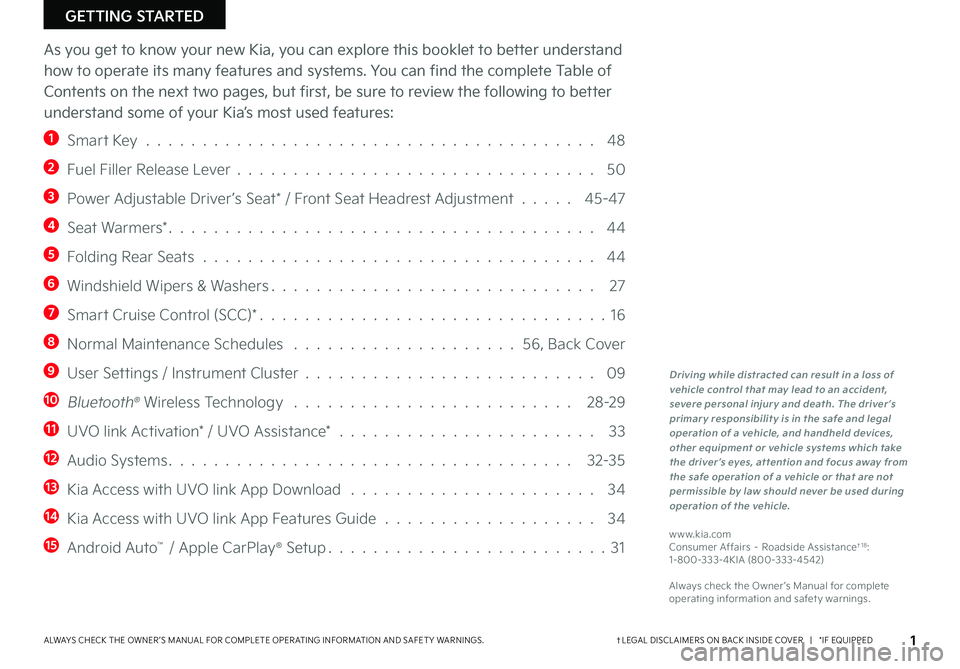
GETTING STARTED
As you get to know your new Kia, you can explore this booklet to better understand
how to operate its many features and systems. You can find the complete Table of
Contents on the next two pages, but first, be sure to review the following to better
understand some of your Kia’s most used features:
1 Smart Key . . . . . . . . . . . . . . . . . . . . . . . . . . . . . . . . . . . . . . . . 48
2 Fuel Filler Release Lever . . . . . . . . . . . . . . . . . . . . . . . . . . . . . . . . 50
3 Power Adjustable Driver’s Seat* / Front Seat Headrest Adjustment . . . . . 45-47
4 Seat Warmers* . . . . . . . . . . . . . . . . . . . . . . . . . . . . . . . . . . . . . . 44
5 Folding Rear Seats . . . . . . . . . . . . . . . . . . . . . . . . . . . . . . . . . . . 44
6 Windshield Wipers & Washers . . . . . . . . . . . . . . . . . . . . . . . . . . . . . 27
7 Smart Cruise Control (SCC)* . . . . . . . . . . . . . . . . . . . . . . . . . . . . . . . 16
8 Normal Maintenance Schedules . . . . . . . . . . . . . . . . . . . . 56, Back Cover
9 User Settings / Instrument Cluster . . . . . . . . . . . . . . . . . . . . . . . . . . 09
10 Bluetooth® Wireless Technology . . . . . . . . . . . . . . . . . . . . . . . . . 28-29
11 UVO link Activation* / UVO Assistance* . . . . . . . . . . . . . . . . . . . . . . . 33
12 Audio Systems . . . . . . . . . . . . . . . . . . . . . . . . . . . . . . . . . . . . 32-35
13 Kia Access with UVO link App Download . . . . . . . . . . . . . . . . . . . . . . 34
14 Kia Access with UVO link App Features Guide . . . . . . . . . . . . . . . . . . . 34
15 Android Auto™ / Apple CarPlay® Setup . . . . . . . . . . . . . . . . . . . . . . . . . 31
Driving while distracted can result in a loss of vehicle control that may lead to an accident, severe personal injury and death. The driver’s primary responsibility is in the safe and legal operation of a vehicle, and handheld devices, other equipment or vehicle systems which take the driver’s eyes, attention and focus away from the safe operation of a vehicle or that are not permissible by law should never be used during operation of the vehicle.
www .kia .com Consumer Affairs – Roadside Assistance†1 8: 1-800-333-4KIA (800-333-4542)
Always check the Owner ’s Manual for complete operating information and safet y warnings .
ALWAYS CHECK THE OWNER ’S MANUAL FOR COMPLETE OPER ATING INFORMATION AND SAFET Y WARNINGS . †LEGAL DISCL AIMERS ON BACK INSIDE COVER | *IF EQUIPPED1
Page 4 of 62
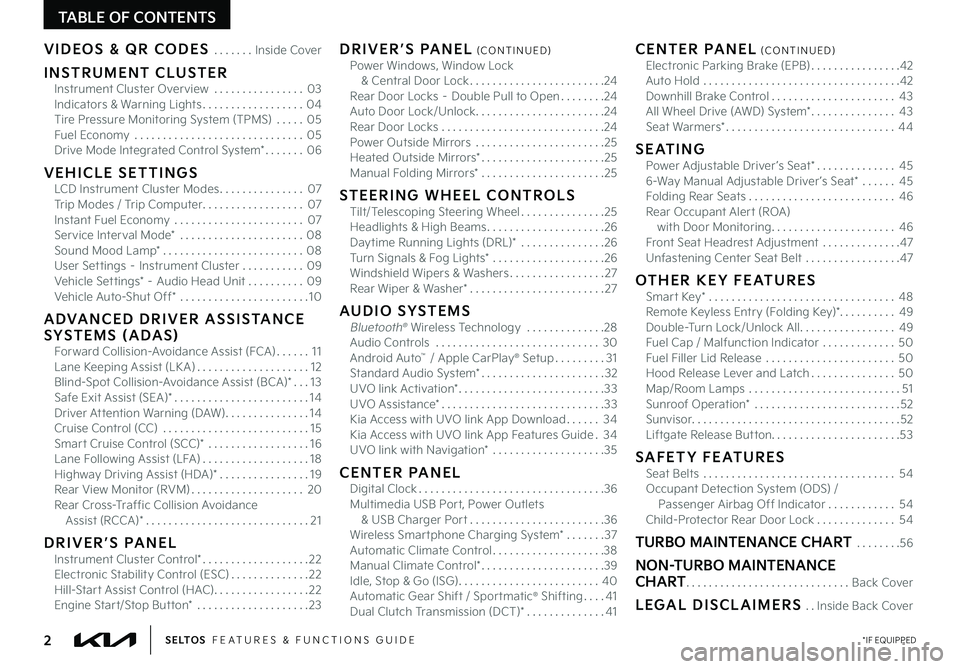
2*IF EQUIPPEDS E LT O S FEATURES & FUNCTIONS GUIDE
TABLE OF CONTENTS
VIDEOS & QR CODES . . . . . . .Inside Cover
INSTRUMENT CLUSTERInstrument Cluster Overview . . . . . . . . . . . . . . . .03Indicators & Warning Lights . . . . . . . . . . . . . . . . . .04Tire Pressure Monitoring System (TPMS) . . . . .05Fuel Economy . . . . . . . . . . . . . . . . . . . . . . . . . . . . . .05Drive Mode Integrated Control System* . . . . . . .06
VEHICLE SETTINGSLCD Instrument Cluster Modes . . . . . . . . . . . . . . .07Trip Modes / Trip Computer . . . . . . . . . . . . . . . . . .07Instant Fuel Economy . . . . . . . . . . . . . . . . . . . . . . .07Service Interval Mode* . . . . . . . . . . . . . . . . . . . . . .08Sound Mood Lamp* . . . . . . . . . . . . . . . . . . . . . . . . .08User Settings – Instrument Cluster . . . . . . . . . . .09Vehicle Settings* – Audio Head Unit . . . . . . . . . .09Vehicle Auto-Shut Off* . . . . . . . . . . . . . . . . . . . . . . .10
ADVANCED DRIVER ASSISTANCE SYSTEMS (ADAS)Forward Collision-Avoidance Assist (FCA) . . . . . .11Lane Keeping Assist (LK A) . . . . . . . . . . . . . . . . . . . .12Blind-Spot Collision-Avoidance Assist (BCA)* . . .13 Safe Exit Assist (SEA)* . . . . . . . . . . . . . . . . . . . . . . . .14Driver Attention Warning (DAW) . . . . . . . . . . . . . . .14Cruise Control (CC) . . . . . . . . . . . . . . . . . . . . . . . . . .15Smart Cruise Control (SCC)* . . . . . . . . . . . . . . . . . .16Lane Following Assist (LFA) . . . . . . . . . . . . . . . . . . .18Highway Driving Assist (HDA)* . . . . . . . . . . . . . . . .19Rear View Monitor (RVM) . . . . . . . . . . . . . . . . . . . .20Rear Cross-Traffic Collision Avoidance Assist (RCCA)* . . . . . . . . . . . . . . . . . . . . . . . . . . . . .21
DRIVER’S PANELInstrument Cluster Control* . . . . . . . . . . . . . . . . . . .22Electronic Stability Control (ESC) . . . . . . . . . . . . . .22Hill-Start Assist Control (HAC) . . . . . . . . . . . . . . . . .22Engine Start/Stop Button* . . . . . . . . . . . . . . . . . . . .23
DRIVER’S PANEL (CONTINUED)Power Windows, Window Lock & Central Door Lock . . . . . . . . . . . . . . . . . . . . . . . .24Rear Door Locks – Double Pull to Open . . . . . . . .24Auto Door Lock/Unlock . . . . . . . . . . . . . . . . . . . . . . .24Rear Door Locks . . . . . . . . . . . . . . . . . . . . . . . . . . . . .24Power Outside Mirrors . . . . . . . . . . . . . . . . . . . . . . .25Heated Outside Mirrors* . . . . . . . . . . . . . . . . . . . . . .25Manual Folding Mirrors* . . . . . . . . . . . . . . . . . . . . . .25
STEERING WHEEL CONTROLSTilt/Telescoping Steering Wheel . . . . . . . . . . . . . . .25Headlights & High Beams . . . . . . . . . . . . . . . . . . . . .26Daytime Running Lights (DRL)* . . . . . . . . . . . . . . .26Turn Signals & Fog Lights* . . . . . . . . . . . . . . . . . . . .26Windshield Wipers & Washers . . . . . . . . . . . . . . . . .27Rear Wiper & Washer* . . . . . . . . . . . . . . . . . . . . . . . .27
AUDIO SYSTEMSBluetooth® Wireless Technology . . . . . . . . . . . . . .28 Audio Controls . . . . . . . . . . . . . . . . . . . . . . . . . . . . .30 Android Auto™ / Apple CarPlay® Setup . . . . . . . . .31Standard Audio System* . . . . . . . . . . . . . . . . . . . . . .32UVO link Activation* . . . . . . . . . . . . . . . . . . . . . . . . . .33UVO Assistance* . . . . . . . . . . . . . . . . . . . . . . . . . . . . .33Kia Access with UVO link App Download . . . . . .34Kia Access with UVO link App Features Guide .34UVO link with Navigation* . . . . . . . . . . . . . . . . . . . .35
CENTER PANELDigital Clock . . . . . . . . . . . . . . . . . . . . . . . . . . . . . . . . .36Multimedia USB Port, Power Outlets & USB Charger Port . . . . . . . . . . . . . . . . . . . . . . . .36Wireless Smartphone Charging System* . . . . . . .37Automatic Climate Control . . . . . . . . . . . . . . . . . . . .38Manual Climate Control* . . . . . . . . . . . . . . . . . . . . . .39Idle, Stop & Go (ISG) . . . . . . . . . . . . . . . . . . . . . . . . .40Automatic Gear Shift / Sportmatic® Shifting . . . .41Dual Clutch Transmission (DCT)* . . . . . . . . . . . . . .41
CENTER PANEL (CONTINUED)Electronic Parking Brake (EPB) . . . . . . . . . . . . . . . .42Auto Hold . . . . . . . . . . . . . . . . . . . . . . . . . . . . . . . . . . .42Downhill Brake Control . . . . . . . . . . . . . . . . . . . . . .43All Wheel Drive (AWD) System* . . . . . . . . . . . . . . .43Seat Warmers* . . . . . . . . . . . . . . . . . . . . . . . . . . . . . .44
SEATINGPower Adjustable Driver ’s Seat* . . . . . . . . . . . . . .456-Way Manual Adjustable Driver ’s Seat* . . . . . .45Folding Rear Seats . . . . . . . . . . . . . . . . . . . . . . . . . .46Rear Occupant Alert (ROA) with Door Monitoring . . . . . . . . . . . . . . . . . . . . . .46Front Seat Headrest Adjustment . . . . . . . . . . . . . .47Unfastening Center Seat Belt . . . . . . . . . . . . . . . . .47
OTHER KEY FEATURESSmart Key* . . . . . . . . . . . . . . . . . . . . . . . . . . . . . . . . .48Remote Keyless Entry (Folding Key)* . . . . . . . . . .49Double-Turn Lock/Unlock All . . . . . . . . . . . . . . . . .49Fuel Cap / Malfunction Indicator . . . . . . . . . . . . .50Fuel Filler Lid Release . . . . . . . . . . . . . . . . . . . . . . .50Hood Release Lever and Latch . . . . . . . . . . . . . . .50Map/Room Lamps . . . . . . . . . . . . . . . . . . . . . . . . . . .51Sunroof Operation* . . . . . . . . . . . . . . . . . . . . . . . . . .52Sunvisor . . . . . . . . . . . . . . . . . . . . . . . . . . . . . . . . . . . . .52Liftgate Release Button . . . . . . . . . . . . . . . . . . . . . . .53
SAFETY FEATURESSeat Belts . . . . . . . . . . . . . . . . . . . . . . . . . . . . . . . . . .54Occupant Detection System (ODS) / Passenger Airbag Off Indicator . . . . . . . . . . . .54Child-Protector Rear Door Lock . . . . . . . . . . . . . .54
TURBO MAINTENANCE CHART . . . . . . . .56
NON-TURBO MAINTENANCE CHART . . . . . . . . . . . . . . . . . . . . . . . . . . . . .Back Cover
LEGAL DISCLAIMERS . .Inside Back Cover
Page 9 of 62
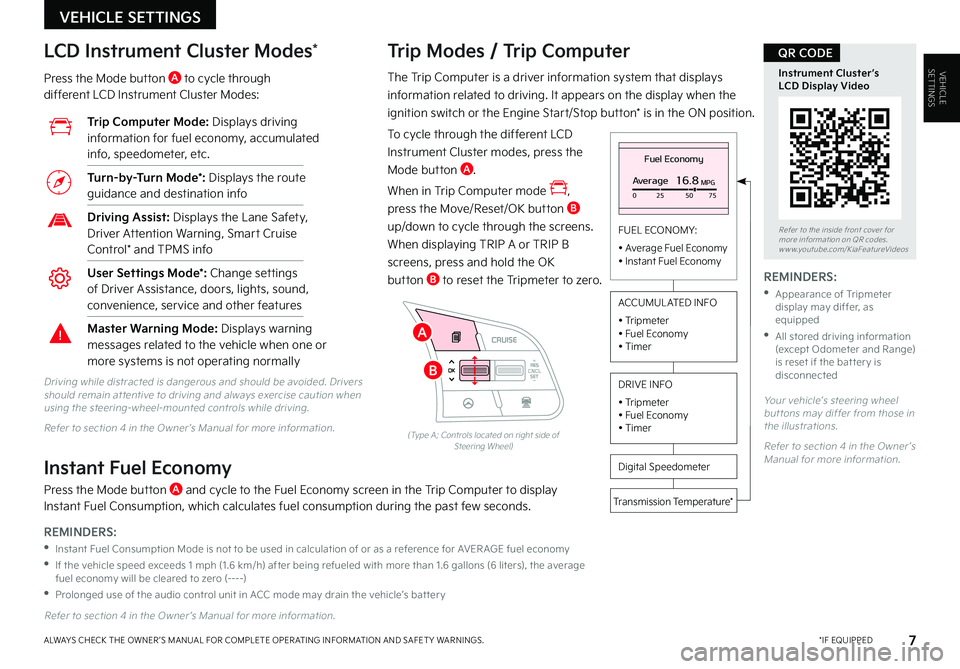
VEHICLESETTINGS
VEHICLE SETTINGS
7 *IF EQUIPPEDALWAYS CHECK THE OWNER ’S MANUAL FOR COMPLETE OPER ATING INFORMATION AND SAFET Y WARNINGS .
The Trip Computer is a driver information system that displays
information related to driving . It appears on the display when the
ignition switch or the Engine Start/Stop button* is in the ON position .
To cycle through the different LCD
Instrument Cluster modes, press the
Mode button A .
When in Trip Computer mode ,
press the Move/Reset/OK button B
up/down to cycle through the screens .
When displaying TRIP A or TRIP B
screens, press and hold the OK
button B to reset the Tripmeter to zero .
Trip Modes / Trip Computer LCD Instrument Cluster Modes*
Press the Mode button A to cycle through different LCD Instrument Cluster Modes:
Your vehicle’s steering wheel but tons may differ from those in the illustrations .
Refer to section 4 in the Owner ’s Manual for more information .
Refer to section 4 in the Owner ’s Manual for more information .
Driving while distracted is dangerous and should be avoided . Drivers should remain at tentive to driving and always exercise caution when using the steering-wheel-mounted controls while driving .
Refer to section 4 in the Owner ’s Manual for more information .
Fuel Economy
Average16.8MPG025 5075
FUEL ECONOMY:
• Average Fuel Economy• Instant Fuel Economy
Digital Speedometer
Transmission Temperature*
ACCUMUL ATED INFO
• Tripmeter• Fuel Economy• Timer
DRIVE INFO
• Tripmeter • Fuel Economy • Timer
RES
SET
CNCL+
–
CRUISE
OK
RESSET
CNCL+
–
CRUISE
OKRESSET
CNCL+
–
CRUISE
OK
RESSET+
–
CRUISECRUISE CRUISE
OK
RES
SET+
–
CRUISE
OKRESSET+
–
CRUISE MODE
OK
RES
SET+
–OKRESSET+
–OK
MODE
(Type A; Controls located on right side of Steering Wheel)
Instant Fuel Economy
Press the Mode button A and cycle to the Fuel Economy screen in the Trip Computer to display Instant Fuel Consumption, which calculates fuel consumption during the past few seconds .
Trip Computer Mode: Displays driving information for fuel economy, accumulated info, speedometer, etc .
Turn-by-Turn Mode*: Displays the route guidance and destination info
Driving Assist: Displays the Lane Safety, Driver Attention Warning, Smart Cruise Control* and TPMS info
User Settings Mode*: Change settings of Driver Assistance, doors, lights, sound, convenience, service and other features
Master Warning Mode: Displays warning messages related to the vehicle when one or more systems is not operating normally
Refer to the inside front cover for more information on QR codes .www .youtube .com/KiaFeatureVideos
Instrument Cluster’s LCD Display Video
QR CODE
REMINDERS:
•
Instant Fuel Consumption Mode is not to be used in calculation of or as a reference for AVER AGE fuel economy
•
If the vehicle speed exceeds 1 mph (1 .6 km/h) after being refueled with more than 1 .6 gallons (6 liters), the average fuel economy will be cleared to zero (----)
•
Prolonged use of the audio control unit in ACC mode may drain the vehicle’s bat ter y
REMINDERS:
•
Appearance of Tripmeter display may differ, as equipped
•
All stored driving information (except Odometer and Range) is reset if the bat ter y is disconnectedB
A
Page 10 of 62
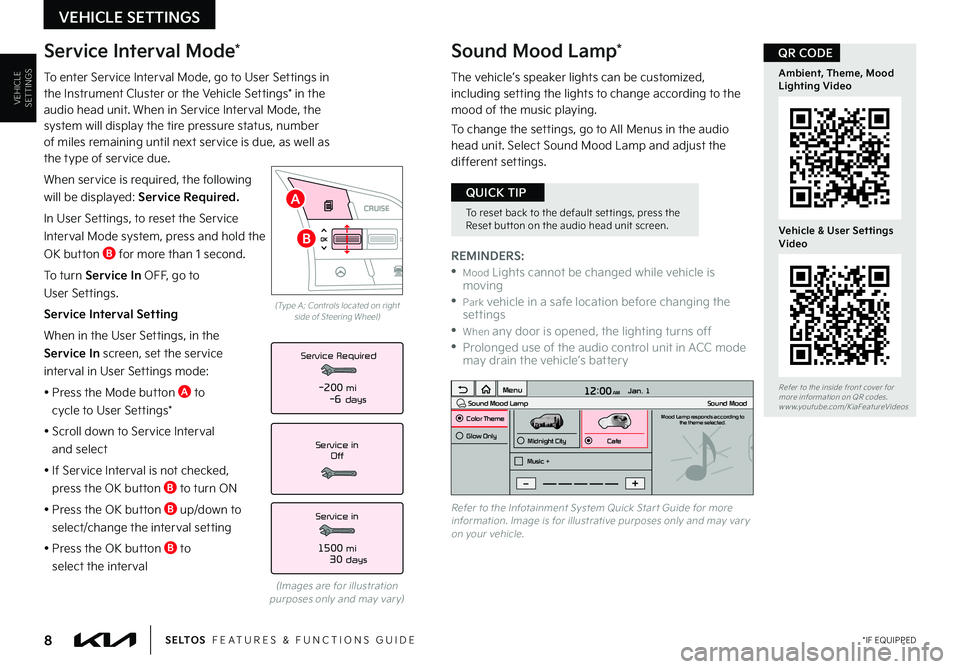
Sound Mood Lamp*
The vehicle’s speaker lights can be customized, including setting the lights to change according to the mood of the music playing .
To change the settings, go to All Menus in the audio head unit . Select Sound Mood Lamp and adjust the different settings .
12:00 AM Jan. 1
MenuSound Mood LampColor ThemeSound MoodMood Lamp responds according to
the theme selected.
Glow Only
Music +Midnight CityCafe
Refer to the Infotainment System Quick Star t Guide for more information . Image is for illustrative purposes only and may var y on your vehicle .
VEHICLESETTINGS
VEHICLE SETTINGS
8 *IF EQUIPPEDS E LT O S FEATURES & FUNCTIONS GUIDE
Service Interval Mode*
To enter Service Interval Mode, go to User Settings in the Instrument Cluster or the Vehicle Settings* in the audio head unit . When in Service Interval Mode, the system will display the tire pressure status, number of miles remaining until next service is due, as well as the type of service due .
When service is required, the following
will be displayed: Service Required.
In User Settings, to reset the Service
Interval Mode system, press and hold the
OK button B for more than 1 second .
To turn Service In OFF, go to
User Settings .
Service Interval Setting
When in the User Settings, in the
Service In screen, set the service
interval in User Settings mode:
• Press the Mode button A to
cycle to User Settings*
• Scroll down to Service Interval
and select
•
If Service Interval is not checked,
press the OK button B to turn ON
• Press the OK button B up/down to
select/change the interval setting
•
Press the OK button B to
select the interval
Service in
Off
Service Required
Service in
1500 mi30 days
-200 mi-6 days
(Images are for illustration purposes only and may var y)
RES
SET
CNCL+
–
CRUISE
OK
RESSET
CNCL+
–
CRUISE
OKRESSET
CNCL+
–
CRUISE
OK
RESSET+
–
CRUISECRUISE CRUISE
OK
RES
SET+
–
CRUISE
OKRESSET+
–
CRUISE MODE
OK
RES
SET+
–OKRESSET+
–OK
MODE
(Type A; Controls located on right side of Steering Wheel)
Refer to the inside front cover for more information on QR codes .www .youtube .com/KiaFeatureVideos
Ambient, Theme, Mood Lighting Video
Vehicle & User Settings Video
QR CODE
REMINDERS:
• Mood Lights cannot be changed while vehicle is moving
• Park vehicle in a safe location before changing the settings
• When any door is opened, the lighting turns off
•
Prolonged use of the audio control unit in ACC mode may drain the vehicle’s battery
To reset back to the default set tings, press the Reset but ton on the audio head unit screen .
QUICK TIP
B
A
Page 11 of 62
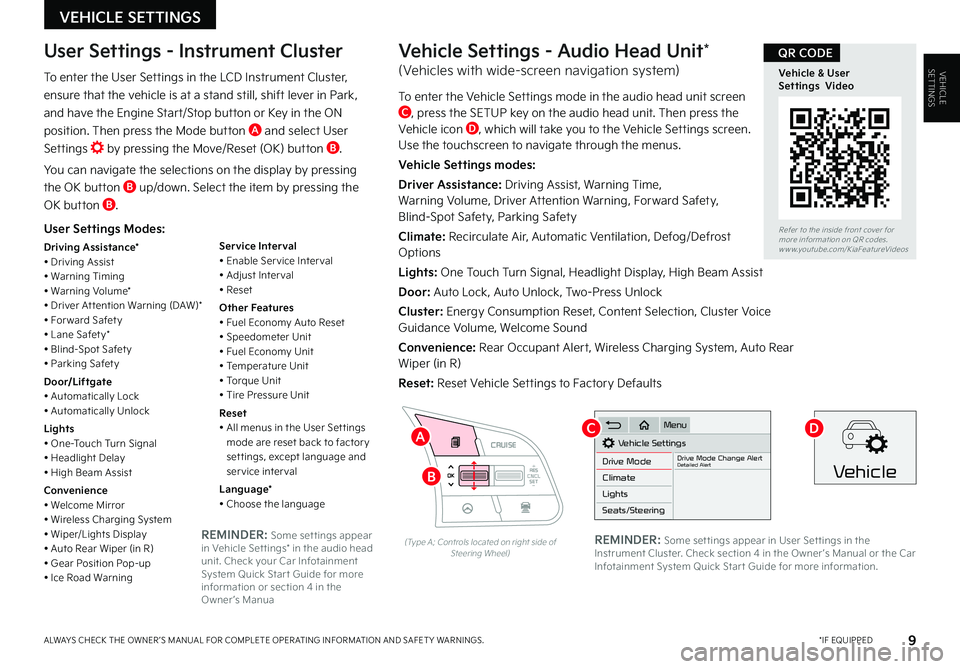
VEHICLESETTINGS
VEHICLE SETTINGS
9 *IF EQUIPPEDALWAYS CHECK THE OWNER ’S MANUAL FOR COMPLETE OPER ATING INFORMATION AND SAFET Y WARNINGS .
User Settings Modes:
Driving Assistance*• Driving Assist• Warning Timing• Warning Volume*• Driver At tention Warning (DAW)*• For ward Safet y• Lane Safet y*• Blind-Spot Safet y• Parking Safet y
Door/Liftgate• Automatically Lock• Automatically Unlock
Lights• One-Touch Turn Signal• Headlight Delay• High Beam Assist
Convenience• Welcome Mirror• Wireless Charging System• Wiper/Lights Display• Auto Rear Wiper (in R)• Gear Position Pop-up• Ice Road Warning
Service Interval• Enable Ser vice Inter val• Adjust Inter val• Reset
Other Features• Fuel Economy Auto Reset• Speedometer Unit• Fuel Economy Unit• Temperature Unit• Torque Unit• Tire Pressure Unit
Reset• All menus in the User Set tings mode are reset back to factor y set tings, except language and service interval
Language*• Choose the language
User Settings - Instrument Cluster
To enter the User Settings in the LCD Instrument Cluster,
ensure that the vehicle is at a stand still, shift lever in Park,
and have the Engine Start/Stop button or Key in the ON
position . Then press the Mode button A and select User
Settings by pressing the Move/Reset (OK) button B .
You can navigate the selections on the display by pressing
the OK button B up/down . Select the item by pressing the
OK button B .
RES
SET
CNCL+
–
CRUISE
OK
RESSET
CNCL+
–
CRUISE
OKRESSET
CNCL+
–
CRUISE
OK
RESSET+
–
CRUISECRUISE CRUISE
OK
RES
SET+
–
CRUISE
OKRESSET+
–
CRUISE MODE
OK
RES
SET+
–OKRESSET+
–OK
MODE
(Type A; Controls located on right side of Steering Wheel)
Vehicle Settings - Audio Head Unit*
(Vehicles with wide-screen navigation system)
To enter the Vehicle Settings mode in the audio head unit screen C, press the SETUP key on the audio head unit . Then press the Vehicle icon D, which will take you to the Vehicle Settings screen . Use the touchscreen to navigate through the menus .
Vehicle Settings modes:
Driver Assistance: Driving Assist, Warning Time, Warning Volume, Driver Attention Warning, Forward Safety, Blind-Spot Safety, Parking Safety
Climate: Recirculate Air, Automatic Ventilation, Defog/Defrost Options
Lights: One Touch Turn Signal, Headlight Display, High Beam Assist
Door: Auto Lock, Auto Unlock, Two-Press Unlock
Cluster: Energy Consumption Reset, Content Selection, Cluster Voice Guidance Volume, Welcome Sound
Convenience: Rear Occupant Alert, Wireless Charging System, Auto Rear Wiper (in R)
Reset: Reset Vehicle Settings to Factory Defaults
Vehicle Settings
Drive ModeDrive Mode Change AlertDetailed AlertClimate
Lights
Seats/Steering
Menu
Vehicle
Refer to the inside front cover for more information on QR codes .www .youtube .com/KiaFeatureVideos
Vehicle & User Settings Video
QR CODE
REMINDER: Some set tings appear in User Set tings in the Instrument Cluster . Check section 4 in the Owner ’s Manual or the Car Infotainment System Quick Star t Guide for more information .
REMINDER: Some set tings appear in Vehicle Set tings* in the audio head unit . Check your Car Infotainment System Quick Star t Guide for more information or section 4 in the Owner ’s Manua
B
CDA
Page 12 of 62
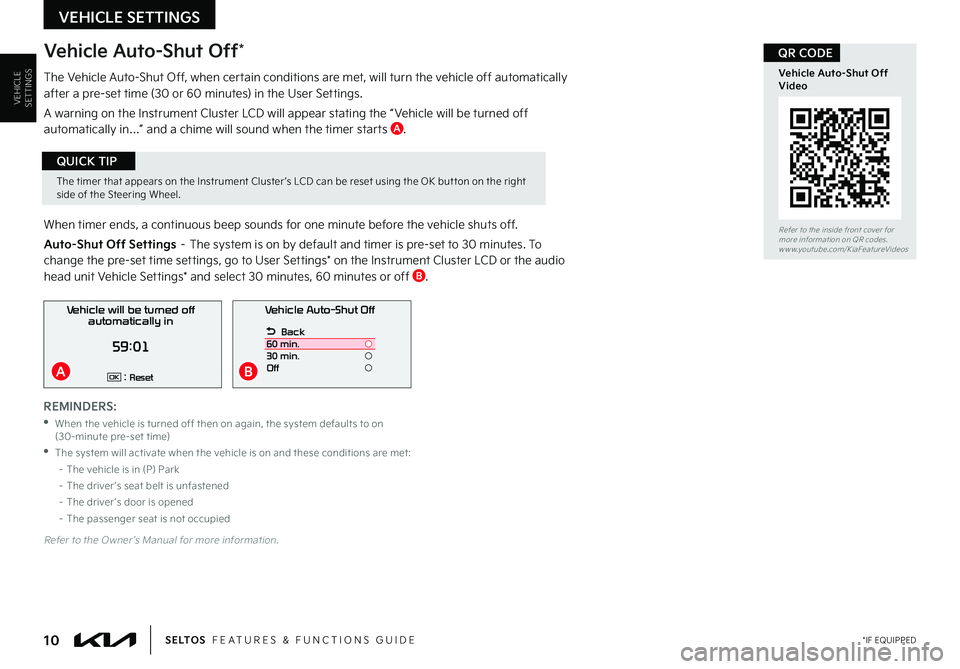
VEHICLESETTINGS
VEHICLE SETTINGS
Vehicle Auto-Shut Off*
The Vehicle Auto-Shut Off, when certain conditions are met, will turn the vehicle off automatically after a pre-set time (30 or 60 minutes) in the User Settings .
A warning on the Instrument Cluster LCD will appear stating the “ Vehicle will be turned off automatically in…” and a chime will sound when the timer starts A .
When timer ends, a continuous beep sounds for one minute before the vehicle shuts off .
Auto-Shut Off Settings – The system is on by default and timer is pre-set to 30 minutes . To change the pre-set time settings, go to User Settings* on the Instrument Cluster LCD or the audio head unit Vehicle Settings* and select 30 minutes, 60 minutes or off B .
Vehicle Auto-Shut Off
Back
60 min.
30 min.
Off
Vehicle will be turned off automatically in
59:01
: ResetOK
10 *IF EQUIPPEDS E LT O S FEATURES & FUNCTIONS GUIDE
The timer that appears on the Instrument Cluster ’s LCD can be reset using the OK but ton on the right side of the Steering Wheel
.
QUICK TIP
Refer to the Owner ’s Manual for more information .
Refer to the inside front cover for more information on QR codes .www .youtube .com/KiaFeatureVideos
Vehicle Auto-Shut Off Video
QR CODE
REMINDERS:
•
When the vehicle is turned off then on again, the system defaults to on (30-minute pre-set time)
•
The system will activate when the vehicle is on and these conditions are met:
– The vehicle is in (P) Park
– The driver ’s seat belt is unfastened
– The driver ’s door is opened
– The passenger seat is not occupied
AB
Page 13 of 62
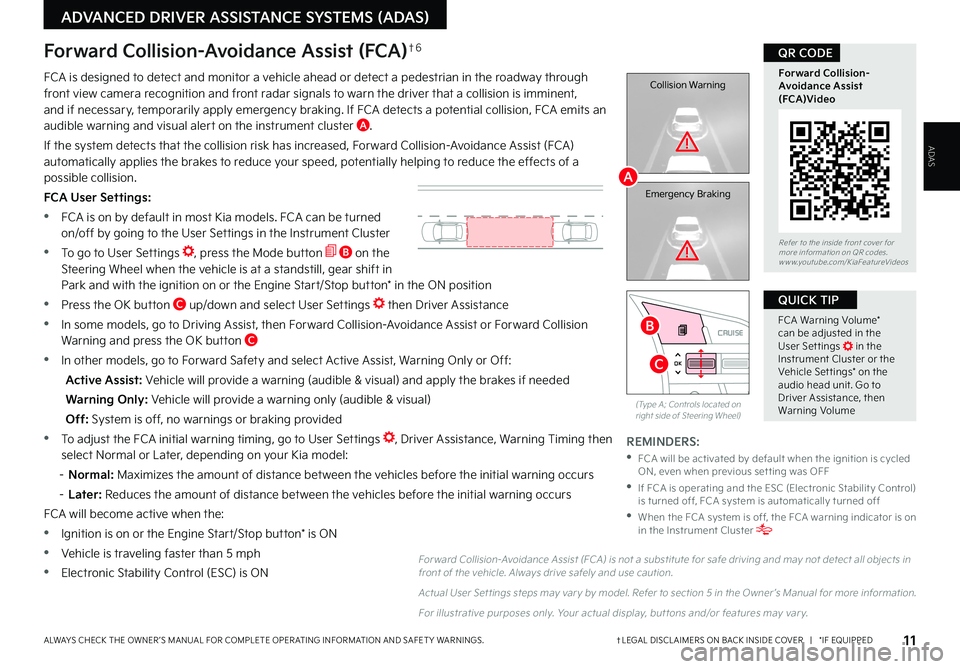
11†LEGAL DISCL AIMERS ON BACK INSIDE COVER | *IF EQUIPPEDALWAYS CHECK THE OWNER ’S MANUAL FOR COMPLETE OPER ATING INFORMATION AND SAFET Y WARNINGS .
RES
SET
CNCL+
–
CRUISE
OK
RESSET
CNCL+
–
CRUISE
OKRESSET
CNCL+
–
CRUISE
OK
RESSET+
–
CRUISECRUISE CRUISE
OK
RES
SET+
–
CRUISE
OKRESSET+
–
CRUISE MODE
OK
RES
SET+
–OKRESSET+
–OK
MODE
ADVANCED DRIVER ASSISTANCE SYSTEMS (ADAS)
ADAS
Collision Warning
Emergency Braking
FCA is designed to detect and monitor a vehicle ahead or detect a pedestrian in the roadway through front view camera recognition and front radar signals to warn the driver that a collision is imminent, and if necessary, temporarily apply emergency braking . If FCA detects a potential collision, FCA emits an audible warning and visual alert on the instrument cluster A .
If the system detects that the collision risk has increased, Forward Collision-Avoidance Assist (FCA) automatically applies the brakes to reduce your speed, potentially helping to reduce the effects of a possible collision .
FCA User Settings:
•FCA is on by default in most Kia models . FCA can be turned on/off by going to the User Settings in the Instrument Cluster
•To go to User Settings , press the Mode button B on the Steering Wheel when the vehicle is at a standstill, gear shift in Park and with the ignition on or the Engine Start/Stop button* in the ON position
•Press the OK button C up/down and select User Settings then Driver Assistance
•In some models, go to Driving Assist, then Forward Collision-Avoidance Assist or Forward Collision Warning and press the OK button C
•In other models, go to Forward Safety and select Active Assist, Warning Only or Off:
Active Assist: Vehicle will provide a warning (audible & visual) and apply the brakes if needed
Warning Only: Vehicle will provide a warning only (audible & visual)
Off: System is off, no warnings or braking provided
•To adjust the FCA initial warning timing, go to User Settings , Driver Assistance, Warning Timing then select Normal or Later, depending on your Kia model:
– N o r m a l : Maximizes the amount of distance between the vehicles before the initial warning occurs
–
Later: Reduces the amount of distance between the vehicles before the initial warning occurs
FCA will become active when the:
•Ignition is on or the Engine Start/Stop button* is ON
•Vehicle is traveling faster than 5 mph
•Electronic Stability Control (ESC) is ON
Forward Collision-Avoidance Assist (FCA)†6
For ward Collision-Avoidance Assist (FCA) is not a substitute for safe driving and may not detect all objects in front of the vehicle . Always drive safely and use caution .
Actual User Set tings steps may var y by model . Refer to section 5 in the Owner ’s Manual for more information .
For illustrative purposes only . Your actual display, but tons and/or features may var y .
(Type A; Controls located on right side of Steering Wheel)
Refer to the inside front cover for more information on QR codes .www .youtube .com/KiaFeatureVideos
Forward Collision- Avoidance Assist (FCA)Video
QR CODE
FCA Warning Volume* can be adjusted in the User Set tings in the Instrument Cluster or the Vehicle Set tings* on the audio head unit . Go to Driver Assistance, then Warning Volume
QUICK TIP
REMINDERS:
•
FCA will be activated by default when the ignition is cycled ON, even when previous set ting was OFF
•
If FCA is operating and the ESC (Electronic Stabilit y Control) is turned off, FCA system is automatically turned off
•
When the FCA system is off, the FCA warning indicator is on in the Instrument Cluster
A
B
C
Page 14 of 62
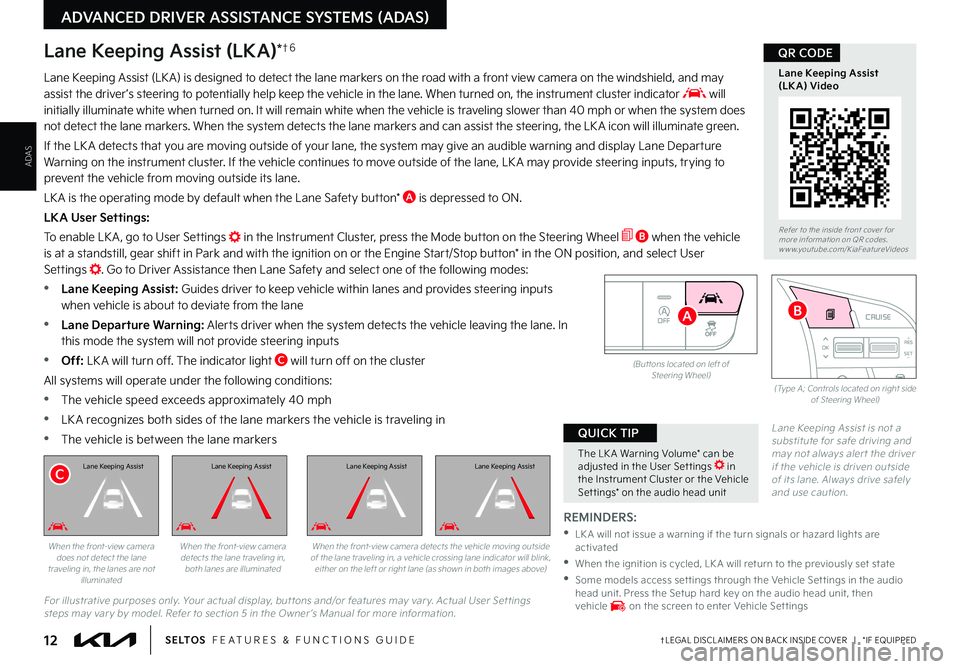
12†LEGAL DISCL AIMERS ON BACK INSIDE COVER | *IF EQUIPPEDS E LT O S FEATURES & FUNCTIONS GUIDE
ADAS
ADVANCED DRIVER ASSISTANCE SYSTEMS (ADAS)
OFF
(But tons located on left of Steering Wheel)
RESSET
CNCL+
–
CRUISE
OK
RESSET
CNCL+
–
CRUISE
OKRESSET
CNCL+
–
CRUISE
OK
RESSET+
–
CRUISECRUISECRUISE
OK
RESSET+
–
CRUISE
OKRESSET+
–
CRUISE MODE
OK
RES
SET+
–OKRESSET+
–OK
MODE
(Type A; Controls located on right side of Steering Wheel)
The LK A Warning Volume* can be adjusted in the User Set tings in the Instrument Cluster or the Vehicle Set tings* on the audio head unit
QUICK TIP
REMINDERS:
•
LK A will not issue a warning if the turn signals or hazard lights are activated
•
When the ignition is cycled, LK A will return to the previously set state
•
Some models access set tings through the Vehicle Set tings in the audio head unit . Press the Setup hard key on the audio head unit, then vehicle on the screen to enter Vehicle Set tings
Lane Keeping Assist is not a substitute for safe driving and may not always aler t the driver if the vehicle is driven outside of its lane . Always drive safely and use caution .
Lane Keeping Assist (LK A) is designed to detect the lane markers on the road with a front view camera on the windshield, and may assist the driver ’s steering to potentially help keep the vehicle in the lane . When turned on, the instrument cluster indicator will initially illuminate white when turned on . It will remain white when the vehicle is traveling slower than 40 mph or when the system does not detect the lane markers . When the system detects the lane markers and can assist the steering, the LK A icon will illuminate green .
If the LK A detects that you are moving outside of your lane, the system may give an audible warning and display Lane Departure Warning on the instrument cluster . If the vehicle continues to move outside of the lane, LK A may provide steering inputs, trying to prevent the vehicle from moving outside its lane .
LK A is the operating mode by default when the Lane Safety button* A is depressed to ON .
LKA User Settings:
To enable LK A , go to User Settings in the Instrument Cluster, press the Mode button on the Steering Wheel B when the vehicle
is at a standstill, gear shift in Park and with the ignition on or the Engine Start/Stop button* in the ON position, and select User Settings . Go to Driver Assistance then Lane Safety and select one of the following modes:
•Lane Keeping Assist: Guides driver to keep vehicle within lanes and provides steering inputs when vehicle is about to deviate from the lane
•
Lane Departure Warning: Alerts driver when the system detects the vehicle leaving the lane . In this mode the system will not provide steering inputs
•
Off: LK A will turn off . The indicator light C will turn off on the cluster
All systems will operate under the following conditions:
•The vehicle speed exceeds approximately 40 mph
•
LK A recognizes both sides of the lane markers the vehicle is traveling in
•
The vehicle is between the lane markers
For illustrative purposes only . Your actual display, but tons and/or features may var y . Actual User Set tings steps may var y by model . Refer to section 5 in the Owner ’s Manual for more information .
Lane Keeping Assist (LKA)*†6
When the front-view camera does not detect the lane traveling in, the lanes are not illuminated
When the front-view camera detects the lane traveling in, both lanes are illuminated
Lane Keeping Assist
When the front-view camera detects the vehicle moving outside of the lane traveling in, a vehicle crossing lane indicator will blink, either on the left or right lane (as shown in both images above)
Refer to the inside front cover for more information on QR codes .www .youtube .com/KiaFeatureVideos
Lane Keeping Assist (LKA) Video
QR CODE
B
C
A
Lane Keeping AssistLane Keeping AssistLane Keeping Assist
Page 15 of 62

13†LEGAL DISCL AIMERS ON BACK INSIDE COVER | *IF EQUIPPEDALWAYS CHECK THE OWNER ’S MANUAL FOR COMPLETE OPER ATING INFORMATION AND SAFET Y WARNINGS .
ADVANCED DRIVER ASSISTANCE SYSTEMS (ADAS)
ADAS
Blind-Spot Collision-Avoidance Assist (BCA)†6
BCA uses rear corner radar sensors in the rear bumper to monitor and warn the driver in certain situations
if it detects an approaching vehicle in the driver ’s blind spot area and before changing lanes . Initially, BCA
provides Blind-Spot Collision Warning (BCW) when it detects a potential collision with a vehicle, emitting
an audible warning and visual alert on the outside rearview mirrors . If the system detects that the collision
risk has increased, Blind-Spot Collision-Avoidance Assist (BCA) automatically applies the opposite side
front brake to try and mitigate a potential collision .
1st-stage warning: When another vehicle is detected within BCW warning boundary A, an indicator will
illuminate on the outside rearview mirrors B .
2nd-stage warning: When 1st stage warning is on and the driver activates a turn signal, a flashing yellow indicator will illuminate on the outside rearview mirrors and the system will sound a warning .
3rd-stage: When 1st stage warning is on and the 2nd stage warning has already occurred, and the collision risk has increased, braking is applied to the opposite side front wheel and a visual warning occurs .
BCA User Settings:
•To turn BCA on, go to the User Settings menu in the Instrument Cluster, press the Mode button C on the Steering Wheel when the vehicle is at a standstill, gear shift in Park and with the ignition switch or the Engine Start/Stop button* in the ON position, and select User Settings . Press the Move (OK) button D up/down and select Driver Assistance, Blind-Spot Safety and then press the OK button D
•
Some models access settings through the Vehicle Settings in the audio head unit . Press the Setup hard key on the audio head unit, then VEHICLE on the screen to enter Vehicle Settings
•
To set BCA when in Blind-Spot Safety, select:
–
Active Assist: BCA will provide a warning (audible & visual) and may activate Electronic Stability Control (ESC) and temporarily apply braking power
– Warning Only: Vehicle will provide a warning only (audible & visual)
– Off: System is off, no warnings provided
•
To set the initial warning activation time, go to User Settings , then Driver Assistance, Warning Timing and press the OK button D . Adjust the warning timing:
– N o r m a l : Maximizes the amount of distance between the vehicles before the initial warning occurs
–
Later: Reduces the amount of distance between the vehicles before the initial warning occurs
Refer to the inside front cover for more information on QR codes .www .youtube .com/KiaFeatureVideos
Blind-Spot Collision- Avoidance Assist Video
QR CODE
•BCA Warning Volume* can be adjusted in the User Set tings in the Instrument Cluster or the Vehicle Set tings* on the audio head unit . Go to Driver Assistance, then Warning Volume
•BCW will activate when:
– The system is turned on
– Other vehicles are detected on the rear sides of the vehicle
– Vehicle speed is above approximately 20 mph
QUICK TIPS
(But tons located on right side of steering wheel)
RES
SET
CNCL+
–
CRUISE
OK
RESSET
CNCL+
–
CRUISE
OKRESSET
CNCL+
–
CRUISE
OK
RESSET+
–
CRUISECRUISE CRUISE
OK
RES
SET+
–
CRUISE
OKRESSET+
–
CRUISE MODE
OK
RES
SET+
–OKRESSET+
–OK
MODE
C
D
A
B
REMINDERS:
•
BCA will not issue a warning if the vehicle speed is 6 mph or more above the surrounding vehicles
•
When BCA is ON and the ignition is cycled, BCA returns to its previous state
•
BCA is a supplemental system . Do not solely rely on this system . Always pay at tention to the road and drive safely
The BCA system is not a substitute for safe and proper driving . Always drive safely and use caution .
Refer to section 5 in the Owner ’s Manual for more information .
The images on this page are for illustrative purposes only and may not reflect actual feature or operation .
Page 16 of 62
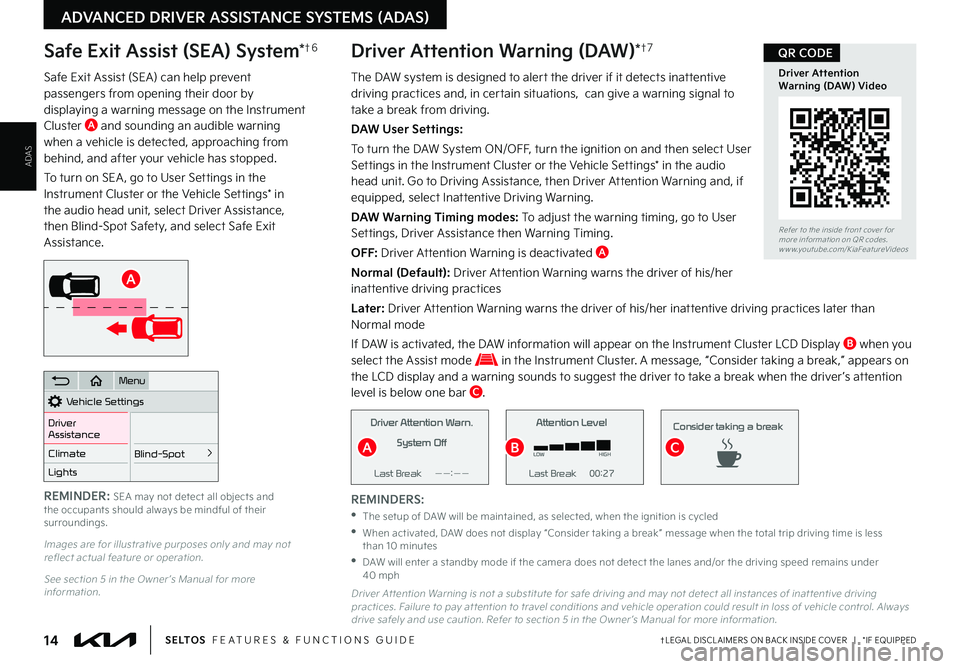
ADAS
ADVANCED DRIVER ASSISTANCE SYSTEMS (ADAS)
REMINDERS:
•The setup of DAW will be maintained, as selected, when the ignition is cycled
•
When activated, DAW does not display “Consider taking a break ” message when the total trip driving time is less than 10 minutes
•
DAW will enter a standby mode if the camera does not detect the lanes and/or the driving speed remains under 40 mph
Safe Exit Assist (SEA) System*†6
Safe Exit Assist (SEA) can help prevent passengers from opening their door by displaying a warning message on the Instrument Cluster A and sounding an audible warning when a vehicle is detected, approaching from behind, and after your vehicle has stopped .
To turn on SEA , go to User Settings in the Instrument Cluster or the Vehicle Settings* in the audio head unit, select Driver Assistance, then Blind-Spot Safety, and select Safe Exit Assistance .
Images are for illustrative purposes only and may not reflect actual feature or operation .
See section 5 in the Owner ’s Manual for more information .
Vehicle Settings
Driver
Assistance
Blind-Spot
>Climate
Lights
Door
Menu
A
REMINDER: SEA may not detect all objects and the occupants should always be mindful of their surroundings .
14†LEGAL DISCL AIMERS ON BACK INSIDE COVER | *IF EQUIPPEDS E LT O S FEATURES & FUNCTIONS GUIDE
The DAW system is designed to alert the driver if it detects inattentive driving practices and, in certain situations, can give a warning signal to take a break from driving .
DAW User Settings:
To turn the DAW System ON/OFF, turn the ignition on and then select User Settings in the Instrument Cluster or the Vehicle Settings* in the audio head unit . Go to Driving Assistance, then Driver Attention Warning and, if equipped, select Inattentive Driving Warning .
DAW Warning Timing modes: To adjust the warning timing, go to User Settings, Driver Assistance then Warning Timing .
OFF: Driver Attention Warning is deactivated A
Normal (Default): Driver Attention Warning warns the driver of his/her inattentive driving practices
Later: Driver Attention Warning warns the driver of his/her inattentive driving practices later than Normal mode
If DAW is activated, the DAW information will appear on the Instrument Cluster LCD Display B when you select the Assist mode in the Instrument Cluster . A message, “Consider taking a break,” appears on the LCD display and a warning sounds to suggest the driver to take a break when the driver ’s attention level is below one bar C .
Driver Attention Warning (DAW)*†7
Driver Attention Warn
System Off
Level Time ——:—— Attention Level
LOW
HIGH
Level Time 00:27
Attention Level
LOWHIGH
Level Time 05:27
Consider taking a break
22.4 °C4025km
Driver Attention Warn.
System Off
Last Break ——:——Attention Level
LOW HIGH
Last Break 00:27 Attention Level
LOW
HIGH
Level Time 05:27
Consider taking a break
22.4
°C4025km
Driver Attention Warn. System Off
Last Break ——:——Attention Level
LOW HIGH
Last Break 00:27
Attention Level
LOWHIGH
Level Time 05:27
Consider taking a break
22.4
°C4025km
Driver At tention Warning is not a substitute for safe driving and may not detect all instances of inat tentive driving practices . Failure to pay at tention to travel conditions and vehicle operation could result in loss of vehicle control . Always drive safely and use caution . Refer to section 5 in the Owner ’s Manual for more information .
Refer to the inside front cover for more information on QR codes .www .youtube .com/KiaFeatureVideos
Driver Attention Warning (DAW) Video
QR CODE
BCA