engine KIA SELTOS 2022 Features and Functions Guide
[x] Cancel search | Manufacturer: KIA, Model Year: 2022, Model line: SELTOS, Model: KIA SELTOS 2022Pages: 62, PDF Size: 3.75 MB
Page 2 of 62
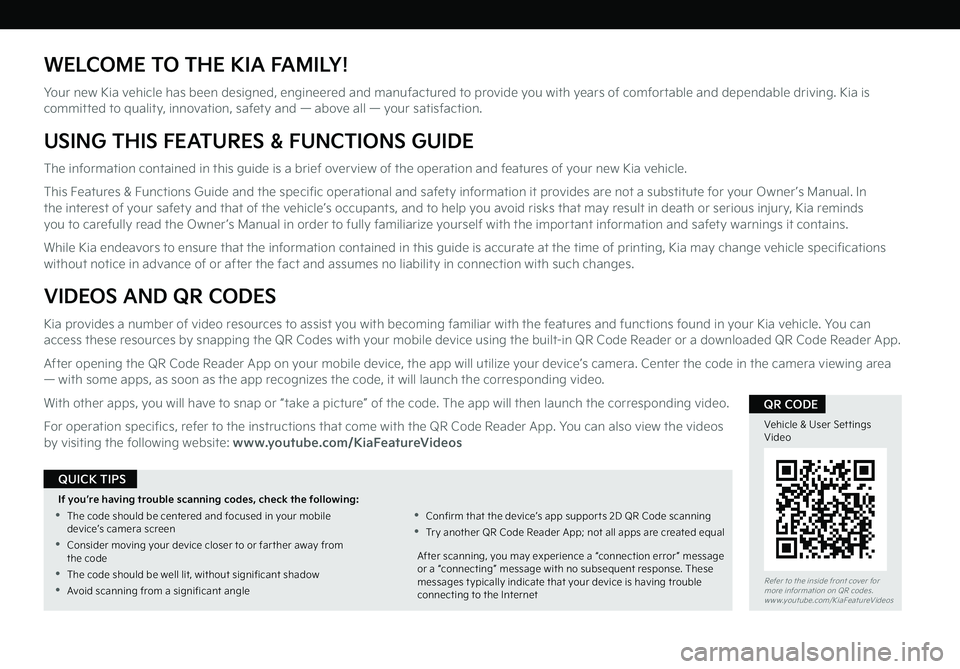
WELCOME TO THE KIA FAMILY!
Your new Kia vehicle has been designed, engineered and manufactured to provide you with years of comfortable and dependable driving. Kia is committed to quality, innovation, safety and — above all — your satisfaction.
USING THIS FEATURES & FUNCTIONS GUIDE
The information contained in this guide is a brief overview of the operation and features of your new Kia vehicle.
This Features & Functions Guide and the specific operational and safety information it provides are not a substitute for your Owner’s Manual. In the interest of your safety and that of the vehicle’s occupants, and to help you avoid risks that may result in death or serious injury, Kia reminds you to carefully read the Owner’s Manual in order to fully familiarize yourself with the important information and safety warnings it contains.
While Kia endeavors to ensure that the information contained in this guide is accurate at the time of printing, Kia may change vehicle specifications without notice in advance of or after the fact and assumes no liability in connection with such changes.
VIDEOS AND QR CODES
Kia provides a number of video resources to assist you with becoming familiar with the features and functions found in your Kia vehicle. You can access these resources by snapping the QR Codes with your mobile device using the built-in QR Code Reader or a downloaded QR Code Reader App.
After opening the QR Code Reader App on your mobile device, the app will utilize your device’s camera. Center the code in the camera viewing area — with some apps, as soon as the app recognizes the code, it will launch the corresponding video.
With other apps, you will have to snap or “take a picture” of the code. The app will then launch the corresponding video.
For operation specifics, refer to the instructions that come with the QR Code Reader App. You can also view the videos by visiting the following website: www.youtube.com/KiaFeatureVideos
Refer to the inside front cover for more information on QR codes.www.youtube.com/KiaFeatureVideos
Vehicle & User Set tings Video
QR CODE
If you’re having trouble scanning codes, check the following:
•
The code should be centered and focused in your mobile device’s camera screen
•
Consider moving your device closer to or far ther away from the code
•
The code should be well lit, without significant shadow
•Avoid scanning from a significant angle
•
Confirm that the device’s app suppor ts 2D QR Code scanning
•
Tr y another QR Code Reader App; not all apps are created equal
After scanning, you may experience a “connection error ” message or a “connecting” message with no subsequent response. These messages t ypically indicate that your device is having trouble connecting to the Internet
QUICK TIPS
Page 4 of 62
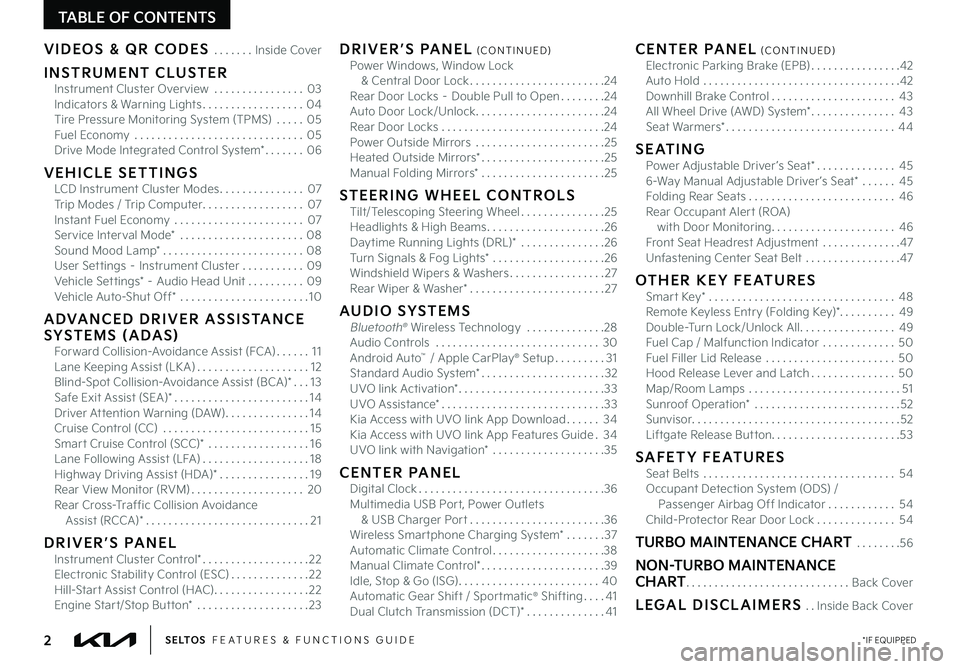
2*IF EQUIPPEDS E LT O S FEATURES & FUNCTIONS GUIDE
TABLE OF CONTENTS
VIDEOS & QR CODES . . . . . . .Inside Cover
INSTRUMENT CLUSTERInstrument Cluster Overview . . . . . . . . . . . . . . . .03Indicators & Warning Lights . . . . . . . . . . . . . . . . . .04Tire Pressure Monitoring System (TPMS) . . . . .05Fuel Economy . . . . . . . . . . . . . . . . . . . . . . . . . . . . . .05Drive Mode Integrated Control System* . . . . . . .06
VEHICLE SETTINGSLCD Instrument Cluster Modes . . . . . . . . . . . . . . .07Trip Modes / Trip Computer . . . . . . . . . . . . . . . . . .07Instant Fuel Economy . . . . . . . . . . . . . . . . . . . . . . .07Service Interval Mode* . . . . . . . . . . . . . . . . . . . . . .08Sound Mood Lamp* . . . . . . . . . . . . . . . . . . . . . . . . .08User Settings – Instrument Cluster . . . . . . . . . . .09Vehicle Settings* – Audio Head Unit . . . . . . . . . .09Vehicle Auto-Shut Off* . . . . . . . . . . . . . . . . . . . . . . .10
ADVANCED DRIVER ASSISTANCE SYSTEMS (ADAS)Forward Collision-Avoidance Assist (FCA) . . . . . .11Lane Keeping Assist (LK A) . . . . . . . . . . . . . . . . . . . .12Blind-Spot Collision-Avoidance Assist (BCA)* . . .13 Safe Exit Assist (SEA)* . . . . . . . . . . . . . . . . . . . . . . . .14Driver Attention Warning (DAW) . . . . . . . . . . . . . . .14Cruise Control (CC) . . . . . . . . . . . . . . . . . . . . . . . . . .15Smart Cruise Control (SCC)* . . . . . . . . . . . . . . . . . .16Lane Following Assist (LFA) . . . . . . . . . . . . . . . . . . .18Highway Driving Assist (HDA)* . . . . . . . . . . . . . . . .19Rear View Monitor (RVM) . . . . . . . . . . . . . . . . . . . .20Rear Cross-Traffic Collision Avoidance Assist (RCCA)* . . . . . . . . . . . . . . . . . . . . . . . . . . . . .21
DRIVER’S PANELInstrument Cluster Control* . . . . . . . . . . . . . . . . . . .22Electronic Stability Control (ESC) . . . . . . . . . . . . . .22Hill-Start Assist Control (HAC) . . . . . . . . . . . . . . . . .22Engine Start/Stop Button* . . . . . . . . . . . . . . . . . . . .23
DRIVER’S PANEL (CONTINUED)Power Windows, Window Lock & Central Door Lock . . . . . . . . . . . . . . . . . . . . . . . .24Rear Door Locks – Double Pull to Open . . . . . . . .24Auto Door Lock/Unlock . . . . . . . . . . . . . . . . . . . . . . .24Rear Door Locks . . . . . . . . . . . . . . . . . . . . . . . . . . . . .24Power Outside Mirrors . . . . . . . . . . . . . . . . . . . . . . .25Heated Outside Mirrors* . . . . . . . . . . . . . . . . . . . . . .25Manual Folding Mirrors* . . . . . . . . . . . . . . . . . . . . . .25
STEERING WHEEL CONTROLSTilt/Telescoping Steering Wheel . . . . . . . . . . . . . . .25Headlights & High Beams . . . . . . . . . . . . . . . . . . . . .26Daytime Running Lights (DRL)* . . . . . . . . . . . . . . .26Turn Signals & Fog Lights* . . . . . . . . . . . . . . . . . . . .26Windshield Wipers & Washers . . . . . . . . . . . . . . . . .27Rear Wiper & Washer* . . . . . . . . . . . . . . . . . . . . . . . .27
AUDIO SYSTEMSBluetooth® Wireless Technology . . . . . . . . . . . . . .28 Audio Controls . . . . . . . . . . . . . . . . . . . . . . . . . . . . .30 Android Auto™ / Apple CarPlay® Setup . . . . . . . . .31Standard Audio System* . . . . . . . . . . . . . . . . . . . . . .32UVO link Activation* . . . . . . . . . . . . . . . . . . . . . . . . . .33UVO Assistance* . . . . . . . . . . . . . . . . . . . . . . . . . . . . .33Kia Access with UVO link App Download . . . . . .34Kia Access with UVO link App Features Guide .34UVO link with Navigation* . . . . . . . . . . . . . . . . . . . .35
CENTER PANELDigital Clock . . . . . . . . . . . . . . . . . . . . . . . . . . . . . . . . .36Multimedia USB Port, Power Outlets & USB Charger Port . . . . . . . . . . . . . . . . . . . . . . . .36Wireless Smartphone Charging System* . . . . . . .37Automatic Climate Control . . . . . . . . . . . . . . . . . . . .38Manual Climate Control* . . . . . . . . . . . . . . . . . . . . . .39Idle, Stop & Go (ISG) . . . . . . . . . . . . . . . . . . . . . . . . .40Automatic Gear Shift / Sportmatic® Shifting . . . .41Dual Clutch Transmission (DCT)* . . . . . . . . . . . . . .41
CENTER PANEL (CONTINUED)Electronic Parking Brake (EPB) . . . . . . . . . . . . . . . .42Auto Hold . . . . . . . . . . . . . . . . . . . . . . . . . . . . . . . . . . .42Downhill Brake Control . . . . . . . . . . . . . . . . . . . . . .43All Wheel Drive (AWD) System* . . . . . . . . . . . . . . .43Seat Warmers* . . . . . . . . . . . . . . . . . . . . . . . . . . . . . .44
SEATINGPower Adjustable Driver ’s Seat* . . . . . . . . . . . . . .456-Way Manual Adjustable Driver ’s Seat* . . . . . .45Folding Rear Seats . . . . . . . . . . . . . . . . . . . . . . . . . .46Rear Occupant Alert (ROA) with Door Monitoring . . . . . . . . . . . . . . . . . . . . . .46Front Seat Headrest Adjustment . . . . . . . . . . . . . .47Unfastening Center Seat Belt . . . . . . . . . . . . . . . . .47
OTHER KEY FEATURESSmart Key* . . . . . . . . . . . . . . . . . . . . . . . . . . . . . . . . .48Remote Keyless Entry (Folding Key)* . . . . . . . . . .49Double-Turn Lock/Unlock All . . . . . . . . . . . . . . . . .49Fuel Cap / Malfunction Indicator . . . . . . . . . . . . .50Fuel Filler Lid Release . . . . . . . . . . . . . . . . . . . . . . .50Hood Release Lever and Latch . . . . . . . . . . . . . . .50Map/Room Lamps . . . . . . . . . . . . . . . . . . . . . . . . . . .51Sunroof Operation* . . . . . . . . . . . . . . . . . . . . . . . . . .52Sunvisor . . . . . . . . . . . . . . . . . . . . . . . . . . . . . . . . . . . . .52Liftgate Release Button . . . . . . . . . . . . . . . . . . . . . . .53
SAFETY FEATURESSeat Belts . . . . . . . . . . . . . . . . . . . . . . . . . . . . . . . . . .54Occupant Detection System (ODS) / Passenger Airbag Off Indicator . . . . . . . . . . . .54Child-Protector Rear Door Lock . . . . . . . . . . . . . .54
TURBO MAINTENANCE CHART . . . . . . . .56
NON-TURBO MAINTENANCE CHART . . . . . . . . . . . . . . . . . . . . . . . . . . . . .Back Cover
LEGAL DISCLAIMERS . .Inside Back Cover
Page 5 of 62
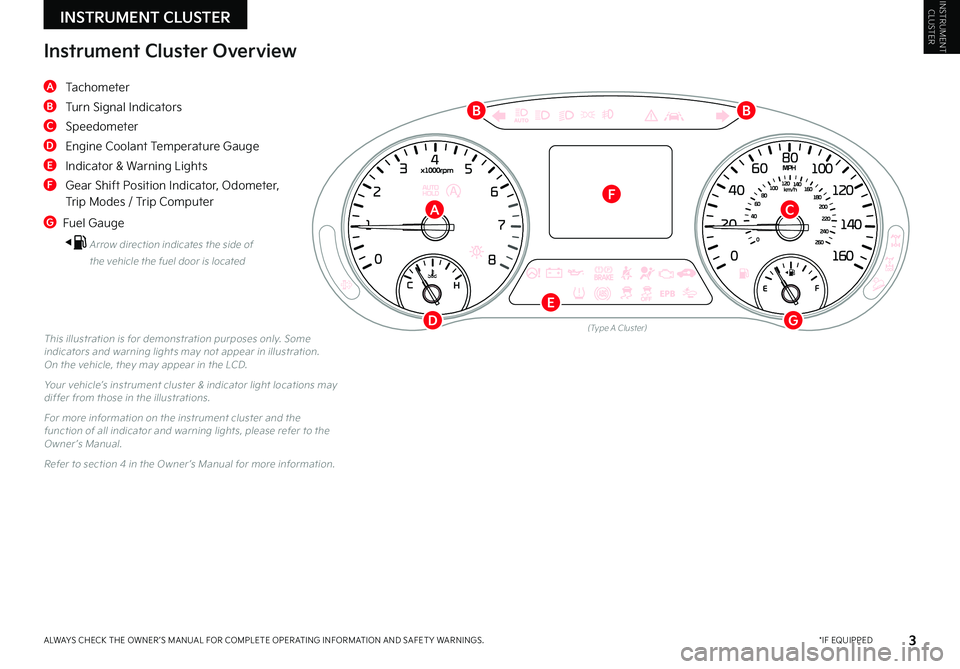
INSTRUMENT CLUSTERINSTRUMENT CLUSTER
3 *IF EQUIPPEDALWAYS CHECK THE OWNER ’S MANUAL FOR COMPLETE OPER ATING INFORMATION AND SAFET Y WARNINGS .
(Type A Cluster)This illustration is for demonstration purposes only . Some indicators and warning lights may not appear in illustration . On the vehicle, they may appear in the LCD .
Your vehicle’s instrument cluster & indicator light locations may differ from those in the illustrations .
For more information on the instrument cluster and the function of all indicator and warning lights, please refer to the Owner ’s Manual .
Refer to section 4 in the Owner ’s Manual for more information .
A Tachometer
B Turn Signal Indicators
C Speedometer
D Engine Coolant Temperature Gauge
E Indicator & Warning Lights
F Gear Shift Position Indicator, Odometer, Trip Modes / Trip Computer
G
Fuel Gauge
Arrow direction indicates the side of
the vehicle the fuel door is located
Instrument Cluster Overview
BB
C
D
E
G
FA
Page 6 of 62
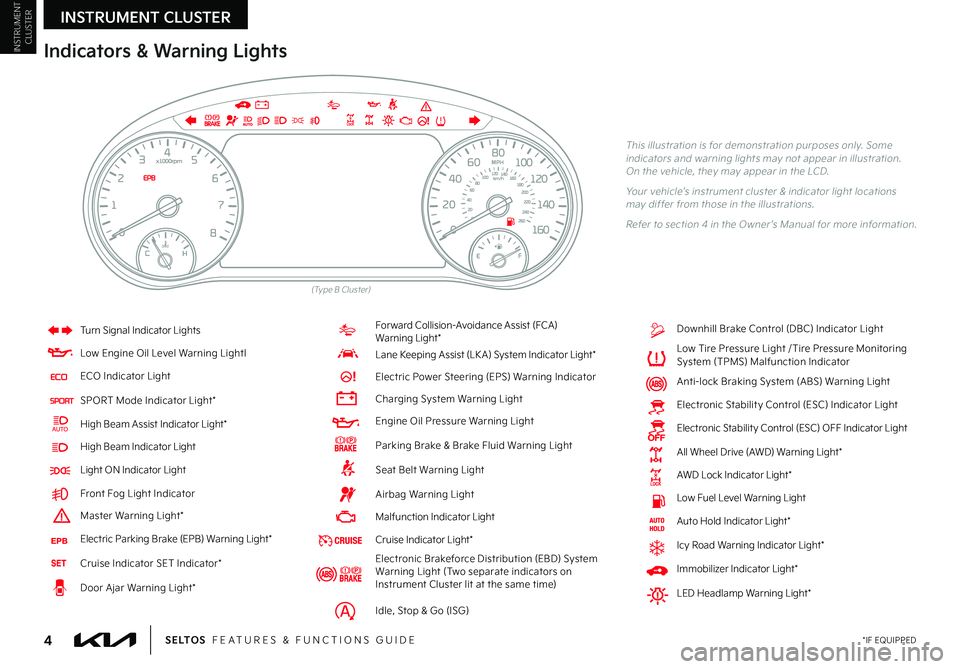
INSTRUMENT CLUSTER
INSTRUMENT CLUSTER
4 *IF EQUIPPEDS E LT O S FEATURES & FUNCTIONS GUIDE
(Type B Cluster)
Indicators & Warning Lights
This illustration is for demonstration purposes only . Some indicators and warning lights may not appear in illustration . On the vehicle, they may appear in the LCD .
Your vehicle’s instrument cluster & indicator light locations may differ from those in the illustrations .
Refer to section 4 in the Owner ’s Manual for more information .
Turn Signal Indicator Lights
Low Engine Oil Level Warning LightI
ECO Indicator Light
SPORT Mode Indicator Light*
High Beam Assist Indicator Light*
High Beam Indicator Light
Light ON Indicator Light
Front Fog Light Indicator
Master Warning Light*
Electric Parking Brake (EPB) Warning Light*
Cruise Indicator SET Indicator*
Door Ajar Warning Light*
For ward Collision-Avoidance Assist (FCA) Warning Light*
Lane Keeping Assist (LK A) System Indicator Light*
Electric Power Steering (EPS) Warning Indicator
Charging System Warning Light
Engine Oil Pressure Warning Light
Parking Brake & Brake Fluid Warning Light
Seat Belt Warning Light
Airbag Warning Light
Malfunction Indicator Light
Cruise Indicator Light*
Electronic Brakeforce Distribution (EBD) System Warning Light (Two separate indicators on Instrument Cluster lit at the same time)
Idle, Stop & Go (ISG)
Downhill Brake Control (DBC) Indicator Light
Low Tire Pressure Light / Tire Pressure Monitoring System (TPMS) Malfunction Indicator
Anti-lock Braking System (ABS) Warning Light
Electronic Stabilit y Control (ESC) Indicator Light
Electronic Stabilit y Control (ESC) OFF Indicator Light
All Wheel Drive (AWD) Warning Light*
AWD Lock Indicator Light*
Low Fuel Level Warning Light
Auto Hold Indicator Light*
Icy Road Warning Indicator Light*
Immobilizer Indicator Light*
LED Headlamp Warning Light*
Page 7 of 62
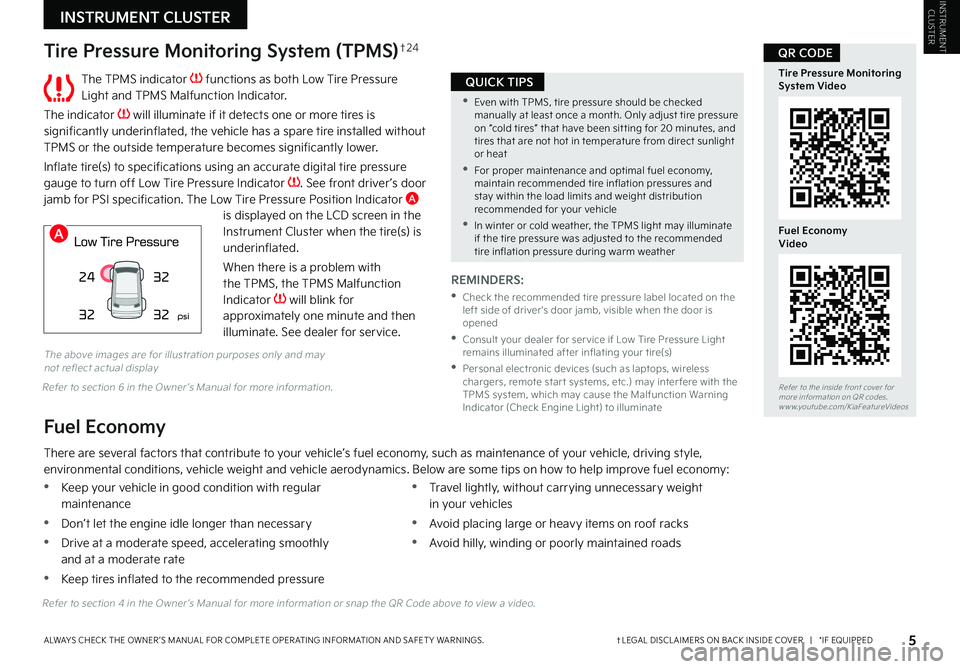
INSTRUMENT CLUSTERINSTRUMENT CLUSTER
5†LEGAL DISCL AIMERS ON BACK INSIDE COVER | *IF EQUIPPEDALWAYS CHECK THE OWNER ’S MANUAL FOR COMPLETE OPER ATING INFORMATION AND SAFET Y WARNINGS .
The TPMS indicator functions as both Low Tire Pressure Light and TPMS Malfunction Indicator .
The indicator will illuminate if it detects one or more tires is significantly underinflated, the vehicle has a spare tire installed without TPMS or the outside temperature becomes significantly lower .
Inflate tire(s) to specifications using an accurate digital tire pressure gauge to turn off Low Tire Pressure Indicator . See front driver ’s door jamb for PSI specification . The Low Tire Pressure Position Indicator A is displayed on the LCD screen in the Instrument Cluster when the tire(s) is underinflated .
When there is a problem with the TPMS, the TPMS Malfunction Indicator will blink for approximately one minute and then illuminate . See dealer for service .
Tire Pressure Monitoring System (TPMS)†2 4
REMINDERS:
•
Check the recommended tire pressure label located on the left side of driver's door jamb, visible when the door is opened
•
Consult your dealer for ser vice if Low Tire Pressure Light remains illuminated after inflating your tire(s)
•
Personal electronic devices (such as laptops, wireless chargers, remote star t systems, etc .) may inter fere with the TPMS system, which may cause the Malfunction Warning Indicator (Check Engine Light) to illuminate
Fuel Economy
There are several factors that contribute to your vehicle’s fuel economy, such as maintenance of your vehicle, driving style, environmental conditions, vehicle weight and vehicle aerodynamics . Below are some tips on how to help improve fuel economy:
Refer to section 4 in the Owner ’s Manual for more information or snap the QR Code above to view a video .
The above images are for illustration purposes only and may not reflect actual display
•Keep your vehicle in good condition with regular maintenance
•Don’t let the engine idle longer than necessary
•Drive at a moderate speed, accelerating smoothly and at a moderate rate
•Keep tires inflated to the recommended pressure
•Travel lightly, without carrying unnecessary weight in your vehicles
•Avoid placing large or heavy items on roof racks
•Avoid hilly, winding or poorly maintained roads
24
32 32
32
psi
Refer to the inside front cover for more information on QR codes .www .youtube .com/KiaFeatureVideos
Tire Pressure Monitoring System Video
Fuel Economy Video
QR CODE
•Even with TPMS, tire pressure should be checked manually at least once a month . Only adjust tire pressure on “cold tires” that have been sit ting for 20 minutes, and tires that are not hot in temperature from direct sunlight or heat
•For proper maintenance and optimal fuel economy, maintain recommended tire inflation pressures and stay within the load limits and weight distribution recommended for your vehicle
•In winter or cold weather, the TPMS light may illuminate if the tire pressure was adjusted to the recommended tire inflation pressure during warm weather
QUICK TIPS
A
Refer to section 6 in the Owner ’s Manual for more information .
Page 9 of 62
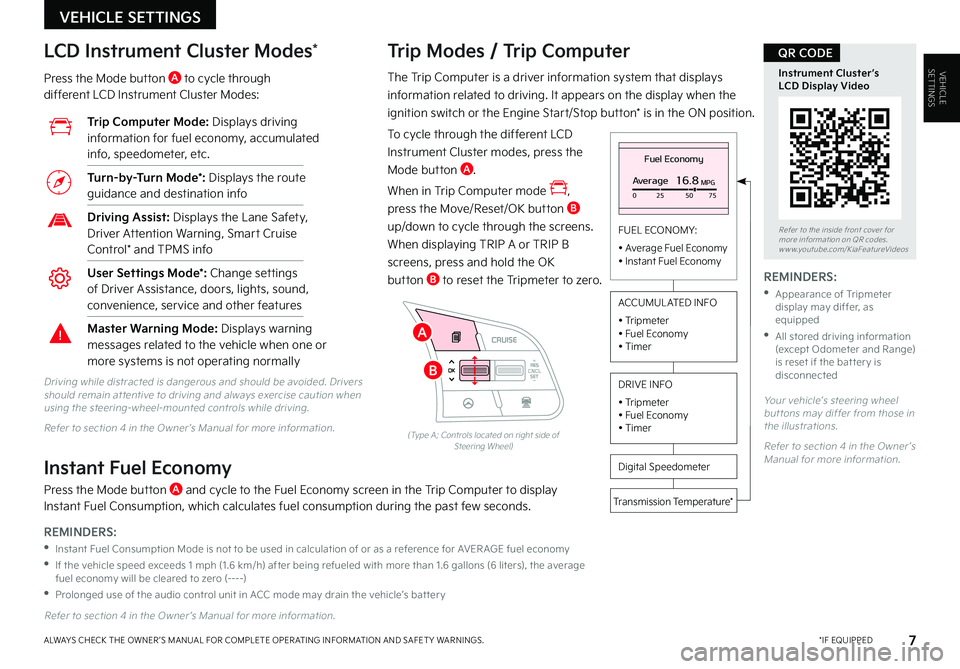
VEHICLESETTINGS
VEHICLE SETTINGS
7 *IF EQUIPPEDALWAYS CHECK THE OWNER ’S MANUAL FOR COMPLETE OPER ATING INFORMATION AND SAFET Y WARNINGS .
The Trip Computer is a driver information system that displays
information related to driving . It appears on the display when the
ignition switch or the Engine Start/Stop button* is in the ON position .
To cycle through the different LCD
Instrument Cluster modes, press the
Mode button A .
When in Trip Computer mode ,
press the Move/Reset/OK button B
up/down to cycle through the screens .
When displaying TRIP A or TRIP B
screens, press and hold the OK
button B to reset the Tripmeter to zero .
Trip Modes / Trip Computer LCD Instrument Cluster Modes*
Press the Mode button A to cycle through different LCD Instrument Cluster Modes:
Your vehicle’s steering wheel but tons may differ from those in the illustrations .
Refer to section 4 in the Owner ’s Manual for more information .
Refer to section 4 in the Owner ’s Manual for more information .
Driving while distracted is dangerous and should be avoided . Drivers should remain at tentive to driving and always exercise caution when using the steering-wheel-mounted controls while driving .
Refer to section 4 in the Owner ’s Manual for more information .
Fuel Economy
Average16.8MPG025 5075
FUEL ECONOMY:
• Average Fuel Economy• Instant Fuel Economy
Digital Speedometer
Transmission Temperature*
ACCUMUL ATED INFO
• Tripmeter• Fuel Economy• Timer
DRIVE INFO
• Tripmeter • Fuel Economy • Timer
RES
SET
CNCL+
–
CRUISE
OK
RESSET
CNCL+
–
CRUISE
OKRESSET
CNCL+
–
CRUISE
OK
RESSET+
–
CRUISECRUISE CRUISE
OK
RES
SET+
–
CRUISE
OKRESSET+
–
CRUISE MODE
OK
RES
SET+
–OKRESSET+
–OK
MODE
(Type A; Controls located on right side of Steering Wheel)
Instant Fuel Economy
Press the Mode button A and cycle to the Fuel Economy screen in the Trip Computer to display Instant Fuel Consumption, which calculates fuel consumption during the past few seconds .
Trip Computer Mode: Displays driving information for fuel economy, accumulated info, speedometer, etc .
Turn-by-Turn Mode*: Displays the route guidance and destination info
Driving Assist: Displays the Lane Safety, Driver Attention Warning, Smart Cruise Control* and TPMS info
User Settings Mode*: Change settings of Driver Assistance, doors, lights, sound, convenience, service and other features
Master Warning Mode: Displays warning messages related to the vehicle when one or more systems is not operating normally
Refer to the inside front cover for more information on QR codes .www .youtube .com/KiaFeatureVideos
Instrument Cluster’s LCD Display Video
QR CODE
REMINDERS:
•
Instant Fuel Consumption Mode is not to be used in calculation of or as a reference for AVER AGE fuel economy
•
If the vehicle speed exceeds 1 mph (1 .6 km/h) after being refueled with more than 1 .6 gallons (6 liters), the average fuel economy will be cleared to zero (----)
•
Prolonged use of the audio control unit in ACC mode may drain the vehicle’s bat ter y
REMINDERS:
•
Appearance of Tripmeter display may differ, as equipped
•
All stored driving information (except Odometer and Range) is reset if the bat ter y is disconnectedB
A
Page 11 of 62
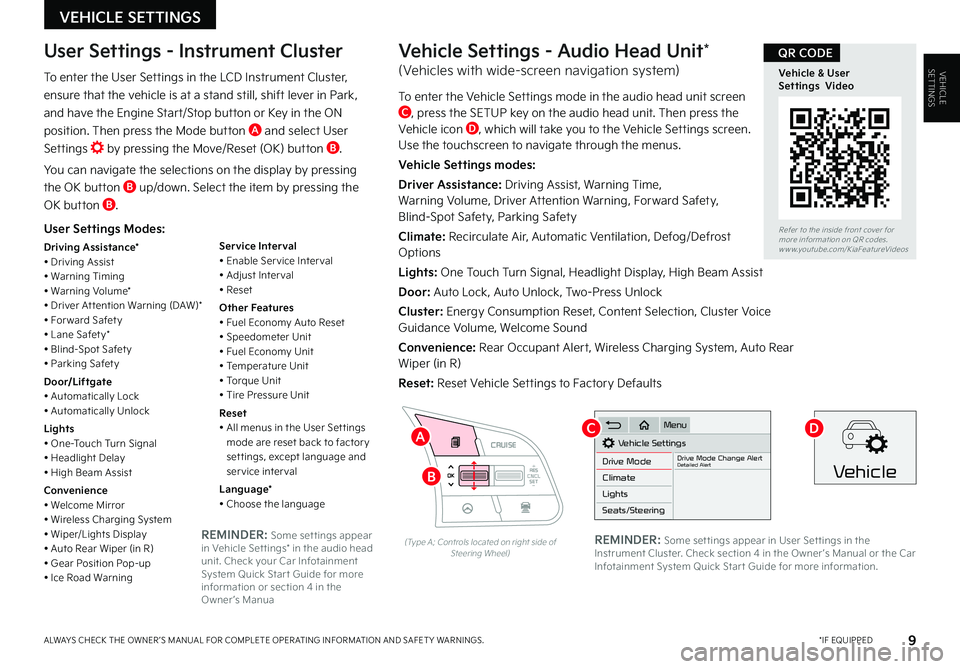
VEHICLESETTINGS
VEHICLE SETTINGS
9 *IF EQUIPPEDALWAYS CHECK THE OWNER ’S MANUAL FOR COMPLETE OPER ATING INFORMATION AND SAFET Y WARNINGS .
User Settings Modes:
Driving Assistance*• Driving Assist• Warning Timing• Warning Volume*• Driver At tention Warning (DAW)*• For ward Safet y• Lane Safet y*• Blind-Spot Safet y• Parking Safet y
Door/Liftgate• Automatically Lock• Automatically Unlock
Lights• One-Touch Turn Signal• Headlight Delay• High Beam Assist
Convenience• Welcome Mirror• Wireless Charging System• Wiper/Lights Display• Auto Rear Wiper (in R)• Gear Position Pop-up• Ice Road Warning
Service Interval• Enable Ser vice Inter val• Adjust Inter val• Reset
Other Features• Fuel Economy Auto Reset• Speedometer Unit• Fuel Economy Unit• Temperature Unit• Torque Unit• Tire Pressure Unit
Reset• All menus in the User Set tings mode are reset back to factor y set tings, except language and service interval
Language*• Choose the language
User Settings - Instrument Cluster
To enter the User Settings in the LCD Instrument Cluster,
ensure that the vehicle is at a stand still, shift lever in Park,
and have the Engine Start/Stop button or Key in the ON
position . Then press the Mode button A and select User
Settings by pressing the Move/Reset (OK) button B .
You can navigate the selections on the display by pressing
the OK button B up/down . Select the item by pressing the
OK button B .
RES
SET
CNCL+
–
CRUISE
OK
RESSET
CNCL+
–
CRUISE
OKRESSET
CNCL+
–
CRUISE
OK
RESSET+
–
CRUISECRUISE CRUISE
OK
RES
SET+
–
CRUISE
OKRESSET+
–
CRUISE MODE
OK
RES
SET+
–OKRESSET+
–OK
MODE
(Type A; Controls located on right side of Steering Wheel)
Vehicle Settings - Audio Head Unit*
(Vehicles with wide-screen navigation system)
To enter the Vehicle Settings mode in the audio head unit screen C, press the SETUP key on the audio head unit . Then press the Vehicle icon D, which will take you to the Vehicle Settings screen . Use the touchscreen to navigate through the menus .
Vehicle Settings modes:
Driver Assistance: Driving Assist, Warning Time, Warning Volume, Driver Attention Warning, Forward Safety, Blind-Spot Safety, Parking Safety
Climate: Recirculate Air, Automatic Ventilation, Defog/Defrost Options
Lights: One Touch Turn Signal, Headlight Display, High Beam Assist
Door: Auto Lock, Auto Unlock, Two-Press Unlock
Cluster: Energy Consumption Reset, Content Selection, Cluster Voice Guidance Volume, Welcome Sound
Convenience: Rear Occupant Alert, Wireless Charging System, Auto Rear Wiper (in R)
Reset: Reset Vehicle Settings to Factory Defaults
Vehicle Settings
Drive ModeDrive Mode Change AlertDetailed AlertClimate
Lights
Seats/Steering
Menu
Vehicle
Refer to the inside front cover for more information on QR codes .www .youtube .com/KiaFeatureVideos
Vehicle & User Settings Video
QR CODE
REMINDER: Some set tings appear in User Set tings in the Instrument Cluster . Check section 4 in the Owner ’s Manual or the Car Infotainment System Quick Star t Guide for more information .
REMINDER: Some set tings appear in Vehicle Set tings* in the audio head unit . Check your Car Infotainment System Quick Star t Guide for more information or section 4 in the Owner ’s Manua
B
CDA
Page 13 of 62
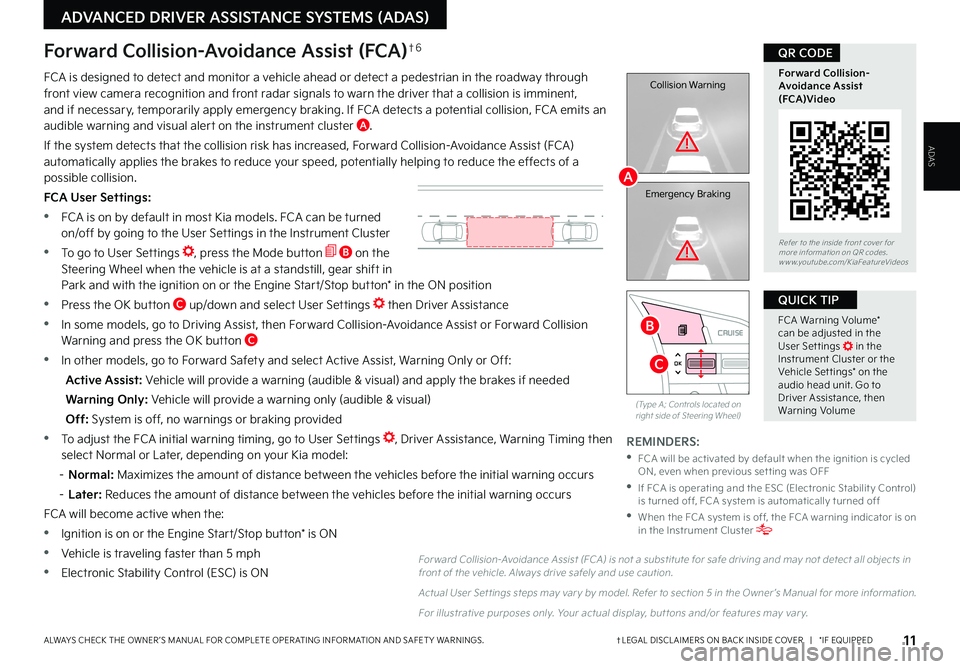
11†LEGAL DISCL AIMERS ON BACK INSIDE COVER | *IF EQUIPPEDALWAYS CHECK THE OWNER ’S MANUAL FOR COMPLETE OPER ATING INFORMATION AND SAFET Y WARNINGS .
RES
SET
CNCL+
–
CRUISE
OK
RESSET
CNCL+
–
CRUISE
OKRESSET
CNCL+
–
CRUISE
OK
RESSET+
–
CRUISECRUISE CRUISE
OK
RES
SET+
–
CRUISE
OKRESSET+
–
CRUISE MODE
OK
RES
SET+
–OKRESSET+
–OK
MODE
ADVANCED DRIVER ASSISTANCE SYSTEMS (ADAS)
ADAS
Collision Warning
Emergency Braking
FCA is designed to detect and monitor a vehicle ahead or detect a pedestrian in the roadway through front view camera recognition and front radar signals to warn the driver that a collision is imminent, and if necessary, temporarily apply emergency braking . If FCA detects a potential collision, FCA emits an audible warning and visual alert on the instrument cluster A .
If the system detects that the collision risk has increased, Forward Collision-Avoidance Assist (FCA) automatically applies the brakes to reduce your speed, potentially helping to reduce the effects of a possible collision .
FCA User Settings:
•FCA is on by default in most Kia models . FCA can be turned on/off by going to the User Settings in the Instrument Cluster
•To go to User Settings , press the Mode button B on the Steering Wheel when the vehicle is at a standstill, gear shift in Park and with the ignition on or the Engine Start/Stop button* in the ON position
•Press the OK button C up/down and select User Settings then Driver Assistance
•In some models, go to Driving Assist, then Forward Collision-Avoidance Assist or Forward Collision Warning and press the OK button C
•In other models, go to Forward Safety and select Active Assist, Warning Only or Off:
Active Assist: Vehicle will provide a warning (audible & visual) and apply the brakes if needed
Warning Only: Vehicle will provide a warning only (audible & visual)
Off: System is off, no warnings or braking provided
•To adjust the FCA initial warning timing, go to User Settings , Driver Assistance, Warning Timing then select Normal or Later, depending on your Kia model:
– N o r m a l : Maximizes the amount of distance between the vehicles before the initial warning occurs
–
Later: Reduces the amount of distance between the vehicles before the initial warning occurs
FCA will become active when the:
•Ignition is on or the Engine Start/Stop button* is ON
•Vehicle is traveling faster than 5 mph
•Electronic Stability Control (ESC) is ON
Forward Collision-Avoidance Assist (FCA)†6
For ward Collision-Avoidance Assist (FCA) is not a substitute for safe driving and may not detect all objects in front of the vehicle . Always drive safely and use caution .
Actual User Set tings steps may var y by model . Refer to section 5 in the Owner ’s Manual for more information .
For illustrative purposes only . Your actual display, but tons and/or features may var y .
(Type A; Controls located on right side of Steering Wheel)
Refer to the inside front cover for more information on QR codes .www .youtube .com/KiaFeatureVideos
Forward Collision- Avoidance Assist (FCA)Video
QR CODE
FCA Warning Volume* can be adjusted in the User Set tings in the Instrument Cluster or the Vehicle Set tings* on the audio head unit . Go to Driver Assistance, then Warning Volume
QUICK TIP
REMINDERS:
•
FCA will be activated by default when the ignition is cycled ON, even when previous set ting was OFF
•
If FCA is operating and the ESC (Electronic Stabilit y Control) is turned off, FCA system is automatically turned off
•
When the FCA system is off, the FCA warning indicator is on in the Instrument Cluster
A
B
C
Page 14 of 62
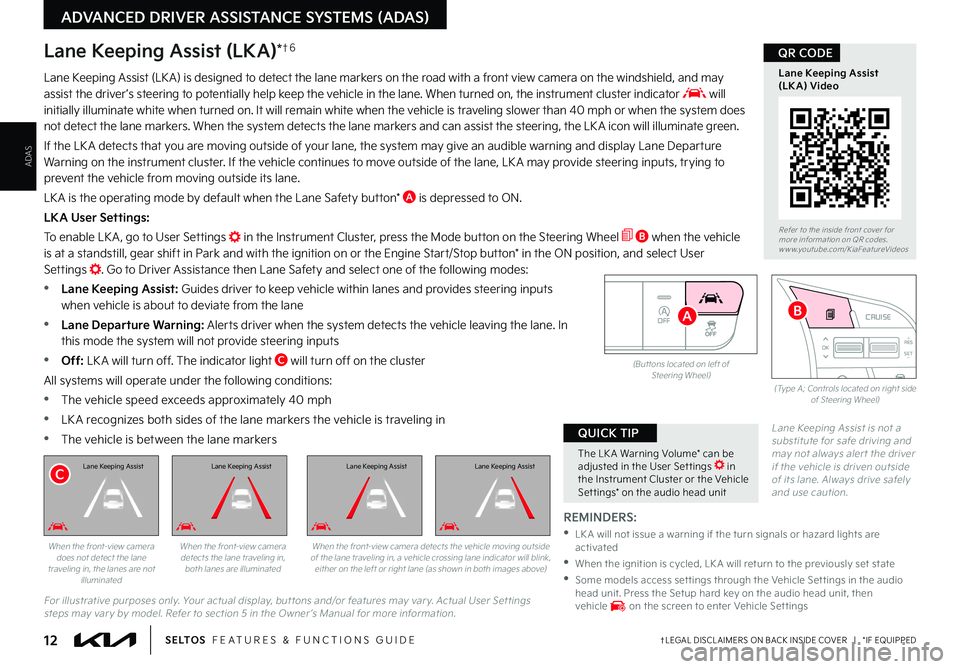
12†LEGAL DISCL AIMERS ON BACK INSIDE COVER | *IF EQUIPPEDS E LT O S FEATURES & FUNCTIONS GUIDE
ADAS
ADVANCED DRIVER ASSISTANCE SYSTEMS (ADAS)
OFF
(But tons located on left of Steering Wheel)
RESSET
CNCL+
–
CRUISE
OK
RESSET
CNCL+
–
CRUISE
OKRESSET
CNCL+
–
CRUISE
OK
RESSET+
–
CRUISECRUISECRUISE
OK
RESSET+
–
CRUISE
OKRESSET+
–
CRUISE MODE
OK
RES
SET+
–OKRESSET+
–OK
MODE
(Type A; Controls located on right side of Steering Wheel)
The LK A Warning Volume* can be adjusted in the User Set tings in the Instrument Cluster or the Vehicle Set tings* on the audio head unit
QUICK TIP
REMINDERS:
•
LK A will not issue a warning if the turn signals or hazard lights are activated
•
When the ignition is cycled, LK A will return to the previously set state
•
Some models access set tings through the Vehicle Set tings in the audio head unit . Press the Setup hard key on the audio head unit, then vehicle on the screen to enter Vehicle Set tings
Lane Keeping Assist is not a substitute for safe driving and may not always aler t the driver if the vehicle is driven outside of its lane . Always drive safely and use caution .
Lane Keeping Assist (LK A) is designed to detect the lane markers on the road with a front view camera on the windshield, and may assist the driver ’s steering to potentially help keep the vehicle in the lane . When turned on, the instrument cluster indicator will initially illuminate white when turned on . It will remain white when the vehicle is traveling slower than 40 mph or when the system does not detect the lane markers . When the system detects the lane markers and can assist the steering, the LK A icon will illuminate green .
If the LK A detects that you are moving outside of your lane, the system may give an audible warning and display Lane Departure Warning on the instrument cluster . If the vehicle continues to move outside of the lane, LK A may provide steering inputs, trying to prevent the vehicle from moving outside its lane .
LK A is the operating mode by default when the Lane Safety button* A is depressed to ON .
LKA User Settings:
To enable LK A , go to User Settings in the Instrument Cluster, press the Mode button on the Steering Wheel B when the vehicle
is at a standstill, gear shift in Park and with the ignition on or the Engine Start/Stop button* in the ON position, and select User Settings . Go to Driver Assistance then Lane Safety and select one of the following modes:
•Lane Keeping Assist: Guides driver to keep vehicle within lanes and provides steering inputs when vehicle is about to deviate from the lane
•
Lane Departure Warning: Alerts driver when the system detects the vehicle leaving the lane . In this mode the system will not provide steering inputs
•
Off: LK A will turn off . The indicator light C will turn off on the cluster
All systems will operate under the following conditions:
•The vehicle speed exceeds approximately 40 mph
•
LK A recognizes both sides of the lane markers the vehicle is traveling in
•
The vehicle is between the lane markers
For illustrative purposes only . Your actual display, but tons and/or features may var y . Actual User Set tings steps may var y by model . Refer to section 5 in the Owner ’s Manual for more information .
Lane Keeping Assist (LKA)*†6
When the front-view camera does not detect the lane traveling in, the lanes are not illuminated
When the front-view camera detects the lane traveling in, both lanes are illuminated
Lane Keeping Assist
When the front-view camera detects the vehicle moving outside of the lane traveling in, a vehicle crossing lane indicator will blink, either on the left or right lane (as shown in both images above)
Refer to the inside front cover for more information on QR codes .www .youtube .com/KiaFeatureVideos
Lane Keeping Assist (LKA) Video
QR CODE
B
C
A
Lane Keeping AssistLane Keeping AssistLane Keeping Assist
Page 15 of 62

13†LEGAL DISCL AIMERS ON BACK INSIDE COVER | *IF EQUIPPEDALWAYS CHECK THE OWNER ’S MANUAL FOR COMPLETE OPER ATING INFORMATION AND SAFET Y WARNINGS .
ADVANCED DRIVER ASSISTANCE SYSTEMS (ADAS)
ADAS
Blind-Spot Collision-Avoidance Assist (BCA)†6
BCA uses rear corner radar sensors in the rear bumper to monitor and warn the driver in certain situations
if it detects an approaching vehicle in the driver ’s blind spot area and before changing lanes . Initially, BCA
provides Blind-Spot Collision Warning (BCW) when it detects a potential collision with a vehicle, emitting
an audible warning and visual alert on the outside rearview mirrors . If the system detects that the collision
risk has increased, Blind-Spot Collision-Avoidance Assist (BCA) automatically applies the opposite side
front brake to try and mitigate a potential collision .
1st-stage warning: When another vehicle is detected within BCW warning boundary A, an indicator will
illuminate on the outside rearview mirrors B .
2nd-stage warning: When 1st stage warning is on and the driver activates a turn signal, a flashing yellow indicator will illuminate on the outside rearview mirrors and the system will sound a warning .
3rd-stage: When 1st stage warning is on and the 2nd stage warning has already occurred, and the collision risk has increased, braking is applied to the opposite side front wheel and a visual warning occurs .
BCA User Settings:
•To turn BCA on, go to the User Settings menu in the Instrument Cluster, press the Mode button C on the Steering Wheel when the vehicle is at a standstill, gear shift in Park and with the ignition switch or the Engine Start/Stop button* in the ON position, and select User Settings . Press the Move (OK) button D up/down and select Driver Assistance, Blind-Spot Safety and then press the OK button D
•
Some models access settings through the Vehicle Settings in the audio head unit . Press the Setup hard key on the audio head unit, then VEHICLE on the screen to enter Vehicle Settings
•
To set BCA when in Blind-Spot Safety, select:
–
Active Assist: BCA will provide a warning (audible & visual) and may activate Electronic Stability Control (ESC) and temporarily apply braking power
– Warning Only: Vehicle will provide a warning only (audible & visual)
– Off: System is off, no warnings provided
•
To set the initial warning activation time, go to User Settings , then Driver Assistance, Warning Timing and press the OK button D . Adjust the warning timing:
– N o r m a l : Maximizes the amount of distance between the vehicles before the initial warning occurs
–
Later: Reduces the amount of distance between the vehicles before the initial warning occurs
Refer to the inside front cover for more information on QR codes .www .youtube .com/KiaFeatureVideos
Blind-Spot Collision- Avoidance Assist Video
QR CODE
•BCA Warning Volume* can be adjusted in the User Set tings in the Instrument Cluster or the Vehicle Set tings* on the audio head unit . Go to Driver Assistance, then Warning Volume
•BCW will activate when:
– The system is turned on
– Other vehicles are detected on the rear sides of the vehicle
– Vehicle speed is above approximately 20 mph
QUICK TIPS
(But tons located on right side of steering wheel)
RES
SET
CNCL+
–
CRUISE
OK
RESSET
CNCL+
–
CRUISE
OKRESSET
CNCL+
–
CRUISE
OK
RESSET+
–
CRUISECRUISE CRUISE
OK
RES
SET+
–
CRUISE
OKRESSET+
–
CRUISE MODE
OK
RES
SET+
–OKRESSET+
–OK
MODE
C
D
A
B
REMINDERS:
•
BCA will not issue a warning if the vehicle speed is 6 mph or more above the surrounding vehicles
•
When BCA is ON and the ignition is cycled, BCA returns to its previous state
•
BCA is a supplemental system . Do not solely rely on this system . Always pay at tention to the road and drive safely
The BCA system is not a substitute for safe and proper driving . Always drive safely and use caution .
Refer to section 5 in the Owner ’s Manual for more information .
The images on this page are for illustrative purposes only and may not reflect actual feature or operation .