phone KIA SELTOS 2022 Navigation System Quick Reference Guide
[x] Cancel search | Manufacturer: KIA, Model Year: 2022, Model line: SELTOS, Model: KIA SELTOS 2022Pages: 316, PDF Size: 10.48 MB
Page 151 of 316
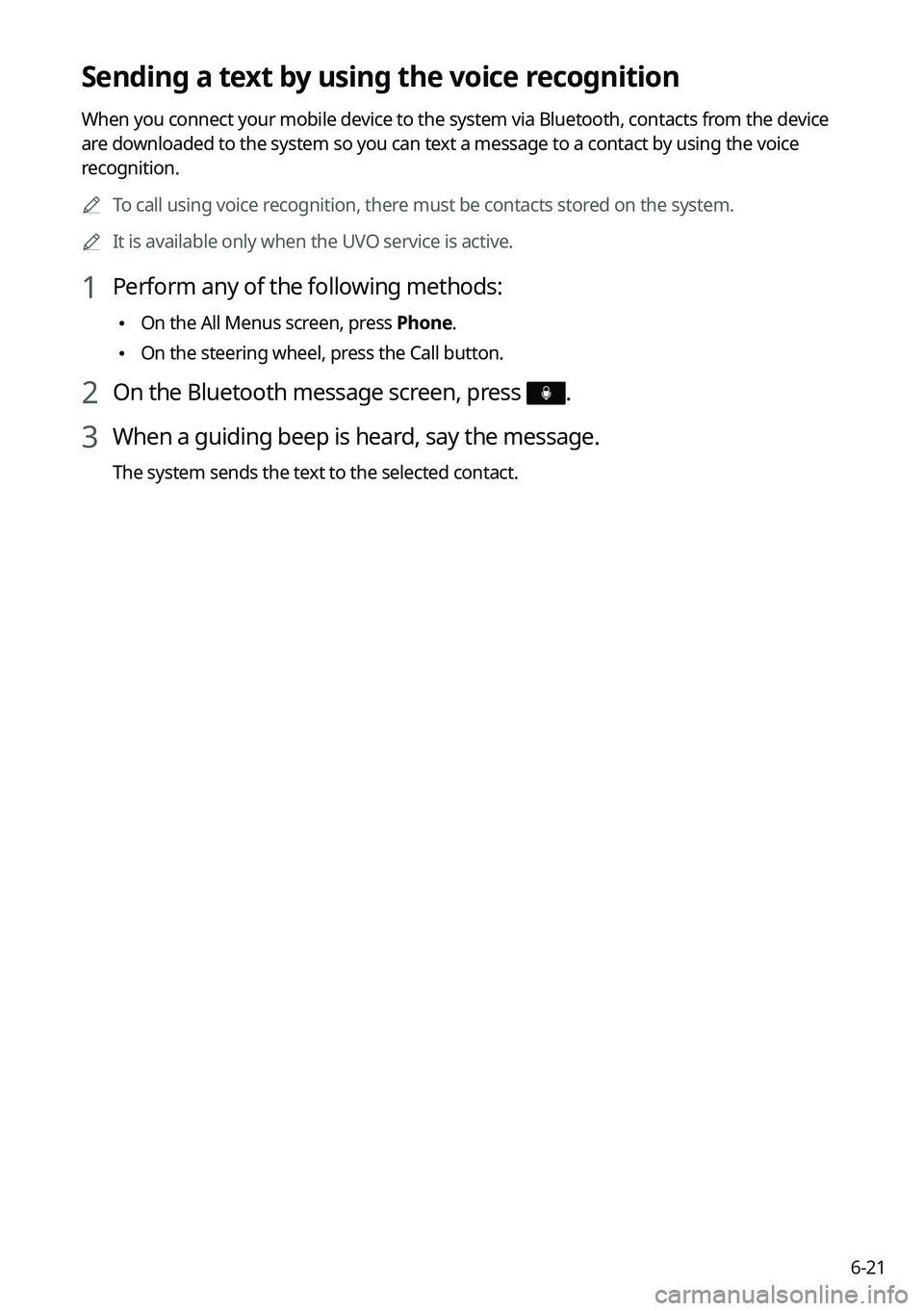
6-21
Sending a text by using the voice recognition
When you connect your mobile device to the system via Bluetooth, contacts from the device
are downloaded to the system so you can text a message to a contact by using the voice
recognition.0000
A
To call using voice recognition, there must be contacts stored on the system.
0000
A
It is available only when the UVO service is active.
1 Perform any of the following methods:
\225On the All Menus screen, press Phone.
\225On the steering wheel, press the Call button.
2 On the Bluetooth message screen, press .
3 When a guiding beep is heard, say the message.
The system sends the text to the selected contact.
Page 154 of 316
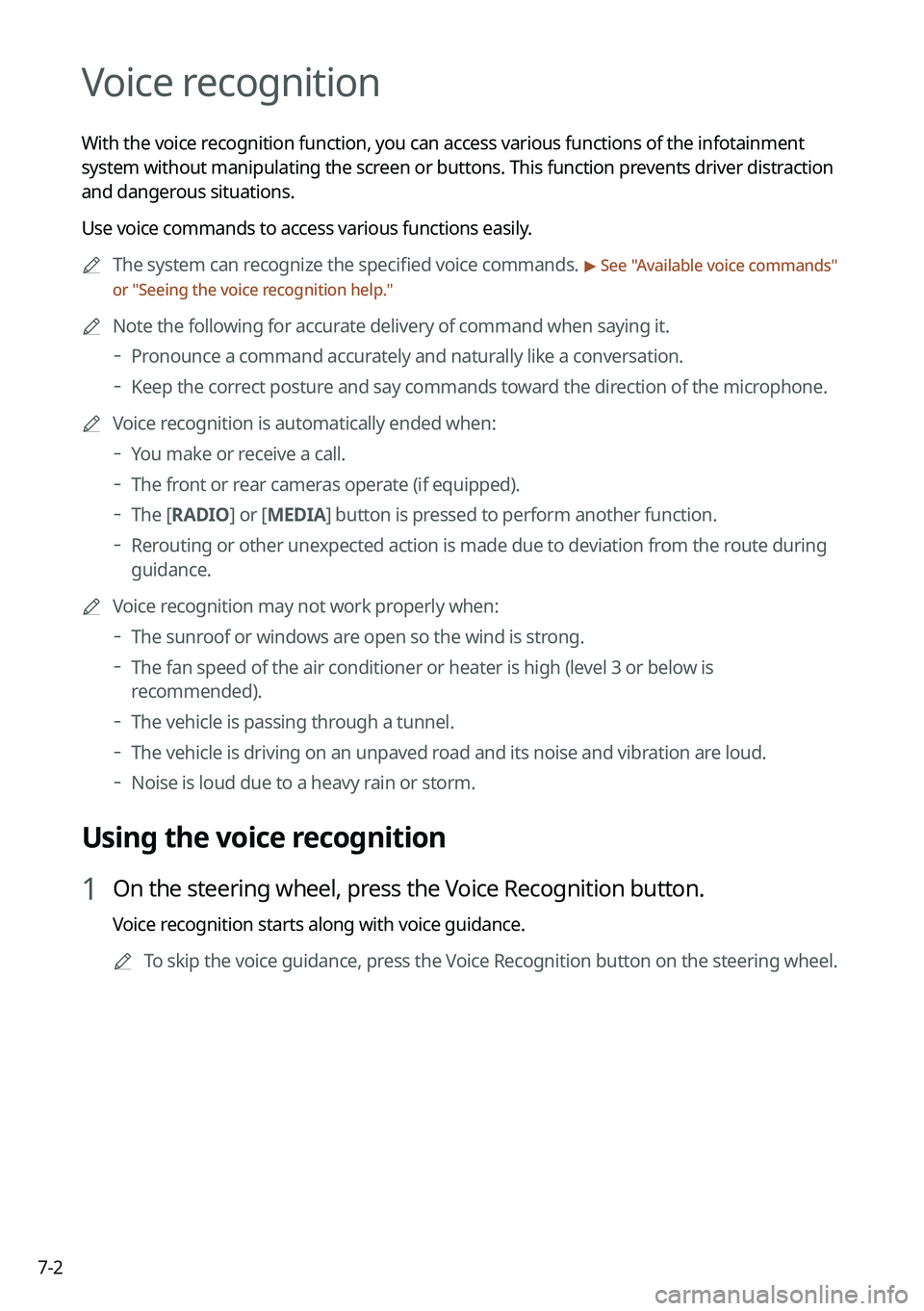
7-2
Voice recognition
With the voice recognition function, you can access various functions of the infotainmen\
t
system without manipulating the screen or buttons. This function prevents driver distraction
and dangerous situations.
Use voice commands to access various functions easily.0000
A
The system can recognize the specified voice commands.
> See "Available voice commands"
or "Seeing the voice recognition help."
0000
A
Note the following for accurate delivery of command when saying it.
000DPronounce a command accurately and naturally like a conversation.
000DKeep the correct posture and say commands toward the direction of the microphone.
0000
A
Voice recognition is automatically ended when:
000DYou make or receive a call.
000DThe front or rear cameras operate (if equipped).
000DThe
[RADIO] or [MEDIA] button is pressed to perform another function.
000DRerouting or other unexpected action is made due to deviation from the route during
guidance.
0000
A
Voice recognition may not work properly when:
000DThe sunroof or windows are open so the wind is strong.
000DThe fan speed of the air conditioner or heater is high (level 3 or below is
recommended).
000DThe vehicle is passing through a tunnel.
000DThe vehicle is driving on an unpaved road and its noise and vibration are loud.
000DNoise is loud due to a heavy rain or storm.
Using the voice recognition
1 On the steering wheel, press the Voice Recognition button.
Voice recognition starts along with voice guidance.
0000
A
To skip the voice guidance, press the Voice Recognition button on the steering wheel.
Page 155 of 316
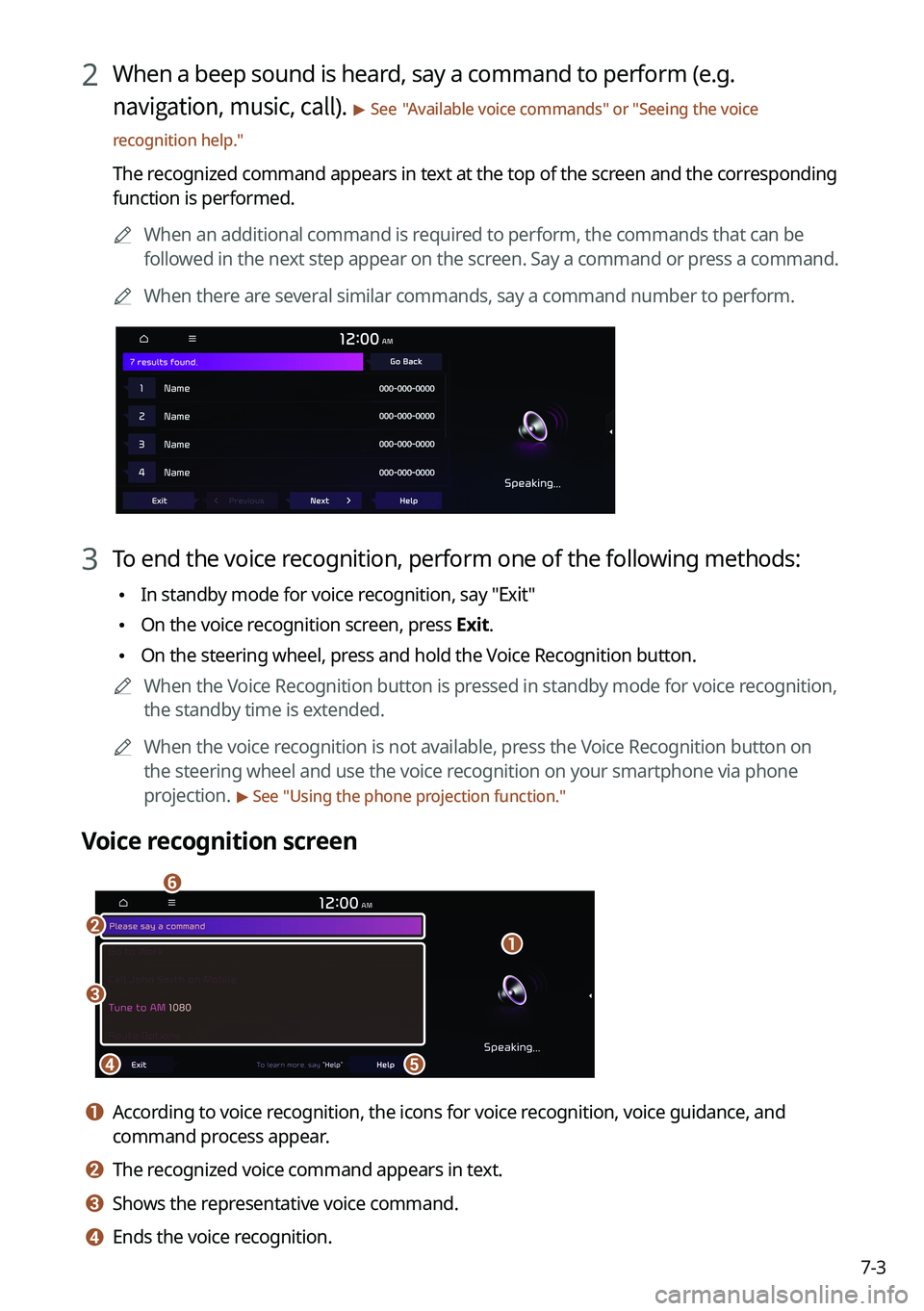
7-3
2 When a beep sound is heard, say a command to perform (e.g.
navigation, music, call).
> See "Available voice commands" or " Seeing the voice
recognition help. "
The recognized command appears in text at the top of the screen and the corresponding
function is performed.
0000
A
When an additional command is required to perform, the commands that can be
followed in the next step appear on the screen. Say a command or press a command.
0000
A
When there are several similar commands, say a command number to perform.
3 To end the voice recognition, perform one of the following methods:
\225In standby mode for voice recognition, say "Exit"
\225On the voice recognition screen, press Exit.
\225On the steering wheel, press and hold the Voice Recognition button.
0000
A
When the Voice Recognition button is pressed in standby mode for voice recognition,
the standby time is extended.
0000
A
When the voice recognition is not available, press the Voice Recognition button on
the steering wheel and use the voice recognition on your smartphone via phone
projection.
> See "Using the phone projection function."
Voice recognition screen
\037\036
\035\034
\033
\032
a a According to voice recognition, the icons for voice recognition, voice guidance, and
command process appear.
b b The recognized voice command appears in text.
c c Shows the representative voice command.
d d Ends the voice recognition.
Page 158 of 316
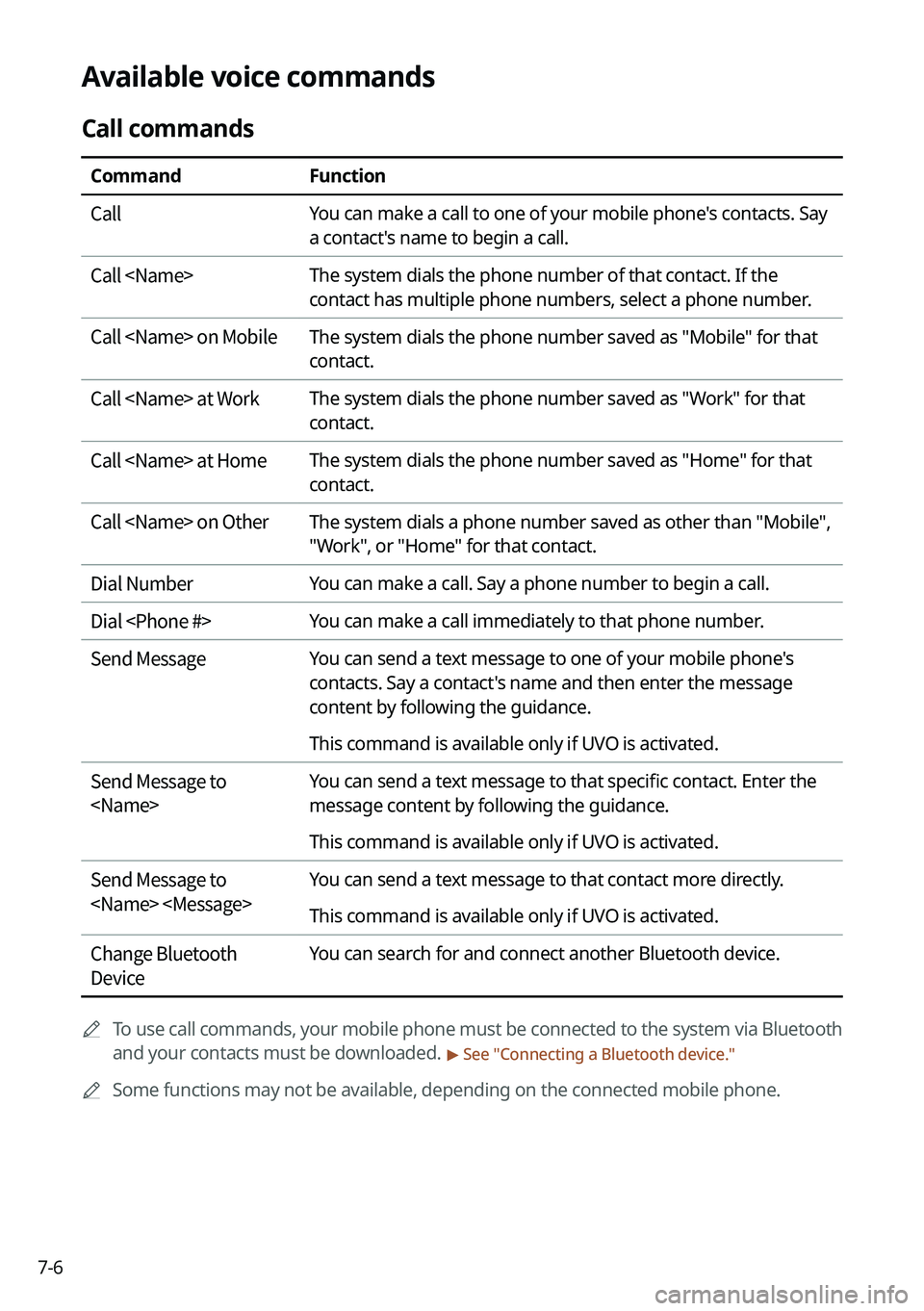
7-6
Available voice commands
Call commands
CommandFunction
Call You can make a call to one of your mobile phone's contacts. Say
a contact's name to begin a call.
Call
contact has multiple phone numbers, select a phone number.
Call
contact.
Call
contact.
Call
contact.
Call
"Work", or "Home" for that contact.
Dial Number You can make a call. Say a phone number to begin a call.
Dial
Send Message You can send a text message to one of your mobile phone's
contacts. Say a contact's name and then enter the message
content by following the guidance.
This command is available only if UVO is activated.
Send Message to
message content by following the guidance.
This command is available only if UVO is activated.
Send Message to
This command is available only if UVO is activated.
Change Bluetooth
Device You can search for and connect another Bluetooth device.
0000
A
To use call commands, your mobile phone must be connected to the system via Bluetooth
and your contacts must be downloaded.
> See "Connecting a Bluetooth device."
0000
A
Some functions may not be available, depending on the connected mobile p\
hone.
Page 162 of 316
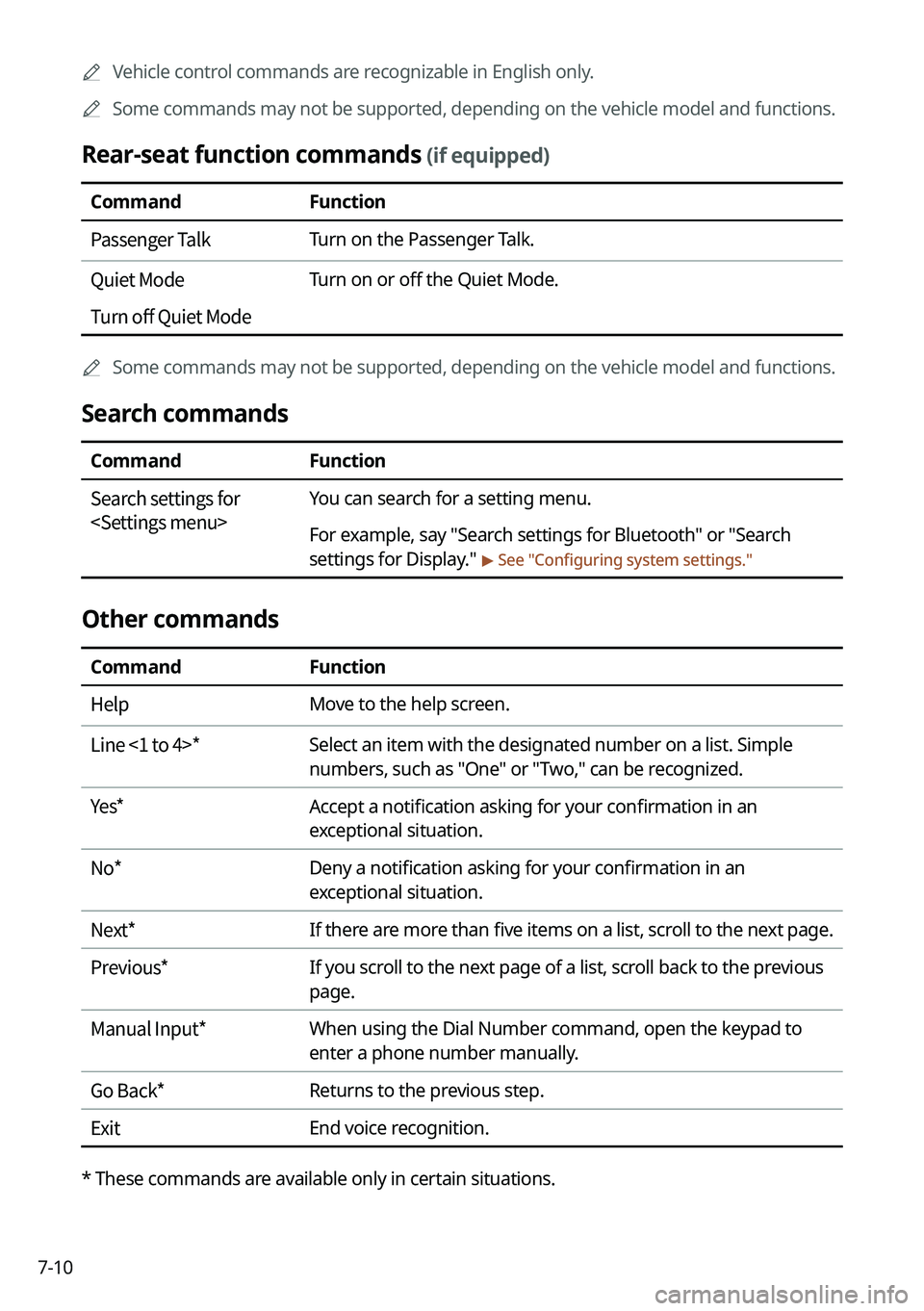
7-100000
A
Vehicle control commands are recognizable in English only.
0000
A
Some commands may not be supported, depending on the vehicle model and f\
unctions.
Rear-seat function commands (if equipped)
Command Function
Passenger Talk Turn on the Passenger Talk.
Quiet Mode
Turn off Quiet Mode Turn on or off the Quiet Mode.
0000
A
Some commands may not be supported, depending on the vehicle model and f\
unctions.
Search commands
Command Function
Search settings for
For example, say "Search settings for Bluetooth" or "Search
settings for Display."
> See "Configuring system settings."
Other commands
Command
Function
Help Move to the help screen.
Line <1 to 4>* Select an item with the designated number on a list. Simple
numbers, such as "One" or "Two," can be recognized.
Yes * Accept a notification asking for your confirmation in an
exceptional situation.
No * Deny a notification asking for your confirmation in an
exceptional situation.
Next * If there are more than five items on a list, scroll to the next page.
Previous * If you scroll to the next page of a list, scroll back to the previous
page.
Manual Input* When using the Dial Number command, open the keypad to
enter a phone number manually.
Go Back * Returns to the previous step.
Exit End voice recognition.
* These commands are available only in certain situations.
Page 174 of 316
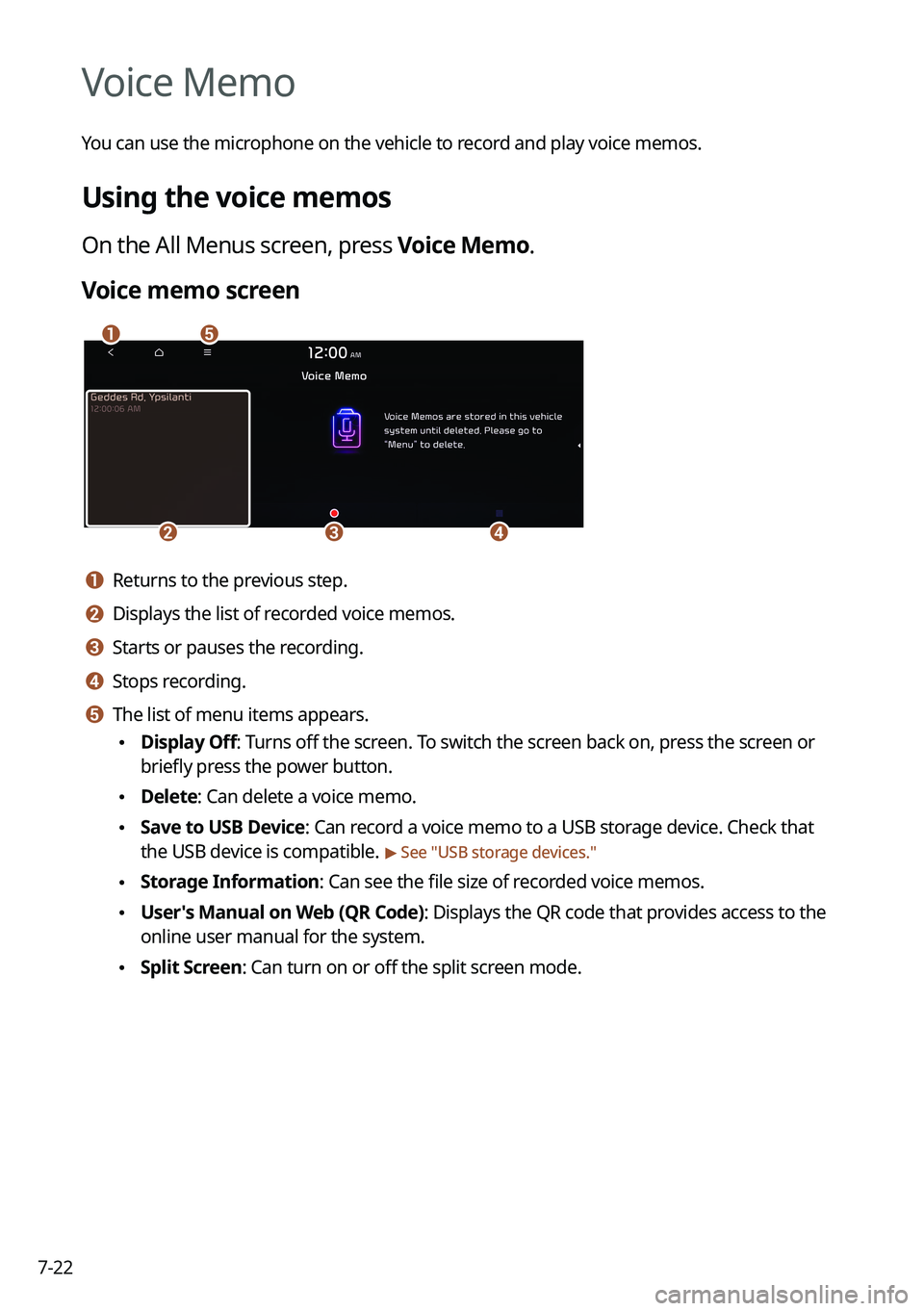
7-22
Voice Memo
You can use the microphone on the vehicle to record and play voice memos.
Using the voice memos
On the All Menus screen, press Voice Memo.
Voice memo screen
\037\036
\035\034\033
a a Returns to the previous step.
b b Displays the list of recorded voice memos.
c c Starts or pauses the recording.
d d Stops recording.
e e The list of menu items appears.
\225Display Off: Turns off the screen. To switch the screen back on, press the screen or
briefly press the power button.
\225Delete: Can delete a voice memo.
\225Save to USB Device: Can record a voice memo to a USB storage device. Check that
the USB device is compatible.
> See "USB storage devices."
\225Storage Information: Can see the file size of recorded voice memos.
\225User's Manual on Web (QR Code): Displays the QR code that provides access to the
online user manual for the system.
\225Split Screen: Can turn on or off the split screen mode.
Page 179 of 316
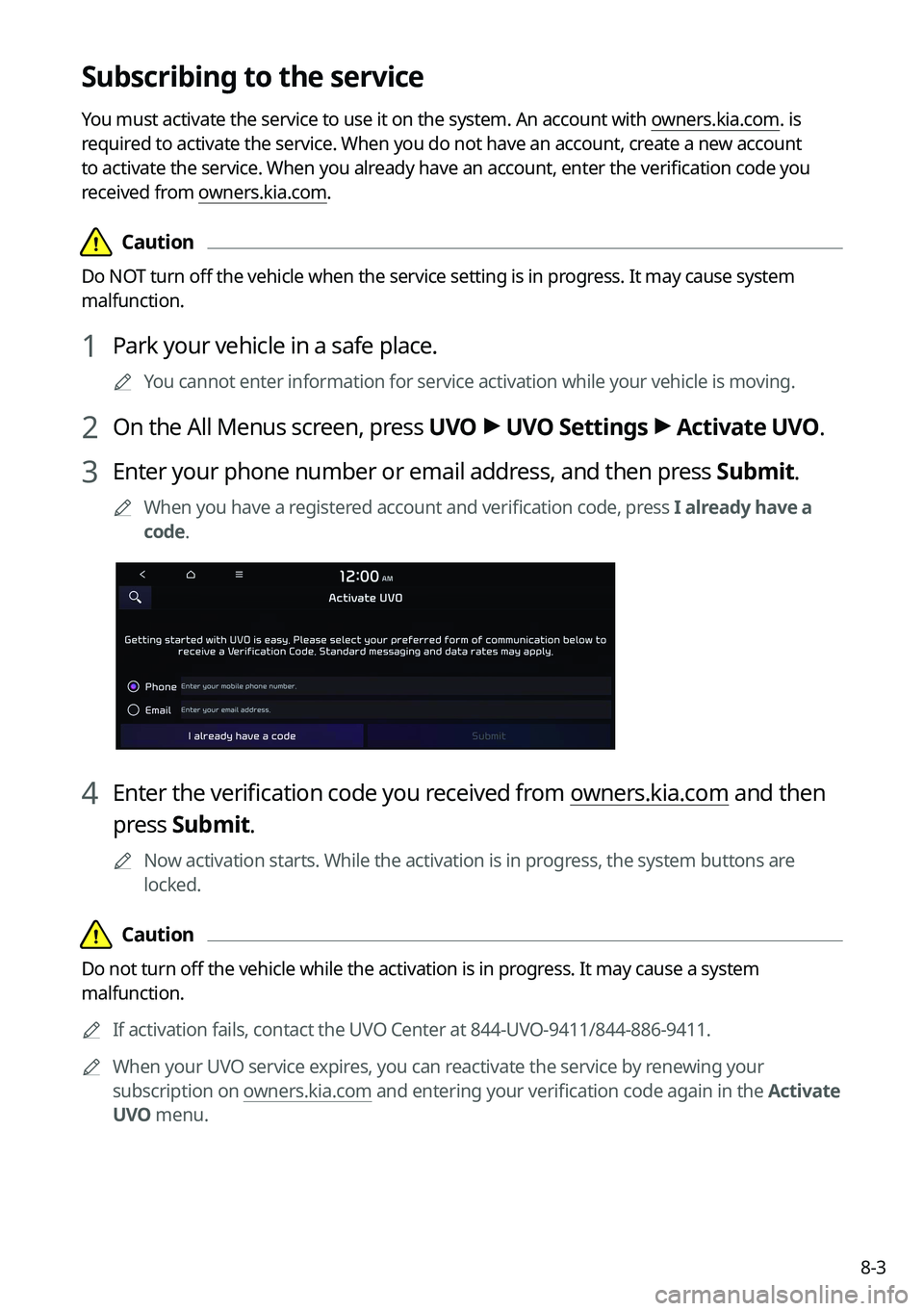
8-3
Subscribing to the service
You must activate the service to use it on the system. An account with owners.kia.com. is
required to activate the service. When you do not have an account, create a new account
to activate the service. When you already have an account, enter the verification code you
received from owners.kia.com.
\334\334Caution
Do NOT turn off the vehicle when the service setting is in progress. It may cause system
malfunction.
1 Park your vehicle in a safe place.
0000
A
You cannot enter information for service activation while your vehicle is\
moving.
2 On the All Menus screen, press UVO >
UVO Settings >
Activate UVO.
3 Enter your phone number or email address, and then press Submit.
0000
A
When you have a registered account and verification code, press I already have a
code.
4 Enter the verification code you received from owners.kia.com and then
press Submit.
0000
A
Now activation starts. While the activation is in progress, the system buttons are
locked.
\334\334Caution
Do not turn off the vehicle while the activation is in progress. It may cause a system
malfunction.
0000
A
If activation fails, contact the UVO Center at 844-UVO-9411/844-886-9411.
0000
A
When your UVO service expires, you can reactivate the service by renewing your
subscription on owners.kia.com and entering your verification code again in the Activate
UVO menu.
Page 181 of 316
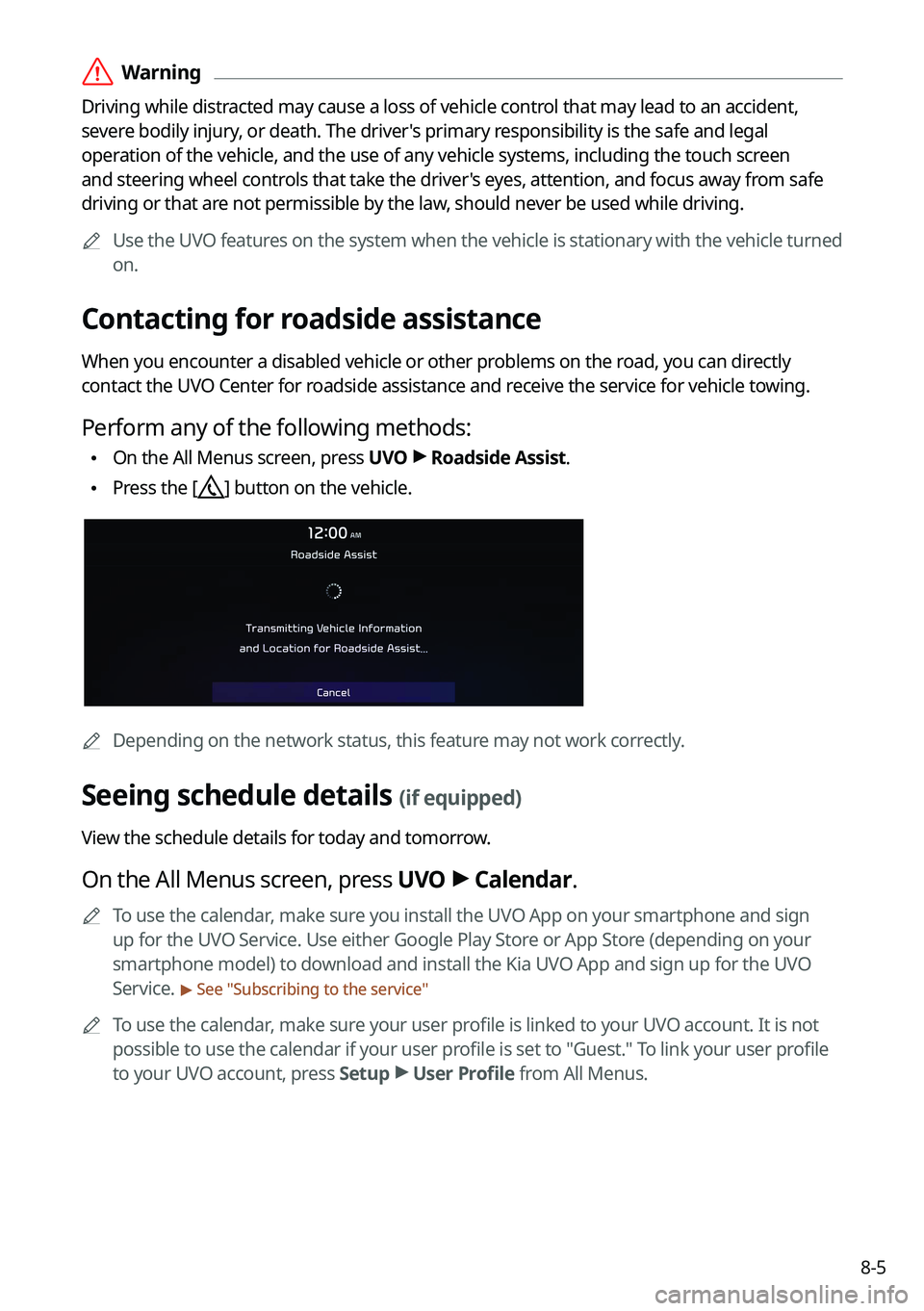
8-5
\335Warning
Driving while distracted may cause a loss of vehicle control that may lead to an accident,
severe bodily injury, or death. The driver's primary responsibility is the safe and legal
operation of the vehicle, and the use of any vehicle systems, including the \
touch screen
and steering wheel controls that take the driver's eyes, attention, and focus away from safe
driving or that are not permissible by the law, should never be used while driving.0000
A
Use the UVO features on the system when the vehicle is stationary with the vehicle turned
on.
Contacting for roadside assistance
When you encounter a disabled vehicle or other problems on the road, you can directly
contact the UVO Center for roadside assistance and receive the service for vehicle towing.
Perform any of the following methods:
\225On the All Menus screen, press UVO
>
Roadside Assist.
\225 Press the [] button on the vehicle.
0000A
Depending on the network status, this feature may not work correctly.
Seeing schedule details (if equipped)
View the schedule details for today and tomorrow.
On the All Menus screen, press UVO >
Calendar.
0000
A
To use the calendar, make sure you install the UVO App on your smartphone and sign
up for the UVO Service. Use either Google Play Store or App Store (depending on your
smartphone model) to download and install the Kia UVO App and sign up for the UVO
Service.
> See "Subscribing to the service "
0000
A
To use the calendar, make sure your user profile is linked to your UVO account. It is not
possible to use the calendar if your user profile is set to "Guest." To link your user profile
to your UVO account, press Setup >
User Profile from All Menus.
Page 188 of 316
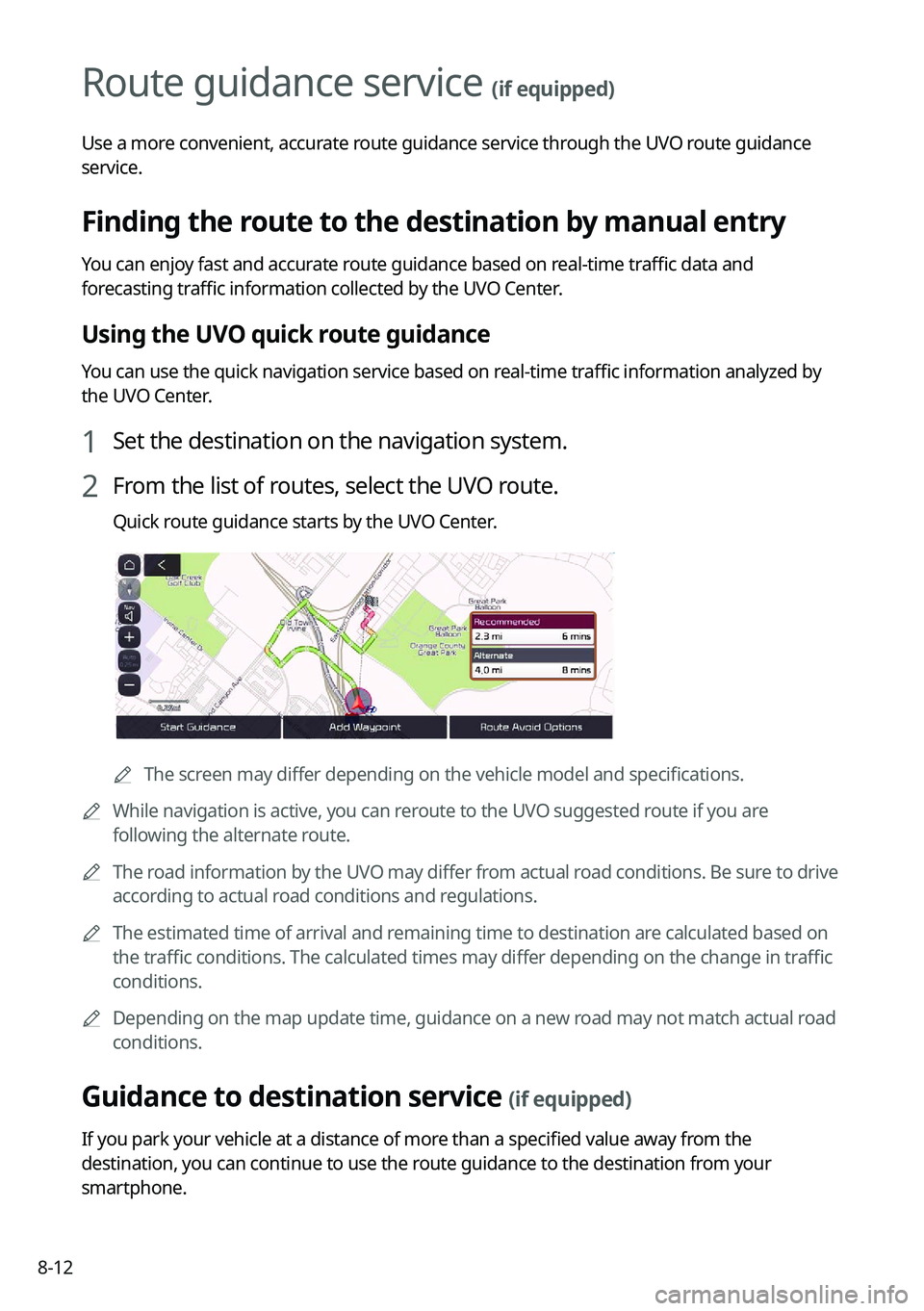
8-12
Route guidance service (if equipped)
Use a more convenient, accurate route guidance service through the UVO route guidance
service.
Finding the route to the destination by manual entry
You can enjoy fast and accurate route guidance based on real-time traffic data and
forecasting traffic information collected by the UVO Center.
Using the UVO quick route guidance
You can use the quick navigation service based on real-time traffic information analyzed by
the UVO Center.
1 Set the destination on the navigation system.
2 From the list of routes, select the UVO route.
Quick route guidance starts by the UVO Center.
0000AThe screen may differ depending on the vehicle model and specifications.
0000
A
While navigation is active, you can reroute to the UVO suggested route if you are
following the alternate route.
0000
A
The road information by the UVO may differ from actual road conditions. Be sure to drive
according to actual road conditions and regulations.
0000
A
The estimated time of arrival and remaining time to destination are calculated based on
the traffic conditions. The calculated times may differ depending on the change in traffic
conditions.
0000
A
Depending on the map update time, guidance on a new road may not match actual road
conditions.
Guidance to destination service (if equipped)
If you park your vehicle at a distance of more than a specified value away from the
destination, you can continue to use the route guidance to the destination from your
smartphone.
Page 201 of 316
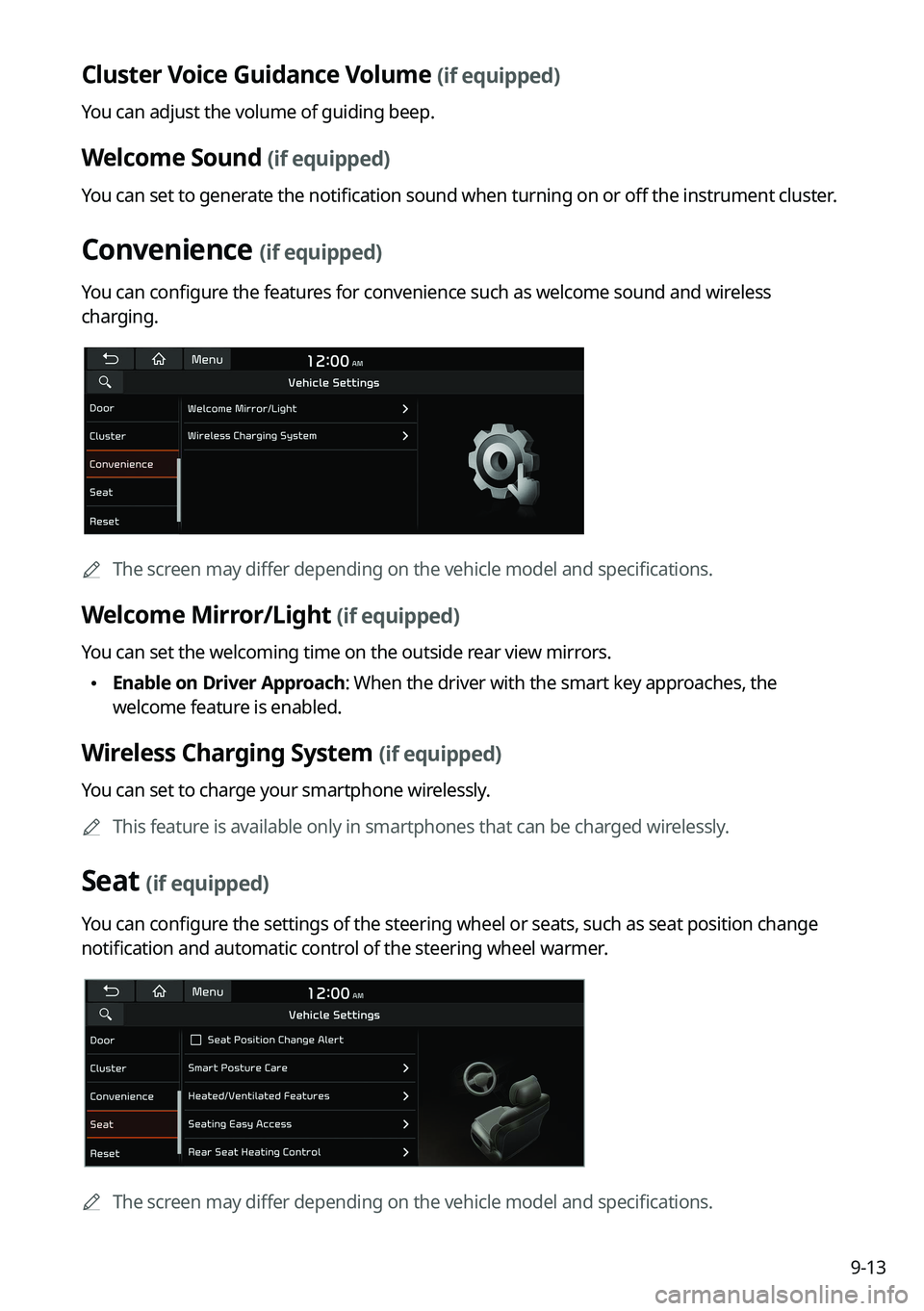
9-13
Cluster Voice Guidance Volume (if equipped)
You can adjust the volume of guiding beep.
Welcome Sound (if equipped)
You can set to generate the notification sound when turning on or off the instrument cluster.
Convenience (if equipped)
You can configure the features for convenience such as welcome sound and wireless
charging.
0000
A
The screen may differ depending on the vehicle model and specifications.
Welcome Mirror/Light (if equipped)
You can set the welcoming time on the outside rear view mirrors.
\225Enable on Driver Approach: When the driver with the smart key approaches, the
welcome feature is enabled.
Wireless Charging System (if equipped)
You can set to charge your smartphone wirelessly.
0000
A
This feature is available only in smartphones that can be charged wirelessly.
Seat (if equipped)
You can configure the settings of the steering wheel or seats, such as seat position change
notification and automatic control of the steering wheel warmer.
0000
A
The screen may differ depending on the vehicle model and specifications.