display KIA SELTOS 2022 Quick Start Guide Base Audio
[x] Cancel search | Manufacturer: KIA, Model Year: 2022, Model line: SELTOS, Model: KIA SELTOS 2022Pages: 156, PDF Size: 4.13 MB
Page 132 of 156
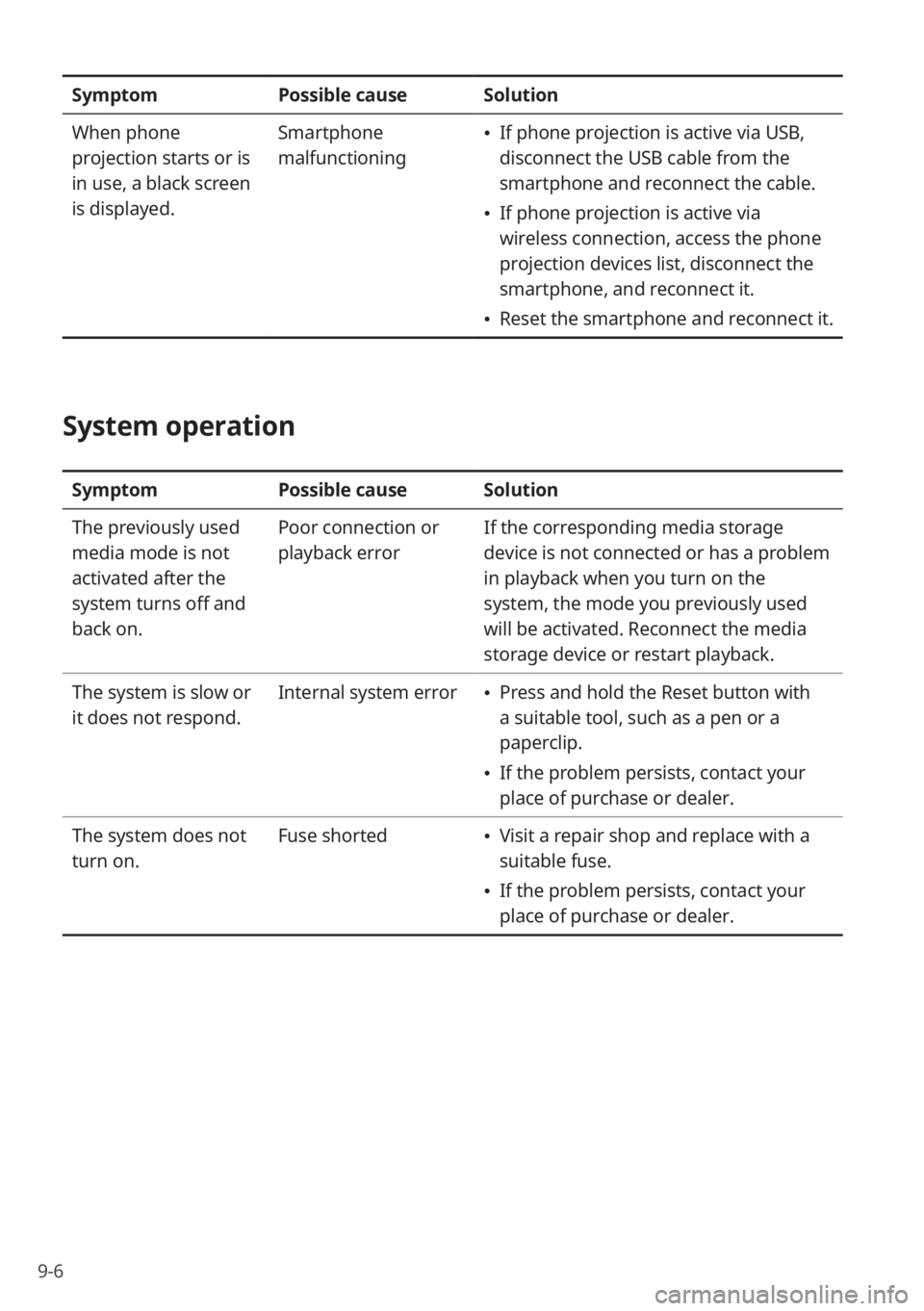
9-6
SymptomPossible causeSolution
When phone
projection starts or is
in use, a black screen
is displayed. Smartphone
malfunctioning
\225
If phone projection is active via USB,
disconnect the USB cable from the
smartphone and reconnect the cable.
\225If phone projection is active via
wireless connection, access the phone
projection devices list, disconnect the
smartphone, and reconnect it.
\225Reset the smartphone and reconnect it.
System operation
Symptom Possible causeSolution
The previously used
media mode is not
activated after the
system turns off and
back on. Poor connection or
playback error
If the corresponding media storage
device is not connected or has a problem
in playback when you turn on the
system, the mode you previously used
will be activated. Reconnect the media
storage device or restart playback.
The system is slow or
it does not respond. Internal system error
\225
Press and hold the Reset button with
a suitable tool, such as a pen or a
paperclip.
\225If the problem persists, contact your
place of purchase or dealer.
The system does not
turn on. Fuse shorted
\225
Visit a repair shop and replace with a
suitable fuse.
\225If the problem persists, contact your
place of purchase or dealer.
Page 133 of 156
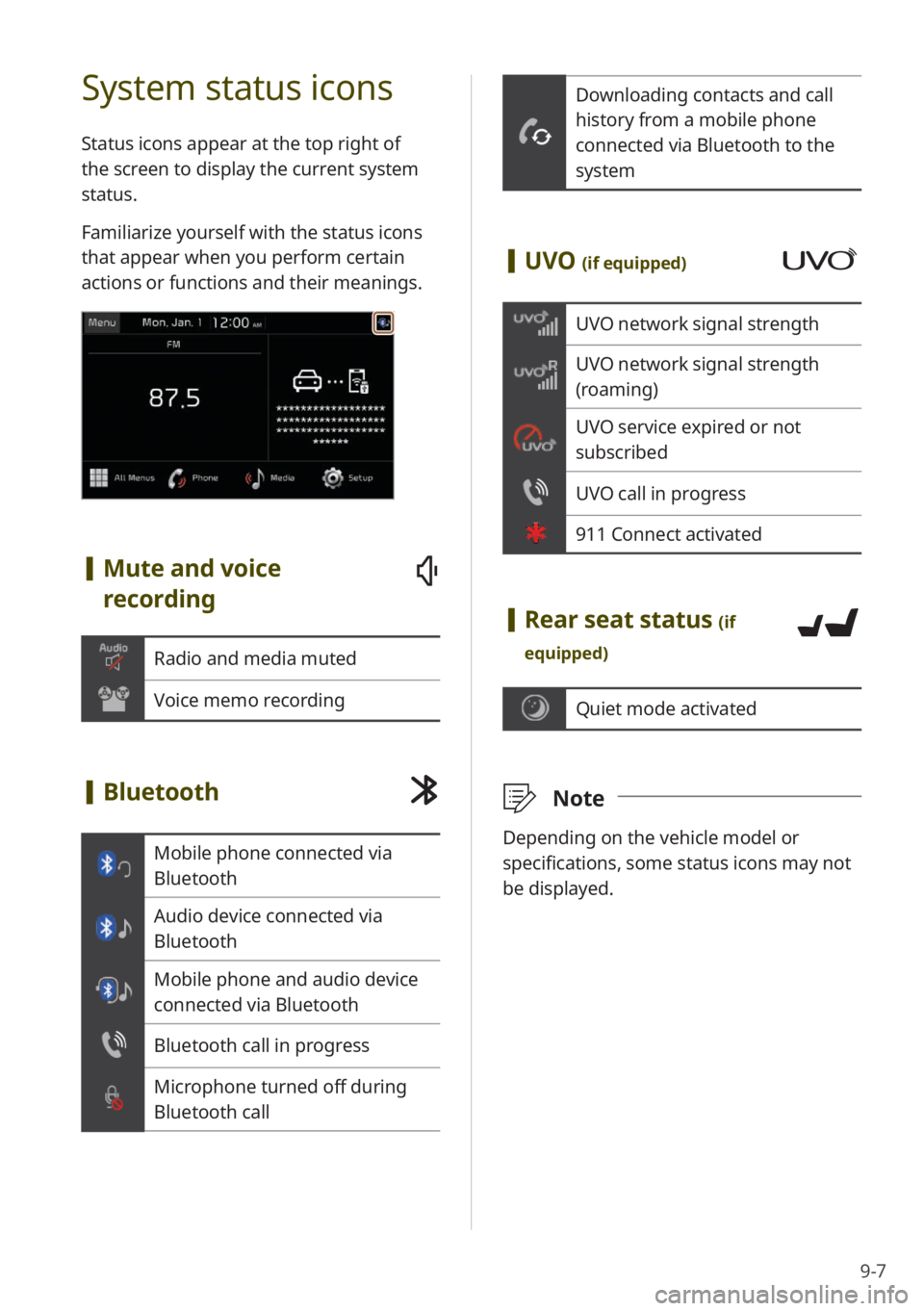
9-7
Downloading contacts and call
history from a mobile phone
connected via Bluetooth to the
system
[UVO (if equipped)
UVO network signal strength
UVO network signal strength
(roaming)
UVO service expired or not
subscribed
UVO call in progress
911 Connect activated
[Rear seat status (if
equipped)
Quiet mode activated
\333 Note
Depending on the vehicle model or
specifications, some status icons may not
be displayed.
System status icons
Status icons appear at the top right of
the screen to display the current system
status.
Familiarize yourself with the status icons
that appear when you perform certain
actions or functions and their meanings.
[Mute and voice
recording
Radio and media muted
Voice memo recording
[Bluetooth
Mobile phone connected via
Bluetooth
Audio device connected via
Bluetooth
Mobile phone and audio device
connected via Bluetooth
Bluetooth call in progress
Microphone turned off during
Bluetooth call
Page 134 of 156
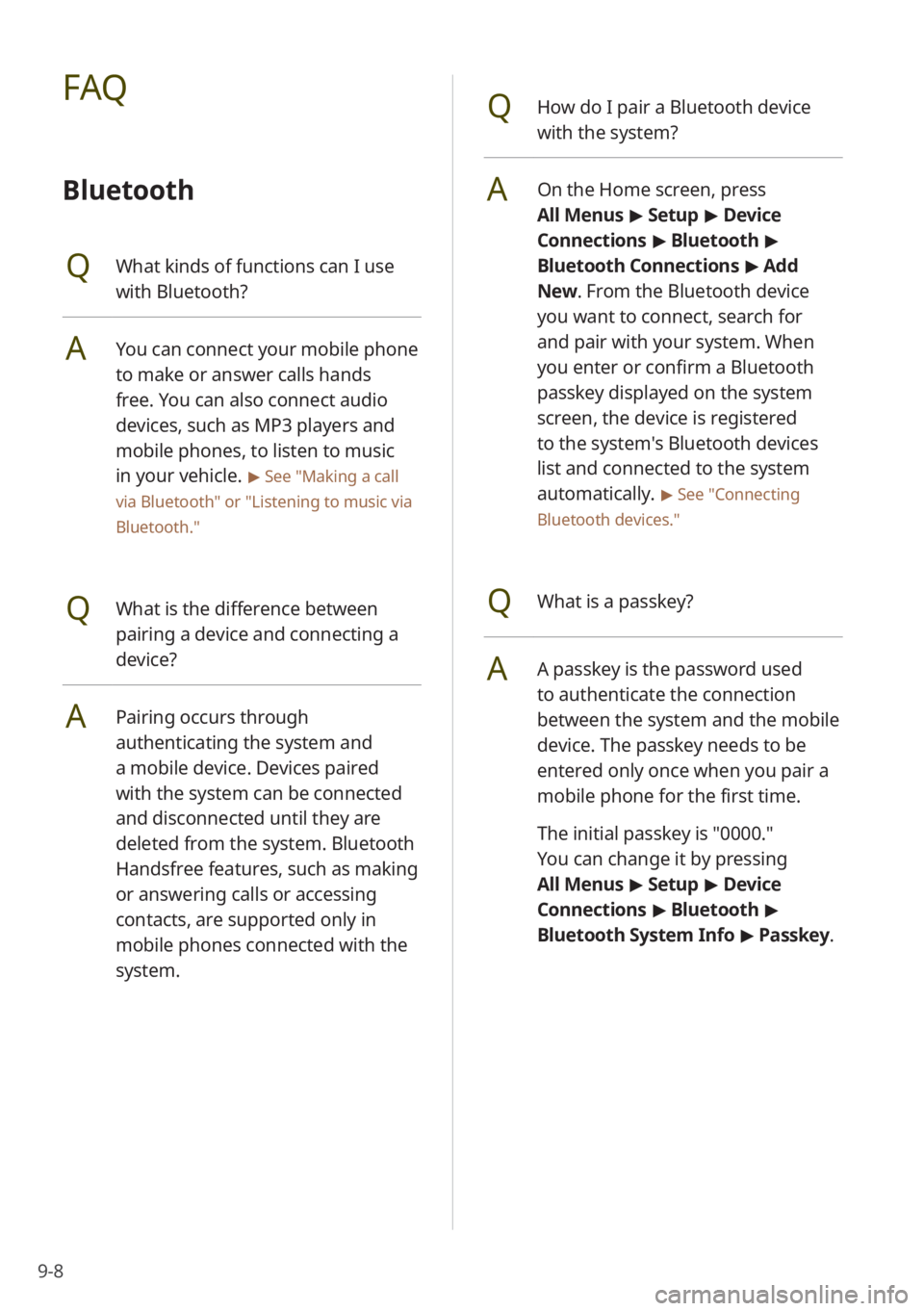
9-8
QHow do I pair a Bluetooth device
with the system?
AOn the Home screen, press
All Menus > Setup > Device
Connections > Bluetooth >
Bluetooth Connections > Add
New . From the Bluetooth device
you want to connect, search for
and pair with your system. When
you enter or confirm a Bluetooth
passkey displayed on the system
screen, the device is registered
to the system's Bluetooth devices
list and connected to the system
automatically.
> See ″Connecting
Bluetooth devices .″
QWhat is a passkey?
AA passkey is the password used
to authenticate the connection
between the system and the mobile
device. The passkey needs to be
entered only once when you pair a
mobile phone for the first time.
The initial passkey is ″0000.″
You can change it by pressing
All Menus > Setup > Device
Connections > Bluetooth >
Bluetooth System Info > Passkey.
FAQ
Bluetooth
QWhat kinds of functions can I use
with Bluetooth?
AYou can connect your mobile phone
to make or answer calls hands
free. You can also connect audio
devices, such as MP3 players and
mobile phones, to listen to music
in your vehicle.
> See ″Making a call
via Bluetooth ″ or
″Listening to music via
Bluetooth.″
QWhat is the difference between
pairing a device and connecting a
device?
APairing occurs through
authenticating the system and
a mobile device. Devices paired
with the system can be connected
and disconnected until they are
deleted from the system. Bluetooth
Handsfree features, such as making
or answering calls or accessing
contacts, are supported only in
mobile phones connected with the
system.
Page 145 of 156
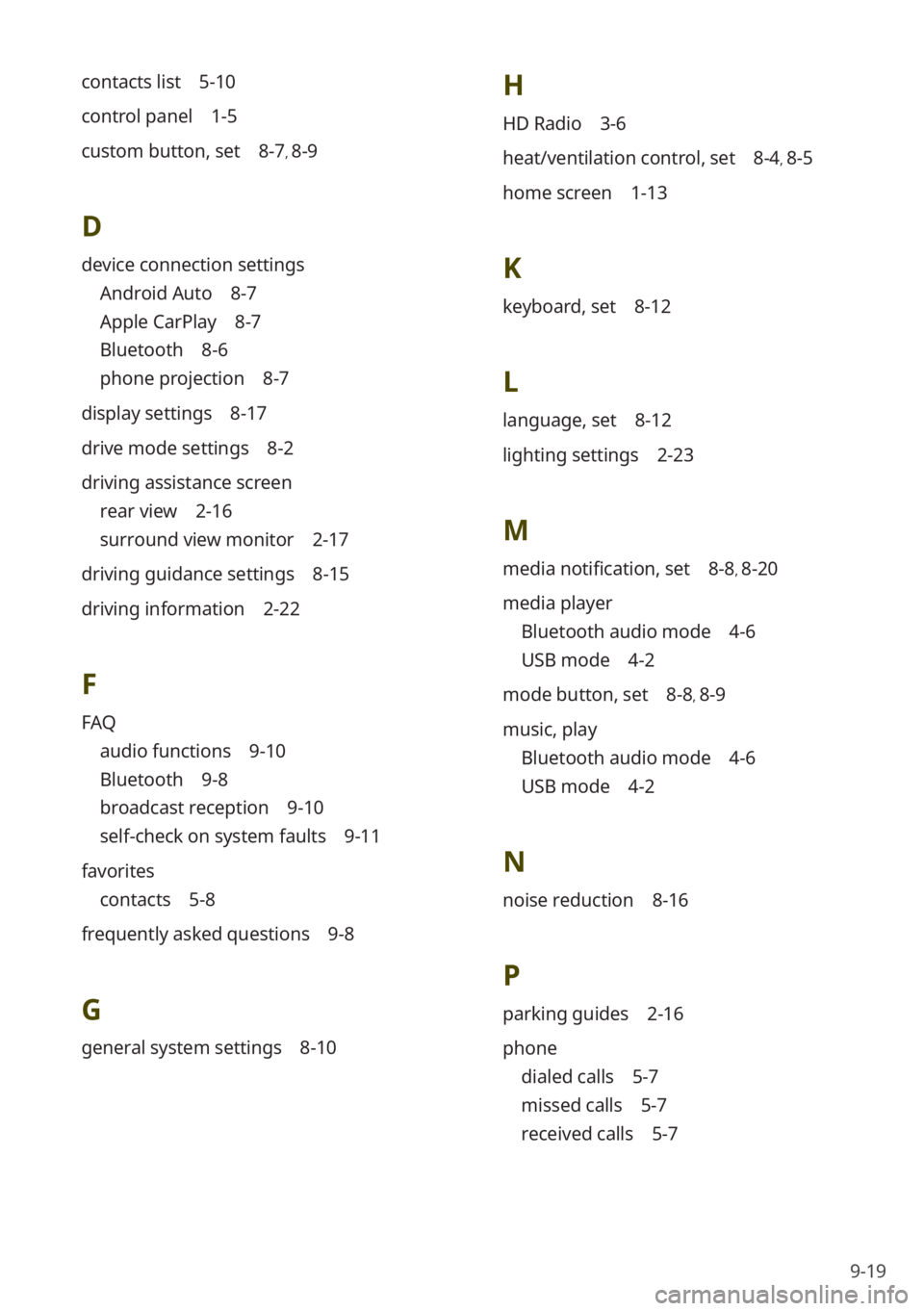
9-19
contacts list 5-10
control panel 1-5
custom button, set 8-7, 8-9
D
device connection settings
Android Auto 8-7
Apple CarPlay 8-7
Bluetooth 8-6
phone projection 8-7
display settings 8-17
drive mode settings 8-2
driving assistance screen
rear view 2-16
surround view monitor 2-17
driving guidance settings 8-15
driving information 2-22
F
FAQ
audio functions 9-10
Bluetooth 9-8
broadcast reception 9-10
self-check on system faults 9-11
favorites
contacts 5-8
frequently asked questions 9-8
G
general system settings 8-10
H
HD Radio 3-6
heat/ventilation control, set 8-4, 8-5
home screen 1-13
K
keyboard, set 8-12
L
language, set 8-12
lighting settings 2-23
M
media notification, set 8-8, 8-20
media player
Bluetooth audio mode 4-6
USB mode 4-2
mode button, set 8-8, 8-9
music, play
Bluetooth audio mode 4-6
USB mode 4-2
N
noise reduction 8-16
P
parking guides 2-16
phone
dialed calls 5-7
missed calls 5-7
received calls 5-7
Page 146 of 156
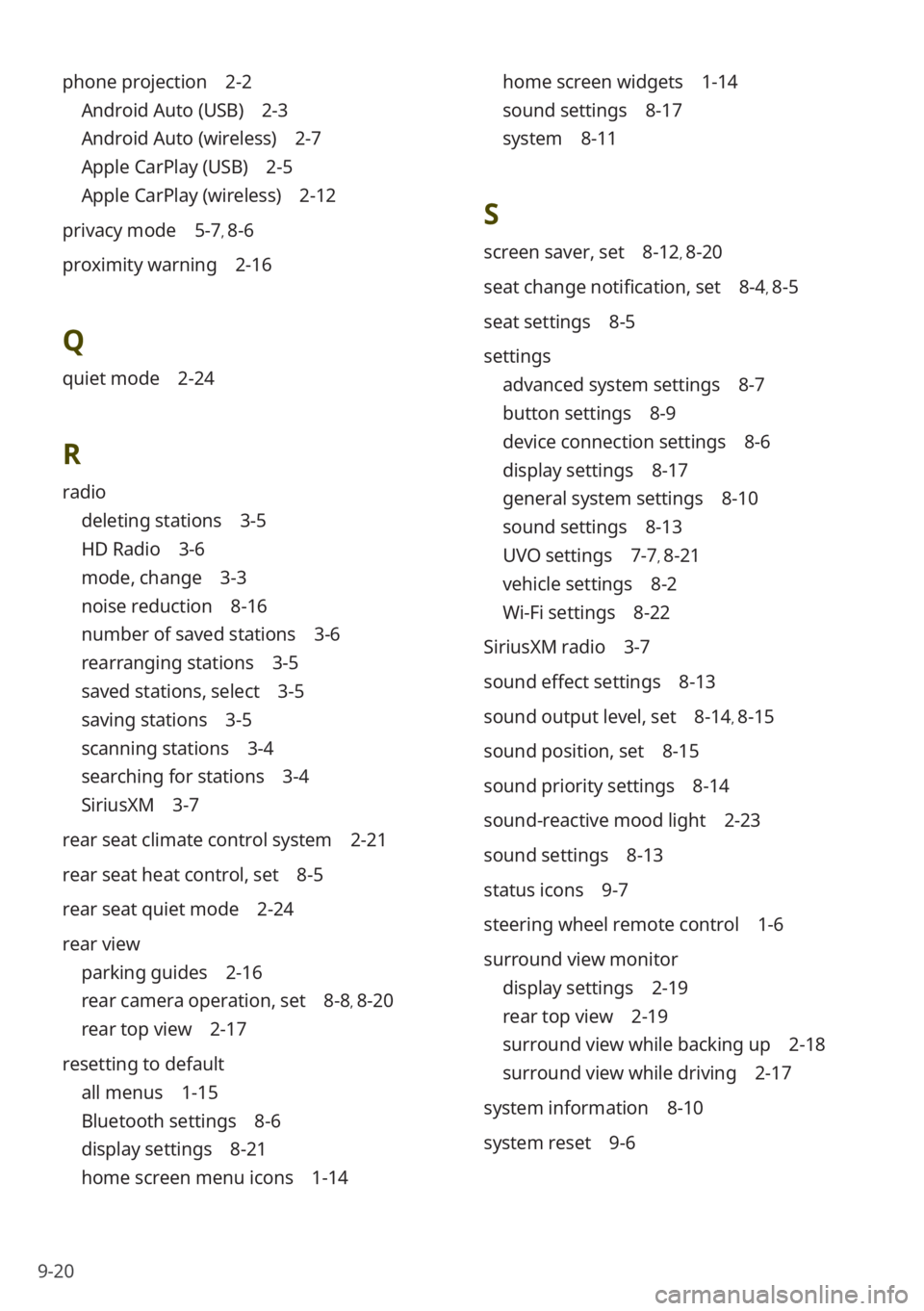
9-20
phone projection 2-2
Android Auto (USB) 2-3
Android Auto (wireless) 2-7
Apple CarPlay (USB) 2-5
Apple CarPlay (wireless) 2-12
privacy mode 5-7, 8-6
proximity warning 2-16
Q
quiet mode 2-24
R
radio
deleting stations 3-5
HD Radio 3-6
mode, change 3-3
noise reduction 8-16
number of saved stations 3-6
rearranging stations 3-5
saved stations, select 3-5
saving stations 3-5
scanning stations 3-4
searching for stations 3-4
SiriusXM 3-7
rear seat climate control system 2-21
rear seat heat control, set 8-5
rear seat quiet mode 2-24
rear view
parking guides 2-16
rear camera operation, set 8-8, 8-20
rear top view 2-17
resetting to default
all menus 1-15
Bluetooth settings 8-6
display settings 8-21
home screen menu icons 1-14
home screen widgets 1-14
sound settings 8-17
system 8-11
S
screen saver, set 8-12, 8-20
seat change notification, set 8-4, 8-5
seat settings 8-5
settings
advanced system settings 8-7
button settings 8-9
device connection settings 8-6
display settings 8-17
general system settings 8-10
sound settings 8-13
UVO settings 7-7, 8-21
vehicle settings 8-2
Wi-Fi settings 8-22
SiriusXM radio 3-7
sound effect settings 8-13
sound output level, set 8-14, 8-15
sound position, set 8-15
sound priority settings 8-14
sound-reactive mood light 2-23
sound settings 8-13
status icons 9-7
steering wheel remote control 1-6
surround view monitor
display settings 2-19
rear top view 2-19
surround view while backing up 2-18
surround view while driving 2-17
system information 8-10
system reset 9-6
Page 147 of 156
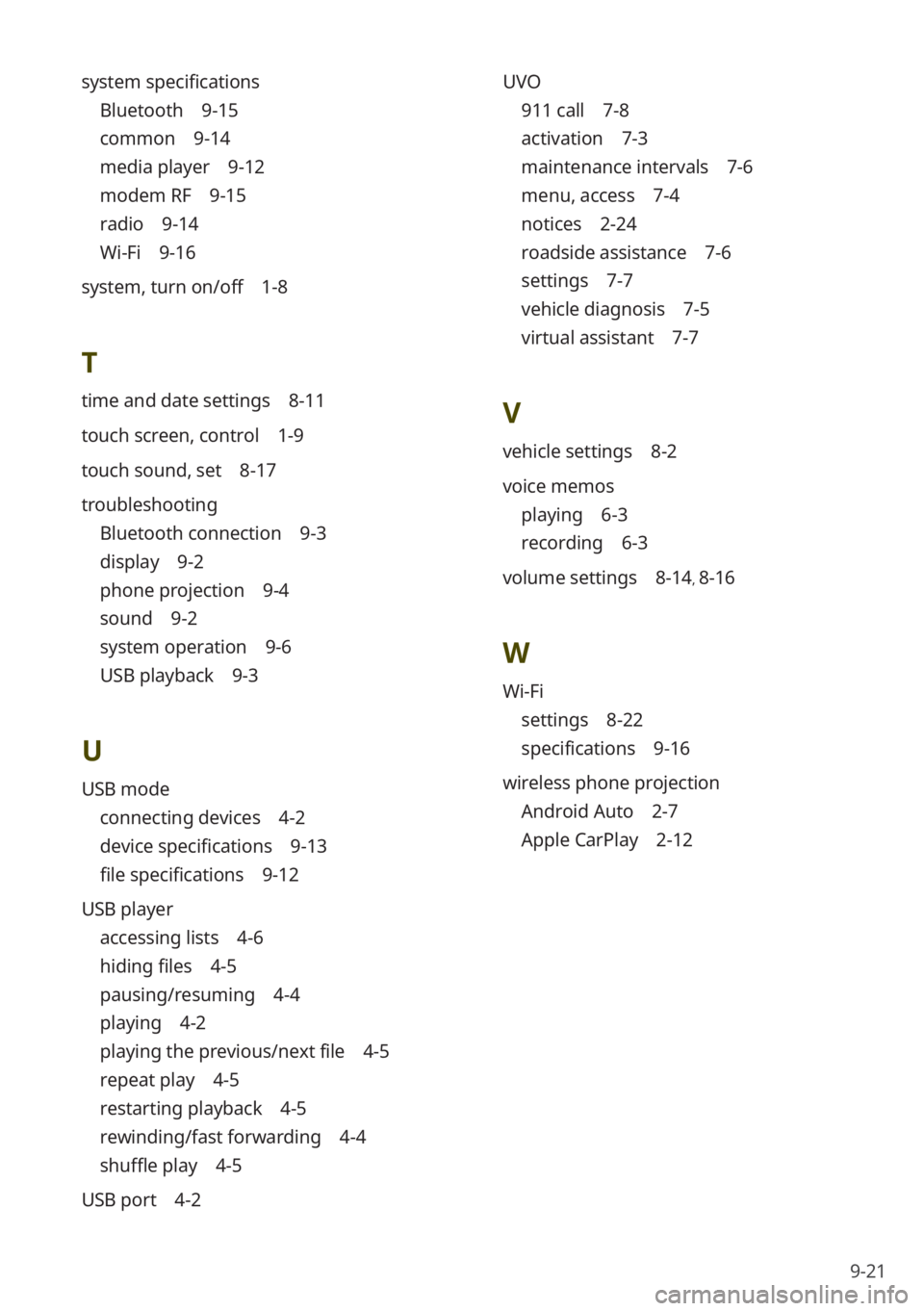
9-21
UVO
911 call 7-8
activation 7-3
maintenance intervals 7-6
menu, access 7-4
notices 2-24
roadside assistance 7-6
settings 7-7
vehicle diagnosis 7-5
virtual assistant 7-7
V
vehicle settings 8-2
voice memos
playing 6-3
recording 6-3
volume settings 8-14, 8-16
W
Wi-Fi
settings 8-22
specifications 9-16
wireless phone projection
Android Auto 2-7
Apple CarPlay 2-12
system specifications
Bluetooth 9-15
common 9-14
media player 9-12
modem RF 9-15
radio 9-14
Wi-Fi 9-16
system, turn on/off 1-8
T
time and date settings 8-11
touch screen, control 1-9
touch sound, set 8-17
troubleshooting
Bluetooth connection 9-3
display 9-2
phone projection 9-4
sound 9-2
system operation 9-6
USB playback 9-3
U
USB mode
connecting devices 4-2
device specifications 9-13
file specifications 9-12
USB player
accessing lists 4-6
hiding files 4-5
pausing/resuming 4-4
playing 4-2
playing the previous/next file 4-5
repeat play 4-5
restarting playback 4-5
rewinding/fast forwarding 4-4
shuffle play 4-5
USB port 4-2