mirror KIA SELTOS 2022 Quick Start Guide Base Audio
[x] Cancel search | Manufacturer: KIA, Model Year: 2022, Model line: SELTOS, Model: KIA SELTOS 2022Pages: 156, PDF Size: 4.13 MB
Page 47 of 156
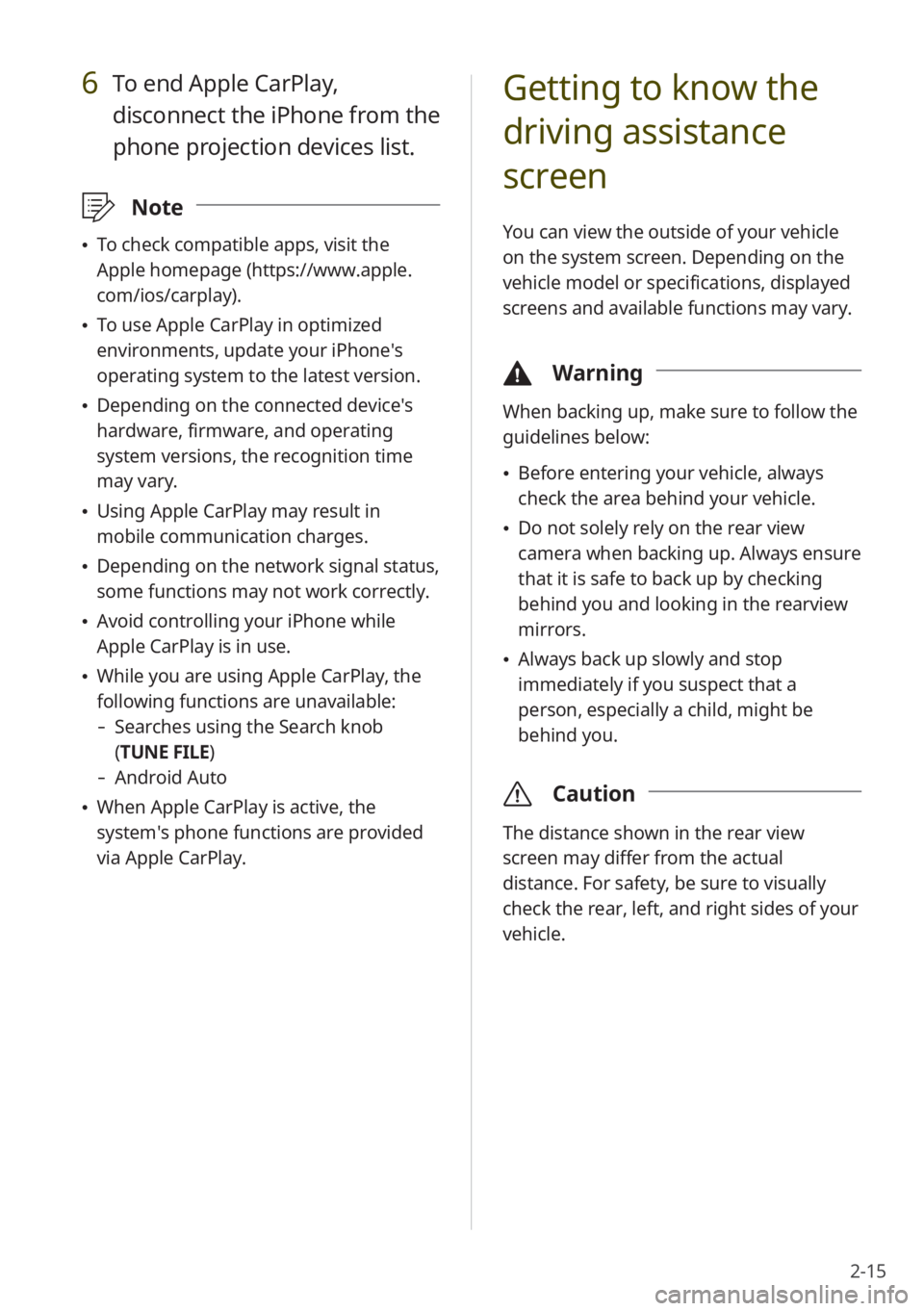
2-15
6 To end Apple CarPlay,
disconnect the iPhone from the
phone projection devices list.
\333Note
\225To check compatible apps, visit the
Apple homepage (https://www.apple.
com/ios/carplay).
\225To use Apple CarPlay in optimized
environments, update your iPhone′s
operating system to the latest version.
\225Depending on the connected device′s
hardware, firmware, and operating
system versions, the recognition time
may vary.
\225Using Apple CarPlay may result in
mobile communication charges.
\225Depending on the network signal status,
some functions may not work correctly.
\225Avoid controlling your iPhone while
Apple CarPlay is in use.
\225While you are using Apple CarPlay, the
following functions are unavailable:
- Searches using the Search knob
(TUNE FILE)
- Android Auto
\225When Apple CarPlay is active, the
system′s phone functions are provided
via Apple CarPlay.
Getting to know the
driving assistance
screen
You can view the outside of your vehicle
on the system screen. Depending on the
vehicle model or specifications, displayed
screens and available functions may vary.
\334 Warning
When backing up, make sure to follow the
guidelines below:
\225Before entering your vehicle, always
check the area behind your vehicle.
\225Do not solely rely on the rear view
camera when backing up. Always ensure
that it is safe to back up by checking
behind you and looking in the rearview
mirrors.
\225Always back up slowly and stop
immediately if you suspect that a
person, especially a child, might be
behind you.
\335 Caution
The distance shown in the rear view
screen may differ from the actual
distance. For safety, be sure to visually
check the rear, left, and right sides of your
vehicle.
Page 50 of 156
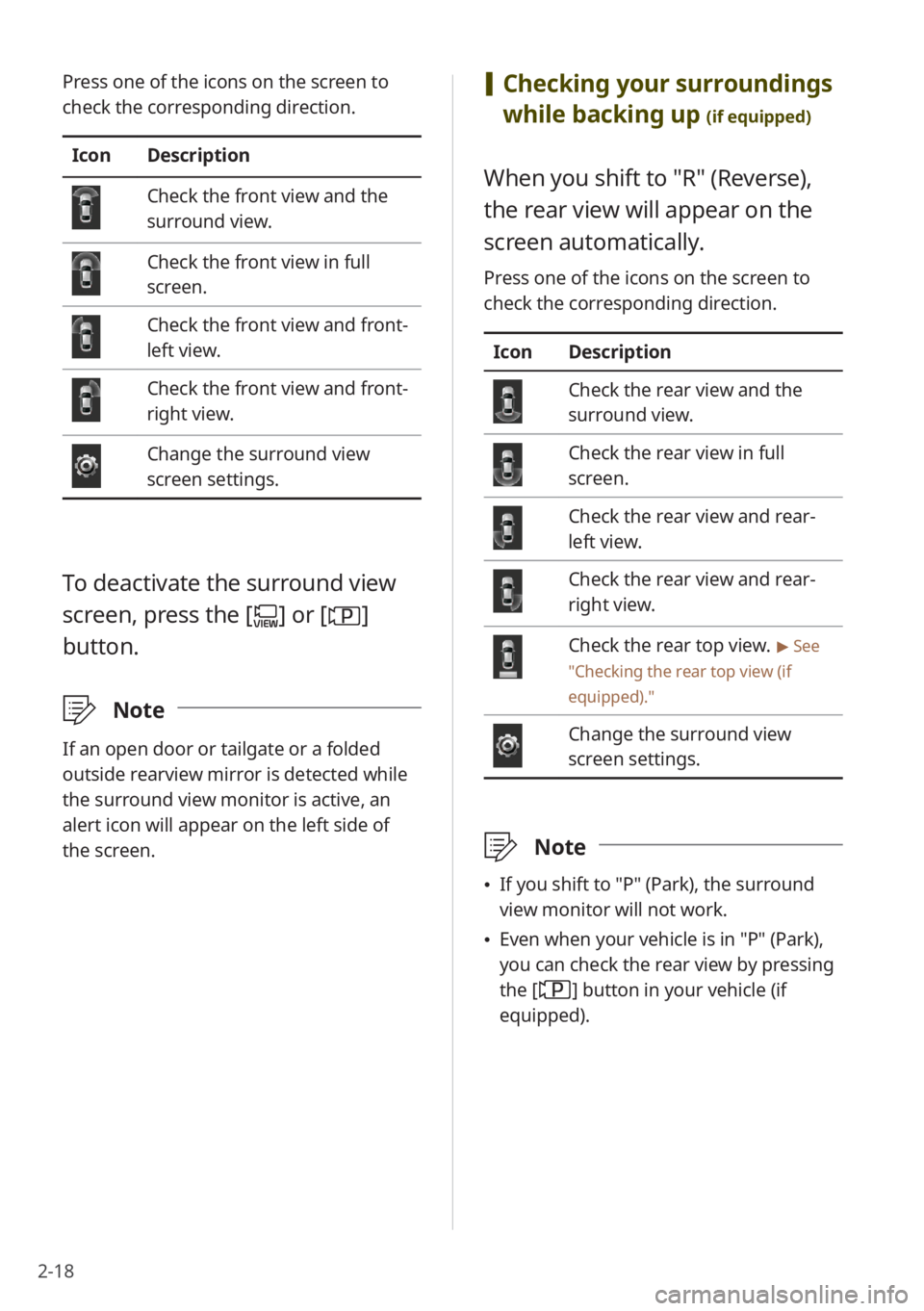
2-18
[Checking your surroundings
while backing up
(if equipped)
When you shift to ″R″ (Reverse),
the rear view will appear on the
screen automatically.
Press one of the icons on the screen to
check the corresponding direction.
Icon Description
Check the rear view and the
surround view.
Check the rear view in full
screen.
Check the rear view and rear-
left view.
Check the rear view and rear-
right view.
Check the rear top view. > See
″ Checking the rear top view (if
equipped) .″
Change the surround view
screen settings.
\333Note
\225If you shift to ″P″ (Park), the surround
view monitor will not work.
\225Even when your vehicle is in ″P″ (Park),
you can check the rear view by pressing
the [
] button in your vehicle (if
equipped).
Press one of the icons on the screen to
check the corresponding direction.
Icon Description
Check the front view and the
surround view.
Check the front view in full
screen.
Check the front view and front-
left view.
Check the front view and front-
right view.
Change the surround view
screen settings.
To deactivate the surround view
screen, press the [
] or []
button.
\333 Note
If an open door or tailgate or a folded
outside rearview mirror is detected while
the surround view monitor is active, an
alert icon will appear on the left side of
the screen.