infotainment KIA SELTOS 2023 Features and Functions Guide
[x] Cancel search | Manufacturer: KIA, Model Year: 2023, Model line: SELTOS, Model: KIA SELTOS 2023Pages: 62, PDF Size: 7.51 MB
Page 17 of 62
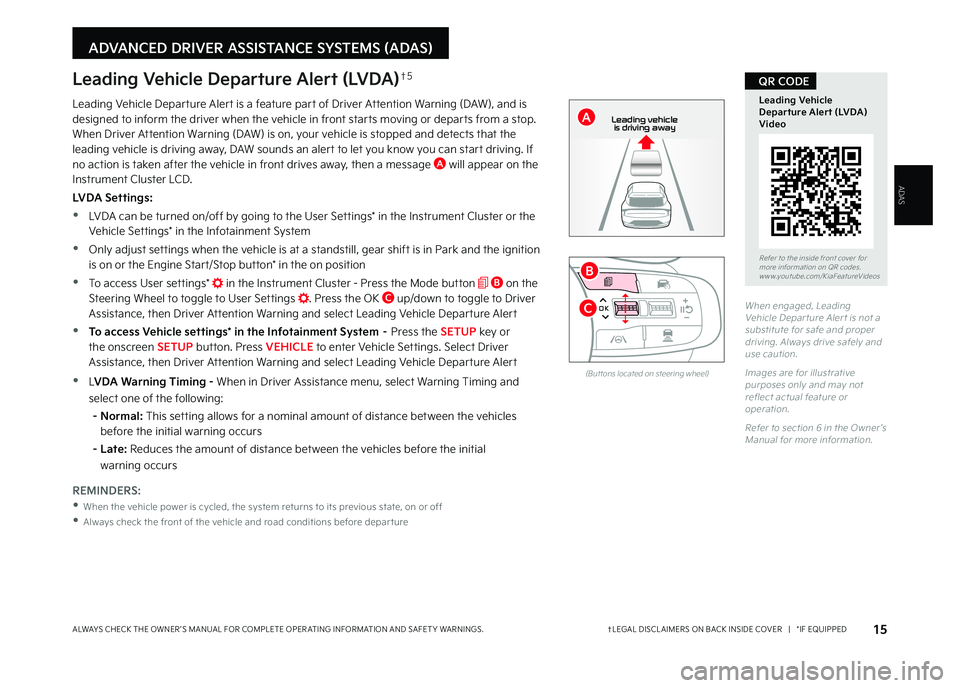
ADVANCED DRIVER ASSISTANCE SYSTEMS (ADAS)
Refer to the inside front cover for more information on QR codes www youtube com/KiaFeatureVideos
Leading Vehicle Departure Alert (LVDA) Video
QR CODE
Leading Vehicle Departure Alert is a feature part of Driver Attention Warning (DAW), and is designed to inform the driver when the vehicle in front starts moving or departs from a stop When Driver Attention Warning (DAW) is on, your vehicle is stopped and detects that the leading vehicle is driving away, DAW sounds an alert to let you know you can start driving If no action is taken after the vehicle in front drives away, then a message A will appear on the Instrument Cluster LCD
LVDA Settings:
•LVDA can be turned on/off by going to the User Settings* in the Instrument Cluster or the Vehicle Settings* in the Infotainment System
•Only adjust settings when the vehicle is at a standstill, gear shift is in Park and the ignition is on or the Engine Start/Stop button* in the on position
•To access User settings* in the Instrument Cluster - Press the Mode button B on the Steering Wheel to toggle to User Settings Press the OK C up/down to toggle to Driver Assistance, then Driver Attention Warning and select Leading Vehicle Departure Alert
•To access Vehicle settings* in the Infotainment System – Press the SETUP key or the onscreen SETUP button Press VEHICLE to enter Vehicle Settings Select Driver Assistance, then Driver Attention Warning and select Leading Vehicle Departure Alert
•LVDA Warning Timing - When in Driver Assistance menu, select Warning Timing and
select one of the following:
- Normal: This setting allows for a nominal amount of distance between the vehicles before the initial warning occurs
- Late: Reduces the amount of distance between the vehicles before the initial
warning occurs
When engaged, Leading Vehicle Depar ture Aler t is not a substitute for safe and proper driving Always drive safely and use caution
Images are for illustrative purposes only and may not reflect actual feature or operation
Refer to section 6 in the Owner ’s Manual for more information
Leading Vehicle Departure Alert (LVDA)†5
REMINDERS:
•When the vehicle power is cycled, the system returns to its previous state, on or off
•
Always check the front of the vehicle and road conditions before depar ture
(But tons located on steering wheel)
0 KMH
202 m
272m
CHG
PWR
Leading vehicle
is driving away
OK
MODE
MODE
OKOK
OK
OK
OK
OK
OK
OK OK
OK
OK
B
C
A
ADAS
15†LEGAL DISCL AIMERS ON BACK INSIDE COVER | *IF EQUIPPEDALWAYS CHECK THE OWNER ’S MANUAL FOR COMPLETE OPER ATING INFORMATION AND SAFET Y WARNINGS
MY23 Seltos FFG Inside March 2022.indd 15MY23 Seltos FFG Inside March 2022.indd 154/15/22 3:39 AM4/15/22 3:39 AM
Page 20 of 62
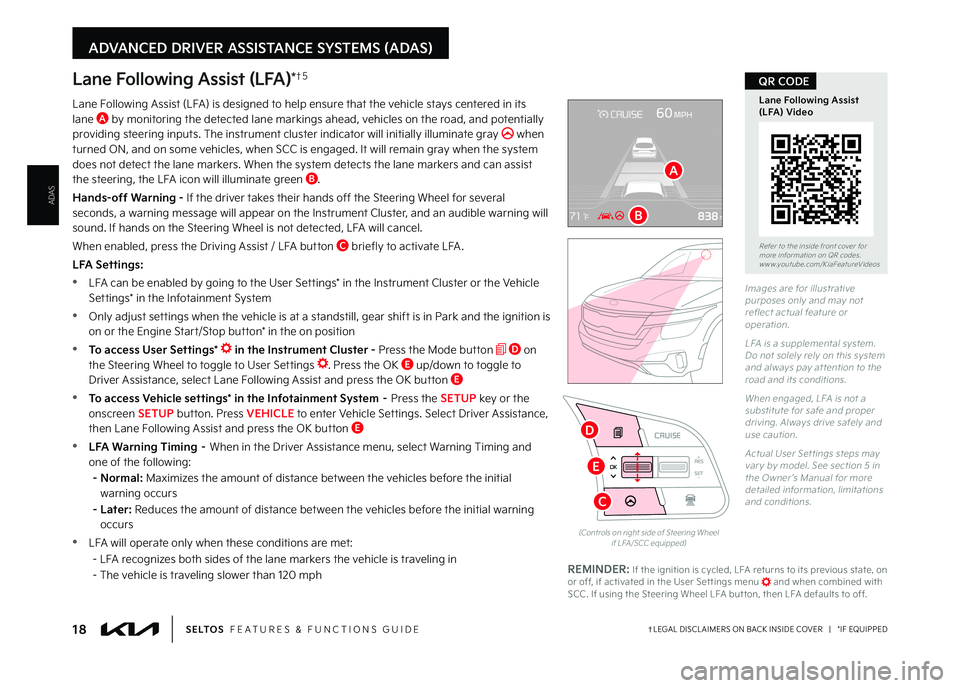
18†LEGAL DISCL AIMERS ON BACK INSIDE COVER | *IF EQUIPPEDS E LT O S FEATURES & FUNCTIONS GUIDE
ADVANCED DRIVER ASSISTANCE SYSTEMS (ADAS)
RESSET
CNCL+
–
CRUISE
OK
RESSET
CNCL+
–
CRUISE
OKRESSET
CNCL+
–
CRUISE
OK
RESSET+
–
CRUISE
OK
RESSET+
–
CRUISE
OKRESSET+
–
CRUISE MODE
OK
RES
SET+
–OKRESSET+
–
CRUISE
OK
MODE
RESSET+
–
CRUISE
OK
CRUISE
(Controls on right side of Steering Wheel if LFA /SCC equipped)
Lane Following Assist (LFA)*†5
Lane Following Assist (LFA) is designed to help ensure that the vehicle stays centered in its lane A by monitoring the detected lane markings ahead, vehicles on the road, and potentially providing steering inputs The instrument cluster indicator will initially illuminate gray when turned ON, and on some vehicles, when SCC is engaged It will remain gray when the system does not detect the lane markers When the system detects the lane markers and can assist the steering, the LFA icon will illuminate green B
Hands-off Warning - If the driver takes their hands off the Steering Wheel for several seconds, a warning message will appear on the Instrument Cluster, and an audible warning will sound If hands on the Steering Wheel is not detected, LFA will cancel
When enabled, press the Driving Assist / LFA button C briefly to activate LFA
LFA Settings:
•LFA can be enabled by going to the User Settings* in the Instrument Cluster or the Vehicle Settings* in the Infotainment System
•Only adjust settings when the vehicle is at a standstill, gear shift is in Park and the ignition is on or the Engine Start/Stop button* in the on position
•To access User Settings* in the Instrument Cluster - Press the Mode button D on the Steering Wheel to toggle to User Settings Press the OK E up/down to toggle to Driver Assistance, select Lane Following Assist and press the OK button E
•To access Vehicle settings* in the Infotainment System – Press the SETUP key or the onscreen SETUP button Press VEHICLE to enter Vehicle Settings Select Driver Assistance, then Lane Following Assist and press the OK button E
•LFA Warning Timing – When in the Driver Assistance menu, select Warning Timing and one of the following:
- Normal: Maximizes the amount of distance between the vehicles before the initial
warning occurs
- Later: Reduces the amount of distance between the vehicles before the initial warning occurs
•LFA will operate only when these conditions are met:
- LFA recognizes both sides of the lane markers the vehicle is traveling in
- The vehicle is traveling slower than 120 mph
Images are for illustrative purposes only and may not reflect actual feature or operation
LFA is a supplemental system Do not solely rely on this system and always pay at tention to the road and its conditions
When engaged, LFA is not a substitute for safe and proper driving Always drive safely and use caution
Actual User Set tings steps may var y by model See section 5 in the Owner ’s Manual for more detailed information, limitations and conditions
Refer to the inside front cover for more information on QR codes www youtube com/KiaFeatureVideos
Lane Following Assist (LFA) Video
QR CODE
REMINDER: If the ignition is cycled, LFA returns to its previous state, on or off, if activated in the User Set tings menu and when combined with SCC If using the Steering Wheel LFA but ton, then LFA defaults to off
A
B
C
E
ADAS
D
MY23 Seltos FFG Inside March 2022.indd 18MY23 Seltos FFG Inside March 2022.indd 184/15/22 3:39 AM4/15/22 3:39 AM
Page 21 of 62
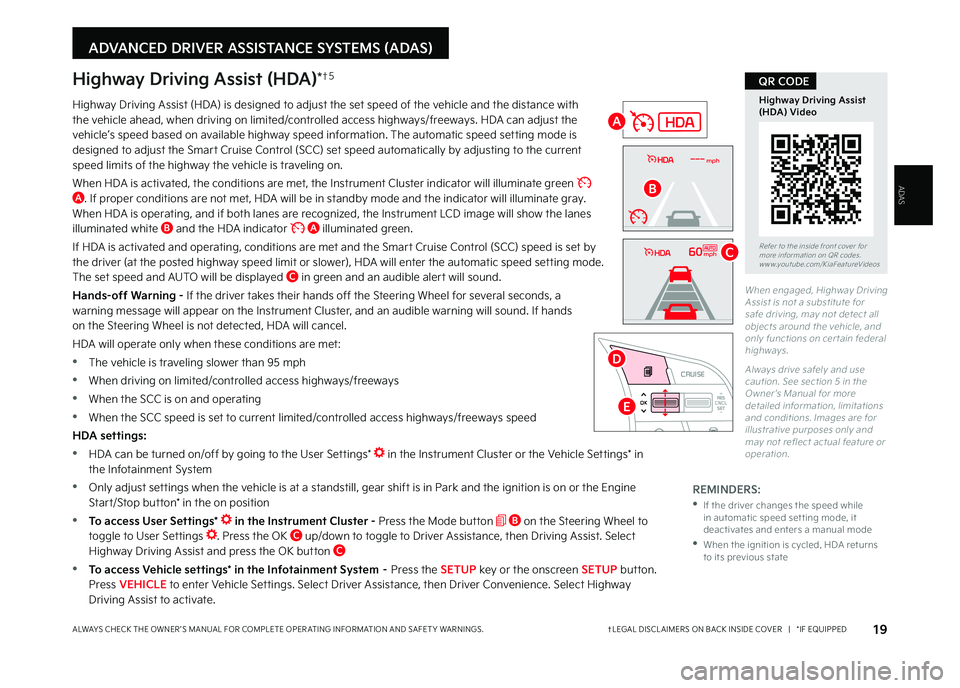
19ALWAYS CHECK THE OWNER ’S MANUAL FOR COMPLETE OPER ATING INFORMATION AND SAFET Y WARNINGS
ADVANCED DRIVER ASSISTANCE SYSTEMS (ADAS)
When engaged, Highway Driving Assist is not a substitute for safe driving, may not detect all objects around the vehicle, and only functions on cer tain federal highways
Always drive safely and use caution See section 5 in the Owner ’s Manual for more detailed information, limitations and conditions Images are for illustrative purposes only and may not reflect actual feature or operation
Highway Driving Assist (HDA)*†5
Highway Driving Assist (HDA) is designed to adjust the set speed of the vehicle and the distance with the vehicle ahead, when driving on limited/controlled access highways/freeways HDA can adjust the vehicle’s speed based on available highway speed information The automatic speed setting mode is designed to adjust the Smart Cruise Control (SCC) set speed automatically by adjusting to the current speed limits of the highway the vehicle is traveling on
When HDA is activated, the conditions are met, the Instrument Cluster indicator will illuminate green A If proper conditions are not met, HDA will be in standby mode and the indicator will illuminate gray When HDA is operating, and if both lanes are recognized, the Instrument LCD image will show the lanes illuminated white B and the HDA indicator A illuminated green
If HDA is activated and operating, conditions are met and the Smart Cruise Control (SCC) speed is set by the driver (at the posted highway speed limit or slower), HDA will enter the automatic speed setting mode The set speed and AUTO will be displayed C in green and an audible alert will sound
Hands-off Warning - If the driver takes their hands off the Steering Wheel for several seconds, a warning message will appear on the Instrument Cluster, and an audible warning will sound If hands on the Steering Wheel is not detected, HDA will cancel
HDA will operate only when these conditions are met:
•The vehicle is traveling slower than 95 mph
•When driving on limited/controlled access highways/freeways
•When the SCC is on and operating
•When the SCC speed is set to current limited/controlled access highways/freeways speed
HDA settings:
•HDA can be turned on/off by going to the User Settings* in the Instrument Cluster or the Vehicle Settings* in the Infotainment System
•Only adjust settings when the vehicle is at a standstill, gear shift is in Park and the ignition is on or the Engine Start/Stop button* in the on position
•To access User Settings* in the Instrument Cluster - Press the Mode button B on the Steering Wheel to toggle to User Settings Press the OK C up/down to toggle to Driver Assistance, then Driving Assist Select Highway Driving Assist and press the OK button C
•To access Vehicle settings* in the Infotainment System – Press the SETUP key or the onscreen SETUP button Press VEHICLE to enter Vehicle Settings Select Driver Assistance, then Driver Convenience Select Highway Driving Assist to activate
RES
SET
CNCL+
–
CRUISE
OK
RESSET
CNCL+
–
CRUISE
OKRESSET
CNCL+
–
CRUISE
OK
RESSET+
–
CRUISECRUISE CRUISE
OK
RES
SET+
–
CRUISE
OKRESSET+
–
CRUISE MODE
OK
RES
SET+
–OKRESSET+
–OK
MODE
Refer to the inside front cover for more information on QR codes www youtube com/KiaFeatureVideos
Highway Driving Assist (HDA) Video
QR CODE
REMINDERS:
•
If the driver changes the speed while in automatic speed set ting mode, it deactivates and enters a manual mode
•
When the ignition is cycled, HDA returns to its previous state
E
D
A
mph
60mph
B
C
ADAS
†LEGAL DISCL AIMERS ON BACK INSIDE COVER | *IF EQUIPPED
MY23 Seltos FFG Inside March 2022.indd 19MY23 Seltos FFG Inside March 2022.indd 194/15/22 3:39 AM4/15/22 3:39 AM
Page 22 of 62
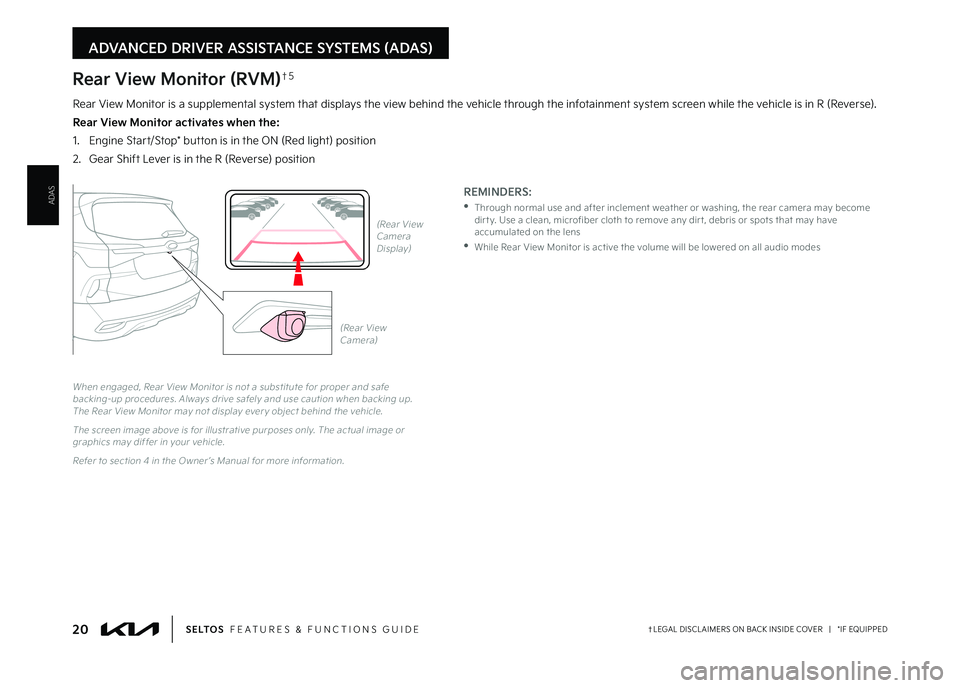
20†LEGAL DISCL AIMERS ON BACK INSIDE COVER | *IF EQUIPPEDS E LT O S FEATURES & FUNCTIONS GUIDE
ADVANCED DRIVER ASSISTANCE SYSTEMS (ADAS)
(Rear View Camera)
(Rear View Camera Display)P
R
N
DSHIFTL OCK
RELEASE
Rear View Monitor (RVM)†5
Rear View Monitor is a supplemental system that displays the view behind the vehicle through the infotainment system screen while the vehicle is in R (Reverse)
Rear View Monitor activates when the:
1 Engine Start/Stop* button is in the ON (Red light) position
2
Gear Shift Lever is in the R (Reverse) position
When engaged, Rear View Monitor is not a substitute for proper and safe backing-up procedures Always drive safely and use caution when backing up The Rear View Monitor may not display ever y object behind the vehicle
The screen image above is for illustrative purposes only The actual image or graphics may differ in your vehicle
Refer to section 4 in the Owner ’s Manual for more information
REMINDERS:
•
Through normal use and after inclement weather or washing, the rear camera may become dir t y Use a clean, microfiber cloth to remove any dir t, debris or spots that may have accumulated on the lens
•While Rear View Monitor is active the volume will be lowered on all audio modes
ADAS
MY23 Seltos FFG Inside March 2022.indd 20MY23 Seltos FFG Inside March 2022.indd 204/15/22 3:39 AM4/15/22 3:39 AM
Page 23 of 62
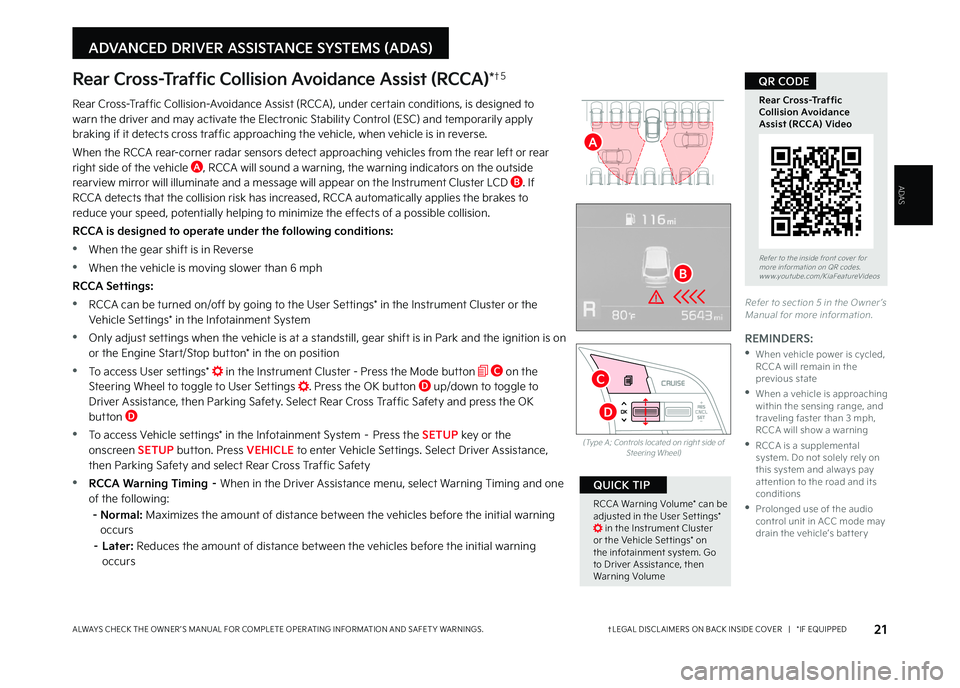
21
Rear Cross-Traffic Collision Avoidance Assist (RCCA)*†5
Rear Cross-Traffic Collision-Avoidance Assist (RCCA), under certain conditions, is designed to warn the driver and may activate the Electronic Stability Control (ESC) and temporarily apply braking if it detects cross traffic approaching the vehicle, when vehicle is in reverse
When the RCCA rear-corner radar sensors detect approaching vehicles from the rear left or rear right side of the vehicle A, RCCA will sound a warning, the warning indicators on the outside rearview mirror will illuminate and a message will appear on the Instrument Cluster LCD B If RCCA detects that the collision risk has increased, RCCA automatically applies the brakes to reduce your speed, potentially helping to minimize the effects of a possible collision
RCCA is designed to operate under the following conditions:
•
When the gear shift is in Reverse
•When the vehicle is moving slower than 6 mph
RCCA Settings:
•RCCA can be turned on/off by going to the User Settings* in the Instrument Cluster or the Vehicle Settings* in the Infotainment System
•Only adjust settings when the vehicle is at a standstill, gear shift is in Park and the ignition is on or the Engine Start/Stop button* in the on position
•To access User settings* in the Instrument Cluster - Press the Mode button C on the Steering Wheel to toggle to User Settings Press the OK button D up/down to toggle to Driver Assistance, then Parking Safety Select Rear Cross Traffic Safety and press the OK button D
•To access Vehicle settings* in the Infotainment System – Press the SETUP key or the onscreen SETUP button Press VEHICLE to enter Vehicle Settings Select Driver Assistance, then Parking Safety and select Rear Cross Traffic Safety
•RCCA Warning Timing – When in the Driver Assistance menu, select Warning Timing and one of the following:
- Normal: Maximizes the amount of distance between the vehicles before the initial warning occurs
– Later: Reduces the amount of distance between the vehicles before the initial warning occurs
Refer to section 5 in the Owner ’s Manual for more information
RES
SET
CNCL+
–
CRUISE
OK
RESSET
CNCL+
–
CRUISE
OKRESSET
CNCL+
–
CRUISE
OK
RESSET+
–
CRUISECRUISE CRUISE
OK
RES
SET+
–
CRUISE
OKRESSET+
–
CRUISE MODE
OK
RES
SET+
–OKRESSET+
–OK
MODE
(Type A; Controls located on right side of Steering Wheel)
Refer to the inside front cover for more information on QR codes www youtube com/KiaFeatureVideos
Rear Cross-Traffic Collision Avoidance Assist (RCCA) Video
QR CODE
REMINDERS:
•
When vehicle power is cycled, RCCA will remain in the previous state
•
When a vehicle is approaching within the sensing range, and traveling faster than 3 mph, RCCA will show a warning
•
RCCA is a supplemental system Do not solely rely on this system and always pay at tention to the road and its conditions
•
Prolonged use of the audio control unit in ACC mode may drain the vehicle’s bat ter y
RCCA Warning Volume* can be adjusted in the User Set tings* in the Instrument Cluster or the Vehicle Set tings* on the infotainment system Go to Driver Assistance, then Warning Volume
QUICK TIP
C
D
A
†LEGAL DISCL AIMERS ON BACK INSIDE COVER | *IF EQUIPPEDALWAYS CHECK THE OWNER ’S MANUAL FOR COMPLETE OPER ATING INFORMATION AND SAFET Y WARNINGS
ADVANCED DRIVER ASSISTANCE SYSTEMS (ADAS)
ADAS
B
MY23 Seltos FFG Inside March 2022.indd 21MY23 Seltos FFG Inside March 2022.indd 214/15/22 3:39 AM4/15/22 3:39 AM
Page 24 of 62
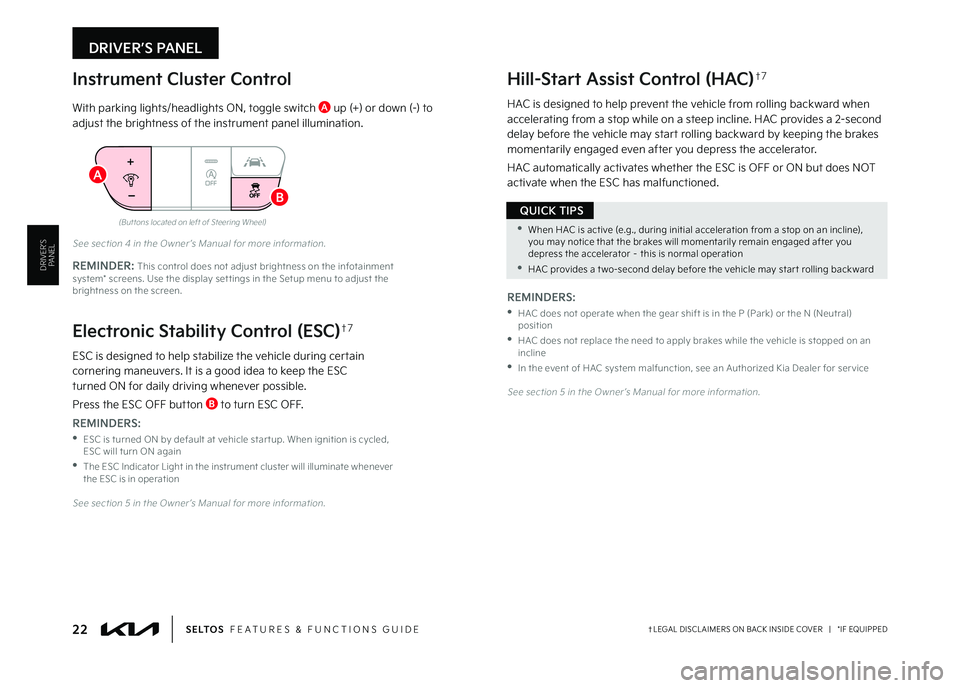
22†LEGAL DISCL AIMERS ON BACK INSIDE COVER | *IF EQUIPPEDS E LT O S FEATURES & FUNCTIONS GUIDE
Hill-Start Assist Control (HAC)†7
HAC is designed to help prevent the vehicle from rolling backward when accelerating from a stop while on a steep incline HAC provides a 2-second delay before the vehicle may start rolling backward by keeping the brakes momentarily engaged even after you depress the accelerator
HAC automatically activates whether the ESC is OFF or ON but does NOT activate when the ESC has malfunctioned OFF
(But tons located on left of Steering Wheel)
See section 5 in the Owner ’s Manual for more information
See section 4 in the Owner ’s Manual for more information
See section 5 in the Owner ’s Manual for more information
DRIVER’S PANEL
Instrument Cluster Control
With parking lights/headlights ON, toggle switch A up (+) or down (-) to adjust the brightness of the instrument panel illumination
Electronic Stability Control (ESC)†7
ESC is designed to help stabilize the vehicle during certain cornering maneuvers It is a good idea to keep the ESC turned ON for daily driving whenever possible
Press the ESC OFF button B to turn ESC OFF
•When HAC is active (e g , during initial acceleration from a stop on an incline), you may notice that the brakes will momentarily remain engaged after you depress the accelerator – this is normal operation
•HAC provides a t wo-second delay before the vehicle may star t rolling backward
QUICK TIPS
REMINDERS:
•
HAC does not operate when the gear shift is in the P (Park) or the N (Neutral) position
•
HAC does not replace the need to apply brakes while the vehicle is stopped on an incline
•In the event of HAC system malfunction, see an Authorized Kia Dealer for ser vice
REMINDERS:
•
ESC is turned ON by default at vehicle star tup When ignition is cycled, ESC will turn ON again
•
The ESC Indicator Light in the instrument cluster will illuminate whenever the ESC is in operation
REMINDER: This control does not adjust brightness on the infotainment system* screens Use the display set tings in the Setup menu to adjust the brightness on the screen
A
B
DRIVER’S PANEL
MY23 Seltos FFG Inside March 2022.indd 22MY23 Seltos FFG Inside March 2022.indd 224/15/22 3:39 AM4/15/22 3:39 AM
Page 26 of 62
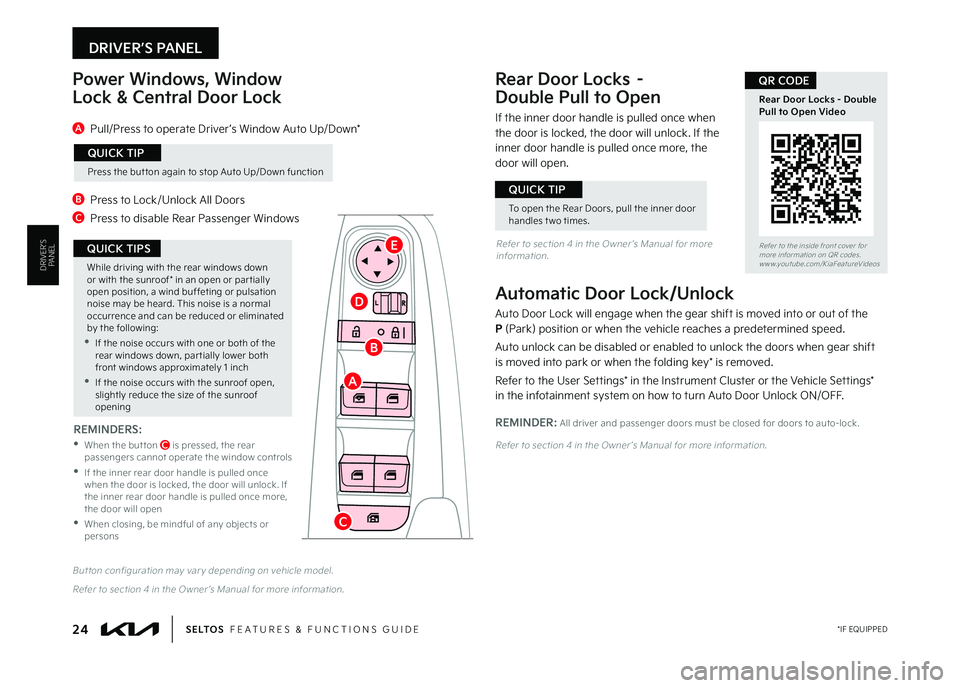
24 *IF EQUIPPEDS E LT O S FEATURES & FUNCTIONS GUIDE
DRIVER’S PANEL
Auto Door Lock will engage when the gear shift is moved into or out of the P (Park) position or when the vehicle reaches a predetermined speed
Auto unlock can be disabled or enabled to unlock the doors when gear shift is moved into park or when the folding key* is removed
Refer to the User Settings* in the Instrument Cluster or the Vehicle Settings* in the infotainment system on how to turn Auto Door Unlock ON/OFF
REMINDER: All driver and passenger doors must be closed for doors to auto-lock
Refer to section 4 in the Owner ’s Manual for more information
But ton configuration may var y depending on vehicle model
Refer to section 4 in the Owner ’s Manual for more information
Power Windows, Window
Lock & Central Door Lock
A Pull/Press to operate Driver ’s Window Auto Up/Down*
B Press to Lock/Unlock All Doors
C Press to disable Rear Passenger Windows
Automatic Door Lock/Unlock
Rear Door Locks –
Double Pull to Open
If the inner door handle is pulled once when the door is locked, the door will unlock If the inner door handle is pulled once more, the door will open
Refer to the inside front cover for more information on QR codes www youtube com/KiaFeatureVideos
Rear Door Locks - Double Pull to Open Video
QR CODE
While driving with the rear windows down or with the sunroof* in an open or par tially open position, a wind buffeting or pulsation noise may be heard This noise is a normal occurrence and can be reduced or eliminated by the following:
•If the noise occurs with one or both of the rear windows down, par tially lower both front windows approximately 1 inch
•If the noise occurs with the sunroof open, slightly reduce the size of the sunroof opening
QUICK TIPS
Press the but ton again to stop Auto Up/Down function
QUICK TIP
To open the Rear Doors, pull the inner door handles t wo times
QUICK TIP
REMINDERS:
•
When the but ton C is pressed, the rear passengers cannot operate the window controls
•
If the inner rear door handle is pulled once when the door is locked, the door will unlock If the inner rear door handle is pulled once more, the door will open
•
When closing, be mindful of any objects or persons
A
B
C
D
ERefer to section 4 in the Owner ’s Manual for more information DRIVER’S PANEL
MY23 Seltos FFG Inside March 2022.indd 24MY23 Seltos FFG Inside March 2022.indd 244/15/22 3:39 AM4/15/22 3:39 AM
Page 30 of 62
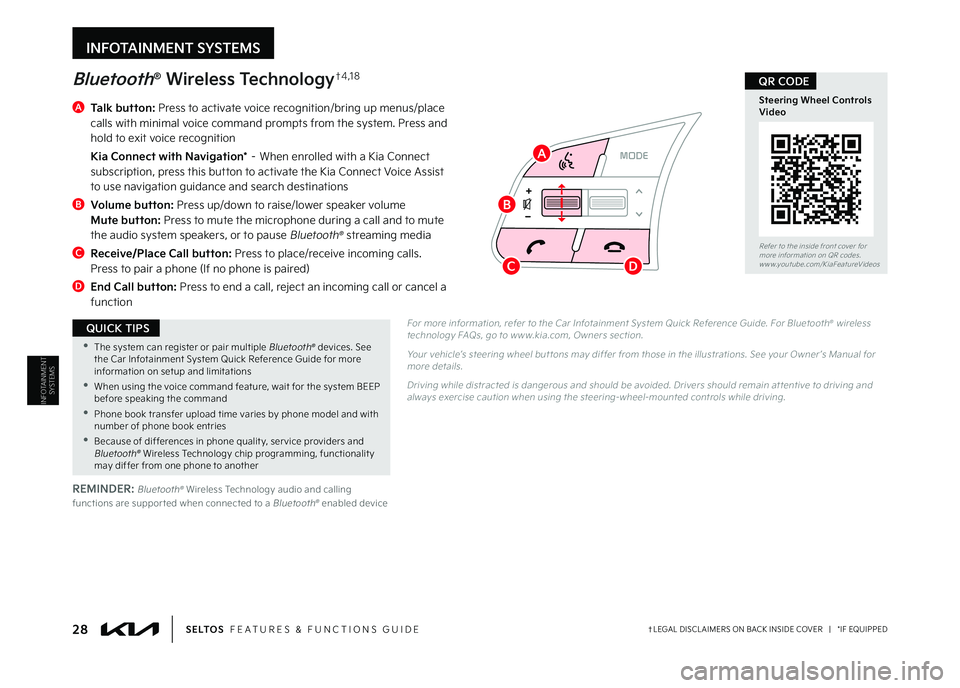
RESSET
CNCL+
–
CRUISE
OK
RESSET
CNCL+
–
CRUISE
OKRESSET
CNCL+
–
CRUISE
OK
RESSET+
–
CRUISE CRUISE CRUISE
OK
RES
SET+
–
CRUISE
OKRESSET+
–
CRUISE MODE
OK
RES
SET+
–OKRESSET+
–OK
MODE
A
Talk button: Press to activate voice recognition/bring up menus/place calls with minimal voice command prompts from the system Press and hold to exit voice recognition
Kia Connect with Navigation* – When enrolled with a Kia Connect subscription, press this button to activate the Kia Connect Voice Assist to use navigation guidance and search destinations
B
Volume button: Press up/down to raise/lower speaker volume Mute button: Press to mute the microphone during a call and to mute the audio system speakers, or to pause Bluetooth® streaming media
C
Receive/Place Call button: Press to place/receive incoming calls Press to pair a phone (If no phone is paired)
D End Call button: Press to end a call, reject an incoming call or cancel a function
Bluetooth® Wireless Technology†4 , 1 8
For more information, refer to the Car Infotainment System Quick Reference Guide For Bluetooth® wireless technology FAQs, go to w w w kia com, Owners section
Your vehicle’s steering wheel but tons may differ from those in the illustrations See your Owner ’s Manual for more details
Driving while distracted is dangerous and should be avoided Drivers should remain at tentive to driving and always exercise caution when using the steering-wheel-mounted controls while driving
28†LEGAL DISCL AIMERS ON BACK INSIDE COVER | *IF EQUIPPEDS E LT O S FEATURES & FUNCTIONS GUIDE
Refer to the inside front cover for more information on QR codes www youtube com/KiaFeatureVideos
Steering Wheel Controls Video
QR CODE
•The system can register or pair multiple Bluetooth® devices See the Car Infotainment System Quick Reference Guide for more information on setup and limitations
•When using the voice command feature, wait for the system BEEP before speaking the command
•Phone book transfer upload time varies by phone model and with number of phone book entries
•Because of differences in phone qualit y, ser vice providers and Bluetooth® Wireless Technology chip programming, functionalit y may differ from one phone to another
QUICK TIPS
REMINDER: Bluetooth® Wireless Technology audio and calling functions are suppor ted when connected to a Bluetooth® enabled device
A
B
CD
INFOTAINMENT SYSTEMS
INFOTAINMENT
SYSTEMS
MY23 Seltos FFG Inside March 2022.indd 28MY23 Seltos FFG Inside March 2022.indd 284/15/22 3:39 AM4/15/22 3:39 AM
Page 31 of 62
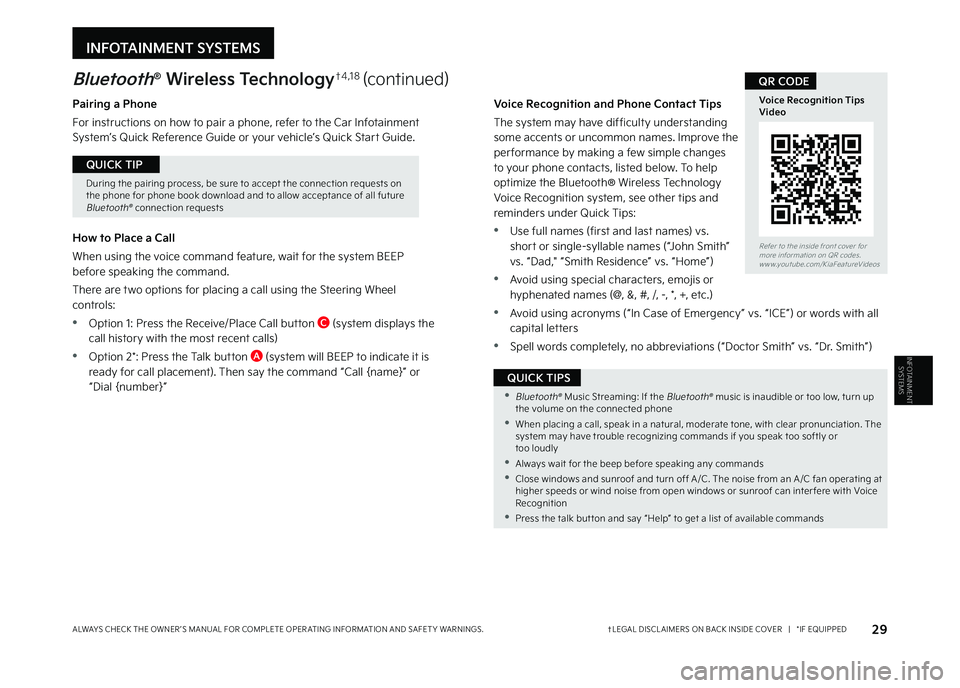
Voice Recognition and Phone Contact Tips
The system may have difficulty understanding some accents or uncommon names Improve the per formance by making a few simple changes to your phone contacts, listed below To help optimize the Bluetooth® Wireless Technology Voice Recognition system, see other tips and reminders under Quick Tips:
•Use full names (first and last names) vs short or single-syllable names (“John Smith” vs “Dad," “Smith Residence” vs “Home”)
•Avoid using special characters, emojis or hyphenated names (@, &, #, /, -, *, +, etc )
•Avoid using acronyms (“In Case of Emergency” vs “ICE”) or words with all capital letters
•Spell words completely, no abbreviations (“Doctor Smith” vs “Dr Smith”)
Bluetooth® Wireless Technology†4 , 1 8 (continued)
Pairing a Phone
For instructions on how to pair a phone, refer to the Car Infotainment System’s Quick Reference Guide or your vehicle’s Quick Start Guide
How to Place a Call
When using the voice command feature, wait for the system BEEP before speaking the command
There are two options for placing a call using the Steering Wheel controls:
•Option 1: Press the Receive/Place Call button C (system displays the call history with the most recent calls)
•Option 2*: Press the Talk button A (system will BEEP to indicate it is ready for call placement) Then say the command “Call {name}” or “Dial {number}”
29†LEGAL DISCL AIMERS ON BACK INSIDE COVER | *IF EQUIPPEDALWAYS CHECK THE OWNER ’S MANUAL FOR COMPLETE OPER ATING INFORMATION AND SAFET Y WARNINGS
Refer to the inside front cover for more information on QR codes www youtube com/KiaFeatureVideos
Voice Recognition Tips Video
QR CODE
•Bluetooth® Music Streaming: If the Bluetooth® music is inaudible or too low, turn up the volume on the connected phone
•When placing a call, speak in a natural, moderate tone, with clear pronunciation The system may have trouble recognizing commands if you speak too softly or too loudly
•Always wait for the beep before speaking any commands
•Close windows and sunroof and turn off A /C The noise from an A /C fan operating at higher speeds or wind noise from open windows or sunroof can inter fere with Voice Recognition
•Press the talk but ton and say “Help” to get a list of available commands
QUICK TIPS
During the pairing process, be sure to accept the connection requests on the phone for phone book download and to allow acceptance of all future Bluetooth® connection requests
QUICK TIP
INFOTAINMENT SYSTEMS
INFOTAINMENT
SYSTEMS
MY23 Seltos FFG Inside March 2022.indd 29MY23 Seltos FFG Inside March 2022.indd 294/15/22 3:39 AM4/15/22 3:39 AM
Page 32 of 62
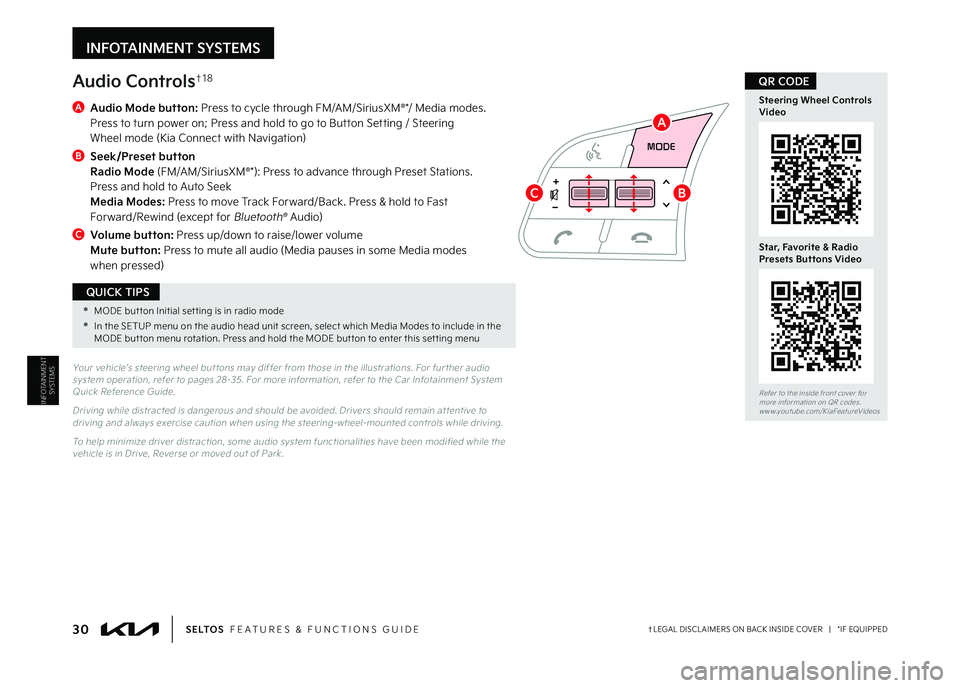
INFOTAINMENT SYSTEMS
INFOTAINMENT
SYSTEMS
RESSET
CNCL+
–
CRUISE
OK
RESSET
CNCL+
–
CRUISE
OKRESSET
CNCL+
–
CRUISE
OK
RESSET+
–
CRUISE CRUISE CRUISE
OK
RES
SET+
–
CRUISE
OKRESSET+
–
CRUISEMODE
OK
RESSET+
–OKRESSET+
–OK
MODE
Audio Controls†1 8
A
Audio Mode button: Press to cycle through FM/AM/SiriusXM®*/ Media modes Press to turn power on; Press and hold to go to Button Setting / Steering Wheel mode (Kia Connect with Navigation)
B
Seek/Preset button Radio Mode (FM/AM/SiriusXM®*): Press to advance through Preset Stations Press and hold to Auto Seek Media Modes: Press to move Track Forward/Back Press & hold to Fast Forward/Rewind (except for Bluetooth® Audio)
C
Volume button: Press up/down to raise/lower volume Mute button: Press to mute all audio (Media pauses in some Media modes when pressed)
Your vehicle’s steering wheel but tons may differ from those in the illustrations For fur ther audio system operation, refer to pages 28-35 For more information, refer to the Car Infotainment System Quick Reference Guide
Driving while distracted is dangerous and should be avoided Drivers should remain at tentive to driving and always exercise caution when using the steering-wheel-mounted controls while driving
To help minimize driver distraction, some audio system functionalities have been modified while the vehicle is in Drive, Reverse or moved out of Park
30†LEGAL DISCL AIMERS ON BACK INSIDE COVER | *IF EQUIPPEDS E LT O S FEATURES & FUNCTIONS GUIDE
•MODE but ton Initial set ting is in radio mode
•In the SETUP menu on the audio head unit screen, select which Media Modes to include in the MODE but ton menu rotation Press and hold the MODE but ton to enter this set ting menu
QUICK TIPS
A
BC
Refer to the inside front cover for more information on QR codes www youtube com/KiaFeatureVideos
Steering Wheel Controls Video
Star, Favorite & Radio Presets Buttons Video
QR CODE
MY23 Seltos FFG Inside March 2022.indd 30MY23 Seltos FFG Inside March 2022.indd 304/15/22 3:39 AM4/15/22 3:39 AM