display KIA Sorento 2011 2.G Owner's Guide
[x] Cancel search | Manufacturer: KIA, Model Year: 2011, Model line: Sorento, Model: KIA Sorento 2011 2.GPages: 377, PDF Size: 7.51 MB
Page 203 of 377
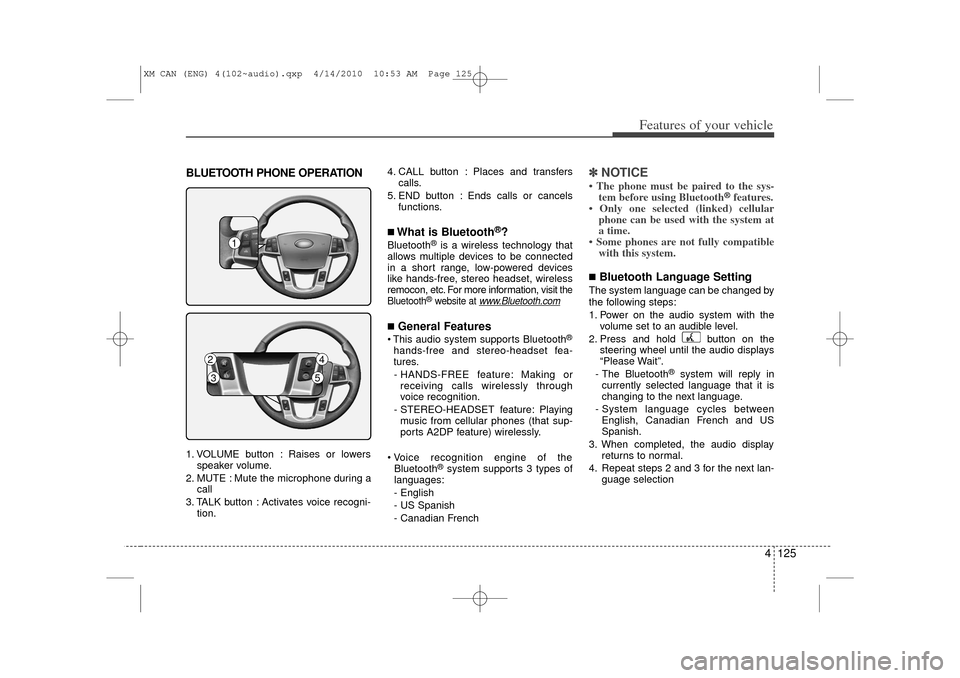
4 125
Features of your vehicle
BLUETOOTH PHONE OPERATION1. VOLUME button : Raises or lowersspeaker volume.
2. MUTE : Mute the microphone during a call
3. TALK button : Activates voice recogni- tion. 4. CALL button : Places and transfers
calls.
5. END button : Ends calls or cancels functions.
■What is Bluetooth
®?
Bluetooth
®is a wireless technology that
allows multiple devices to be connected
in a short range, low-powered devices
like hands-free, stereo headset, wireless
remocon, etc. For more information, visit
the
Bluetooth
®website at
www
.Bluetooth.com
■General Features This audio system supports Bluetooth
®
hands-free and stereo-headset fea-
tures.
- HANDS-FREE feature: Making or receiving calls wirelessly through
voice recognition.
- STEREO-HEADSET feature: Playing music from cellular phones (that sup-
ports A2DP feature) wirelessly.
Voice recognition engine of the Bluetooth
®system supports 3 types of
languages:
- English
- US Spanish
- Canadian French
✽ ✽ NOTICE• The phone must be paired to the sys-
tem before using Bluetooth
®features.
• Only one selected (linked) cellular phone can be used with the system at
a time.
• Some phones are not fully compatible with this system.
■Bluetooth Language SettingThe system language can be changed by
the following steps:
1. Power on the audio system with the
volume set to an audible level.
2. Press and hold button on the steering wheel until the audio displays
“Please Wait”.
- The Bluetooth
®
system will reply in
currently selected language that it is
changing to the next language.
- System language cycles between English, Canadian French and US
Spanish.
3. When completed, the audio display returns to normal.
4. Repeat steps 2 and 3 for the next lan- guage selection
1
2
4
3
5
XM CAN (ENG) 4(102~audio).qxp 4/14/2010 10:53 AM Page 125
Page 205 of 377
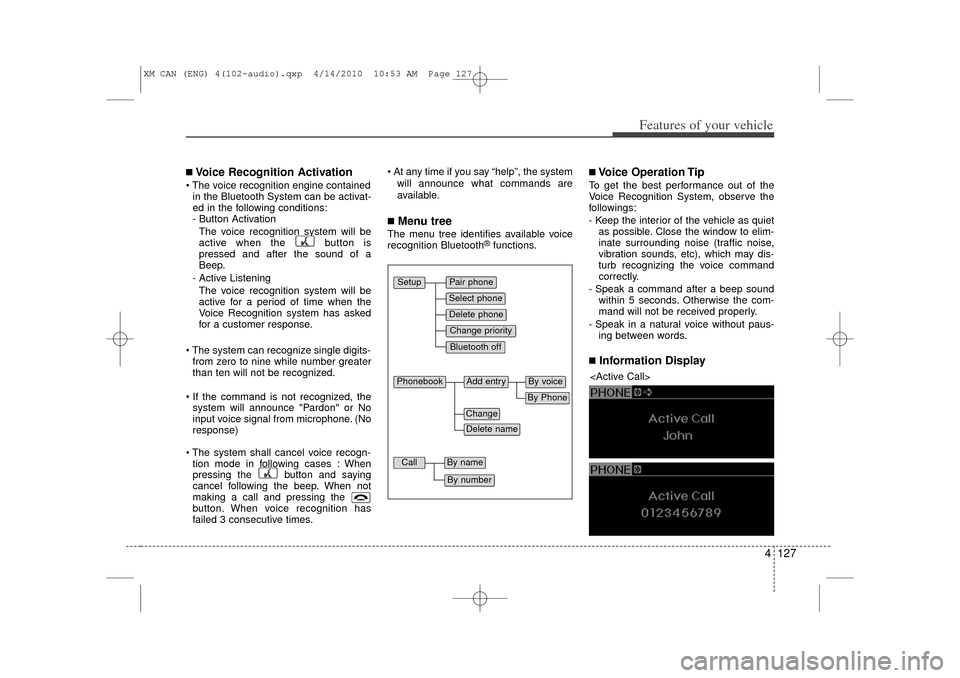
4 127
Features of your vehicle
■Voice Recognition Activation The voice recognition engine containedin the Bluetooth System can be activat-
ed in the following conditions:
- Button Activation
The voice recognition system will be
active when the button is
pressed and after the sound of a
Beep.
- Active Listening The voice recognition system will be
active for a period of time when the
Voice Recognition system has asked
for a customer response.
The system can recognize single digits- from zero to nine while number greater
than ten will not be recognized.
If the command is not recognized, the system will announce "Pardon" or No
input voice signal from microphone. (No
response)
The system shall cancel voice recogn- tion mode in following cases : When
pressing the button and saying
cancel following the beep. When not
making a call and pressing the
button. When voice recognition has
failed 3 consecutive times. At any time if you say “help”, the system
will announce what commands are
available.
■Menu treeThe menu tree identifies available voice
recognition Bluetooth
®functions.
■Voice Operation TipTo get the best performance out of the
Voice Recognition System, observe the
followings:
- Keep the interior of the vehicle as quietas possible. Close the window to elim-
inate surrounding noise (traffic noise,
vibration sounds, etc), which may dis-
turb recognizing the voice command
correctly.
- Speak a command after a beep sound within 5 seconds. Otherwise the com-
mand will not be received properly.
- Speak in a natural voice without paus- ing between words.■Information Display
Pair phoneSelect phoneChange priorityDelete phoneBluetooth off
Setup
Add entry
Phonebook
ChangeDelete name
By PhoneBy voice
Call
By nameBy number
XM CAN (ENG) 4(102~audio).qxp 4/14/2010 10:53 AM Page 127
Page 206 of 377
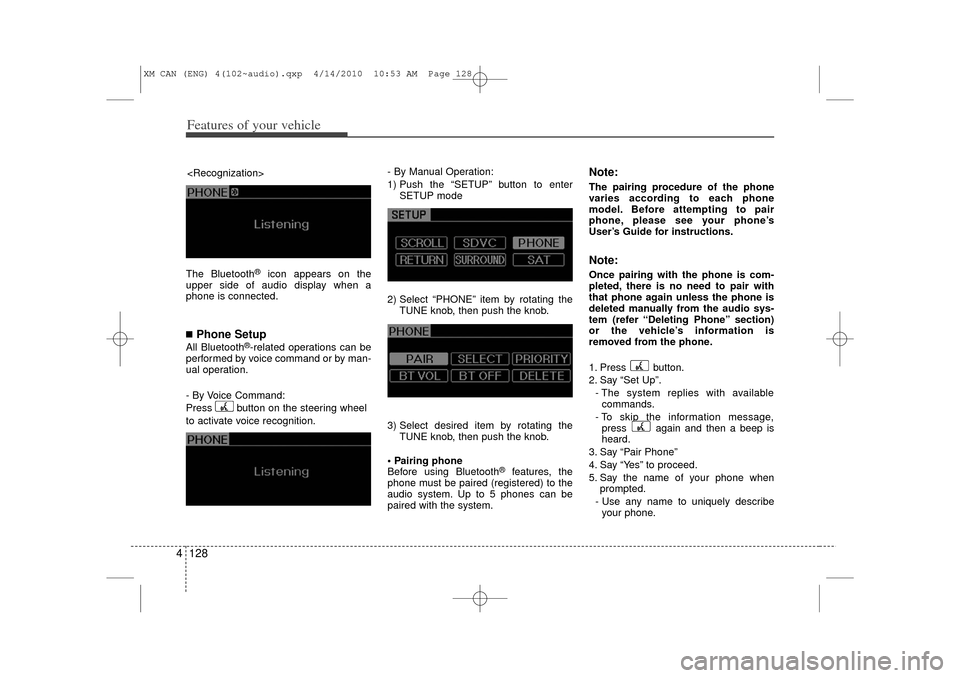
Features of your vehicle128
4The Bluetooth
®
icon appears on the
upper side of audio display when a
phone is connected.
■Phone SetupAll Bluetooth
®-related operations can be
performed by voice command or by man-
ual operation.
- By Voice Command:
Press button on the steering wheel
to activate voice recognition. - By Manual Operation:
1) Push the “SETUP” button to enter
SETUP mode
2) Select “PHONE” item by rotating the TUNE knob, then push the knob.
3) Select desired item by rotating the TUNE knob, then push the knob.
Pairing phone
Before using Bluetooth
®
features, the
phone must be paired (registered) to the
audio system. Up to 5 phones can be
paired with the system.
Note:The pairing procedure of the phone
varies according to each phone
model. Before attempting to pair
phone, please see your phone’s
User’s Guide for instructions.Note:Once pairing with the phone is com-
pleted, there is no need to pair with
that phone again unless the phone is
deleted manually from the audio sys-
tem (refer “Deleting Phone” section)
or the vehicle’s information is
removed from the phone.
1. Press button.
2. Say “Set Up”.
- The system replies with availablecommands.
- To skip the information message, press again and then a beep is
heard.
3. Say “Pair Phone”
4. Say “Yes” to proceed.
5. Say the name of your phone when prompted.
- Use any name to uniquely describe your phone.
XM CAN (ENG) 4(102~audio).qxp 4/14/2010 10:53 AM Page 128
Page 207 of 377
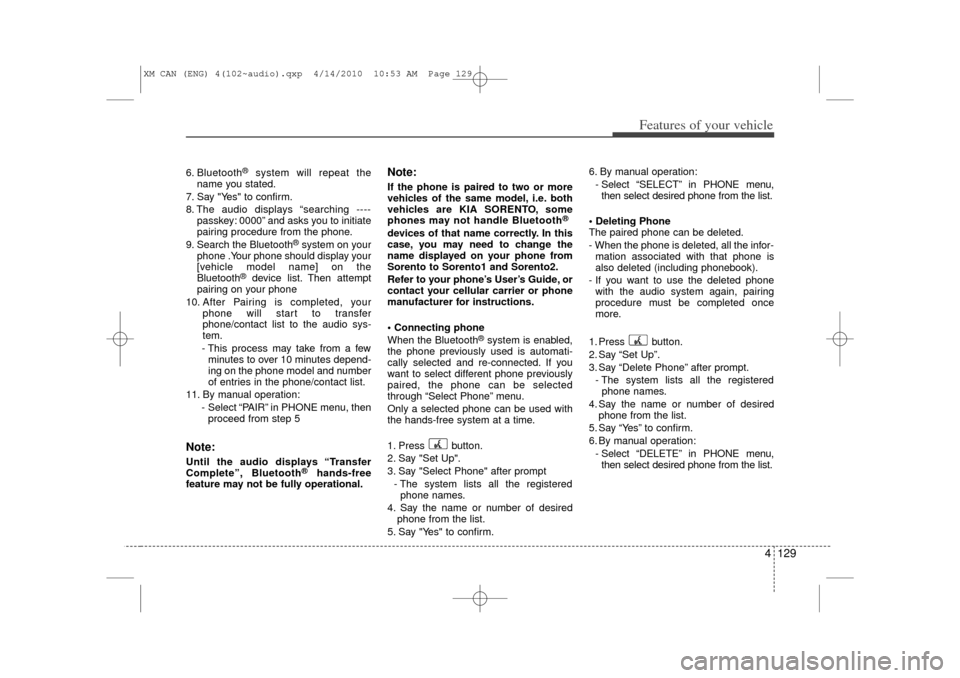
4 129
Features of your vehicle
6. Bluetooth
®
system will repeat the
name you stated.
7. Say "Yes" to confirm.
8. The audio displays “searching ---- passkey: 0000” and asks you to initiate
pairing procedure from the phone.
9. Search the Bluetooth
®system on your
phone .Your phone should display your
[vehicle model name] on the
Bluetooth
®
device list. Then attempt
pairing on your phone
10. After Pairing is completed, your phone will start to transfer
phone/contact list to the audio sys-
tem.
- This process may take from a few minutes to over 10 minutes depend-
ing on the phone model and number
of entries in the phone/contact list.
11. By manual operation: - Select “PAIR” in PHONE menu, thenproceed from step 5
Note:Until the audio displays “Transfer
Complete”, Bluetooth
®
hands-free
feature may not be fully operational.
Note:If the phone is paired to two or more
vehicles of the same model, i.e. both
vehicles are KIA SORENTO, some
phones may not handle Bluetooth
®
devices of that name correctly. In this
case, you may need to change the
name displayed on your phone from
Sorento to Sorento1 and Sorento2.
Refer to your phone’s User’s Guide, or
contact your cellular carrier or phone
manufacturer for instructions.
Connecting phone
When the Bluetooth
®system is enabled,
the phone previously used is automati-
cally selected and re-connected. If you
want to select different phone previously
paired, the phone can be selected
through “Select Phone” menu.
Only a selected phone can be used with
the hands-free system at a time.
1. Press button.
2. Say "Set Up".
3. Say "Select Phone" after prompt
- The system lists all the registeredphone names.
4. Say the name or number of desired phone from the list.
5. Say "Yes" to confirm. 6. By manual operation:
- Select “SELECT” in PHONE menu,then select desired phone from the list.
Deleting Phone
The paired phone can be deleted.
- When the phone is deleted, all the infor- mation associated with that phone is
also deleted (including phonebook).
- If you want to use the deleted phone with the audio system again, pairing
procedure must be completed once
more.
1. Press button.
2. Say “Set Up”.
3. Say “Delete Phone” after prompt. - The system lists all the registeredphone names.
4. Say the name or number of desired phone from the list.
5. Say “Yes” to confirm.
6. By manual operation: - Select “DELETE” in PHONE menu,then select desired phone from the list.
XM CAN (ENG) 4(102~audio).qxp 4/14/2010 10:53 AM Page 129
Page 209 of 377
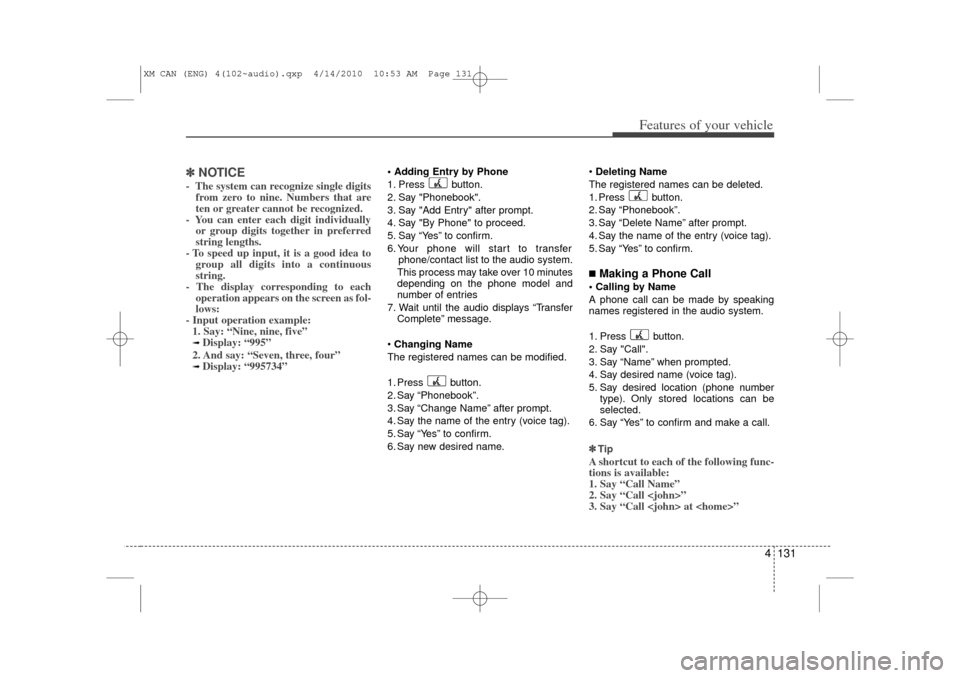
4 131
Features of your vehicle
✽
✽NOTICE- The system can recognize single digits
from zero to nine. Numbers that are
ten or greater cannot be recognized.
- You can enter each digit individually or group digits together in preferred
string lengths.
- To speed up input, it is a good idea to group all digits into a continuous
string.
- The display corresponding to each operation appears on the screen as fol-
lows:
- Input operation example: 1. Say: “Nine, nine, five”➟ Display: “995”
2. And say: “Seven, three, four”➟ Display: “995734”
Adding Entry by Phone
1. Press button.
2. Say "Phonebook".
3. Say "Add Entry" after prompt.
4. Say "By Phone" to proceed.
5. Say “Yes” to confirm.
6. Your phone will start to transfer phone/contact list to the audio system.
This process may take over 10 minutes
depending on the phone model and
number of entries
7. Wait until the audio displays “Transfer Complete” message.
Changing Name
The registered names can be modified.
1. Press button.
2. Say “Phonebook”.
3. Say “Change Name” after prompt.
4. Say the name of the entry (voice tag).
5. Say “Yes” to confirm.
6. Say new desired name.
Deleting Name
The registered names can be deleted.
1. Press button.
2. Say “Phonebook”.
3. Say “Delete Name” after prompt.
4. Say the name of the entry (voice tag).
5. Say “Yes” to confirm.
■Making a Phone Call Calling by Name
A phone call can be made by speaking
names registered in the audio system.
1. Press button.
2. Say "Call".
3. Say “Name” when prompted.
4. Say desired name (voice tag).
5. Say desired location (phone number type). Only stored locations can be
selected.
6. Say “Yes” to confirm and make a call.
✽ ✽ TipA shortcut to each of the following func-
tions is available:
1. Say “Call Name”
2. Say “Call
3. Say “Call
XM CAN (ENG) 4(102~audio).qxp 4/14/2010 10:53 AM Page 131
Page 210 of 377
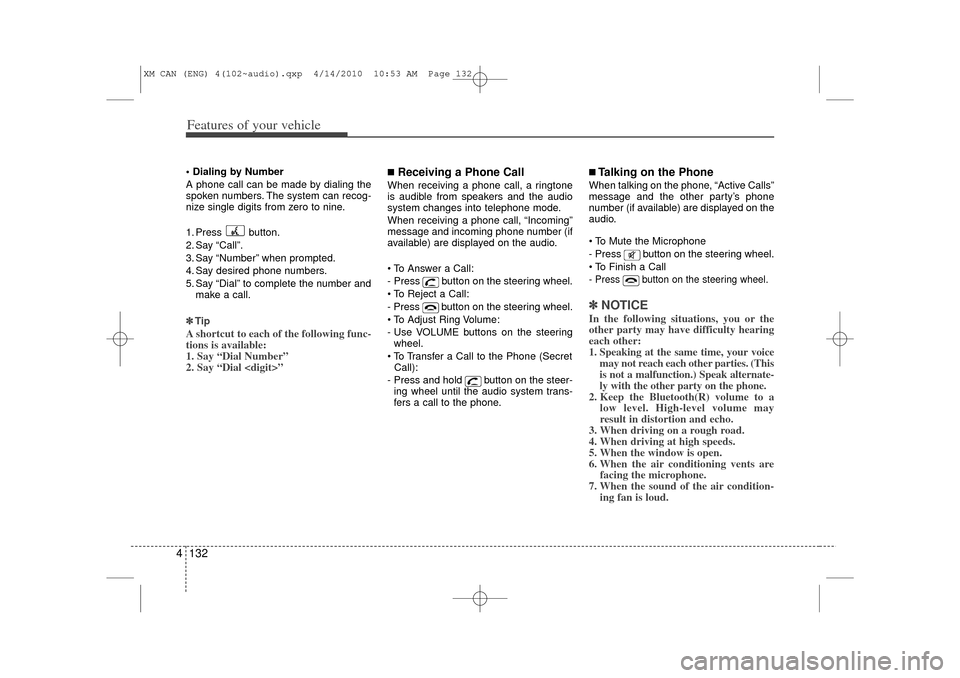
Features of your vehicle132
4 Dialing by Number
A phone call can be made by dialing the
spoken numbers. The system can recog-
nize single digits from zero to nine.
1. Press button.
2. Say “Call”.
3. Say “Number” when prompted.
4. Say desired phone numbers.
5. Say “Dial” to complete the number and
make a call.
✽ ✽ TipA shortcut to each of the following func-
tions is available:
1. Say “Dial Number”
2. Say “Dial
■Receiving a Phone CallWhen receiving a phone call, a ringtone
is audible from speakers and the audio
system changes into telephone mode.
When receiving a phone call, “Incoming”
message and incoming phone number (if
available) are displayed on the audio.
To Answer a Call:
- Press button on the steering wheel.
To Reject a Call:
- Press button on the steering wheel.
To Adjust Ring Volume:
- Use VOLUME buttons on the steering
wheel.
To Transfer a Call to the Phone (Secret Call):
- Press and hold button on the steer- ing wheel until the audio system trans-
fers a call to the phone.
■Talking on the PhoneWhen talking on the phone, “Active Calls”
message and the other party’s phone
number (if available) are displayed on the
audio.
To Mute the Microphone
- Press button on the steering wheel.
To Finish a Call- Press button on the steering wheel.✽ ✽ NOTICEIn the following situations, you or the
other party may have difficulty hearing
each other:
1. Speaking at the same time, your voice
may not reach each other parties. (This
is not a malfunction.) Speak alternate-
ly with the other party on the phone.
2. Keep the Bluetooth(R) volume to a low level. High-level volume may
result in distortion and echo.
3. When driving on a rough road.
4. When driving at high speeds.
5. When the window is open.
6. When the air conditioning vents are facing the microphone.
7. When the sound of the air condition- ing fan is loud.
XM CAN (ENG) 4(102~audio).qxp 4/14/2010 10:53 AM Page 132
Page 211 of 377
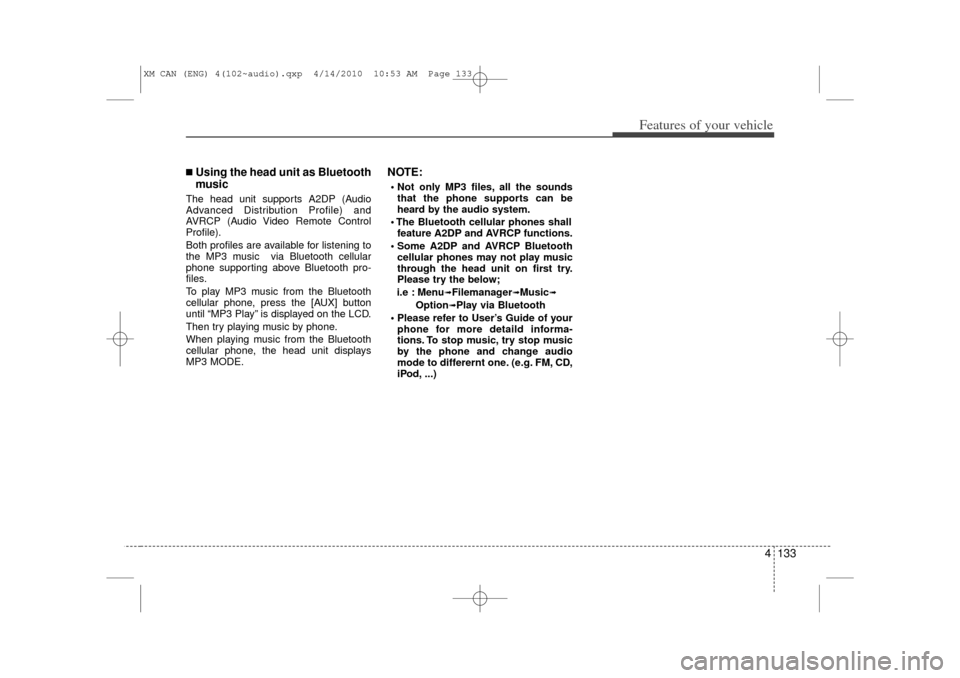
4 133
Features of your vehicle
■Using the head unit as Bluetooth
musicThe head unit supports A2DP (Audio
Advanced Distribution Profile) and
AVRCP (Audio Video Remote Control
Profile).
Both profiles are available for listening to
the MP3 music via Bluetooth cellular
phone supporting above Bluetooth pro-
files.
To play MP3 music from the Bluetooth
cellular phone, press the [AUX] button
until “MP3 Play” is displayed on the LCD.
Then try playing music by phone.
When playing music from the Bluetooth
cellular phone, the head unit displays
MP3 MODE.
NOTE: Not only MP3 files, all the soundsthat the phone supports can be
heard by the audio system.
The Bluetooth cellular phones shall feature A2DP and AVRCP functions.
Some A2DP and AVRCP Bluetooth cellular phones may not play music
through the head unit on first try.
Please try the below;
i.e : Menu
➟Filemanager
➟Music
➟
Option
➟Play via Bluetooth
Please refer to User’s Guide of your phone for more detaild informa-
tions. To stop music, try stop music
by the phone and change audio
mode to differernt one. (e.g. FM, CD,
iPod, ...)
XM CAN (ENG) 4(102~audio).qxp 4/14/2010 10:53 AM Page 133
Page 227 of 377
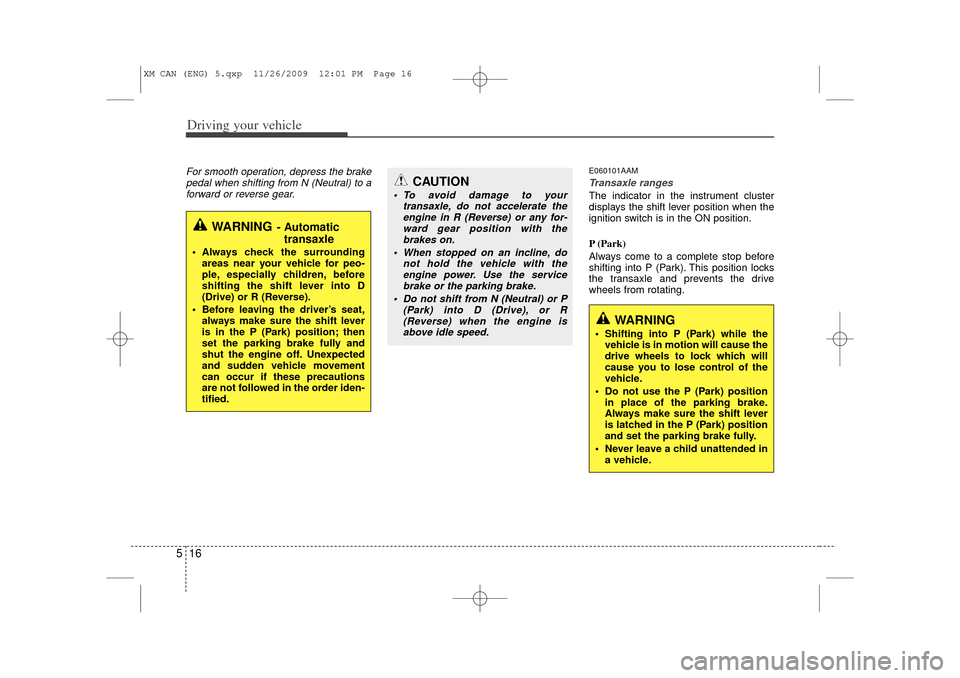
Driving your vehicle16
5For smooth operation, depress the brake
pedal when shifting from N (Neutral) to aforward or reverse gear.
E060101AAMTransaxle rangesThe indicator in the instrument cluster
displays the shift lever position when the
ignition switch is in the ON position.
P (Park)
Always come to a complete stop before
shifting into P (Park). This position locks
the transaxle and prevents the drive
wheels from rotating.
WARNING
- Automatic transaxle
Always check the surrounding
areas near your vehicle for peo-
ple, especially children, before
shifting the shift lever into D
(Drive) or R (Reverse).
Before leaving the driver’s seat, always make sure the shift lever
is in the P (Park) position; then
set the parking brake fully and
shut the engine off. Unexpected
and sudden vehicle movement
can occur if these precautions
are not followed in the order iden-
tified.
CAUTION
To avoid damage to your transaxle, do not accelerate theengine in R (Reverse) or any for-ward gear position with thebrakes on.
When stopped on an incline, do not hold the vehicle with theengine power. Use the service brake or the parking brake.
Do not shift from N (Neutral) or P (Park) into D (Drive), or R(Reverse) when the engine isabove idle speed.
WARNING
Shifting into P (Park) while the vehicle is in motion will cause the
drive wheels to lock which will
cause you to lose control of the
vehicle.
Do not use the P (Park) position in place of the parking brake.
Always make sure the shift lever
is latched in the P (Park) position
and set the parking brake fully.
Never leave a child unattended in a vehicle.
XM CAN (ENG) 5.qxp 11/26/2009 12:01 PM Page 16
Page 336 of 377
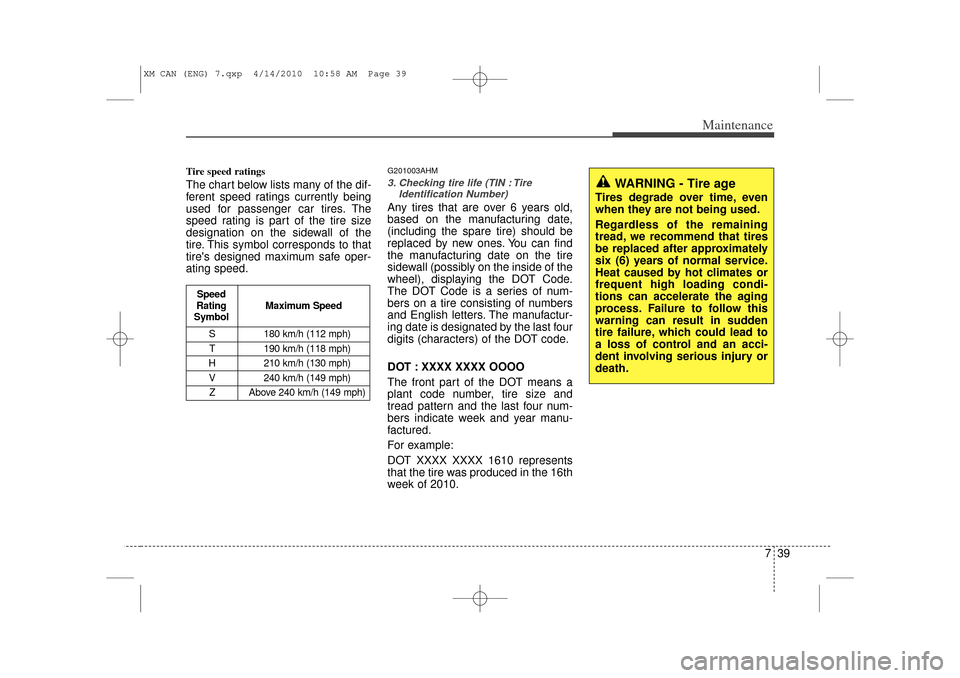
739
Maintenance
Tire speed ratings The chart below lists many of the dif-
ferent speed ratings currently being
used for passenger car tires. The
speed rating is part of the tire size
designation on the sidewall of the
tire. This symbol corresponds to that
tire's designed maximum safe oper-
ating speed.
G201003AHM3. Checking tire life (TIN : TireIdentification Number) Any tires that are over 6 years old,
based on the manufacturing date,
(including the spare tire) should be
replaced by new ones. You can find
the manufacturing date on the tire
sidewall (possibly on the inside of the
wheel), displaying the DOT Code.
The DOT Code is a series of num-
bers on a tire consisting of numbers
and English letters. The manufactur-
ing date is designated by the last four
digits (characters) of the DOT code.
DOT : XXXX XXXX OOOO
The front part of the DOT means a
plant code number, tire size and
tread pattern and the last four num-
bers indicate week and year manu-
factured.
For example:
DOT XXXX XXXX 1610 represents
that the tire was produced in the 16th
week of 2010.
WARNING - Tire age
Tires degrade over time, even
when they are not being used.
Regardless of the remaining
tread, we recommend that tires
be replaced after approximately
six (6) years of normal service.
Heat caused by hot climates or
frequent high loading condi-
tions can accelerate the aging
process. Failure to follow this
warning can result in sudden
tire failure, which could lead to
a loss of control and an acci-
dent involving serious injury or
death.
S 180 km/h (112 mph)
T 190 km/h (118 mph)
H 210 km/h (130 mph) V 240 km/h (149 mph)Z Above 240 km/h (149 mph)
Maximum Speed
Speed
Rating
Symbol
XM CAN (ENG) 7.qxp 4/14/2010 10:58 AM Page 39
Page 370 of 377
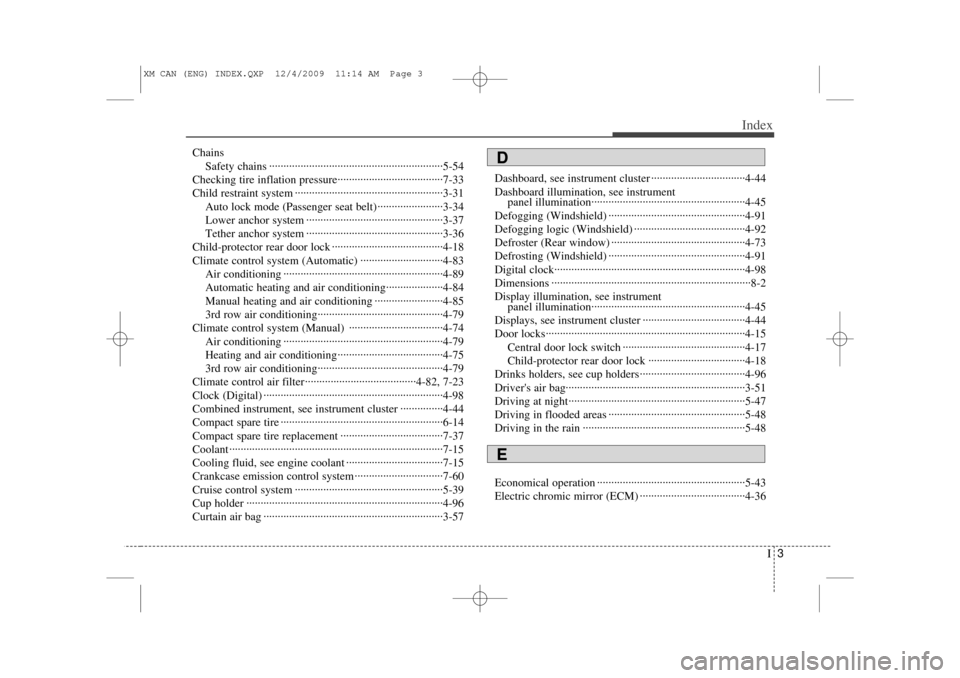
I3
Index
ChainsSafety chains ··················\
··················\
··················\
·······5-54
Checking tire inflation pressure··················\
··················\
·7-33
Child restraint system ··················\
··················\
················3-31 Auto lock mode (Passenger seat belt) ··················\
·····3-34
Lower anchor system ··················\
··················\
············3-37
Tether anchor system ··················\
··················\
············3-36
Child-protector rear door lock ··················\
··················\
···4-18
Climate control system (Automatic) ··················\
···········4-83 Air conditioning ··················\
··················\
··················\
··4-89
Automatic heating and air conditioning··················\
··4-84
Manual heating and air conditioning ··················\
······4-85
3rd row air conditioning··················\
··················\
········4-79
Climate control system (Manual) ··················\
···············4-74 Air conditioning ··················\
··················\
··················\
··4-79
Heating and air conditioning··················\
··················\
·4-75
3rd row air conditioning··················\
··················\
········4-79
Climate control air filter··················\
··················\
···4-82, 7-23
Clock (Digital) ··················\
··················\
··················\
·········4-98
Combined instrument, see instrument cluster ···············4-44
Compact spare tire ··················\
··················\
··················\
···6-14
Compact spare tire replacement ··················\
··················\
7-37
Coolant ··················\
··················\
··················\
··················\
···7-15
Cooling fluid, see engine coolant ··················\
················7-15
Crankcase emission control system ··················\
·············7-60
Cruise control system ··················\
··················\
················5-39
Cup holder ··················\
··················\
··················\
···············4-96
Curtain air bag ··················\
··················\
··················\
·········3-57 Dashboard, see instrument cluster ··················\
···············4-44
Dashboard illumination, see instrument
panel illumination··················\
··················\
··················\
4-45
Defogging (Windshield) ··················\
··················\
············4-91
Defogging logic (Windshield) ··················\
··················\
···4-92
Defroster (Rear window) ··················\
··················\
···········4-73
Defrosting (Windshield) ··················\
··················\
············4-91
Digital clock··················\
··················\
··················\
·············4-98
Dimensions ··················\
··················\
··················\
················8-2
Display illumination, see instrument panel illumination··················\
··················\
··················\
4-45
Displays, see instrument cluster ··················\
··················\
4-44
Door locks··················\
··················\
··················\
················4-15 Central door lock switch ··················\
··················\
·······4-17
Child-protector rear door lock ··················\
················4-18
Drinks holders, see cup holders··················\
··················\
·4-96
Driver's air bag··············\
··················\
··················\
·············3-51
Driving at night··················\
··················\
··················\
········5-47
Driving in flooded areas ··················\
··················\
············5-48
Driving in the rain ··················\
··················\
··················\
···5-48
Economical operation ··················\
··················\
················5-43
Electric chromic mirror (ECM) ··················\
··················\
·4-36
DE
XM CAN (ENG) INDEX.QXP 12/4/2009 11:14 AM Page 3