display KIA Sorento 2012 2.G Owner's Guide
[x] Cancel search | Manufacturer: KIA, Model Year: 2012, Model line: Sorento, Model: KIA Sorento 2012 2.GPages: 388, PDF Size: 7.56 MB
Page 218 of 388
![KIA Sorento 2012 2.G Owners Guide Features of your vehicle128
46. CAT/FOLDER Button Press [ CAT ] button to enter the
Category List Mode. The display will
indicate the category items, highlight
the category that the current channel
b KIA Sorento 2012 2.G Owners Guide Features of your vehicle128
46. CAT/FOLDER Button Press [ CAT ] button to enter the
Category List Mode. The display will
indicate the category items, highlight
the category that the current channel
b](/img/2/2938/w960_2938-217.png)
Features of your vehicle128
46. CAT/FOLDER Button Press [ CAT ] button to enter the
Category List Mode. The display will
indicate the category items, highlight
the category that the current channel
belongs to.
In the Category List Mode, press these buttons to navigate category list.
Press [ENTER] Button to select the lowest channel in highlighted category.
If channel is selected by selecting cat- egory "CATEGORY" Icon is displayed
at the top of the screen.7. INFO Selection ButtonDisplays the information of the current
channel as below when the button is
pressed each time.
When default display is CAT/CHCategory/Channel
➟Artist/Title
➟
Composer (if available)
➟
Category/
Channel
➟...
When default display is ART/TITLE Artist/Title➟Category/Channel
➟
Composer(if available)
➟Artist/Title
➟...
✽ ✽ Troubleshooting1. Antenna Error
If this message is displayed, the anten-
na or antenna cable is broken or
unplugged. Please consult with your
Kia dealership.
2. Acquiring Signal If this message is displayed, it means
that the antenna is covered and that
the SIRIUS Satellite Radio signal is
not available. Ensure the antenna is
uncovered and has a clear view of the
sky.
XM CAN (ENG) 4(106~audio).QXP 4/19/2011 10:48 AM Page 128
Page 220 of 388
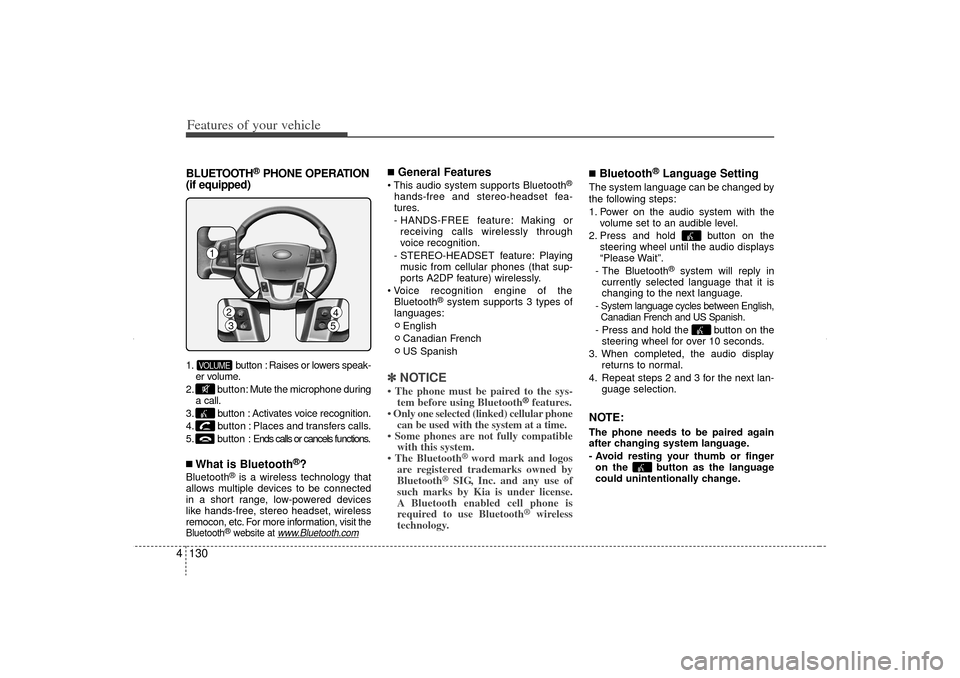
Features of your vehicle130
4BLUETOOTH
®PHONE OPERATION
(if equipped)
1. button : Raises or lowers speak-
er volume.
2. button: Mute the microphone during
a call.
3. button : Activates voice recognition.
4. button : Places and transfers calls.
5. button : Ends calls or cancels functions.■What is Bluetooth
®?
Bluetooth
®is a wireless technology that
allows multiple devices to be connected
in a short range, low-powered devices
like hands-free, stereo headset, wireless
remocon, etc. For more information, visit
the
Bluetooth
®website at
www
.Bluetooth.com
■General Features This audio system supports Bluetooth
®
hands-free and stereo-headset fea-
tures.
- HANDS-FREE feature: Making or receiving calls wirelessly through
voice recognition.
- STEREO-HEADSET feature: Playing music from cellular phones (that sup-
ports A2DP feature) wirelessly.
Voice recognition engine of the Bluetooth
®system supports 3 types of
languages:
English
Canadian French
US Spanish
✽ ✽ NOTICE• The phone must be paired to the sys-
tem before using Bluetooth
®features.
• Only one selected (linked) cellular phone can be used with the system at a time.
• Some phones are not fully compatible with this system.
• The Bluetooth
® word mark and logos
are registered trademarks owned by
Bluetooth
®SIG, Inc. and any use of
such marks by Kia is under license.
A Bluetooth enabled cell phone is
required to use Bluetooth
®
wireless
technology.
■Bluetooth
®Language Setting
The system language can be changed by
the following steps:
1. Power on the audio system with the
volume set to an audible level.
2. Press and hold button on the steering wheel until the audio displays
“Please Wait”.
- The Bluetooth
®
system will reply in
currently selected language that it is
changing to the next language.
- System language cycles between English, Canadian French and US Spanish.- Press and hold the button on the steering wheel for over 10 seconds.
3. When completed, the audio display returns to normal.
4. Repeat steps 2 and 3 for the next lan- guage selection.NOTE:The phone needs to be paired again
after changing system language.
- Avoid resting your thumb or fingeron the button as the language
could unintentionally change.
VOLUME1
23
45
XM CAN (ENG) 4(106~audio).QXP 4/19/2011 10:49 AM Page 130
Page 221 of 388
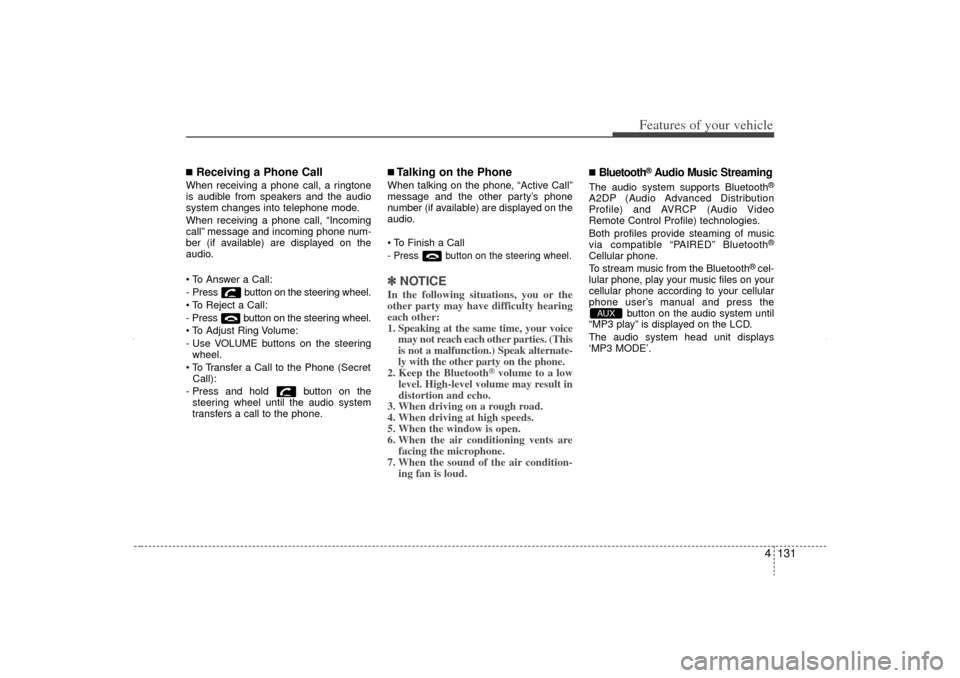
4 131
Features of your vehicle
■Receiving a Phone CallWhen receiving a phone call, a ringtone
is audible from speakers and the audio
system changes into telephone mode.
When receiving a phone call, “Incoming
call” message and incoming phone num-
ber (if available) are displayed on the
audio.
To Answer a Call:
- Press button on the steering wheel.
To Reject a Call:
- Press button on the steering wheel.
To Adjust Ring Volume:
- Use VOLUME buttons on the steeringwheel.
To Transfer a Call to the Phone (Secret Call):
- Press and hold button on the steering wheel until the audio system
transfers a call to the phone.
■Talking on the PhoneWhen talking on the phone, “Active Call”
message and the other party’s phone
number (if available) are displayed on the
audio.
To Finish a Call- Press button on the steering wheel.✽ ✽ NOTICEIn the following situations, you or the
other party may have difficulty hearing
each other:
1. Speaking at the same time, your voice
may not reach each other parties. (This
is not a malfunction.) Speak alternate-
ly with the other party on the phone.
2. Keep the Bluetooth
®volume to a low
level. High-level volume may result in
distortion and echo.
3. When driving on a rough road.
4. When driving at high speeds.
5. When the window is open.
6. When the air conditioning vents are facing the microphone.
7. When the sound of the air condition- ing fan is loud.
■Bluetooth
®Audio Music Streaming
The audio system supports Bluetooth
®
A2DP (Audio Advanced Distribution
Profile) and AVRCP (Audio Video
Remote Control Profile) technologies.
Both profiles provide steaming of music
via compatible “PAIRED” Bluetooth
®
Cellular phone.
To stream music from the Bluetooth
® cel-
lular phone, play your music files on your
cellular phone according to your cellular
phone user’s manual and press the button on the audio system until
“MP3 play” is displayed on the LCD.
The audio system head unit displays
‘MP3 MODE’.
AUX
XM CAN (ENG) 4(106~audio).QXP 4/19/2011 10:49 AM Page 131
Page 222 of 388
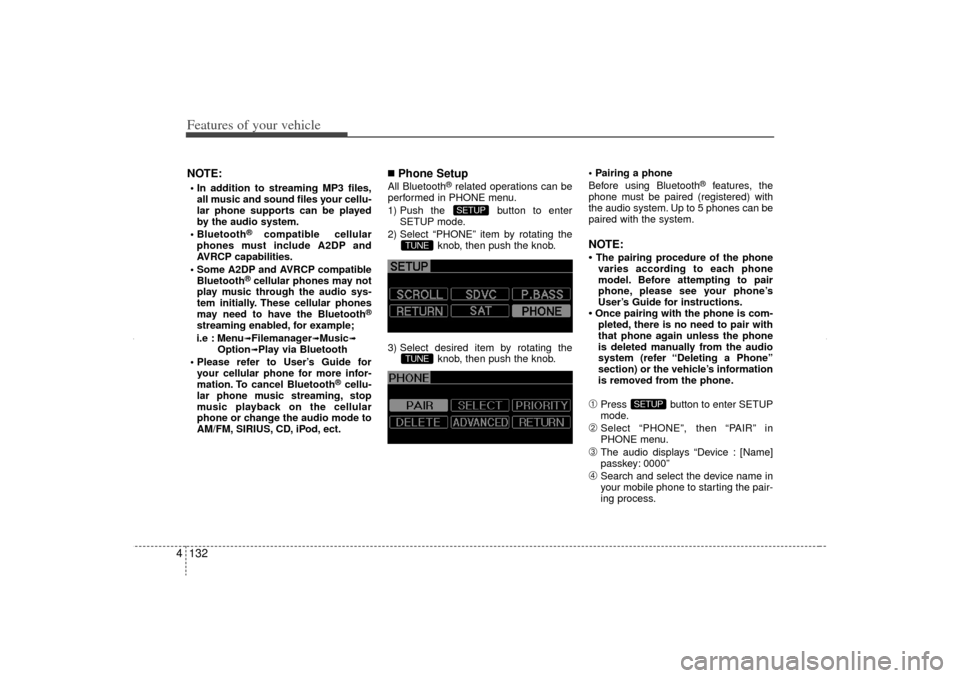
Features of your vehicle132
4NOTE: In addition to streaming MP3 files,
all music and sound files your cellu-
lar phone supports can be played
by the audio system.
Bluetooth
®
compatible cellular
phones must include A2DP and
AVRCP capabilities.
Some A2DP and AVRCP compatible Bluetooth
®cellular phones may not
play music through the audio sys-
tem initially. These cellular phones
may need to have the Bluetooth
®
streaming enabled, for example;
i.e : Menu
➟Filemanager
➟Music
➟
Option
➟Play via Bluetooth
Please refer to User’s Guide for your cellular phone for more infor-
mation. To cancel Bluetooth
®cellu-
lar phone music streaming, stop
music playback on the cellular
phone or change the audio mode to
AM/FM, SIRIUS, CD, iPod, ect.
■Phone SetupAll Bluetooth
®related operations can be
performed in PHONE menu.
1) Push the button to enter SETUP mode.
2) Select “PHONE” item by rotating the knob, then push the knob.
3) Select desired item by rotating the knob, then push the knob. Pairing a phone
Before using Bluetooth
®
features, the
phone must be paired (registered) with
the audio system. Up to 5 phones can be
paired with the system.
NOTE:• The pairing procedure of the phone varies according to each phone
model. Before attempting to pair
phone, please see your phone’s
User’s Guide for instructions.• Once pairing with the phone is com- pleted, there is no need to pair with
that phone again unless the phone
is deleted manually from the audio
system (refer “Deleting a Phone”
section) or the vehicle’s information
is removed from the phone.➀
Press button to enter SETUP
mode.
➁
Select “PHONE”, then “PAIR” in
PHONE menu.
➂
The audio displays “Device : [Name]
passkey: 0000”
\b
Search and select the device name in
your mobile phone to starting the pair-
ing process.
SETUP
TUNETUNE
SETUP
XM CAN (ENG) 4(106~audio).QXP 4/19/2011 10:49 AM Page 132
Page 223 of 388
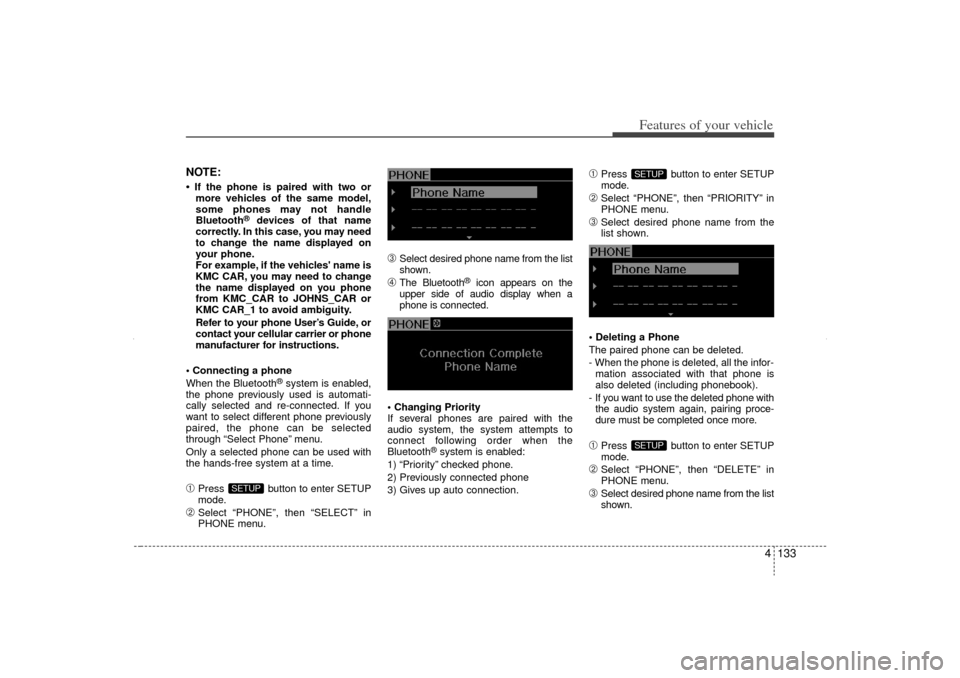
4 133
Features of your vehicle
NOTE:• If the phone is paired with two ormore vehicles of the same model,
some phones may not handle
Bluetooth
®
devices of that name
correctly. In this case, you may need
to change the name displayed on
your phone.
For example, if the vehicles' name is
KMC CAR, you may need to change
the name displayed on you phone
from KMC_CAR to JOHNS_CAR or
KMC CAR_1 to avoid ambiguity.
Refer to your phone User’s Guide, or
contact your cellular carrier or phone
manufacturer for instructions.
Connecting a phone
When the Bluetooth
®system is enabled,
the phone previously used is automati-
cally selected and re-connected. If you
want to select different phone previously
paired, the phone can be selected
through “Select Phone” menu.
Only a selected phone can be used with
the hands-free system at a time.
➀
Press button to enter SETUP
mode.
➁
Select “PHONE”, then “SELECT” in
PHONE menu.
➂
Select desired phone name from the list
shown.
\b
The Bluetooth
®
icon appears on the
upper side of audio display when a
phone is connected.
Changing Priority
If several phones are paired with the
audio system, the system attempts to
connect following order when the
Bluetooth
®system is enabled:
1) “Priority” checked phone.
2) Previously connected phone
3) Gives up auto connection.
➀
Press button to enter SETUP
mode.
➁
Select “PHONE”, then “PRIORITY” in
PHONE menu.
➂
Select desired phone name from the
list shown.
Deleting a Phone
The paired phone can be deleted.
- When the phone is deleted, all the infor- mation associated with that phone is
also deleted (including phonebook).
- If you want to use the deleted phone with the audio system again, pairing proce-
dure must be completed once more.
➀
Press button to enter SETUP
mode.
➁
Select “PHONE”, then “DELETE” in
PHONE menu.
➂
Select desired phone name from the list
shown.
SETUPSETUP
SETUP
XM CAN (ENG) 4(106~audio).QXP 4/19/2011 10:49 AM Page 133
Page 226 of 388
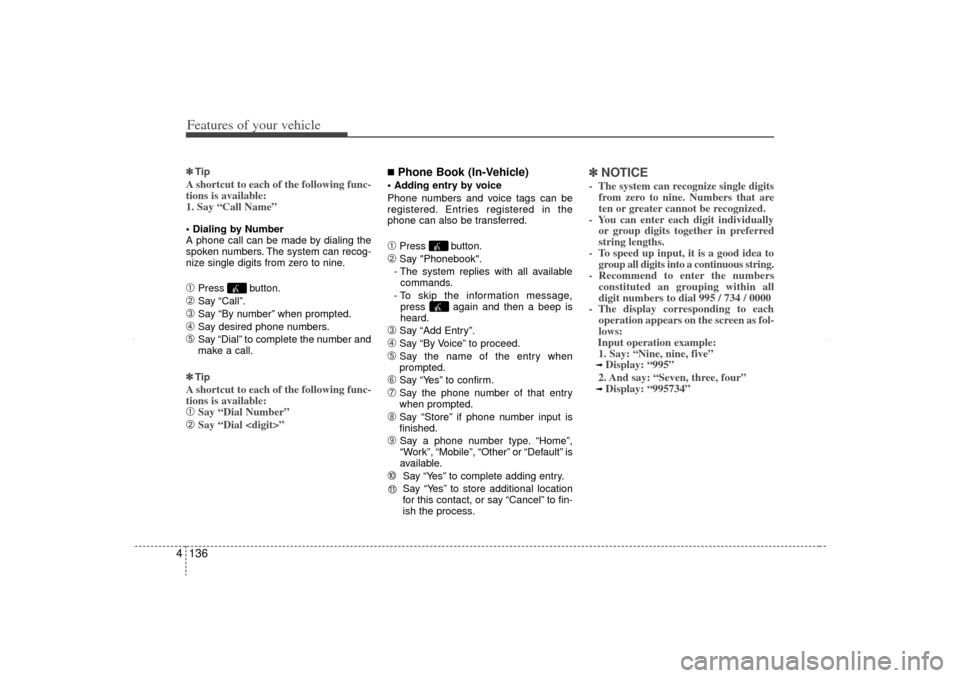
Features of your vehicle136
4✽
✽
TipA shortcut to each of the following func-
tions is available:
1. Say “Call Name” Dialing by Number
A phone call can be made by dialing the
spoken numbers. The system can recog-
nize single digits from zero to nine.➀
Press button.
➁
Say “Call”.
➂
Say “By number” when prompted.
\b
Say desired phone numbers.
➄
Say “Dial” to complete the number and
make a call.
✽ ✽ Tip
A shortcut to each of the following func-
tions is available:➀
Say “Dial Number”
➁
Say “Dial
■Phone Book (In-Vehicle) Adding entry by voice
Phone numbers and voice tags can be
registered. Entries registered in the
phone can also be transferred.➀
Press button.
➁
Say "Phonebook".
- The system replies with all available commands.
- To skip the information message, press again and then a beep is
heard.
➂
Say “Add Entry”.
\b
Say “By Voice” to proceed.
➄
Say the name of the entry when
prompted.
➅
Say “Yes” to confirm.
➆
Say the phone number of that entry
when prompted.
\f
Say “Store” if phone number input is
finished.
➈
Say a phone number type. “Home”,
“Work”, “Mobile”, “Other” or “Default” is
available.
➉
Say “Yes” to complete adding entry.
Say “Yes” to store additional location
for this contact, or say “Cancel” to fin-
ish the process.
✽ ✽ NOTICE- The system can recognize single digits
from zero to nine. Numbers that are
ten or greater cannot be recognized.
- You can enter each digit individually or group digits together in preferred
string lengths.
- To speed up input, it is a good idea to group all digits into a continuous string.
- Recommend to enter the numbers constituted an grouping within all
digit numbers to dial 995 / 734 / 0000
- The display corresponding to each operation appears on the screen as fol-
lows:
Input operation example: 1. Say: “Nine, nine, five”➟ Display: “995”
2. And say: “Seven, three, four”➟ Display: “995734”
11
XM CAN (ENG) 4(106~audio).QXP 4/19/2011 10:49 AM Page 136
Page 227 of 388
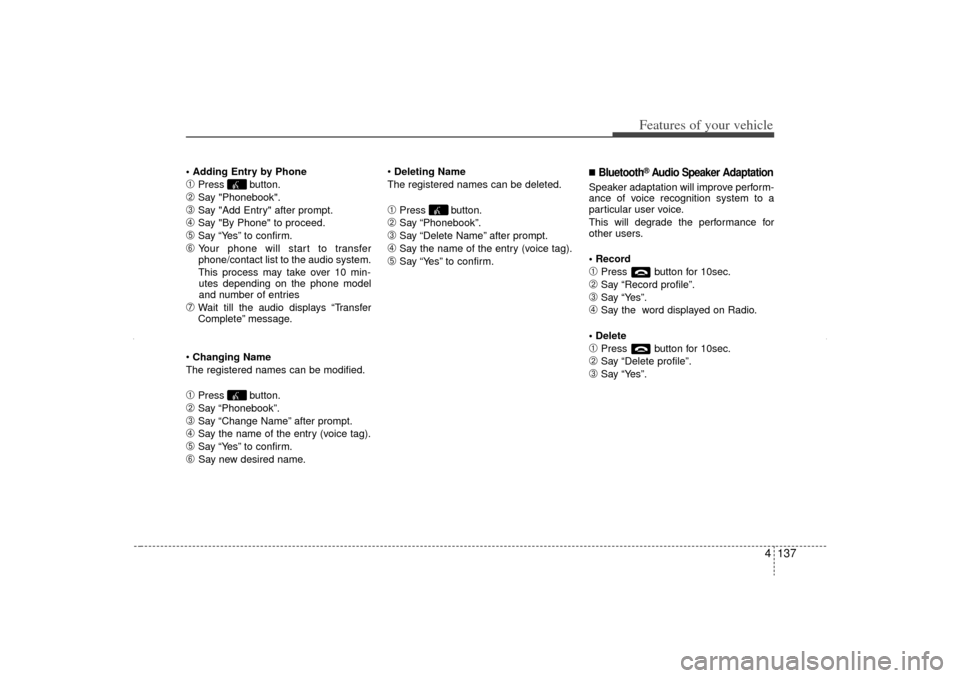
4 137
Features of your vehicle
Adding Entry by Phone➀
Press button.
➁
Say "Phonebook".
➂
Say "Add Entry" after prompt.
\b
Say "By Phone" to proceed.
➄
Say “Yes” to confirm.
➅
Your phone will start to transfer
phone/contact list to the audio system.
This process may take over 10 min- utes depending on the phone model
and number of entries
➆
Wait till the audio displays “Transfer
Complete” message.
Changing Name
The registered names can be modified.
➀
Press button.
➁
Say “Phonebook”.
➂
Say “Change Name” after prompt.
\b
Say the name of the entry (voice tag).
➄
Say “Yes” to confirm.
➅
Say new desired name.
Deleting Name
The registered names can be deleted.
➀
Press button.
➁
Say “Phonebook”.
➂
Say “Delete Name” after prompt.
\b
Say the name of the entry (voice tag).
➄
Say “Yes” to confirm.
■Bluetooth
®Audio Speaker Adaptation
Speaker adaptation will improve perform-
ance of voice recognition system to a
particular user voice.
This will degrade the performance for
other users.
Record➀
Press button for 10sec.
➁
Say “Record profile”.
➂
Say “Yes”.
\b
Say the word displayed on Radio.
Delete
➀
Press button for 10sec.
➁
Say “Delete profile”.
➂
Say “Yes”.
XM CAN (ENG) 4(106~audio).QXP 4/19/2011 10:49 AM Page 137
Page 244 of 388
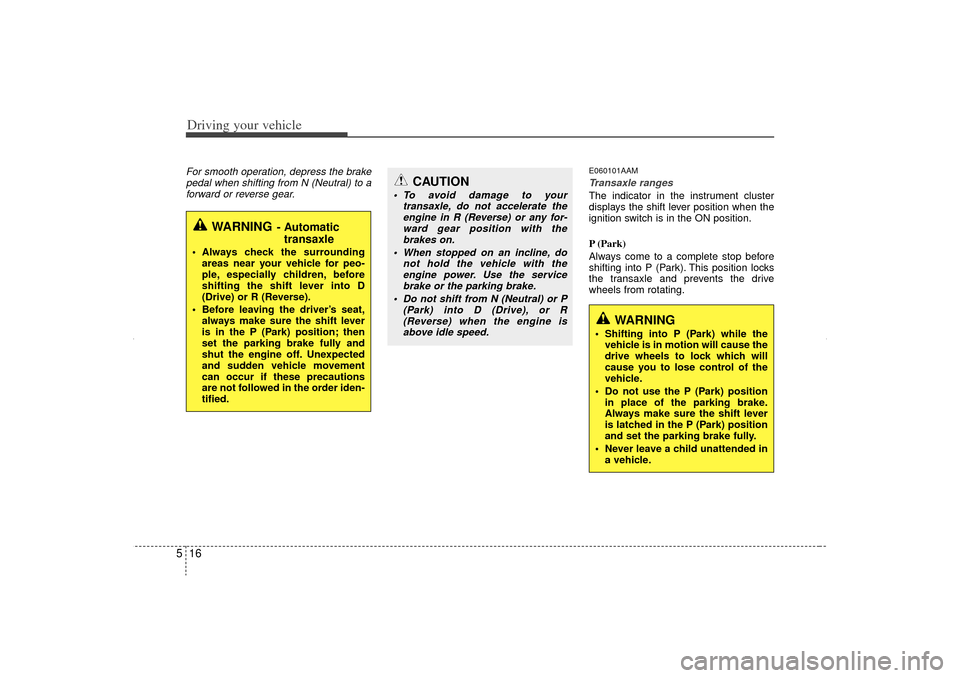
Driving your vehicle16
5For smooth operation, depress the brake
pedal when shifting from N (Neutral) to aforward or reverse gear.
E060101AAMTransaxle rangesThe indicator in the instrument cluster
displays the shift lever position when the
ignition switch is in the ON position.
P (Park)
Always come to a complete stop before
shifting into P (Park). This position locks
the transaxle and prevents the drive
wheels from rotating.
WARNING
- Automatic transaxle
Always check the surrounding
areas near your vehicle for peo-
ple, especially children, before
shifting the shift lever into D
(Drive) or R (Reverse).
Before leaving the driver’s seat, always make sure the shift lever
is in the P (Park) position; then
set the parking brake fully and
shut the engine off. Unexpected
and sudden vehicle movement
can occur if these precautions
are not followed in the order iden-
tified.
CAUTION
To avoid damage to your transaxle, do not accelerate theengine in R (Reverse) or any for-ward gear position with thebrakes on.
When stopped on an incline, do not hold the vehicle with theengine power. Use the service brake or the parking brake.
Do not shift from N (Neutral) or P (Park) into D (Drive), or R(Reverse) when the engine isabove idle speed.
WARNING
Shifting into P (Park) while the vehicle is in motion will cause the
drive wheels to lock which will
cause you to lose control of the
vehicle.
Do not use the P (Park) position in place of the parking brake.
Always make sure the shift lever
is latched in the P (Park) position
and set the parking brake fully.
Never leave a child unattended in a vehicle.
XM CAN (ENG) 5.QXP 11/5/2010 11:38 AM Page 16
Page 357 of 388
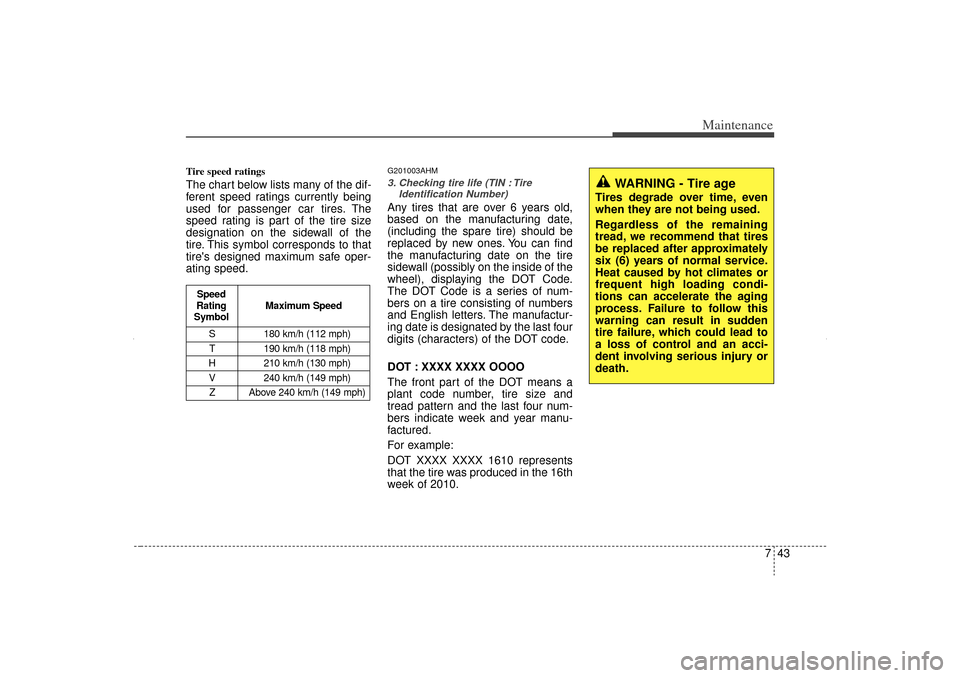
743
Maintenance
Tire speed ratings The chart below lists many of the dif-
ferent speed ratings currently being
used for passenger car tires. The
speed rating is part of the tire size
designation on the sidewall of the
tire. This symbol corresponds to that
tire's designed maximum safe oper-
ating speed.
G201003AHM3. Checking tire life (TIN : TireIdentification Number) Any tires that are over 6 years old,
based on the manufacturing date,
(including the spare tire) should be
replaced by new ones. You can find
the manufacturing date on the tire
sidewall (possibly on the inside of the
wheel), displaying the DOT Code.
The DOT Code is a series of num-
bers on a tire consisting of numbers
and English letters. The manufactur-
ing date is designated by the last four
digits (characters) of the DOT code.
DOT : XXXX XXXX OOOO
The front part of the DOT means a
plant code number, tire size and
tread pattern and the last four num-
bers indicate week and year manu-
factured.
For example:
DOT XXXX XXXX 1610 represents
that the tire was produced in the 16th
week of 2010.
WARNING - Tire age
Tires degrade over time, even
when they are not being used.
Regardless of the remaining
tread, we recommend that tires
be replaced after approximately
six (6) years of normal service.
Heat caused by hot climates or
frequent high loading condi-
tions can accelerate the aging
process. Failure to follow this
warning can result in sudden
tire failure, which could lead to
a loss of control and an acci-
dent involving serious injury or
death.
S 180 km/h (112 mph)
T 190 km/h (118 mph)
H 210 km/h (130 mph) V 240 km/h (149 mph)Z Above 240 km/h (149 mph)
Maximum Speed
Speed
Rating
Symbol
XM CAN (ENG) 7.QXP 4/19/2011 10:53 AM Page 43