warning KIA SORENTO 2014 Features and Functions Guide
[x] Cancel search | Manufacturer: KIA, Model Year: 2014, Model line: SORENTO, Model: KIA SORENTO 2014Pages: 42, PDF Size: 8.74 MB
Page 21 of 42
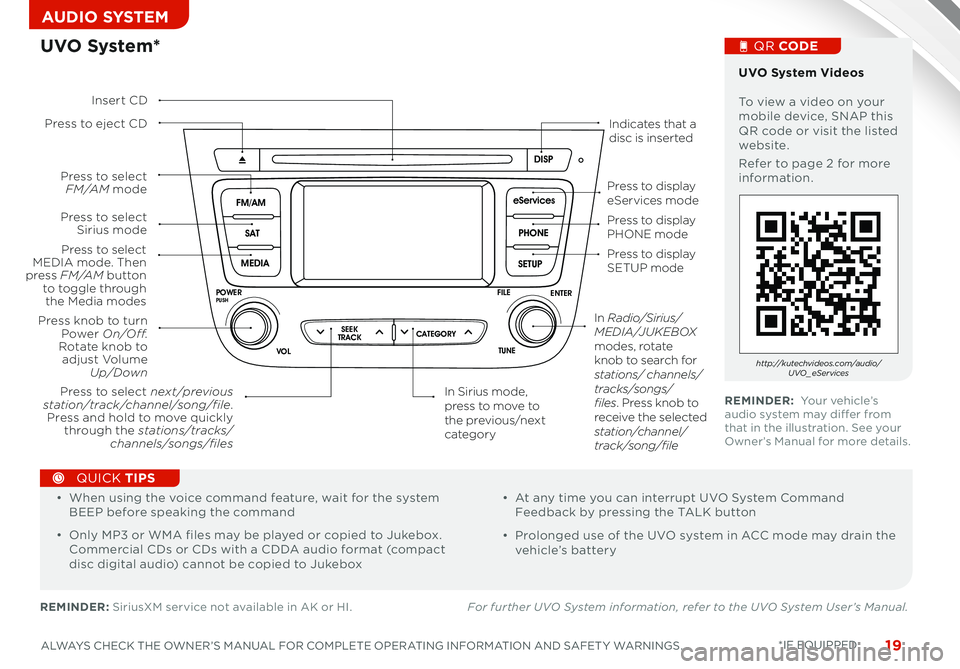
19ALWAYS CHECK THE OWNER’S MANUAL FOR COMPLETE OPERATING INFORMATION AND SAFET Y WARNINGS *IF EQUIPPED
AUDIO SYSTEM
SCAN
SETUP
MENU
MEDIA
RADIO
PHONE
VOL
POWER
PUSH
DISP
SEEK
TRACK 1
2 3
4 5 6
TUNE
FILE
ENTER
RPT RDM
CAT
FOLDER
SETUP
eServices
MEDIA SAT
FM/AM
PHONE
VOL
POWER
PUSH
DISP
TUNE
FILE
ENTER
SEEK
TRACK CATEGORY
VOL
POWER
PUSHTUNE
FILE
MEDIA
FM/AM
PHONE SAT
SEEK
TRACK MAP
VOICE DEST
ROUTE
CD-IN
Loading...
Smart ITself
UVO System*
REMINDER: SiriusXM service not available in AK or HI For further UVO System information, refer to the UVO System User’s Manual.
Press to eject CDIndicates that a disc is inserted
Press to display PHONE mode
Press to display SETUP mode
Press to display eServices mode
In Sirius mode, press to move to the previous/next category
Press to select next /previous station/track/channel/song/file. Press and hold to move quickly through the stations/tracks/channels/songs/files
Press knob to turn Power On/Off.Rotate knob to adjust Volume Up/Down
Press to select MEDIA mode. Then press FM /A M button to toggle through the Media modes
Press to select Sirius mode
Press to select FM /A M mode
In Radio/Sirius/MEDIA/J U K E B OX modes, rotate knob to search for stations/ channels/tracks/songs/files. Press knob to receive the selected station/channel/track/song/file
Insert CD
UVO System Videos To view a video on your mobile device, SNAP this QR code or visit the listed website
Refer to page 2 for more information
QR CODE
http://kutechvideos.com/audio/UVO _eServices
REMINDER: Your vehicle’s audio system may differ from that in the illustration See your Owner’s Manual for more details
•
• When using the voice command feature, wait for the system BEEP before speaking the command
• Only MP3 or WMA files may be played or copied to Jukebox Commercial CDs or CDs with a CDDA audio format (compact disc digital audio) cannot be copied to Jukebox
• At any time you can interrupt UVO System Command Feedback by pressing the TALK button
• Prolonged use of the UVO system in ACC mode may drain the vehicle’s battery
QUICK TIPS
Page 22 of 42
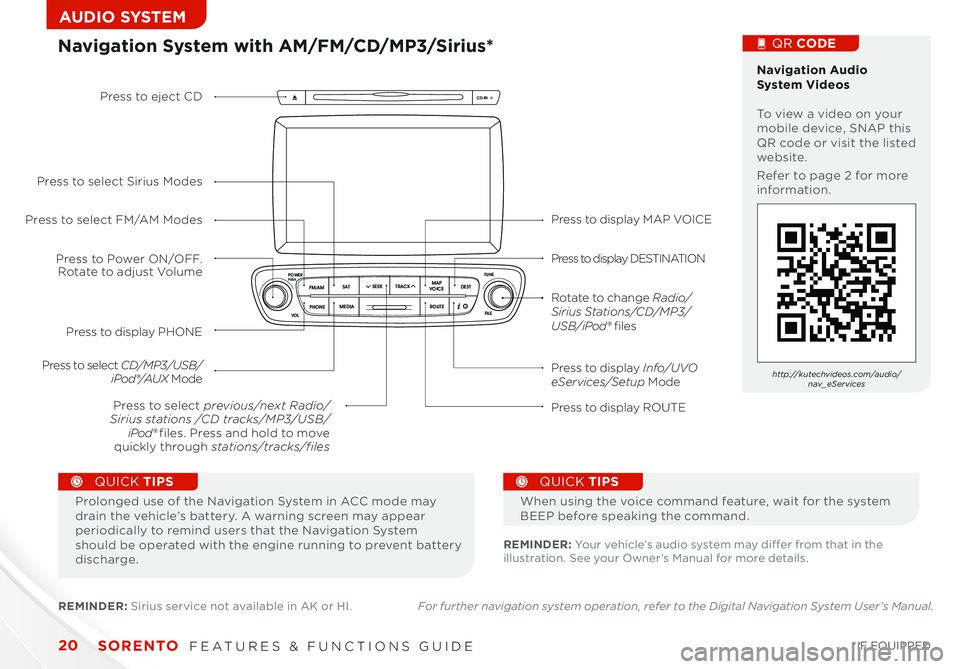
SCAN
SETUP
MENU
MEDIA
RADIO
PHONE
VOL
POWER
PUSH
DISP
SEEK
TRACK 1
2 3
4 5 6
TUNE
FILE
ENTER
RPT RDM
CAT
FOLDER
SETUP
eServices
MEDIA SAT
FM/AM
PHONE
VOL
POWER
PUSH
DISP
TUNE
FILE
ENTERSEEK
TRACK CATEGORY
VOL
POWER
PUSHTUNE
FILE
MEDIA
FM/AM
PHONE SAT
SEEK
TRACK MAP
VOICE DEST
ROUTE
CD-IN
Loading...
Smart ITself
SORENTO FEATURES & FUNCTIONS GUIDE20*IF EQUIPPED
AUDIO SYSTEM
Press to display MAP VOICE
Press to display DESTINATION
Press to display Info/UVO eServices/Setup Mode
Press to display ROUTE
Press to display PHONE
Press to Power ON/OFF. Rotate to adjust Volume
Press to select previous/next Radio/Sirius stations /CD tracks/MP3/USB/iPod® files. Press and hold to move quickly through stations/tracks/files
Press to select FM/AM Modes
Press to select Sirius Modes
Press to select CD/MP3/USB/iPod®/AUX Mode
Press to eject CD
Rotate to change Radio/Sirius Stations/CD/MP3/USB/iPod® files
Navigation System with AM/FM/CD/MP3/Sirius* Navigation Audio System Videos To view a video on your mobile device, SNAP this QR code or visit the listed website
Refer to page 2 for more information
QR CODE
http://kutechvideos.com/audio/nav_eServices
REMINDER: Your vehicle’s audio system may differ from that in the illustration See your Owner’s Manual for more details
Prolonged use of the Navigation System in ACC mode may drain the vehicle’s battery A warning screen may appear periodically to remind users that the Navigation System should be operated with the engine running to prevent battery discharge
QUICK TIPS
When using the voice command feature, wait for the system BEEP before speaking the command
QUICK TIPS
REMINDER: Sirius service not available in AK or HI For further navigation system operation, refer to the Digital Navigation System User’s Manual.
Page 23 of 42
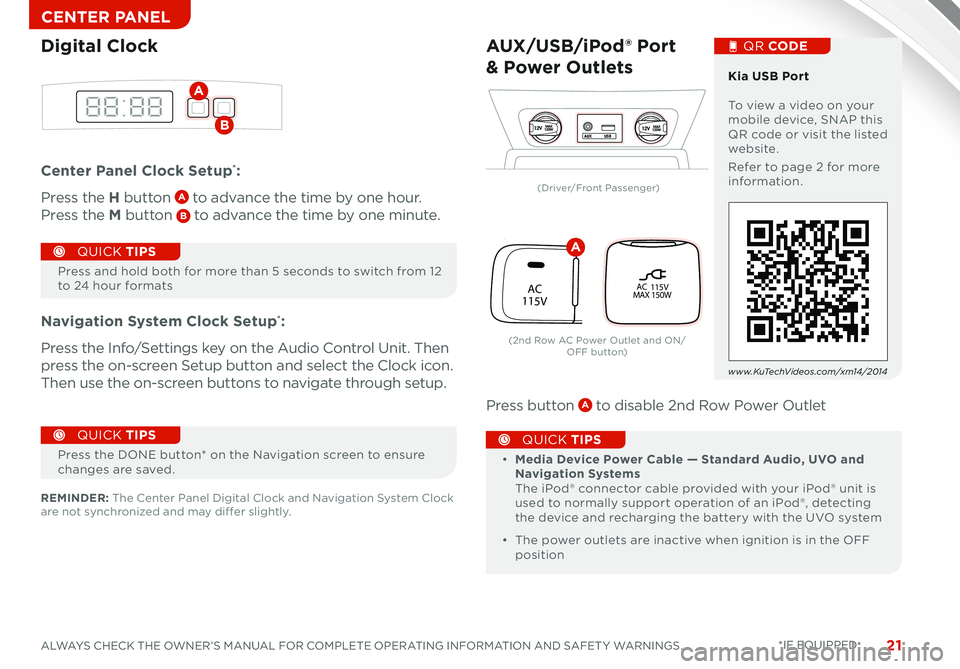
21ALWAYS CHECK THE OWNER’S MANUAL FOR COMPLETE OPERATING INFORMATION AND SAFET Y WARNINGS
CENTER PANEL
Center Panel Clock Setup*:
Press the H button A to advance the time by one hour
Press the M button B to advance the time by one minute
Navigation System Clock Setup*:
Press the Info/Settings key on the Audio Control Unit Then
press the on-screen Setup button and select the Clock icon
Then use the on-screen buttons to navigate through setup
Press button A to disable 2nd Row Power Outlet
Press and hold both for more than 5 seconds to switch from 12 to 24 hour formats
QUICK TIPS
Digital Clock
A
B12VMAX
120W12VMAX
120WAUX USB
AUX/USB/iPod® Port
& Power Outlets
• Media Device Power Cable — Standard Audio, UVO and Navigation Systems The iPod® connector cable provided with your iPod® unit is used to normally support operation of an iPod®, detecting the device and recharging the battery with the UVO system
• The power outlets are inactive when ignition is in the OFF position
QUICK TIPS
Kia USB Port To view a video on your mobile device, SNAP this QR code or visit the listed website
Refer to page 2 for more information
QR CODE
www.KuTechVideos.com/xm14/2014
REMINDER: The Center Panel Digital Clock and Navigation System Clock are not synchronized and may differ slightly
Press the DONE button* on the Navigation screen to ensure changes are saved
QUICK TIPS
*IF EQUIPPED
P
R
N
D
P R
N
DP
R
N
D
SHIFTLOCK RELEASE
activeECOAC
115VPOFF
AC 115V
MAX 150W
(Driver/Front Passenger)
(2nd Row AC Power Outlet and ON/O FF b ut to n)
A
Page 25 of 42
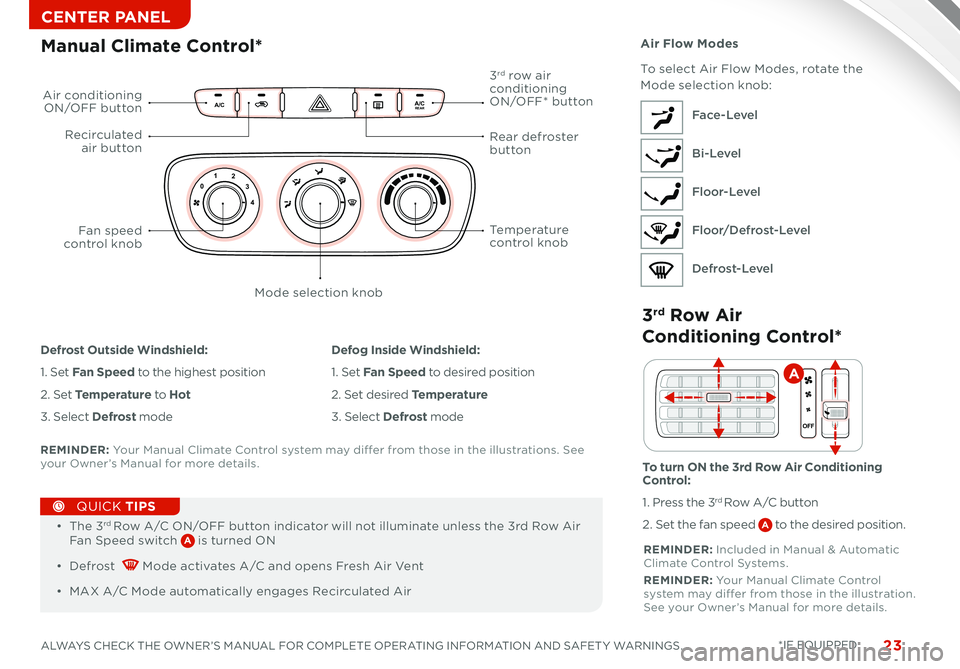
23ALWAYS CHECK THE OWNER’S MANUAL FOR COMPLETE OPERATING INFORMATION AND SAFET Y WARNINGS *IF EQUIPPED
CENTER PANEL
A /CA /CR EA R
0 1
2
3
4
A/C
A /C
O
FF
M O
DE D
UAL
REA R
AUTOP
U SH P
U SHFR O NTREA R
AUTOA UTOD UAL
Manual Climate Control*
•
• The 3rd Row A/C ON/OFF button indicator will not illuminate unless the 3rd Row Air Fan Speed switch A is turned ON
• Defrost Mode activates A/C and opens Fresh Air Vent
• MAX A/C Mode automatically engages Recirculated Air
QUICK TIPS
REMINDER: Your Manual Climate Control system may differ from those in the illustrations See your Owner’s Manual for more details
3rd Row Air
Conditioning Control*
REMINDER: Included in Manual & Automatic Climate Control Systems
REMINDER: Your Manual Climate Control system may differ from those in the illustration See your Owner’s Manual for more details
OFF
A
Defrost Outside Windshield:
1 Set Fan Speed to the highest position
2 Set Temperature to Hot
3 Select Defrost mode
Defog Inside Windshield:
1 Set Fan Speed to desired position
2 Set desired Temperature
3 Select Defrost mode
To turn ON the 3rd Row Air Conditioning Control:
1 Press the 3rd Row A/C button
2 Set the fan speed A to the desired position
Air Flow Modes
To select Air Flow Modes, rotate the Mode selection knob:
Face-Level
Bi-Level
Floor-Level
Floor/Defrost-Level
Defrost-Level
Air conditioning ON/OFF button
3rd row air conditioning ON/OFF* button
Recirculated air button
Fan speed control knob
Mode selection knob
Temperature control knob
Rear defroster button
Page 27 of 42
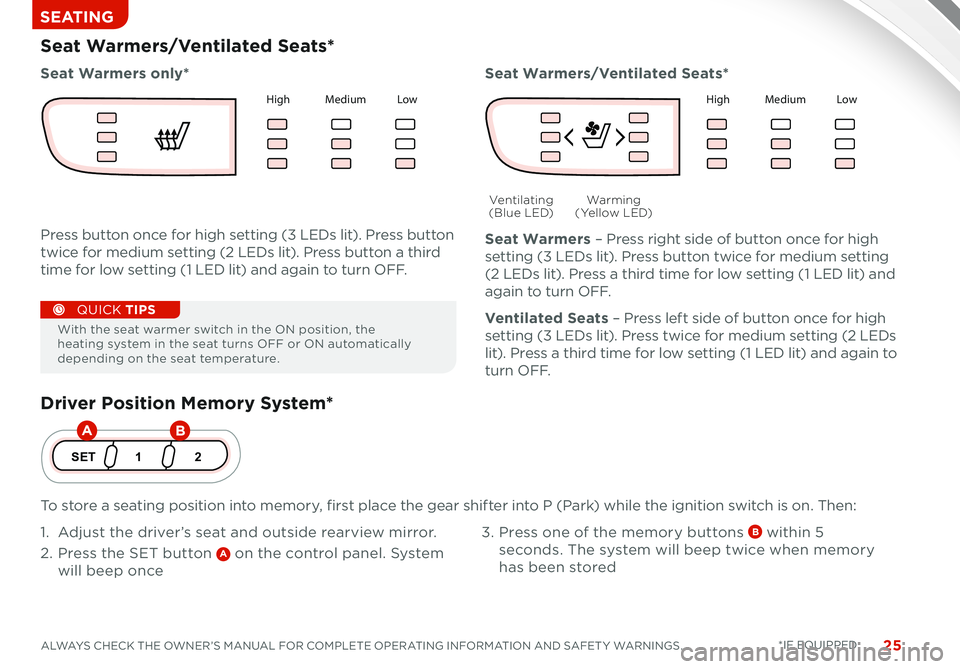
25ALWAYS CHECK THE OWNER’S MANUAL FOR COMPLETE OPERATING INFORMATION AND SAFET Y WARNINGS *IF EQUIPPED
SEATING
Driver Position Memory System*
To store a seating position into memory, first place the gear shifter into P (Park) while the ignition switch is on Then:
1 Adjust the driver’s seat and outside rearview mirror
2 Press the SET button A on the control panel System
will beep once
3 Press one of the memory buttons B within 5
seconds The system will beep twice when memory
has been stored
1
SET 2
Seat Warmers/Ventilated Seats*
Press button once for high setting (3 LEDs lit) Press button
twice for medium setting (2 LEDs lit) Press button a third
time for low setting (1 LED lit) and again to turn OFF
Seat Warmers – Press right side of button once for high
setting (3 LEDs lit) Press button twice for medium setting
(2 LEDs lit) Press a third time for low setting (1 LED lit) and
again to turn OFF
Ventilated Seats – Press left side of button once for high
setting (3 LEDs lit) Press twice for medium setting (2 LEDs
lit) Press a third time for low setting (1 LED lit) and again to
t u r n O F F
Seat Warmers only*Seat Warmers/Ventilated Seats*
Warming ( Ye l l o w L E D)Ventilating (Blue LED)
With the seat warmer switch in the ON position, the heating system in the seat turns OFF or ON automatically depending on the seat temperature
QUICK TIPS
AB
Hig h Med iu m Lo wH ig h Med iu m Lo w
Page 29 of 42
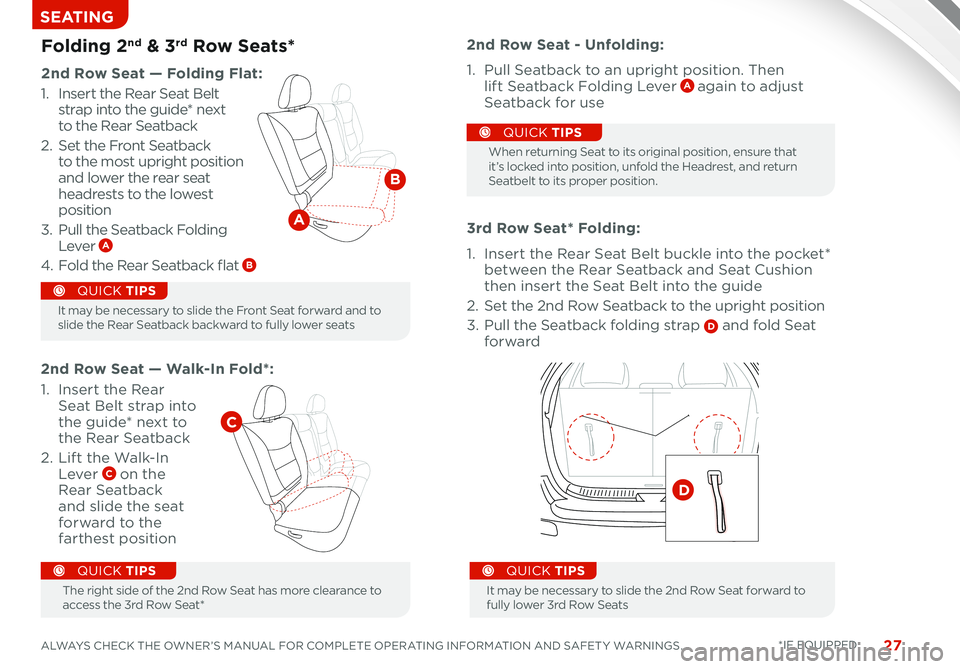
27ALWAYS CHECK THE OWNER’S MANUAL FOR COMPLETE OPERATING INFORMATION AND SAFET Y WARNINGS *IF EQUIPPED
SEATING
Folding 2nd & 3rd Row Seats*
2nd Row Seat — Folding Flat:
3rd Row Seat* Folding:
1 Insert the Rear Seat Belt buckle into the pocket* between the Rear Seatback and Seat Cushion then insert the Seat Belt into the guide
2 Set the 2nd Row Seatback to the upright position
3 Pull the Seatback folding strap D and fold Seat forward
2nd Row Seat - Unfolding:
1 Pull Seatback to an upright position Then lift Seatback Folding Lever A again to adjust Seatback for use
A
B
The right side of the 2nd Row Seat has more clearance to access the 3rd Row Seat*
QUICK TIPS
2nd Row Seat — Walk-In Fold*:
D
C
1 Insert the Rear Seat Belt strap into the guide* next to the Rear Seatback
2 Lift the Walk-In Lever C on the Rear Seatback and slide the seat forward to the farthest position
1 Insert the Rear Seat Belt strap into the guide* next to the Rear Seatback
2 Set the Front Seatback to the most upright position and lower the rear seat headrests to the lowest position
3 Pull the Seatback Folding Lever A
4 Fold the Rear Seatback flat B
It may be necessary to slide the Front Seat forward and to slide the Rear Seatback backward to fully lower seats
It may be necessary to slide the 2nd Row Seat forward to fully lower 3rd Row Seats
QUICK TIPS
QUICK TIPS
When returning Seat to its original position, ensure that it ’s locked into position, unfold the Headrest, and return Seatbelt to its proper position
QUICK TIPS
Page 31 of 42
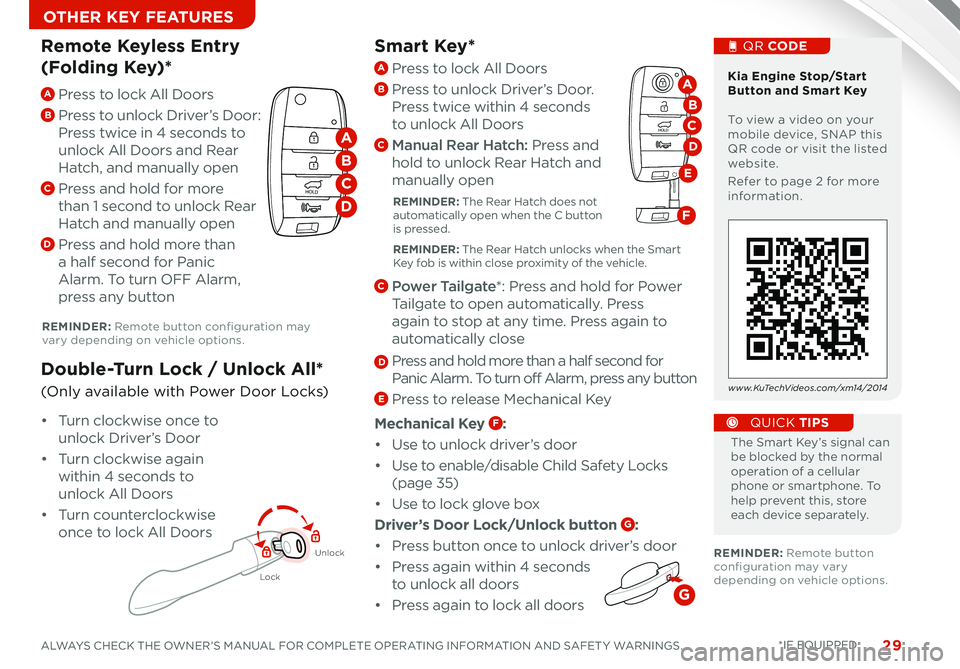
29ALWAYS CHECK THE OWNER’S MANUAL FOR COMPLETE OPERATING INFORMATION AND SAFET Y WARNINGS *IF EQUIPPED
OTHER KEY FEATURES
Smart Key*
The Smart Key’s signal can be blocked by the normal operation of a cellular phone or smartphone To help prevent this, store each device separately
QUICK TIPS
REMINDER: Remote button configuration may vary depending on vehicle options
REMINDER: Remote button configuration may vary depending on vehicle options
A Press to lock All Doors
B
Press to unlock Driver’s Door:
Press twice in 4 seconds to
unlock All Doors and Rear
Hatch, and manually open
C Press and hold for more
than 1 second to unlock Rear
Hatch and manually open
D Press and hold more than
a half second for Panic
Alarm To turn OFF Alarm,
press any button
Remote Keyless Entry
(Folding Key)*
Lock
Unlock
• Turn clockwise once to
unlock Driver’s Door
• Turn clockwise again
within 4 seconds to
unlock All Doors
• Turn counterclockwise
once to lock All Doors
Double-Turn Lock / Unlock All*
(Only available with Power Door Locks)
Kia Engine Stop/Start Button and Smart Key To view a video on your mobile device, SNAP this QR code or visit the listed website
Refer to page 2 for more information
QR CODE
www.KuTechVideos.com/xm14/2014
HOLD
HOLD
A
B
C
D
A Press to lock All Doors
B Press to unlock Driver’s Door
Press twice within 4 seconds
to unlock All Doors
C Manual Rear Hatch: Press and
hold to unlock Rear Hatch and
manually open
REMINDER: The Rear Hatch does not automatically open when the C button is pressed
REMINDER: The Rear Hatch unlocks when the Smart Key fob is within close proximity of the vehicle
C Power Tailgate*: Press and hold for Power
Tailgate to open automatically Press
again to stop at any time Press again to
automatically close
D Press and hold more than a half second for
Panic Alarm To turn off Alarm, press any button
E Press to release Mechanical Key
Mechanical Key F:
• Use to unlock driver’s door
• Use to enable/disable Child Safety Locks
(page 35)
• Use to lock glove box
Driver’s Door Lock/Unlock button G:
• Press button once to unlock driver’s door
• Press again within 4 seconds
to unlock all doors
•
Press again to lock all doors
HOLD
HOLD
D
A
B
E
C
F
G
Page 33 of 42
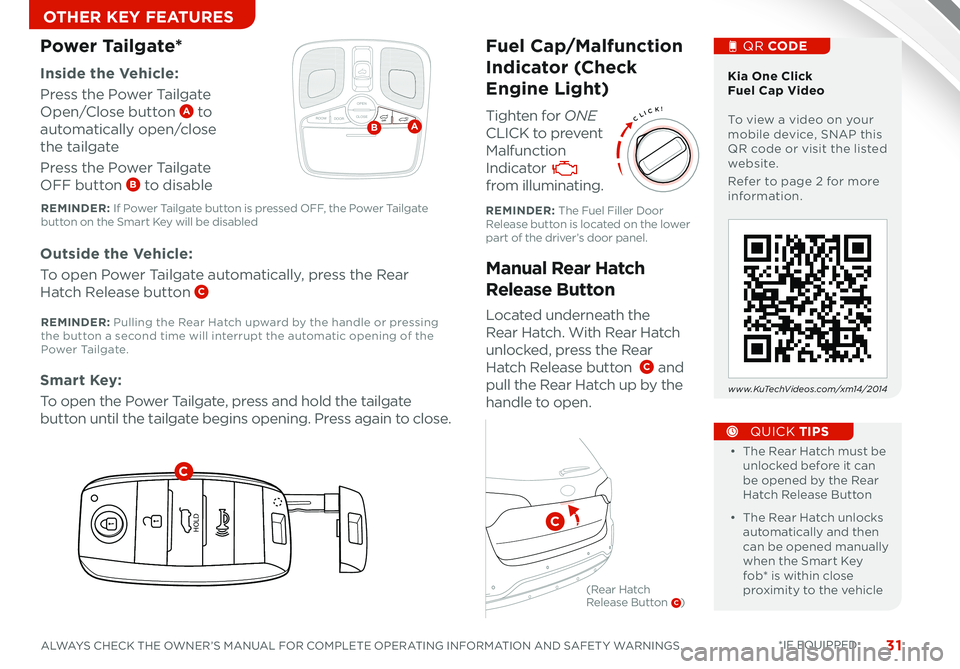
31ALWAYS CHECK THE OWNER’S MANUAL FOR COMPLETE OPERATING INFORMATION AND SAFET Y WARNINGS *IF EQUIPPED
OTHER KEY FEATURES
CLICK!
Fuel Cap/Malfunction
Indicator (Check
Engine Light)
Tighten for ONE
CLICK to prevent
Malfunction
Indicator
from illuminating
Located underneath the
Rear Hatch With Rear Hatch
unlocked, press the Rear
Hatch Release button C and
pull the Rear Hatch up by the
handle to open
Inside the Vehicle:
Press the Power Tailgate
Open/Close button A to
automatically open/close
the tailgate
Press the Power Tailgate
OFF button B to disable
Manual Rear Hatch
Release Button
Power Tailgate*
Outside the Vehicle:
To open Power Tailgate automatically, press the Rear
Hatch Release button C
Smart Key:
To open the Power Tailgate, press and hold the tailgate
button until the tailgate begins opening Press again to close •
• The Rear Hatch must be unlocked before it can be opened by the Rear Hatch Release Button
• The Rear Hatch unlocks automatically and then can be opened manually when the Smart Key fob* is within close proximity to the vehicle
QUICK TIPS
Kia One Click Fuel Cap Video To view a video on your mobile device, SNAP this QR code or visit the listed website
Refer to page 2 for more information
QR CODE
www.KuTechVideos.com/xm14/2014
How to Sync Transmitter with HomeLink®*
REMINDER: The Fuel Filler Door Release button is located on the lower part of the driver’s door panel
REMINDER: If Power Tailgate button is pressed OFF, the Power Tailgate button on the Smart Key will be disabled
REMINDER: Pulling the Rear Hatch upward by the handle or pressing the button a second time will interrupt the automatic opening of the Power Ta i l g a t e
OPEN
CLOSEROOM DOOROFFAB
HOLD
HOLD
C
C
(Rear Hatch Release Button C)
Page 35 of 42
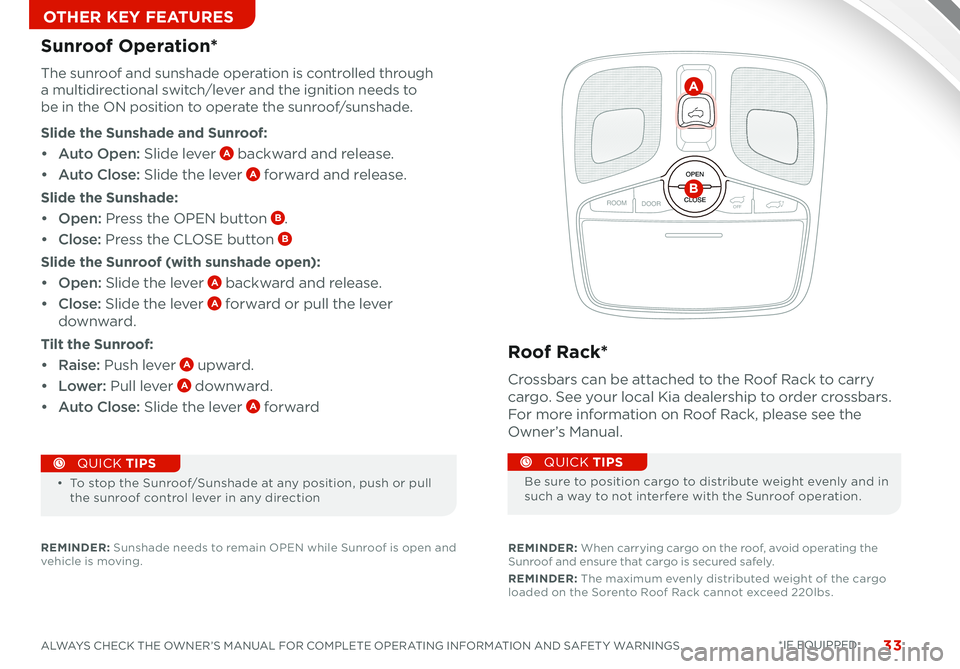
33ALWAYS CHECK THE OWNER’S MANUAL FOR COMPLETE OPERATING INFORMATION AND SAFET Y WARNINGS *IF EQUIPPED
OTHER KEY FEATURES
OPEN
CLOSE
ROOM DOOROFF
OPEN
CLOSE
ROOM DOOROFF
OPEN
CLOSE
DOOR ON
A
B
•
• To stop the Sunroof/Sunshade at any position, push or pull the sunroof control lever in any direction
QUICK TIPS
Sunroof Operation*
The sunroof and sunshade operation is controlled through
a multidirectional switch/lever and the ignition needs to
be in the ON position to operate the sunroof/sunshade
Slide the Sunshade and Sunroof:
• Auto Open: Slide lever A backward and release
• Auto Close: Slide the lever A forward and release
Slide the Sunshade:
• Open: Press the OPEN button B
• Close: Press the CLOSE button B
Slide the Sunroof (with sunshade open):
• Open: Slide the lever A backward and release
• Close: Slide the lever A forward or pull the lever
downward
Tilt the Sunroof:
• Raise: Push lever A upward
• Lower: Pull lever A downward
• Auto Close: Slide the lever A forward
REMINDER: Sunshade needs to remain OPEN while Sunroof is open and vehicle is moving
Roof Rack*
Crossbars can be attached to the Roof Rack to carry
cargo See your local Kia dealership to order crossbars
For more information on Roof Rack, please see the
Owner’s Manual
REMINDER: When carrying cargo on the roof, avoid operating the Sunroof and ensure that cargo is secured safely
REMINDER: The maximum evenly distributed weight of the cargo loaded on the Sorento Roof Rack cannot exceed 220lbs
Be sure to position cargo to distribute weight evenly and in such a way to not interfere with the Sunroof operation
QUICK TIPS
Page 36 of 42
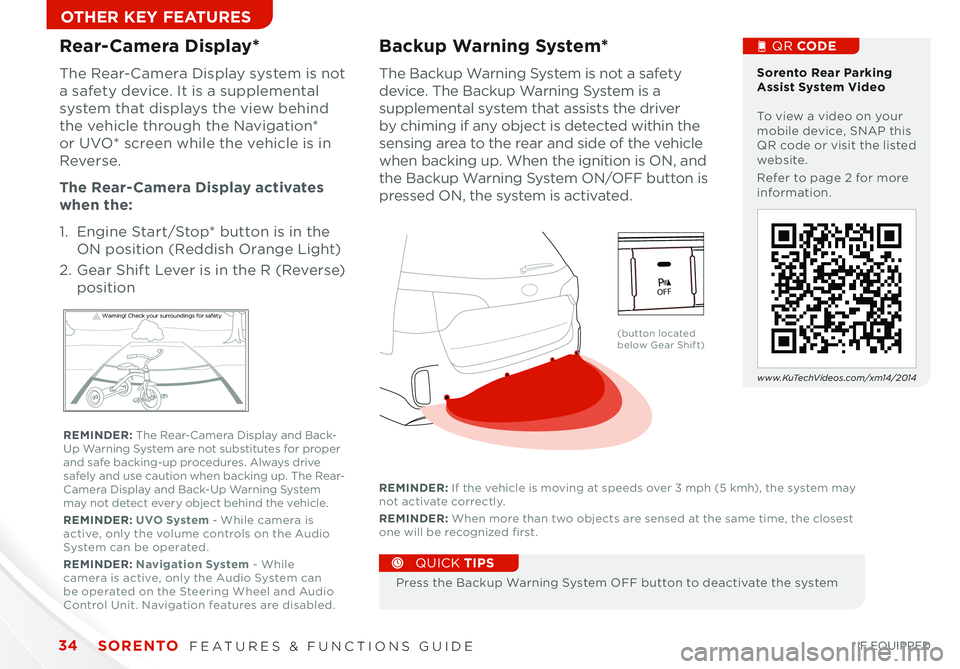
SORENTO FEATURES & FUNCTIONS GUIDE34*IF EQUIPPED
OTHER KEY FEATURES
The Backup Warning System is not a safety
device The Backup Warning System is a
supplemental system that assists the driver
by chiming if any object is detected within the
sensing area to the rear and side of the vehicle
when backing up When the ignition is ON, and
the Backup Warning System ON/OFF button is
pressed ON, the system is activated
Backup Warning System*
Press the Backup Warning System OFF button to deactivate the system
QUICK TIPS
REMINDER: If the vehicle is moving at speeds over 3 mph (5 kmh), the system may not activate correctly
REMINDER: When more than two objects are sensed at the same time, the closest one will be recognized first
Rear-Camera Display*
The Rear-Camera Display system is not
a safety device It is a supplemental
system that displays the view behind
the vehicle through the Navigation*
or UVO* screen while the vehicle is in
Reverse
The Rear- Camera Display activates
when the:
1 Engine Start/Stop* button is in the
ON position (Reddish Orange Light)
2
Gear Shift Lever is in the R (Reverse)
position
W arning! Check yo ur sur roun dings for safe\fy
Sorento Rear Parking Assist System Video To view a video on your mobile device, SNAP this QR code or visit the listed website
Refer to page 2 for more information
www.KuTechVideos.com/xm14/2014
(button located below Gear Shift)
QR CODE
REMINDER: The Rear-Camera Display and Back-Up Warning System are not substitutes for proper and safe backing-up procedures Always drive safely and use caution when backing up The Rear-Camera Display and Back-Up Warning System may not detect every object behind the vehicle
REMINDER: UVO System - While camera is active, only the volume controls on the Audio System can be operated
REMINDER: Navigation System - While camera is active, only the Audio System can be operated on the Steering Wheel and Audio Control Unit Navigation features are disabled
active
EC OAC
115VPO FF