buttons KIA SORENTO 2014 Features and Functions Guide
[x] Cancel search | Manufacturer: KIA, Model Year: 2014, Model line: SORENTO, Model: KIA SORENTO 2014Pages: 42, PDF Size: 8.74 MB
Page 14 of 42
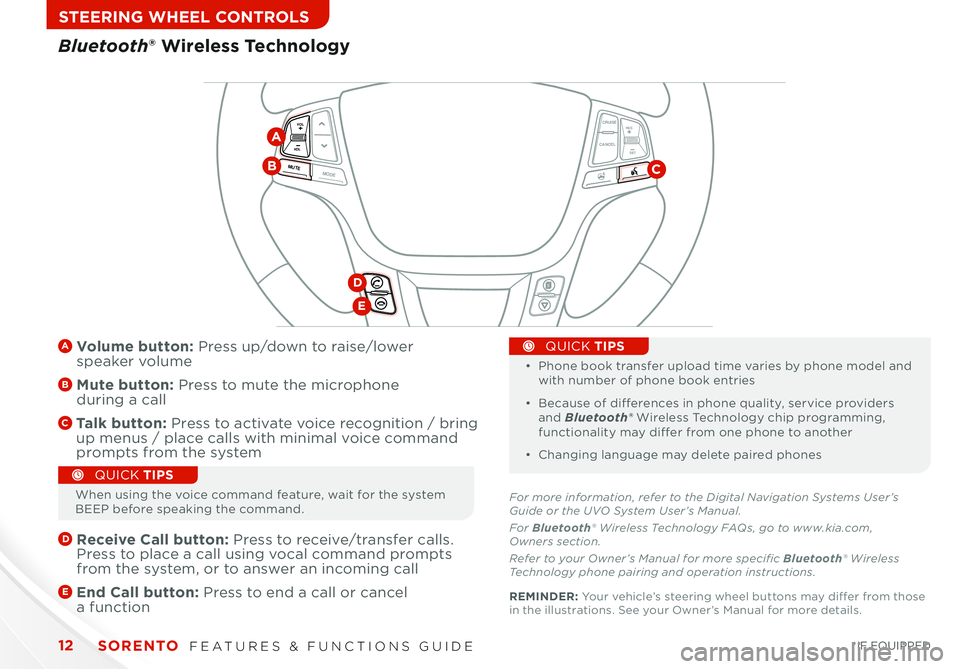
SORENTO FEATURES & FUNCTIONS GUIDE12
STEERING WHEEL CONTROLS
CANCELCRUISE
RES
SET
VOL
VOL
MUTEMODE
CANCELCRUISE
RES
SET
VOL
VOL
MUTEMODE
CANCELCRUISERES
SETVOLVOL
MUTEMODE
A Volume button: Press up/down to raise/lower speaker volume
B Mute button: Press to mute the microphone during a call
C Talk button: Press to activate voice recognition / bring up menus / place calls with minimal voice command prompts from the system
D
Receive Call button: Press to receive/transfer calls Press to place a call using vocal command prompts from the system, or to answer an incoming call
E
End Call button: Press to end a call or cancel a function
•
•
Phone book transfer upload time varies by phone model and with number of phone book entries
• Because of differences in phone quality, service providers and Bluetooth® Wireless Technology chip programming, functionality may differ from one phone to another
• Changing language may delete paired phones
QUICK TIPS
Bluetooth® Wireless Technology
CB
D
E
For more information, refer to the Digital Navigation Systems User’s Guide or the UVO System User’s Manual.
For Bluetooth® Wireless Technology FAQs, go to www.kia.com, Owners section.
Refer to your Owner’s Manual for more specific Bluetooth® Wireless Technology phone pairing and operation instructions.
A
When using the voice command feature, wait for the system BEEP before speaking the command
QUICK TIPS
REMINDER: Your vehicle’s steering wheel buttons may differ from those in the illustrations See your Owner’s Manual for more details
*IF EQUIPPED
Page 16 of 42
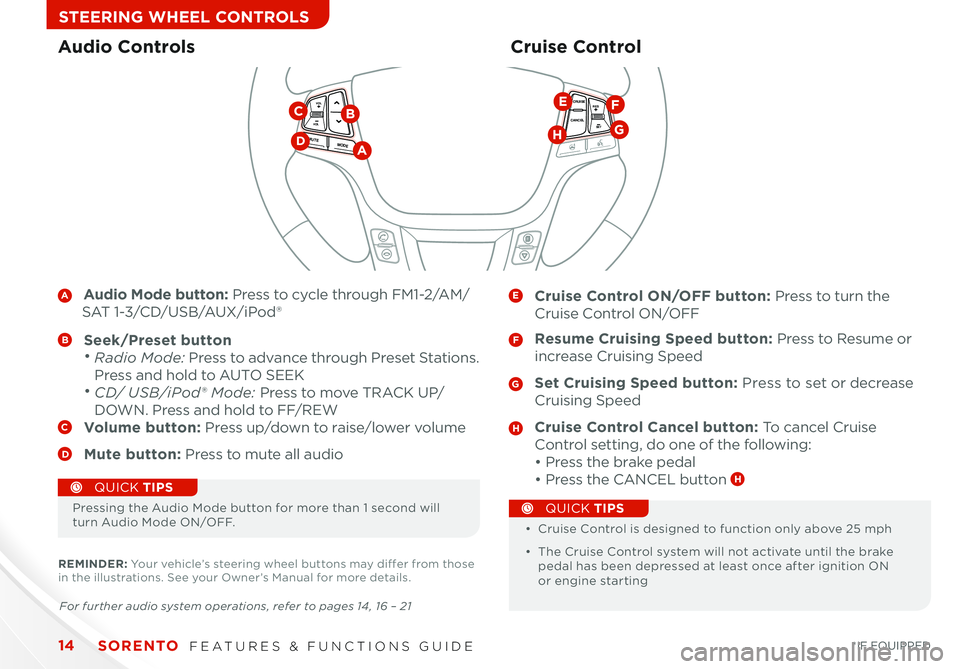
SORENTO FEATURES & FUNCTIONS GUIDE14
STEERING WHEEL CONTROLS
A Audio Mode button: Press to cycle through FM1-2/AM/
SAT 1-3/CD/USB/AUX/iPod®
B Seek/Preset button • Radio Mode: Press to advance through Preset Stations
Press and hold to AUTO SEEK
• CD/ USB/iPod® Mode: Press to move TRACK UP/
DOWN Press and hold to FF/REWC Volume button: Press up/down to raise/lower volume
D Mute button: Press to mute all audio
E Cruise Control ON/OFF button: Press to turn the
Cruise Control ON/OFF
F Resume Cruising Speed button: Press to Resume or
increase Cruising Speed
G Set Cruising Speed button: Press to set or decrease
Cruising Speed
H Cruise Control Cancel button: To cancel Cruise
Control setting, do one of the following:
• Press the brake pedal
• Press the CANCEL button H
Cruise ControlAudio Controls
CANCELCRUISERES
SET
VOL
VOL
MUTEMODE
CANCELCRUISERES
SET
VOL
VOL
MUTEMODE
CANCELCRUISERES
SETVOLVOL
MUTEMODE
DA
BC
G
EF
H
Pressing the Audio Mode button for more than 1 second will turn Audio Mode ON/OFF • Cruise Control is designed to function only above 25 mph
• The Cruise Control system will not activate until the brake pedal has been depressed at least once after ignition ON or engine starting
QUICK TIPS
QUICK TIPS
For further audio system operations, refer to pages 14 , 16 – 21
REMINDER: Your vehicle’s steering wheel buttons may differ from those in the illustrations See your Owner’s Manual for more details
*IF EQUIPPED
Page 17 of 42
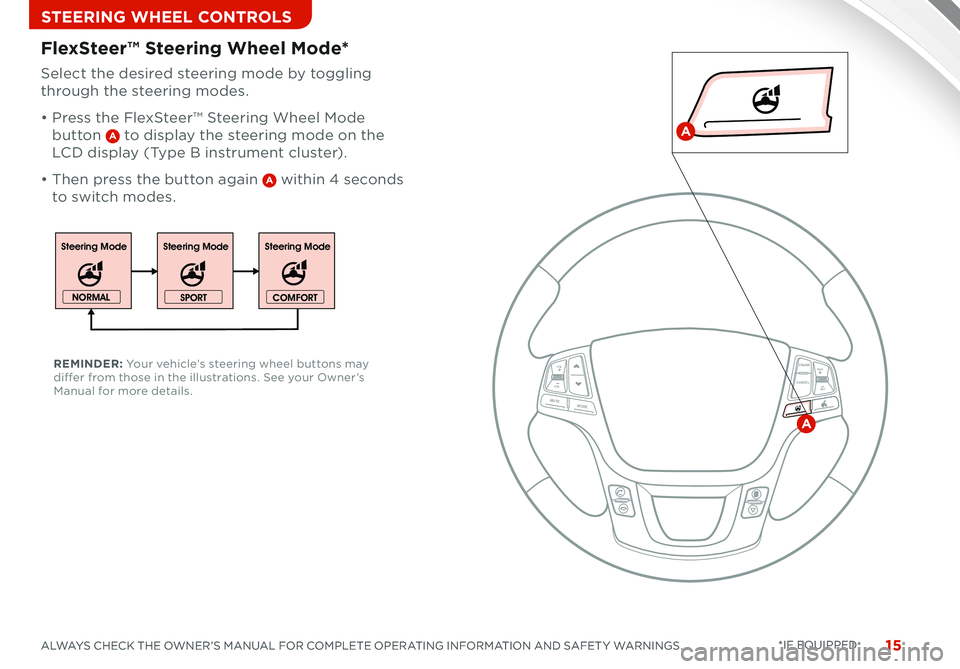
15ALWAYS CHECK THE OWNER’S MANUAL FOR COMPLETE OPERATING INFORMATION AND SAFET Y WARNINGS *IF EQUIPPED
STEERING WHEEL CONTROLS
15ALWAYS CHECK THE OWNER’S MANUAL FOR COMPLETE OPERATING INFORMATION AND SAFET Y WARNINGS *IF EQUIPPED
Select the desired steering mode by toggling
through the steering modes
• Press the FlexSteer™ Steering Wheel Mode
button A to display the steering mode on the
LCD display (Type B instrument cluster)
• Then press the button again A within 4 seconds
to switch modes
FlexSteer™ Steering Wheel Mode*
REMINDER: Your vehicle’s steering wheel buttons may differ from those in the illustrations See your Owner’s Manual for more details
Steering ModeSteering ModeSteering Mode
NORMAL
SPORTCOMFORT
CANCELCRUISE
RES
SET
VOL
VOL
MUTEMODE
CANCELCRUISE
RES
SET
VOL
VOL
MUTEMODE
CANCELCRUISERES
SET
VOL
VOL
MUTEMODE
CANCELCRUISE
RES
SET
VOL
VOL
MUTEMODE
CANCELCRUISE
RES
SET
VOL
VOL
MUTEMODE
CANCELCRUISERES
SETVOLVOL
MUTEMODE
A
A
Page 18 of 42
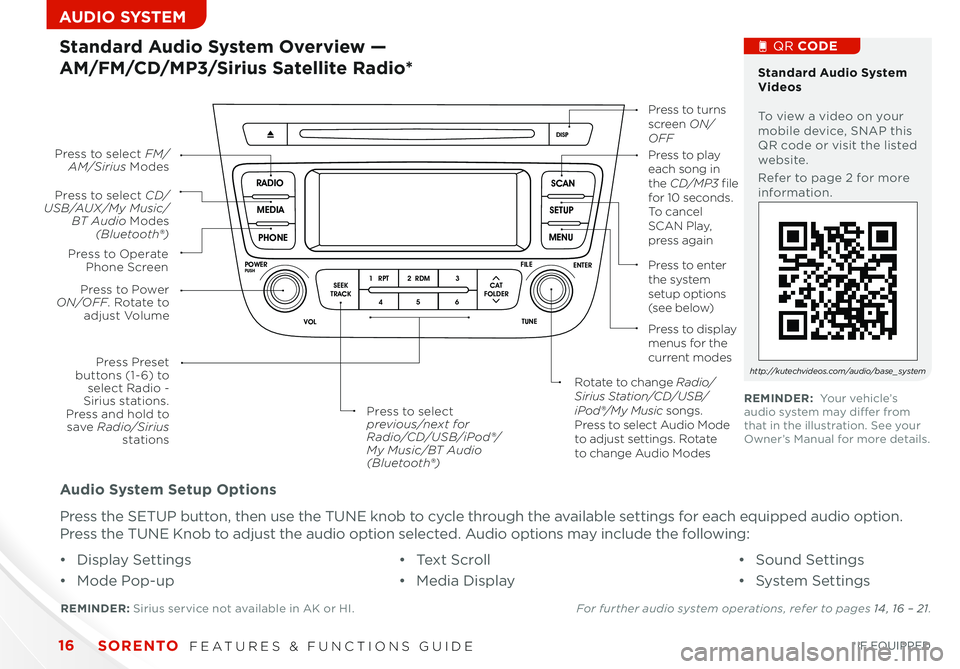
SORENTO FEATURES & FUNCTIONS GUIDE16*IF EQUIPPED
AUDIO SYSTEM
Audio System Setup Options
Press the SETUP button, then use the TUNE knob to cycle through the available settings for each equipped audio option
Press the TUNE Knob to adjust the audio option selected Audio options may include the following:
SCAN
SETUP
MENU
MEDIA
RADIO
PHONE
VOL
POWER
PUSH
DISP
SEEK
TRACK1 2 3
4 5 6
TUNE
FILE
ENTER
RPT RDM
CAT
FOLDER
VOL
POWER
PUSHTUNE
FILE
MEDIA
FM/AM
PHONE SAT
SEEK
TRACK MAP
VOICE DEST
ROUTE
CD-IN
Loading...
Smart ITself
• Display Settings
• Mode Pop-up
• Te x t S c r o l l
• Media Display
• Sound Settings
• System Settings
Standard Audio System Overview —
AM/FM/CD/MP3/Sirius Satellite Radio*
REMINDER: Sirius service not available in AK or HI For further audio system operations, refer to pages 14 , 16 – 21.
Press to Power ON/OFF. Rotate to adjust Volume
Press Preset buttons (1- 6) to select Radio - Sirius stations. Press and hold to save Radio/Sirius stations
Press to select CD/USB/AUX/My Music/BT Audio Modes (Bluetooth®)
Press to Operate Phone Screen
Press to select FM/AM/Sirius ModesPress to play each song in the CD/MP3 file for 10 seconds. To cancel S C A N Play, press again
Press to turns screen ON/OFF
Press to enter the system setup options (s e e b e l ow)
Press to display menus for the current modes
Rotate to change Radio/Sirius Station/CD/USB/iPod®/My Music songs. Press to select Audio Mode to adjust settings. Rotate to change Audio Modes
Press to select previous/next for Radio/CD/USB/iPod®/My Music/BT Audio(Bluetooth®)
Standard Audio System Videos To view a video on your mobile device, SNAP this QR code or visit the listed website
Refer to page 2 for more information
QR CODE
http://kutechvideos.com/audio/base_system
REMINDER: Your vehicle’s audio system may differ from that in the illustration See your Owner’s Manual for more details
Page 20 of 42
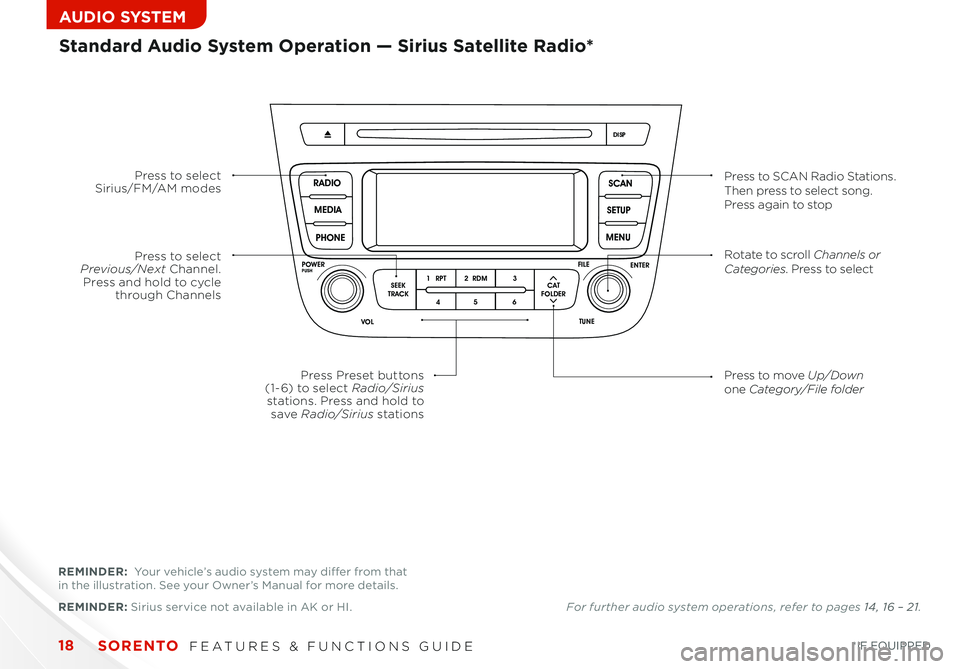
SORENTO FEATURES & FUNCTIONS GUIDE18*IF EQUIPPED
AUDIO SYSTEM
SCAN
SETUP
MENU
MEDIA
RADIO
PHONE
VOL
POWER
PUSH
DISP
SEEK
TRACK1 2 3
4 5 6
TUNE
FILE
ENTER
RPT RDM
CAT
FOLDER
VOL
POWER
PUSHTUNE
FILE
MEDIA
FM/AM
PHONE SAT
SEEK
TRACK MAP
VOICE DEST
ROUTE
CD-IN
Loading...
Smart ITself
Press to select Sirius/FM/AM modesPress to SCAN Radio Stations. Then press to select song. Press again to stop
Press to select Previous/Next Channel. Press and hold to cycle through Channels
Press Preset buttons (1- 6) to select Radio/Sirius stations. Press and hold to save Radio/Sirius stations
Rotate to scroll Channels or Categories. Press to select
Press to move Up/Downone Category/File folder
REMINDER: Sirius service not available in AK or HI
Standard Audio System Operation — Sirius Satellite Radio*
REMINDER: Your vehicle’s audio system may differ from that in the illustration See your Owner’s Manual for more details
For further audio system operations, refer to pages 14 , 16 – 21.
Page 23 of 42
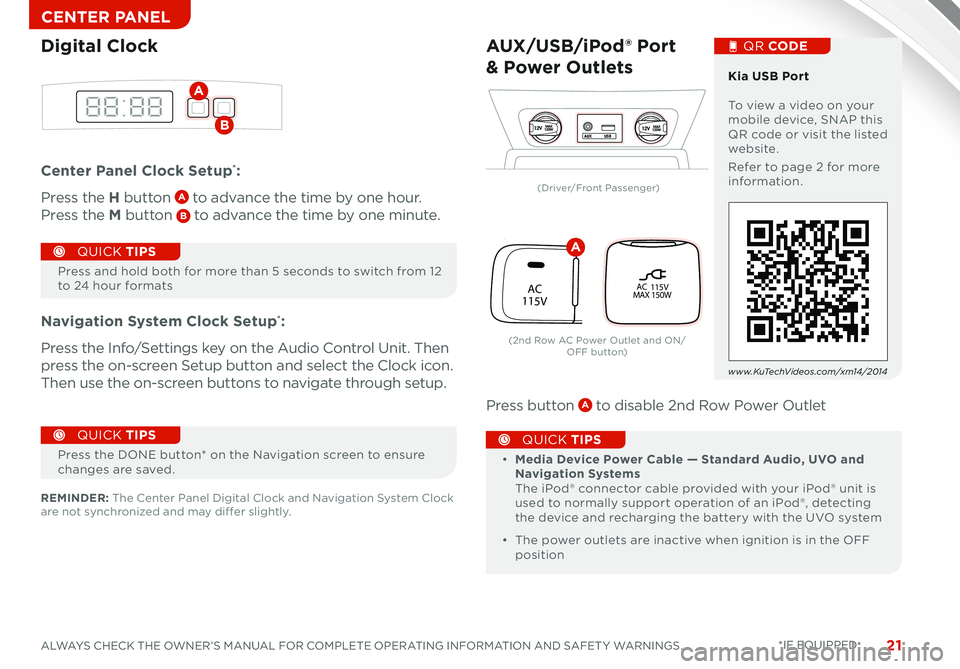
21ALWAYS CHECK THE OWNER’S MANUAL FOR COMPLETE OPERATING INFORMATION AND SAFET Y WARNINGS
CENTER PANEL
Center Panel Clock Setup*:
Press the H button A to advance the time by one hour
Press the M button B to advance the time by one minute
Navigation System Clock Setup*:
Press the Info/Settings key on the Audio Control Unit Then
press the on-screen Setup button and select the Clock icon
Then use the on-screen buttons to navigate through setup
Press button A to disable 2nd Row Power Outlet
Press and hold both for more than 5 seconds to switch from 12 to 24 hour formats
QUICK TIPS
Digital Clock
A
B12VMAX
120W12VMAX
120WAUX USB
AUX/USB/iPod® Port
& Power Outlets
• Media Device Power Cable — Standard Audio, UVO and Navigation Systems The iPod® connector cable provided with your iPod® unit is used to normally support operation of an iPod®, detecting the device and recharging the battery with the UVO system
• The power outlets are inactive when ignition is in the OFF position
QUICK TIPS
Kia USB Port To view a video on your mobile device, SNAP this QR code or visit the listed website
Refer to page 2 for more information
QR CODE
www.KuTechVideos.com/xm14/2014
REMINDER: The Center Panel Digital Clock and Navigation System Clock are not synchronized and may differ slightly
Press the DONE button* on the Navigation screen to ensure changes are saved
QUICK TIPS
*IF EQUIPPED
P
R
N
D
P R
N
DP
R
N
D
SHIFTLOCK RELEASE
activeECOAC
115VPOFF
AC 115V
MAX 150W
(Driver/Front Passenger)
(2nd Row AC Power Outlet and ON/O FF b ut to n)
A
Page 24 of 42
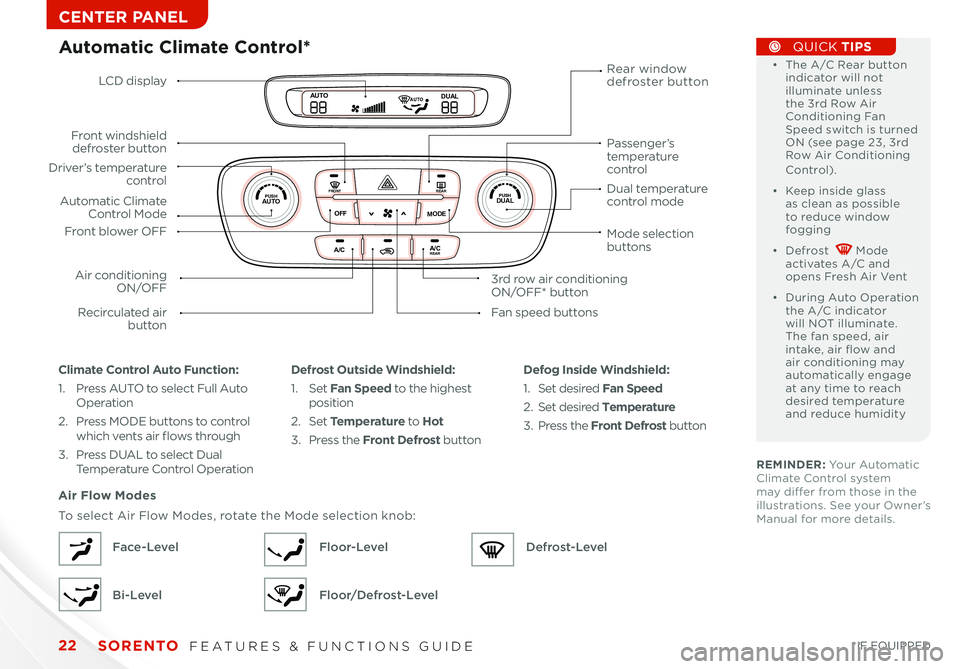
SORENTO FEATURES & FUNCTIONS GUIDE22*IF EQUIPPED
CENTER PANEL
REMINDER: Your Automatic Climate Control system may differ from those in the illustrations See your Owner’s Manual for more details
Automatic Climate Control*
Climate Control Auto Function:
1 Press AUTO to select Full Auto Operation
2 Press MODE buttons to control which vents air flows through
3 Press DUAL to select Dual Temperature Control Operation
Defrost Outside Windshield:
1 Set Fan Speed to the highest position 2 Set Temperature to Hot
3 Press the Front Defrost button
Defog Inside Windshield:
1 Set desired Fan Speed
2 Set desired Temperature
3 Press the Front Defrost button
Air Flow Modes
To select Air Flow Modes, rotate the Mode selection knob:
Face-Level
Bi-Level
Floor-Level
Floor/Defrost-Level
Defrost-Level
• The A /C Rear button indicator will not illuminate unless the 3rd Row Air Conditioning Fan Speed switch is turned ON (see page 23, 3rd Row Air Conditioning Control)
• Keep inside glass as clean as possible to reduce window fogging
• Defrost Mode activates A /C and opens Fresh Air Vent
• During Auto Operation the A /C indicator will NOT illuminate The fan speed, air intake, air flow and air conditioning may automatically engage at any time to reach desired temperature and reduce humidity
QUICK TIPS
LCD display
Driver’s temperature control
Automatic Climate Control Mode
Air conditioning ON/OFF
Front windshield defroster button
Recirculated air button
Rear window defroster button
3rd row air conditioning ON/OFF* button
Front blower OFF
Fan speed buttons
Mode selection buttons
Passenger’s temperature control
Dual temperature control mode
A /CA /CR EA R
0 1
2
3
4
A/C
A /C
O
FF
M O
DE D
UAL
REA R
AUTOP
U SH P
U SHFR O NTREA R
AUTOA UTOD UAL
Page 27 of 42
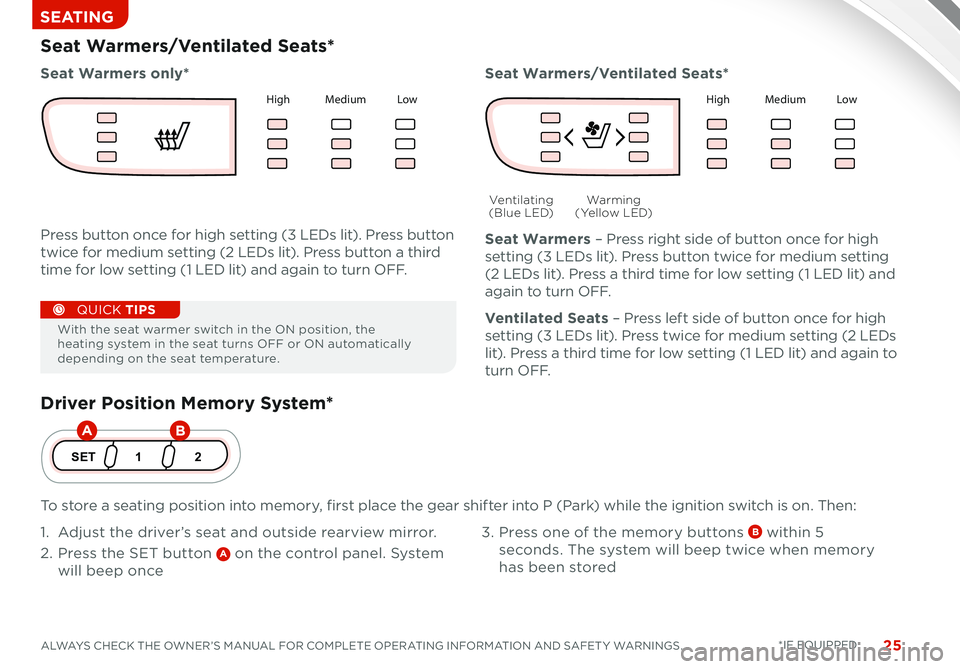
25ALWAYS CHECK THE OWNER’S MANUAL FOR COMPLETE OPERATING INFORMATION AND SAFET Y WARNINGS *IF EQUIPPED
SEATING
Driver Position Memory System*
To store a seating position into memory, first place the gear shifter into P (Park) while the ignition switch is on Then:
1 Adjust the driver’s seat and outside rearview mirror
2 Press the SET button A on the control panel System
will beep once
3 Press one of the memory buttons B within 5
seconds The system will beep twice when memory
has been stored
1
SET 2
Seat Warmers/Ventilated Seats*
Press button once for high setting (3 LEDs lit) Press button
twice for medium setting (2 LEDs lit) Press button a third
time for low setting (1 LED lit) and again to turn OFF
Seat Warmers – Press right side of button once for high
setting (3 LEDs lit) Press button twice for medium setting
(2 LEDs lit) Press a third time for low setting (1 LED lit) and
again to turn OFF
Ventilated Seats – Press left side of button once for high
setting (3 LEDs lit) Press twice for medium setting (2 LEDs
lit) Press a third time for low setting (1 LED lit) and again to
t u r n O F F
Seat Warmers only*Seat Warmers/Ventilated Seats*
Warming ( Ye l l o w L E D)Ventilating (Blue LED)
With the seat warmer switch in the ON position, the heating system in the seat turns OFF or ON automatically depending on the seat temperature
QUICK TIPS
AB
Hig h Med iu m Lo wH ig h Med iu m Lo w
Page 32 of 42
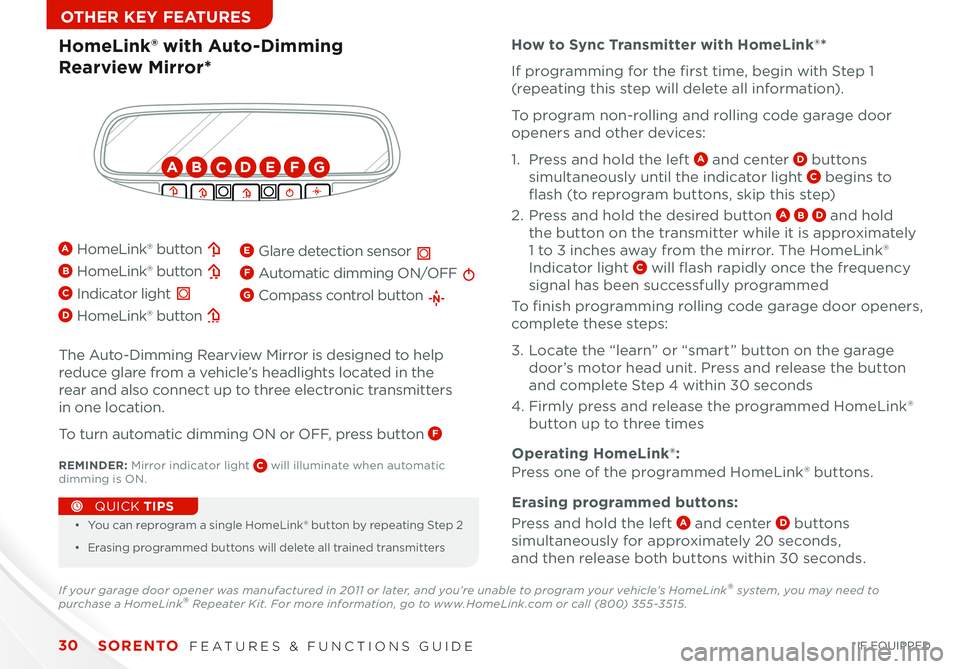
SORENTO FEATURES & FUNCTIONS GUIDE30*IF EQUIPPED
OTHER KEY FEATURES
•
• You can reprogram a single HomeLink ® button by repeating Step 2
• Erasing programmed buttons will delete all trained transmitters
QUICK TIPS
The Auto-Dimming Rearview Mirror is designed to help
reduce glare from a vehicle’s headlights located in the
rear and also connect up to three electronic transmitters
in one location
To turn automatic dimming ON or OFF, press button F
HomeLink® with Auto-Dimming
Rearview Mirror*
How to Sync Transmitter with HomeLink®*
Erasing programmed buttons:
A HomeLink® button
B HomeLink® button
C Indicator light
D HomeLink® button
E Glare detection sensor
F Automatic dimming ON/OFF
G Compass control button
If programming for the first time, begin with Step 1
(repeating this step will delete all information)
To program non-rolling and rolling code garage door
openers and other devices:
1 Press and hold the left A and center D buttons
simultaneously until the indicator light C begins to
flash (to reprogram buttons, skip this step)
2 Press and hold the desired button A B D and hold
the button on the transmitter while it is approximately
1 to 3 inches away from the mirror The HomeLink®
Indicator light C will flash rapidly once the frequency
signal has been successfully programmed
To finish programming rolling code garage door openers,
complete these steps:
3 Locate the “learn” or “smart” button on the garage
door’s motor head unit Press and release the button
and complete Step 4 within 30 seconds
4 Firmly press and release the programmed HomeLink®
button up to three times
Press and hold the left A and center D buttons
simultaneously for approximately 20 seconds,
and then release both buttons within 30 seconds
Operating HomeLink®:
Press one of the programmed HomeLink® buttons REMINDER: Mirror indicator light C will illuminate when automatic dimming is ON
If your garage door opener was manufactured in 2011 or later, and you’re unable to program your vehicle’s HomeLink® system, you may need to purchase a HomeLink® Repeater Kit. For more information, go to www.HomeLink.com or call (800) 355-3515 .
ABCDEFG