display KIA SORENTO 2014 Features and Functions Guide
[x] Cancel search | Manufacturer: KIA, Model Year: 2014, Model line: SORENTO, Model: KIA SORENTO 2014Pages: 42, PDF Size: 8.74 MB
Page 3 of 42
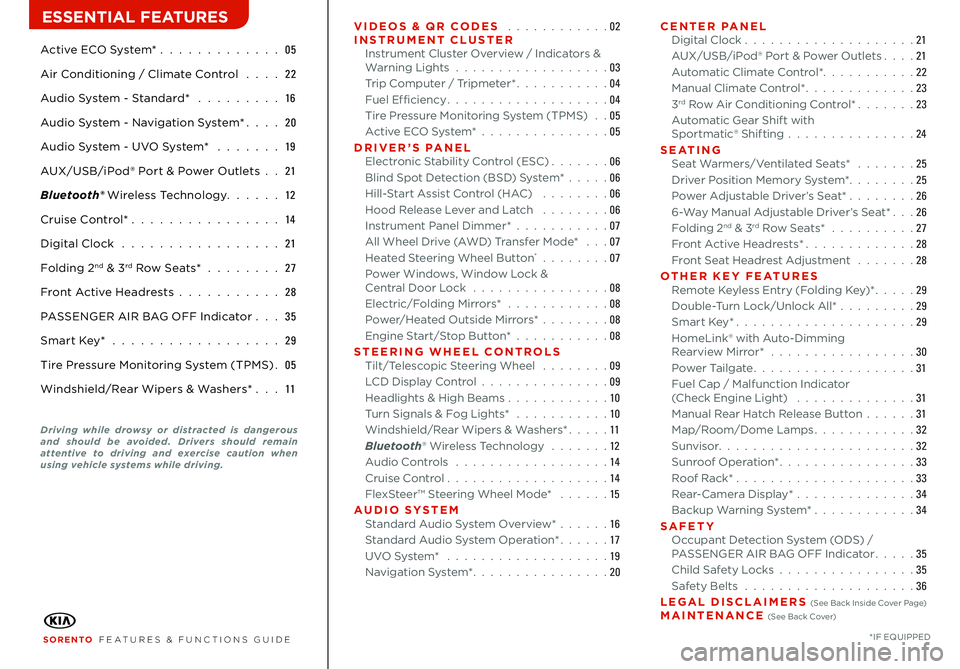
Active ECO System* 05
Air Conditioning / Climate Control 22
Audio System - Standard* 16
Audio System - Navigation System* 20
Audio System - UVO System* 19
AUX/USB/iPod® Port & Power Outlets 21
Bluetooth® Wireless Technology 12
Cruise Control* 14
Digital Clock 21
Folding 2nd & 3rd Row Seats* 27
Front Active Headrests 28
PASSENGER AIR BAG OFF Indicator 35
Smart Key* 29
Tire Pressure Monitoring System (TPMS) 05
Windshield/Rear Wipers & Washers* 11
VIDEOS & QR CODES 02INSTRUMENT CLUSTERInstrument Cluster Overview / Indicators & Warning Lights 03Trip Computer / Tripmeter* 04Fuel Efficiency 04Tire Pressure Monitoring System (TPMS) 05Active ECO System* 05DRIVER’S PANELElectronic Stability Control (ESC) 06Blind Spot Detection (BSD) System* 06Hill-Start Assist Control (HAC) 06Hood Release Lever and Latch 06Instrument Panel Dimmer* 07All Wheel Drive (AWD) Transfer Mode* 07Heated Steering Wheel Button* 07Power Windows, Window Lock & Central Door Lock 08Electric/Folding Mirrors* 08Power/Heated Outside Mirrors* 08Engine Start/Stop Button* 08STEERING WHEEL CONTROLSTilt/Telescopic Steering Wheel 09LCD Display Control 09Headlights & High Beams 10Turn Signals & Fog Lights* 10Windshield/Rear Wipers & Washers* 11Bluetooth® Wireless Technology 12Audio Controls 14Cruise Control 14FlexSteer™ Steering Wheel Mode* 15AUDIO SYSTEMStandard Audio System Overview* 16Standard Audio System Operation* 17UVO System* 19Navigation System* 20
CENTER PANELDigital Clock 21AUX/USB/iPod® Port & Power Outlets 21Automatic Climate Control* 22Manual Climate Control* 233rd Row Air Conditioning Control* 23Automatic Gear Shift with Sportmatic® Shifting 24S E AT I N GSeat Warmers/Ventilated Seats* 25Driver Position Memory System* 25Power Adjustable Driver’s Seat* 266-Way Manual Adjustable Driver’s Seat* 26Folding 2nd & 3rd Row Seats* 27Front Active Headrests* 28Front Seat Headrest Adjustment 28OTHER KEY FEATURESRemote Keyless Entry (Folding Key)* 29Double-Turn Lock/Unlock All* 29Smart Key* 29HomeLink® with Auto-Dimming Rearview Mirror* 30Power Tailgate 31Fuel Cap / Malfunction Indicator (Check Engine Light) 31Manual Rear Hatch Release Button 31Map/Room/Dome Lamps 32Sunvisor 32Sunroof Operation* 33Roof Rack* 33 Rear-Camera Display* 34Backup Warning System* 34SAFETYOccupant Detection System (ODS) / PASSENGER AIR BAG OFF Indicator 35Child Safety Locks 35Safety Belts 36LEGAL DISCLAIMERS (See Back Inside Cover Page) MAINTENANCE (See Back Cover)
ESSENTIAL FEATURES
SORENTO FEATURES & FUNCTIONS GUIDE*IF EQUIPPED
Driving while drowsy or distracted is dangerous and should be avoided. Drivers should remain attentive to driving and exercise caution when using vehicle systems while driving.
Page 6 of 42
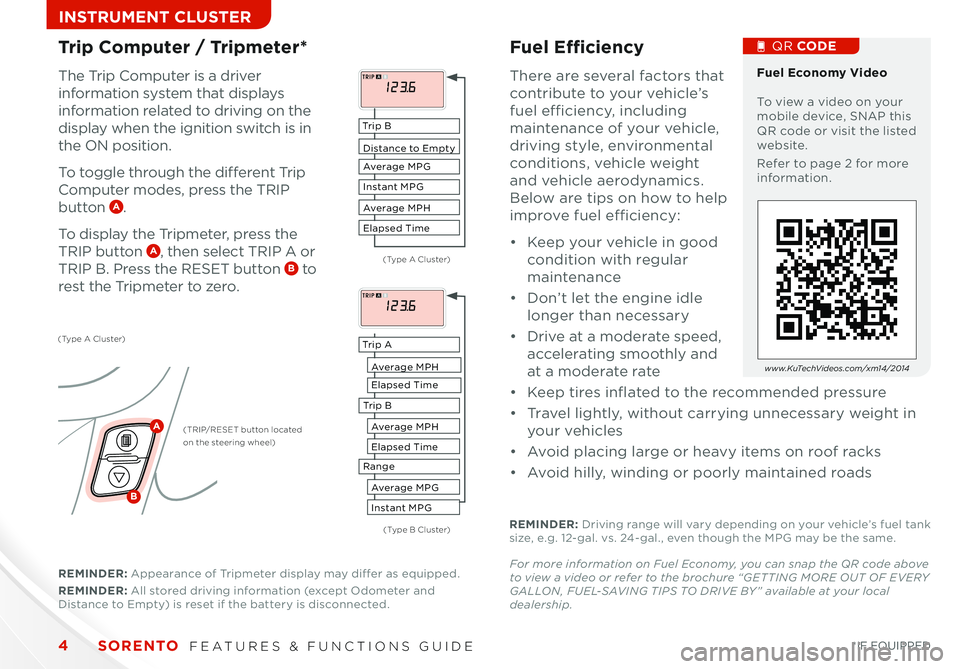
SORENTO FEATURES & FUNCTIONS GUIDE4*IF EQUIPPED
INSTRUMENT CLUSTER
Trip Computer / Tripmeter* Fuel Efficiency
The Trip Computer is a driver
information system that displays
information related to driving on the
display when the ignition switch is in
the ON position
To toggle through the different Trip
Computer modes, press the TRIP
button A
To display the Tripmeter, press the
TRIP button A, then select TRIP A or
TRIP B Press the RESET button B to
rest the Tripmeter to zero
There are several factors that
contribute to your vehicle’s
fuel efficiency, including
maintenance of your vehicle,
driving style, environmental
conditions, vehicle weight
and vehicle aerodynamics
Below are tips on how to help
improve fuel efficiency:
• Keep your vehicle in good
condition with regular
maintenance
• Don’t let the engine idle
longer than necessary
• Drive at a moderate speed,
accelerating smoothly and
at a moderate rate
• Keep tires inflated to the recommended pressure
• Travel lightly, without carrying unnecessary weight in
your vehicles
• Avoid placing large or heavy items on roof racks
• Avoid hilly, winding or poorly maintained roads
REMINDER: Driving range will vary depending on your vehicle’s fuel tank size, e g 12-gal vs 24-gal , even though the MPG may be the same
For more information on Fuel Economy, you can snap the QR code above to view a video or refer to the brochure “GET TING MORE OUT OF E VERY GALLON, FUEL-SAVING TIPS TO DRIVE BY ” available at your local dealership.
Fuel Economy Video To view a video on your mobile device, SNAP this QR code or visit the listed website
Refer to page 2 for more information
QR CODE
MPG
INST Fuel Economy0
30 60
MPG
INST Fuel Economy0
30 60
www.KuTechVideos.com/xm14/2014
(Type A Cluster)
(Type B Cluster)
(Type A Cluster)
(TRIP/RESET button located on the steering wheel)
Tr i p B
Tr i p A
Average M PH
Average M PH
Average M P G
Elapsed Time
Elapsed Time
Instant MPG
Distance to Empty
Average M PH
Average M P G
Elapsed Time
Instant MPG
Tr i p B
Range
REMINDER: Appearance of Tripmeter display may differ as equipped
REMINDER: All stored driving information (except Odometer and Distance to Empty) is reset if the battery is disconnected
A
B
Page 11 of 42
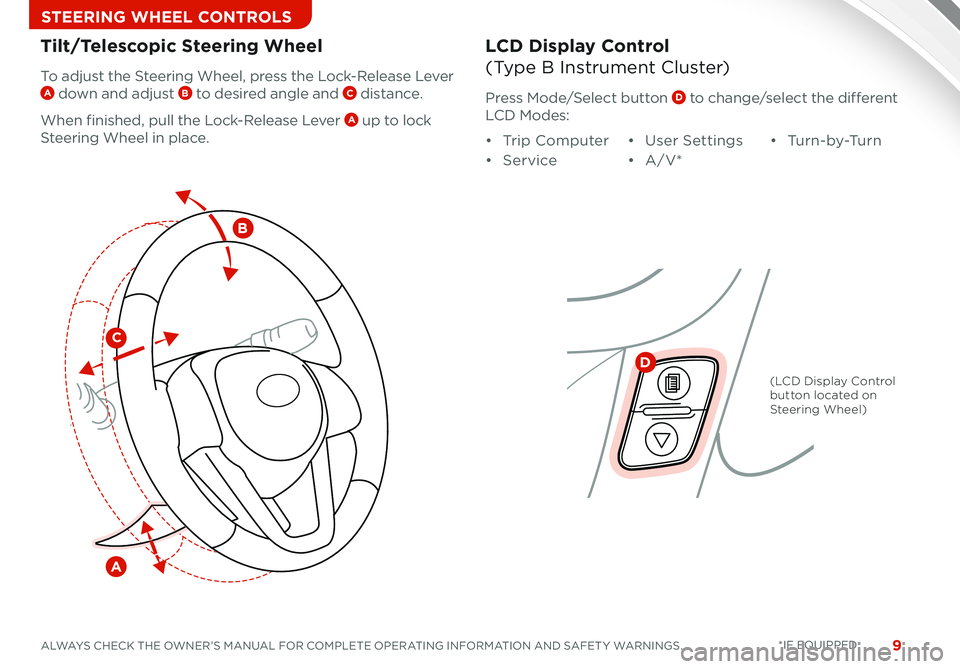
9ALWAYS CHECK THE OWNER’S MANUAL FOR COMPLETE OPERATING INFORMATION AND SAFET Y WARNINGS *IF EQUIPPED
STEERING WHEEL CONTROLS
Tilt/Telescopic Steering WheelLCD Display Control
(Type B Instrument Cluster)To adjust the Steering Wheel, press the Lock-Release Lever A down and adjust B to desired angle and C distance
When finished, pull the Lock-Release Lever A up to lock
Steering Wheel in place
Press Mode/Select button D to change/select the different
LCD Modes:
• Trip Computer
• Service
• User Settings
• A/V*
• Tu r n - b y -Tu r n
C
B
A
D
(LCD Display Control button located on Steering Wheel)
Page 15 of 42
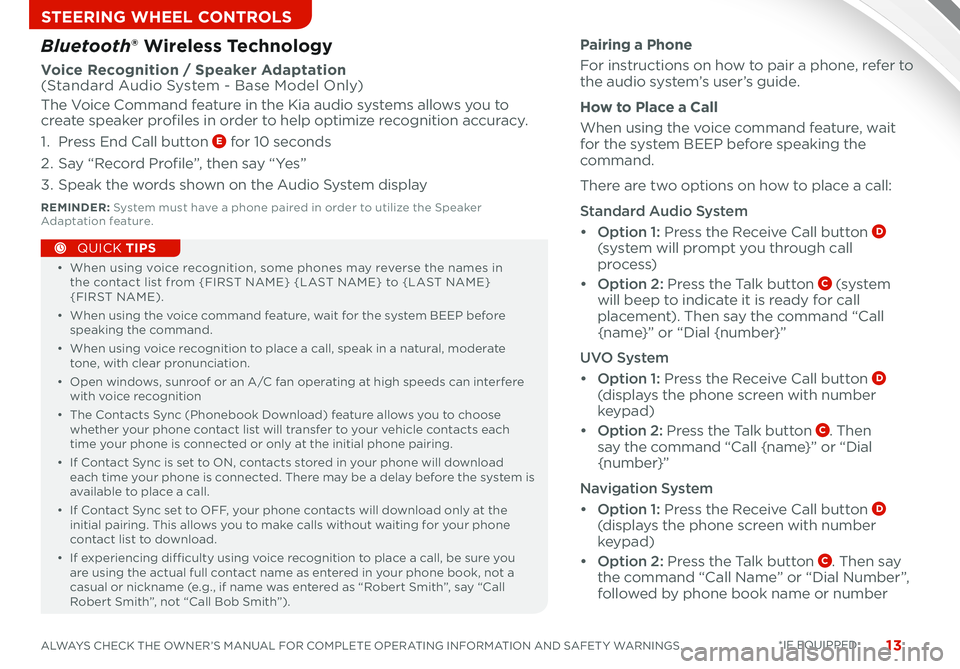
13ALWAYS CHECK THE OWNER’S MANUAL FOR COMPLETE OPERATING INFORMATION AND SAFET Y WARNINGS
STEERING WHEEL CONTROLS
• When using voice recognition, some phones may reverse the names in the contact list from {FIRST NAME} {LAST NAME} to {LAST NAME} {FIRST NAME)
• When using the voice command feature, wait for the system BEEP before speaking the command
• When using voice recognition to place a call, speak in a natural, moderate tone, with clear pronunciation
• Open windows, sunroof or an A/C fan operating at high speeds can interfere with voice recognition
• The Contacts Sync (Phonebook Download) feature allows you to choose whether your phone contact list will transfer to your vehicle contacts each time your phone is connected or only at the initial phone pairing
• If Contact Sync is set to ON, contacts stored in your phone will download each time your phone is connected There may be a delay before the system is available to place a call
• If Contact Sync set to OFF, your phone contacts will download only at the initial pairing This allows you to make calls without waiting for your phone contact list to download
•
If experiencing difficulty using voice recognition to place a call, be sure you are using the actual full contact name as entered in your phone book, not a casual or nickname (e g , if name was entered as “Robert Smith”, say “Call Robert Smith”, not “Call Bob Smith”)
QUICK TIPS
Pairing a Phone
For instructions on how to pair a phone, refer to the audio system’s user’s guide
How to Place a Call
When using the voice command feature, wait for the system BEEP before speaking the command
There are two options on how to place a call:
Standard Audio System
• Option 1: Press the Receive Call button D (system will prompt you through call
process)
• Option 2: Press the Talk button C (s ys te m will beep to indicate it is ready for call placement) Then say the command “Call {name}” or “Dial {number}”
UVO System
• Option 1: Press the Receive Call button D (displays the phone screen with number keypad)
• Option 2: Press the Talk button C Then say the command “Call {name}” or “Dial
{number}”
Navigation System
• Option 1: Press the Receive Call button D (displays the phone screen with number keypad)
• Option 2: Press the Talk button C Then say the command “Call Name” or “Dial Number”, followed by phone book name or number
Bluetooth® Wireless Technology
Voice Recognition / Speaker Adaptation (Standard Audio System - Base Model Only)
The Voice Command feature in the Kia audio systems allows you to create speaker profiles in order to help optimize recognition accuracy
1 Press End Call button E for 10 seconds
2 Say “Record Profile”, then say “Yes”
3 Speak the words shown on the Audio System display
REMINDER: System must have a phone paired in order to utilize the Speaker Adaptation feature
*IF EQUIPPED
Page 17 of 42
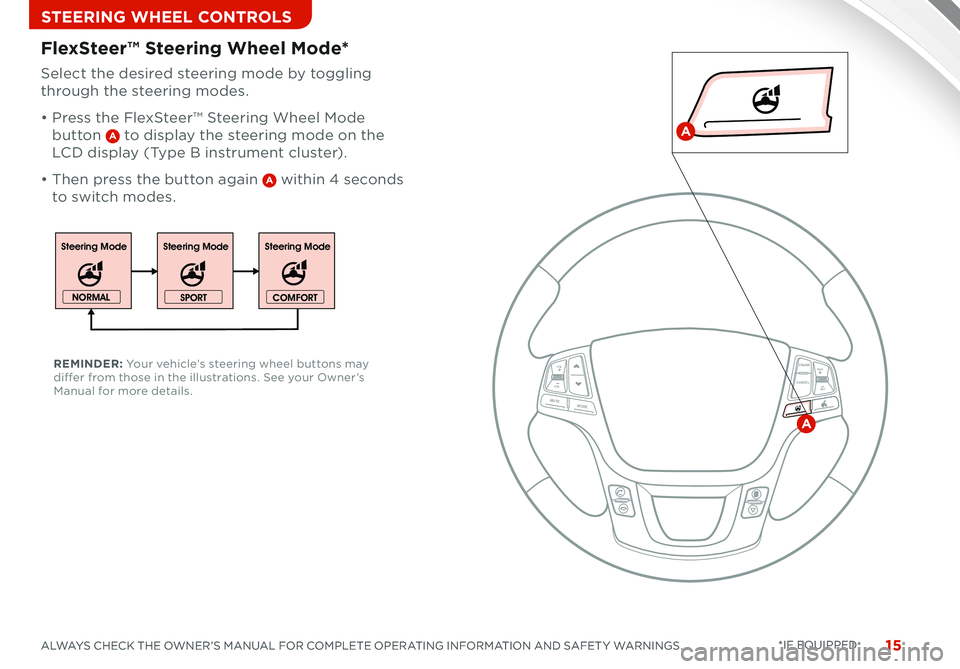
15ALWAYS CHECK THE OWNER’S MANUAL FOR COMPLETE OPERATING INFORMATION AND SAFET Y WARNINGS *IF EQUIPPED
STEERING WHEEL CONTROLS
15ALWAYS CHECK THE OWNER’S MANUAL FOR COMPLETE OPERATING INFORMATION AND SAFET Y WARNINGS *IF EQUIPPED
Select the desired steering mode by toggling
through the steering modes
• Press the FlexSteer™ Steering Wheel Mode
button A to display the steering mode on the
LCD display (Type B instrument cluster)
• Then press the button again A within 4 seconds
to switch modes
FlexSteer™ Steering Wheel Mode*
REMINDER: Your vehicle’s steering wheel buttons may differ from those in the illustrations See your Owner’s Manual for more details
Steering ModeSteering ModeSteering Mode
NORMAL
SPORTCOMFORT
CANCELCRUISE
RES
SET
VOL
VOL
MUTEMODE
CANCELCRUISE
RES
SET
VOL
VOL
MUTEMODE
CANCELCRUISERES
SET
VOL
VOL
MUTEMODE
CANCELCRUISE
RES
SET
VOL
VOL
MUTEMODE
CANCELCRUISE
RES
SET
VOL
VOL
MUTEMODE
CANCELCRUISERES
SETVOLVOL
MUTEMODE
A
A
Page 18 of 42
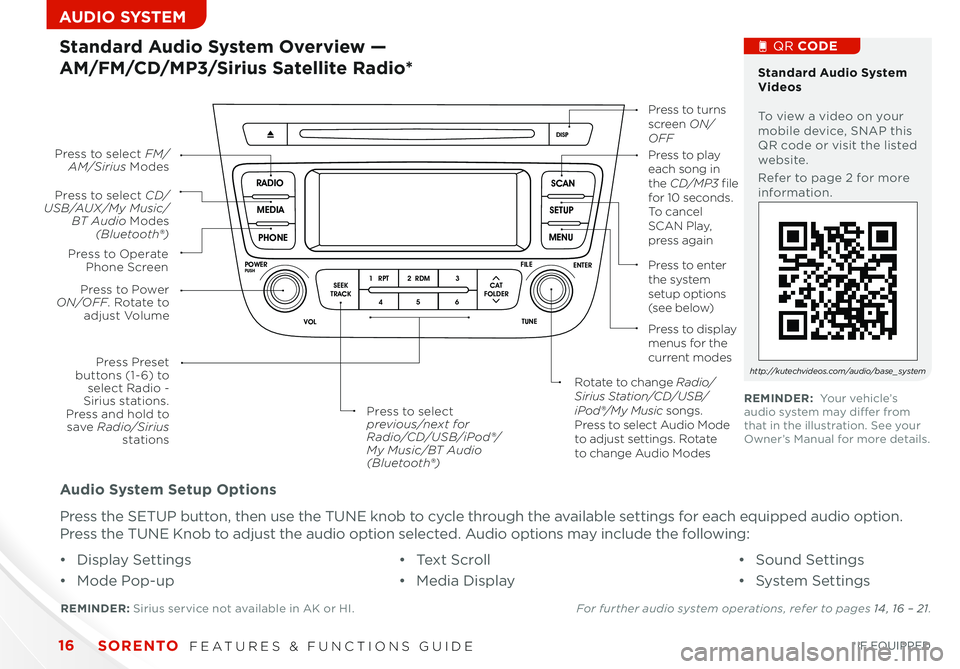
SORENTO FEATURES & FUNCTIONS GUIDE16*IF EQUIPPED
AUDIO SYSTEM
Audio System Setup Options
Press the SETUP button, then use the TUNE knob to cycle through the available settings for each equipped audio option
Press the TUNE Knob to adjust the audio option selected Audio options may include the following:
SCAN
SETUP
MENU
MEDIA
RADIO
PHONE
VOL
POWER
PUSH
DISP
SEEK
TRACK1 2 3
4 5 6
TUNE
FILE
ENTER
RPT RDM
CAT
FOLDER
VOL
POWER
PUSHTUNE
FILE
MEDIA
FM/AM
PHONE SAT
SEEK
TRACK MAP
VOICE DEST
ROUTE
CD-IN
Loading...
Smart ITself
• Display Settings
• Mode Pop-up
• Te x t S c r o l l
• Media Display
• Sound Settings
• System Settings
Standard Audio System Overview —
AM/FM/CD/MP3/Sirius Satellite Radio*
REMINDER: Sirius service not available in AK or HI For further audio system operations, refer to pages 14 , 16 – 21.
Press to Power ON/OFF. Rotate to adjust Volume
Press Preset buttons (1- 6) to select Radio - Sirius stations. Press and hold to save Radio/Sirius stations
Press to select CD/USB/AUX/My Music/BT Audio Modes (Bluetooth®)
Press to Operate Phone Screen
Press to select FM/AM/Sirius ModesPress to play each song in the CD/MP3 file for 10 seconds. To cancel S C A N Play, press again
Press to turns screen ON/OFF
Press to enter the system setup options (s e e b e l ow)
Press to display menus for the current modes
Rotate to change Radio/Sirius Station/CD/USB/iPod®/My Music songs. Press to select Audio Mode to adjust settings. Rotate to change Audio Modes
Press to select previous/next for Radio/CD/USB/iPod®/My Music/BT Audio(Bluetooth®)
Standard Audio System Videos To view a video on your mobile device, SNAP this QR code or visit the listed website
Refer to page 2 for more information
QR CODE
http://kutechvideos.com/audio/base_system
REMINDER: Your vehicle’s audio system may differ from that in the illustration See your Owner’s Manual for more details
Page 19 of 42
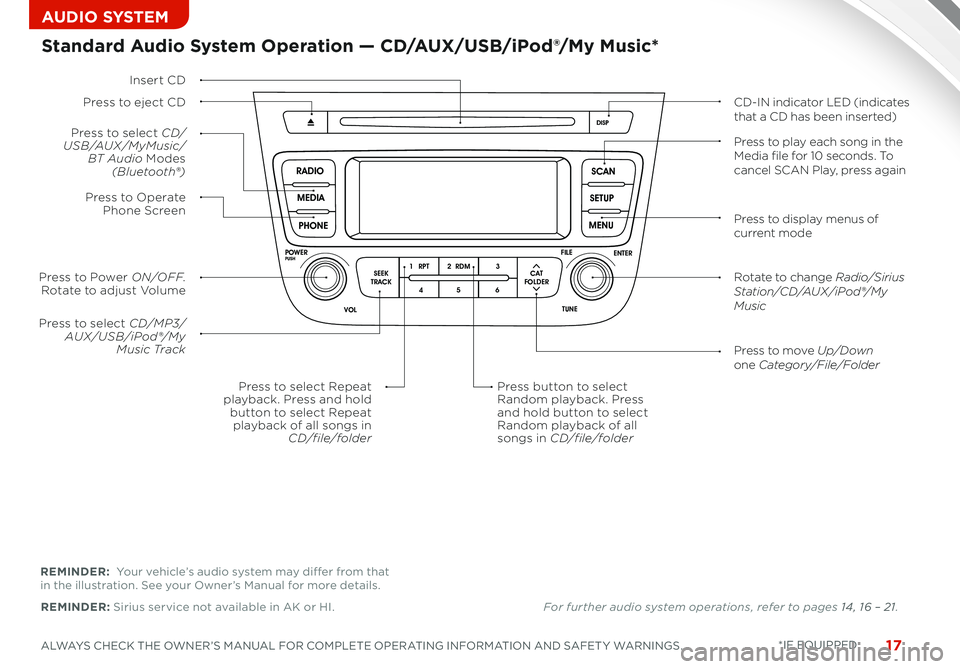
17ALWAYS CHECK THE OWNER’S MANUAL FOR COMPLETE OPERATING INFORMATION AND SAFET Y WARNINGS *IF EQUIPPED
AUDIO SYSTEM
SCAN
SETUP
MENU
MEDIA
RADIO
PHONE
VOL
POWER
PUSH
DISP
SEEK
TRACK1 2 3
4 5 6
TUNE
FILE
ENTER
RPT RDM
CAT
FOLDER
VOL
POWER
PUSHTUNE
FILE
MEDIA
FM/AM
PHONE SAT
SEEK
TRACK MAP
VOICE DEST
ROUTE
CD-IN
Loading...
Smart ITself
Insert CD
Press to select CD/MP3/AUX/USB/iPod®/My Music TrackPress to move Up/Downone Category/File/Folder
Press button to selectRandom playback. Pressand hold button to selectRandom playback of allsongs in CD/file/folder
Press to Power ON/OFF. Rotate to adjust Volume
Press to select CD/USB/AUX/MyMusic/BT Audio Modes(Bluetooth®)
Press to Operate Phone Screen
Press to select Repeatplayback. Press and holdbutton to select Repeatplayback of all songs inCD/file/folder
Standard Audio System Operation — CD/AUX/USB/iPod®/My Music*
Press to eject CDCD-IN indicator LED (indicates that a CD has been inserted)
Press to display menus of current mode
Rotate to change Radio/Sirius Station/CD/AUX /iPod®/My Music
Press to play each song in the Media file for 10 seconds. To cancel SCAN Play, press again
REMINDER: Sirius service not available in AK or HI
REMINDER: Your vehicle’s audio system may differ from that in the illustration See your Owner’s Manual for more details
• Sound Settings
• System Settings
For further audio system operations, refer to pages 14 , 16 – 21.
Page 21 of 42
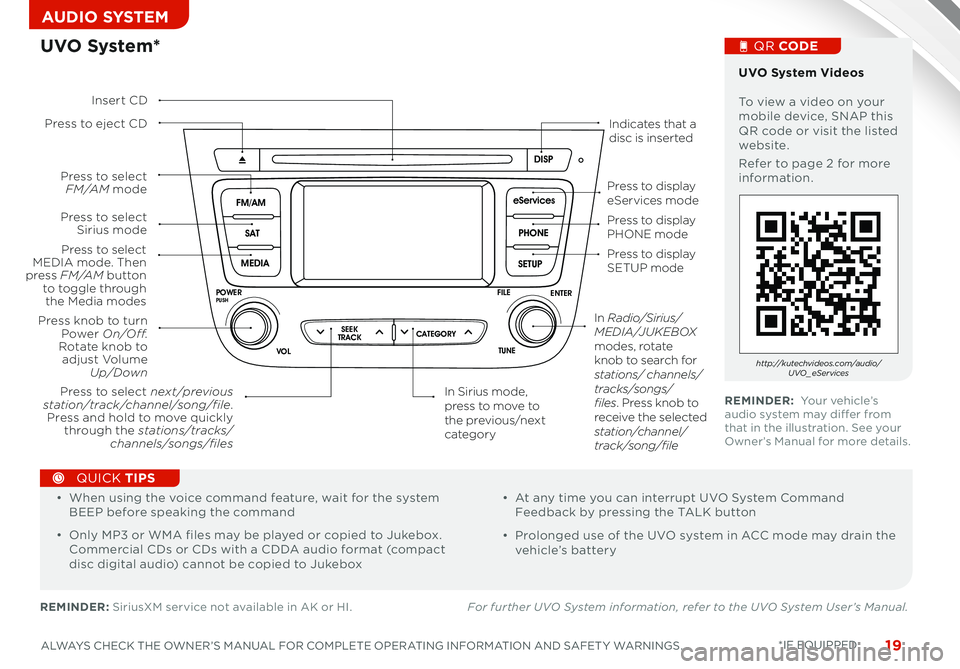
19ALWAYS CHECK THE OWNER’S MANUAL FOR COMPLETE OPERATING INFORMATION AND SAFET Y WARNINGS *IF EQUIPPED
AUDIO SYSTEM
SCAN
SETUP
MENU
MEDIA
RADIO
PHONE
VOL
POWER
PUSH
DISP
SEEK
TRACK 1
2 3
4 5 6
TUNE
FILE
ENTER
RPT RDM
CAT
FOLDER
SETUP
eServices
MEDIA SAT
FM/AM
PHONE
VOL
POWER
PUSH
DISP
TUNE
FILE
ENTER
SEEK
TRACK CATEGORY
VOL
POWER
PUSHTUNE
FILE
MEDIA
FM/AM
PHONE SAT
SEEK
TRACK MAP
VOICE DEST
ROUTE
CD-IN
Loading...
Smart ITself
UVO System*
REMINDER: SiriusXM service not available in AK or HI For further UVO System information, refer to the UVO System User’s Manual.
Press to eject CDIndicates that a disc is inserted
Press to display PHONE mode
Press to display SETUP mode
Press to display eServices mode
In Sirius mode, press to move to the previous/next category
Press to select next /previous station/track/channel/song/file. Press and hold to move quickly through the stations/tracks/channels/songs/files
Press knob to turn Power On/Off.Rotate knob to adjust Volume Up/Down
Press to select MEDIA mode. Then press FM /A M button to toggle through the Media modes
Press to select Sirius mode
Press to select FM /A M mode
In Radio/Sirius/MEDIA/J U K E B OX modes, rotate knob to search for stations/ channels/tracks/songs/files. Press knob to receive the selected station/channel/track/song/file
Insert CD
UVO System Videos To view a video on your mobile device, SNAP this QR code or visit the listed website
Refer to page 2 for more information
QR CODE
http://kutechvideos.com/audio/UVO _eServices
REMINDER: Your vehicle’s audio system may differ from that in the illustration See your Owner’s Manual for more details
•
• When using the voice command feature, wait for the system BEEP before speaking the command
• Only MP3 or WMA files may be played or copied to Jukebox Commercial CDs or CDs with a CDDA audio format (compact disc digital audio) cannot be copied to Jukebox
• At any time you can interrupt UVO System Command Feedback by pressing the TALK button
• Prolonged use of the UVO system in ACC mode may drain the vehicle’s battery
QUICK TIPS
Page 22 of 42
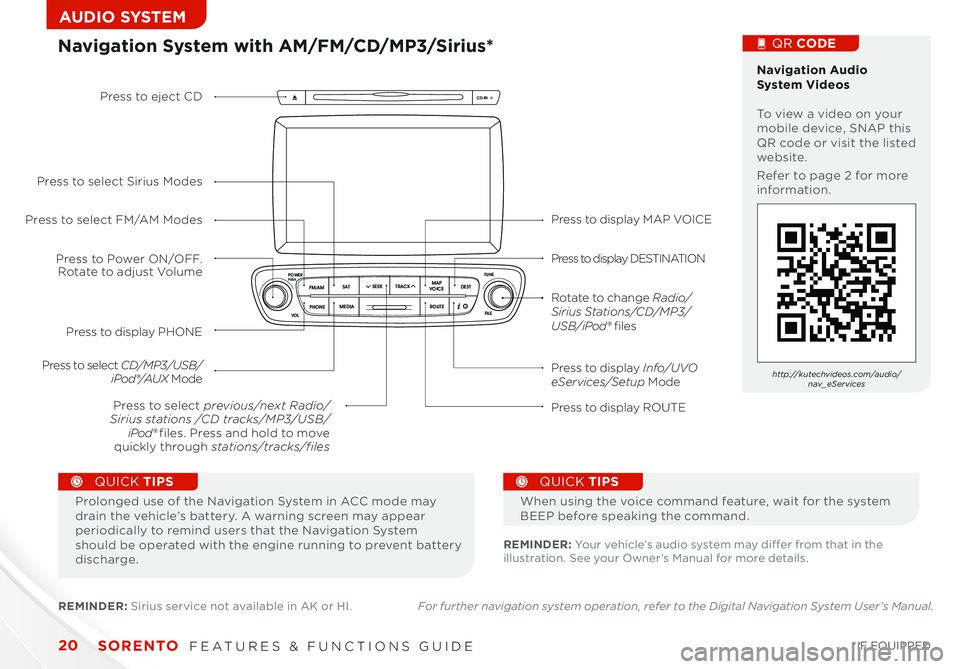
SCAN
SETUP
MENU
MEDIA
RADIO
PHONE
VOL
POWER
PUSH
DISP
SEEK
TRACK 1
2 3
4 5 6
TUNE
FILE
ENTER
RPT RDM
CAT
FOLDER
SETUP
eServices
MEDIA SAT
FM/AM
PHONE
VOL
POWER
PUSH
DISP
TUNE
FILE
ENTERSEEK
TRACK CATEGORY
VOL
POWER
PUSHTUNE
FILE
MEDIA
FM/AM
PHONE SAT
SEEK
TRACK MAP
VOICE DEST
ROUTE
CD-IN
Loading...
Smart ITself
SORENTO FEATURES & FUNCTIONS GUIDE20*IF EQUIPPED
AUDIO SYSTEM
Press to display MAP VOICE
Press to display DESTINATION
Press to display Info/UVO eServices/Setup Mode
Press to display ROUTE
Press to display PHONE
Press to Power ON/OFF. Rotate to adjust Volume
Press to select previous/next Radio/Sirius stations /CD tracks/MP3/USB/iPod® files. Press and hold to move quickly through stations/tracks/files
Press to select FM/AM Modes
Press to select Sirius Modes
Press to select CD/MP3/USB/iPod®/AUX Mode
Press to eject CD
Rotate to change Radio/Sirius Stations/CD/MP3/USB/iPod® files
Navigation System with AM/FM/CD/MP3/Sirius* Navigation Audio System Videos To view a video on your mobile device, SNAP this QR code or visit the listed website
Refer to page 2 for more information
QR CODE
http://kutechvideos.com/audio/nav_eServices
REMINDER: Your vehicle’s audio system may differ from that in the illustration See your Owner’s Manual for more details
Prolonged use of the Navigation System in ACC mode may drain the vehicle’s battery A warning screen may appear periodically to remind users that the Navigation System should be operated with the engine running to prevent battery discharge
QUICK TIPS
When using the voice command feature, wait for the system BEEP before speaking the command
QUICK TIPS
REMINDER: Sirius service not available in AK or HI For further navigation system operation, refer to the Digital Navigation System User’s Manual.
Page 24 of 42
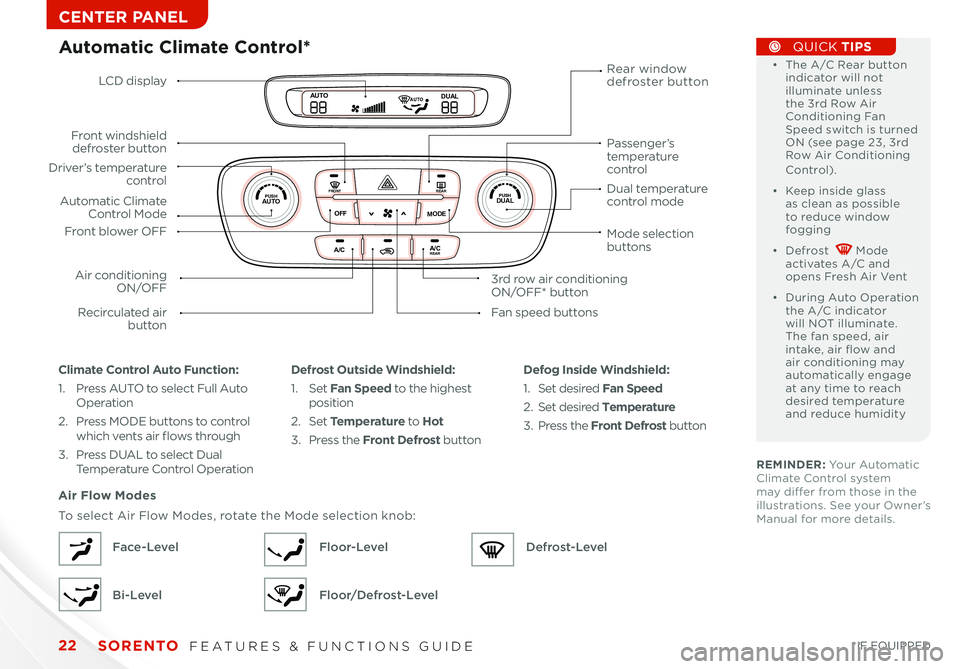
SORENTO FEATURES & FUNCTIONS GUIDE22*IF EQUIPPED
CENTER PANEL
REMINDER: Your Automatic Climate Control system may differ from those in the illustrations See your Owner’s Manual for more details
Automatic Climate Control*
Climate Control Auto Function:
1 Press AUTO to select Full Auto Operation
2 Press MODE buttons to control which vents air flows through
3 Press DUAL to select Dual Temperature Control Operation
Defrost Outside Windshield:
1 Set Fan Speed to the highest position 2 Set Temperature to Hot
3 Press the Front Defrost button
Defog Inside Windshield:
1 Set desired Fan Speed
2 Set desired Temperature
3 Press the Front Defrost button
Air Flow Modes
To select Air Flow Modes, rotate the Mode selection knob:
Face-Level
Bi-Level
Floor-Level
Floor/Defrost-Level
Defrost-Level
• The A /C Rear button indicator will not illuminate unless the 3rd Row Air Conditioning Fan Speed switch is turned ON (see page 23, 3rd Row Air Conditioning Control)
• Keep inside glass as clean as possible to reduce window fogging
• Defrost Mode activates A /C and opens Fresh Air Vent
• During Auto Operation the A /C indicator will NOT illuminate The fan speed, air intake, air flow and air conditioning may automatically engage at any time to reach desired temperature and reduce humidity
QUICK TIPS
LCD display
Driver’s temperature control
Automatic Climate Control Mode
Air conditioning ON/OFF
Front windshield defroster button
Recirculated air button
Rear window defroster button
3rd row air conditioning ON/OFF* button
Front blower OFF
Fan speed buttons
Mode selection buttons
Passenger’s temperature control
Dual temperature control mode
A /CA /CR EA R
0 1
2
3
4
A/C
A /C
O
FF
M O
DE D
UAL
REA R
AUTOP
U SH P
U SHFR O NTREA R
AUTOA UTOD UAL