USB KIA SORENTO 2014 Navigation System Quick Reference Guide
[x] Cancel search | Manufacturer: KIA, Model Year: 2014, Model line: SORENTO, Model: KIA SORENTO 2014Pages: 236, PDF Size: 7.61 MB
Page 58 of 236
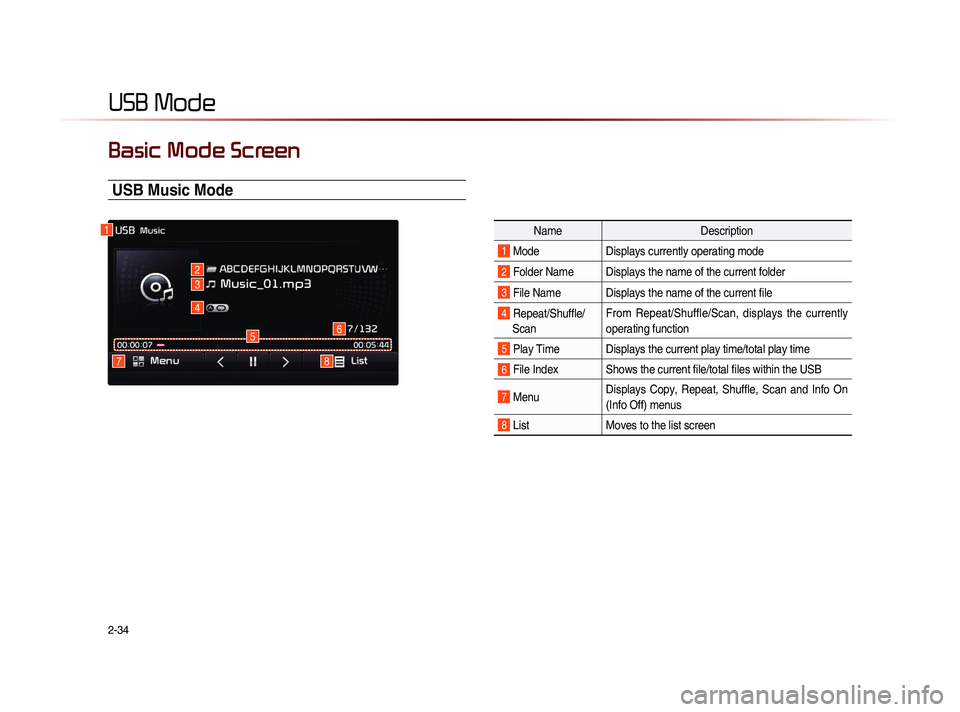
2-34
USB Mode
Basic Mode Screen
USB Music Mode
NameDescription
1 Mode Displays currently operating mode
2 Folder Name Displays the name of the current folder
3 File Name Displays the name of the current file
4 Repeat/Shuffle/
Scan From Repeat/Shuffle/Scan, displays the currently
oper
at
ing function
5 Play Time Displays the current play time/total play time
6 File Index Shows the current file/total files within the USB
7 MenuDisplays Copy, Repeat, Shuffle, Scan and Info On
(Info Off) menus
8 List
Moves to the list screen
1
78
65
4
3
2
Page 59 of 236
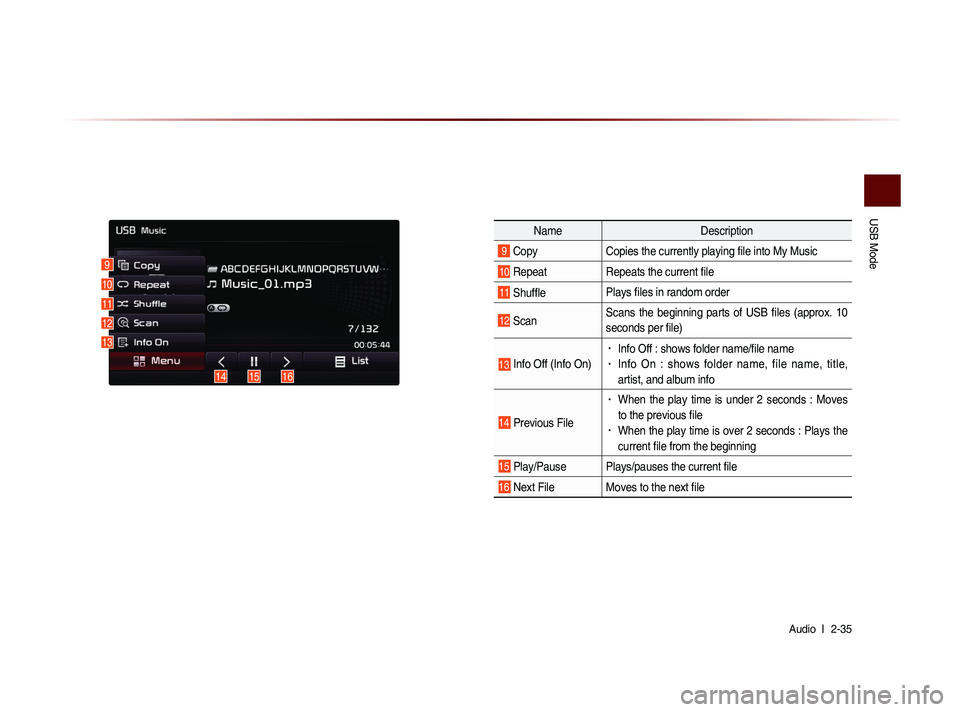
USB Mode
Audio l
2-35
Name Description
9 CopyCopies the currently playing file into My Music
10 RepeatRepeats the current file
11 ShufflePlays files in random order
12 ScanScans the beginning parts of USB files (approx. 10
seconds per file)
13 Info Off (Info On)
• Info Off : shows folder name/file name• Info On : shows folder name, file name, title,
artist, and album info
14 Previous File
• When the play time is under 2 seconds : Moves
to the previous file
• When the play time is over 2 seconds : Plays the
current file from the beginning
15 Play/Pause Plays/pauses the current file
16 Next File Moves to the next file
9
10
11
12
13
151614
Page 60 of 236
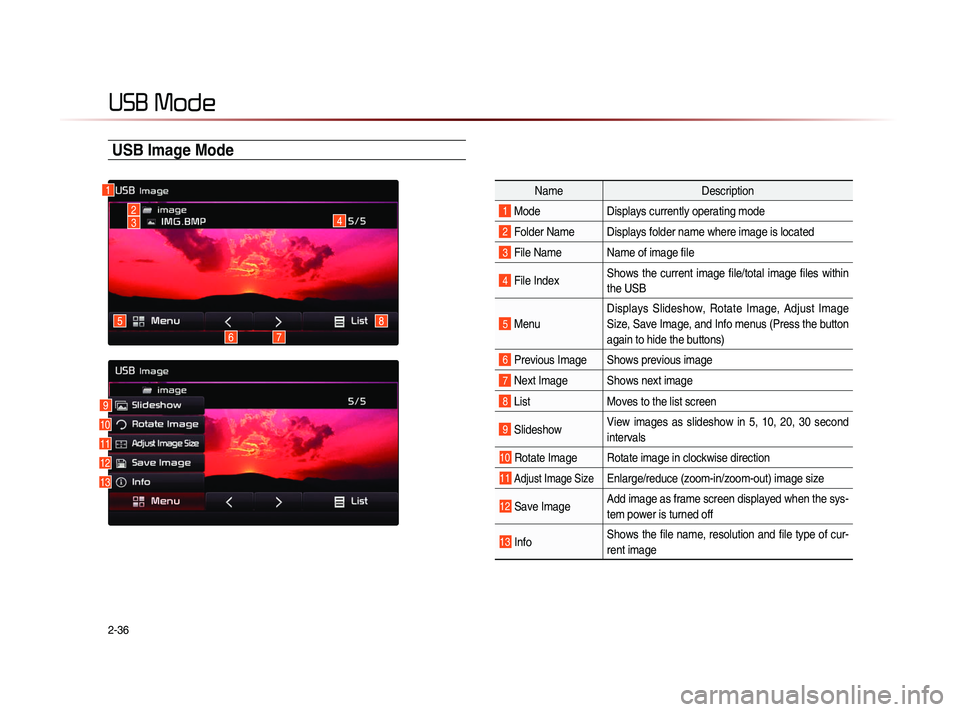
2-36
USB Mode
USB Image Mode
NameDescription
1 ModeDisplays currently operating mode
2 Folder Name Displays folder name where image is located
3 File Name Name of image file
4 File IndexShows the current image file/total image files within
the USB
5 MenuDisplays Slideshow, Rotate Image, Adjust Image
Size, Save Image, and Info menus (Press the button
again to hide the buttons)
6 Previous Image Shows previous image
7 Next Image Shows next image
8 List
Moves to the list screen
9 Slideshow View images as slideshow in 5, 10, 20, 30 second
intervals
10 Rotate Image Rotate image in clockwise direction
11 Adjust Image Size Enlarge/reduce (zoom-in/zoom-out) image size
12 Save Image Add image as frame screen displayed when the sys-
tem power is turned off
13 InfoShows the file name, resolution and file type of cur-
rent image
1
4
8
76
5
23
9
10
11
12
13
Page 61 of 236
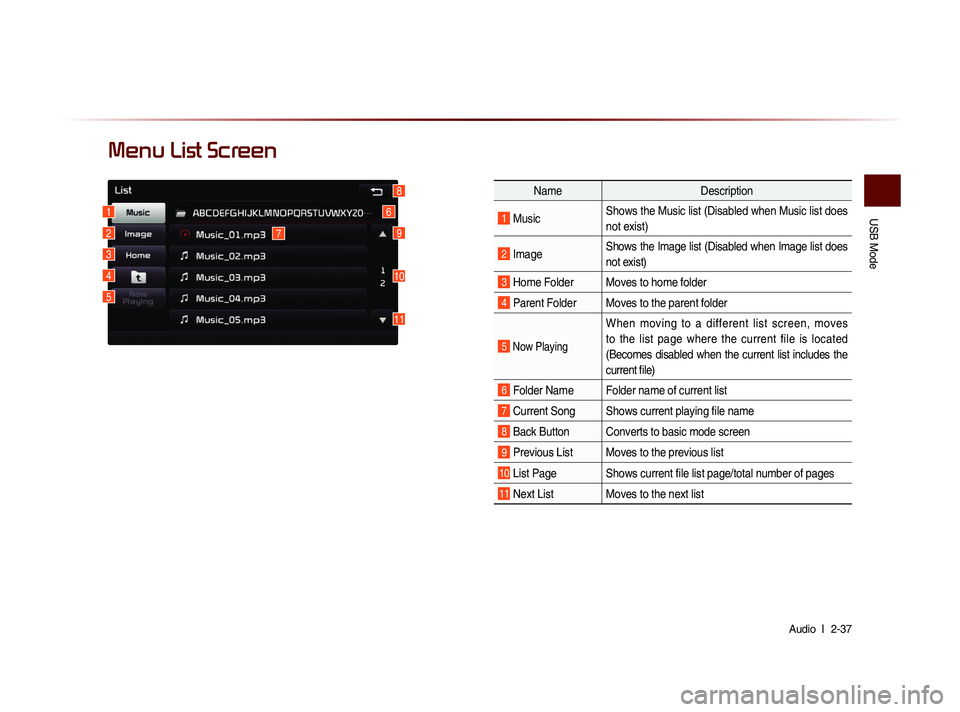
USB Mode
Audio l
2-37
Menu List Screen
Name Description
1 MusicShows the Music list (Disabled when Music list does
not exist)
2 ImageShows the Image list (Disabled when Image list does
not exist)
3 Home Folder Moves to home folder
4 Parent Folder Moves to the parent folder
5 Now Playing
When moving to a different list screen, moves
to the list page where the current file is located
(Becomes disabled when the current list includes the
current file)
6 Folder Name Folder name of current list
7 Current Song Shows current playing file name
8 Back Button Converts to basic mode screen
9 Previous List Moves to the previous list
10 List Page Shows current file list page/total number of pages
11 Next List Moves to the next list
16
7
10
9
8
11
2
3
4
5
Page 62 of 236
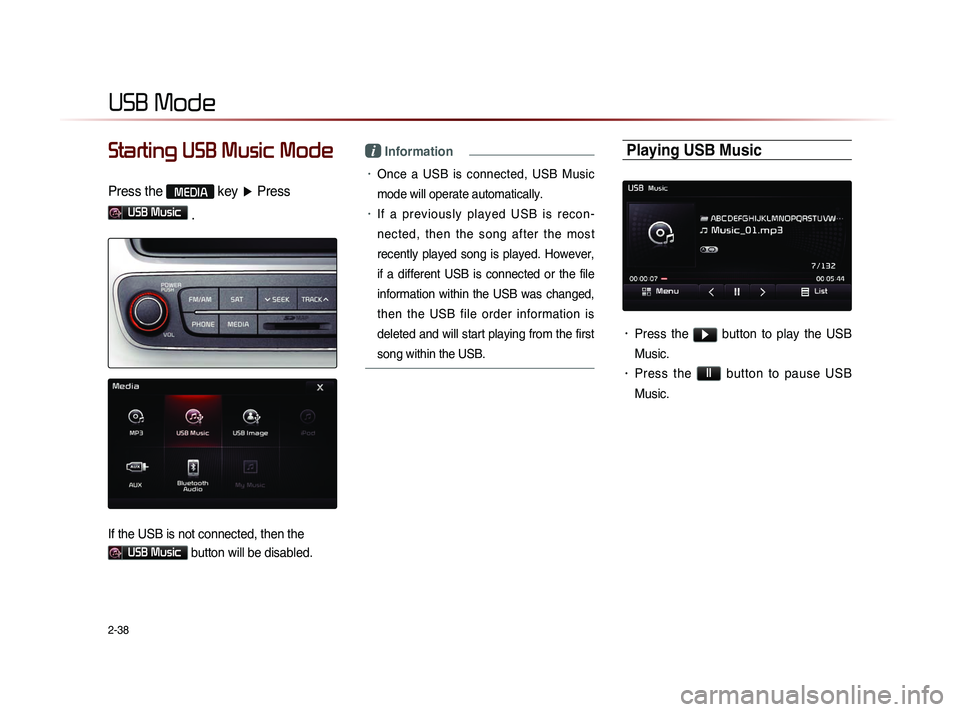
2-38
USB Mode
Starting USB Music Mode
Press the MEDIA key ▶ Press
USB Music
.
If the USB is not connected, then the
USB Music button will be disabled.
i Information
• Once a USB is connected, USB Music
mode will operate automatically.
• If a previously played USB is recon -
nected, then the song after the most
recently played song is played. However,
if a different USB is connected or the file
information within the USB was changed,
then the USB file order information is
deleted and will start playing from the first
song within the USB.
Playing USB Music
• Press the ▶ button to play the USB
Music.
• Press the ll button to pause USB
Music.
Page 63 of 236
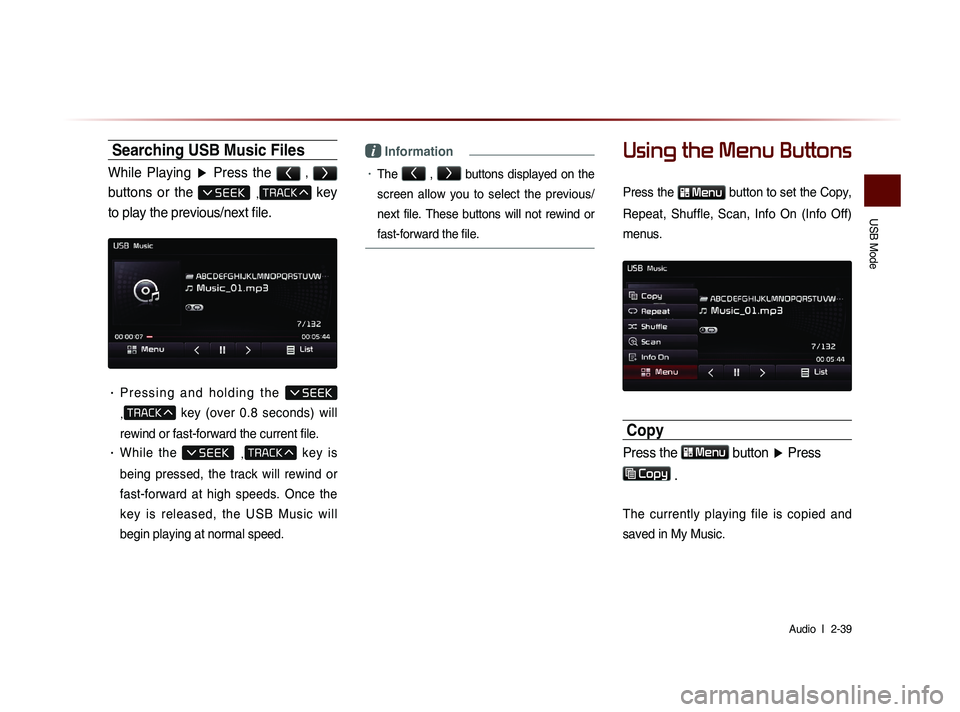
USB Mode
Audio l
2-39
Searching USB Music Files
While Playing ▶ Press the < , >
buttons or the , key
to play the previous/next file.
• P r e s s i n g a n d h o l d i n g t h e
,
key (over 0.8 seconds) will
rewind or fast-forward the current file.
• While the ,
key is
being pressed, the track will rewind or
fast-forward at high speeds. Once the
key is released, the USB Music will
begin playing at normal speed.
i Information
• The < , >
buttons displayed on the
screen allow you to select the previous/
next file. These buttons will not rewind or
fast-forward the file.
Using the Menu Buttons
Press the Menu button to set the Copy,
Repeat, Shuffle, Scan, Info On (Info Off)
menus.
Copy
Press the Menu button ▶ Press
Copy
.
The currently playing file is copied and
saved in My Music.
Page 64 of 236
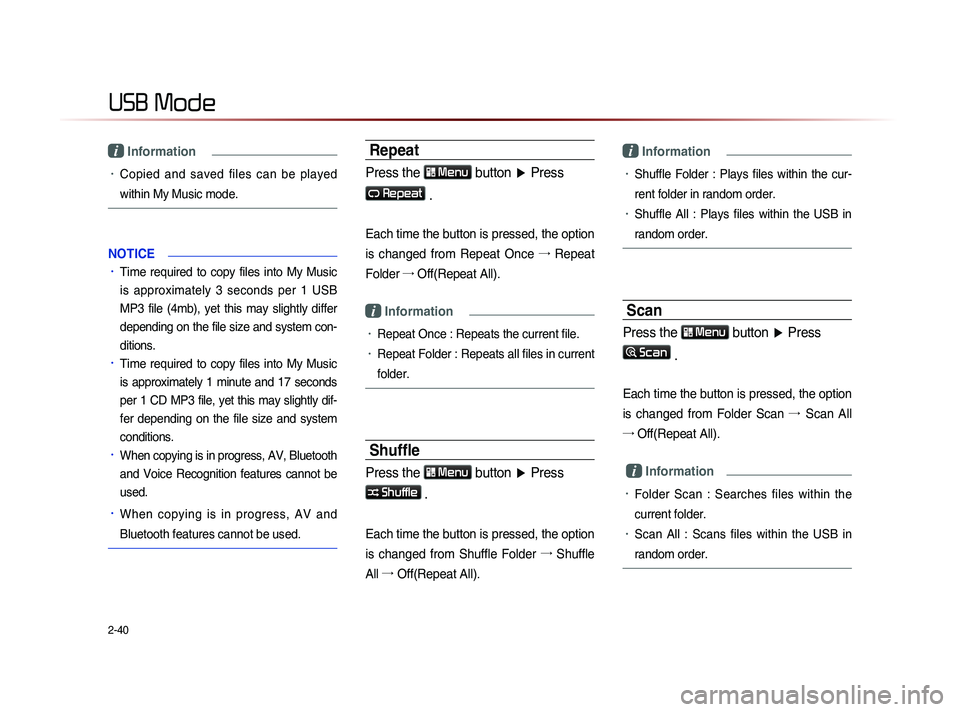
2-40
USB Mode
i Information
• Copied and saved files can be played
within My Music mode.
NOTICE
• Time required to copy files into My Music
is approximately 3 seconds per 1 USB
MP3 file (4mb), yet this may slightly differ
depending on the file size and system con-
ditions.
• Time required to copy files into My Music
is approximately 1 minute and 17 seconds
per 1 CD MP3 file, yet this may slightly dif-
fer depending on the file size and system
conditions.
• When copying is in progress, AV, Bluetooth
and Voice Recognition features cannot be
used.
• When copying is in progress, AV and
Bluetooth features cannot be used.
Repeat
Press the Menu button ▶ Press
Repeat
.
Each time the button is pressed, the option
is changed from Repeat Once →
Repeat
Folder →
Off(Repeat All).
i Information
• Repeat Once : Repeats the current file.
• Repeat Folder : Repeats all files in current
folder.
Shuffle
Press the Menu
button ▶ Press
Shuffle .
Each time the button is pressed, the option
is changed from Shuffle Folder →
Shuffle
All →
Of
f(Repeat All).
i Information
• Shuffle Folder : Plays files within the cur-
rent folder in random order.
• Shuffle All : Plays files within the USB in
random order.
Scan
Press the Menu button ▶ Press
Scan
.
Each time the button is pressed, the option
is changed from Folder Scan →
Sc
an All
→ Off(Repeat All).
i Information
• Folder Scan : Searches files within the
current folder.
• Scan All : Scans files within the USB in
random order.
Page 65 of 236
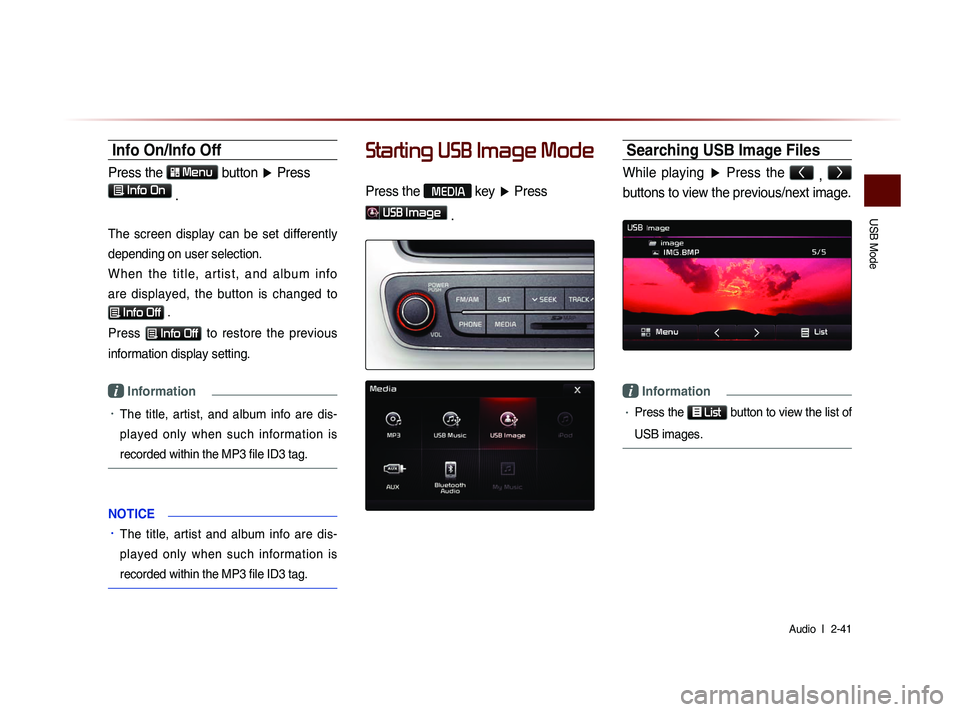
USB Mode
Audio l
2-41
Info On/Info Off
Press the Menu
button ▶ Press
Info On .
The screen display can be set differently
depending on user selection.
W h e n t h e t i t l e , a r t i s t , a n d a l b u m i n f o
are displayed, the button is changed to
Info Off .
Press
Info Off to restore the previous
information display setting.
i Information
• The title, artist, and album info are dis-
played only when such information is
recorded within the MP3 file ID3 tag.
NOTICE
• The title, artist and album info are dis-
pl
ayed only when such information is
recorded within the MP3 file ID3 tag.
Starting USB Image Mode
Press the MEDIA key ▶ Press
USB Image
.
Searching USB Image Files
While playing ▶ Press the <
, >
buttons to view the previous/next image.
i Information
• Press the
List button to view the list of
USB images.
Page 66 of 236
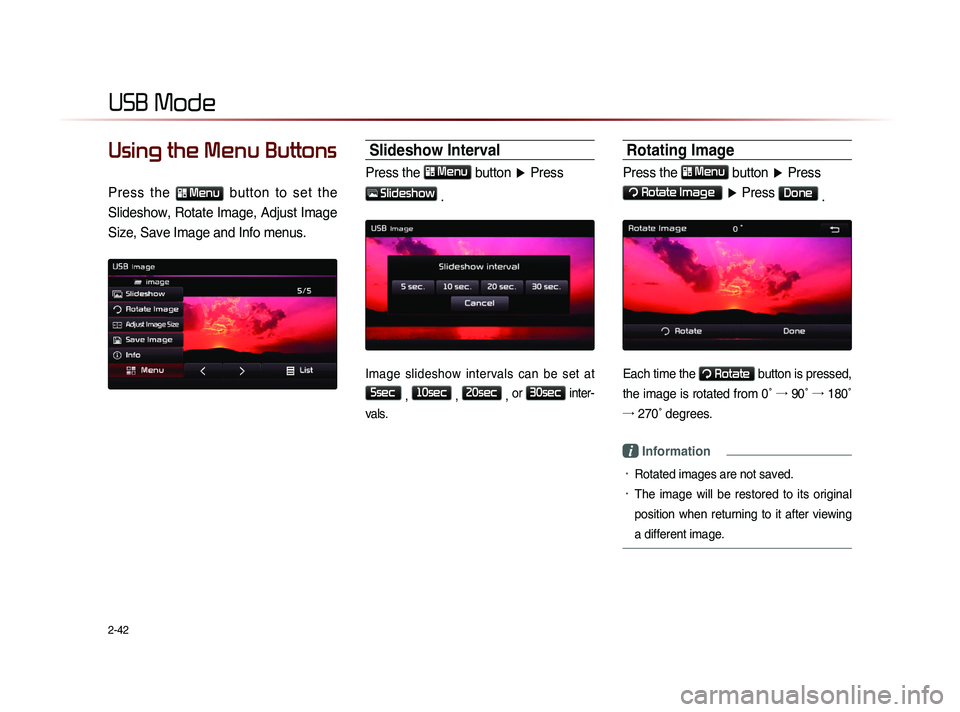
2-42
USB Mode
Using the Menu Buttons
Press the Menu button to set the
Slideshow, Rotate Image, Adjust Image
Size, Save Image and Info menus.
Slideshow Interval
Press the Menu
button ▶ Press
Slideshow
.
Image slideshow intervals can be set at
5sec
, 10sec
, 20sec
, or
30sec inter-
vals.
Rotating Image
Press the Menu
button ▶ Press
Rotate Image
▶ Press Done
.
Each time the Rotate button is pressed,
the image is rotated from 0˚ →
90˚ →
180˚
→
27
0˚ degrees.
i Information
• Rotated images are not saved.
• The image will be restored to its original
position when returning to it after viewing
a different image.
Page 67 of 236
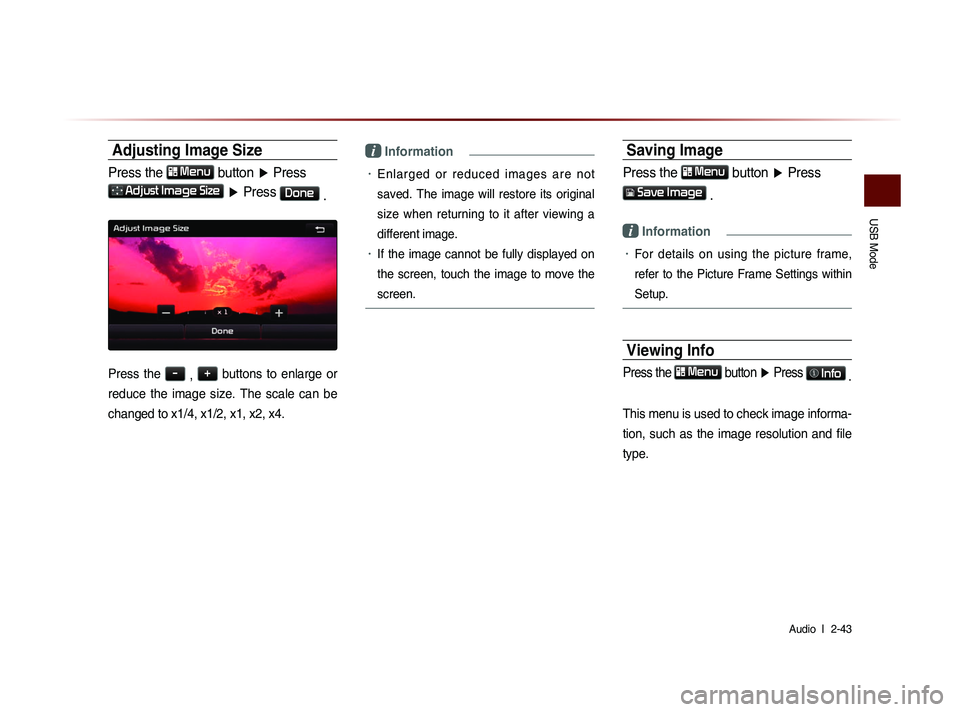
USB Mode
Audio l
2-43
Adjusting Image Size
Press the Menu
button ▶ Press
Adjust Image Size ▶ Press Done
.
Press the -
, +
buttons to enlarge or
reduce the image size. The scale can be
changed to x1/4, x1/2, x1, x2, x4.
i Information
• Enlarged or reduced images are not
saved. The image will restore its original
size when returning to it after viewing a
different image.
• If the image cannot be fully displayed on
the screen, touch the image to move the
screen.
Saving Image
Press the Menu button ▶ Press
Save Image
.
i Information
• For details on using the picture frame,
refer to the Picture Frame Settings within
Setup.
Viewing Info
Press the Menu
button ▶ Press Info
.
This menu is used to check image informa-
tion, such as the image resolution and file
type.