phone KIA SORENTO 2014 Navigation System Quick Reference Guide
[x] Cancel search | Manufacturer: KIA, Model Year: 2014, Model line: SORENTO, Model: KIA SORENTO 2014Pages: 236, PDF Size: 7.61 MB
Page 75 of 236
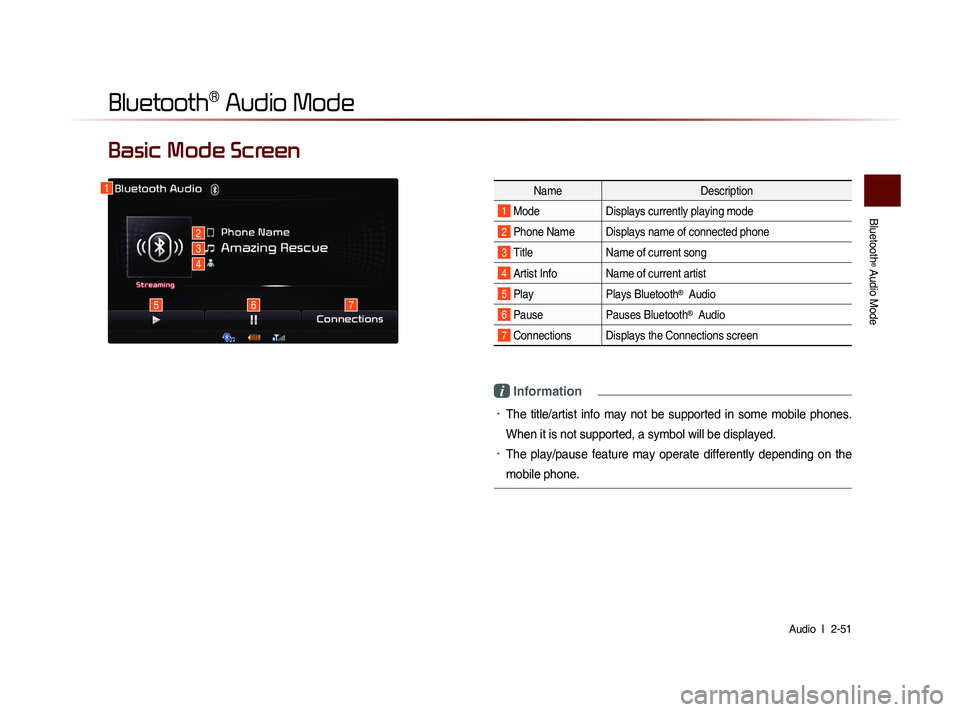
Bluetooth
® Audio Mode
Audio l
2-51
Basic Mode Screen
i Information
• The title/artist info may not be supported in some mobile phones.
When it is not supported, a symbol will be displayed.
• The play/pause feature may operate differently depending on the
mobile phone.
1
2
3
4
567
Name Description
1 Mode Displays currently playing mode
2 Phone Name Displays name of connected phone
3 Title Name of current song
4 Artist Info Name of current artist
5 Play Plays Bluetooth® Audio
6 PausePauses Bluetooth® Audio
7 Connections Displays the Connections screen
Bluetooth® Audio Mode
Page 76 of 236
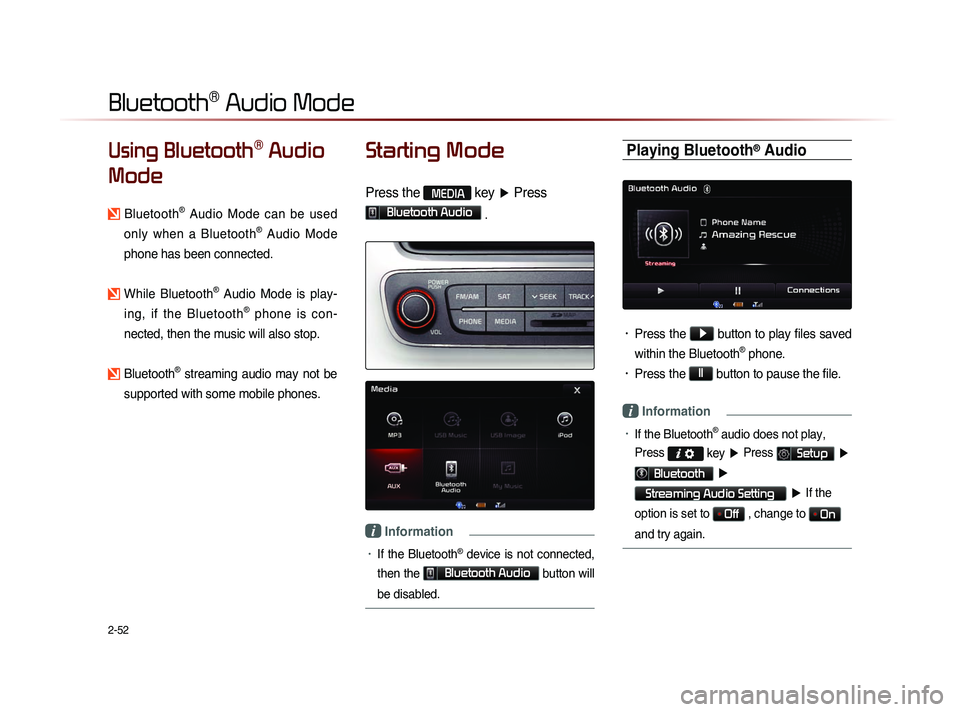
2-52
Using Bluetooth® Audio
Mode
Bluetooth® Audio Mode can be used
only when a Bluetooth
® Audio Mode
phone has been connected.
While Bluetooth® Audio Mode is play-
ing, if the Bluetooth
® phone is con-
nected, then the music will also stop.
Bluetooth® streaming audio may not be
supported with some mobile phones.
Starting Mode
Press the MEDIA key ▶ Press
Bluetooth Audio .
i Information
• If the Bluetooth® device is not connected,
then the
Bluetooth Audio
button will
be disabled.
Playing Bluetooth® Audio
• Press the ▶
button to play files saved
within the Bluetooth
® phone.
• Press the ll
button to pause the file.
i Information
• If the Bluetooth® audio does not play,
Press
key ▶ Press Setup ▶
Bluetooth ▶
Streaming Audio Setting ▶ If the
option is set to
Off , change to On
and try again.
Bluetooth® Audio Mode
Page 77 of 236
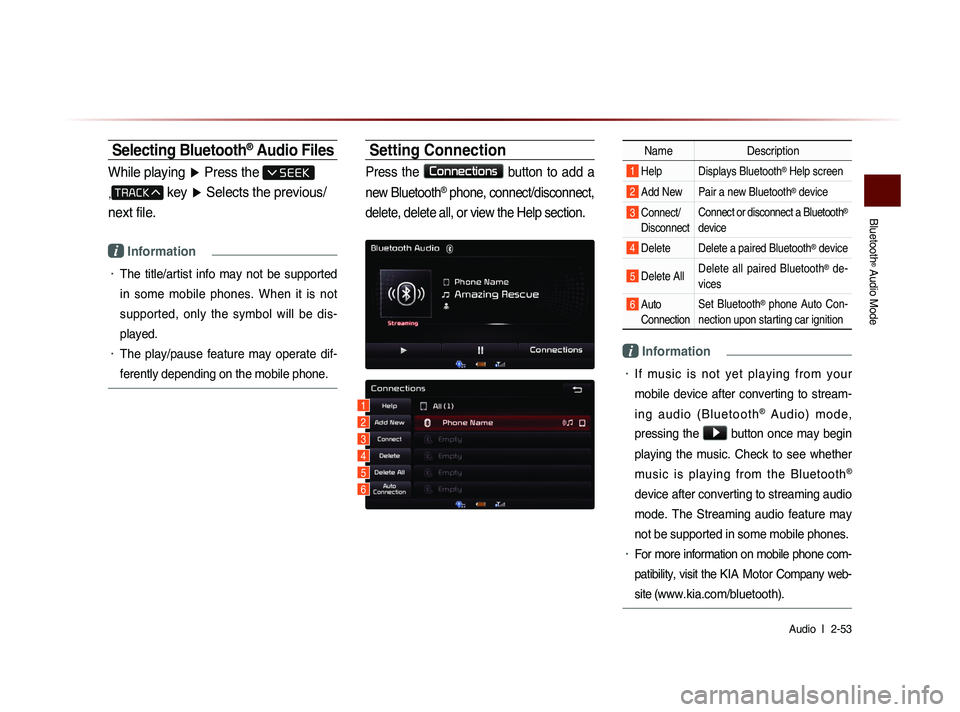
Bluetooth
® Audio Mode
Audio l
2-53
Selecting Bluetooth® Audio Files
While playing ▶ Press the
,
key ▶ Selects the previous/
next file.
i Information
• The title/artist info may not be supported
in some mobile phones. When it is not
supported, only the symbol will be dis-
played.
• The play/pause feature may operate dif-
ferently depending on the mobile phone.
Setting Connection
Press the Connections
button to add a
new Bluetooth
® phone, connect/disconnect,
delete, delete all, or view the Help section.
Name Description
1 Help Displays Bluetooth® Help screen
2 Add New Pair a new Bluetooth® device
3 Connect/
Disconnect Connect or disconnect a Bluetooth®
device
4 Delete Delete a paired Bluetooth® device
5 Delete All Delete all paired Bluetooth® de-
vices
6 Auto Connection Set Bluetooth® phone Auto Con-
nection upon starting car ignition
i Information
• If music is not yet playing from your
mobile device after converting to stream-
i n g a u d i o ( B l u e t o o t h
® A u d i o ) m o d e ,
pressing the
▶ button once may begin
playing the music. Check to see whether
music is playing from the Bluetooth
®
device after converting to streaming audio
mode. The Streaming audio feature may
not be supported in some mobile phones.
• For more information on mobile phone com-
patibility, visit the
KIA Motor Company web-
site (
www.kia.com/bluetooth).
1
3
4
5
6
2
Page 95 of 236
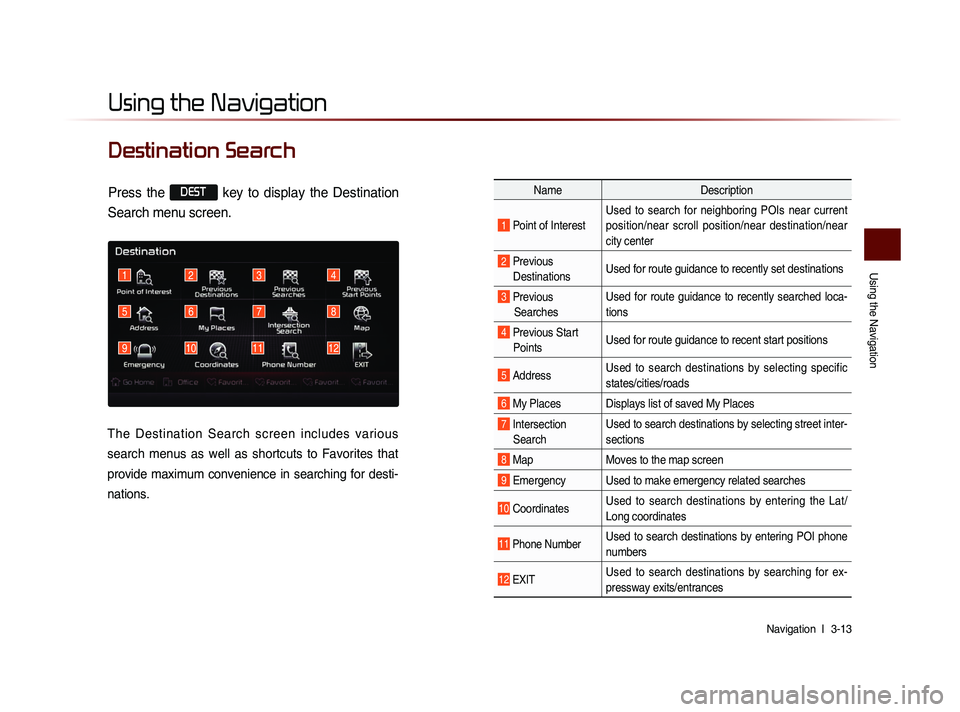
Using the Navigation
Navigation l
3-13
Destination Search
Using the Navigation
3412
5
91011
678
12
Name Description
1 Point of InterestUsed to search for neighboring POIs near current
position/near scroll position/near destination/near
city center
2 Previous
Destinations Used for route guidance to recently set destinations
3 Previous
Searches Used for route guidance to recently searched loca-
tions
4 Previous Start
Points Used for route guidance to recent start positions
5 Address Used to search destinations by selecting specific
states/cities/roads
6 My Places Displays list of saved My Places
7 Intersection
Search Used to search destinations by selecting street inter-
sections
8 Map
Moves to the map screen
9 Emergency Used to make emergency related searches
10 CoordinatesUsed to search destinations by entering the Lat/
Long coordinates
11 Phone NumberUsed to search destinations by entering POI phone
numbers
12 ExIT Used to search destinations by searching for ex-
pressway exits/entrances
Press the DEST key to display the Destination
Search menu screen.
The Destination Search screen includes various
search menus as well as shortcuts to Favorites that
provide maximum convenience in searching for desti-
nations.
Page 100 of 236
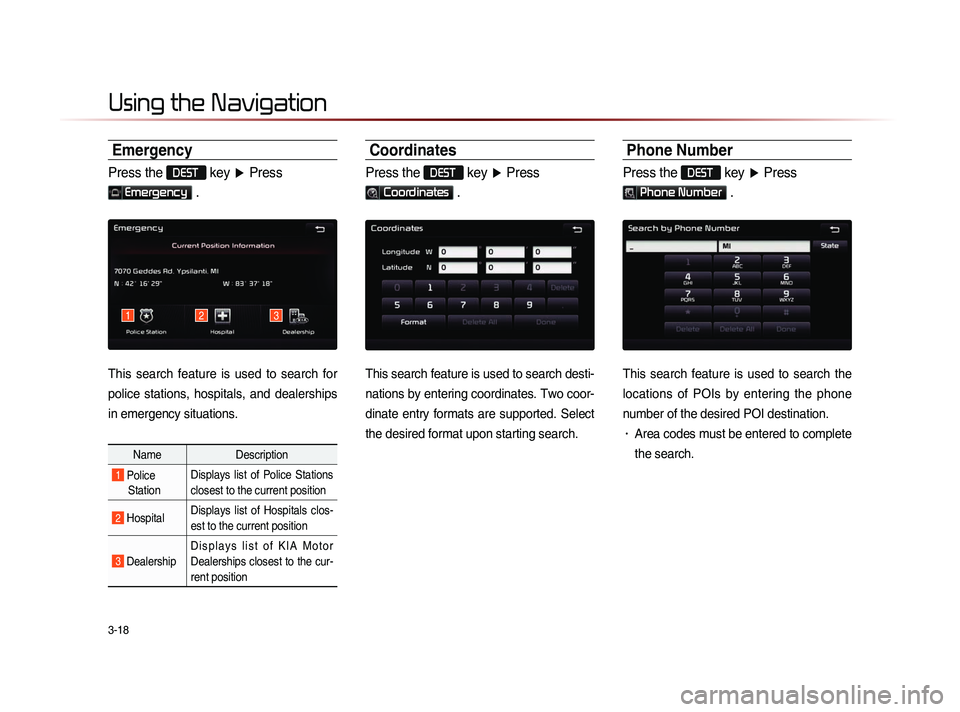
3-18
Using the Navigation
Emergency
Press the DEST key ▶ Press
Emergency .
This search feature is used to search for
police stations, hospitals, and dealerships
in emergency situations.
Name Description
1 Police
Station Displays list of Police Stations
closest to the current position
2 Hospital
Displays list of Hospitals clos-
est to the current position
3 Dealership
D i s p l a y s l i s t o f K I A M o t o r
Dealerships closest to the cur-
rent position
Coordinates
Press the DEST key
▶ Press
Coordinates .
This search feature is used to search desti-
nations by entering coordinates. Two coor-
dinate entry formats are supported. Select
the desired format upon starting search.
Phone Number
Press the DEST key ▶ Press
Phone Number .
This search feature is used to search the
locations of POIs by entering the phone
number of the desired POI destination.
• Area codes must be entered to complete
the search.
123
Page 101 of 236
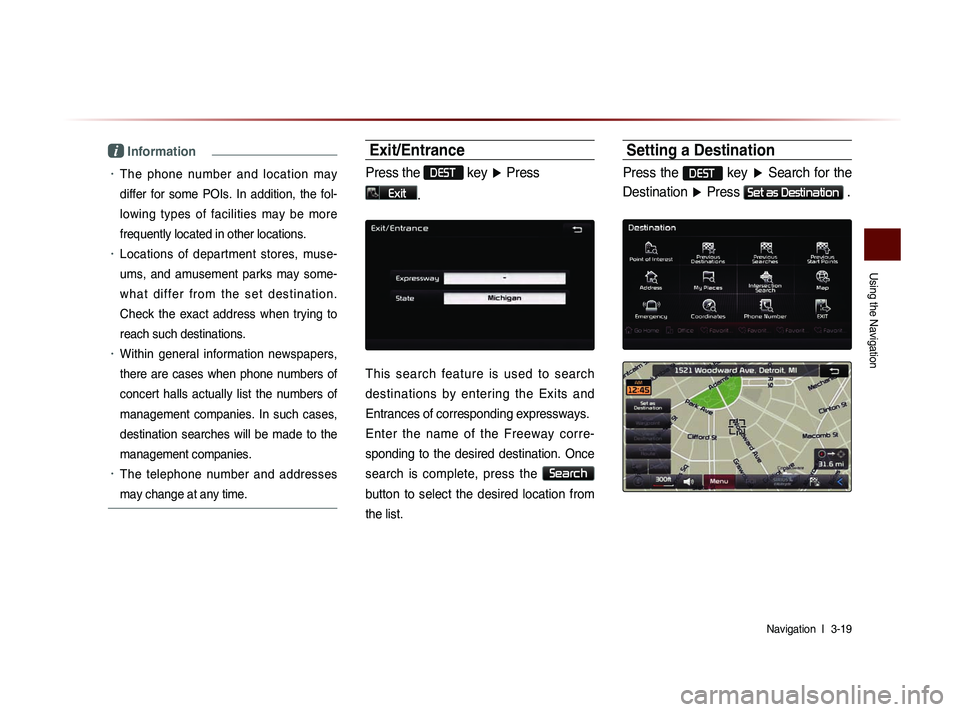
Using the Navigation
Navigation l
3-19
i Information
• The phone number and location may
differ for some POIs. In addition, the fol-
lowing types of facilities may be more
frequently located in other locations.
• Locations of department stores, muse-
ums, and amusement parks may some-
w h a t d i f f e r f r o m t h e s e t d e s t i n a t i o n .
Check the exact address when trying to
reach such destinations.
• Within general information newspapers,
there are cases when phone numbers of
concert halls actually list the numbers of
management companies. In such cases,
destination searches will be made to the
management companies.
• The telephone number and addresses
may change at any time.
Exit/Entrance
Press the DEST key ▶ Press
Exit.
This search feature is used to search
destinations by entering the Exits and
Entrances of corresponding expressways.
Enter the name of the Freeway corre-
sponding to the desired destination. Once
search is complete, press the
Search
button to select the desired location from
the list.
Setting a Destination
Press the DEST key ▶ Search for the
Destination ▶ Press
Set as Destination .
Page 116 of 236

4-2
Before Using the Bluetooth® Handsfree
What is Bluetooth® Wireless Technology?
Bluetooth® Wireless Technology refers to a short-distance wire-
less networking technology which uses a 2.45GHz frequency to
connect various devices within a certain distance.
Supported within PCs, external devices, Bluetooth® phones,
PDAs, various electronic devices, and automotive environ-
ments,
Bluetooth® Wireless Technology to be transmitted at
high speeds without having to use a connector cable.
Bluetooth® Handsfree refers to a device which allows the user to
conveniently make phone calls with Bluetooth
® mobile phones
through the Navigation system.
The Bluetooth® Handsfree feature may not be supported in
some mobile phones. For more information on mobile phone
compatibility, visit the Kia Motor website.
(http://www.kia.com/bluetooth)
Precautions for Safe Driving
Bluetooth® Handsfree is a feature that enables drivers to practice
safe driving. Connecting the head unit with a Bluetooth
® phone
allows the user to conveniently make calls, receive calls, and man-
age the phone book. Before using
Bluetooth® Wireless Technology,
carefully read the contents of this user’s manual.
Excessive use or operations while driving may lead to negligent driving practices and be the cause of accidents. Do not operate
the device excessively while driving.
Viewing the screen for prolonged periods of time is dangerous and may lead to accidents. When driving, view the screen only
for short periods of time.
Before Use
Page 117 of 236
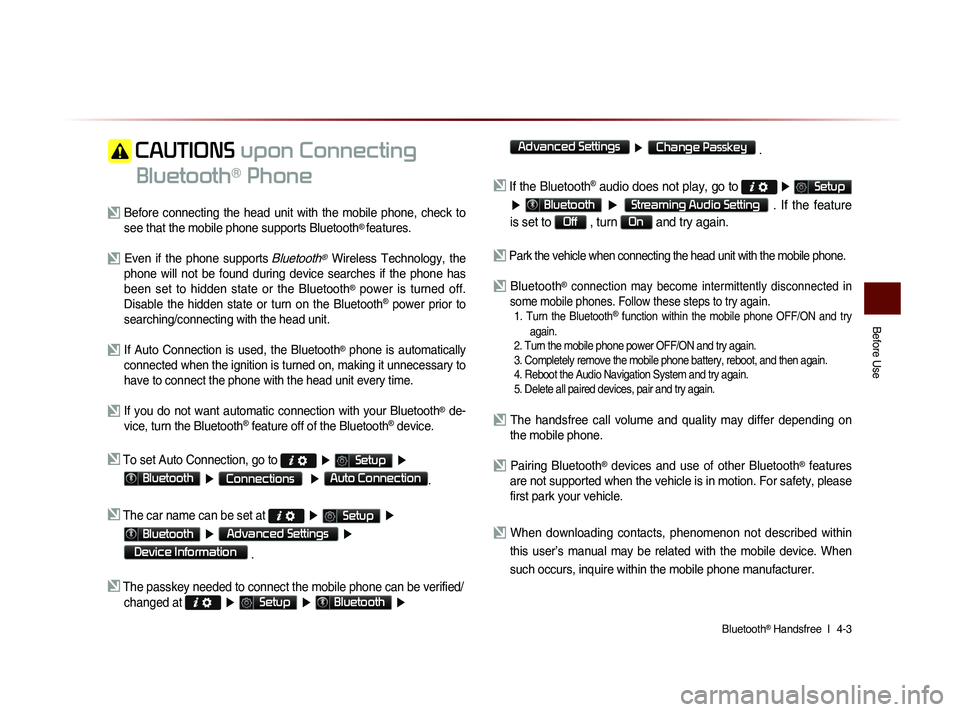
Bluetooth® Handsfree l
4-3
Before Use
CAUTIONS upon Connecting
Bluetooth
® Phone
Before connecting the head unit with the mobile phone, check to see that the mobile phone supports Bluetooth® features.
Even if the phone supports Bluetooth® Wireless Technology, the
phone will not be found during device searches if the phone has
been set to hidden state or the Bluetooth
® power is turned off.
Disable the hidden state or turn on the Bluetooth® power prior to
searching/connecting with the head unit.
If Auto Connection is used, the Bluetooth® phone is automatically
connected when the ignition is turned on, making it unnecessary to
have to connect the phone with the head unit every time.
If you do not want automatic connection with your Bluetooth® de-
vice, turn the Bluetooth® feature off of the Bluetooth® device.
To set Auto Connection, go to ▶ Setup ▶
Bluetooth ▶ Connections ▶ Auto Connection.
The car name can be set at ▶ Setup ▶
Bluetooth ▶ Advanced Settings ▶
Device Information
.
The passkey needed to connect the mobile phone can be verified/
changed at
▶ Setup ▶ Bluetooth ▶
Advanced Settings
▶ Change Passkey .
If the Bluetooth® audio does not play, go to ▶ Setup
▶ Bluetooth ▶ Streaming Audio Setting . If the feature
is set to
Off , turn On and try again.
Park the vehicle when connecting the head unit with the mobile phone.
Bluetooth® connection may become intermittently disconnected in
some mobile phones. Follow these steps to try again.
1. Turn the Bluetooth® function within the mobile phone OFF/ON and try
again.
2. Turn the mobile phone power OFF/ON and try again.
3. Completely remove the mobile phone battery, reboot, and then again.
4. Reboot the Audio Navigation System and try again.
5. Delete all paired devices, pair and try again.
The handsfree call volume and quality may differ depending on the mobile phone.
Pairing Bluetooth® devices and use of other Bluetooth® features
are not supported when the vehicle is in motion. For safety, please
first park your vehicle.
When downloading contacts, phenomenon not described within
this user’s manual may be related with the mobile device. When
such occurs, inquire within the mobile phone manufacturer.
Page 118 of 236
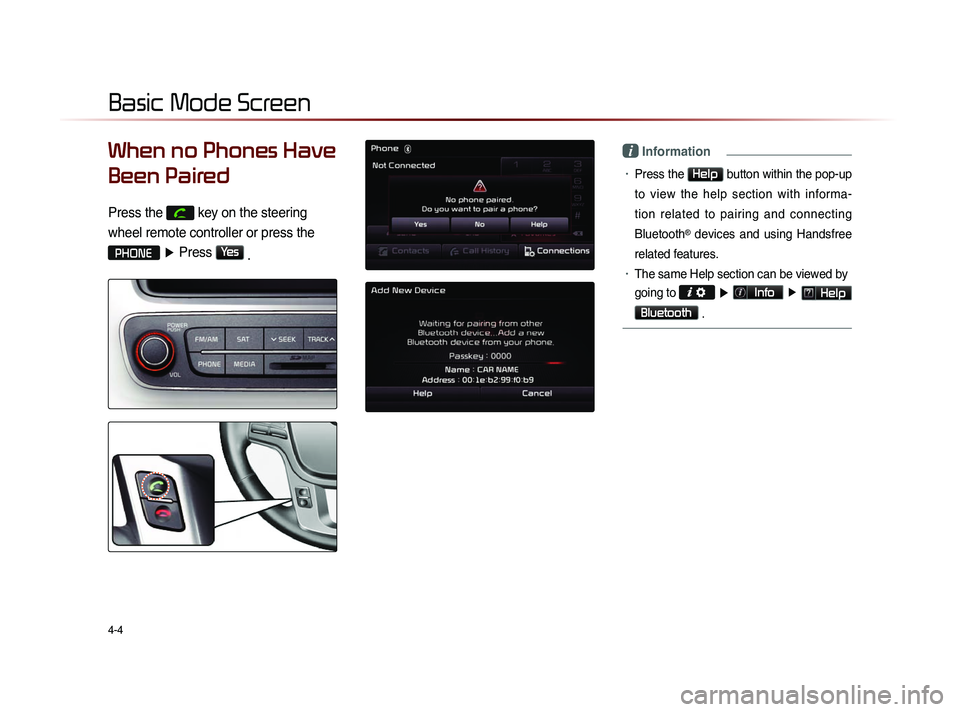
4-4
Basic Mode Screen
When no Phones Have
Been Paired
Press the
key on the steering
wheel remote controller or press the
PHONE ▶ Press Yes
.
i Information
• Press the Help button within the pop-up
to view the help section with informa-
tion related to pairing and connecting
Bluetooth
® devices and using Handsfree
related features.
• The same Help section can be viewed by
going to
▶ Info ▶ Help
Bluetooth
.
Page 119 of 236
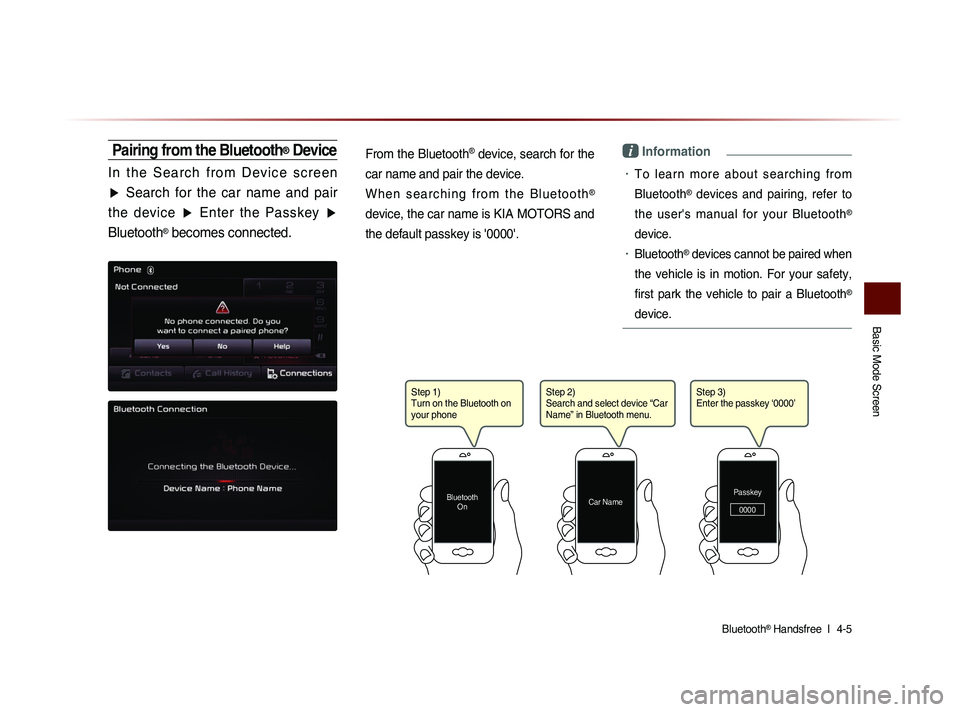
Basic Mode Screen
Bluetooth® Handsfree l
4-5
Pairing from the Bluetooth® Device
I n t h e S e a r c h f r o m D e v i c e s c r e e n
▶ Search for the car name and pair
the device ▶ Enter the Passkey ▶
Bluetooth
® becomes connected.
From the Bluetooth
® device, search for the
car name and pair the device.
W h e n s e a r c h i n g f r o m t h e B l u e t o o t h
®
device, the car name is KIA MOTORS and
the default passkey is '0000'.
i Information
• To learn more about searching from
Bluetooth
® devices and pairing, refer to
the user's manual for your Bluetooth
®
device.
• Bluetooth® devices cannot be paired when
the vehicle is in motion. For your safety,
first park the vehicle to pair a Bluetooth
®
device.
Step 1)
Turn on the Bluetooth on
your phone
Bluetooth On
Step 2)
Search and select device “Car
Name” in Bluetooth menu.
Car NamePasskey
0000
Step 3)
Enter the passkey ‘0000’