navigation system KIA SORENTO 2014 Navigation System Quick Reference Guide
[x] Cancel search | Manufacturer: KIA, Model Year: 2014, Model line: SORENTO, Model: KIA SORENTO 2014Pages: 236, PDF Size: 7.61 MB
Page 162 of 236
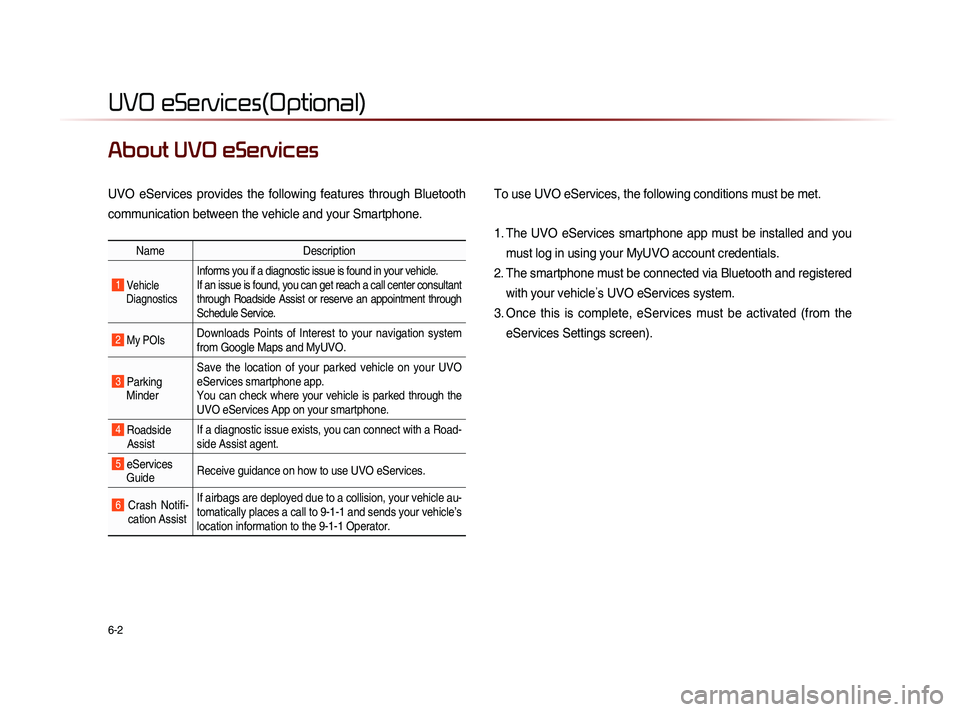
6-2
UVO eServices(Optional)
About UVO eServices
UVO eServices provides the following features through Bluetooth
communication between the vehicle and your Smartphone. To use UVO eServices, the following conditions must be met.
1. The UVO eServices smartphone app must be installed and you
must log in using your MyUVO account credentials.
2. The smartphone must be connected via Bluetooth and registered with your vehicle ’s UVO eServices system.
3. Once this is complete, eServices must be activated (from the eServices Settings screen).
Name Description
1 Vehicle
Diagnostics
Informs you if a diagnostic issue is found in your vehicle.
If an issue is found, you can get reach a call center consultant
through Roadside Assist or reserve an appointment through
Schedule Service.
2 My POIsDownloads Points of Interest to your navigation system
from Google Maps and MyUVO.
3 Parking Minder Save the location of your parked vehicle on your UVO
eServices smartphone app.
You can check where your vehicle is parked through the
UVO eServices App on your smartphone.
4 Roadside
Assist If a diagnostic issue exists, you can connect with a Road-
side Assist agent.
5 eServices
Guide Receive guidance on how to use UVO eServices.
6 Crash Notifi-
cation Assist If airbags are deployed due to a collision, your vehicle au-
tomatically places a call to 9-1-1 and sends your vehicle’s
location information to the 9-1-1 Operator.
Page 170 of 236
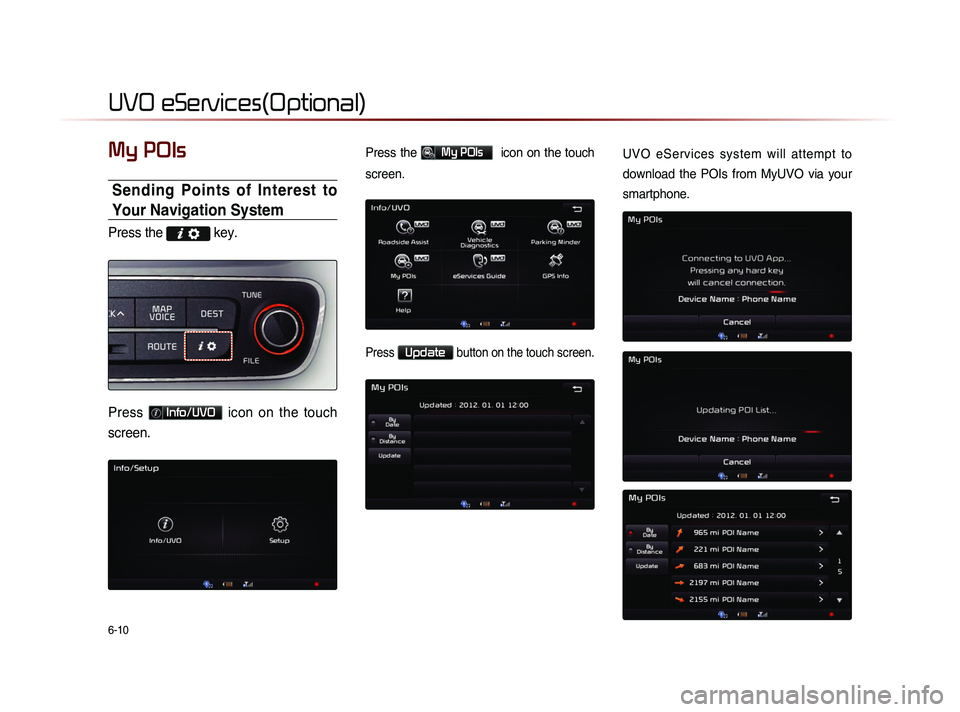
6-10
UVO eServices(Optional)
My POIs
Sending Points of Interest to
Your Navigation System
Press the key.
Press Info/UVO icon on the touch
screen.
Press the My POIs icon on the touch
screen.
Press Update button on the touch screen.
UVO eServices system will attempt to
download the POIs from MyUVO via your
smartphone.
Page 172 of 236
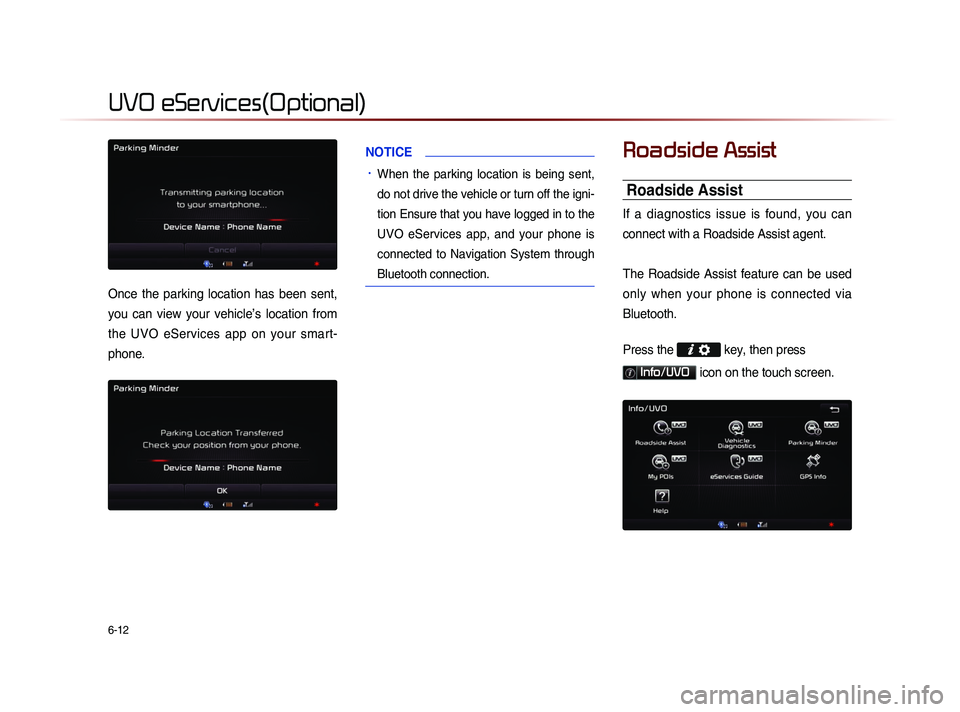
6-12
UVO eServices(Optional)
Once the parking location has been sent,
you can view your vehicle’s location from
the UVO eServices app on your smart-
phone.
NOTICE
• When the parking location is being sent,
do not drive the vehicle or turn off the igni-
tion Ensure that you have logged in to the
UVO eServices app, and your phone is
connected to Navigation System through
Bluetooth connection.
Roadside Assist
Roadside Assist
If a diagnostics issue is found, you can
connect with a Roadside Assist agent.
The Roadside Assist feature can be used
only when your phone is connected via
Bluetooth.
Press the
key, then press
Info/UVO icon on the touch screen.
Page 176 of 236
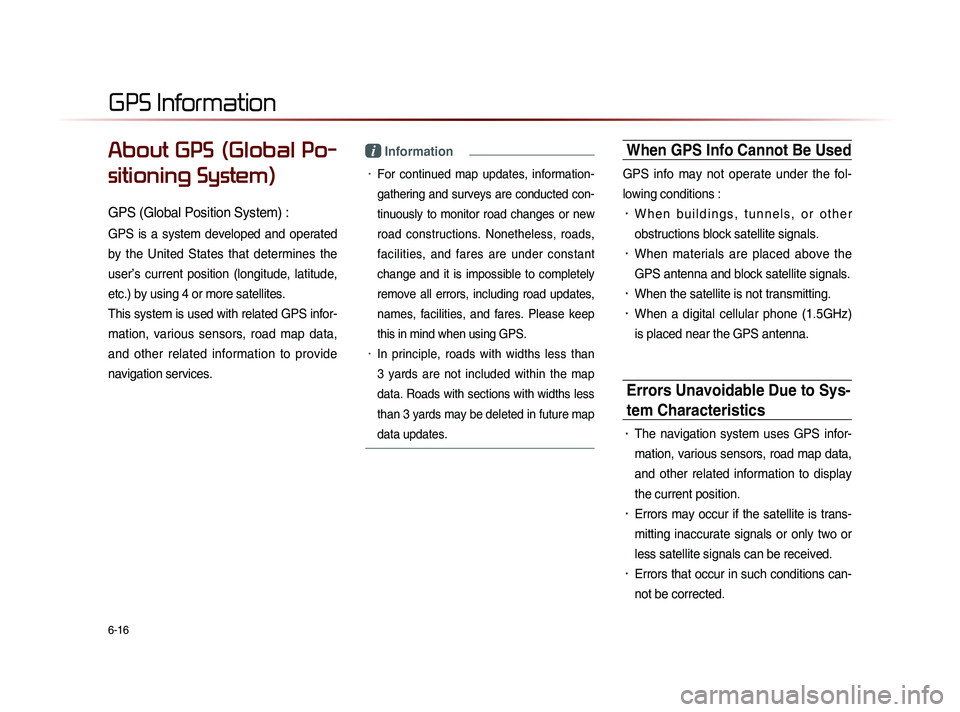
6-16
About GPS (Global Po-
sitioning System)
GPS (Global Position System) :
GPS is a system developed and operated
by the United States that determines the
user’s current position (longitude, latitude,
etc.) by using 4 or more satellites.
This system is used with related GPS infor-
mation, various sensors, road map data,
and other related information to provide
navigation services.
i Information
• For continued map updates, information-
gathering and surveys are conducted con-
tinuously to monitor road changes or new
road constructions. Nonetheless, roads,
facilities, and fares are under constant
change and it is impossible to completely
remove all errors, including road updates,
names, facilities, and fares. Please keep
this in mind when using GPS.
• In principle, roads with widths less than
3 yards are not included within the map
data. Roads with sections with widths less
than 3 yards may be deleted in future map
data updates.
When GPS Info Cannot Be Used
GPS info may not operate under the fol-
lowing conditions :
• W h e n b u i l d i n g s , t u n n e l s , o r o t h e r
obstructions block satellite signals.
• When materials are placed above the
GPS antenna and block satellite signals.
• When the satellite is not transmitting.
• When a digital cellular phone (1.5GHz)
is placed near the GPS antenna.
Errors Unavoidable Due to Sys-
tem Characteristics
• The navigation system uses GPS infor-
mation, various sensors, road map data,
and other related information to display
the current position.
• Errors may occur if the satellite is trans-
mitting inaccurate signals or only two or
less satellite signals can be received.
• Errors that occur in such conditions can-
not be corrected.
GPS Information
Page 188 of 236
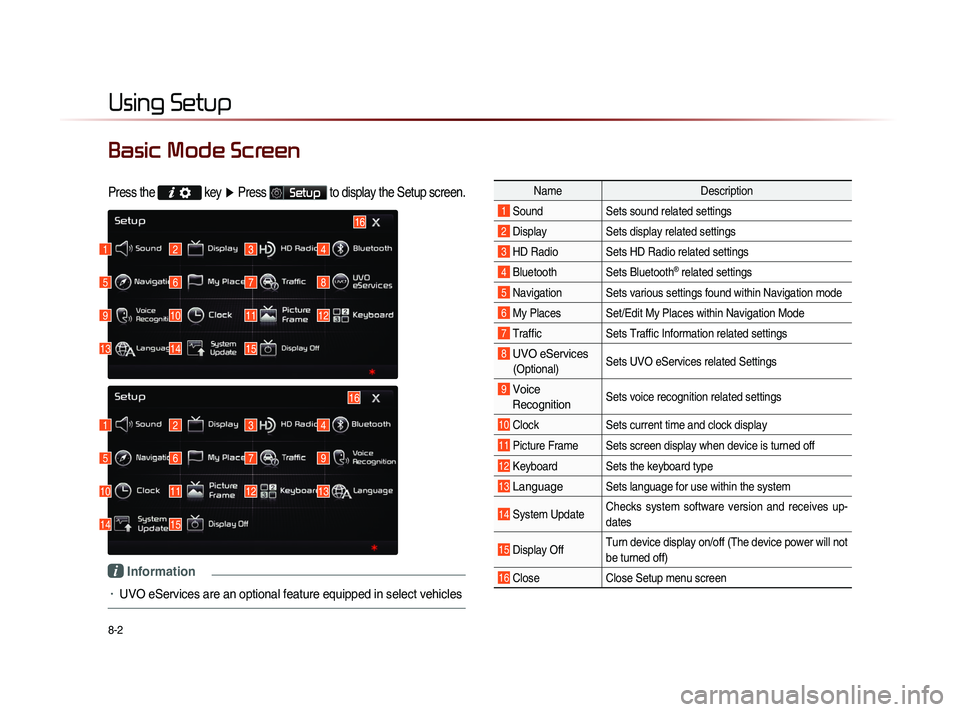
8-2
Using Setup
Basic Mode Screen
Press the key
▶ Press Setup to display the Setup screen.
Name Description
1 Sound Sets sound related settings
2 Display Sets display related settings
3 HD Radio Sets HD Radio related settings
4 Bluetooth Sets Bluetooth® related settings
5 Navigation Sets various settings found within Navigation mode
6 My Places Set/Edit My Places within Navigation Mode
7 Traffic Sets Traffic Information related settings
8 UVO eServices
(Optional)Sets UVO eServices related Settings
9 Voice
Recognition Sets voice recognition related settings
10 Clock Sets current time and clock display
11 Picture Frame Sets screen display when device is turned off
12 Keyboard Sets the keyboard type
13 Language Sets language for use within the system
14 System Update Checks system software version and receives up-
dates
15 Display Off Turn device display on/off (The device power will not
be turned off)
16 Close
Close Setup menu screen
1
1
5
5
9
10
13
14
2
2
6
6
10
11
14
15
3
3
7
7
11
12
4
4
8
9
12
13
16
15
16
i Information
• UVO eServices are an optional feature equipped in select vehicles
Page 189 of 236
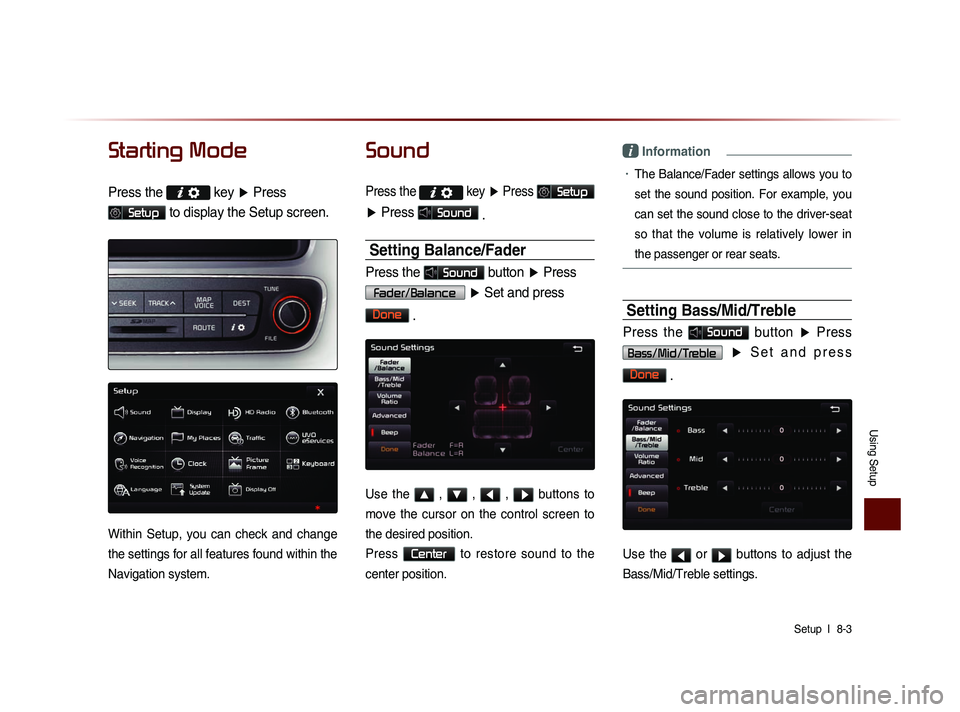
Using Setup
Setup l
8-3
Starting Mode
Press the key
▶ Press
Setup to display the Setup screen.
Within Setup, you can check and change
the settings for all features found within the
Navigation system.
Sound
Press the
key ▶ Press Setup
▶ Press Sound
.
Setting Balance/Fader
Press the Sound button ▶ Press
Fader/Balance
▶ Set and press
Done
.
Use the ▲ , ▼ , ◀ , ▶ buttons to
move the cursor on the control screen to
the desired position.
Press
Center to restore sound to the
center position.
i Information
• The Balance/Fader settings allows you to
set the sound position. For example, you
can set the sound close to the driver-seat
so that the volume is relatively lower in
the passenger or rear seats.
Setting Bass/Mid/Treble
Press the Sound button ▶ Press
Bass/Mid/Treble ▶ S e t a n d p r e s s
Done
.
Use the ◀ or ▶ buttons to adjust the
Bass/Mid/Treble settings.
Page 197 of 236
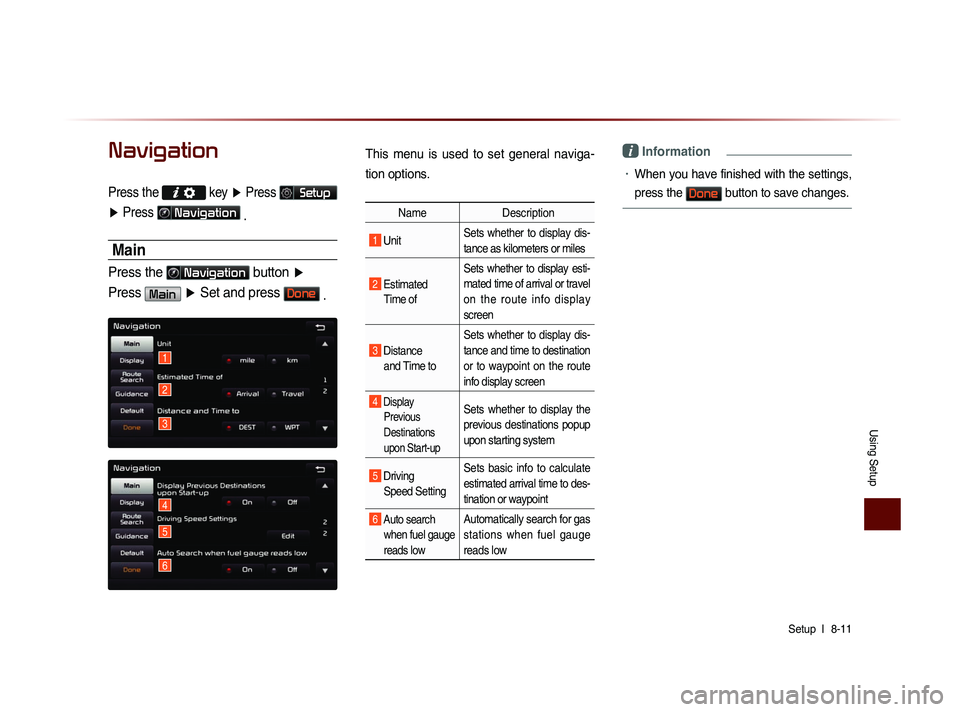
Using Setup
Setup l
8-11
Navigation
Press the key ▶ Press Setup
▶ Press
Navigation
.
Main
Press the Navigation button ▶
Press
Main ▶ Set and press Done .
This menu is used to set general naviga-
tion options.
Name Description
1 Unit Sets whether to display dis-
tance as kilometers or miles
2 Estimated
Time of Sets whether to display esti-
mated time of arrival or travel
on the route info display
screen
3 Distance
and Time to Sets whether to display dis-
tance and time to destination
or to waypoint on the route
info display screen
4 Display
Previous
Destinations
upon Start-up Sets whether to display the
previous destinations popup
upon starting system
5 Driving Speed Setting Sets basic info to calculate
estimated arrival time to des-
tination or waypoint
6 Auto search
when fuel gauge
reads lowAutomatically search for gas
stations when fuel gauge
reads low
i Information
• When you have finished with the settings,
press the
Done button to save changes.
1
2
3
4
5
6
Page 207 of 236
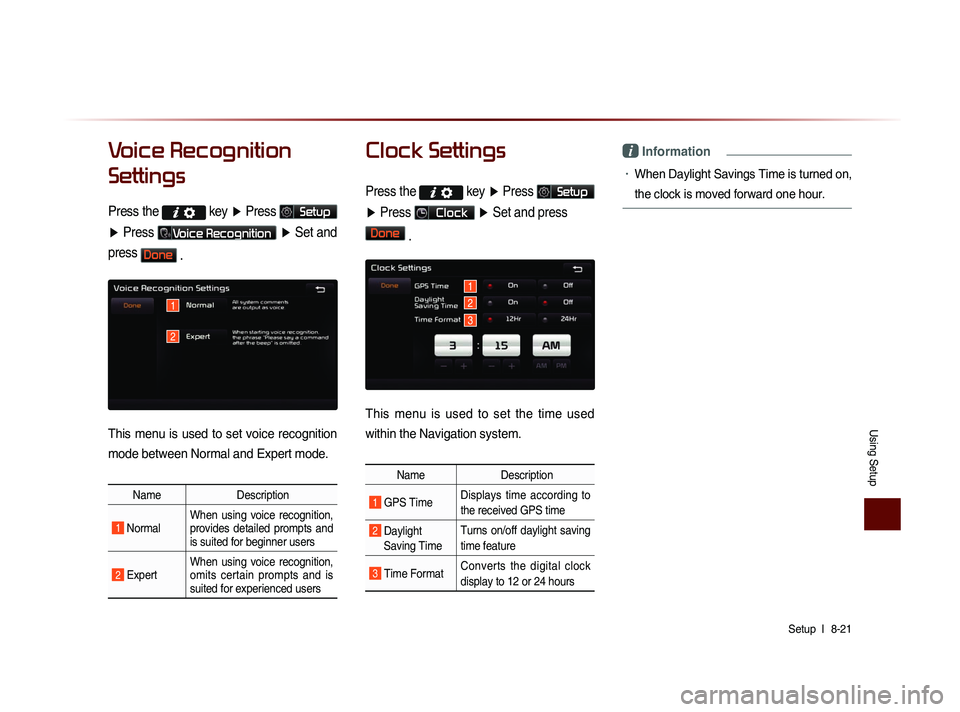
Using Setup
Setup l
8-21
Voice Recognition
Settings
Press the key
▶ Press Setup
▶ Press
Voice Recognition ▶ Set and
press
Done .
This menu is used to set voice recognition
mode between Normal and Expert mode.
Name Description
1 Normal When using voice recognition,
provides detailed prompts and
is suited for beginner users
2 Expert When using voice recognition,
omits certain prompts and is
suited for experienced users
Clock Settings
Press the key
▶ Press Setup
▶ Press
Clock ▶ Set and press
Done
.
This menu is used to set the time used
within the Navigation system.
Name Description
1 GPS Time Displays time according to
the received GPS time
2 Daylight
Saving Time Turns on/off daylight saving
time feature
3 Time Format
Converts the digital clock
display to 12 or 24 hours
i Information
• When Daylight Savings Time is turned on,
the clock is moved forward one hour.
1
2
1
2
3
Page 214 of 236
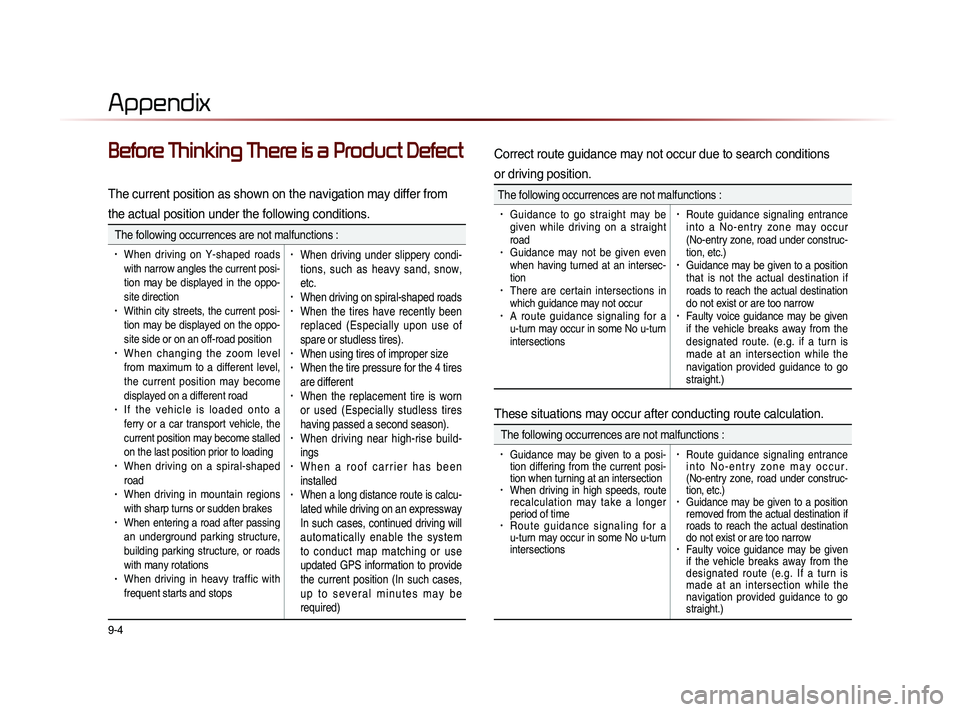
9-4
Appendix
Before Thinking There is a Product Defect
The current position as shown on the navigation may differ from
the actual position under the following conditions.
The following occurrences are not malfunctions :
• When driving on Y-shaped roads
with narrow angles the current posi-
tion may be displayed in the oppo-
site direction
• Within city streets, the current posi-
tion may be displayed on the oppo-
site side or on an off-road position
• When changing the zoom level
from maximum to a different level,
the current position may become
displayed on a different road
• I f t h e v e h i c l e i s l o a d e d o n t o a
ferry or a car transport vehicle, the
current position may become stalled
on the last position prior to loading
• When driving on a spiral-shaped
road
• When driving in mountain regions
with sharp turns or sudden brakes
• When entering a road after passing
an underground parking structure,
building parking structure, or roads
with many rotations
• When driving in heavy traffic with
frequent starts and stops
• When driving under slippery condi-
tions, such as heavy sand, snow,
etc.
• When driving on spiral-shaped roads• When the tires have recently been
replaced (Especially upon use of
spare or studless tires).
• When using tires of improper size• When the tire pressure for the 4 tires
are different
• When the replacement tire is worn
or used (Especially studless tires
having passed a second season).
• When driving near high-rise build-
ings
• W h e n a r o o f c a r r i e r h a s b e e n
installed
• When a long distance route is calcu-
lated while driving on an expressway
In such cases, continued driving will
automatically enable the system
to conduct map matching or use
updated GPS information to provide
the current position (In such cases,
u p t o s e v e r a l m i n u t e s m a y b e
required)
Correct route guidance may not occur due to search conditions
or driving position.
The following occurrences are not malfunctions :
• Guidance to go straight may be
given while driving on a straight
road
• Guidance may not be given even
when having turned at an intersec-
tion
• There are certain intersections in
which guidance may not occur
• A route guidance signaling for a
u-turn may occur in some No u-turn
intersections
• Route guidance signaling entrance
i n t o a N o - e n t r y z o n e m a y o c c u r
(No-entry zone, road under construc-
tion, etc.)
• Guidance may be given to a position
that is not the actual destination if
roads to reach the actual destination
do not exist or are too narrow
• Faulty voice guidance may be given
if the vehicle breaks away from the
designated route. (e.g. if a turn is
made at an intersection while the
navigation provided guidance to go
straight.)
These situations may occur after conducting route calculation.
The following occurrences are not malfunctions :
• Guidance may be given to a posi-
tion differing from the current posi-
tion when turning at an intersection
• When driving in high speeds, route
recalculation may take a longer
period of time
• R o u t e g u i d a n c e s i g n a l i n g f o r a
u-turn may occur in some No u-turn
intersections
• Route guidance signaling entrance
i n t o N o - e n t r y z o n e m a y o c c u r .
(No-entry zone, road under construc-
tion, etc.)
• Guidance may be given to a position
removed from the actual destination if
roads to reach the actual destination
do not exist or are too narrow
• Faulty voice guidance may be given
if the vehicle breaks away from the
designated route (e.g. If a turn is
made at an intersection while the
navigation provided guidance to go
straight.)
Page 220 of 236
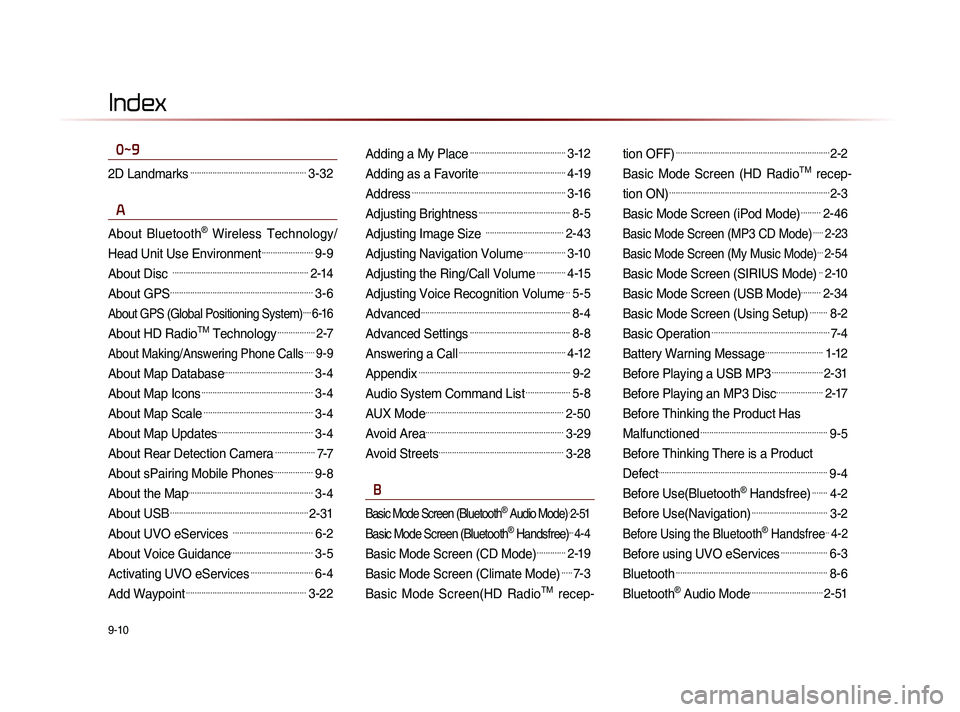
9-10
Index
0~9
2D Landmarks....................................................3-32
A
About Bluetooth® Wireless Technology/
Head Unit Use Environment
.......................9-9
About Disc .............................................................2-14
About GPS................................................................3-6
About GPS (Global Positioning System).....6-16
About HD RadioTM Technology.................2-7
About Making/Answering Phone Calls.....9-9
About Map Database........................................3-4
About Map Icons..................................................3-4
About Map Scale.................................................3-4
About Map Updates...........................................3-4
About Rear Detection Camera..................7-7
About sPairing Mobile Phones..................9-8
About the Map........................................................3-4
About USB..............................................................2-31
About UVO eServices ....................................6-2
About Voice Guidance.....................................3-5
Activating UVO eServices............................6-4
Add Waypoint......................................................3-22
Adding a My Place...........................................3-12
Adding as a Favorite.......................................4-19
Address.....................................................................3-16
Adjusting Brightness.........................................8-5
Adjusting Image Size ...................................2-43
Adjusting Navigation Volume...................3-10
Adjusting the Ring/Call Volume.............4-15
Adjusting Voice Recognition Volume...5-5
Advanced...................................................................8-4
Advanced Settings.............................................8-8
Answering a Call................................................4-12
Appendix....................................................................9-2
Audio System Command List....................5-8
AUX Mode..............................................................2-50
Avoid Area..............................................................3-29
Avoid Streets........................................................3-28
B
Basic Mode Screen (Bluetooth® Audio Mode).2-51
Basic Mode Screen (Bluetooth® Handsfree)...4-4
Basic Mode Screen (CD Mode).............2-19
Basic Mode Screen (Climate Mode).....7-3
Basic Mode Screen(HD RadioTM recep- tion OFF)
.....................................................................2-2
Basic Mode Screen (HD RadioTM recep-
tion ON)
........................................................................2-3
Basic Mode Screen (iPod Mode).........2-46
Basic Mode Screen (MP3 CD Mode).....2-23
Basic Mode Screen (My Music Mode)...2-54
Basic Mode Screen (SIRIUS Mode)..2-10
Basic Mode Screen (USB Mode).........2-34
Basic Mode Screen (Using Setup)........8-2
Basic Operation.....................................................7-4
Battery Warning Message..........................1-12
Before Playing a USB MP3.......................2-31
Before Playing an MP3 Disc.....................2-17
Before Thinking the Product Has
Malfunctioned
.........................................................9-5
Before Thinking There is a Product
Defect
............................................................................9-4
Before Use(Bluetooth® Handsfree).......4-2
Before Use(Navigation)..................................3-2
Before Using the Bluetooth® Handsfree..4-2
Before using UVO eServices.....................6-3
Bluetooth....................................................................8-6
Bluetooth® Audio Mode.................................2-51