service KIA SORENTO 2014 Navigation System Quick Reference Guide
[x] Cancel search | Manufacturer: KIA, Model Year: 2014, Model line: SORENTO, Model: KIA SORENTO 2014Pages: 236, PDF Size: 7.61 MB
Page 166 of 236
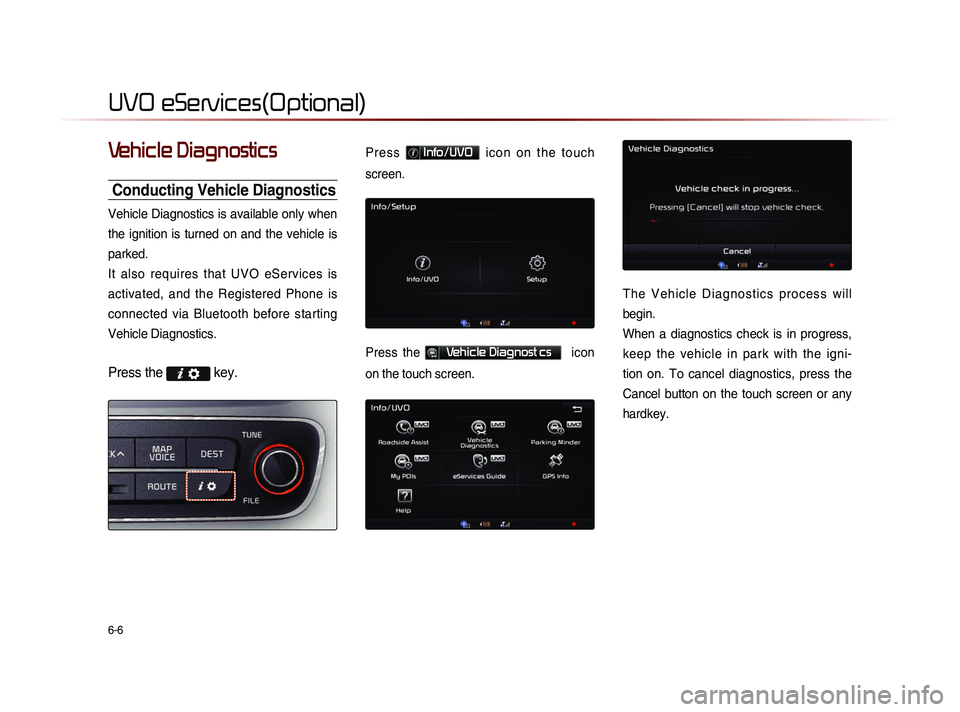
6-6
UVO eServices(Optional)
Vehicle Diagnostics
Conducting Vehicle Diagnostics
Vehicle Diagnostics is available only when
the ignition is turned on and the vehicle is
parked.
It also requires that UVO eServices is
activated, and the Registered Phone is
connected via Bluetooth before starting
Vehicle Diagnostics.
Press the key.
P r e s s Info/UVO i c o n o n t h e t o u c h
screen.
Press the Vehicle Diagnost cs icon
on the touch screen.
T h e V e h i c l e D i a g n o s t i c s p r o c e s s w i l l
begin.
When a diagnostics check is in progress,
keep the vehicle in park with the igni-
tion on. To cancel diagnostics, press the
Cancel button on the touch screen or any
hardkey.
Page 167 of 236
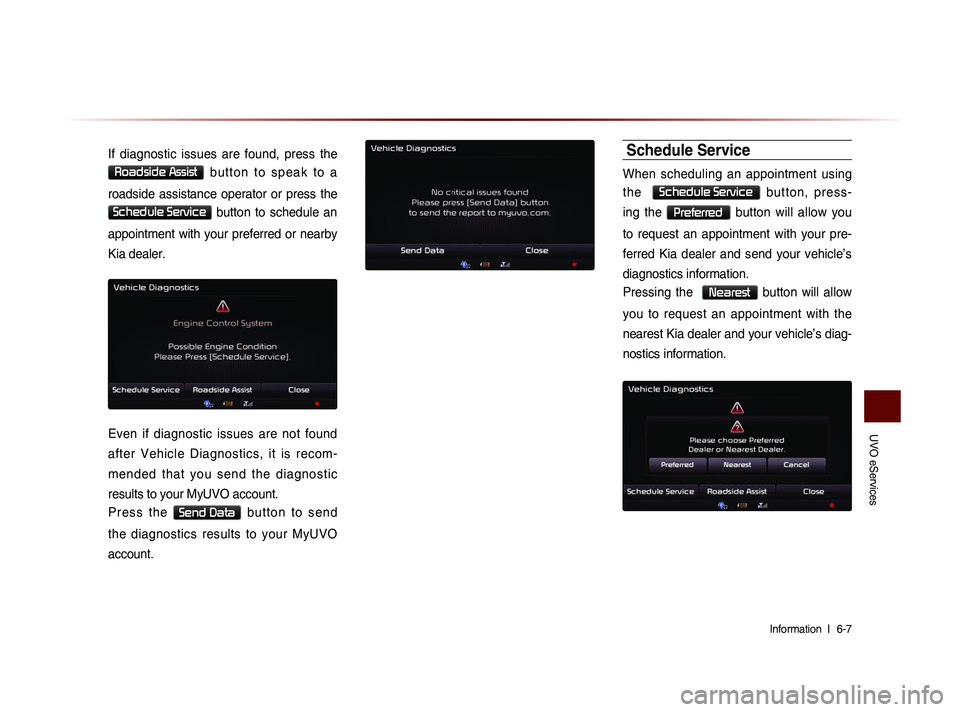
UVO eServices
Information l
6-7
If diagnostic issues are found, press the
Roadside Assist b u t t o n t o s p e a k t o a
roadside assistance operator or press the
Schedule Service button to schedule an
appointment with your preferred or nearby
Kia dealer.
Even if diagnostic issues are not found
after Vehicle Diagnostics, it is recom-
mended that you send the diagnostic
results to your MyUVO account.
P r e s s t h e
Send Data b u t t o n t o s e n d
the diagnostics results to your MyUVO
account.
Schedule Service
When scheduling an appointment using
t h e
Schedule Service b u t t o n , p r e s s -
ing the
Preferred button will allow you
to request an appointment with your pre-
ferred Kia dealer and send your vehicle’s
diagnostics information.
Pressing the
Nearest button will allow
you to request an appointment with the
nearest Kia dealer and your vehicle’s diag-
nostics information.
Page 168 of 236
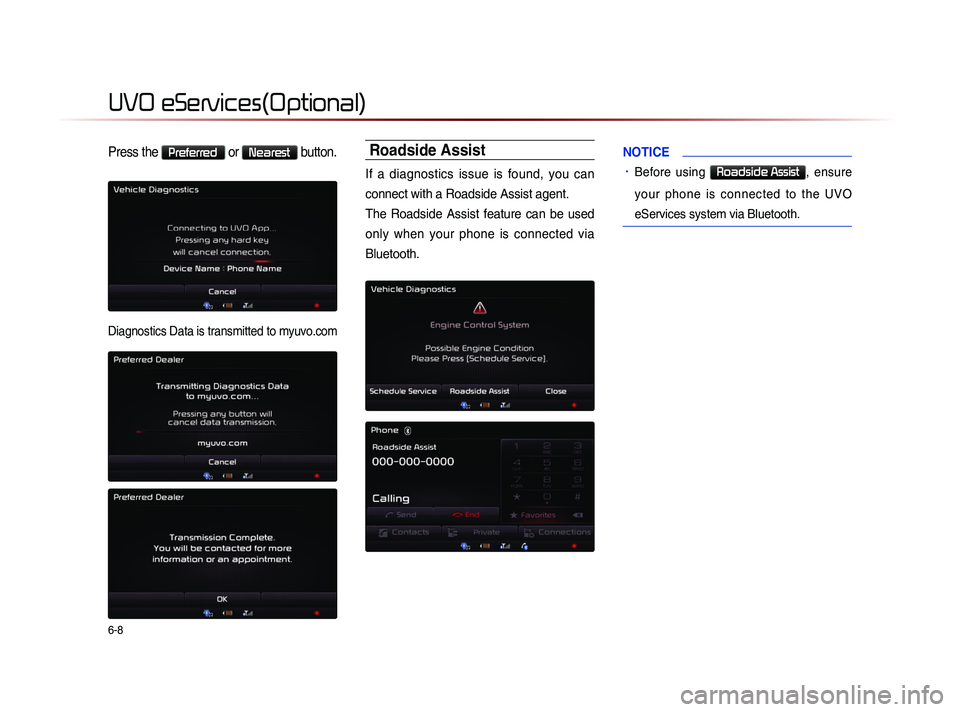
6-8
UVO eServices(Optional)
Press the Preferred or Nearest button.
Diagnostics Data is transmitted to myuvo.com
Roadside Assist
If a diagnostics issue is found, you can
connect with a Roadside Assist agent.
The Roadside Assist feature can be used
only when your phone is connected via
Bluetooth.
NOTICE
• Before using Roadside Assist, ensure
your phone is connected to the UVO
eServices system via Bluetooth.
Page 169 of 236
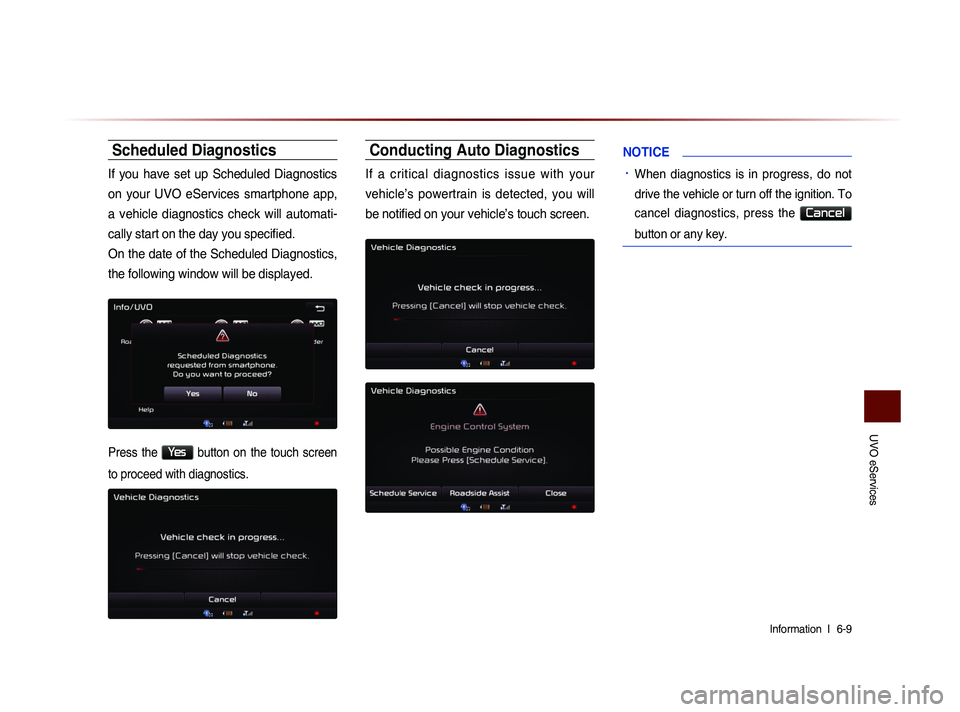
UVO eServices
Information l
6-9
Scheduled Diagnostics
If you have set up Scheduled Diagnostics
on your UVO eServices smartphone app,
a vehicle diagnostics check will automati-
cally start on the day you specified.
On the date of the Scheduled Diagnostics,
the following window will be displayed.
Press the Yes button on the touch screen
to proceed with diagnostics.
Conducting Auto Diagnostics
If a critical diagnostics issue with your
vehicle’s powertrain is detected, you will
be notified on your vehicle’s touch screen.
NOTICE
• When diagnostics is in progress, do not
drive the vehicle or turn off the ignition. To
cancel diagnostics, press the
Cancel
button or any key.
Page 170 of 236
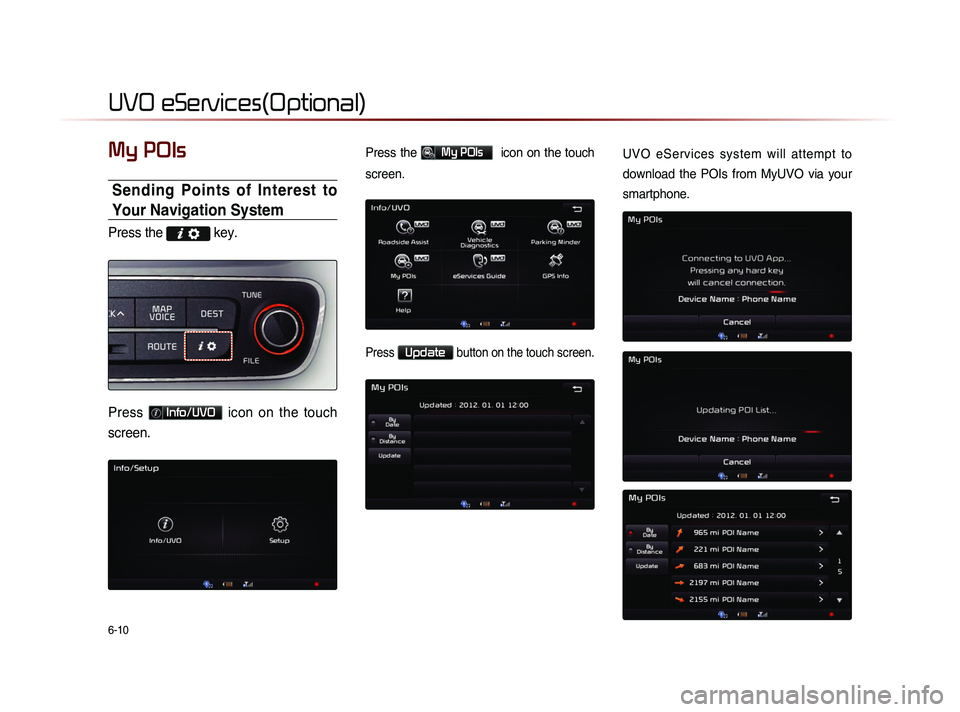
6-10
UVO eServices(Optional)
My POIs
Sending Points of Interest to
Your Navigation System
Press the key.
Press Info/UVO icon on the touch
screen.
Press the My POIs icon on the touch
screen.
Press Update button on the touch screen.
UVO eServices system will attempt to
download the POIs from MyUVO via your
smartphone.
Page 171 of 236
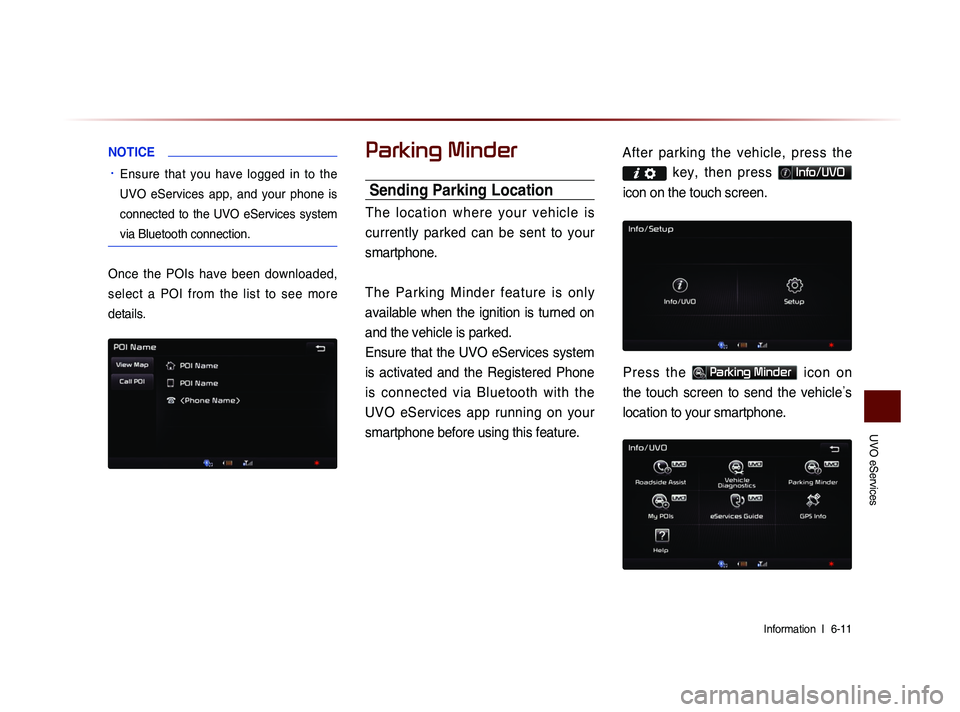
UVO eServices
Information l
6-11
NOTICE
• Ensure that you have logged in to the
UVO eServices app, and your phone is
connected to the UVO eServices system
via Bluetooth connection.
Once the POIs have been downloaded,
select a POI from the list to see more
details.
Parking Minder
Sending Parking Location
The location where your vehicle is
currently parked can be sent to your
smartphone.
The Parking Minder feature is only
available when the ignition is turned on
and the vehicle is parked.
Ensure that the UVO eServices system
is activated and the Registered Phone
is connected via Bluetooth with the UVO eServices app running on your
smartphone before using this feature. After parking the vehicle, pre
ss the
key, then press Info/UVO
icon on the touch screen.
Press the Parking Minder icon on
the touch screen to send the vehicle ’s
location to your smartphone.
Page 172 of 236
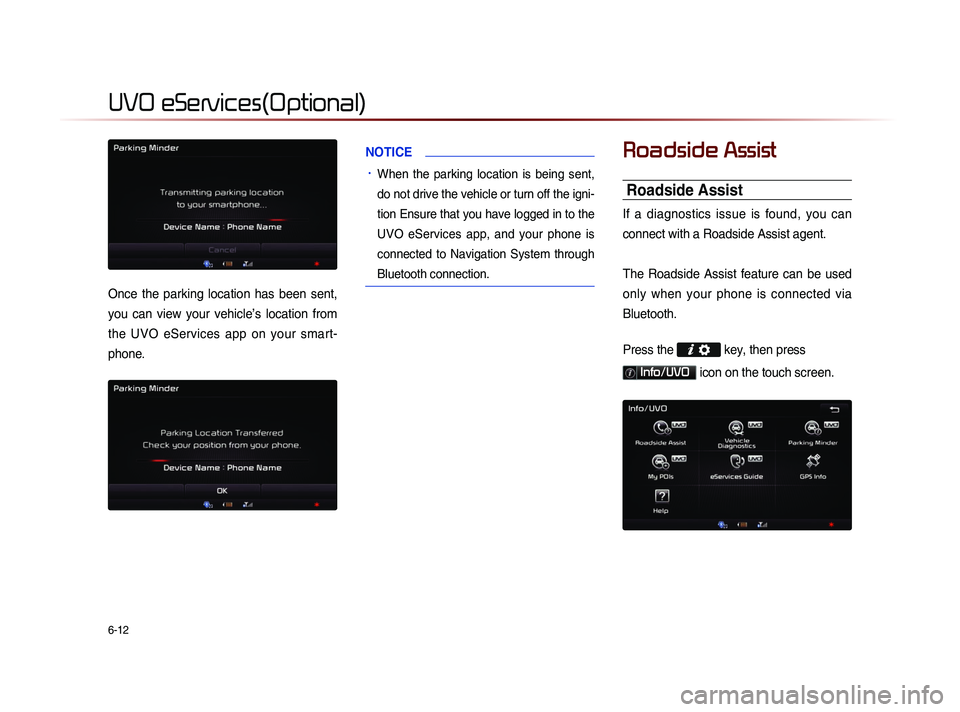
6-12
UVO eServices(Optional)
Once the parking location has been sent,
you can view your vehicle’s location from
the UVO eServices app on your smart-
phone.
NOTICE
• When the parking location is being sent,
do not drive the vehicle or turn off the igni-
tion Ensure that you have logged in to the
UVO eServices app, and your phone is
connected to Navigation System through
Bluetooth connection.
Roadside Assist
Roadside Assist
If a diagnostics issue is found, you can
connect with a Roadside Assist agent.
The Roadside Assist feature can be used
only when your phone is connected via
Bluetooth.
Press the
key, then press
Info/UVO icon on the touch screen.
Page 173 of 236
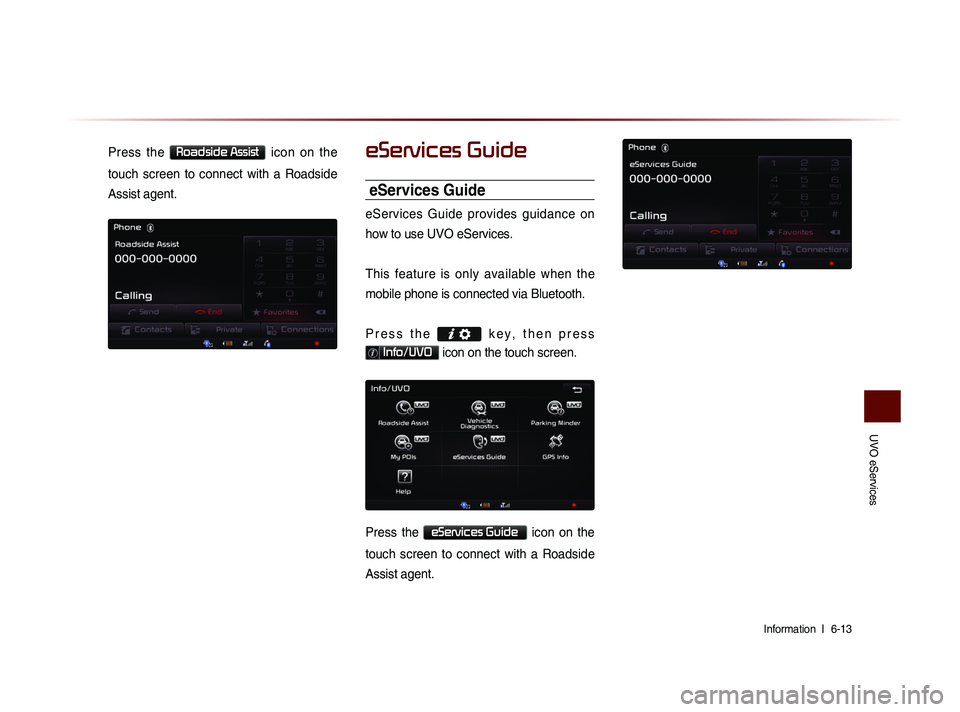
UVO eServices
Information l
6-13
Press the Roadside Assist icon on the
touch screen to connect with a Roadside
Assist agent.eServices Guide
eServices Guide
eServices Guide provides guidance on
how to use UVO eServices.
This feature is only available when the
mobile phone is connected via Bluetooth.
P r e s s t h e
k e y , t h e n p r e s s
Info/UVO icon on the touch screen.
Press the eServices Guide icon on the
touch screen to connect with a Roadside
Assist agent.
Page 174 of 236
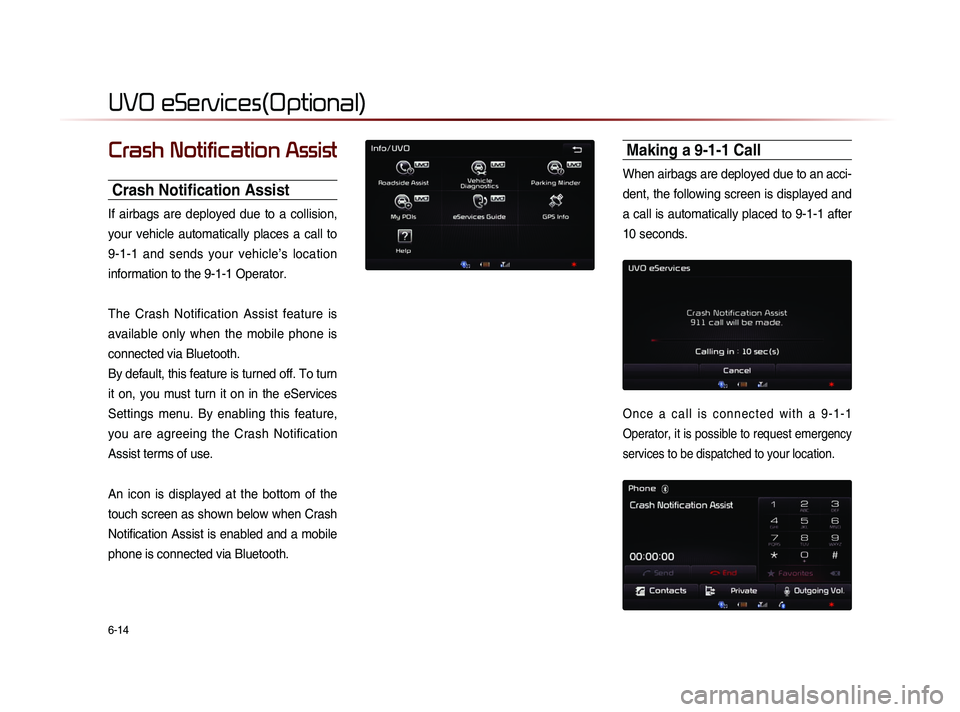
6-14
UVO eServices(Optional)
Crash Notification Assist
Crash Notification Assist
If airbags are deployed due to a collision,
your vehicle automatically places a call to
9-1-1 and sends your vehicle’s location
information to the 9-1-1 Operator.
The Crash Notification Assist feature is
available only when the mobile phone is
connected via Bluetooth.
By default, this feature is turned off. To turn
it on, you must turn it on in the eServices
Settings menu. By enabling this feature,
you are agreeing the Crash Notification
Assist terms of use.
An icon is displayed at the bottom of the
touch screen as shown below when Crash
Notification Assist is enabled and a mobile
phone is connected via Bluetooth.
Making a 9-1-1 Call
When airbags are deployed due to an acci-
dent, the following screen is displayed and
a call is automatically placed to 9-1-1 after
10 seconds.
O n c e a c a l l i s c o n n e c t e d w i t h a 9 - 1 - 1
Operator, it is possible to request emergency
services to be dispatched to your location.
Page 175 of 236
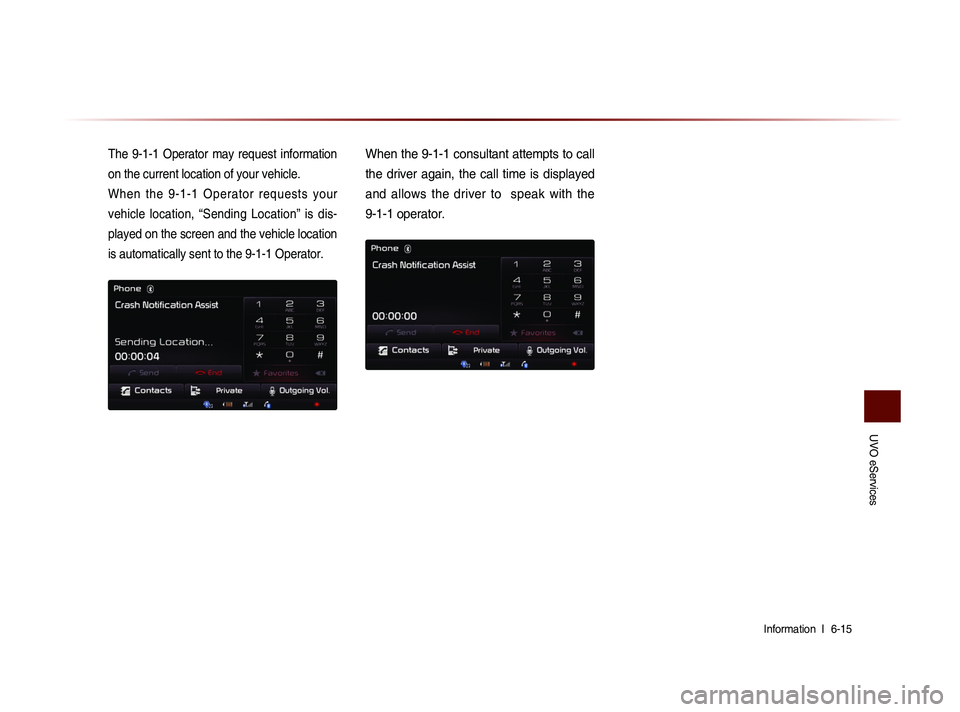
UVO eServices
Information l
6-15
The 9-1-1 Operator may request information
on the current location of your vehicle.
When the 9-1-1 Operator requests your
vehicle location, “Sending Location” is dis-
played on the screen and the vehicle location
is automatically sent to the 9-1-1 Operator.When the 9-1-1 consultant attempts to call
the driver again, the call time is displayed
and allows the driver to speak with the
9-1-1 operator.