phone KIA SORENTO 2014 Navigation System Quick Reference Guide
[x] Cancel search | Manufacturer: KIA, Model Year: 2014, Model line: SORENTO, Model: KIA SORENTO 2014Pages: 236, PDF Size: 7.61 MB
Page 176 of 236
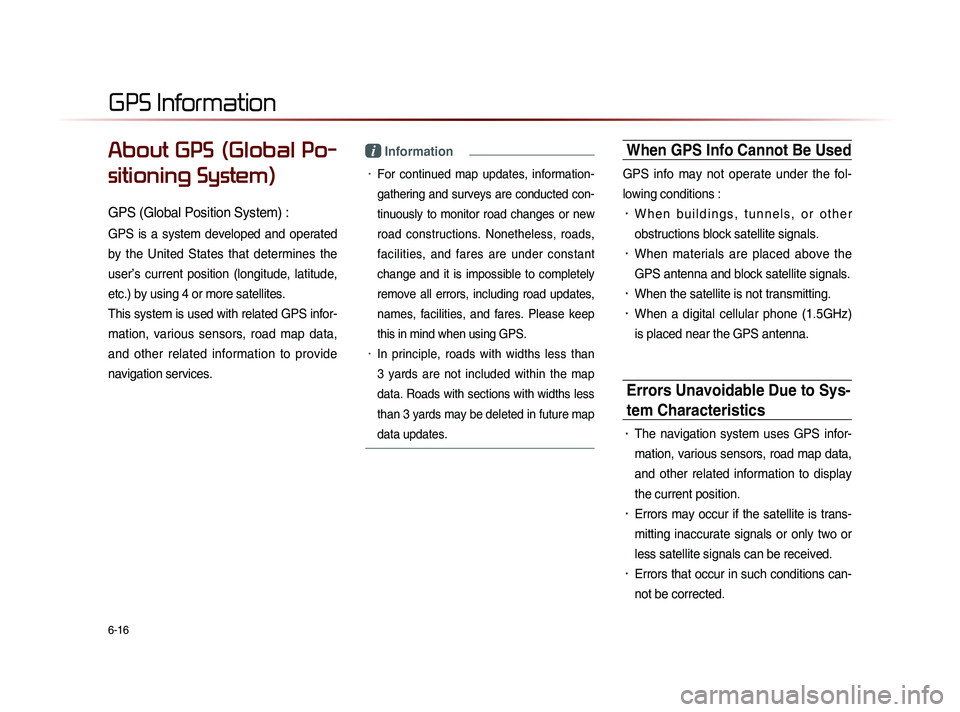
6-16
About GPS (Global Po-
sitioning System)
GPS (Global Position System) :
GPS is a system developed and operated
by the United States that determines the
user’s current position (longitude, latitude,
etc.) by using 4 or more satellites.
This system is used with related GPS infor-
mation, various sensors, road map data,
and other related information to provide
navigation services.
i Information
• For continued map updates, information-
gathering and surveys are conducted con-
tinuously to monitor road changes or new
road constructions. Nonetheless, roads,
facilities, and fares are under constant
change and it is impossible to completely
remove all errors, including road updates,
names, facilities, and fares. Please keep
this in mind when using GPS.
• In principle, roads with widths less than
3 yards are not included within the map
data. Roads with sections with widths less
than 3 yards may be deleted in future map
data updates.
When GPS Info Cannot Be Used
GPS info may not operate under the fol-
lowing conditions :
• W h e n b u i l d i n g s , t u n n e l s , o r o t h e r
obstructions block satellite signals.
• When materials are placed above the
GPS antenna and block satellite signals.
• When the satellite is not transmitting.
• When a digital cellular phone (1.5GHz)
is placed near the GPS antenna.
Errors Unavoidable Due to Sys-
tem Characteristics
• The navigation system uses GPS infor-
mation, various sensors, road map data,
and other related information to display
the current position.
• Errors may occur if the satellite is trans-
mitting inaccurate signals or only two or
less satellite signals can be received.
• Errors that occur in such conditions can-
not be corrected.
GPS Information
Page 193 of 236
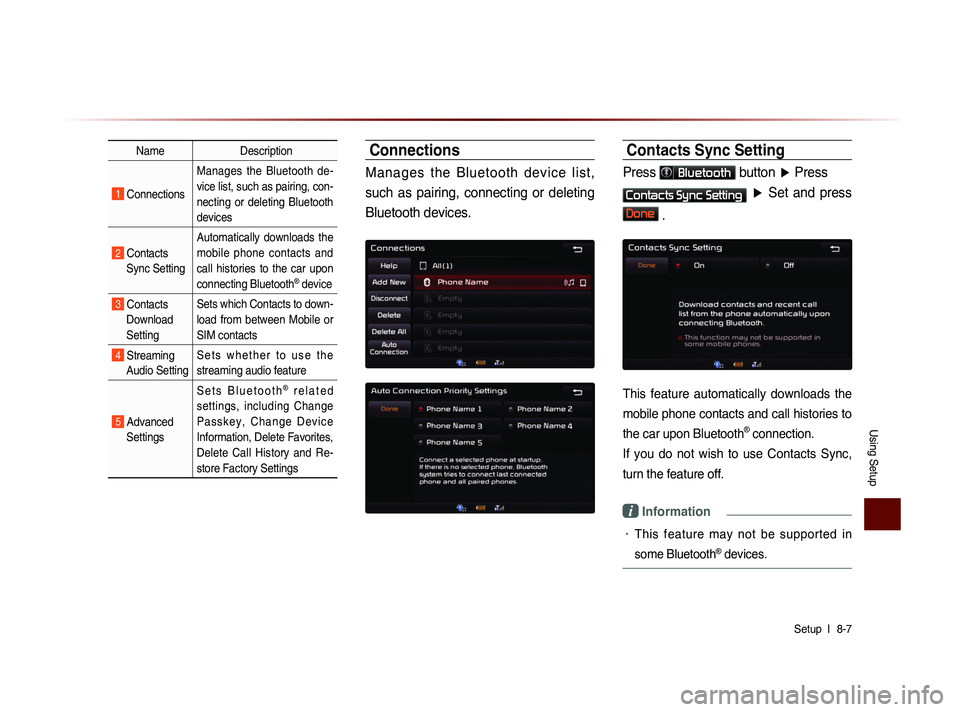
Using Setup
Setup l
8-7
Name Description
1 Connections Manages the Bluetooth de-
vice list, such as pairing, con-
necting or deleting Bluetooth
devices
2 Contacts
Sync Setting Automatically downloads the
mobile phone contacts and
call histories to the car upon
connecting Bluetooth
® device
3 Contacts
Download
Setting Sets which Contacts to down-
load from between Mobile or
SIM contacts
4 Streaming
Audio Setting S e t s w h e t h e r t o u s e t h e
streaming audio feature
5 Advanced
Settings S e t s B l u e t o o t h
® r e l a t e d
settings, including Change
P a s s k e y , C h a n g e D e v i c e
Information, Delete Favorites,
Delete Call History and Re-
store Factory Settings
Connections
Manages the Bluetooth device list,
such as pairing, connecting or deleting
Bluetooth devices.
Contacts Sync Setting
Press Bluetooth button ▶ Press
Contacts Sync Setting ▶ Set and press
Done .
This feature automatically downloads the
mobile phone contacts and call histories to
the car upon Bluetooth
® connection.
If you do not wish to use Contacts Sync,
turn the feature off.
i Information
• This feature may not be supported in
some Bluetooth
® devices.
Page 194 of 236
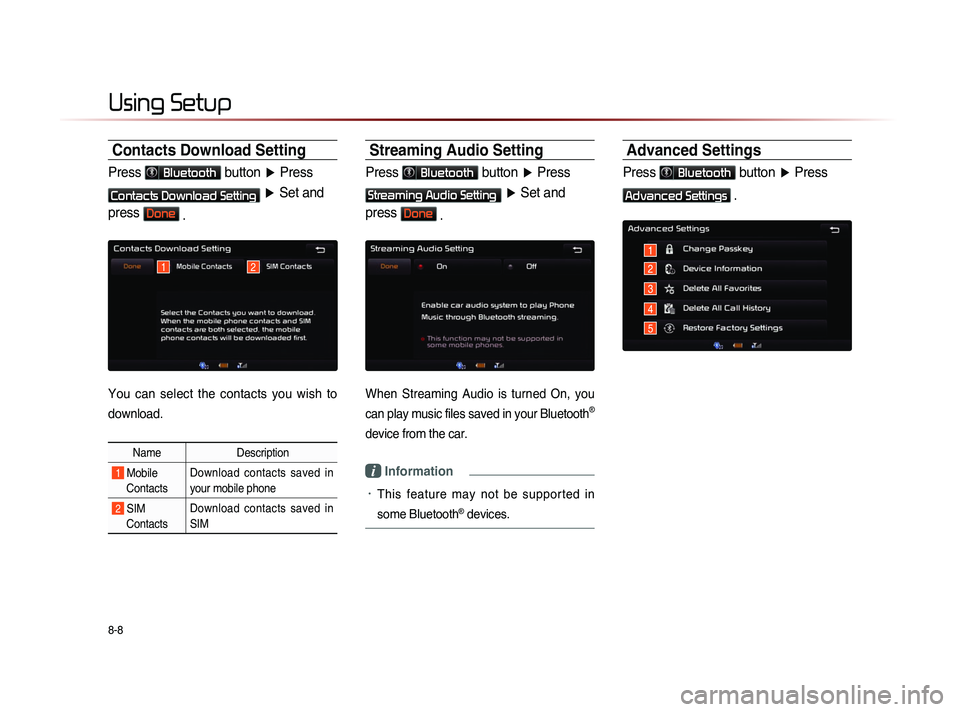
8-8
Using Setup
Contacts Download Setting
Press Bluetooth button ▶ Press
Contacts Download Setting ▶ Set and
press
Done .
You can select the contacts you wish to
download.
Name Description
1 Mobile
Contacts Download contacts saved in
your mobile phone
2 SIM
Contacts Download contacts saved in
SIM
Streaming Audio Setting
Press Bluetooth button
▶ Press
Streaming Audio Setting ▶ Set and
press
Done .
When Streaming Audio is turned On, you
can play music files saved in your Bluetooth
®
device from the car.
i Information
• This feature may not be supported in
some Bluetooth
® devices.
Advanced Settings
Press Bluetooth button ▶ Press
Advanced Settings .
1
1
5
4
3
22
Page 196 of 236
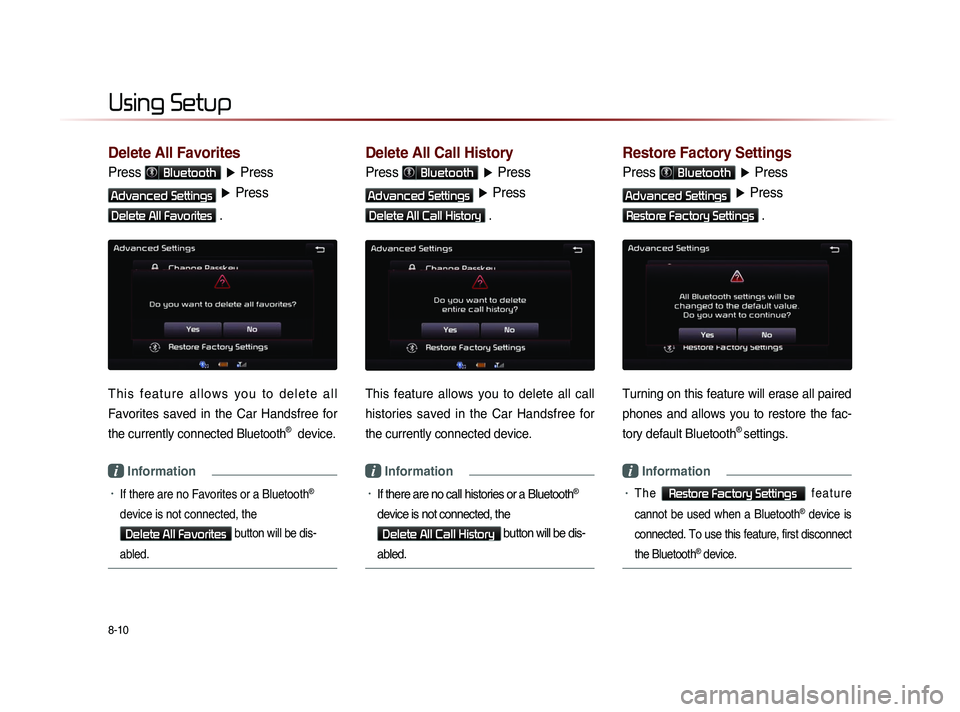
8-10
Using Setup
Delete All Favorites
Press Bluetooth ▶ Press
Advanced Settings ▶ Press
Delete All Favorites .
T h i s f e a t u r e a l l o w s y o u t o d e l e t e a l l
Favorites saved in the Car Handsfree for
the currently connected
Bluetooth® device.
i Information
• If there are no Favorites or a Bluetooth®
device is not connected, the
Delete All Favorites button will be dis-
abled.
Delete All Call History
Press Bluetooth ▶ Press
Advanced Settings ▶ Press
Delete All Call History .
This feature allows you to delete all call
histories saved in the Car Handsfree for
the currently connected device.
i Information
• If there are no call histories or a Bluetooth®
device is not connected, the
Delete All Call History button will be dis-
abled.
Restore Factory Settings
Press Bluetooth ▶ Press
Advanced Settings ▶ Press
Restore Factory Settings .
Turning on this feature will erase all paired
phones and allows you to restore the fac-
tory default Bluetooth
® settings.
i Information
• T h e Restore Factory Settings f e a t u r e
cannot be used when a Bluetooth
® device is
connected. To use this feature, first disconnect
the Bluetooth
® device.
Page 201 of 236
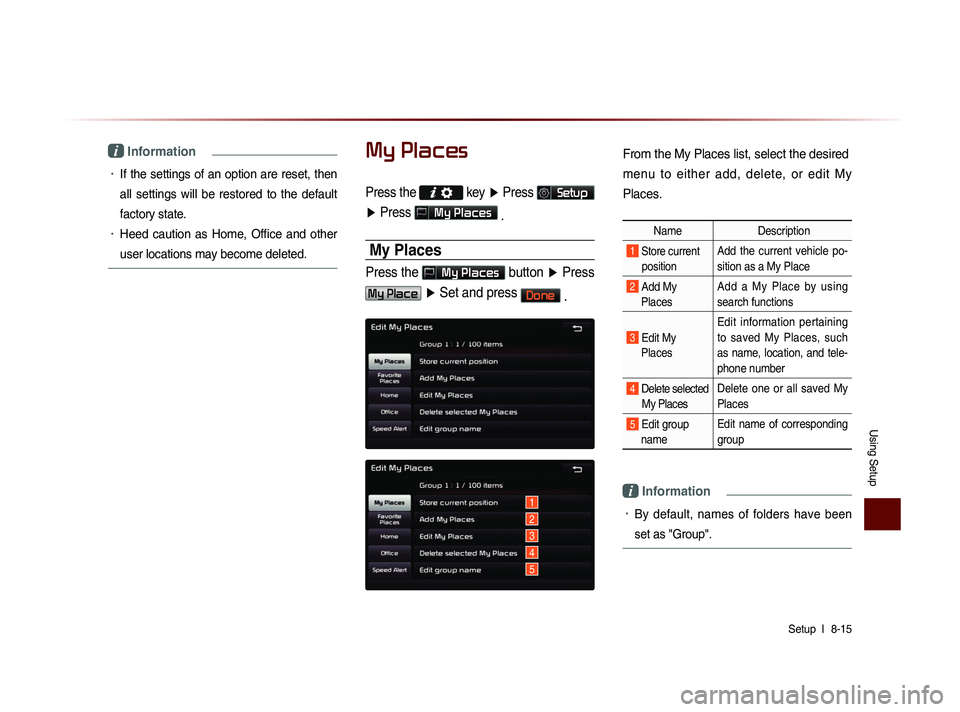
Using Setup
Setup l
8-15
i Information
• If the settings of an option are reset, then
all settings will be restored to the default
factory state.
• Heed caution as Home, Office and other
user locations may become deleted.
My Places
Press the key ▶ Press Setup
▶ Press
My Places
.
My Places
Press the My Places button ▶ Press
My Place ▶ Set and press Done
.
1
2
3
4
5
From the My Places list, select the desired
menu to either add, delete, or edit My
Places.
Name Description
1 Store current
position Add the current vehicle po-
sition as a My Place
2 Add My Places Add a My Place by using
search functions
3 Edit My
Places Edit information pertaining
to saved My Places, such
as name, location, and tele-
phone number
4 Delete selected
My Places Delete one or all saved My
Places
5 Edit group
name Edit name of corresponding
group
i Information
• By default, names of folders have been
set as "Group".
Page 202 of 236
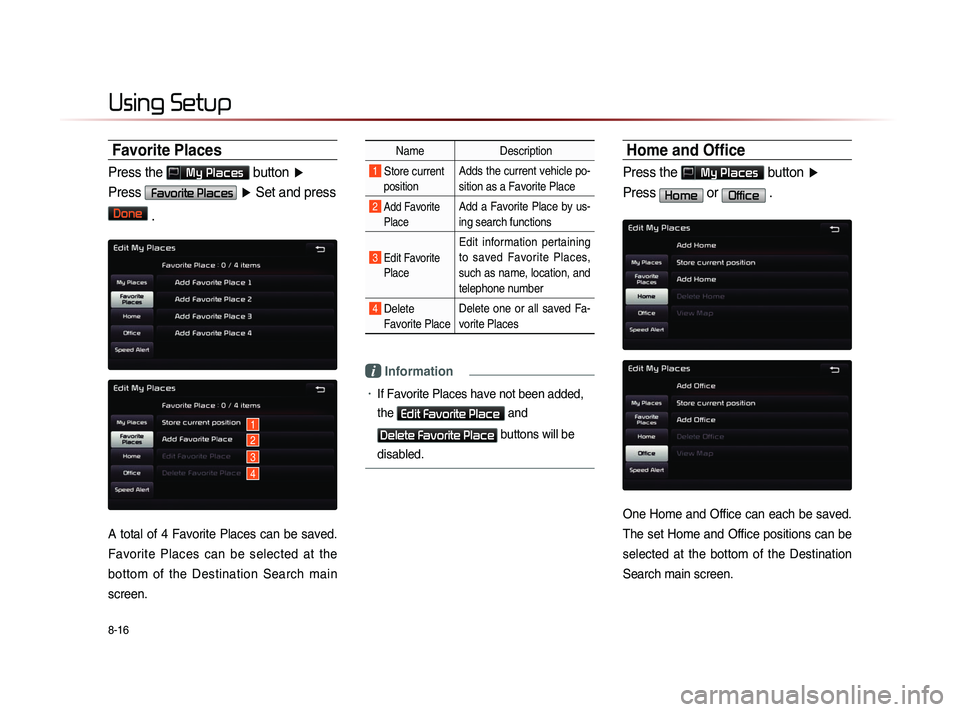
8-16
Using Setup
Favorite Places
Press the My Places button ▶
Press
Favorite Places ▶ Set and press
Done
.
A total of 4 Favorite Places can be saved.
Favorite Places can be selected at the
bottom of the Destination Search main
screen.
Name Description
1 Store current
position Adds the current vehicle po-
sition as a Favorite Place
2 Add Favorite
Place Add a Favorite Place by us-
ing search functions
3 Edit FavoritePlace
Edit information pertaining
to saved Favorite Places,
such as name, location, and
telephone number
4 Delete Favorite Place Delete one or all saved Fa-
vorite Places
i Information
• If Favorite Places have not been added,
the
Edit Favorite Place and
Delete Favorite Place buttons will be
disabled.
Home and Office
Press the My Places button ▶
Press
Home or Office .
One Home and Office can each be saved.
The set Home and Office positions can be
selected at the bottom of the Destination
Search main screen.
1
2
3
4
Page 204 of 236
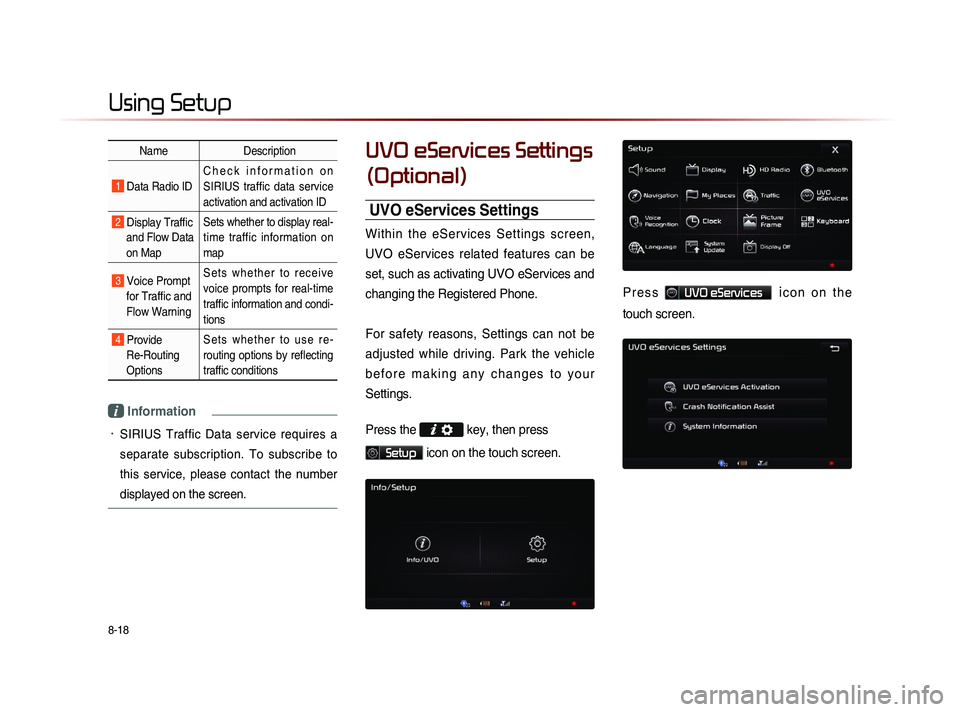
8-18
Using Setup
Name Description
1 Data Radio ID C h e c k i n f o r m a t i o n o n
SIRIUS traffic data service
activation and activation ID
2 Display Traffic
and Flow Data
on Map Sets whether to display real-
time traffic information on
map
3 Voice Prompt
for Traffic and
Flow Warning S e t s w h e t h e r t o r e c e i v e
voice prompts for real-time
traffic information and condi-
tions
4 Provide
Re-Routing
Options S e t s w h e t h e r t o u s e r e -
routing options by reflecting
traffic conditions
i Information
• SIRIUS Traffic Data service requires a
separate subscription. To subscribe to
this service, please contact the number
displayed on the screen.
UVO eServices Settings
(Optional)
UVO eServices Settings
Within the eServices Settings screen,
UVO eServices related features can be
set, such as activating UVO eServices and
changing the Registered Phone.
For safety reasons, Settings can not be
adjusted while driving. Park the vehicle
b e f o r e m a k i n g a n y c h a n g e s t o y o u r
Settings.
Press the
key, then press
Setup icon on the touch screen.
P r e s s UVO eServices ic o n o n t h e
touch screen.
Page 205 of 236
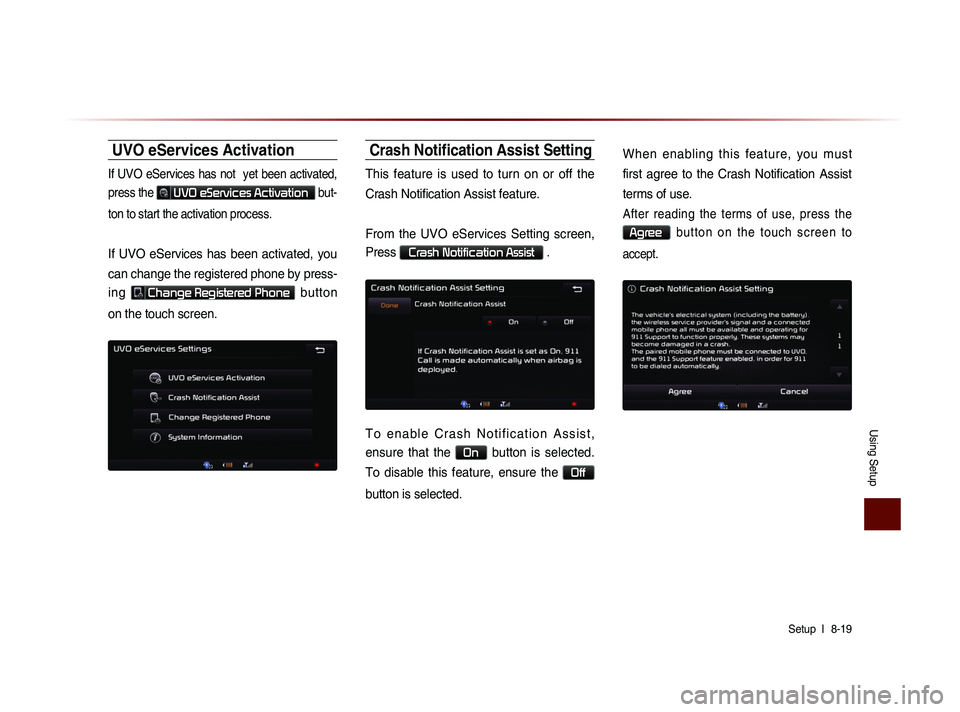
Using Setup
Setup l
8-19
UVO eServices Activation
If UVO eServices has not yet been activated,
press the
UVO eServices Activation but-
ton to start the activation process.
If UVO eServices has been activated, you
can change the registered phone by press-
ing
Change Registered Phone button
on the touch screen.
Crash Notification Assist Setting
This feature is used to turn on or off the
Crash Notification Assist feature.
From the UVO eServices Setting screen,
Press
Crash Notification Assist .
T o e n a b l e C r a s h N o t i f i c a t i o n A s s i s t ,
ensure that the
On button is selected.
To disable this feature, ensure the
Off
button is selected. When enabling this feature, you must
first agree to the Crash Notification Assist
terms of use.
After reading the terms of use, press the
Agree b u t t o n o n t h e t o u c h s c r e e n t o
accept.
Page 206 of 236
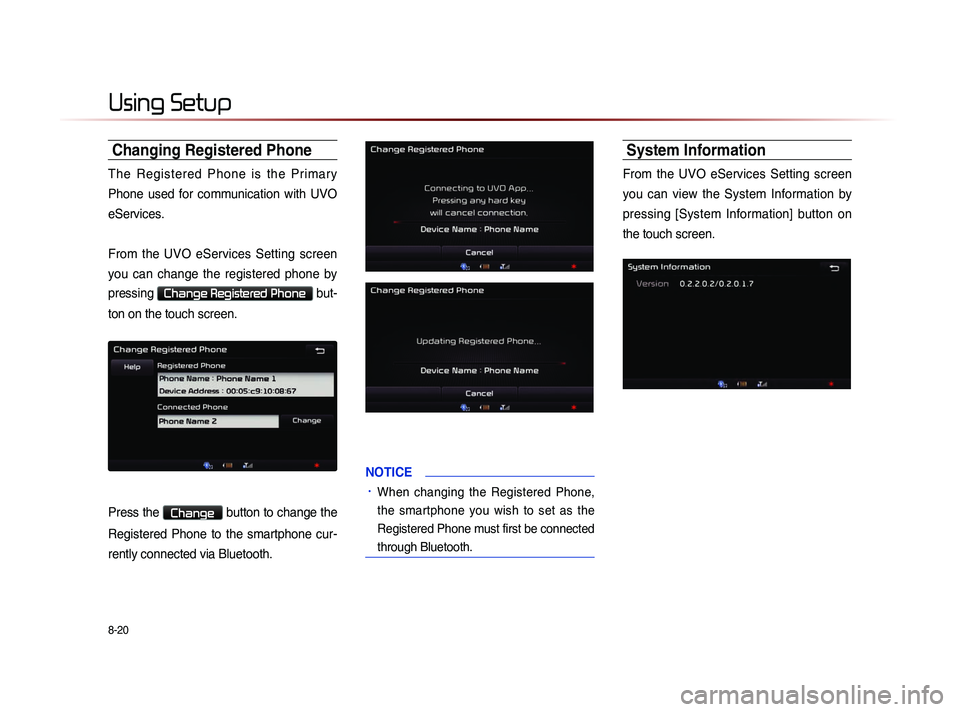
8-20
Using Setup
Changing Registered Phone
The Registered Phone is the Primary
Phone used for communication with UVO
eServices.
From the UVO eServices Setting screen
you can change the registered phone by
pressing
Change Registered Phone but-
ton on the touch screen.
Press the Change button to change the
Registered Phone to the smartphone cur-
rently connected via Bluetooth.
NOTICE
• When changing the Registered Phone,
the smartphone you wish to set as the
Registered Phone must first be connected
through Bluetooth.
System Information
From the UVO eServices Setting screen
you can view the System Information by
pressing [System Information] button on
the touch screen.
Page 218 of 236
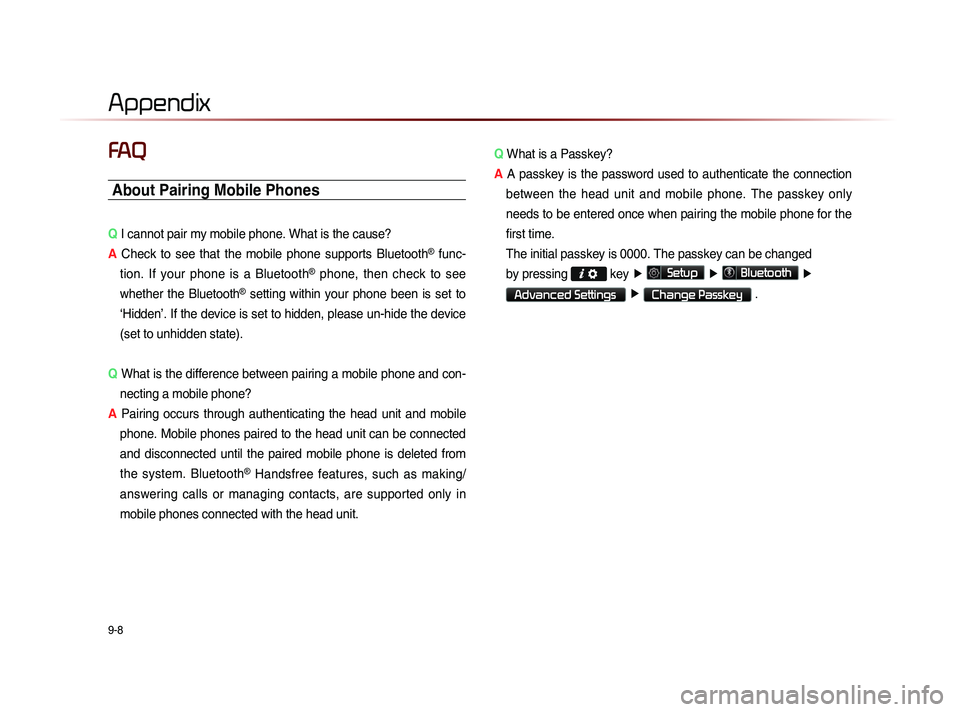
9-8
Appendix
FAQ
About Pairing Mobile Phones
Q I cannot pair my mobile phone. What is the cause?
A Check to see that the mobile phone supports Bluetooth
® func-
tion. If your phone is a Bluetooth
® phone, then check to see
whether the Bluetooth
® setting within your phone been is set to
‘Hidden’. If the device is set to hidden, please un-hide the device
(set to unhidden state).
Q What is the difference between pairing a mobile phone and con-
necting a mobile phone?
A Pairing occurs through authenticating the head unit and mobile
phone. Mobile phones paired to the head unit can be connected
and disconnected until the paired mobile phone is deleted from
the system. Bluetooth
® Handsfree features, such as making/
answering calls or managing contacts, are supported only in
mobile phones connected with the head unit. Q
What is a Passkey?
A A passkey is the password used to authenticate the connection
between the head unit and mobile phone. The passkey only
needs to be entered once when pairing the mobile phone for the
first time.
Th
e initial passkey is 0000. The passkey can be changed
by pressing
key ▶
Setup ▶
Bluetooth ▶
Advanced Settings ▶
Change Passkey .