KIA SORENTO 2015 Features and Functions Guide
Manufacturer: KIA, Model Year: 2015, Model line: SORENTO, Model: KIA SORENTO 2015Pages: 42, PDF Size: 6.83 MB
Page 11 of 42

99
Power Windows, Window Lock
& Central Door Lock
Electric/Folding Mirrors*
Toggle switch D left or right to select mirror Thenpress arrows to adjust power outside mirror position
To both fold and unfold the power outside rearview mirror, press the folding mirror button E as pictured
A Pull/Press to operate Driver’s Window Auto Up/Down*
B Press to Lock/Unlock All Doors
C Press to disable rear Passenger Windows
REMINDER: When pressed C, window controls for the Rear Passenger Windows are disabled, including from the driver’s controls
LR
AUTO
D
C
E
A
B
Kia ENGINE START/STOP Button and Smart Key Video To view a video on your mobile device, snap this QR Code or visit the listed website
Refer to page 2 for more information
QR CodePower/Heated Outside Mirrors*
Mirror heaters controlled with Rear Defroster
w w w. KuTechVideos .com/xm13/2015
ENGINE START/STOP Button*
To start the engine:
1 Depress the brake
pedal
2
Press the ENGINE START/STOP
button while in Park
To turn the vehicle OFF, press the
ENGINE START/STOP button
To use the ENGINE START/STOP
button, you must have the Smart Key
fob on your person or in the vehicle
REMINDER: In an emergency situation while the vehicle is in motion, you are able to turn the engine off and to the ACC position by pressing the ENGINE START/ STOP button for more than 2 seconds or 3 times successively within 3 seconds
BA
Auto Door Lock/Unlock* will engage when gear shift is moved in to or out of the P (Park) position
Mirrors do not automatically unfold when using Driver’s Door Lock/Unlock button on door handle
QUICK TIPS
QUICK TIPS
REMINDER: To automatically fold mirrors when exiting vehicle, press the LOCK button twice on the Smart Key
REMINDER: To lock position of mirrors, toggle switch to the neutral (center) position
To use electrical accessories:ACC position • When in the OFF position (no light) and without depressing the brake pedal, press the ENGINE START/STOP button once (Orange light A)
On position •
When already in the ACC position (Orange light A) and without depressing the brake pedal, press the ENGINE START/STOP button again (Reddish Orange light B)
• When in the OFF position (no light) and without depressing the brake pedal, press the ENGINE START/STOP button twice (Reddish Orange light B)
Keeping the vehicle in ACC or ON position too long can discharge the vehicle's battery
QUICK TIPS
ALWAYS CHECK THE OWNER’S MANUAL FOR COMPLETE OPERATING INFORMATION AND SAFET Y WARNINGS. *IF EQUIPPED
DRIVER’S PANELDRIVER’S PANELDRIVER’S PANEL
Page 12 of 42
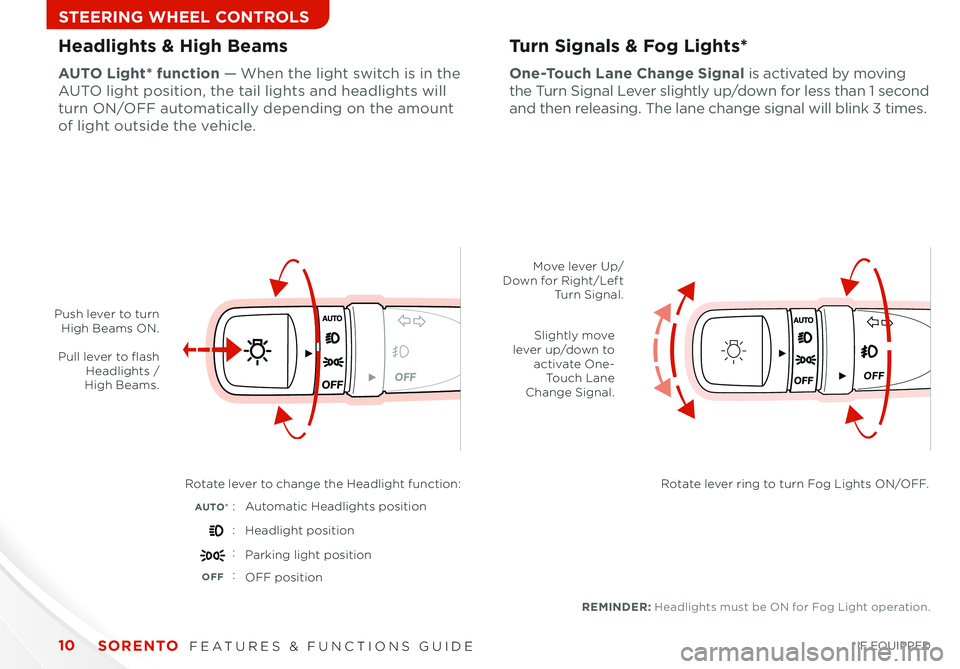
10
OFF
Headlights & High BeamsTurn Signals & Fog Lights*
One-Touch Lane Change Signal is activated by moving
the Turn Signal Lever slightly up/down for less than 1 second
and then releasing The lane change signal will blink 3 times
AUTO Light* function — When the light switch is in the
AUTO light position, the tail lights and headlights will
turn ON/OFF automatically depending on the amount
of light outside the vehicle
OFF
Push lever to turn High Beams ON.
Pull lever to flash Headlights / High Beams.
Rotate lever to change the Headlight function:
AUTO*Automatic Headlights position
Headlight position
Parking light position
OFFOFF position
REMINDER: Headlights must be ON for Fog Light operation
Move lever Up/Down for Right/Left Turn Signal.
Slightly move lever up/down to activate One-Touch Lane Change Signal.
Rotate lever ring to turn Fog Lights ON/OFF.
:
:
:
:
SORENTO FEATURES & FUNCTIONS GUIDE
*IF EQUIPPED
STEERING WHEEL CONTROLS
Page 13 of 42
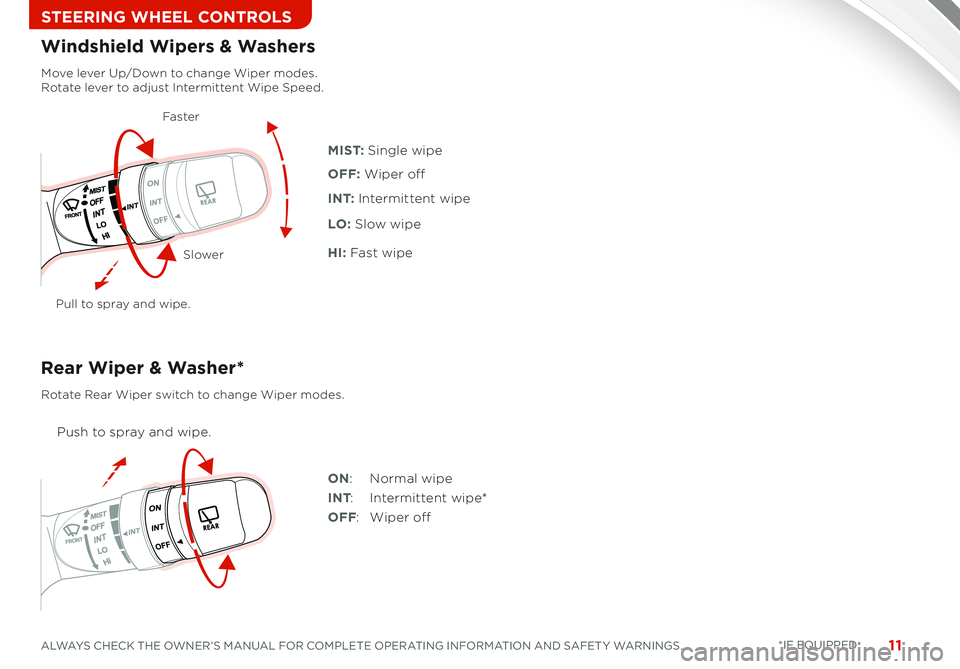
11
Move lever Up/Down to change Wiper modes. Rotate lever to adjust Intermittent Wipe Speed.
Pull to spray and wipe.
M I S T: Single wipe
I N T: Intermittent wipe
LO: Slow wipe
HI: Fast wipe
OFF: Wiper off
Windshield Wipers & Washers
Rear Wiper & Washer*
Push to spray and wipe.
Rotate Rear Wiper switch to change Wiper modes.
ON: Normal wipe
INT: Intermittent wipe*
OFF: Wiper off
Faste r
Slower
ALWAYS CHECK THE OWNER’S MANUAL FOR COMPLETE OPERATING INFORMATION AND SAFET Y WARNINGS. *IF EQUIPPED
STEERING WHEEL CONTROLS
Page 14 of 42
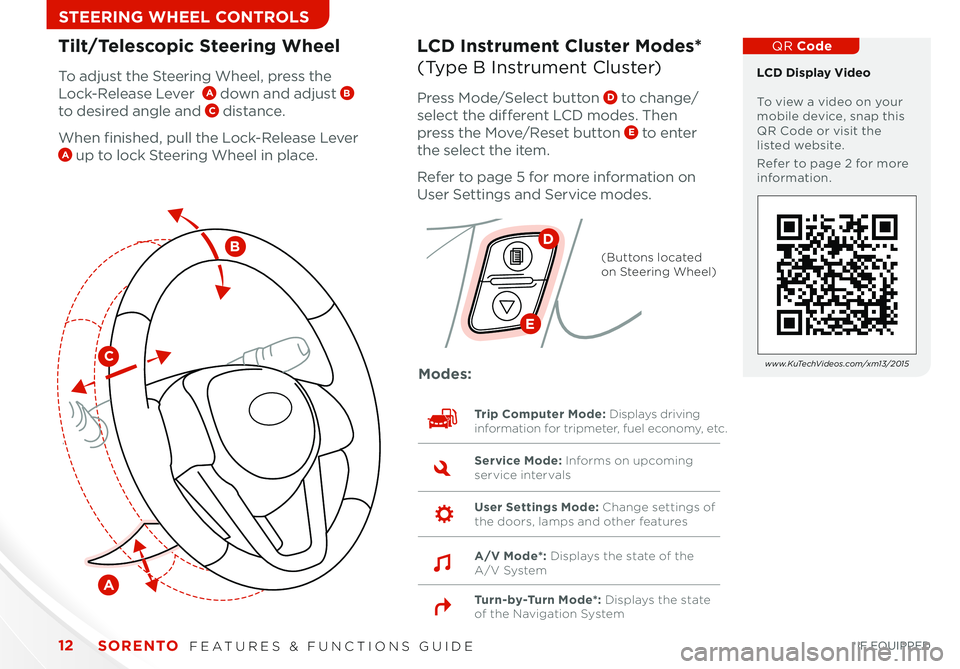
12
Tilt/Telescopic Steering WheelLCD Instrument Cluster Modes*
(Type B Instrument Cluster)To adjust the Steering Wheel, press the
Lock-Release Lever A down and adjust B
to desired angle and C distance
When finished, pull the Lock-Release Lever A up to lock Steering Wheel in place
Press Mode/Select button D to change/
select the different LCD modes Then
press the Move/Reset button E to enter
the select the item
Refer to page 5 for more information on
User Settings and Service modes
C
B
A
D
E
(Buttons located on Steering Wheel)
Trip Computer Mode: Displays driving information for tripmeter, fuel economy, etc.
Turn-by-Turn Mode*: Displays the state of the Navigation System
Modes:
Service Mode: Informs on upcoming service intervals
User Settings Mode: Change settings of the doors, lamps and other features
A/V Mode*: Displays the state of the A/V System
LCD Display Video To view a video on your mobile device, snap this QR Code or visit the listed website
Refer to page 2 for more information
QR Code
w w w. KuTechVideos .com/xm13/2015
SORENTO FEATURES & FUNCTIONS GUIDE
*IF EQUIPPED
STEERING WHEEL CONTROLS
Page 15 of 42
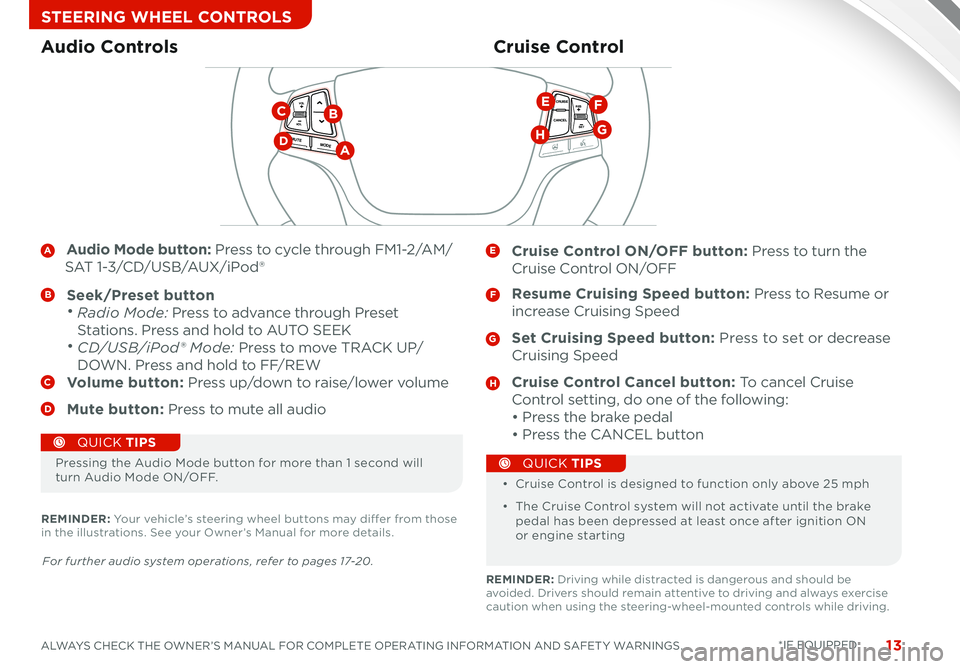
13
A Audio Mode button: Press to cycle through FM1-2/AM/
SAT 1-3/CD/USB/AUX/iPod®
B Seek/Preset button • Radio Mode: Press to advance through Preset
Stations Press and hold to AUTO SEEK
• CD/USB/iPod® Mode: Press to move TRACK UP/
DOWN Press and hold to FF/REWC Volume button: Press up/down to raise/lower volume
D Mute button: Press to mute all audio
E Cruise Control ON/OFF button: Press to turn the
Cruise Control ON/OFF
F Resume Cruising Speed button: Press to Resume or
increase Cruising Speed
G Set Cruising Speed button: Press to set or decrease
Cruising Speed
H Cruise Control Cancel button: To cancel Cruise
Control setting, do one of the following:
• Press the brake pedal
• Press the CANCEL button
Cruise ControlAudio Controls
CANCELCRUISERES
SET
VOL
VOL
MUTEMODE
CANCELCRUISEVOL
VOL
MUTEMODE
CANCELCRUISERES
SET
VOL
VOL
MUTEMODE
CANCELCRUISERES
SETVOLVOL
MUTEMODE
DA
BC
G
EF
H
Pressing the Audio Mode button for more than 1 second will turn Audio Mode ON/OFF • Cruise Control is designed to function only above 25 mph
• The Cruise Control system will not activate until the brake pedal has been depressed at least once after ignition ON or engine starting
QUICK TIPS
QUICK TIPS
For further audio system operations, refer to pages 17-20.
REMINDER: Your vehicle’s steering wheel buttons may differ from those in the illustrations See your Owner’s Manual for more details
REMINDER: Driving while distracted is dangerous and should be avoided Drivers should remain attentive to driving and always exercise caution when using the steering-wheel-mounted controls while driving
ALWAYS CHECK THE OWNER’S MANUAL FOR COMPLETE OPERATING INFORMATION AND SAFET Y WARNINGS. *IF EQUIPPED
STEERING WHEEL CONTROLS
Page 16 of 42
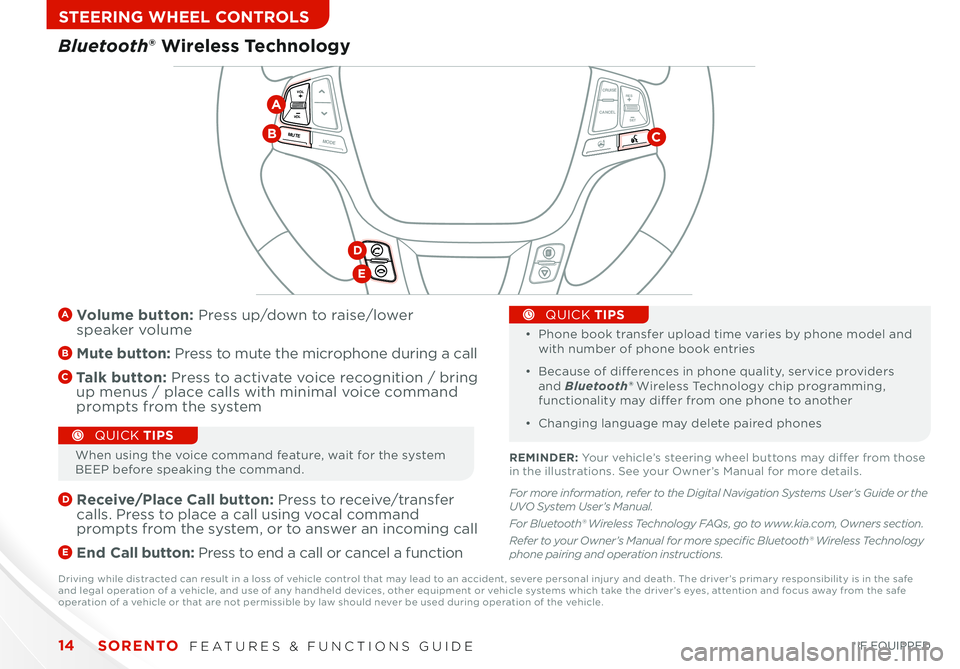
SORENTO FEATURES & FUNCTIONS GUIDE14
STEERING WHEEL CONTROLS
CANCELCRUISE
RES
SET
VOL
VOL
MUTEMODE
CANCELCRUISEVOL
VOL
MUTEMODE
CANCELCRUISE
RES
SET
VOL
VOL
MUTEMODE
CANCELCRUISERES
SETVOLVOL
MUTEMODE
A Volume button: Press up/down to raise/lower speaker volume
B Mute button: Press to mute the microphone during a call
C Talk button: Press to activate voice recognition / bring up menus / place calls with minimal voice command prompts from the system
D
Receive/Place Call button: Press to receive/transfer calls Press to place a call using vocal command prompts from the system, or to answer an incoming call
E End Call button: Press to end a call or cancel a function
•
•
Phone book transfer upload time varies by phone model and with number of phone book entries
• Because of differences in phone quality, service providers and Bluetooth® Wireless Technology chip programming, functionality may differ from one phone to another
• Changing language may delete paired phones
QUICK TIPS
Bluetooth® Wireless Technology
CB
D
E
A
When using the voice command feature, wait for the system BEEP before speaking the command
QUICK TIPS
REMINDER: Your vehicle’s steering wheel buttons may differ from those in the illustrations See your Owner’s Manual for more details
Driving while distracted can result in a loss of vehicle control that may lead to an accident, severe personal injury and death The driver’s primary responsibility is in the safe and legal operation of a vehicle, and use of any handheld devices, other equipment or vehicle systems which take the driver’s eyes, attention and focus away from the safe operation of a vehicle or that are not permissible by law should never be used during operation of the vehicle
*IF EQUIPPED
For more information, refer to the Digital Navigation Systems User’s Guide or the UVO System User’s Manual.
For Bluetooth® Wireless Technology FAQs, go to www.kia.com, Owners section.
Refer to your Owner’s Manual for more specific Bluetooth® Wireless Technology phone pairing and operation instructions.
Page 17 of 42
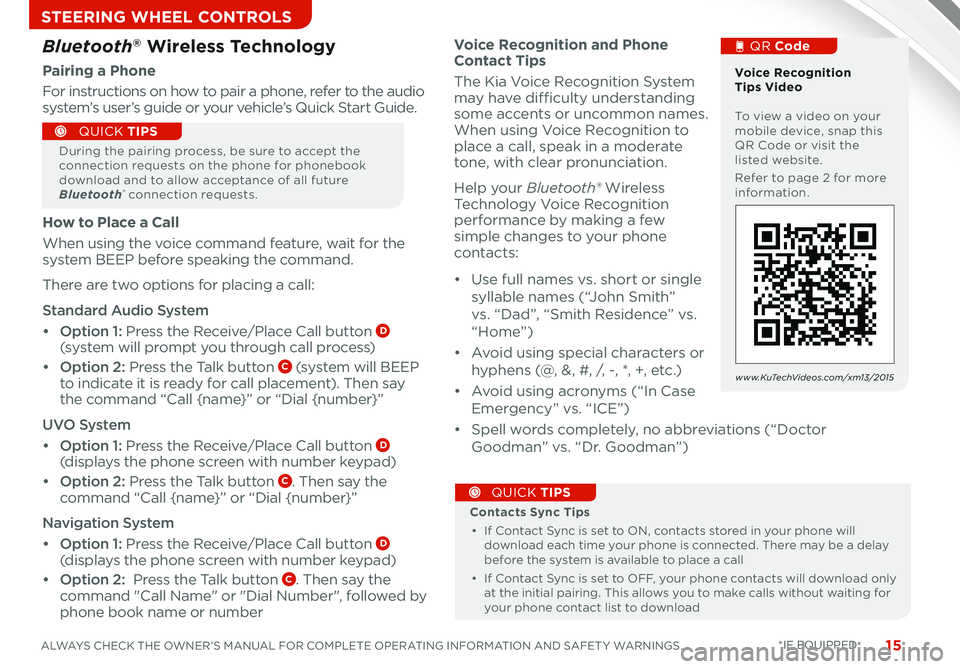
15ALWAYS CHECK THE OWNER’S MANUAL FOR COMPLETE OPERATING INFORMATION AND SAFET Y WARNINGS
STEERING WHEEL CONTROLS
*IF EQUIPPED
Voice Recognition and Phone Contact Tips
The Kia Voice Recognition System may have difficulty understanding some accents or uncommon names When using Voice Recognition to place a call, speak in a moderate tone, with clear pronunciation
Help your Bluetooth® Wireless Technology Voice Recognition performance by making a few simple changes to your phone
contacts:
• Use full names vs short or single
syllable names (“John Smith”
vs “Dad”, “Smith Residence” vs
“Home”)
• Avoid using special characters or
hyphens (@, &, #, /, -, *, +, etc )
• Avoid using acronyms (“In Case
Emergency” vs “ICE”)
• Spell words completely, no abbreviations (“Doctor
Goodman” vs “Dr Goodman”)
Contacts Sync Tips
• If Contact Sync is set to ON, contacts stored in your phone will download each time your phone is connected There may be a delay before the system is available to place a call
• If Contact Sync is set to OFF, your phone contacts will download only at the initial pairing This allows you to make calls without waiting for your phone contact list to download
QUICK TIPS
Bluetooth® Wireless Technology
Pairing a Phone
For instructions on how to pair a phone, refer to the audio system’s user’s guide or your vehicle’s Quick Start Guide
During the pairing process, be sure to accept the connection requests on the phone for phonebook download and to allow acceptance of all future Bluetooth® connection requests
QUICK TIPS
Voice Recognition Tips Video To view a video on your mobile device, snap this QR Code or visit the listed website
Refer to page 2 for more information
QR Code
w w w. KuTechVideos .com/xm13/2015
How to Place a Call
When using the voice command feature, wait for the system BEEP before speaking the command
There are two options for placing a call:
Standard Audio System
• Option 1: Press the Receive/Place Call button D (system will prompt you through call process)
• Option 2: Press the Talk button C (system will BEEP to indicate it is ready for call placement) Then say the command “Call {name}” or “Dial {number}”
UVO System
• Option 1: Press the Receive/Place Call button D (displays the phone screen with number keypad)
• Option 2: Press the Talk button C Then say the command “Call {name}” or “Dial {number}”
Navigation System
• Option 1: Press the Receive/Place Call button D (displays the phone screen with number keypad)
• Option 2: Press the Talk button C Then say the command "Call Name" or "Dial Number", followed by phone book name or number
Page 18 of 42

SORENTO FEATURES & FUNCTIONS GUIDE16
STEERING WHEEL CONTROLS
Select the desired steering mode by toggling
through the steering modes
• Press the FlexSteer™ Steering Wheel Mode
button A to display the steering mode on the
LCD display (Type B instrument cluster)
• Then press the button again A within 4 seconds
to switch modes
FlexSteer™ Steering Wheel Mode*
REMINDER: Your vehicle’s steering wheel buttons may differ from those in the illustrations See your Owner’s Manual for more details
*IF EQUIPPED
Steering ModeSteering ModeSteering Mode
NORMAL
SPORTCOMFORT
CANCELCRUISE
RES
SET
VOL
VOL
MUTEMODE
CANCELCRUISEVOL
VOL
MUTEMODE
CANCELCRUISE
RES
SET
VOL
VOL
MUTEMODE
CANCELCRUISERES
SETVOL
VOL
MUTEMODE
CANCELCRUISERES
SET
VOL
VOL
MUTEMODE
CANCELCRUISEVOL
VOL
MUTEMODE
CANCELCRUISERES
SET
VOL
VOL
MUTEMODE
CANCELCRUISERES
SETVOLVOL
MUTEMODE
FlexSteer™ Steering Wheel Mode Video To view a video on your mobile device, snap this QR Code or visit the listed website
Refer to page 2 for more information
QR Code
w w w. KuTechVideos .com/xm13/2015
A
A
Page 19 of 42
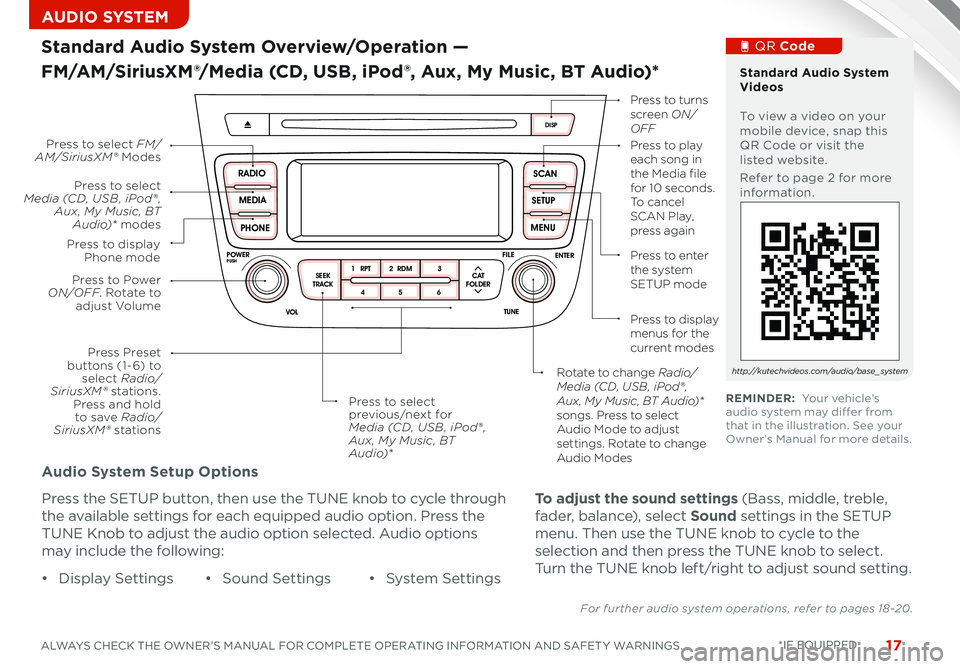
17
Audio System Setup Options
Press the SETUP button, then use the TUNE knob to cycle through
the available settings for each equipped audio option Press the
TUNE Knob to adjust the audio option selected Audio options
may include the following:
SCAN
SETUP
MENU
MEDIA
RADIO
PHONE
VOL
POWER
PUSH
DISP
SEEK
TRACK1 2 3
4 5 6
TUNE
FILE
ENTER
RPT RDM
CAT
FOLDER
SCAN
SETUP
MENU
MEDIA
RADIO
PHONE
VOL
POWER
PUSH
DISP
SEEK
TRACK 1
2 3
4 5 6
TUNE
FILE
ENTER
RPT RDM
CAT
FOLDER
VOL
POWER
PUSHTUNE
FILE
MEDIA
FM/AM
PHONE S AT
SEEK
TRACK MAP
VOICE DEST
ROUTE
CD-IN
Loading...
Smart ITself
• Display Settings• Sound Settings• System Settings
Standard Audio System Overview/Operation —
FM/AM/SiriusXM®/Media (CD, USB, iPod®, Aux, My Music, BT Audio)*
For further audio system operations, refer to pages 18-20.
Press to Power ON/OFF. Rotate to adjust Volume
Press Preset buttons (1- 6) to select Radio/SiriusXM® stations. Press and hold to save Radio/SiriusXM ® stations
Press to selectMedia (CD, USB , iPod® , Aux, My Music, BT Audio)* modes
Press to display Phone mode
Press to select FM/AM/SiriusXM ® ModesPress to play each song in the Media file for 10 seconds. To cancel S C A N Play, press again
Press to turns screen ON/OFF
Press to enter the system SETUP mode
Press to display menus for the current modes
Rotate to change Radio/Media (CD, USB , iPod® , Aux, My Music, BT Audio)* songs. Press to select Audio Mode to adjust settings. Rotate to change Audio Modes
Press to select previous/next for Media (CD, USB , iPod® , Aux, My Music, BT Audio)*
Standard Audio System Videos To view a video on your mobile device, snap this QR Code or visit the listed website
Refer to page 2 for more information
QR Code
http://kutechvideos.com/audio/base_system
REMINDER: Your vehicle’s audio system may differ from that in the illustration See your Owner’s Manual for more details
To adjust the sound settings (Bass, middle, treble,
fader, balance), select Sound settings in the SETUP
menu Then use the TUNE knob to cycle to the
selection and then press the TUNE knob to select
Turn the TUNE knob left/right to adjust sound setting
ALWAYS CHECK THE OWNER’S MANUAL FOR COMPLETE OPERATING INFORMATION AND SAFET Y WARNINGS. *IF EQUIPPED
AUDIO SYSTEM
Page 20 of 42
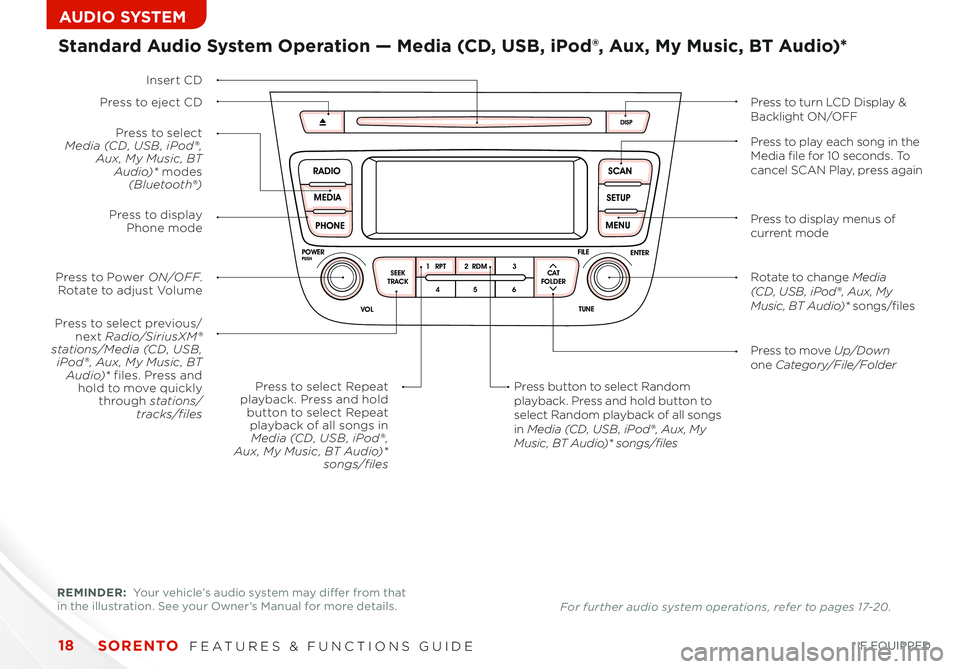
18
SCAN
SETUP
MENU
MEDIA
RADIO
PHONE
VOL
POWER
PUSH
DISP
SEEK
TRACK 1
2 3
4 5 6
TUNE
FILE
ENTER
RPT RDM
CAT
FOLDER
SCAN
SETUP
MENU
MEDIA
RADIO
PHONE
VOL
POWER
PUSH
DISP
SEEK
TRACK1 2 3
4 5 6
TUNE
FILE
ENTER
RPT RDM
CAT
FOLDER
VOL
POWER
PUSHTUNE
FILE
MEDIA
FM/AM
PHONE S AT
SEEK
TRACK MAP
VOICE DEST
ROUTE
CD-IN
Loading...
Smart ITself
Insert CD
Press to select previous/next Radio/SiriusXM®stations/Media (CD, USB , iPod® , Aux, My Music, BT Audio)* files. Press and hold to move quicklythrough stations/ tracks/files
Press to move Up/Downone Category/File/Folder
Press button to select Random playback. Press and hold button to select Random playback of all songs in Media (CD, USB , iPod® , Aux, My Music, BT Audio)* songs/files
Press to Power ON/OFF. Rotate to adjust Volume
Press to selectMedia (CD, USB , iPod® , Aux, My Music, BT Audio)* modes(Bluetooth®)
Press to display Phone mode
Press to select Repeatplayback. Press and holdbutton to select Repeatplayback of all songs inMedia (CD, USB , iPod® , Aux, My Music, BT Audio)*songs/files
Standard Audio System Operation — Media (CD, USB, iPod®, Aux, My Music, BT Audio)*
Press to eject CDPress to turn LCD Display &Backlight ON/OFF
Press to display menus of current mode
Rotate to change Media (CD, USB , iPod® , Aux, My Music, BT Audio)* songs/files
Press to play each song in the Media file for 10 seconds. To cancel SCAN Play, press again
REMINDER: Your vehicle’s audio system may differ from that in the illustration See your Owner’s Manual for more details For further audio system operations, refer to pages 17-20 .
SORENTO FEATURES & FUNCTIONS GUIDE
*IF EQUIPPED
AUDIO SYSTEM