ad blue KIA SORENTO 2015 Features and Functions Guide
[x] Cancel search | Manufacturer: KIA, Model Year: 2015, Model line: SORENTO, Model: KIA SORENTO 2015Pages: 42, PDF Size: 6.83 MB
Page 3 of 42
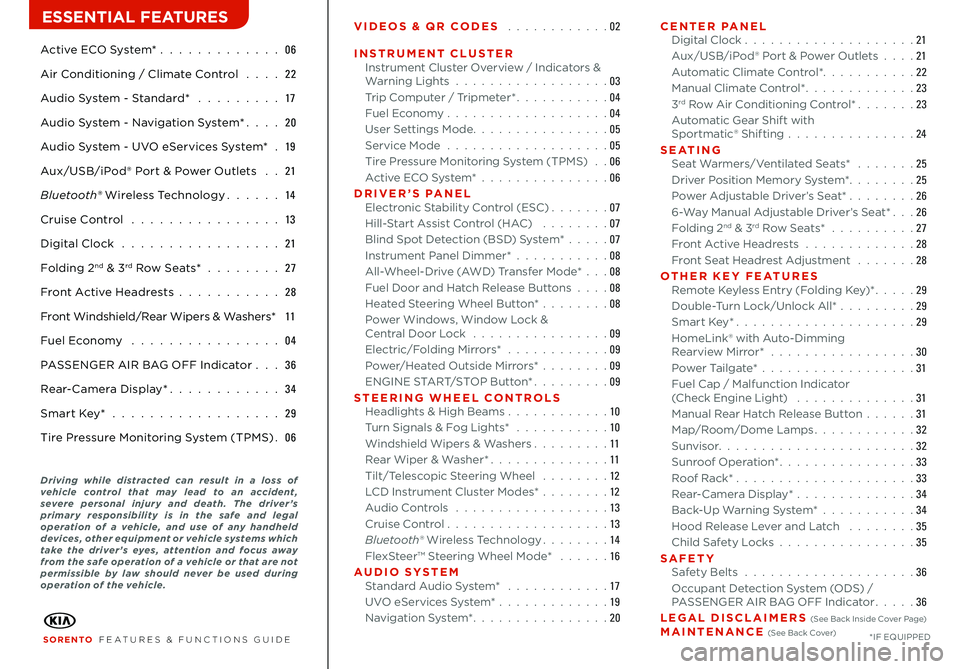
Active ECO System* 06
Air Conditioning / Climate Control 22
Audio System - Standard* 17
Audio System - Navigation System* 20
Audio System - UVO eServices System* 19
Aux/USB/iPod® Port & Power Outlets 21
Bluetooth® Wireless Technology 14
Cruise Control 13
Digital Clock 21
Folding 2nd & 3rd Row Seats* 27
Front Active Headrests 28
Front Windshield/Rear Wipers & Washers* 11
Fuel Economy 04
PASSENGER AIR BAG OFF Indicator 36
Rear-Camera Display* 34
Smart Key* 29
Tire Pressure Monitoring System (TPMS) 06
VIDEOS & QR CODES 02
INSTRUMENT CLUSTERInstrument Cluster Overview / Indicators & Warning Lights 03Trip Computer / Tripmeter* 04Fuel Economy 04User Settings Mode 05Service Mode 05Tire Pressure Monitoring System (TPMS) 06Active ECO System* 06DRIVER’S PANELElectronic Stability Control (ESC) 07Hill-Start Assist Control (HAC) 07Blind Spot Detection (BSD) System* 07Instrument Panel Dimmer* 08All-Wheel-Drive (AWD) Transfer Mode* 08Fuel Door and Hatch Release Buttons 08Heated Steering Wheel Button* 08Power Windows, Window Lock & Central Door Lock 09Electric/Folding Mirrors* 09Power/Heated Outside Mirrors* 09ENGINE START/STOP Button* 09STEERING WHEEL CONTROLSHeadlights & High Beams 10Turn Signals & Fog Lights* 10Windshield Wipers & Washers 11Rear Wiper & Washer* 11Tilt/Telescopic Steering Wheel 12LCD Instrument Cluster Modes* 12Audio Controls 13Cruise Control 13Bluetooth® Wireless Technology 14FlexSteer™ Steering Wheel Mode* 16AUDIO SYSTEMStandard Audio System* 17UVO eServices System* 19Navigation System* 20
CENTER PANELDigital Clock 21Aux/USB/iPod® Port & Power Outlets 21Automatic Climate Control* 22Manual Climate Control* 233rd Row Air Conditioning Control* 23Automatic Gear Shift with Sportmatic® Shifting 24S E AT I N GSeat Warmers/Ventilated Seats* 25Driver Position Memory System* 25Power Adjustable Driver’s Seat* 266-Way Manual Adjustable Driver’s Seat* 26Folding 2nd & 3rd Row Seats* 27Front Active Headrests 28Front Seat Headrest Adjustment 28OTHER KEY FEATURESRemote Keyless Entry (Folding Key)* 29Double-Turn Lock/Unlock All* 29Smart Key* 29HomeLink® with Auto-Dimming Rearview Mirror* 30Power Tailgate* 31Fuel Cap / Malfunction Indicator (Check Engine Light) 31Manual Rear Hatch Release Button 31Map/Room/Dome Lamps 32Sunvisor 32Sunroof Operation* 33Roof Rack* 33 Rear-Camera Display* 34Back-Up Warning System* 34Hood Release Lever and Latch 35Child Safety Locks 35SAFETYSafety Belts 36Occupant Detection System (ODS) / PASSENGER AIR BAG OFF Indicator 36LEGAL DISCLAIMERS (See Back Inside Cover Page) MAINTENANCE (See Back Cover)
ESSENTIAL FEATURES
SORENTO FEATURES & FUNCTIONS GUIDE*IF EQUIPPED
Driving while distracted can result in a loss of vehicle control that may lead to an accident, severe personal injury and death. The driver ’s primary responsibility is in the safe and legal operation of a vehicle, and use of any handheld devices, other equipment or vehicle systems which take the driver ’s eyes, attention and focus away from the safe operation of a vehicle or that are not permissible by law should never be used during operation of the vehicle.
Page 16 of 42
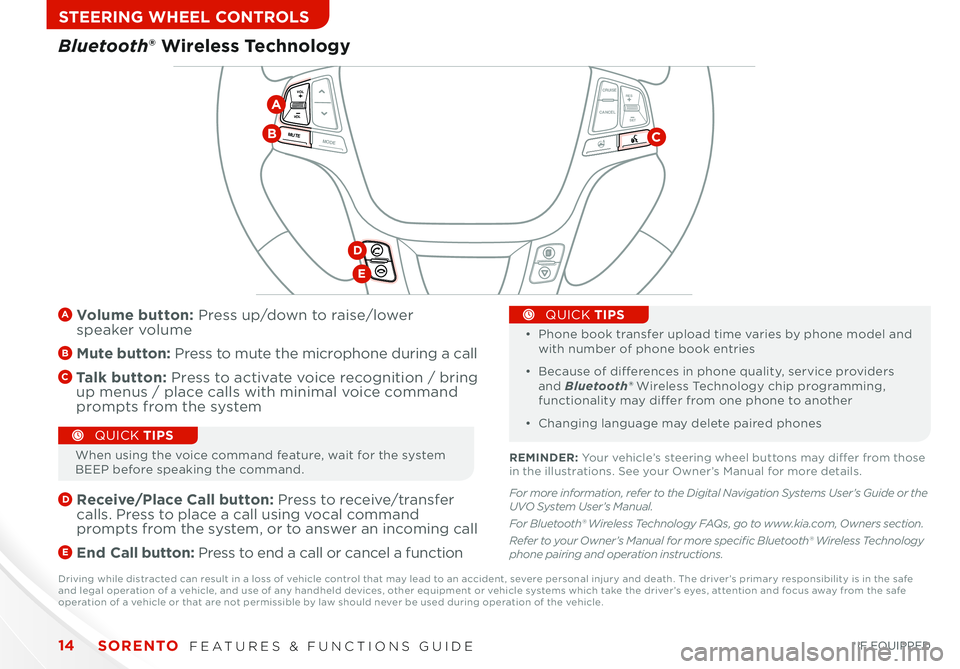
SORENTO FEATURES & FUNCTIONS GUIDE14
STEERING WHEEL CONTROLS
CANCELCRUISE
RES
SET
VOL
VOL
MUTEMODE
CANCELCRUISEVOL
VOL
MUTEMODE
CANCELCRUISE
RES
SET
VOL
VOL
MUTEMODE
CANCELCRUISERES
SETVOLVOL
MUTEMODE
A Volume button: Press up/down to raise/lower speaker volume
B Mute button: Press to mute the microphone during a call
C Talk button: Press to activate voice recognition / bring up menus / place calls with minimal voice command prompts from the system
D
Receive/Place Call button: Press to receive/transfer calls Press to place a call using vocal command prompts from the system, or to answer an incoming call
E End Call button: Press to end a call or cancel a function
•
•
Phone book transfer upload time varies by phone model and with number of phone book entries
• Because of differences in phone quality, service providers and Bluetooth® Wireless Technology chip programming, functionality may differ from one phone to another
• Changing language may delete paired phones
QUICK TIPS
Bluetooth® Wireless Technology
CB
D
E
A
When using the voice command feature, wait for the system BEEP before speaking the command
QUICK TIPS
REMINDER: Your vehicle’s steering wheel buttons may differ from those in the illustrations See your Owner’s Manual for more details
Driving while distracted can result in a loss of vehicle control that may lead to an accident, severe personal injury and death The driver’s primary responsibility is in the safe and legal operation of a vehicle, and use of any handheld devices, other equipment or vehicle systems which take the driver’s eyes, attention and focus away from the safe operation of a vehicle or that are not permissible by law should never be used during operation of the vehicle
*IF EQUIPPED
For more information, refer to the Digital Navigation Systems User’s Guide or the UVO System User’s Manual.
For Bluetooth® Wireless Technology FAQs, go to www.kia.com, Owners section.
Refer to your Owner’s Manual for more specific Bluetooth® Wireless Technology phone pairing and operation instructions.
Page 17 of 42
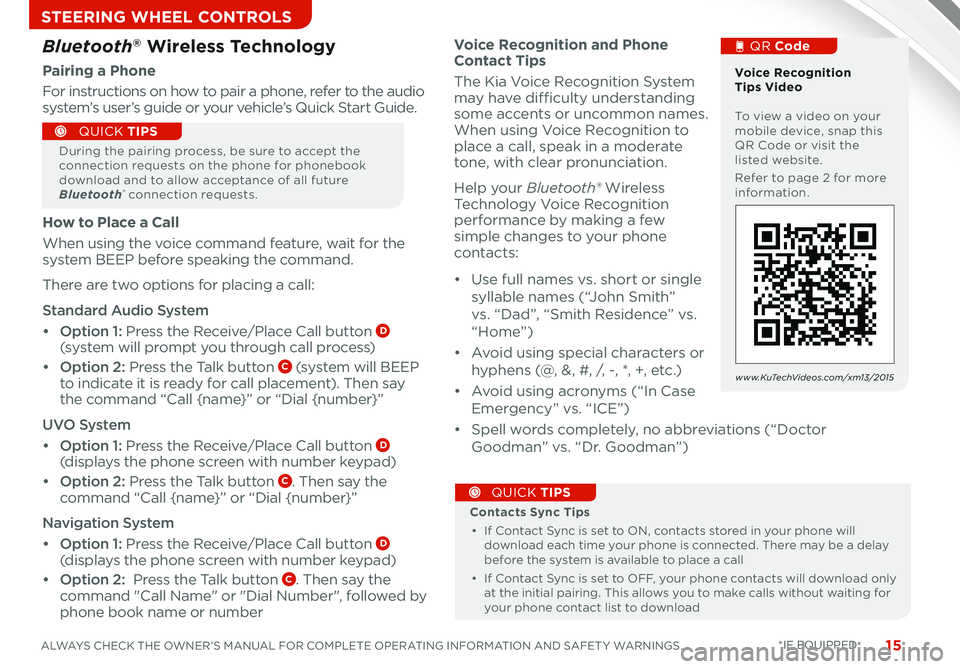
15ALWAYS CHECK THE OWNER’S MANUAL FOR COMPLETE OPERATING INFORMATION AND SAFET Y WARNINGS
STEERING WHEEL CONTROLS
*IF EQUIPPED
Voice Recognition and Phone Contact Tips
The Kia Voice Recognition System may have difficulty understanding some accents or uncommon names When using Voice Recognition to place a call, speak in a moderate tone, with clear pronunciation
Help your Bluetooth® Wireless Technology Voice Recognition performance by making a few simple changes to your phone
contacts:
• Use full names vs short or single
syllable names (“John Smith”
vs “Dad”, “Smith Residence” vs
“Home”)
• Avoid using special characters or
hyphens (@, &, #, /, -, *, +, etc )
• Avoid using acronyms (“In Case
Emergency” vs “ICE”)
• Spell words completely, no abbreviations (“Doctor
Goodman” vs “Dr Goodman”)
Contacts Sync Tips
• If Contact Sync is set to ON, contacts stored in your phone will download each time your phone is connected There may be a delay before the system is available to place a call
• If Contact Sync is set to OFF, your phone contacts will download only at the initial pairing This allows you to make calls without waiting for your phone contact list to download
QUICK TIPS
Bluetooth® Wireless Technology
Pairing a Phone
For instructions on how to pair a phone, refer to the audio system’s user’s guide or your vehicle’s Quick Start Guide
During the pairing process, be sure to accept the connection requests on the phone for phonebook download and to allow acceptance of all future Bluetooth® connection requests
QUICK TIPS
Voice Recognition Tips Video To view a video on your mobile device, snap this QR Code or visit the listed website
Refer to page 2 for more information
QR Code
w w w. KuTechVideos .com/xm13/2015
How to Place a Call
When using the voice command feature, wait for the system BEEP before speaking the command
There are two options for placing a call:
Standard Audio System
• Option 1: Press the Receive/Place Call button D (system will prompt you through call process)
• Option 2: Press the Talk button C (system will BEEP to indicate it is ready for call placement) Then say the command “Call {name}” or “Dial {number}”
UVO System
• Option 1: Press the Receive/Place Call button D (displays the phone screen with number keypad)
• Option 2: Press the Talk button C Then say the command “Call {name}” or “Dial {number}”
Navigation System
• Option 1: Press the Receive/Place Call button D (displays the phone screen with number keypad)
• Option 2: Press the Talk button C Then say the command "Call Name" or "Dial Number", followed by phone book name or number
Page 20 of 42
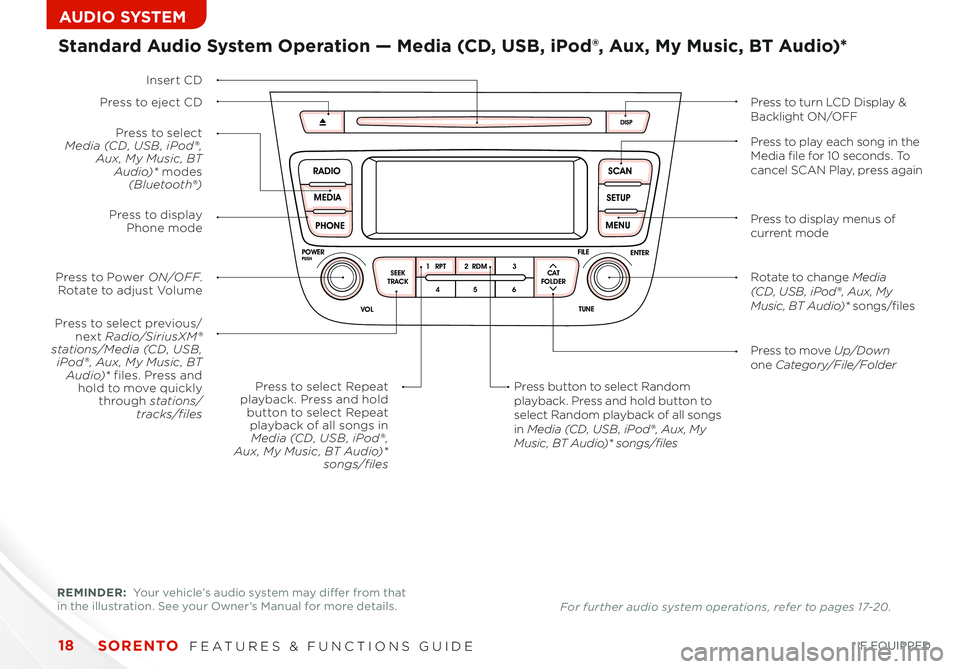
18
SCAN
SETUP
MENU
MEDIA
RADIO
PHONE
VOL
POWER
PUSH
DISP
SEEK
TRACK 1
2 3
4 5 6
TUNE
FILE
ENTER
RPT RDM
CAT
FOLDER
SCAN
SETUP
MENU
MEDIA
RADIO
PHONE
VOL
POWER
PUSH
DISP
SEEK
TRACK1 2 3
4 5 6
TUNE
FILE
ENTER
RPT RDM
CAT
FOLDER
VOL
POWER
PUSHTUNE
FILE
MEDIA
FM/AM
PHONE S AT
SEEK
TRACK MAP
VOICE DEST
ROUTE
CD-IN
Loading...
Smart ITself
Insert CD
Press to select previous/next Radio/SiriusXM®stations/Media (CD, USB , iPod® , Aux, My Music, BT Audio)* files. Press and hold to move quicklythrough stations/ tracks/files
Press to move Up/Downone Category/File/Folder
Press button to select Random playback. Press and hold button to select Random playback of all songs in Media (CD, USB , iPod® , Aux, My Music, BT Audio)* songs/files
Press to Power ON/OFF. Rotate to adjust Volume
Press to selectMedia (CD, USB , iPod® , Aux, My Music, BT Audio)* modes(Bluetooth®)
Press to display Phone mode
Press to select Repeatplayback. Press and holdbutton to select Repeatplayback of all songs inMedia (CD, USB , iPod® , Aux, My Music, BT Audio)*songs/files
Standard Audio System Operation — Media (CD, USB, iPod®, Aux, My Music, BT Audio)*
Press to eject CDPress to turn LCD Display &Backlight ON/OFF
Press to display menus of current mode
Rotate to change Media (CD, USB , iPod® , Aux, My Music, BT Audio)* songs/files
Press to play each song in the Media file for 10 seconds. To cancel SCAN Play, press again
REMINDER: Your vehicle’s audio system may differ from that in the illustration See your Owner’s Manual for more details For further audio system operations, refer to pages 17-20 .
SORENTO FEATURES & FUNCTIONS GUIDE
*IF EQUIPPED
AUDIO SYSTEM
Page 27 of 42
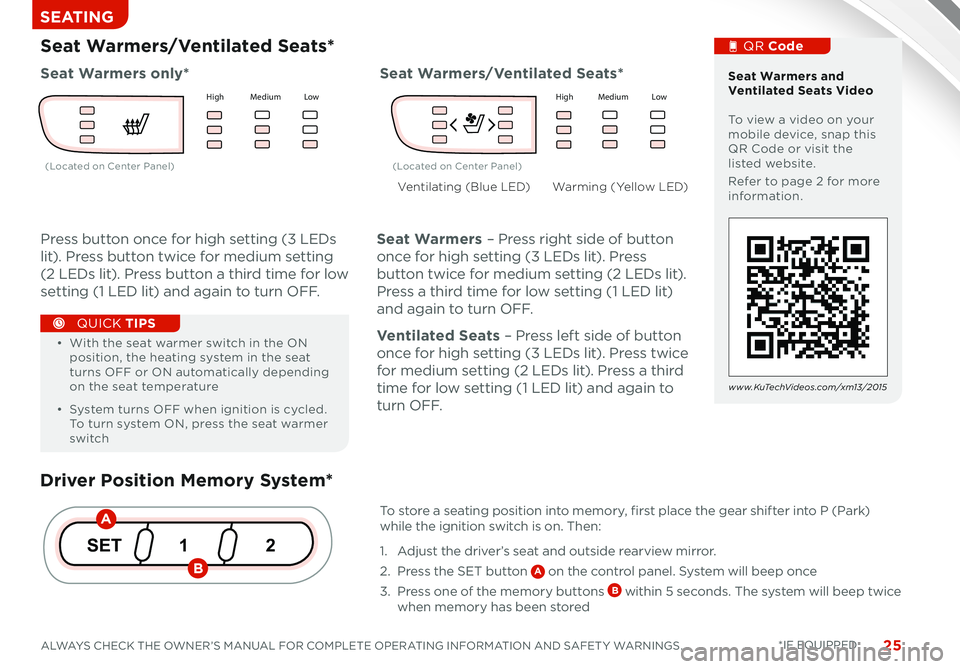
25ALWAYS CHECK THE OWNER’S MANUAL FOR COMPLETE OPERATING INFORMATION AND SAFET Y WARNINGS *IF EQUIPPED
SEATING
Driver Position Memory System*
To store a seating position into memory, first place the gear shifter into P (Park) while the ignition switch is on Then:
1 Adjust the driver’s seat and outside rearview mirror
2 Press the SET button A on the control panel System will beep once
3 Press one of the memory buttons B within 5 seconds The system will beep twice when memory has been stored
1
SET 2
Seat Warmers/Ventilated Seats*
Press button once for high setting (3 LEDs
lit) Press button twice for medium setting
(2 LEDs lit) Press button a third time for low
setting (1 LED lit) and again to turn OFF
Seat Warmers – Press right side of button
once for high setting (3 LEDs lit) Press
button twice for medium setting (2 LEDs lit)
Press a third time for low setting (1 LED lit)
and again to turn OFF
Ventilated Seats – Press left side of button
once for high setting (3 LEDs lit) Press twice
for medium setting (2 LEDs lit) Press a third
time for low setting (1 LED lit) and again to
t u r n O F F
Seat Warmers only*Seat Warmers/Ventilated Seats*
Warming (Yellow LED)Ventilating (Blue LED)
• With the seat warmer switch in the ON position, the heating system in the seat turns OFF or ON automatically depending on the seat temperature
• System turns OFF when ignition is cycled To turn system ON, press the seat warmer switch
QUICK TIPS
A
B
Hig hM ed iu m Lo wH ig h Med iu m Lo wH ig h Med iu m Lo wH ig hM ed iu m Lo w
Seat Warmers and Ventilated Seats Video To view a video on your mobile device, snap this QR Code or visit the listed website
Refer to page 2 for more information
QR Code
w w w. KuTechVideos .com/xm13/2015
(Located on Center Panel)(Located on Center Panel)
Hig hM ed iu m Lo wH ig h Med iu m Lo wH ig hM ed iu m Lo wH ig h Med iu m Lo w
H ig h Med iu m Lo wH ig h Med iu m Lo wH ig h Med iu m Lo wH ig h Med iu m Lo w
Page 40 of 42
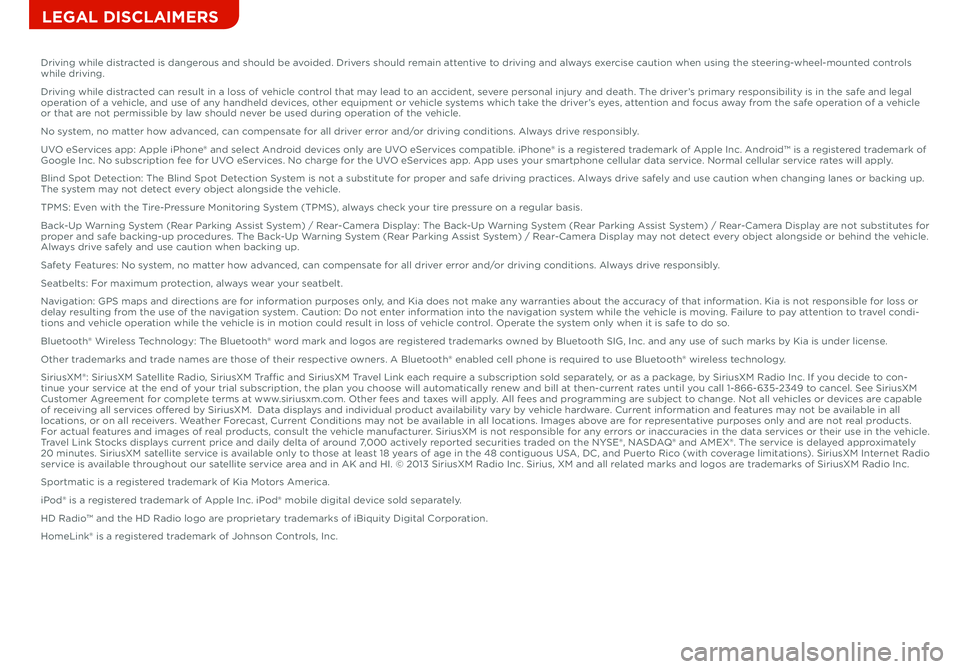
Sales Consultant:
___________________________________________________
Date:
_________________
Sales Manager:
_____________________________________________________
Date:
_________________
Customer:
__________________________________________________________
Date:
_________________
LEGAL DISCLAIMERS
Driving while distracted is dangerous and should be avoided. Drivers should remain attentive to driving and always exercise caution when using the steering-wheel-mounted controls while driving.
Driving while distracted can result in a loss of vehicle control that may lead to an accident, severe personal injury and death. The driver’s primary responsibility is in the safe and legal operation of a vehicle, and use of any handheld devices, other equipment or vehicle systems which take the driver’s eyes, attention and focus away from the safe operation of a vehicle or that are not permissible by law should never be used during operation of the vehicle.
No system, no matter how advanced, can compensate for all driver error and/or driving conditions. Always drive responsibly.
UVO eServices app: Apple iPhone® and select Android devices only are UVO eServices compatible. iPhone® is a registered trademark of Apple Inc. Android™ is a registered trademark of Google Inc. No subscription fee for UVO eServices. No charge for the UVO eServices app. App uses your smartphone cellular data service. Normal cellular service rates will apply.
Blind Spot Detection: The Blind Spot Detection System is not a substitute for proper and safe driving practices. Always drive safely and use caution when changing lanes or backing up. The system may not detect every object alongside the vehicle.
TPMS: Even with the Tire-Pressure Monitoring System (TPMS), always check your tire pressure on a regular basis.
Back-Up Warning System (Rear Parking Assist System) / Rear-Camera Display: The Back-Up Warning System (Rear Parking Assist System) / Rear-Camera Display are not substitutes for proper and safe backing-up procedures. The Back-Up Warning System (Rear Parking Assist System) / Rear-Camera Display may not detect every object alongside or behind the vehicle. Always drive safely and use caution when backing up.
Safety Features: No system, no matter how advanced, can compensate for all driver error and/or driving conditions. Always drive responsibly.
Seatbelts: For maximum protection, always wear your seatbelt.
Navigation: GPS maps and directions are for information purposes only, and Kia does not make any warranties about the accuracy of that information. Kia is not responsible for loss or delay resulting from the use of the navigation system. Caution: Do not enter information into the navigation system while the vehicle is moving. Failure to pay attention to travel condi-tions and vehicle operation while the vehicle is in motion could result in loss of vehicle control. Operate the system only when it is safe to do so.
Bluetooth® Wireless Technology: The Bluetooth® word mark and logos are registered trademarks owned by Bluetooth SIG, Inc. and any use of such marks by Kia is under license.
Other trademarks and trade names are those of their respective owners. A Bluetooth® enabled cell phone is required to use Bluetooth® wireless technology.
SiriusXM®: SiriusXM Satellite Radio, SiriusXM Traffic and SiriusXM Travel Link each require a subscription sold separately, or as a package, by SiriusXM Radio Inc. If you decide to con-tinue your service at the end of your trial subscription, the plan you choose will automatically renew and bill at then-current rates until you call 1-866-635-2349 to cancel. See SiriusXM Customer Agreement for complete terms at www.siriusxm.com. Other fees and taxes will apply. All fees and programming are subject to change. Not all vehicles or devices are capable of receiving all services offered by SiriusXM. Data displays and individual product availability vary by vehicle hardware. Current information and features may not be available in all locations, or on all receivers. Weather Forecast, Current Conditions may not be available in all locations. Images above are for representative purposes only and are not real products. For actual features and images of real products, consult the vehicle manufacturer. SiriusXM is not responsible for any errors or inaccuracies in the data services or their use in the vehicle. Travel Link Stocks displays current price and daily delta of around 7,000 actively reported securities traded on the NYSE®, NASDAQ® and AMEX®. The service is delayed approximately 20 minutes. SiriusXM satellite service is available only to those at least 18 years of age in the 48 contiguous USA, DC, and Puerto Rico (with coverage limitations). SiriusXM Internet Radio service is available throughout our satellite service area and in AK and HI. © 2013 SiriusXM Radio Inc. Sirius, XM and all related marks and logos are trademarks of SiriusXM Radio Inc.
Sportmatic is a registered trademark of Kia Motors America.
iPod® is a registered trademark of Apple Inc. iPod® mobile digital device sold separately.
HD Radio™ and the HD Radio logo are proprietary trademarks of iBiquity Digital Corporation.
HomeLink® is a registered trademark of Johnson Controls, Inc.
Page 42 of 42
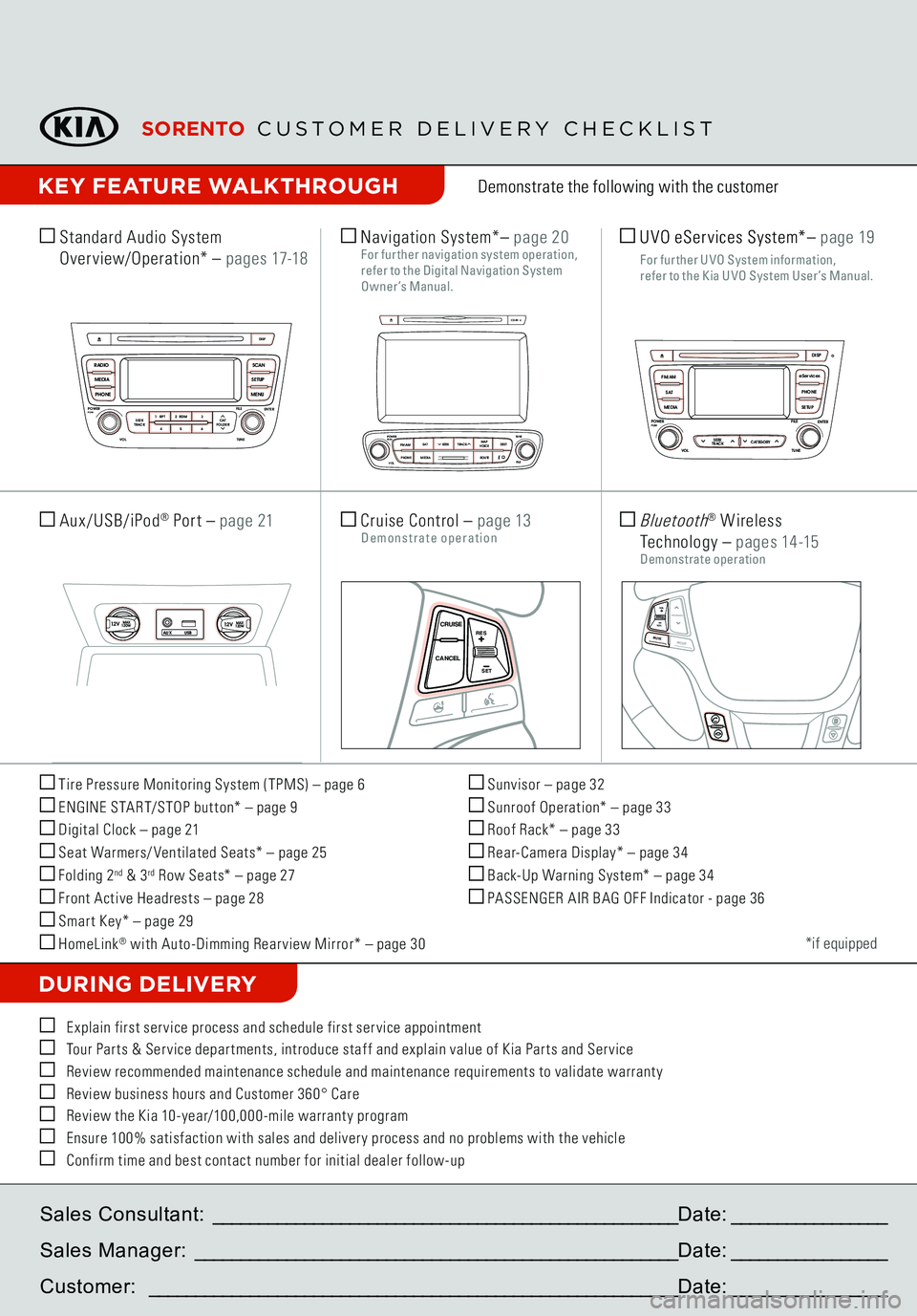
Tire Pressure Monitoring System (TPMS) – page 6 ENGINE START/STOP but ton* – page 9 Digital Clock – page 21 Seat Warmers/ Ventilated Seats* – page 25 Folding 2
nd & 3
rd Row Seats* – page 27
Front Active Headrests – page 28 Smar t Key* – page 29 HomeLink
® with Auto-Dimming Rear view Mirror* – page 30
Sunvisor – page 32 Sunroof Operation* – page 33 Roof Rack* – page 33 Rear-Camera Display* – page 34 Back-Up Warning System* – page 34 PASSENGER AIR BAG OFF Indicator - page 36Demonstrate the following with the customer
DURING DELIVERY
*if equipped
E xplain first ser vice process and schedule first ser vice appointment Tour Par ts & Ser vice depar tments, introduce staf f and explain value of Kia Par ts and Ser vice Review recommended maintenance schedule and maintenance requirements to validate warrant y Review business hours and Customer 360° Care Review the Kia 10-year/100,000-mile warrant y program Ensure 100% satisfaction with sales and deliver y process and no problems with the vehicle Confirm time and best contact number for initial dealer follow-up Standard Audio System
Overview/Operation*
– p a g e s 17-18
Sales Consultant:
___________________________________________________
Date:
_________________
Sales Manager:
_____________________________________________________
Date:
_________________
Customer:
__________________________________________________________
Date:
_________________
Cruise Control
– page 13
Demonstrate operation
SCAN
SETUP
MENU
MEDIA
RADIO
PHONE
VOL
POWER
PUSH
DISP
SEEK
TRACK1 2 3
4 5 6
TUNE
FILE
ENTER
RPT RDM
CAT
FOLDER
SCAN
SETUP
MENU
MEDIA
RADIO
PHONE
VOL
POWER
PUSH
DISP
SEEK
TRACK 1
2 3
4 5 6
TUNE
FILE
ENTER
RPT RDM
CAT
FOLDER
VOL
POWERPUSH
TUNE
FILE
MEDIA
FM/AM
PHONE S AT
SEEK
TRACK MAP
VOICE DEST
ROUTE
CD-IN
Loading...Smart ITself
CANCEL CRUISE
RES
SET
VOLVOLMUTE
MODE
CANCELCRUISE
RES
SET
VOLVOLMUTE
MODE
CANCELCRUISE
RES
SET
VOLVOLMUTE
MODE
Navigation System*
– page 20
For further navigation system operation, refer to the Digi tal Navigation S ys tem Owner’s Manual.
SCAN
SETUP
MENU
MEDIA
RADIO
PHONE
VOL
POWER
PUSH
DISP
SEEK
TRACK 1
2 3
4 5 6
TUNE
FILE
ENTER
RPT RDM
CAT
FOLDER
SETUP
eServices
MEDIA S AT
FM/AM
PHONE
VOL
POWER
PUSH
DISPTUNE
FILE
ENTER
SEEK
TRACK CATEGORY
VOL
POWERPUSH
TUNE
FILE
MEDIA
FM/AM
PHONE S AT
SEEK
TRACK MAP
VOICE DEST
ROUTE
CD-IN
SCAN
SETUP
MENU
MEDIA
RADIO
PHONE
VOL
POWER
PUSH
DISP
SEEK
TRACK 1
2 3
4 5 6
TUNE
FILE
ENTER
RPT RDM
CAT
FOLDER
SETUP
eServices
MEDIA S AT
FM/AM
PHONE
VOL
POWER
PUSH
DISPTUNE
FILE
ENTER
SEEK
TRACK CATEGORY
VOL
POWERPUSH
TUNE
FILE
MEDIA
FM/AM
PHONE S AT
SEEK
TRACK MAP
VOICE DEST
ROUTE
CD-IN
Aux/USB/iPod
® Port
– page 2112VMAX
120W
12VMAX
120W
AUX USB
CANCELCRUISERES
SET
VOLVOLMUTE
MODE
CANCELCRUISERES
SET
VOLVOLMUTE
MODE
CANCELCRUISERES
SET
VOLVOLMUTEMODE
Bluetooth
® W ireless
Technology
– p a g e s 14 -15
Demonstrate operation
KEY FEATURE WALKTHROUGH
UVO eServices System*
– p age 19
F or fur ther U VO S ys tem information,
refer to the K ia U VO S ys tem User ’s Manual.
SORENTO
CUSTOMER DELIVERY CHECKLIST