radio KIA SORENTO 2015 Features and Functions Guide
[x] Cancel search | Manufacturer: KIA, Model Year: 2015, Model line: SORENTO, Model: KIA SORENTO 2015Pages: 42, PDF Size: 6.83 MB
Page 15 of 42
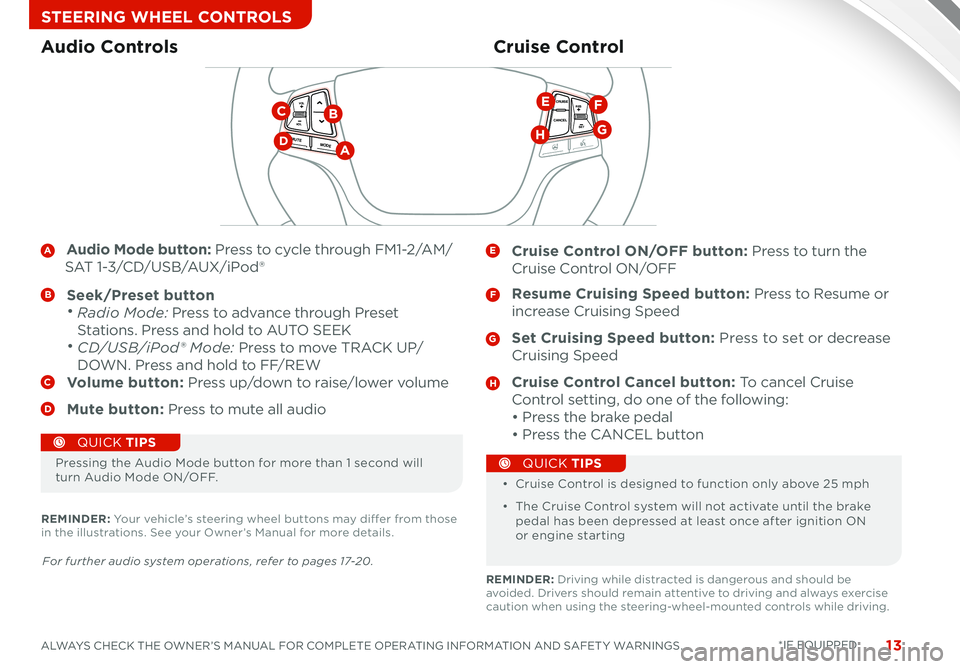
13
A Audio Mode button: Press to cycle through FM1-2/AM/
SAT 1-3/CD/USB/AUX/iPod®
B Seek/Preset button • Radio Mode: Press to advance through Preset
Stations Press and hold to AUTO SEEK
• CD/USB/iPod® Mode: Press to move TRACK UP/
DOWN Press and hold to FF/REWC Volume button: Press up/down to raise/lower volume
D Mute button: Press to mute all audio
E Cruise Control ON/OFF button: Press to turn the
Cruise Control ON/OFF
F Resume Cruising Speed button: Press to Resume or
increase Cruising Speed
G Set Cruising Speed button: Press to set or decrease
Cruising Speed
H Cruise Control Cancel button: To cancel Cruise
Control setting, do one of the following:
• Press the brake pedal
• Press the CANCEL button
Cruise ControlAudio Controls
CANCELCRUISERES
SET
VOL
VOL
MUTEMODE
CANCELCRUISEVOL
VOL
MUTEMODE
CANCELCRUISERES
SET
VOL
VOL
MUTEMODE
CANCELCRUISERES
SETVOLVOL
MUTEMODE
DA
BC
G
EF
H
Pressing the Audio Mode button for more than 1 second will turn Audio Mode ON/OFF • Cruise Control is designed to function only above 25 mph
• The Cruise Control system will not activate until the brake pedal has been depressed at least once after ignition ON or engine starting
QUICK TIPS
QUICK TIPS
For further audio system operations, refer to pages 17-20.
REMINDER: Your vehicle’s steering wheel buttons may differ from those in the illustrations See your Owner’s Manual for more details
REMINDER: Driving while distracted is dangerous and should be avoided Drivers should remain attentive to driving and always exercise caution when using the steering-wheel-mounted controls while driving
ALWAYS CHECK THE OWNER’S MANUAL FOR COMPLETE OPERATING INFORMATION AND SAFET Y WARNINGS. *IF EQUIPPED
STEERING WHEEL CONTROLS
Page 19 of 42
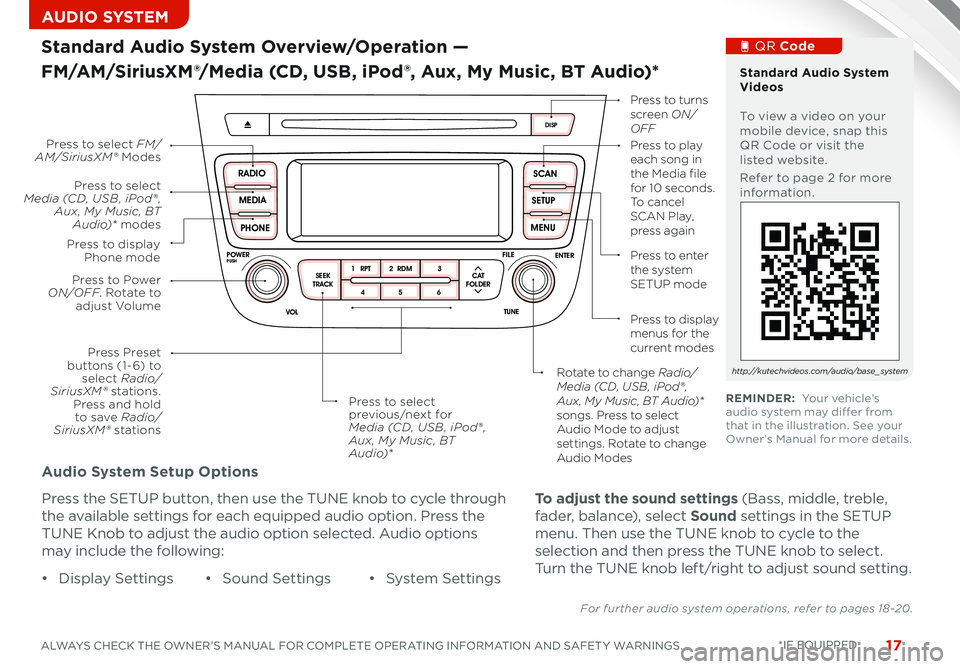
17
Audio System Setup Options
Press the SETUP button, then use the TUNE knob to cycle through
the available settings for each equipped audio option Press the
TUNE Knob to adjust the audio option selected Audio options
may include the following:
SCAN
SETUP
MENU
MEDIA
RADIO
PHONE
VOL
POWER
PUSH
DISP
SEEK
TRACK1 2 3
4 5 6
TUNE
FILE
ENTER
RPT RDM
CAT
FOLDER
SCAN
SETUP
MENU
MEDIA
RADIO
PHONE
VOL
POWER
PUSH
DISP
SEEK
TRACK 1
2 3
4 5 6
TUNE
FILE
ENTER
RPT RDM
CAT
FOLDER
VOL
POWER
PUSHTUNE
FILE
MEDIA
FM/AM
PHONE S AT
SEEK
TRACK MAP
VOICE DEST
ROUTE
CD-IN
Loading...
Smart ITself
• Display Settings• Sound Settings• System Settings
Standard Audio System Overview/Operation —
FM/AM/SiriusXM®/Media (CD, USB, iPod®, Aux, My Music, BT Audio)*
For further audio system operations, refer to pages 18-20.
Press to Power ON/OFF. Rotate to adjust Volume
Press Preset buttons (1- 6) to select Radio/SiriusXM® stations. Press and hold to save Radio/SiriusXM ® stations
Press to selectMedia (CD, USB , iPod® , Aux, My Music, BT Audio)* modes
Press to display Phone mode
Press to select FM/AM/SiriusXM ® ModesPress to play each song in the Media file for 10 seconds. To cancel S C A N Play, press again
Press to turns screen ON/OFF
Press to enter the system SETUP mode
Press to display menus for the current modes
Rotate to change Radio/Media (CD, USB , iPod® , Aux, My Music, BT Audio)* songs. Press to select Audio Mode to adjust settings. Rotate to change Audio Modes
Press to select previous/next for Media (CD, USB , iPod® , Aux, My Music, BT Audio)*
Standard Audio System Videos To view a video on your mobile device, snap this QR Code or visit the listed website
Refer to page 2 for more information
QR Code
http://kutechvideos.com/audio/base_system
REMINDER: Your vehicle’s audio system may differ from that in the illustration See your Owner’s Manual for more details
To adjust the sound settings (Bass, middle, treble,
fader, balance), select Sound settings in the SETUP
menu Then use the TUNE knob to cycle to the
selection and then press the TUNE knob to select
Turn the TUNE knob left/right to adjust sound setting
ALWAYS CHECK THE OWNER’S MANUAL FOR COMPLETE OPERATING INFORMATION AND SAFET Y WARNINGS. *IF EQUIPPED
AUDIO SYSTEM
Page 20 of 42
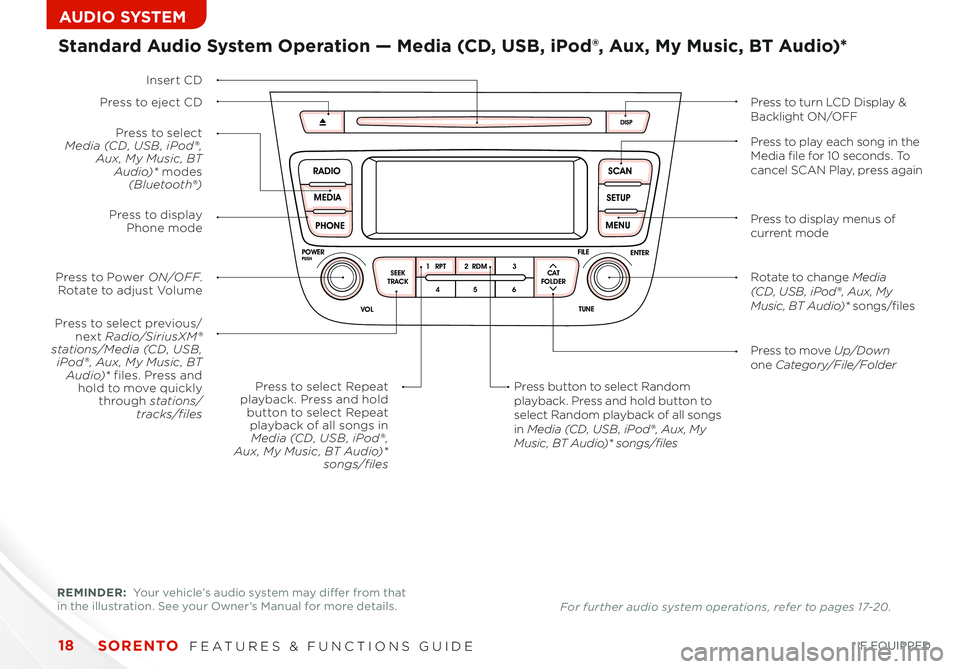
18
SCAN
SETUP
MENU
MEDIA
RADIO
PHONE
VOL
POWER
PUSH
DISP
SEEK
TRACK 1
2 3
4 5 6
TUNE
FILE
ENTER
RPT RDM
CAT
FOLDER
SCAN
SETUP
MENU
MEDIA
RADIO
PHONE
VOL
POWER
PUSH
DISP
SEEK
TRACK1 2 3
4 5 6
TUNE
FILE
ENTER
RPT RDM
CAT
FOLDER
VOL
POWER
PUSHTUNE
FILE
MEDIA
FM/AM
PHONE S AT
SEEK
TRACK MAP
VOICE DEST
ROUTE
CD-IN
Loading...
Smart ITself
Insert CD
Press to select previous/next Radio/SiriusXM®stations/Media (CD, USB , iPod® , Aux, My Music, BT Audio)* files. Press and hold to move quicklythrough stations/ tracks/files
Press to move Up/Downone Category/File/Folder
Press button to select Random playback. Press and hold button to select Random playback of all songs in Media (CD, USB , iPod® , Aux, My Music, BT Audio)* songs/files
Press to Power ON/OFF. Rotate to adjust Volume
Press to selectMedia (CD, USB , iPod® , Aux, My Music, BT Audio)* modes(Bluetooth®)
Press to display Phone mode
Press to select Repeatplayback. Press and holdbutton to select Repeatplayback of all songs inMedia (CD, USB , iPod® , Aux, My Music, BT Audio)*songs/files
Standard Audio System Operation — Media (CD, USB, iPod®, Aux, My Music, BT Audio)*
Press to eject CDPress to turn LCD Display &Backlight ON/OFF
Press to display menus of current mode
Rotate to change Media (CD, USB , iPod® , Aux, My Music, BT Audio)* songs/files
Press to play each song in the Media file for 10 seconds. To cancel SCAN Play, press again
REMINDER: Your vehicle’s audio system may differ from that in the illustration See your Owner’s Manual for more details For further audio system operations, refer to pages 17-20 .
SORENTO FEATURES & FUNCTIONS GUIDE
*IF EQUIPPED
AUDIO SYSTEM
Page 21 of 42
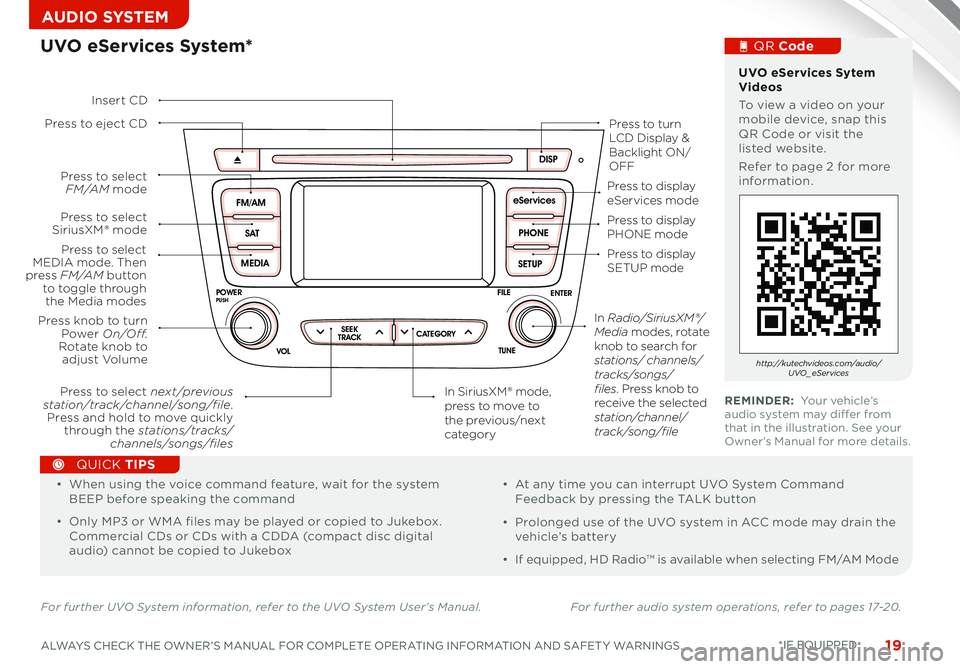
19
For further UVO System information, refer to the UVO System User’s Manual. For further audio system operations, refer to pages 17-20.
SCAN
SETUP
MENU
MEDIA
RADIO
PHONE
VOL
POWER
PUSH
DISP
SEEK
TRACK 1
2 3
4 5 6
TUNE
FILE
ENTER
RPT RDM
CAT
FOLDER
SETUP
eServices
MEDIA S AT
FM/AM
PHONE
VOL
POWER
PUSH
DISP
TUNE
FILE
ENTER
SEEK
TRACK CATEGORY
VOL
POWER
PUSHTUNE
FILE
MEDIA
FM/AM
PHONE S AT
SEEK
TRACK MAP
VOICE DEST
ROUTE
CD-IN
UVO eServices System*
Press to eject CDPress to turn LCD Display & Backlight ON/OFF
Press to display PHONE mode
Press to display SETUP mode
Press to display eServices mode
In SiriusXM ® mode, press to move to the previous/next category
Press to select next /previous station/track/channel/song/file. Press and hold to move quickly through the stations/tracks/channels/songs/files
Press knob to turn Power On/Off.Rotate knob to adjust Volume
Press to select MEDIA mode. Then press F M /A M button to toggle through the Media modes
Press to select SiriusXM® mode
Press to select F M /A M mode
In Radio/SiriusXM®/Media modes, rotate knob to search for stations/ channels/tracks/songs/files. Press knob to receive the selected station/channel/track/song/file
Insert CD
UVO eServices Sytem Videos To view a video on your mobile device, snap this QR Code or visit the listed website
Refer to page 2 for more information
QR Code
http://kutechvideos.com/audio/UVO _eServices
REMINDER: Your vehicle’s audio system may differ from that in the illustration See your Owner’s Manual for more details
•
• When using the voice command feature, wait for the system BEEP before speaking the command
• Only MP3 or WMA files may be played or copied to Jukebox Commercial CDs or CDs with a CDDA (compact disc digital audio) cannot be copied to Jukebox
• At any time you can interrupt UVO System Command Feedback by pressing the TALK button
• Prolonged use of the UVO system in ACC mode may drain the vehicle’s battery
• If equipped, HD Radio™ is available when selecting FM/AM Mode
QUICK TIPS
ALWAYS CHECK THE OWNER’S MANUAL FOR COMPLETE OPERATING INFORMATION AND SAFET Y WARNINGS. *IF EQUIPPED
AUDIO SYSTEM
Page 22 of 42
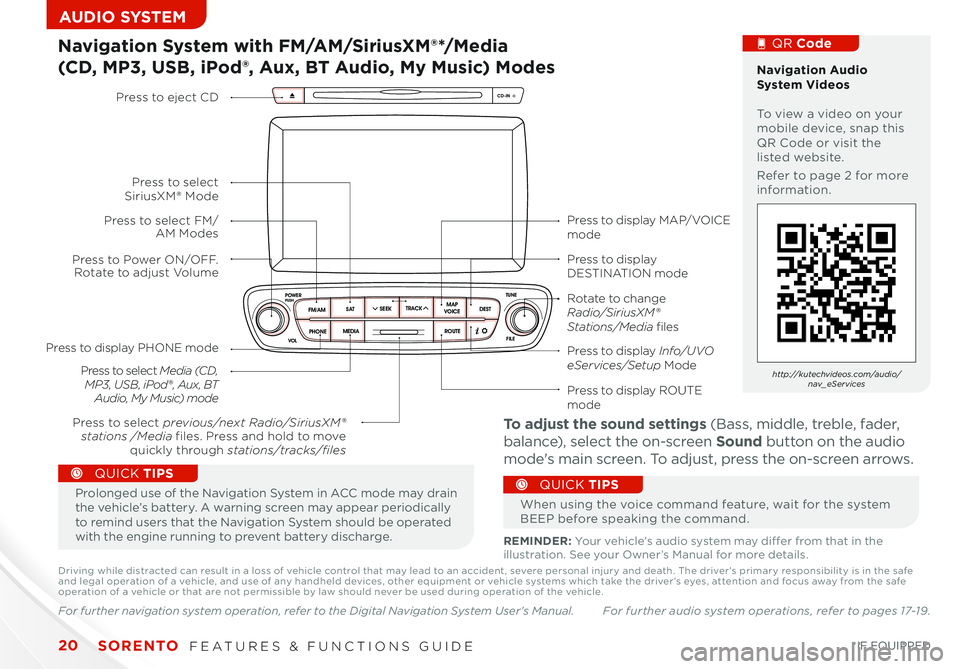
SCAN
SETUP
MENU
MEDIA
RADIO
PHONE
VOL
POWER
PUSH
DISP
SEEK
TRACK 1
2 3
4 5 6
TUNE
FILE
ENTER
RPT RDM
CAT
FOLDER
SETUP
eServices
MEDIA S AT
FM/AM
PHONE
VOL
POWER
PUSH
DISP
TUNE
FILE
ENTERSEEK
TRACK CATEGORY
VOL
POWER
PUSHTUNE
FILE
MEDIA
FM/AM
PHONE S AT
SEEK
TRACK MAP
VOICE DEST
ROUTE
CD-IN
SORENTO FEATURES & FUNCTIONS GUIDE20*IF EQUIPPED
AUDIO SYSTEM
Press to display MAP/VOICE mode
Press to display DESTINATION mode
Press to display Info/UVO eServices/Setup Mode
Press to display ROUTE mode
Press to display PHONE mode
Press to Power ON/OFF. Rotate to adjust Volume
Press to select previous/next Radio/SiriusXM® stations /Media files. Press and hold to move quickly through stations/tracks/files
Press to select FM/AM Modes
Press to select SiriusXM® Mode
Press to select Media (C D , MP3 , USB , iPod® , Aux, BT Audio, My Music) mode
Press to eject CD
Rotate to change Radio/SiriusXM® Stations/Media files
Navigation System with FM/AM/SiriusXM®*/Media
(CD, MP3, USB, iPod®, Aux, BT Audio, My Music) Modes
Navigation Audio System Videos To view a video on your mobile device, snap this QR Code or visit the listed website
Refer to page 2 for more information
QR Code
http://kutechvideos.com/audio/nav_eServices
REMINDER: Your vehicle’s audio system may differ from that in the illustration See your Owner’s Manual for more details
Prolonged use of the Navigation System in ACC mode may drain the vehicle’s battery A warning screen may appear periodically to remind users that the Navigation System should be operated with the engine running to prevent battery discharge
QUICK TIPS
When using the voice command feature, wait for the system BEEP before speaking the command
QUICK TIPS
For further navigation system operation, refer to the Digital Navigation System User’s Manual.
To adjust the sound settings (Bass, middle, treble, fader,
balance), select the on-screen Sound button on the audio
mode's main screen To adjust, press the on-screen arrows
Driving while distracted can result in a loss of vehicle control that may lead to an accident, severe personal injury and death The driver’s primary responsibility is in the safe and legal operation of a vehicle, and use of any handheld devices, other equipment or vehicle systems which take the driver’s eyes, attention and focus away from the safe operation of a vehicle or that are not permissible by law should never be used during operation of the vehicle
For further audio system operations, refer to pages 17-19.
Page 40 of 42
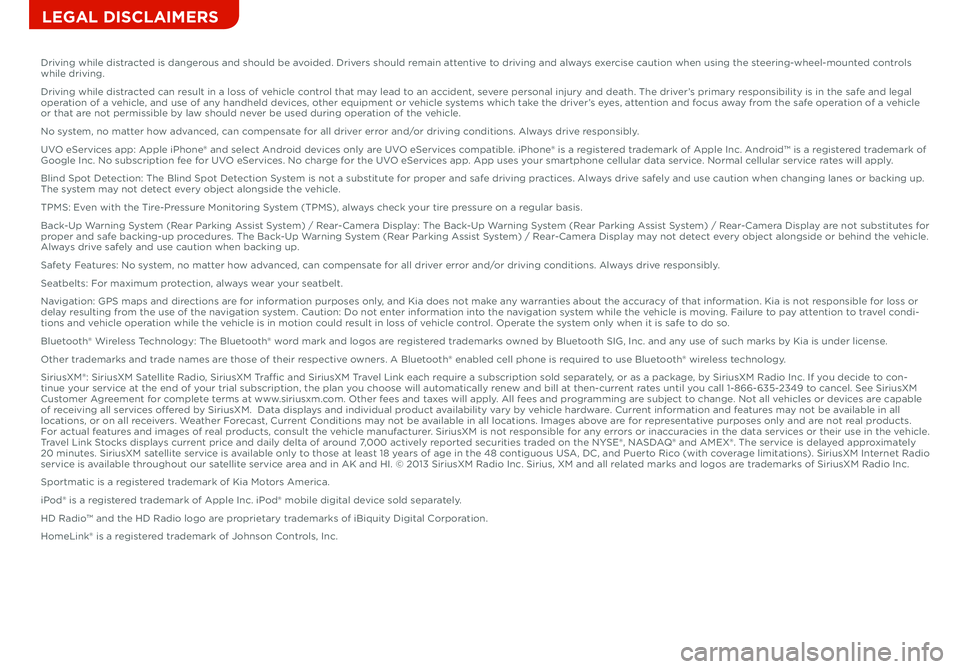
Sales Consultant:
___________________________________________________
Date:
_________________
Sales Manager:
_____________________________________________________
Date:
_________________
Customer:
__________________________________________________________
Date:
_________________
LEGAL DISCLAIMERS
Driving while distracted is dangerous and should be avoided. Drivers should remain attentive to driving and always exercise caution when using the steering-wheel-mounted controls while driving.
Driving while distracted can result in a loss of vehicle control that may lead to an accident, severe personal injury and death. The driver’s primary responsibility is in the safe and legal operation of a vehicle, and use of any handheld devices, other equipment or vehicle systems which take the driver’s eyes, attention and focus away from the safe operation of a vehicle or that are not permissible by law should never be used during operation of the vehicle.
No system, no matter how advanced, can compensate for all driver error and/or driving conditions. Always drive responsibly.
UVO eServices app: Apple iPhone® and select Android devices only are UVO eServices compatible. iPhone® is a registered trademark of Apple Inc. Android™ is a registered trademark of Google Inc. No subscription fee for UVO eServices. No charge for the UVO eServices app. App uses your smartphone cellular data service. Normal cellular service rates will apply.
Blind Spot Detection: The Blind Spot Detection System is not a substitute for proper and safe driving practices. Always drive safely and use caution when changing lanes or backing up. The system may not detect every object alongside the vehicle.
TPMS: Even with the Tire-Pressure Monitoring System (TPMS), always check your tire pressure on a regular basis.
Back-Up Warning System (Rear Parking Assist System) / Rear-Camera Display: The Back-Up Warning System (Rear Parking Assist System) / Rear-Camera Display are not substitutes for proper and safe backing-up procedures. The Back-Up Warning System (Rear Parking Assist System) / Rear-Camera Display may not detect every object alongside or behind the vehicle. Always drive safely and use caution when backing up.
Safety Features: No system, no matter how advanced, can compensate for all driver error and/or driving conditions. Always drive responsibly.
Seatbelts: For maximum protection, always wear your seatbelt.
Navigation: GPS maps and directions are for information purposes only, and Kia does not make any warranties about the accuracy of that information. Kia is not responsible for loss or delay resulting from the use of the navigation system. Caution: Do not enter information into the navigation system while the vehicle is moving. Failure to pay attention to travel condi-tions and vehicle operation while the vehicle is in motion could result in loss of vehicle control. Operate the system only when it is safe to do so.
Bluetooth® Wireless Technology: The Bluetooth® word mark and logos are registered trademarks owned by Bluetooth SIG, Inc. and any use of such marks by Kia is under license.
Other trademarks and trade names are those of their respective owners. A Bluetooth® enabled cell phone is required to use Bluetooth® wireless technology.
SiriusXM®: SiriusXM Satellite Radio, SiriusXM Traffic and SiriusXM Travel Link each require a subscription sold separately, or as a package, by SiriusXM Radio Inc. If you decide to con-tinue your service at the end of your trial subscription, the plan you choose will automatically renew and bill at then-current rates until you call 1-866-635-2349 to cancel. See SiriusXM Customer Agreement for complete terms at www.siriusxm.com. Other fees and taxes will apply. All fees and programming are subject to change. Not all vehicles or devices are capable of receiving all services offered by SiriusXM. Data displays and individual product availability vary by vehicle hardware. Current information and features may not be available in all locations, or on all receivers. Weather Forecast, Current Conditions may not be available in all locations. Images above are for representative purposes only and are not real products. For actual features and images of real products, consult the vehicle manufacturer. SiriusXM is not responsible for any errors or inaccuracies in the data services or their use in the vehicle. Travel Link Stocks displays current price and daily delta of around 7,000 actively reported securities traded on the NYSE®, NASDAQ® and AMEX®. The service is delayed approximately 20 minutes. SiriusXM satellite service is available only to those at least 18 years of age in the 48 contiguous USA, DC, and Puerto Rico (with coverage limitations). SiriusXM Internet Radio service is available throughout our satellite service area and in AK and HI. © 2013 SiriusXM Radio Inc. Sirius, XM and all related marks and logos are trademarks of SiriusXM Radio Inc.
Sportmatic is a registered trademark of Kia Motors America.
iPod® is a registered trademark of Apple Inc. iPod® mobile digital device sold separately.
HD Radio™ and the HD Radio logo are proprietary trademarks of iBiquity Digital Corporation.
HomeLink® is a registered trademark of Johnson Controls, Inc.
Page 42 of 42
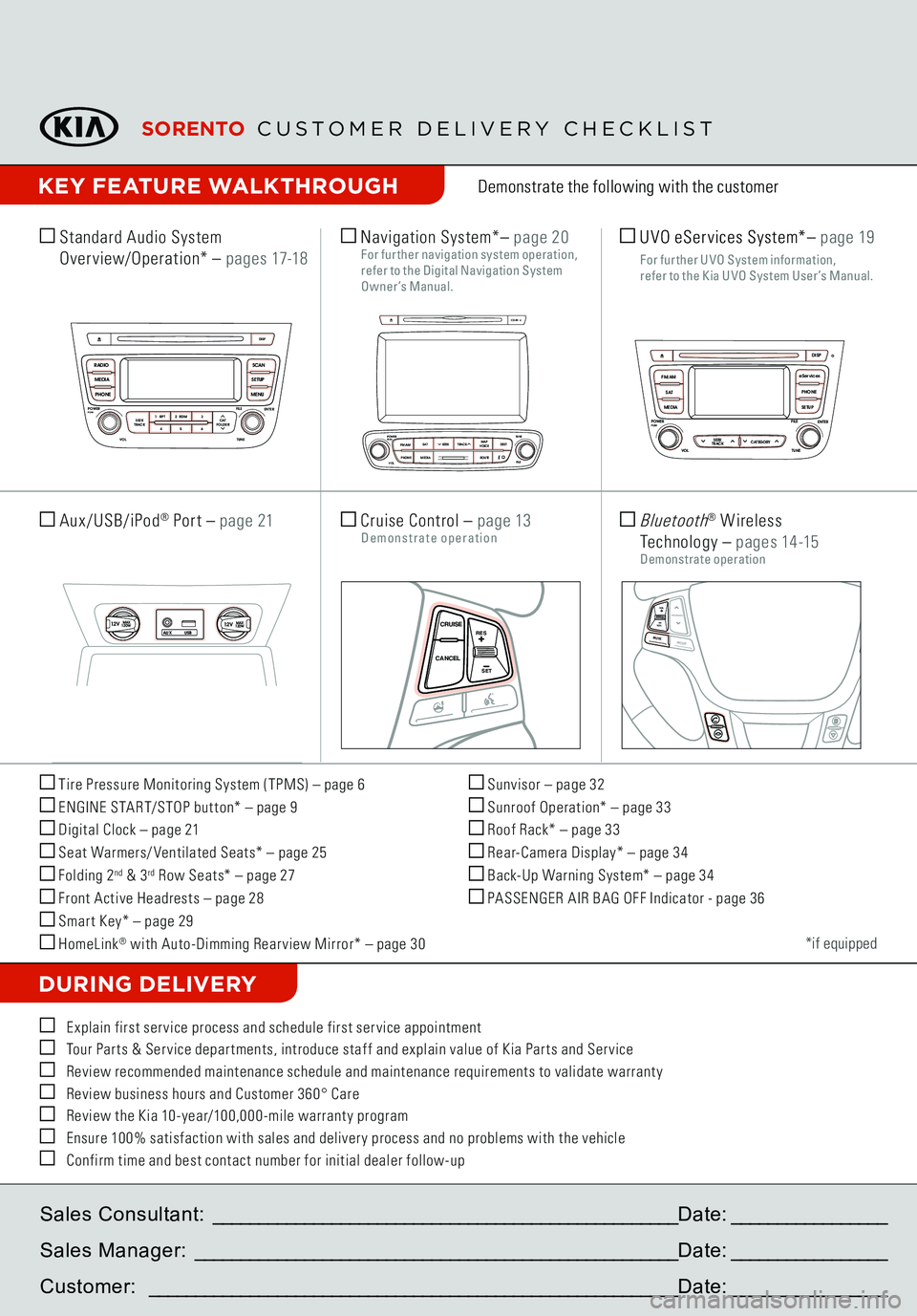
Tire Pressure Monitoring System (TPMS) – page 6 ENGINE START/STOP but ton* – page 9 Digital Clock – page 21 Seat Warmers/ Ventilated Seats* – page 25 Folding 2
nd & 3
rd Row Seats* – page 27
Front Active Headrests – page 28 Smar t Key* – page 29 HomeLink
® with Auto-Dimming Rear view Mirror* – page 30
Sunvisor – page 32 Sunroof Operation* – page 33 Roof Rack* – page 33 Rear-Camera Display* – page 34 Back-Up Warning System* – page 34 PASSENGER AIR BAG OFF Indicator - page 36Demonstrate the following with the customer
DURING DELIVERY
*if equipped
E xplain first ser vice process and schedule first ser vice appointment Tour Par ts & Ser vice depar tments, introduce staf f and explain value of Kia Par ts and Ser vice Review recommended maintenance schedule and maintenance requirements to validate warrant y Review business hours and Customer 360° Care Review the Kia 10-year/100,000-mile warrant y program Ensure 100% satisfaction with sales and deliver y process and no problems with the vehicle Confirm time and best contact number for initial dealer follow-up Standard Audio System
Overview/Operation*
– p a g e s 17-18
Sales Consultant:
___________________________________________________
Date:
_________________
Sales Manager:
_____________________________________________________
Date:
_________________
Customer:
__________________________________________________________
Date:
_________________
Cruise Control
– page 13
Demonstrate operation
SCAN
SETUP
MENU
MEDIA
RADIO
PHONE
VOL
POWER
PUSH
DISP
SEEK
TRACK1 2 3
4 5 6
TUNE
FILE
ENTER
RPT RDM
CAT
FOLDER
SCAN
SETUP
MENU
MEDIA
RADIO
PHONE
VOL
POWER
PUSH
DISP
SEEK
TRACK 1
2 3
4 5 6
TUNE
FILE
ENTER
RPT RDM
CAT
FOLDER
VOL
POWERPUSH
TUNE
FILE
MEDIA
FM/AM
PHONE S AT
SEEK
TRACK MAP
VOICE DEST
ROUTE
CD-IN
Loading...Smart ITself
CANCEL CRUISE
RES
SET
VOLVOLMUTE
MODE
CANCELCRUISE
RES
SET
VOLVOLMUTE
MODE
CANCELCRUISE
RES
SET
VOLVOLMUTE
MODE
Navigation System*
– page 20
For further navigation system operation, refer to the Digi tal Navigation S ys tem Owner’s Manual.
SCAN
SETUP
MENU
MEDIA
RADIO
PHONE
VOL
POWER
PUSH
DISP
SEEK
TRACK 1
2 3
4 5 6
TUNE
FILE
ENTER
RPT RDM
CAT
FOLDER
SETUP
eServices
MEDIA S AT
FM/AM
PHONE
VOL
POWER
PUSH
DISPTUNE
FILE
ENTER
SEEK
TRACK CATEGORY
VOL
POWERPUSH
TUNE
FILE
MEDIA
FM/AM
PHONE S AT
SEEK
TRACK MAP
VOICE DEST
ROUTE
CD-IN
SCAN
SETUP
MENU
MEDIA
RADIO
PHONE
VOL
POWER
PUSH
DISP
SEEK
TRACK 1
2 3
4 5 6
TUNE
FILE
ENTER
RPT RDM
CAT
FOLDER
SETUP
eServices
MEDIA S AT
FM/AM
PHONE
VOL
POWER
PUSH
DISPTUNE
FILE
ENTER
SEEK
TRACK CATEGORY
VOL
POWERPUSH
TUNE
FILE
MEDIA
FM/AM
PHONE S AT
SEEK
TRACK MAP
VOICE DEST
ROUTE
CD-IN
Aux/USB/iPod
® Port
– page 2112VMAX
120W
12VMAX
120W
AUX USB
CANCELCRUISERES
SET
VOLVOLMUTE
MODE
CANCELCRUISERES
SET
VOLVOLMUTE
MODE
CANCELCRUISERES
SET
VOLVOLMUTEMODE
Bluetooth
® W ireless
Technology
– p a g e s 14 -15
Demonstrate operation
KEY FEATURE WALKTHROUGH
UVO eServices System*
– p age 19
F or fur ther U VO S ys tem information,
refer to the K ia U VO S ys tem User ’s Manual.
SORENTO
CUSTOMER DELIVERY CHECKLIST