ECO mode KIA SORENTO 2015 Navigation System Quick Reference Guide
[x] Cancel search | Manufacturer: KIA, Model Year: 2015, Model line: SORENTO, Model: KIA SORENTO 2015Pages: 77, PDF Size: 6.92 MB
Page 21 of 77
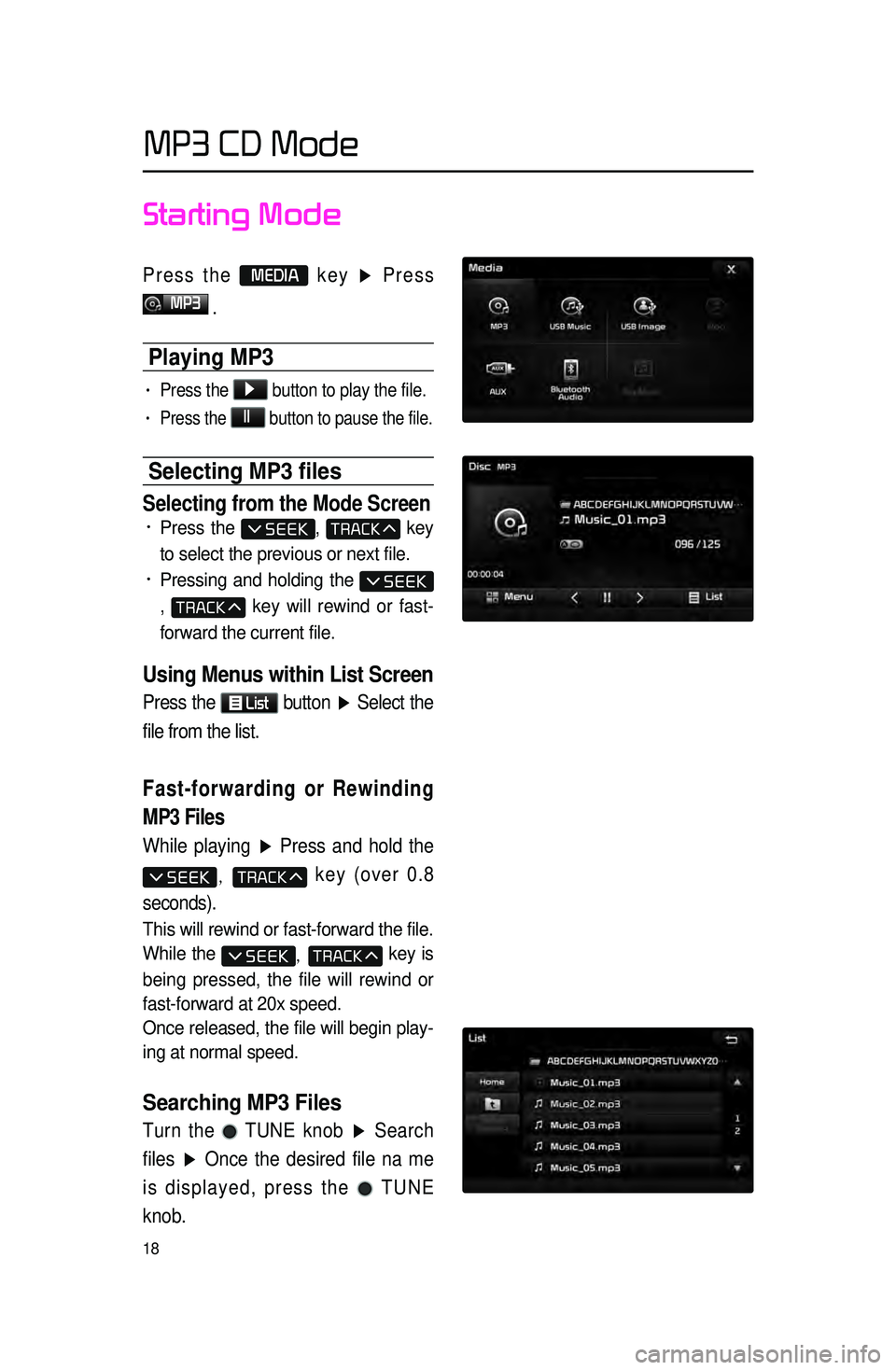
18
Starting Mode
Press the MEDIA key ▶ Press
MP3
.
Playing MP3
• Press the ▶
button to play the file.
• Press the ll
button to pause the file.
Selecting MP3 files
Selecting from the Mode Screen• Press the , key
to select the previous or next file.
• Pressing and holding the
, key will rewind or fast-
forward the current file.
Using Menus within List Screen
Press the List button ▶ Select the
file from the list.
Fast-forwarding or Rewinding
MP3 Files
While playing ▶ Press and hold the
, key (over 0.8
seconds).
This will rewind or fast-forward the file.
While the
, key is
being pressed, the file will rewind or
fast-forward at 20x speed.
Once released, the file will begin play -
ing at normal speed.
Searching MP3 Files
Turn the TUNE knob ▶ Search
files ▶ Once the desired file na me
is displayed, press the
TUNE
knob.
MP3 CD Mode
Page 24 of 77
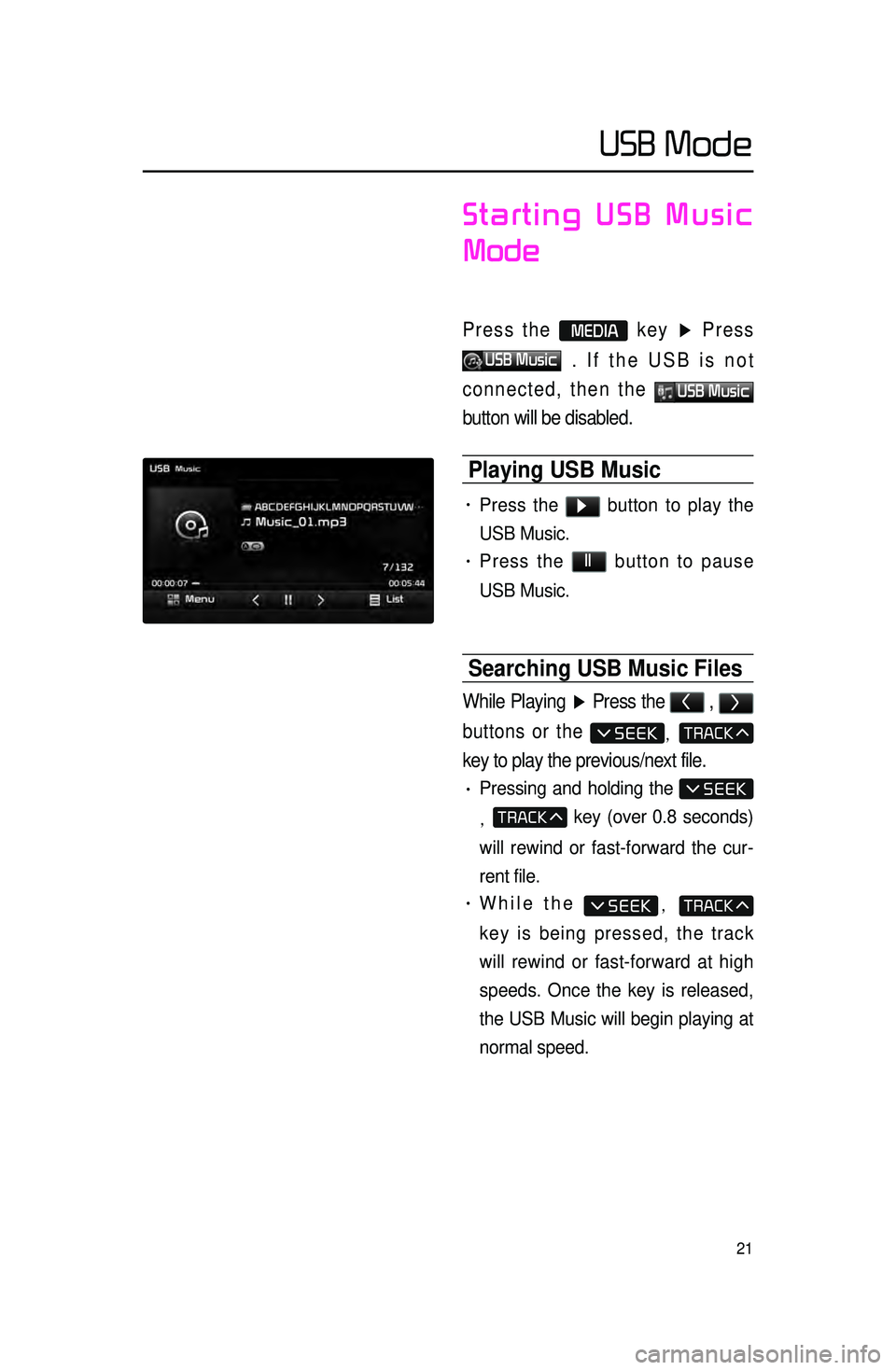
21
Starting USB Music
Mode
Press the MEDIA key ▶ Press
USB Music . If the USB is not
connected, then the
USB Music
button will be disabled.
Playing USB Music
• Press the ▶ button to play the
USB Music.
• Press the ll button to pause
USB Music.
Searching USB Music Files
While Playing ▶ Press the < , >
buttons or the
,
key to play the previous/next file.
• Pressing and holding the
, key (over 0.8 seconds)
will rewind or fast-forward the cur -
rent file.
• While the ,
key is being pressed, the track
will rewind or fast-forward at high
speeds. Once the key is released,
the USB Music will begin playing at
normal speed.
USB Mode
Page 29 of 77
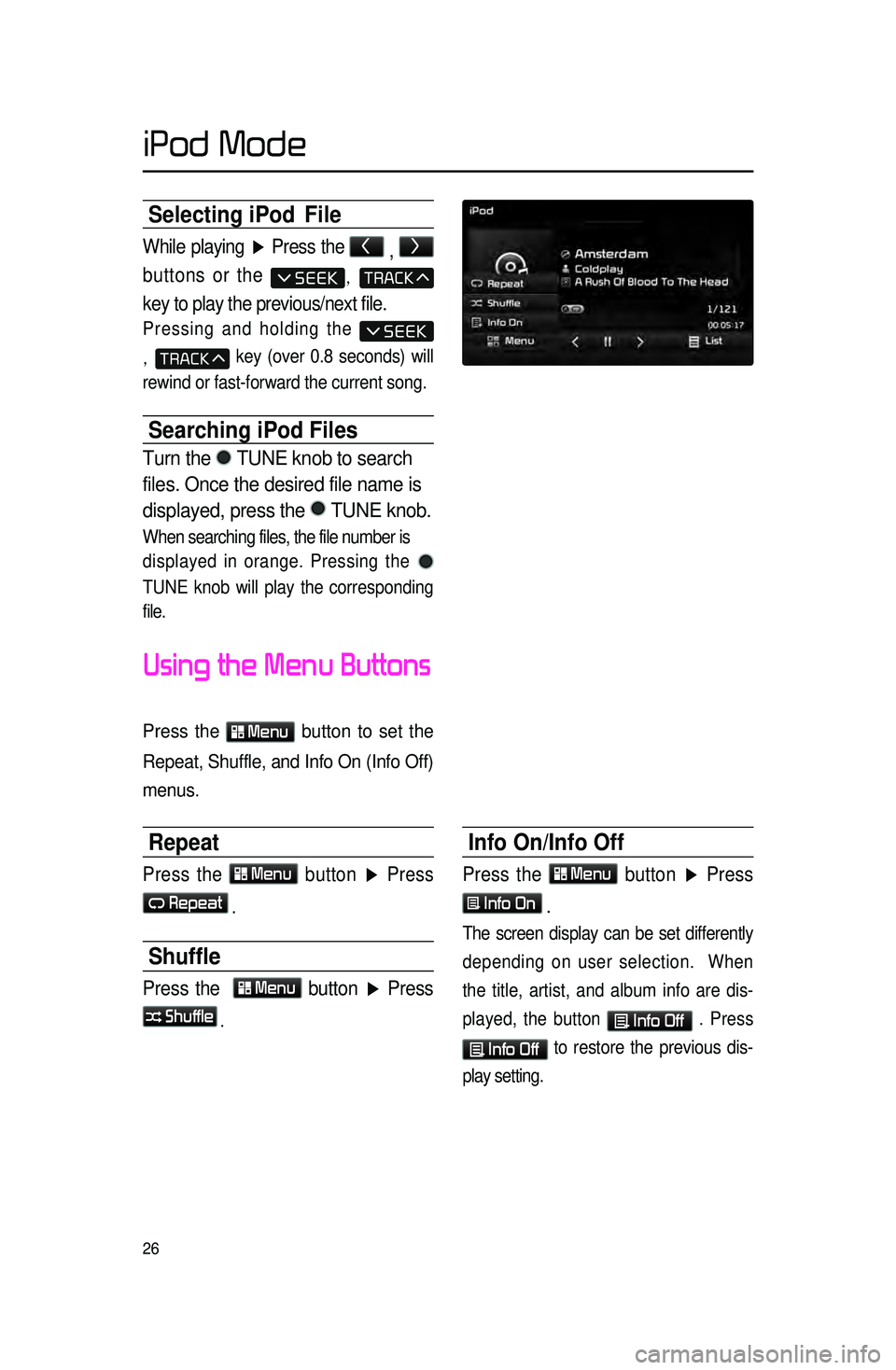
26
Selecting iPod File
While playing ▶ Press the <
, >
buttons or the
,
key to play the previous/next file.
Pressing and holding the
, key (over 0.8 seconds) will
rewind or fast-forward the current song.
Searching iPod Files
Turn the TUNE knob to search
files. Once the desired file name is
displayed, press the
TUNE knob.
When searching files, the file number is
displayed in orange. Pressing the
TUNE knob will play the corresponding
file.
Using the Menu Buttons
Press the Menu button to set the
Repeat, Shuffle, and Info On (Info Off)
menus.
Repeat
Press the Menu button ▶ Press
Repeat
.
Shuffle
Press the Menu button ▶ Press
Shuffle
.
Info On/Info Off
Press the Menu button ▶ Press
Info On
.
The screen display can be set differently
depending on user selection. When
the title, artist, and album info are dis -
played, the button
Info Off . Press
Info Off to restore the previous dis -
play setting.
iPod Mode
Page 32 of 77
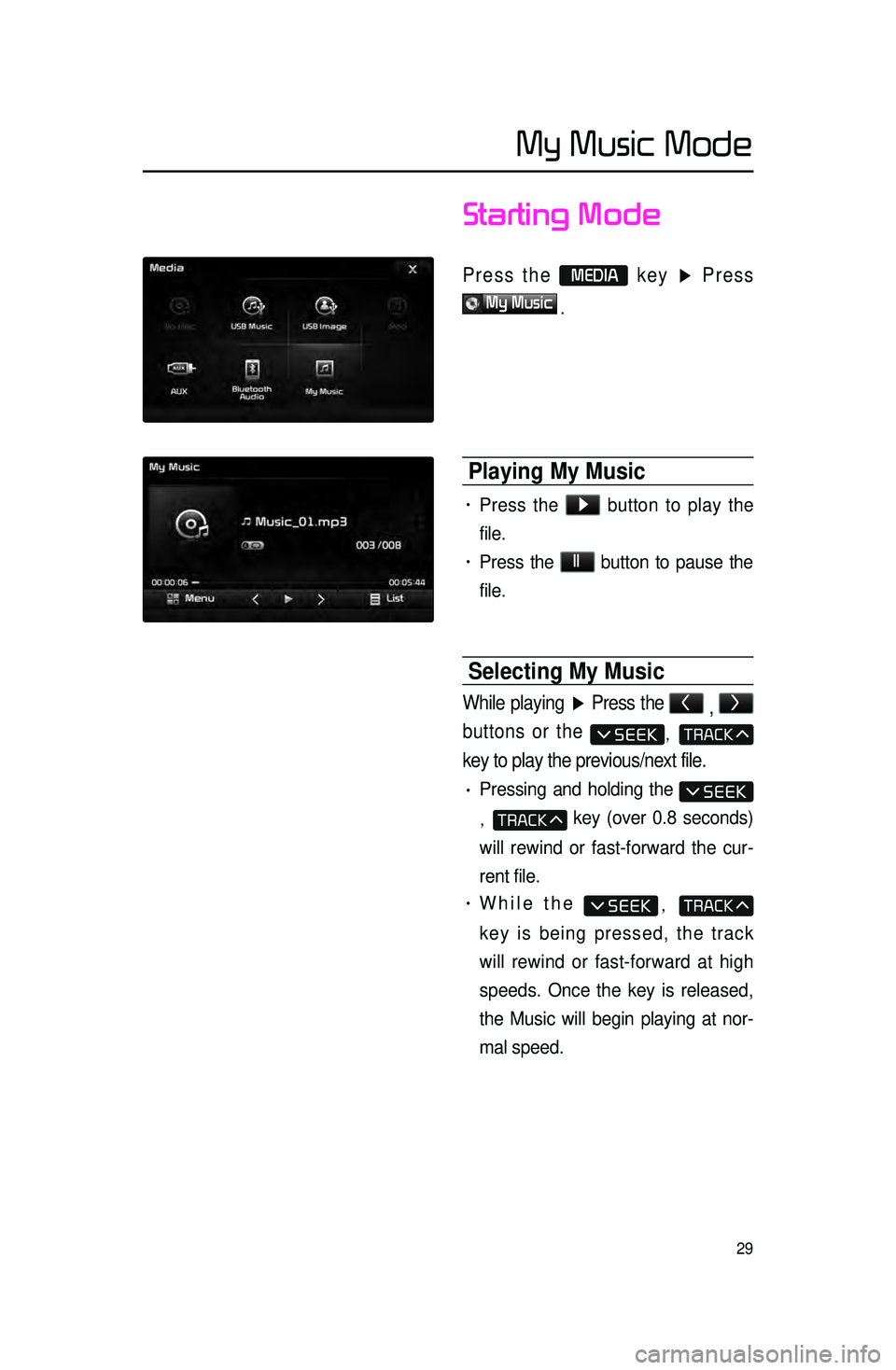
29
Starting Mode
Press the MEDIA key ▶ Press
My Music
.
Playing My Music
• Press the ▶
button to play the
file.
• Press the ll
button to pause the
file.
Selecting My Music
While playing ▶ Press the <
, >
buttons or the
,
key to play the previous/next file.
• Pressing and holding the
, key (over 0.8 seconds)
will rewind or fast-forward the cur -
rent file.
• While the ,
key is being pressed, the track
will rewind or fast-forward at high
speeds. Once the key is released,
the Music will begin playing at nor -
mal speed.
My Music Mode
Page 33 of 77
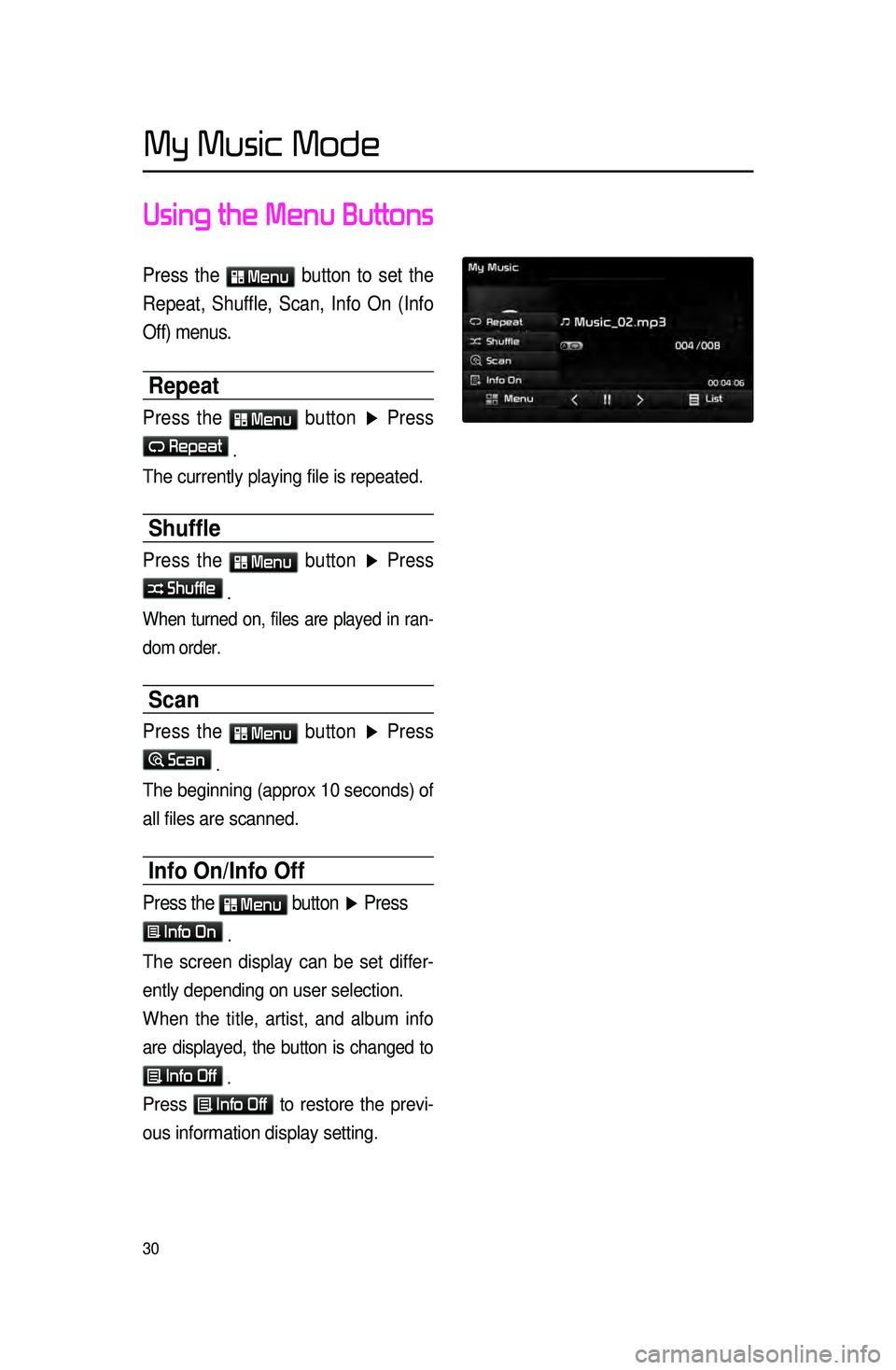
30
Using the Menu Buttons
Press the Menu button to set the
Repeat, Shuffle, Scan, Info On (Info
Off) menus.
Repeat
Press the Menu
button ▶ Press
Repeat .
The currently playing file is repeated.
Shuffle
Press the Menu
button ▶ Press
Shuffle .
When turned on, files are played in ran -
dom order.
Scan
Press the Menu
button ▶ Press
Scan .
The beginning (approx 10 seconds) of
all files are scanned.
Info On/Info Off
Press the Menu
button ▶ Press
Info On .
The screen display can be set differ -
ently depending on user selection.
When the title, artist, and album info
are displayed, the button is changed to
Info Off
.
Press Info Off
to restore the previ -
ous information display setting.
My Music Mode
Page 62 of 77
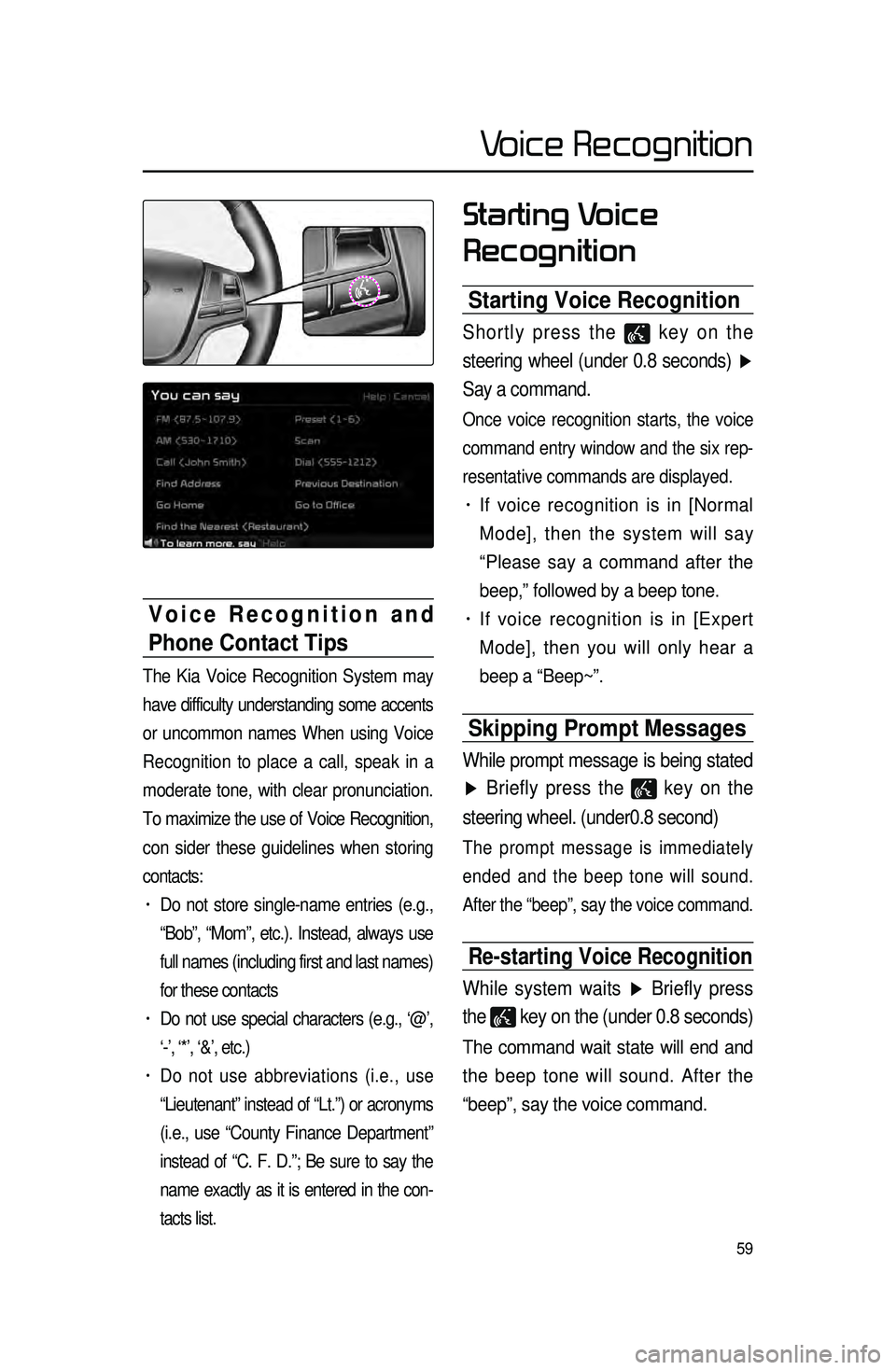
59
Starting Voice
Recognition
Starting Voice Recognition
Shortly press the key on the
steering wheel (under 0.8 seconds) ▶
Say a command.
Once voice recognition starts, the voice
command entry window and the six rep -
resentative commands are displayed.
• If voice recognition is in [Normal
Mode], then the system will say
“Please say a command after the
beep,” followed by a beep tone.
• If voice recognition is in [Expert
Mode], then you will only hear a
beep a “Beep~”.
Skipping Prompt Messages
While prompt message is being stated
▶ Briefly press the
key on the
steering wheel. (under0.8 second)
The prompt message is immediately
ended and the beep tone will sound.
After the “beep”, say the voice command.
Re-starting Voice Recognition
While system waits ▶ Briefly press
the
key on the (under 0.8 seconds)
The command wait state will end and
the beep tone will sound. After the
“beep”, say the voice command.
Voice Recognition and
Phone Contact Tips
The Kia Voice Recognition System may
have difficulty understanding some accents
or uncommon names When using Voice
Recognition to place a call, speak in a
moderate tone, with clear pronunciation.
To maximize the use of Voice Recognition,
con sider t
hese guidelines when storing
contacts:
• Do not store single-name entries (e.g.,
“Bob”, “Mom”, etc.). Instead, always use
full names (including first and last names)
for these contacts
• Do not use special characters (e.g., ‘@’,
‘-’, ‘*’, ‘&’, etc.)
• Do not use abbreviations (i.e., use
“Lieutenant” instead of “Lt.”) or acronyms
(i.e., use “County Finance Department”
instead of “C. F. D.”; Be sure to say the
name exactly as it is entered in the con -
tacts list.
Voice Recognition
Page 64 of 77
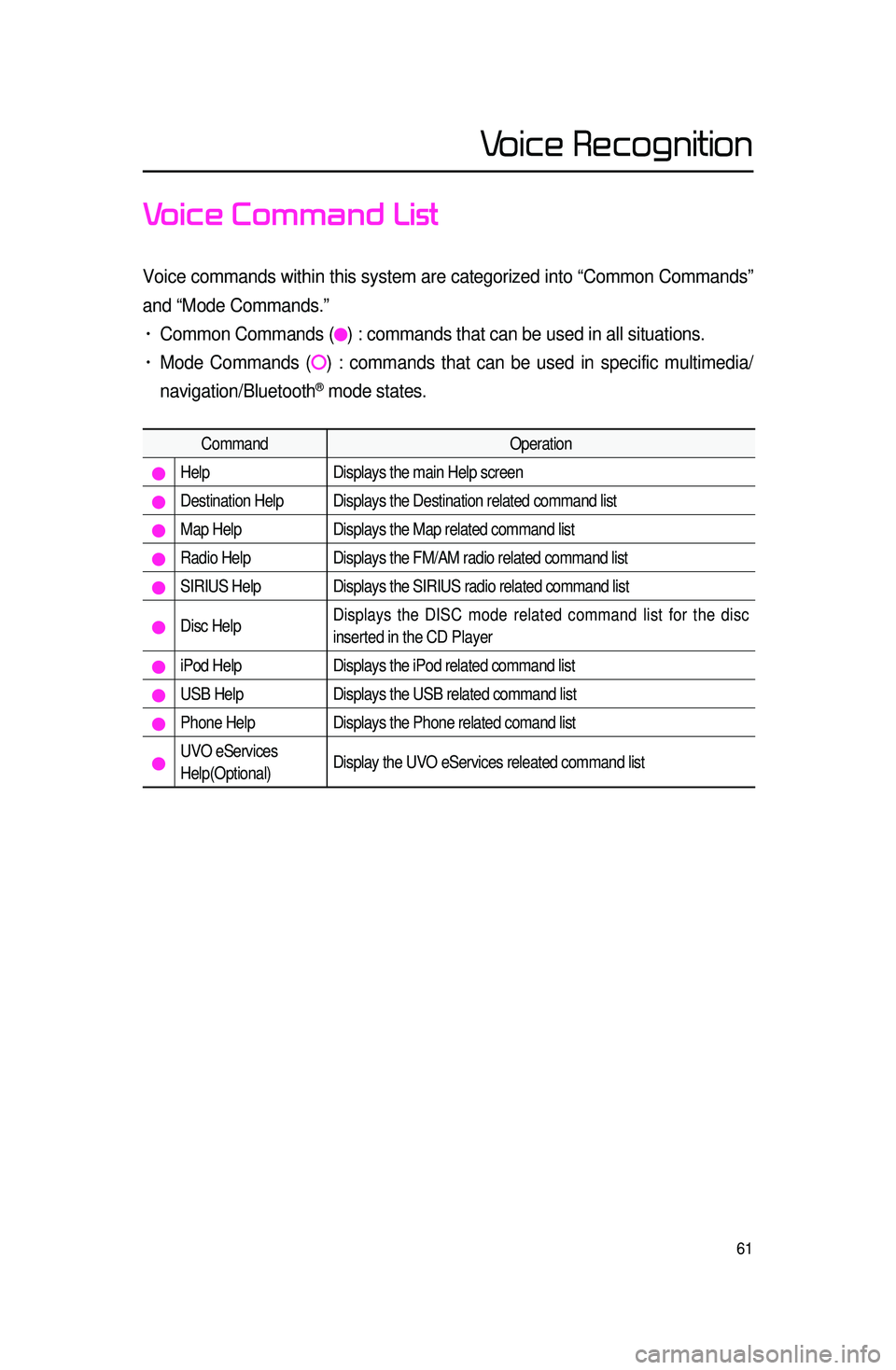
61
Voice Command List
Voice commands within this system are categorized into “Common Commands”\
and “Mode Commands.”
• Common Commands () : commands that can be used in all situations.
• Mode Commands () : commands that can be used in specific multimedia/
navigation/Bluetooth
® mode states.
Command Operation
Help Displays the main Help screen
Destination Help Displays the Destination related command list
Map Help Displays the Map related command list
Radio Help Displays the FM/AM radio related command list
SIRIUS Help Displays the SIRIUS radio related command list
Disc Help Displays the DISC mode related command list for the disc
inserted in the CD Player
iPod Help
Displays the iPod related command list
USB HelpDisplays the USB related command list
Phone HelpDisplays the Phone related comand list
UVO eServices
Help(Optional)Display the UVO eServices releated command list
Voice Recognition
Page 66 of 77
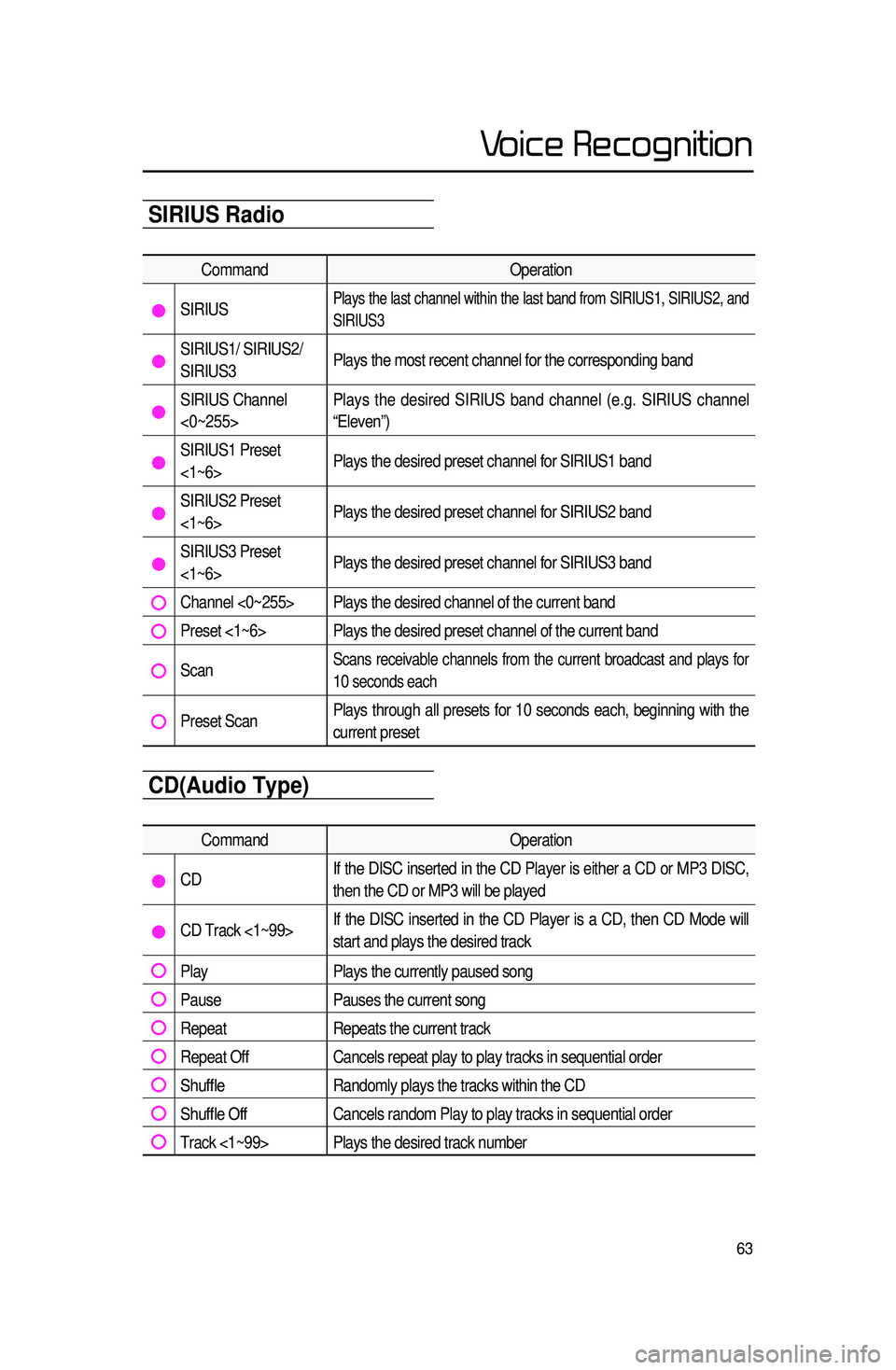
63
Audio System Command ListSIRIUS Radio
CommandOperation
SIRIUSPlays the last channel within the last band from SIRIUS1, SIRIUS2, and
SIRIUS3
SIRIUS1/ SIRIUS2/
SIRIUS3Plays the most recent channel for the corresponding band
SIRIUS Channel
<0~255>Plays the desired SIRIUS band channel (e.g. SIRIUS channel
“Eleven”)
SIRIUS1 Preset
<1~6>
Plays the desired preset channel for SIRIUS1 band
SIRIUS2 Preset
<1~6>Plays the desired preset channel for SIRIUS2 band
SIRIUS3 Preset
<1~6>Plays the desired preset channel for SIRIUS3 band
Channel <0~255> Plays the desired channel of the current band
Preset <1~6> Plays the desired preset channel of the current band
Scan Scans receivable channels from the current broadcast and plays for
10 seconds each
Preset Scan Plays through all presets for 10 seconds each, beginning with the
current preset
CD(Audio Type)
Command
Operation
CDIf the DISC inserted in the CD Player is either a CD or MP3 DISC,
then the CD or MP3 will be played
CD Track <1~99>If the DISC inserted in the CD Player is a CD, then CD Mode will
start and plays the desired track
Play
Plays the currently paused song
PausePauses the current song
RepeatRepeats the current track
Repeat OffCancels repeat play to play tracks in sequential order
Shuffle Randomly plays the tracks within the CD
Shuffle OffCancels random Play to play tracks in sequential order
Track <1~99> Plays the desired track number
Voice Recognition
Page 67 of 77
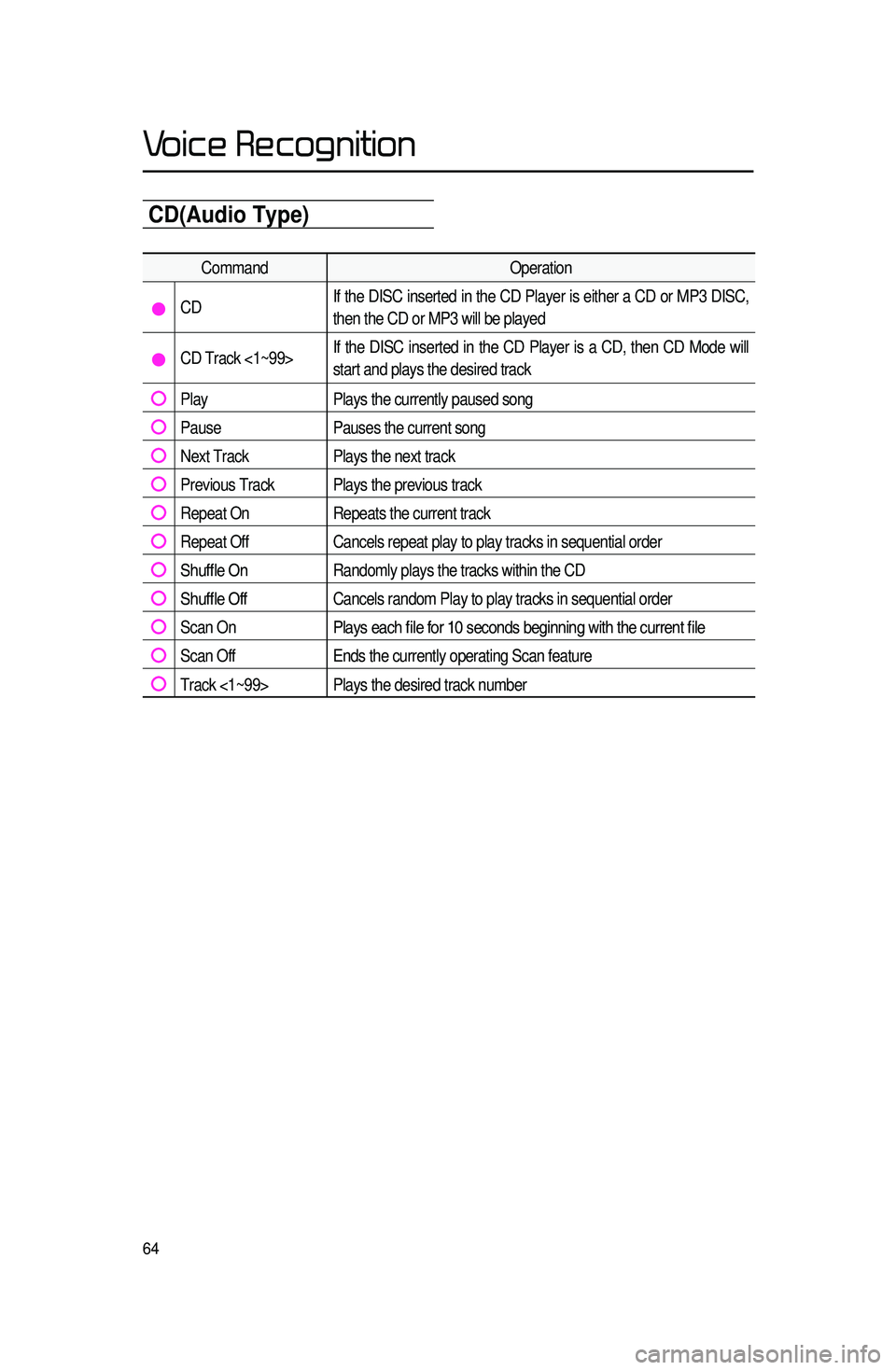
64
CD(Audio Type)
CommandOperation
CDIf the DISC inserted in the CD Player is either a CD or MP3 DISC,
then the CD or MP3 will be played
CD Track <1~99>If the DISC inserted in the CD Player is a CD, then CD Mode will
start and plays the desired track
Play
Plays the currently paused song
PausePauses the current song
Next TrackPlays the next track
Previous Track Plays the previous track
Repeat OnRepeats the current track
Repeat OffCancels repeat play to play tracks in sequential order
Shuffle OnRandomly plays the tracks within the CD
Shuffle OffCancels random Play to play tracks in sequential order
Scan OnPlays each file for 10 seconds beginning with the current file
Scan OffEnds the currently operating Scan feature
Track <1~99> Plays the desired track number
Voice Recognition
Page 73 of 77
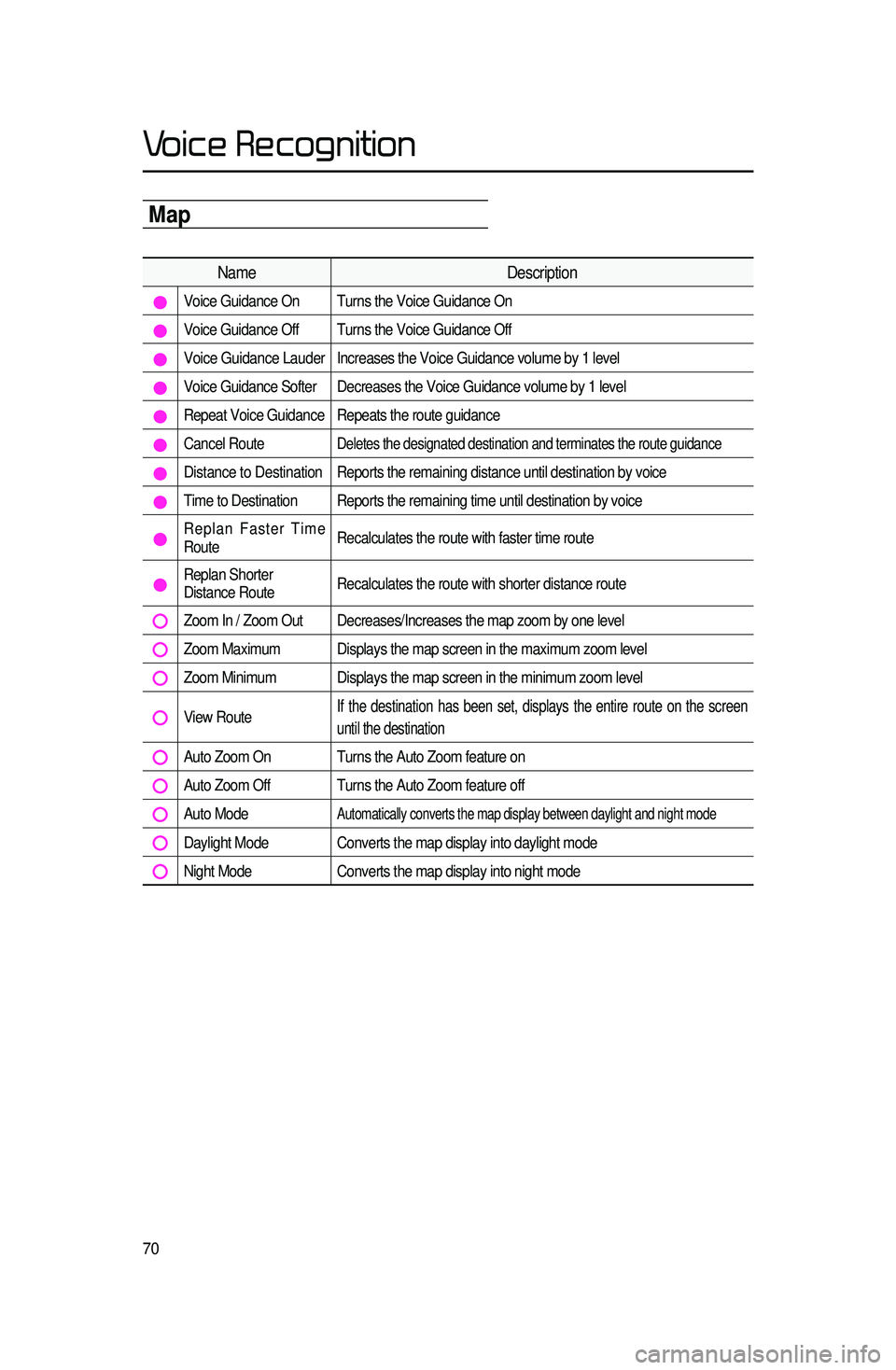
70
Map
NameDescription
Voice Guidance On Turns the Voice Guidance On
Voice Guidance Off Turns the Voice Guidance Off
Voice Guidance Lauder Increases the Voice Guidance volume by 1 level
Voice Guidance Softer Decreases the Voice Guidance volume by 1 level
Repeat Voice Guidance Repeats the route guidance
Cancel Route Deletes the designated destination and terminates the route guidance
Distance to Destination Reports the remaining distance until destination by voice
Time to Destination Reports the remaining time until destination by voice
Replan Faster Time
RouteRecalculates the route with faster time route
Replan Shorter
Distance RouteRecalculates the route with shorter distance route
Zoom In / Zoom Out Decreases/Increases the map zoom by one level
Zoom Maximum Displays the map screen in the maximum zoom level
Zoom Minimum Displays the map screen in the minimum zoom level
View Route If the destination has been set, displays the entire route on the screen
until the destination
Auto Zoom On Turns the Auto Zoom feature on
Auto Zoom Off Turns the Auto Zoom feature off
Auto Mode Automatically converts the map display between daylight and night mode
Daylight Mode Converts the map display into daylight mode
Night Mode
Converts the map display into night mode
Voice Recognition