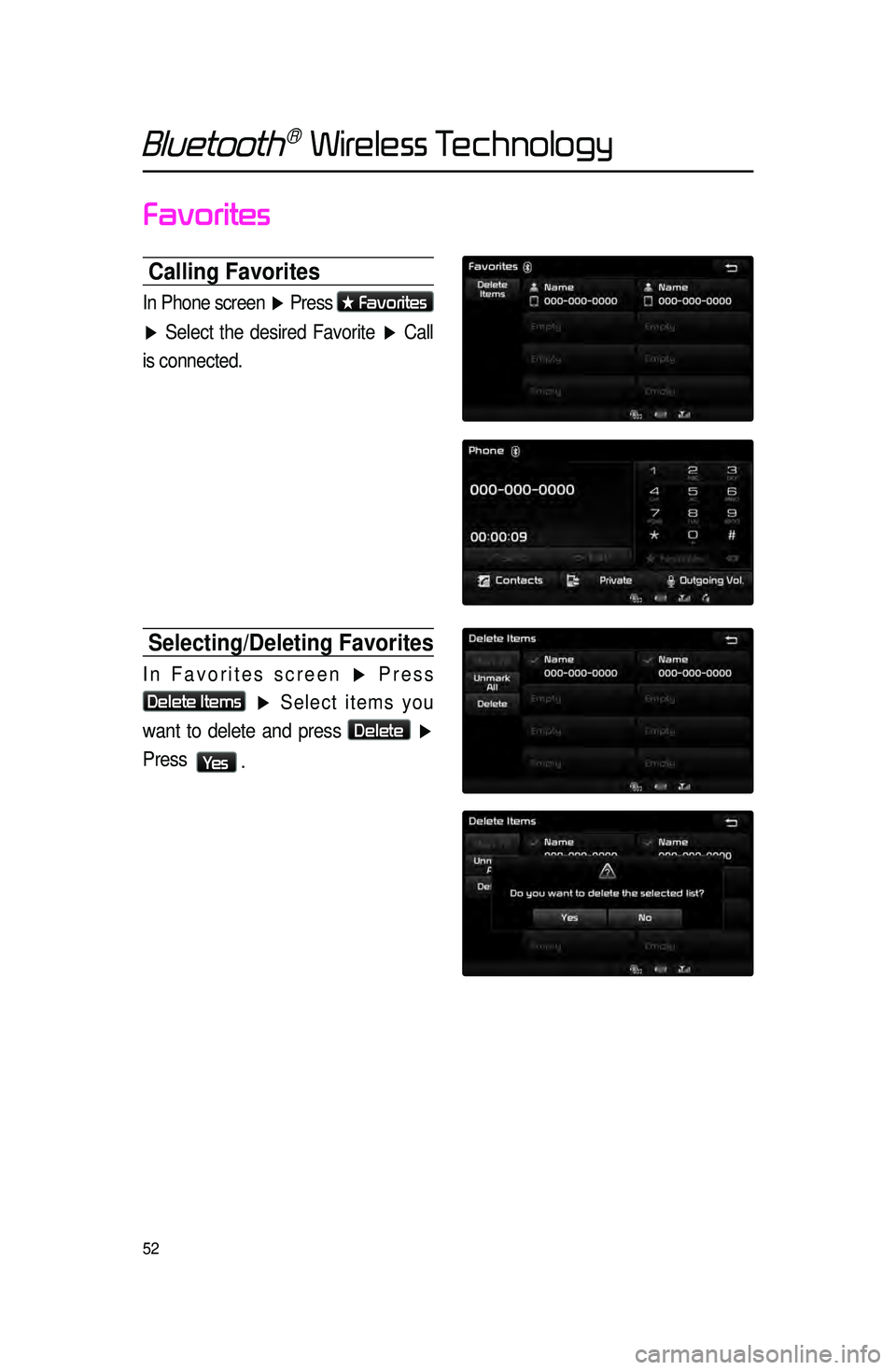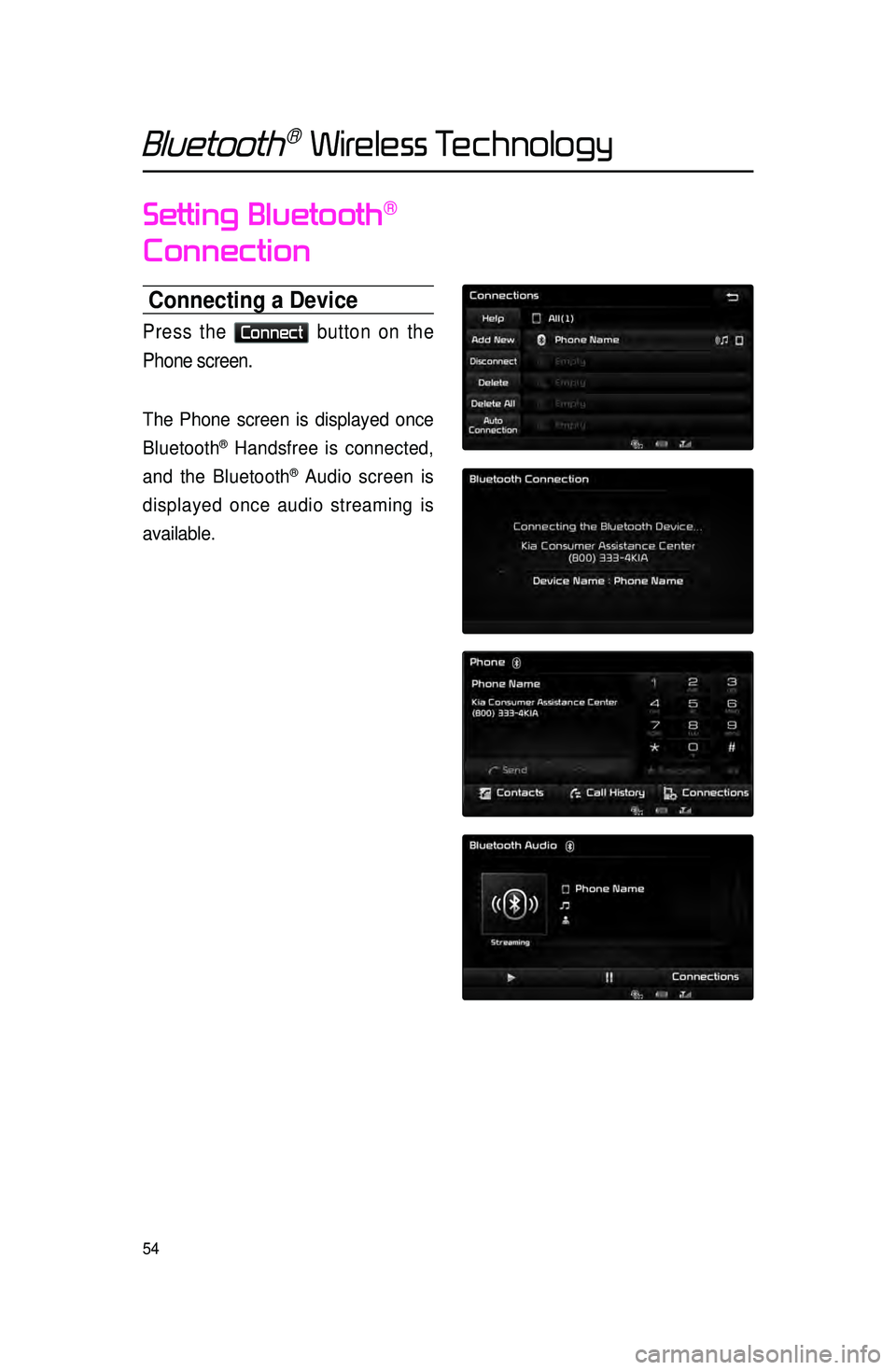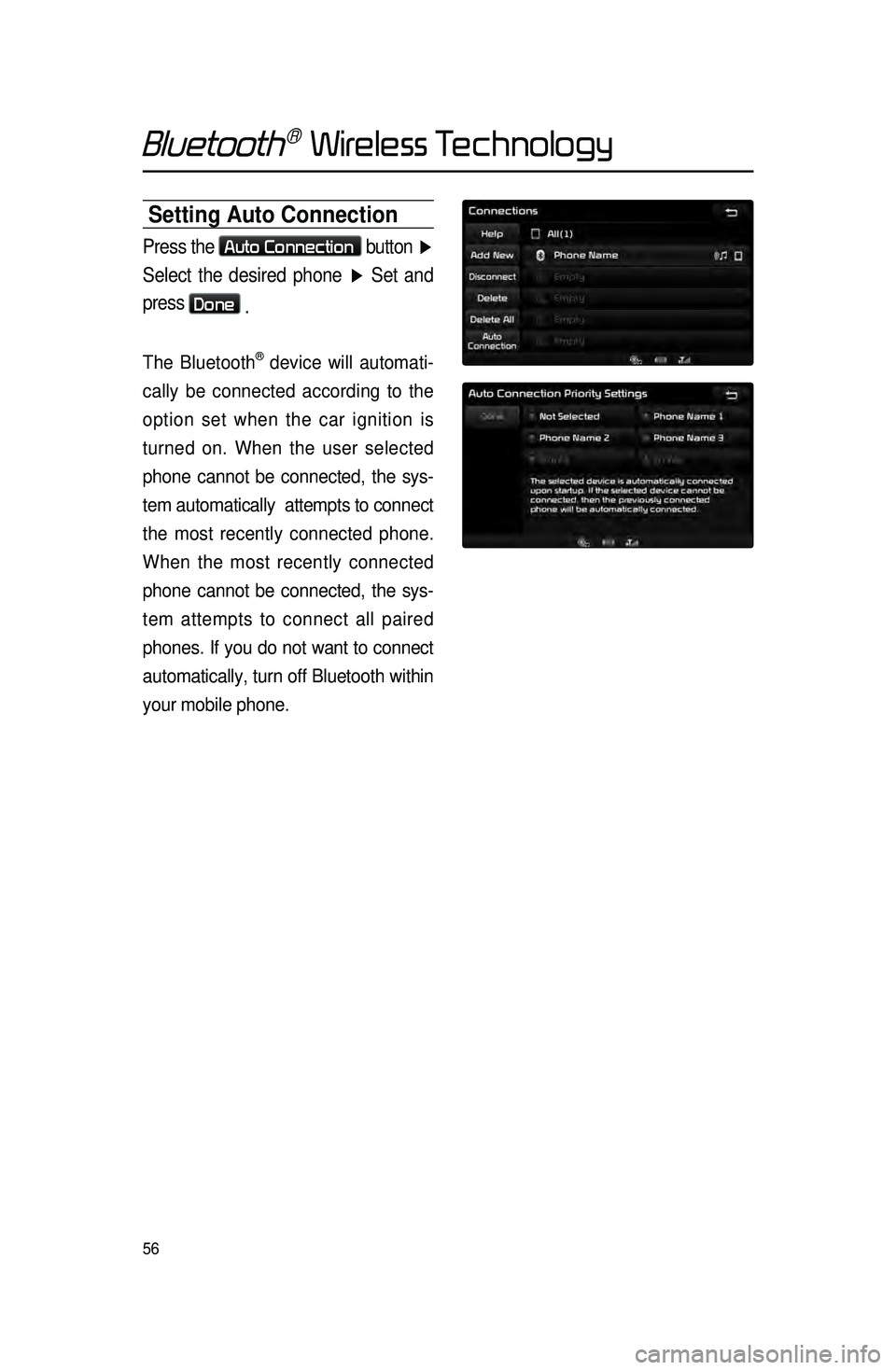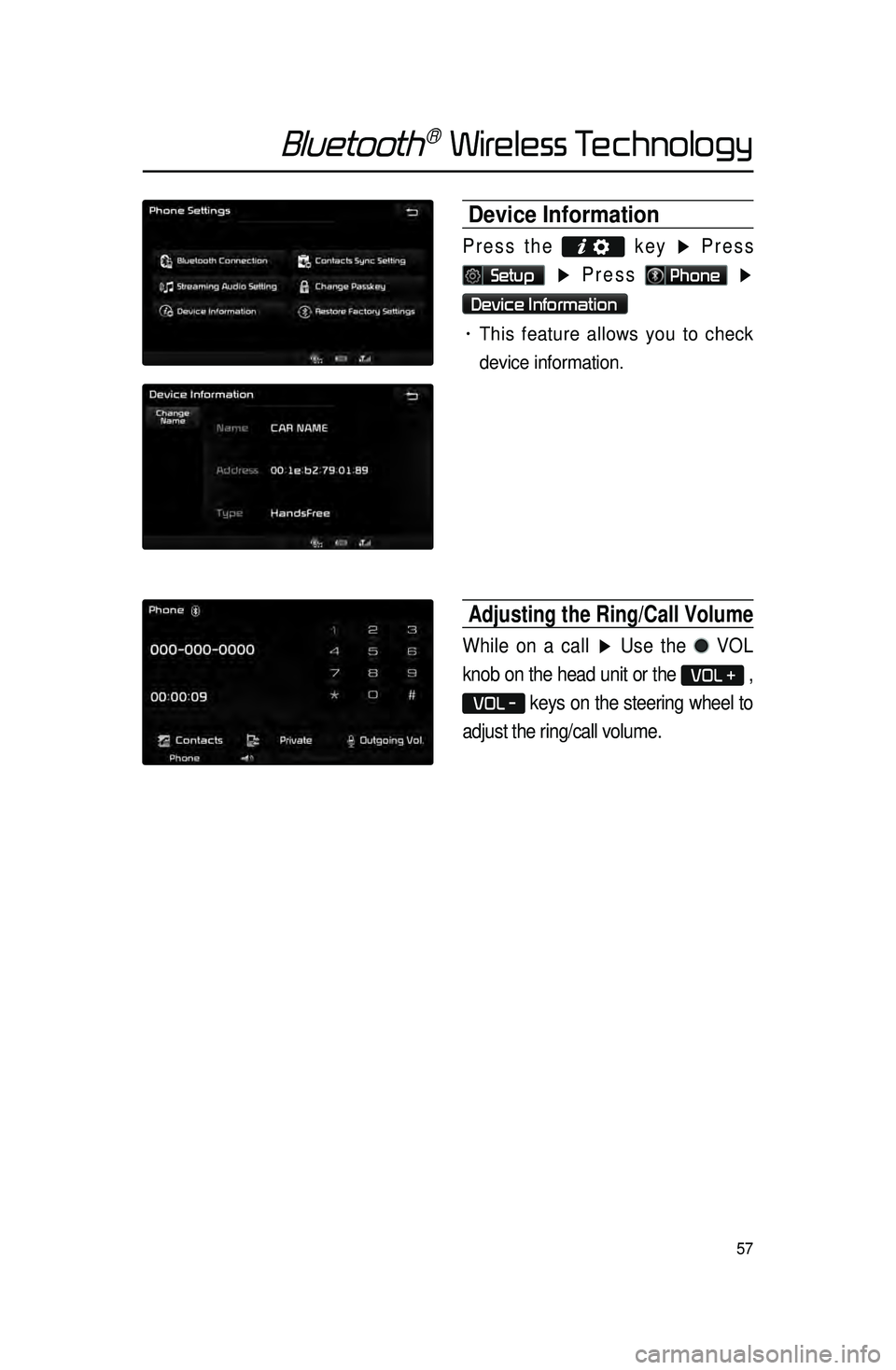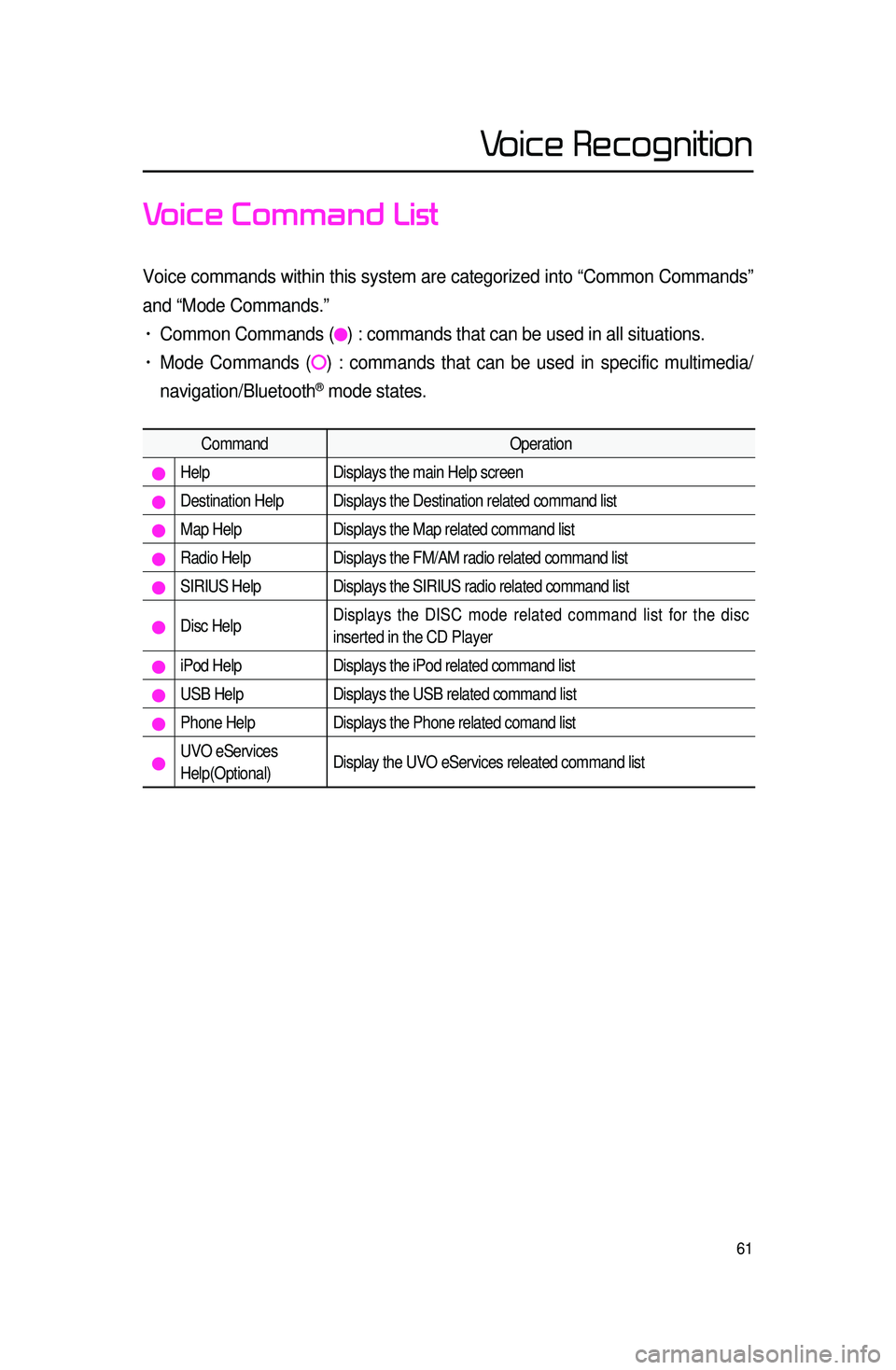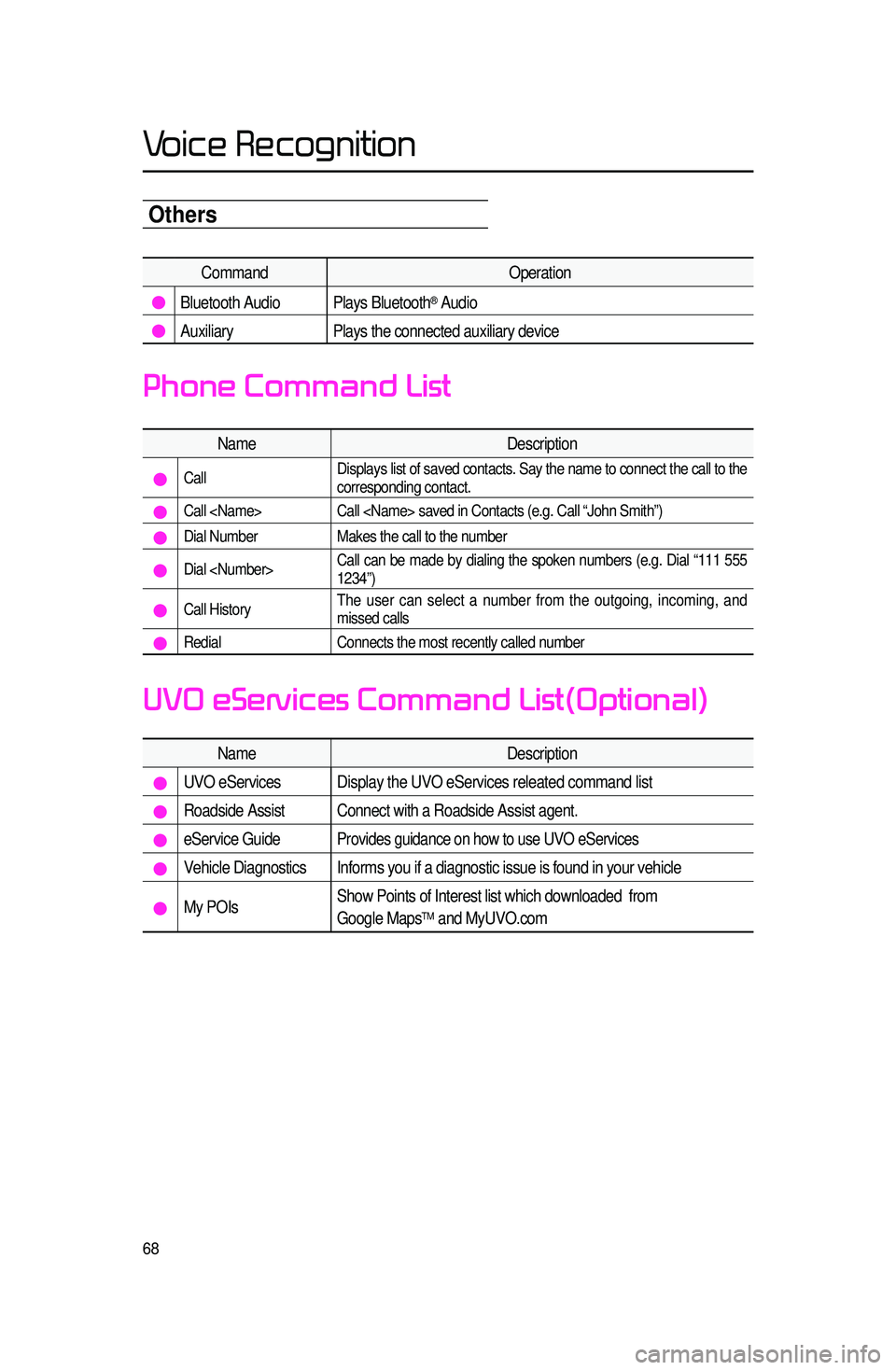KIA SORENTO 2015 Navigation System Quick Reference Guide
SORENTO 2015
KIA
KIA
https://www.carmanualsonline.info/img/2/54716/w960_54716-0.png
KIA SORENTO 2015 Navigation System Quick Reference Guide
Page 55 of 77
52
Favorites
Calling Favorites
In Phone screen ▶ Press ★ Favorites
▶ Select the desired Favorite ▶ Call
is connected.
Selecting/Deleting Favorites
In Favorites screen ▶ Press
Delete Items
▶ Select items you
want to delete and press
Delete
▶
Press
Ye s .
Bluetooth® Wireless Technology
Page 56 of 77
53
Searching Contacts
Search by Name
Press the Search by Name button ▶
Enter name and press
Search .
Searching by Number
Press the Search by Number button
▶ Enter number and press
Search
.
i Information
• When searching a number, it is pos -
sible to search by entering just a part
of the entire number.
(ex : if you enter “1544”, all numbers
that include “1544” will be searched.)
Bluetooth® Wireless Technology
Page 57 of 77
54
Setting Bluetooth®
Connection
Connecting a Device
Press the Connect button on the
Phone screen.
The Phone screen is displayed once
Bluetooth
® Handsfree is connected,
and the Bluetooth
® Audio screen is
displayed once audio streaming is
available.
Bluetooth® Wireless Technology
Page 58 of 77
55
Disconnecting a Device
Select the device you wish to
disconnect ▶ Press
Disconnect ▶
Press
Ye s .
Bluetooth® Wireless Technology
Page 59 of 77
56
Setting Auto Connection
Press the Auto Connection button ▶
Select the desired phone ▶ Set and
press
Done .
The Bluetooth® device will automati -
cally be connected according to the
option set when the car ignition is
turned on. When the user selected
phone cannot be connected, the sys -
tem automatically attempts to connect
t
he most recently connected phone.
When the most recently connected
phone cannot be connected, the sys -
tem attempts to connect all paired
phones. If you do not want to connect
automatically, turn off Bluetooth within
your mobile phone.
Bluetooth® Wireless Technology
Page 60 of 77
57
Device Information
Press the
key ▶ Press
Setup ▶ Press Phone ▶
Device Information
• This feature allows you to check
device information.
Adjusting the Ring/Call Volume
While on a call ▶ Use the VOL
knob on the head unit or the
VOL + ,
VOL - keys on the steering wheel to
adjust the ring/call volume.
Bluetooth® Wireless Technology
Page 64 of 77
61
Voice Command List
Voice commands within this system are categorized into “Common Commands”\
and “Mode Commands.”
• Common Commands () : commands that can be used in all situations.
• Mode Commands () : commands that can be used in specific multimedia/
navigation/Bluetooth
® mode states.
Command Operation
Help Displays the main Help screen
Destination Help Displays the Destination related command list
Map Help Displays the Map related command list
Radio Help Displays the FM/AM radio related command list
SIRIUS Help Displays the SIRIUS radio related command list
Disc Help Displays the DISC mode related command list for the disc
inserted in the CD Player
iPod Help
Displays the iPod related command list
USB HelpDisplays the USB related command list
Phone HelpDisplays the Phone related comand list
UVO eServices
Help(Optional)Display the UVO eServices releated command list
Voice Recognition
Page 71 of 77
68
Others
CommandOperation
Bluetooth Audio Plays Bluetooth® Audio
Auxiliary Plays the connected auxiliary device
Name Description
Call Displays list of saved contacts. Say the name to connect the call to the\
corresponding contact.
Call
Call saved in Contacts (e.g. Call “John Smith”)
Dial NumberMakes the call to the number
Dial Call can be made by dialing the spoken numbers (e.g. Dial “111 555
1234”)
Call HistoryThe user can select a number from the outgoing, incoming, and
missed calls
Redial
Connects the most recently called number
Name Description
UVO eServicesDisplay the UVO eServices releated command list
Roadside Assist Connect with a Roadside Assist agent.
eService GuideProvides guidance on how to use UVO eServices
Vehicle Diagnostics Informs you if a diagnostic issue is found in your vehicle
My POIsShow Points of Interest list which downloaded from
Google MapsTM and MyUVO.com
Phone Command List
UVO eServices Command List(Optional)
Voice Recognition