key KIA SORENTO 2015 Navigation System Quick Reference Guide
[x] Cancel search | Manufacturer: KIA, Model Year: 2015, Model line: SORENTO, Model: KIA SORENTO 2015Pages: 77, PDF Size: 6.92 MB
Page 26 of 77
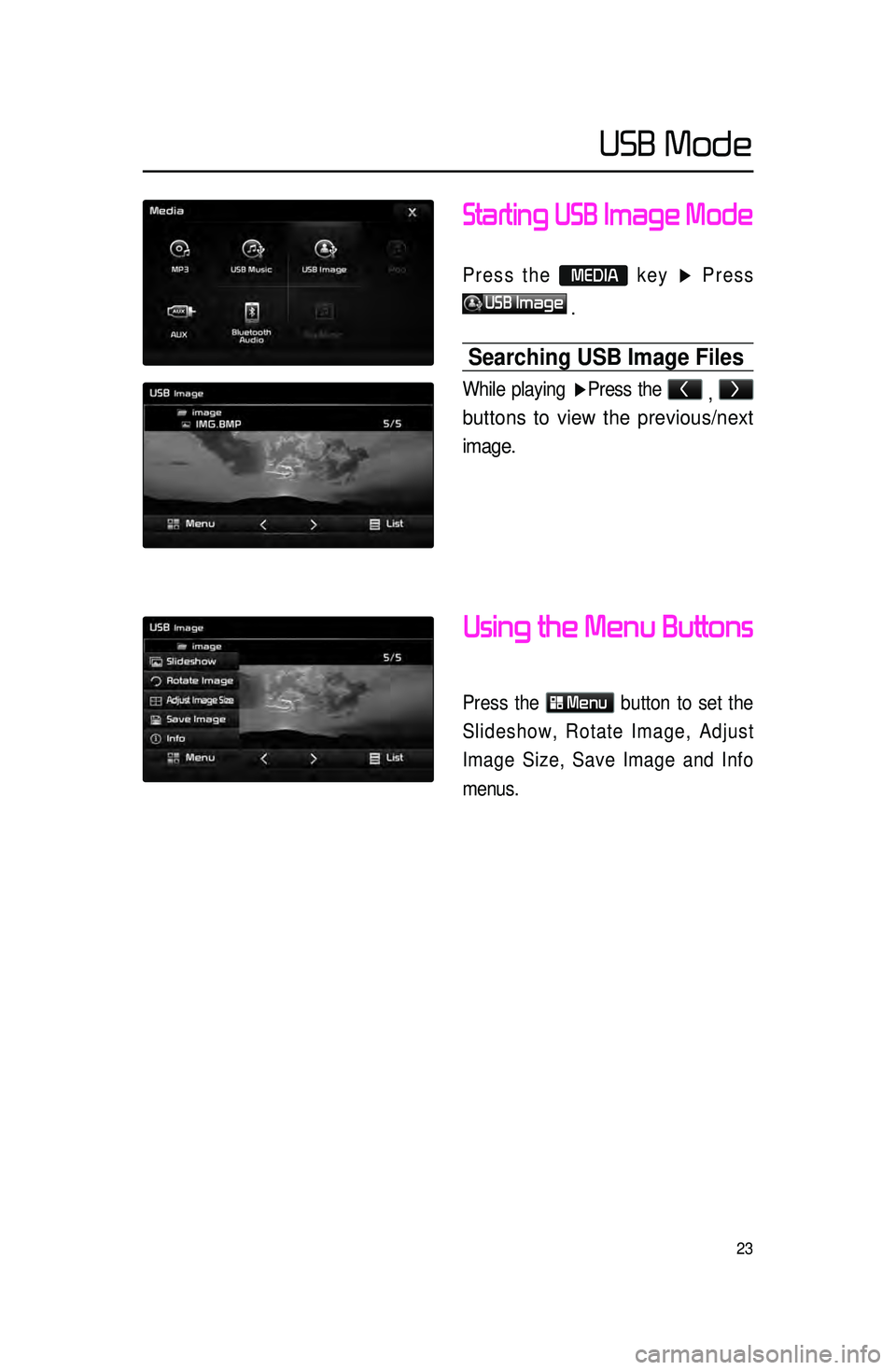
23
Starting USB Image Mode
Press the MEDIA key ▶ Press
USB Image
.
Searching USB Image Files
While playing ▶ Press the <
, >
buttons to view the previous/next
image.
Using the Menu Buttons
Press the
Menu
button to set the
Slideshow, Rotate Image, Adjust
Image Size, Save Image and Info
menus.
USB Mode
Page 28 of 77
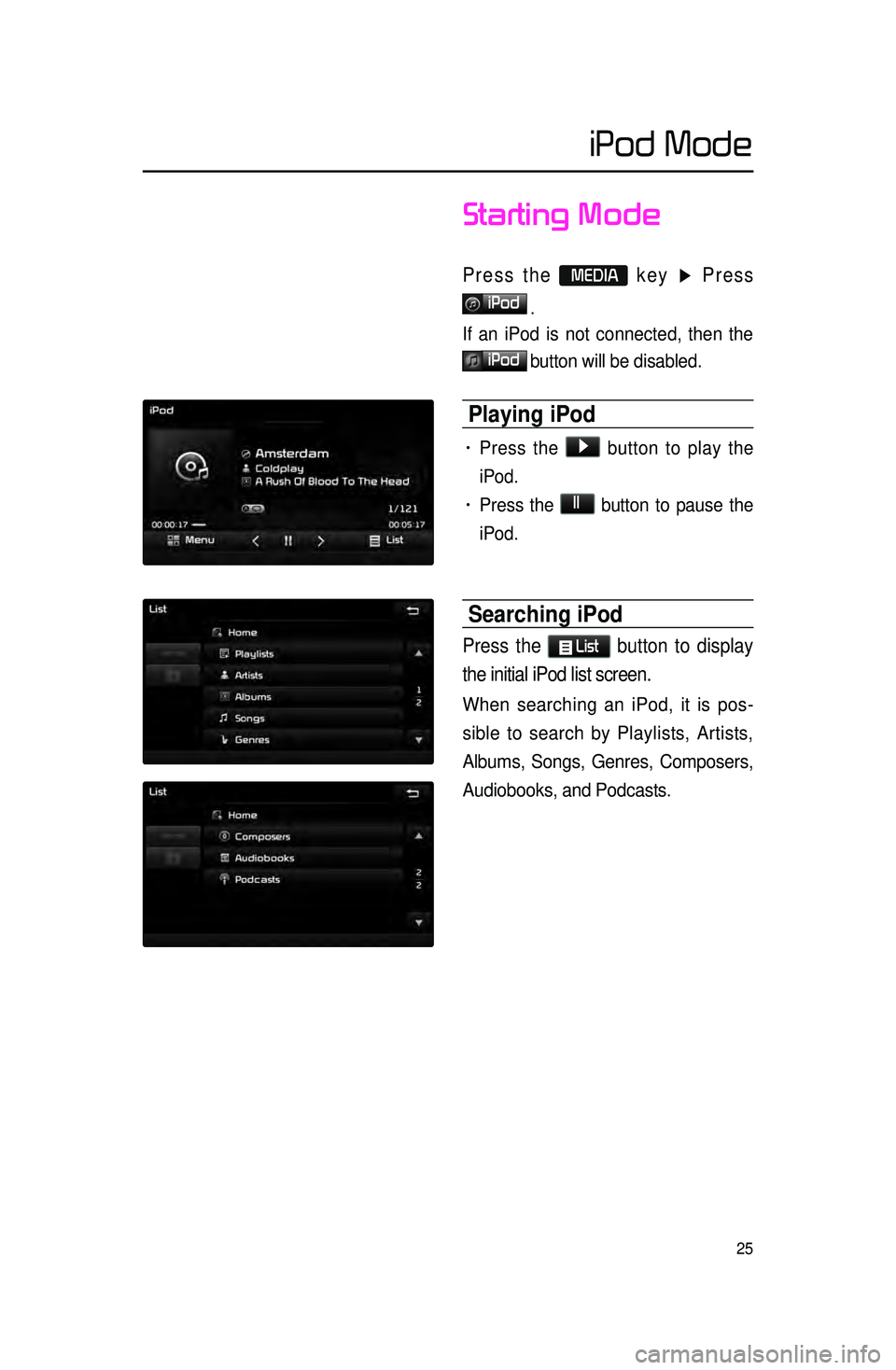
25
iPod Mode
Starting Mode
Press the MEDIA key ▶ Press
iPod
.
If an iPod is not connected, then the
iPod button will be disabled.
Playing iPod
• Press the ▶ button to play the
iPod.
• Press the ll button to pause the
iPod.
Searching iPod
Press the List button to display
the initial iPod list screen.
When searching an iPod, it is pos -
sible to search by Playlists, Artists,
Albums,
Songs, Genres, Composers,
Audiobooks, and Podcasts.
Page 29 of 77
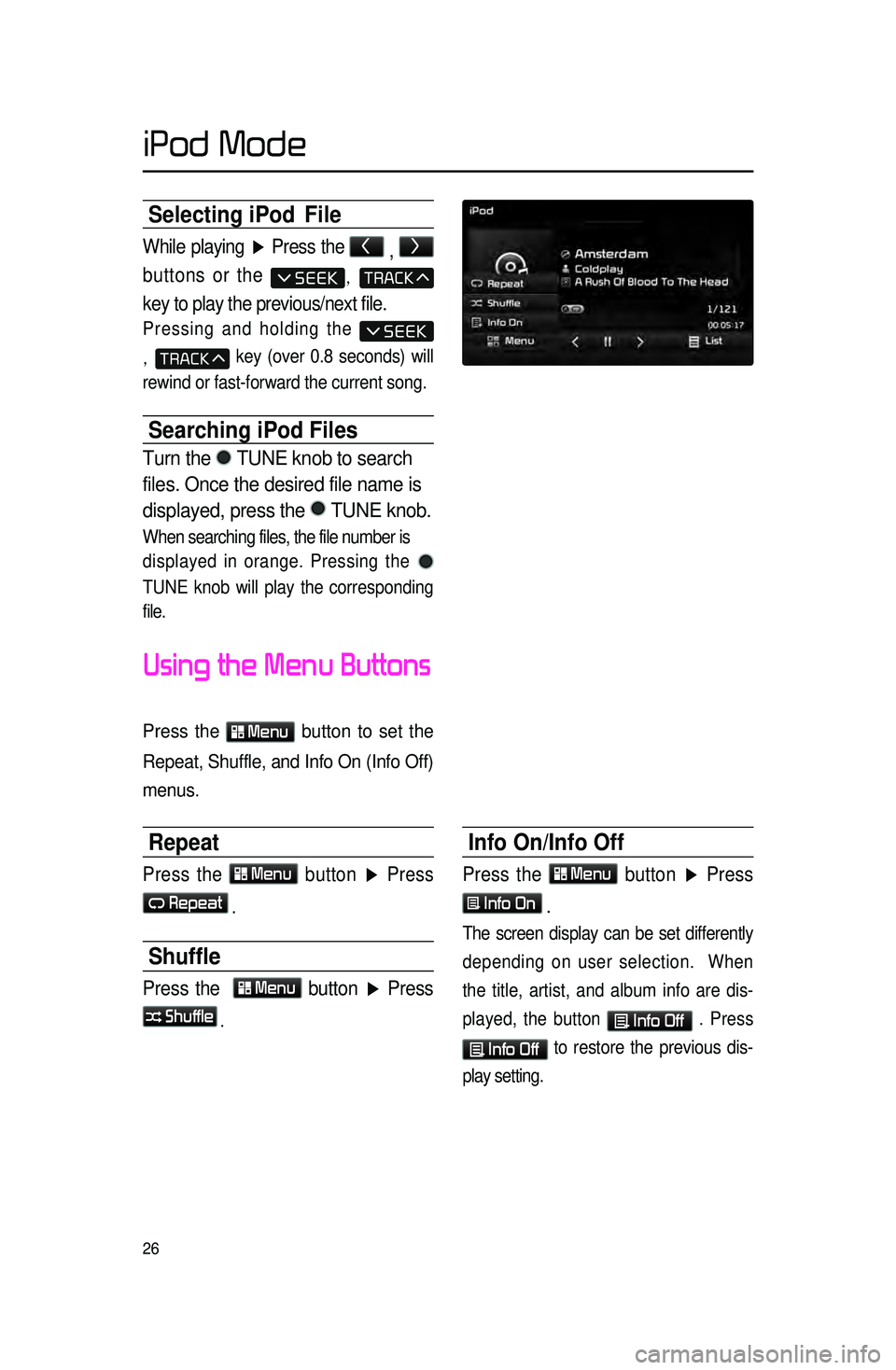
26
Selecting iPod File
While playing ▶ Press the <
, >
buttons or the
,
key to play the previous/next file.
Pressing and holding the
, key (over 0.8 seconds) will
rewind or fast-forward the current song.
Searching iPod Files
Turn the TUNE knob to search
files. Once the desired file name is
displayed, press the
TUNE knob.
When searching files, the file number is
displayed in orange. Pressing the
TUNE knob will play the corresponding
file.
Using the Menu Buttons
Press the Menu button to set the
Repeat, Shuffle, and Info On (Info Off)
menus.
Repeat
Press the Menu button ▶ Press
Repeat
.
Shuffle
Press the Menu button ▶ Press
Shuffle
.
Info On/Info Off
Press the Menu button ▶ Press
Info On
.
The screen display can be set differently
depending on user selection. When
the title, artist, and album info are dis -
played, the button
Info Off . Press
Info Off to restore the previous dis -
play setting.
iPod Mode
Page 30 of 77
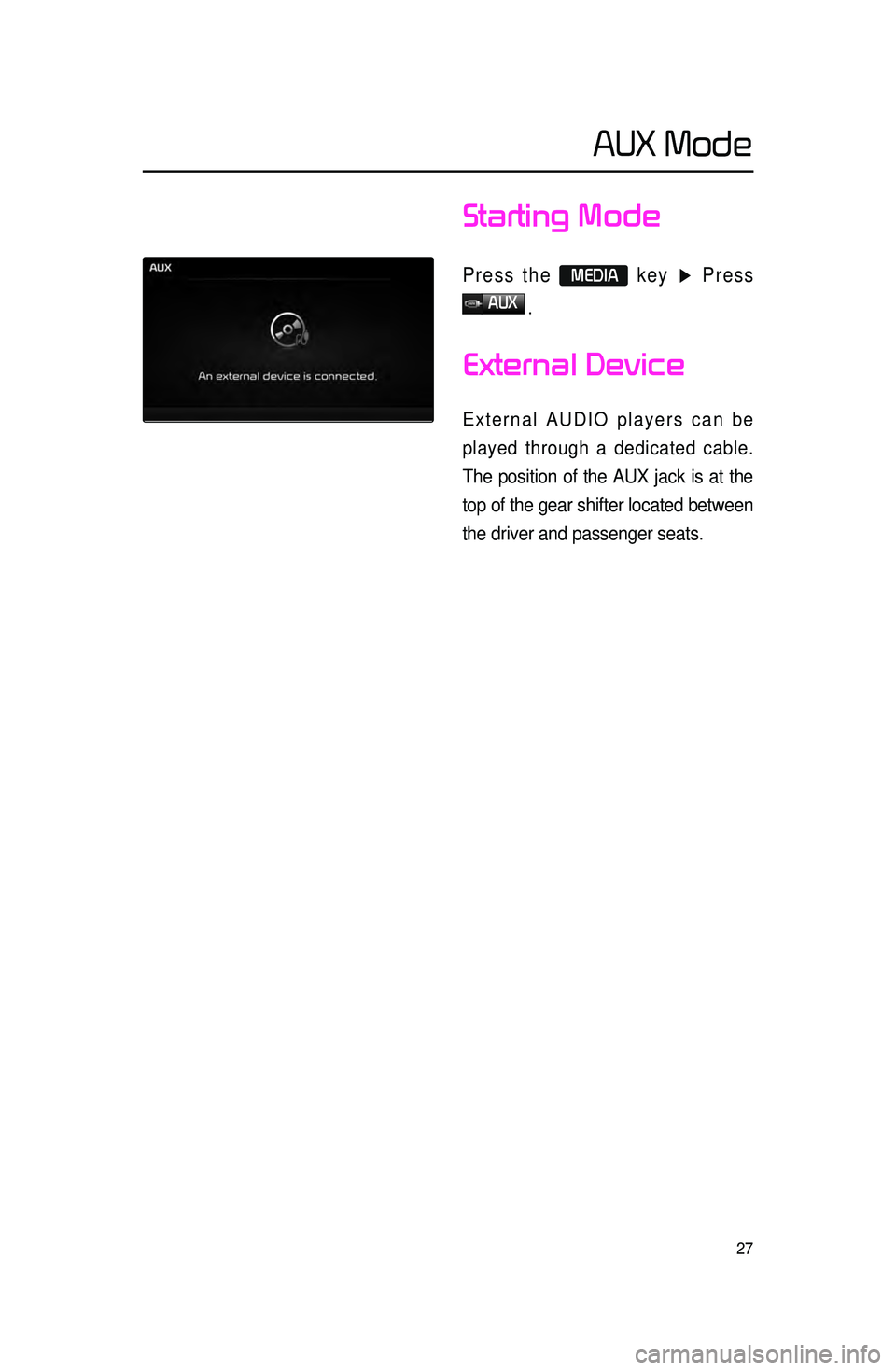
27
Starting Mode
Press the MEDIA key ▶ Press
AUX
.
External Device
External AUDIO players can be
played through a dedicated cable.
The position of the AUX jack is at the
top of the gear shifter located between
the driver and passenger seats.
AUX Mode
Page 31 of 77
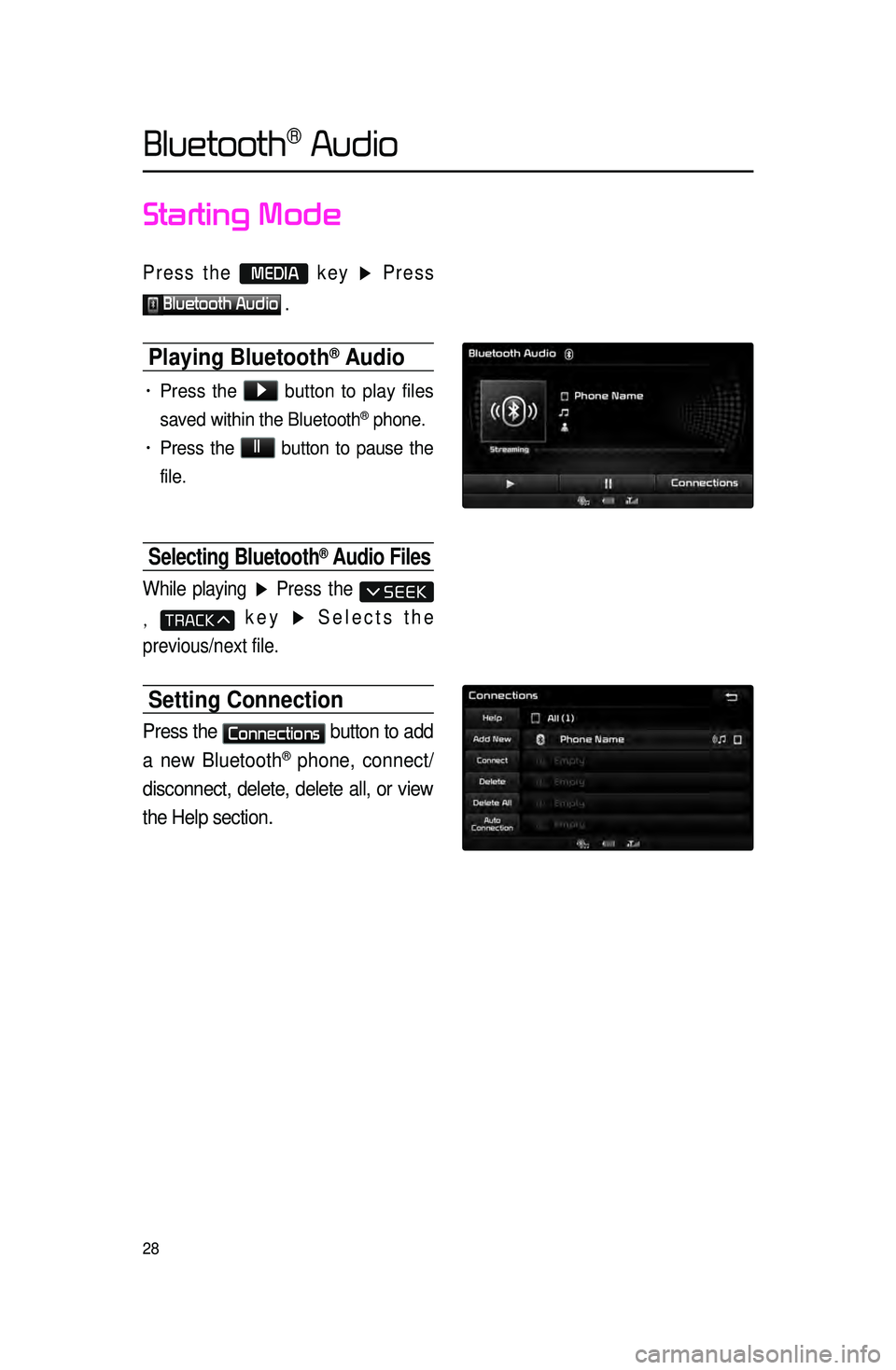
28
Starting Mode
Press the MEDIA key ▶ Press
Bluetooth Audio .
Playing Bluetooth® Audio
• Press the ▶
button to play files
saved within the Bluetooth
® phone.
• Press the ll
button to pause the
file.
Selecting Bluetooth® Audio Files
While playing ▶ Press the
, key ▶ Selects the
previous/next file.
Setting Connection
Press the Connections
button to add
a new Bluetooth
® phone, connect/
disconnect, delete, delete all, or view
the Help section.
Bluetooth® Audio
Page 32 of 77
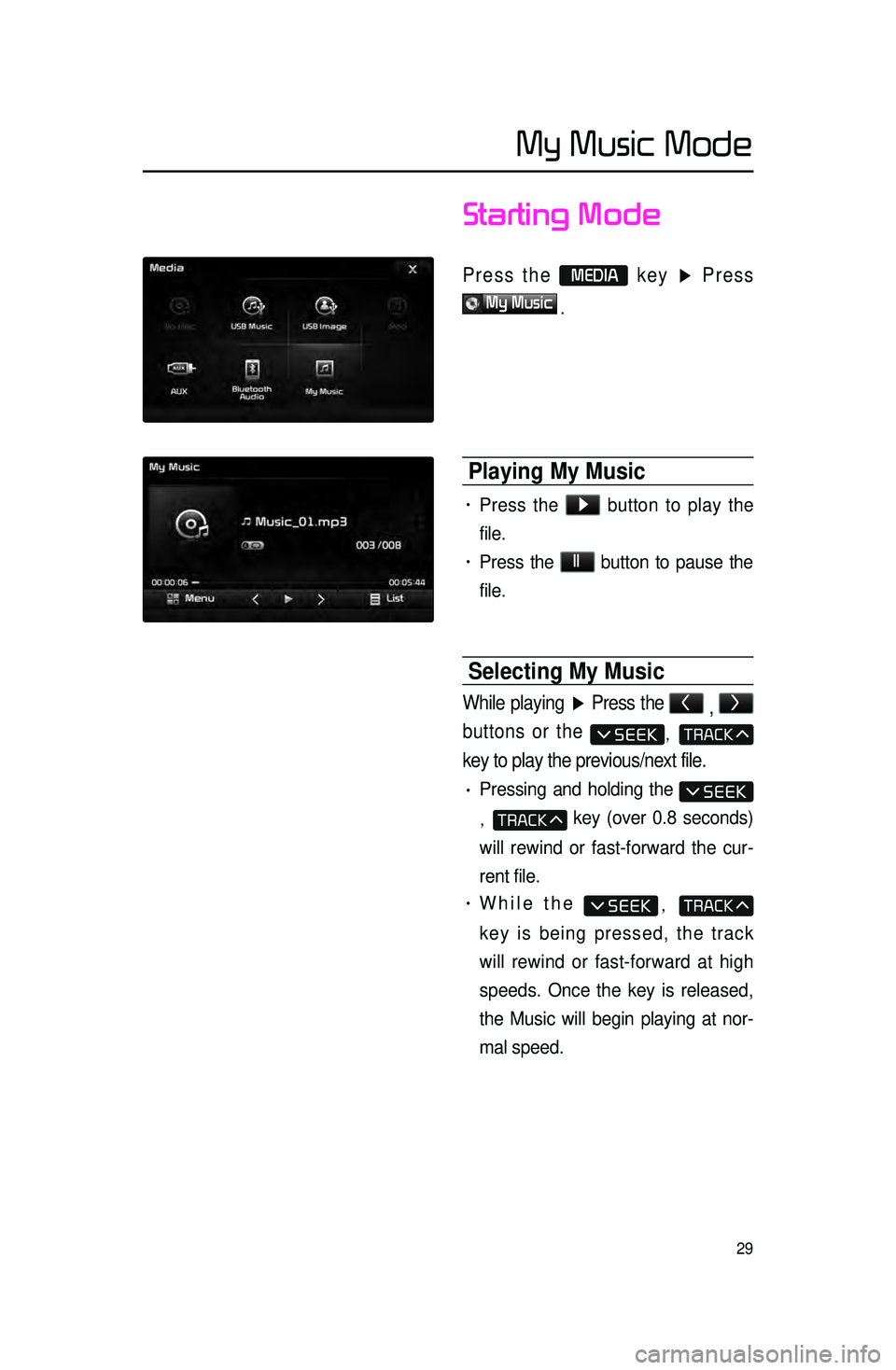
29
Starting Mode
Press the MEDIA key ▶ Press
My Music
.
Playing My Music
• Press the ▶
button to play the
file.
• Press the ll
button to pause the
file.
Selecting My Music
While playing ▶ Press the <
, >
buttons or the
,
key to play the previous/next file.
• Pressing and holding the
, key (over 0.8 seconds)
will rewind or fast-forward the cur -
rent file.
• While the ,
key is being pressed, the track
will rewind or fast-forward at high
speeds. Once the key is released,
the Music will begin playing at nor -
mal speed.
My Music Mode
Page 35 of 77
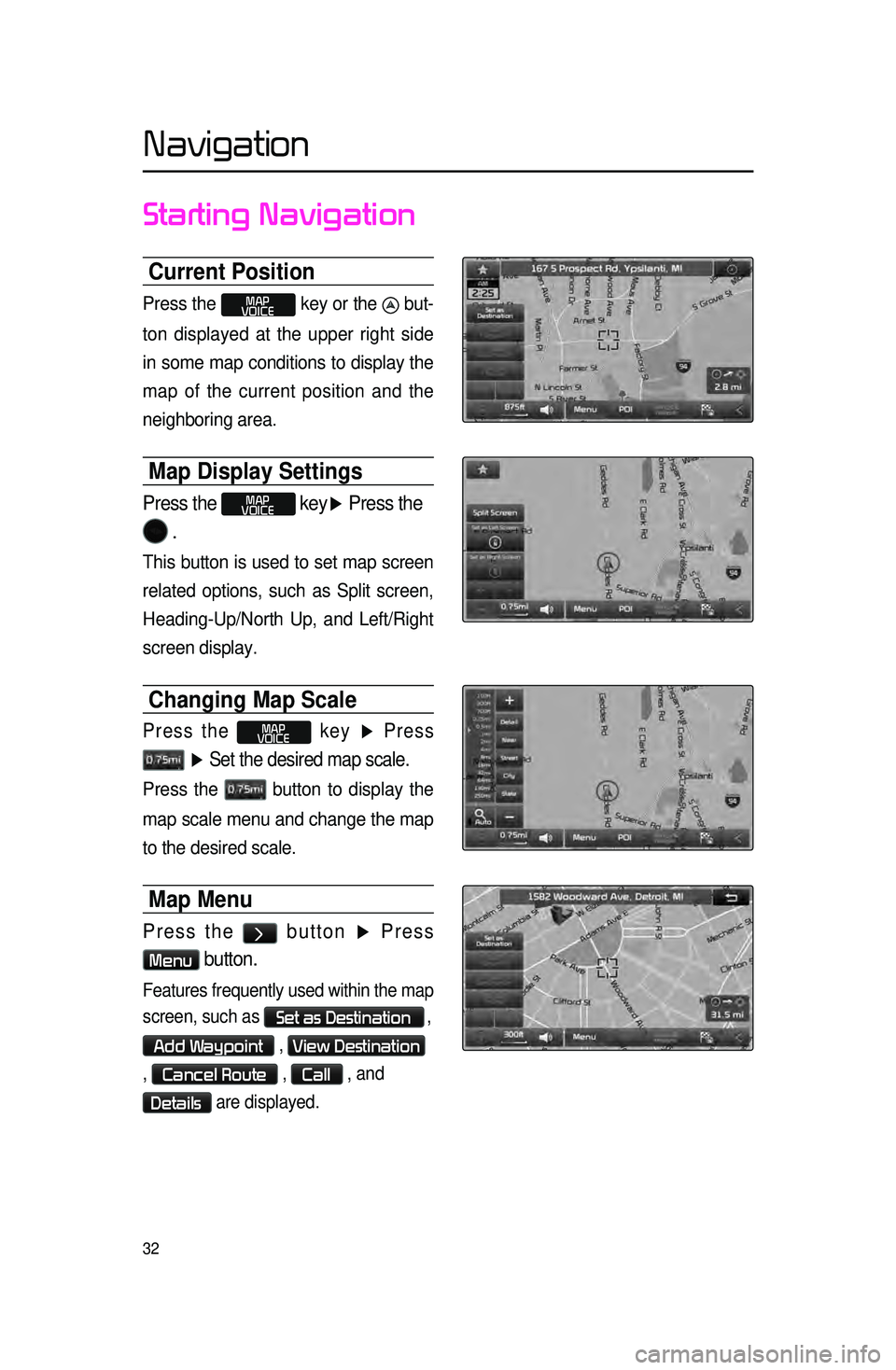
32
Starting Navigation
Current Position
Press the MAP
VOICE key or the but-
ton displayed at the upper right side
in some map conditions to display the
map of
the current position and the
neighboring area.
Map Display Settings
Press the MAP
VOICE key▶ Press the
.
This button is used to set map screen
related options, such as Split screen,
Heading-Up/North Up, and Left/Right
screen display.
Changing Map Scale
Press the MAP
VOICE key ▶ Press
▶ Set the desired map scale.
Press the button to display the
map scale menu and change the map
to the desired scale.
Map Menu
Press the > button ▶ Press
Menu button.
Features frequently used within the map
screen, such as
Set as Destination ,
Add Waypoint , View Destination
,
Cancel Route , Call , and
Details are displayed.
Navigation
Page 38 of 77
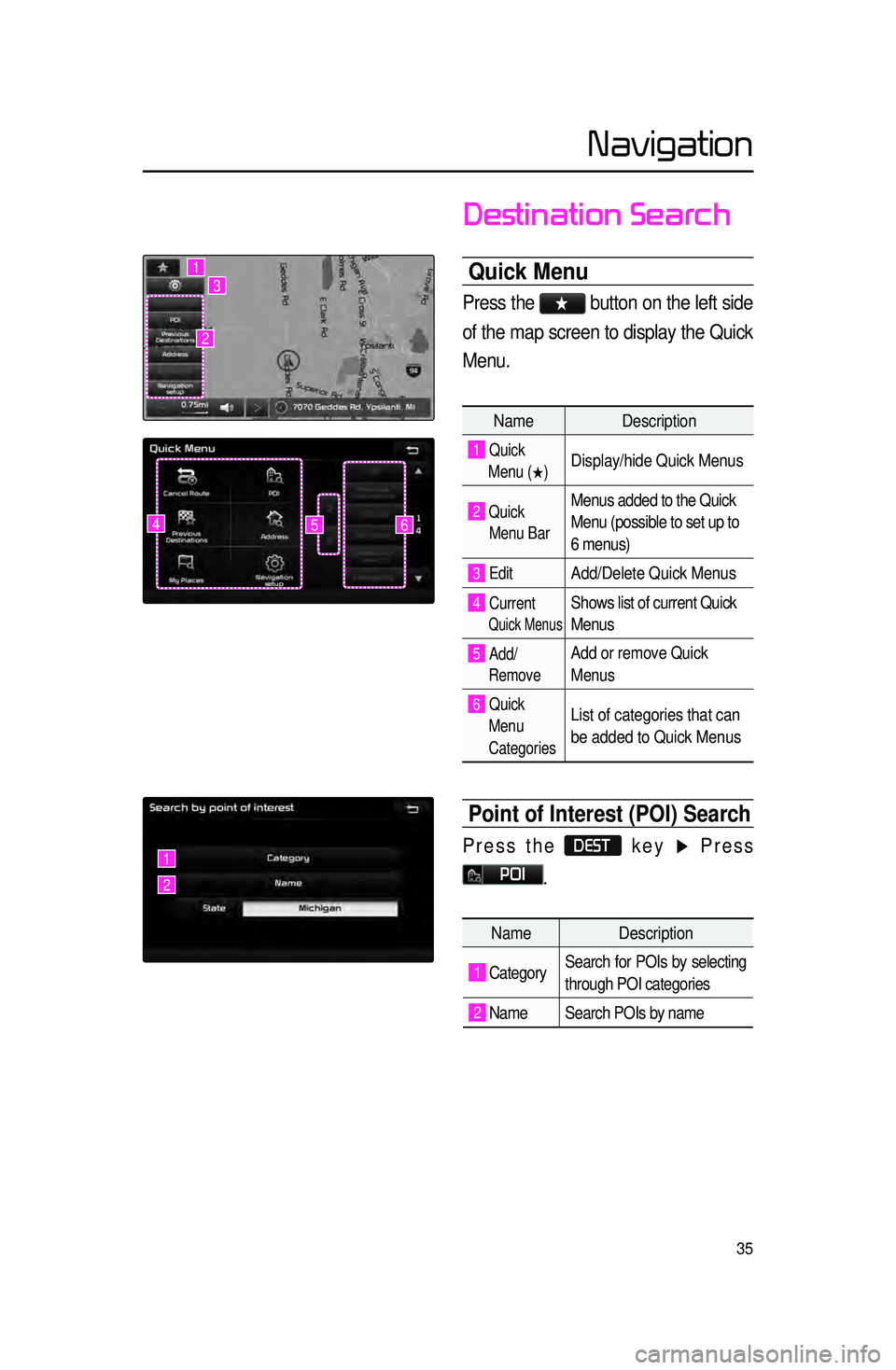
35
Destination Search
Quick Menu
Press the ★ button on the left side
of the map screen to display the Quick
Menu.
Name Description
1 Quick
Menu (
0530) Display/hide Quick Menus
2 Quick
Menu Bar Menus added to the Quick
Menu (possible to set up to
6 menus)
3 EditAdd/Delete Quick Menus
4 Current
Quick Menus
Shows list of current Quick
Menus
5 Add/
RemoveAdd or remove Quick
Menus
6 Quick
Menu
Categories List of categories that can
be added to Quick Menus
Point of Interest (POI) Search
Press the DEST key ▶ Press
POI.
645
1
2
3
1
2
Name Description
1 CategorySearch for POIs by selecting
through POI categories
2 Name Search POIs by name
Navigation
Page 39 of 77
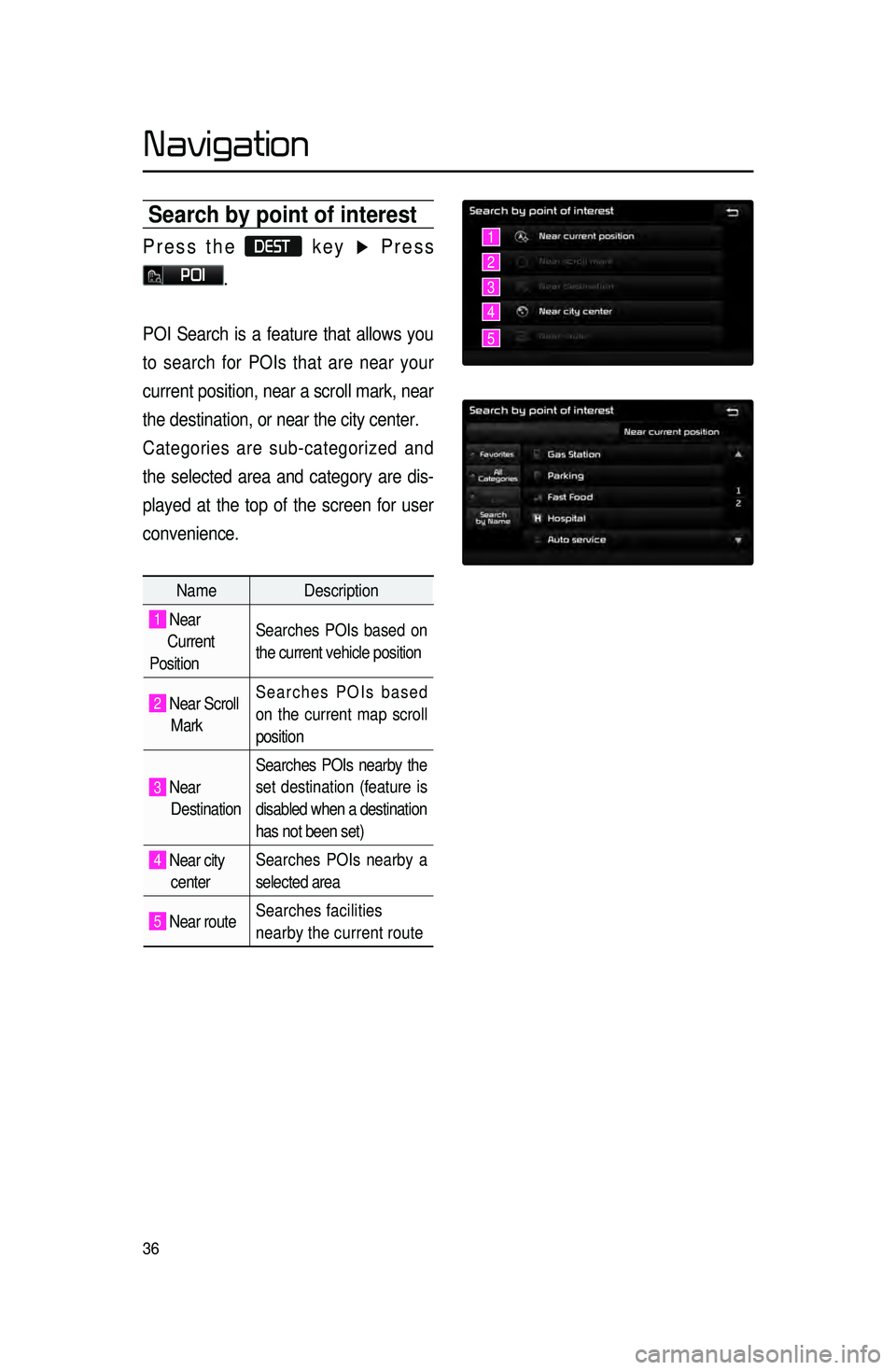
36
Search by point of interest
Press the DEST key ▶ Press
POI.
POI Search is a feature that allows you
to search for POIs that are near your
current position, near a scroll mark, near
the destination, or near the city center.
Categories are sub-categorized and
the selected area and category are dis -
played at the top of the screen for user
convenience.
Name Description
1 Near
Current
Position Searches POIs based on
the current vehicle position
2 Near Scroll
Mark Searches POIs based
on the current map scroll
position
3 Near
Destination Searches POIs nearby the
set destination (feature is
disabled when a destination
has not been set)
4 Near city
center Searches POIs nearby a
selected area
5 Near route
Searches facilities
nearby the current route
1
2
3
4
5
Navigation
Page 40 of 77
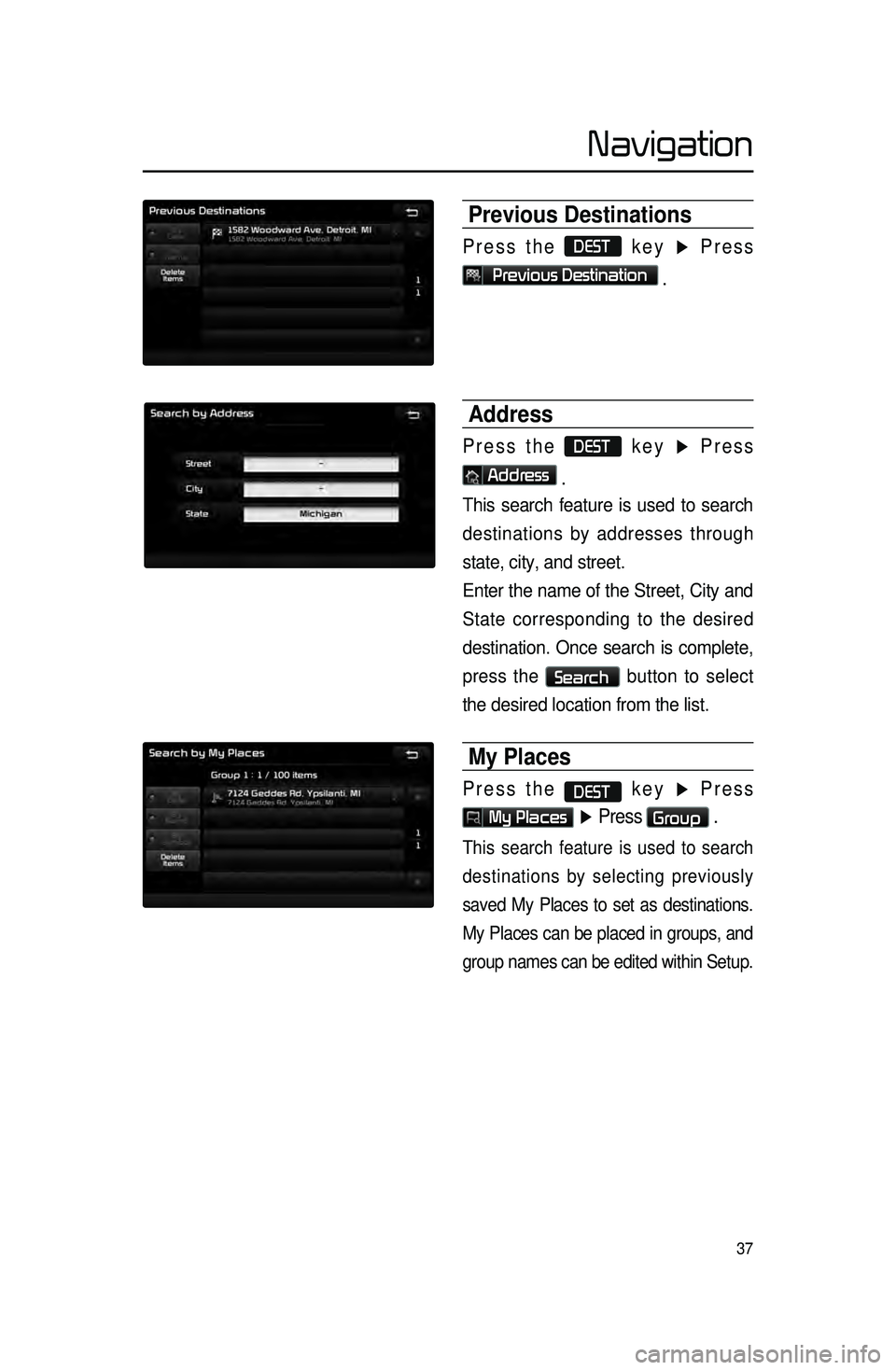
37
Previous Destinations
Press the DEST key ▶ Press
Previous Destination
.
Address
Press the DEST key ▶ Press
Address
.
This search feature is used to search
destinations by addresses through
state, city, and street.
Enter the name of the Street, City and
State corresponding to the desired
destination. Once search is complete,
press the
Search button to select
the desired location from the list.
My Places
Press the DEST key ▶ Press
My Places ▶ Press Group .
This search feature is used to search
destinations by selecting previously
saved My Places to set as destinations.
My Places can be placed in groups, and
group names can be edited within Setup.
Navigation