phone KIA SORENTO 2015 Navigation System Quick Reference Guide
[x] Cancel search | Manufacturer: KIA, Model Year: 2015, Model line: SORENTO, Model: KIA SORENTO 2015Pages: 77, PDF Size: 6.92 MB
Page 55 of 77
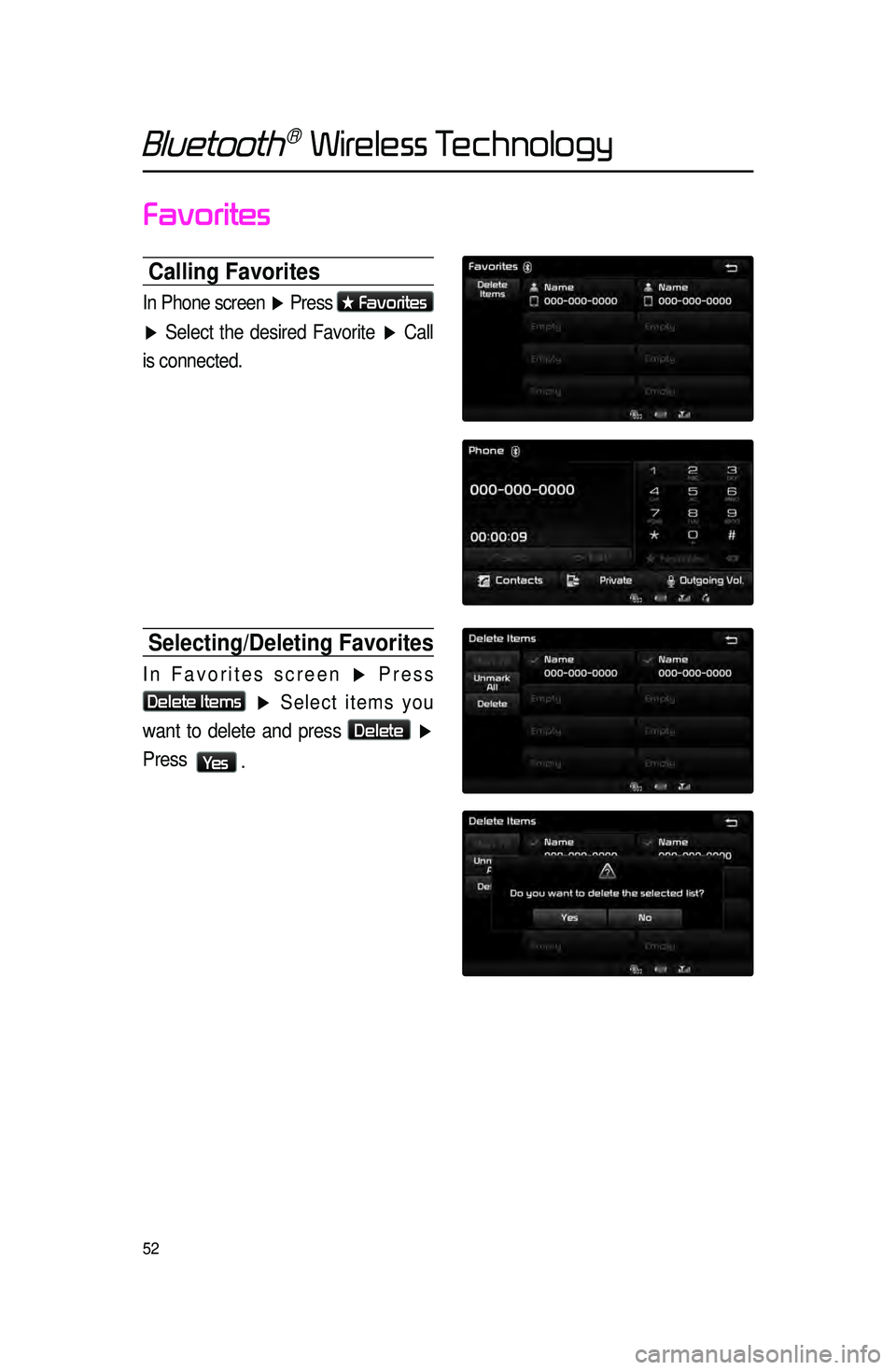
52
Favorites
Calling Favorites
In Phone screen ▶ Press ★ Favorites
▶ Select the desired Favorite ▶ Call
is connected.
Selecting/Deleting Favorites
In Favorites screen ▶ Press
Delete Items
▶ Select items you
want to delete and press
Delete
▶
Press
Ye s .
Bluetooth® Wireless Technology
Page 57 of 77
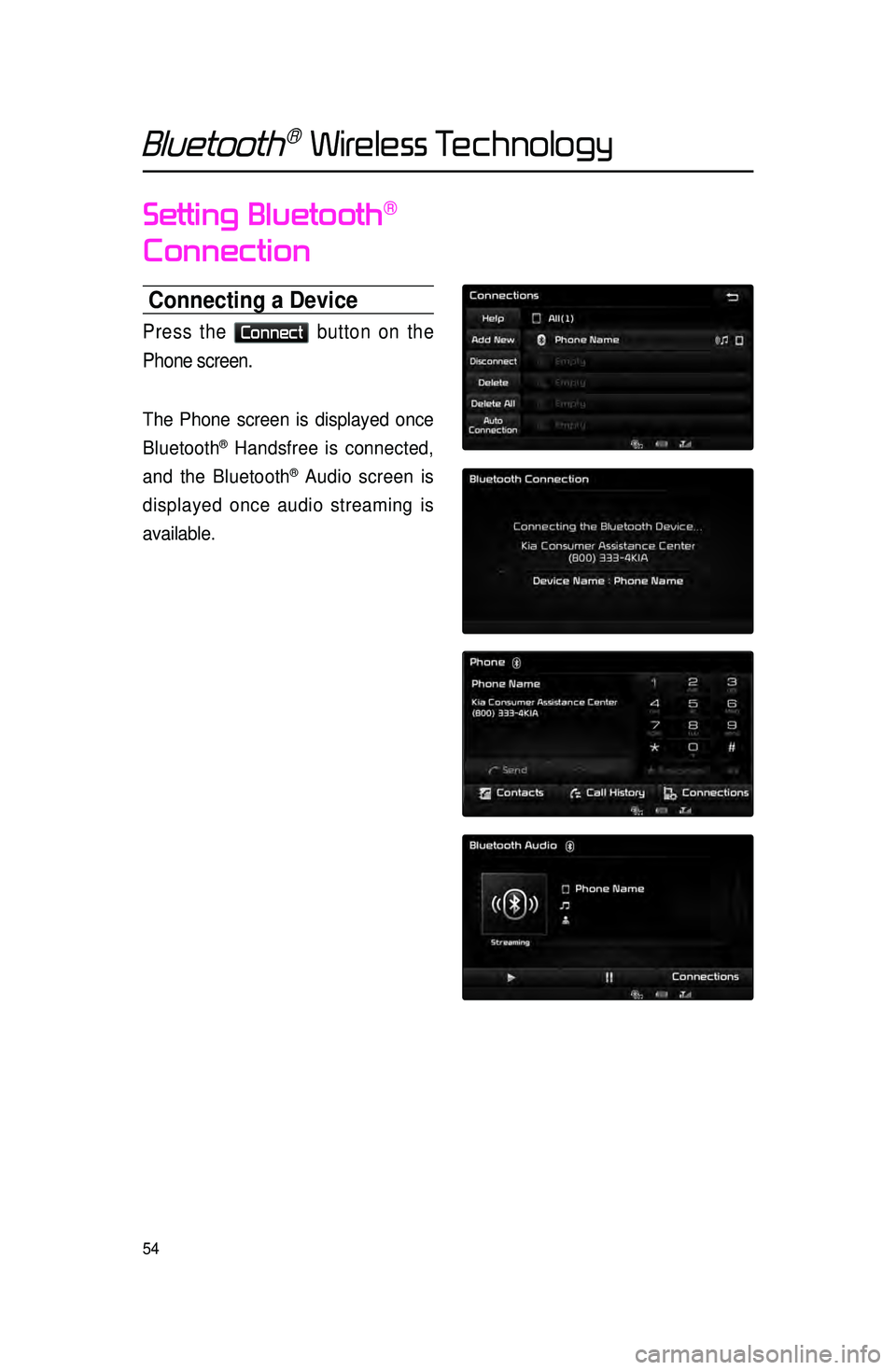
54
Setting Bluetooth®
Connection
Connecting a Device
Press the Connect button on the
Phone screen.
The Phone screen is displayed once
Bluetooth
® Handsfree is connected,
and the Bluetooth
® Audio screen is
displayed once audio streaming is
available.
Bluetooth® Wireless Technology
Page 59 of 77
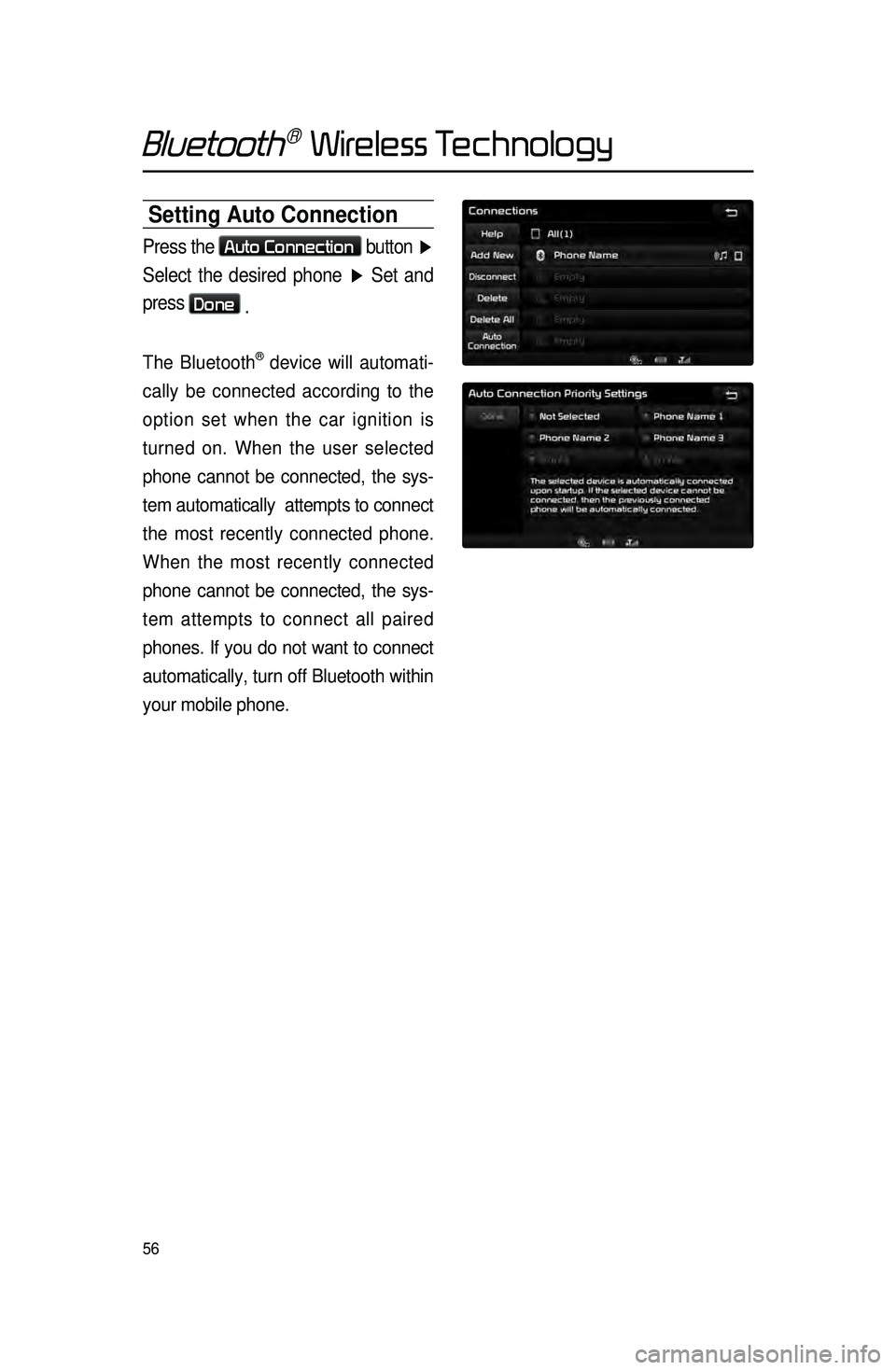
56
Setting Auto Connection
Press the Auto Connection button ▶
Select the desired phone ▶ Set and
press
Done .
The Bluetooth® device will automati -
cally be connected according to the
option set when the car ignition is
turned on. When the user selected
phone cannot be connected, the sys -
tem automatically attempts to connect
t
he most recently connected phone.
When the most recently connected
phone cannot be connected, the sys -
tem attempts to connect all paired
phones. If you do not want to connect
automatically, turn off Bluetooth within
your mobile phone.
Bluetooth® Wireless Technology
Page 60 of 77
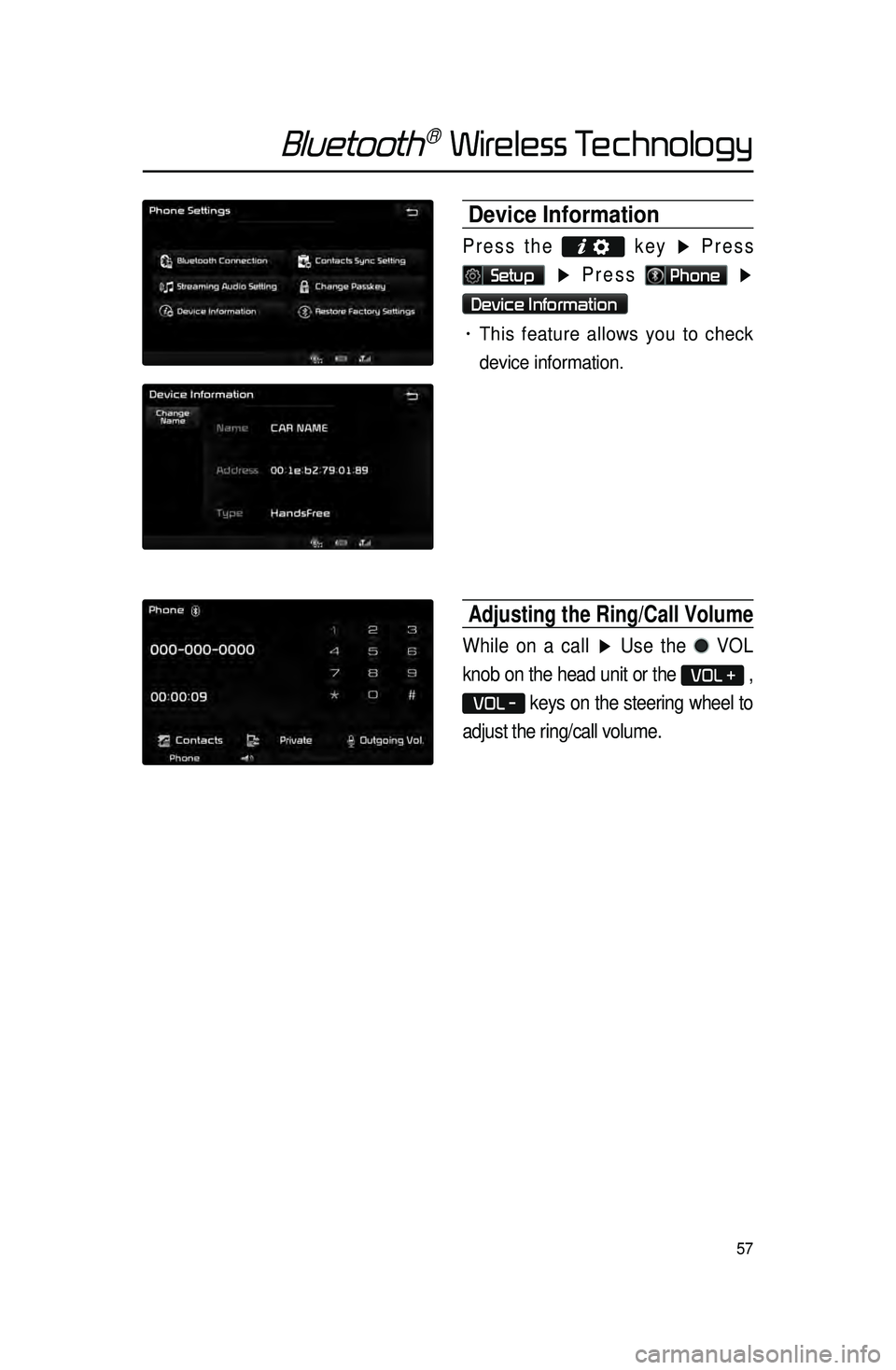
57
Device Information
Press the
key ▶ Press
Setup ▶ Press Phone ▶
Device Information
• This feature allows you to check
device information.
Adjusting the Ring/Call Volume
While on a call ▶ Use the VOL
knob on the head unit or the
VOL + ,
VOL - keys on the steering wheel to
adjust the ring/call volume.
Bluetooth® Wireless Technology
Page 61 of 77
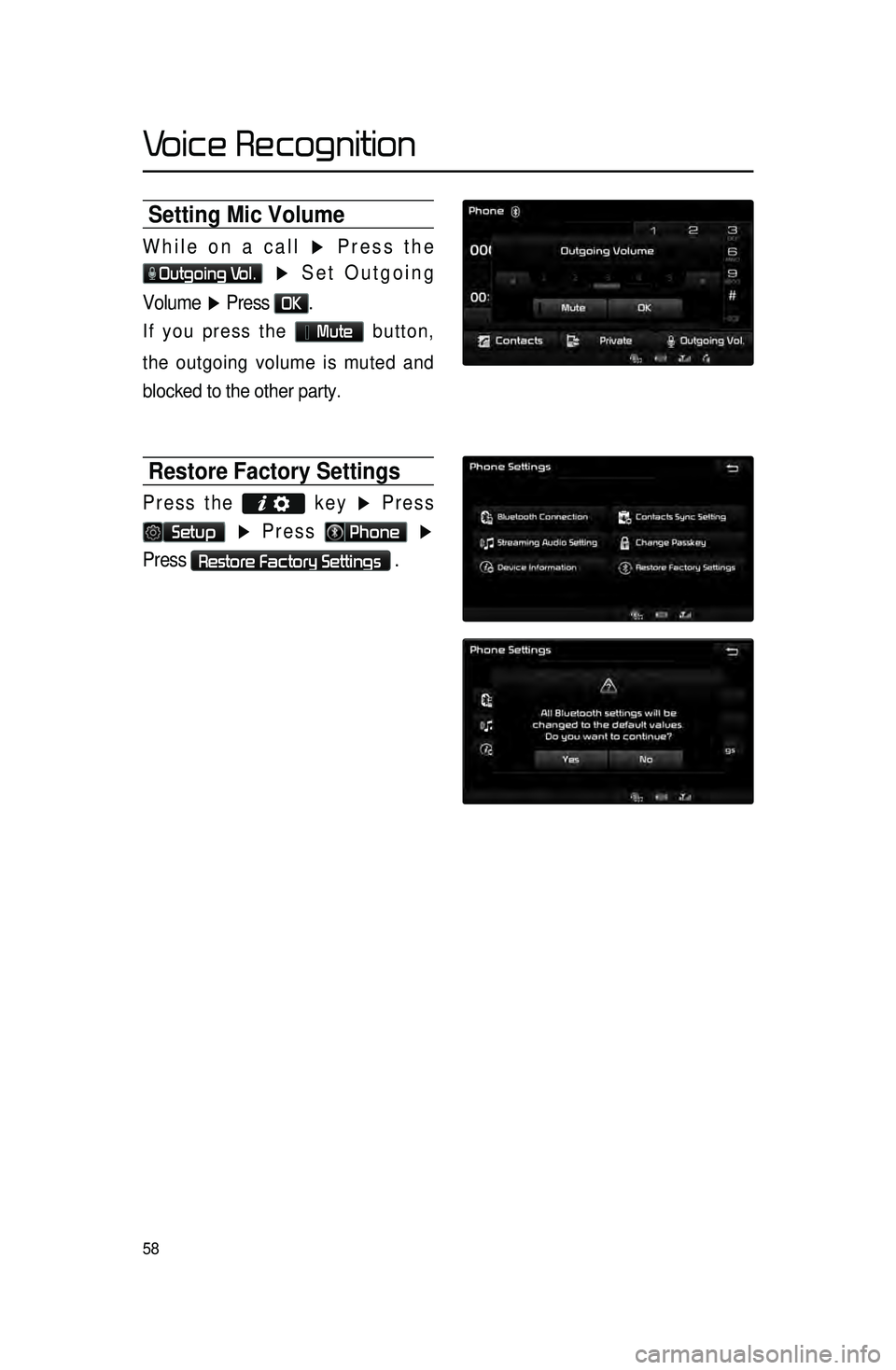
58
Setting Mic Volume
While on a call ▶ Press the
Outgoing Vol. ▶ Set Outgoing
Volume ▶ Press
OK.
If you press the Mute button,
the outgoing volume is muted and
blocked to the other party.
Restore Factory Settings
Press the key ▶ Press
Setup ▶ Press Phone ▶
Press
Restore Factory Settings .
Voice Recognition
Page 62 of 77
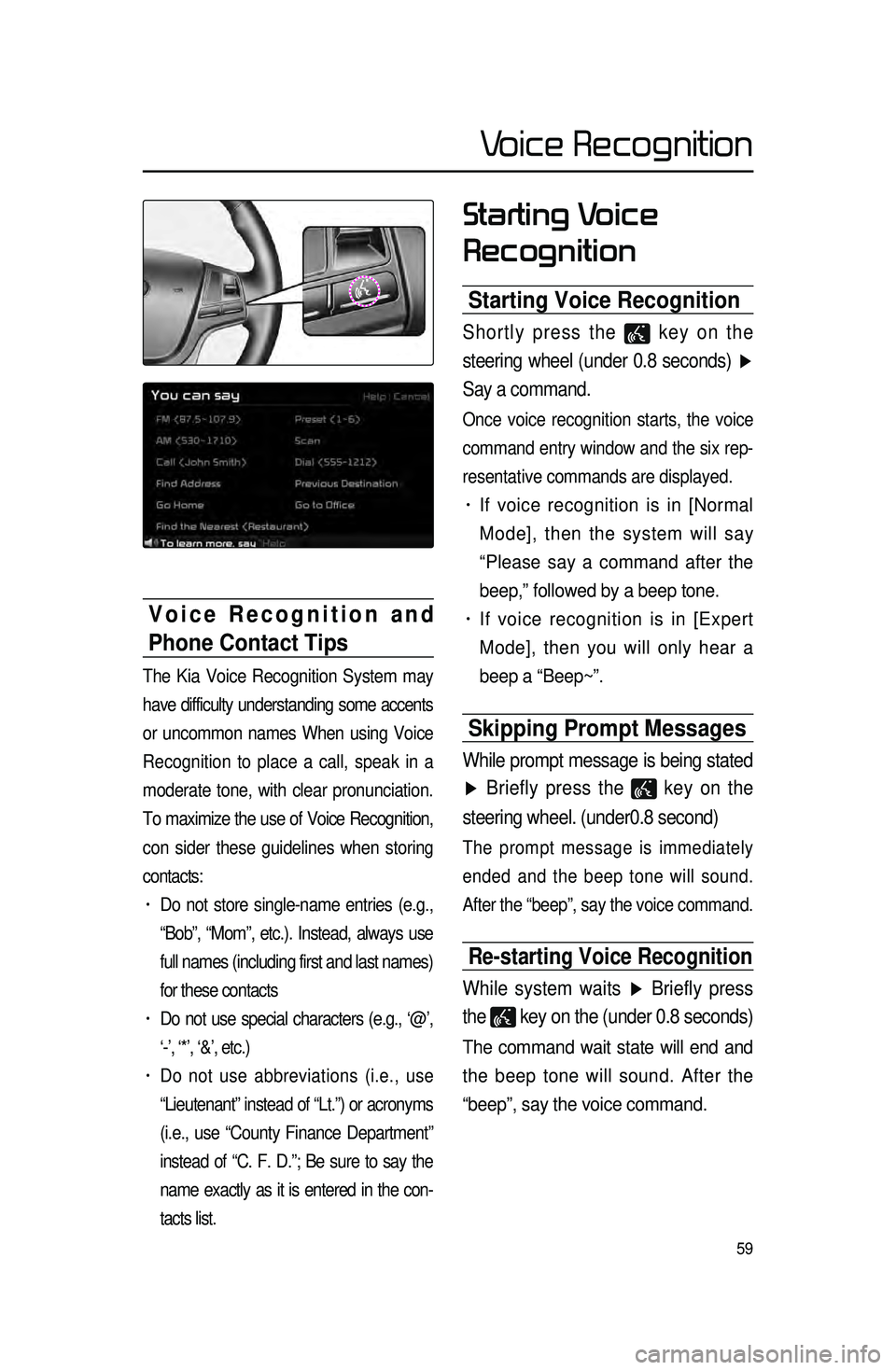
59
Starting Voice
Recognition
Starting Voice Recognition
Shortly press the key on the
steering wheel (under 0.8 seconds) ▶
Say a command.
Once voice recognition starts, the voice
command entry window and the six rep -
resentative commands are displayed.
• If voice recognition is in [Normal
Mode], then the system will say
“Please say a command after the
beep,” followed by a beep tone.
• If voice recognition is in [Expert
Mode], then you will only hear a
beep a “Beep~”.
Skipping Prompt Messages
While prompt message is being stated
▶ Briefly press the
key on the
steering wheel. (under0.8 second)
The prompt message is immediately
ended and the beep tone will sound.
After the “beep”, say the voice command.
Re-starting Voice Recognition
While system waits ▶ Briefly press
the
key on the (under 0.8 seconds)
The command wait state will end and
the beep tone will sound. After the
“beep”, say the voice command.
Voice Recognition and
Phone Contact Tips
The Kia Voice Recognition System may
have difficulty understanding some accents
or uncommon names When using Voice
Recognition to place a call, speak in a
moderate tone, with clear pronunciation.
To maximize the use of Voice Recognition,
con sider t
hese guidelines when storing
contacts:
• Do not store single-name entries (e.g.,
“Bob”, “Mom”, etc.). Instead, always use
full names (including first and last names)
for these contacts
• Do not use special characters (e.g., ‘@’,
‘-’, ‘*’, ‘&’, etc.)
• Do not use abbreviations (i.e., use
“Lieutenant” instead of “Lt.”) or acronyms
(i.e., use “County Finance Department”
instead of “C. F. D.”; Be sure to say the
name exactly as it is entered in the con -
tacts list.
Voice Recognition
Page 64 of 77
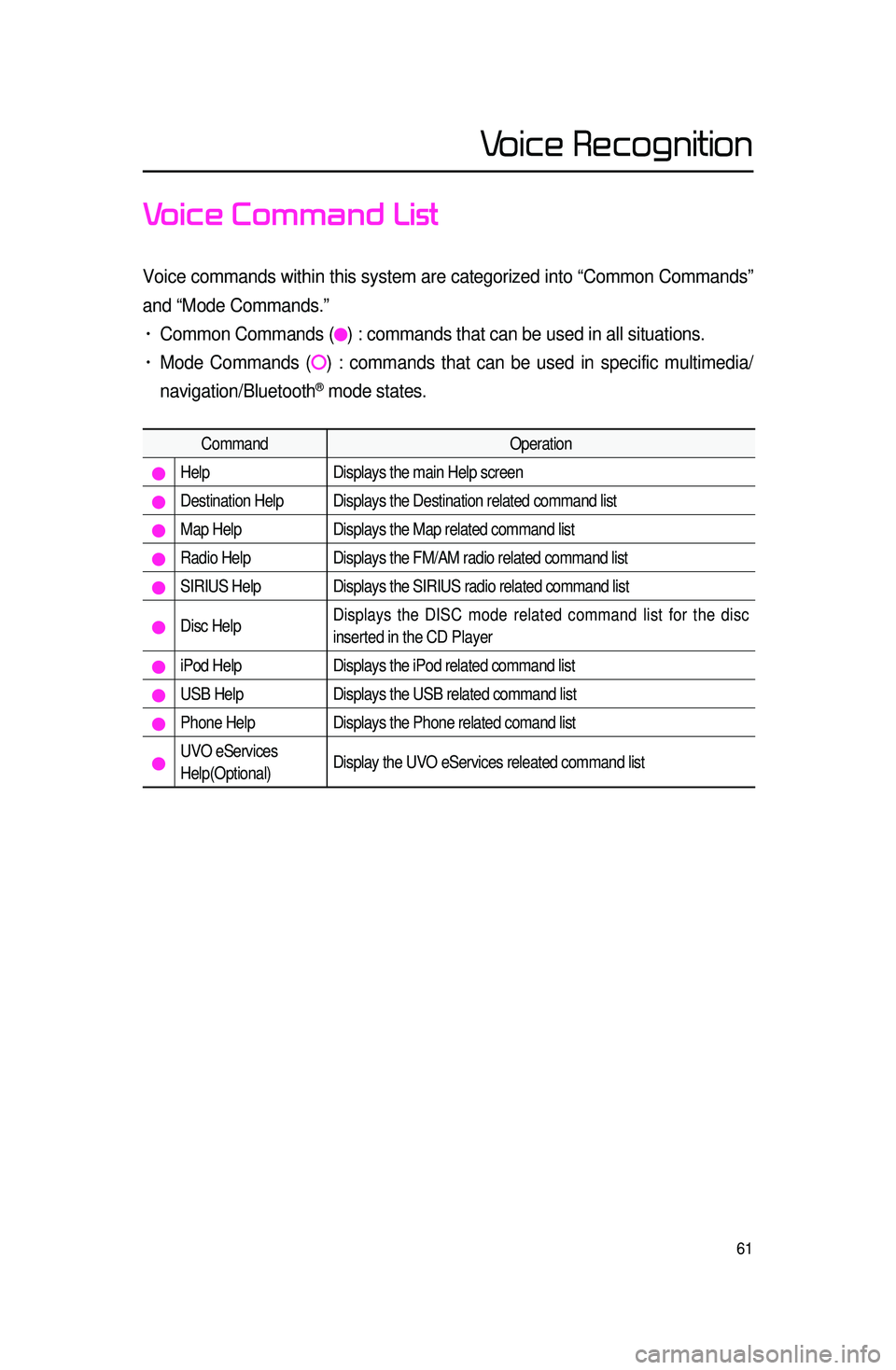
61
Voice Command List
Voice commands within this system are categorized into “Common Commands”\
and “Mode Commands.”
• Common Commands () : commands that can be used in all situations.
• Mode Commands () : commands that can be used in specific multimedia/
navigation/Bluetooth
® mode states.
Command Operation
Help Displays the main Help screen
Destination Help Displays the Destination related command list
Map Help Displays the Map related command list
Radio Help Displays the FM/AM radio related command list
SIRIUS Help Displays the SIRIUS radio related command list
Disc Help Displays the DISC mode related command list for the disc
inserted in the CD Player
iPod Help
Displays the iPod related command list
USB HelpDisplays the USB related command list
Phone HelpDisplays the Phone related comand list
UVO eServices
Help(Optional)Display the UVO eServices releated command list
Voice Recognition
Page 71 of 77
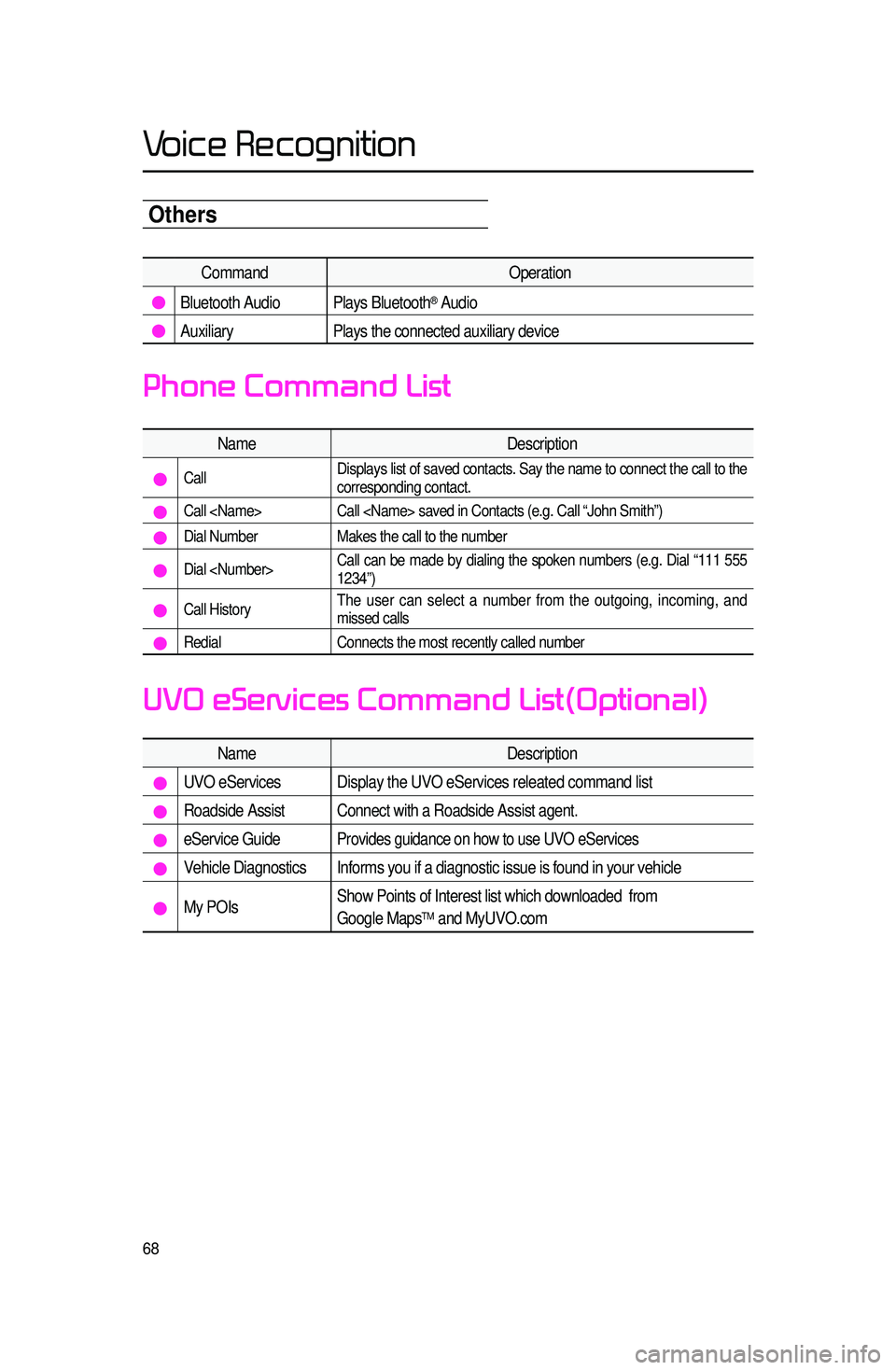
68
Others
CommandOperation
Bluetooth Audio Plays Bluetooth® Audio
Auxiliary Plays the connected auxiliary device
Name Description
Call Displays list of saved contacts. Say the name to connect the call to the\
corresponding contact.
Call
Call
Dial NumberMakes the call to the number
Dial
1234”)
Call HistoryThe user can select a number from the outgoing, incoming, and
missed calls
Redial
Connects the most recently called number
Name Description
UVO eServicesDisplay the UVO eServices releated command list
Roadside Assist Connect with a Roadside Assist agent.
eService GuideProvides guidance on how to use UVO eServices
Vehicle Diagnostics Informs you if a diagnostic issue is found in your vehicle
My POIsShow Points of Interest list which downloaded from
Google MapsTM and MyUVO.com
Phone Command List
UVO eServices Command List(Optional)
Voice Recognition