navigation KIA SORENTO 2015 Navigation System Quick Reference Guide
[x] Cancel search | Manufacturer: KIA, Model Year: 2015, Model line: SORENTO, Model: KIA SORENTO 2015Pages: 77, PDF Size: 6.92 MB
Page 4 of 77
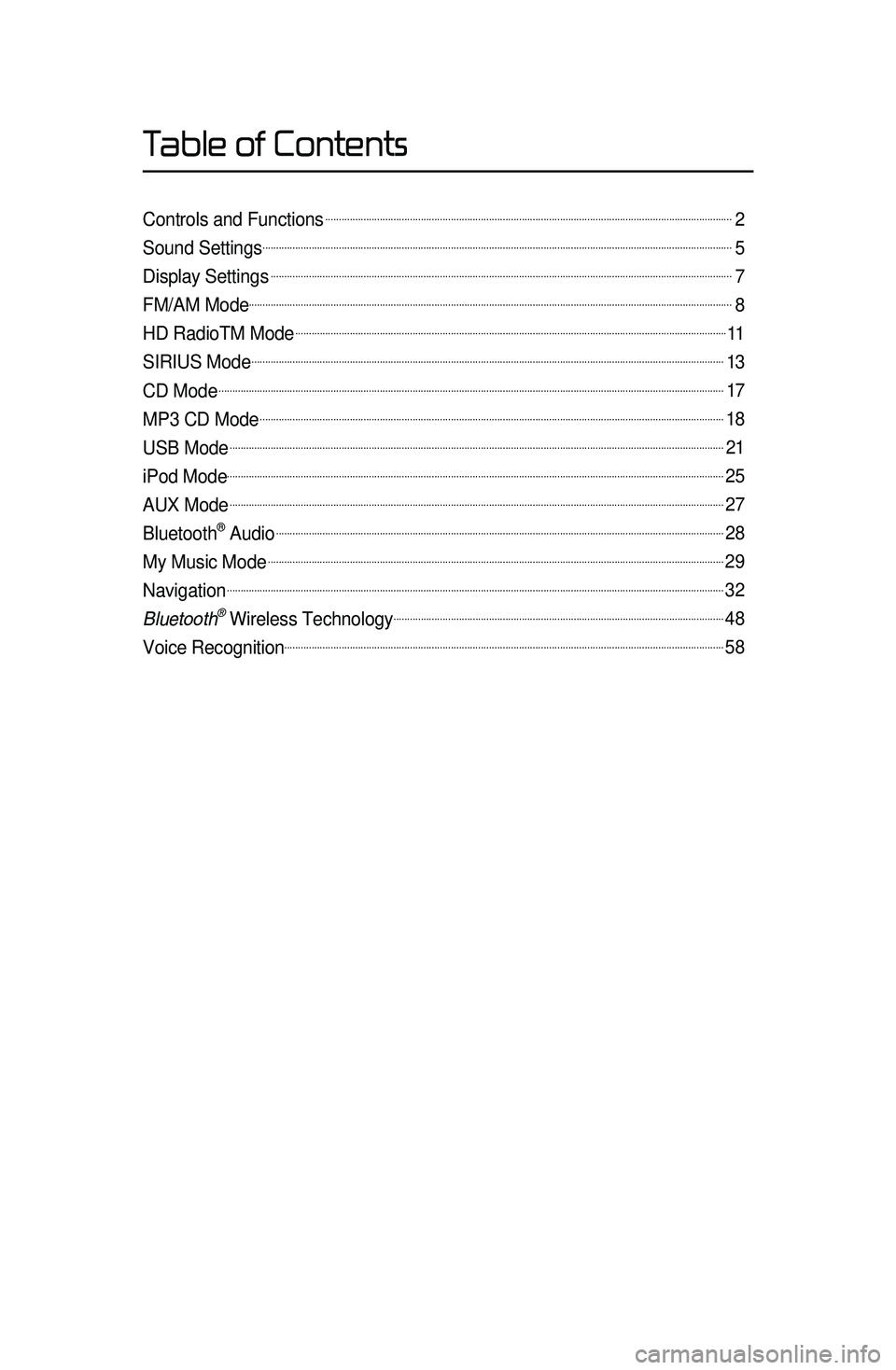
Controls and Functions......................................................................................................................................................2
Sound Settings.............................................................................................................................................................................5
Display Settings..........................................................................................................................................................................7
FM/AM Mode..................................................................................................................................................................................8
HD RadioTM Mode...............................................................................................................................................................11
SIRIUS Mode..............................................................................................................................................................................13
CD Mode..........................................................................................................................................................................................17
MP3 CD Mode...........................................................................................................................................................................18
USB Mode......................................................................................................................................................................................21
iPod Mode.......................................................................................................................................................................................25
AUX Mode......................................................................................................................................................................................27
Bluetooth® Audio.....................................................................................................................................................................28
My Music Mode........................................................................................................................................................................29
Navigation.......................................................................................................................................................................................32
Bluetooth\256 Wireless Technology..........................................................................................................................48
Voice Recognition..................................................................................................................................................................58
Table of Contents
Page 8 of 77
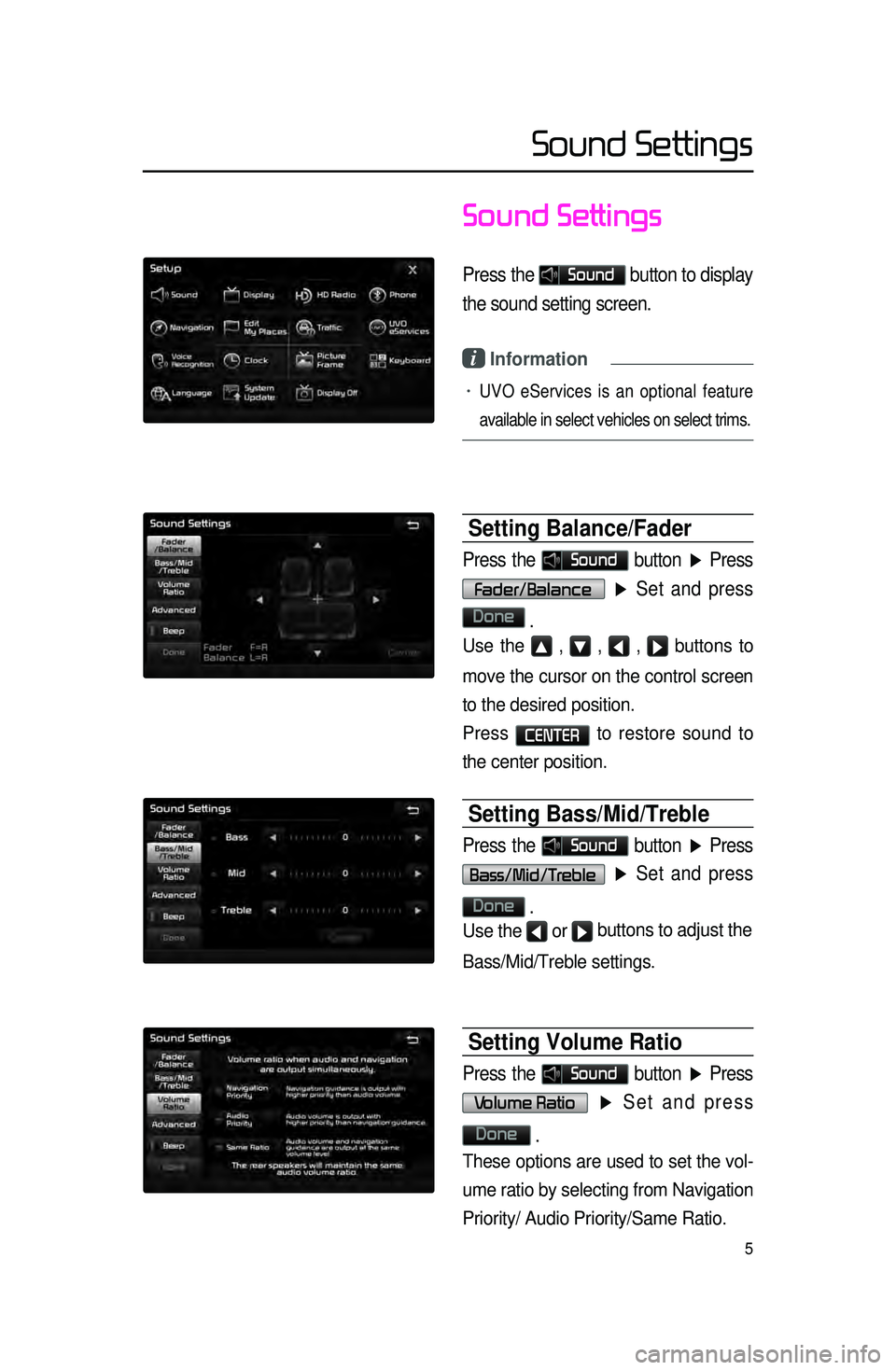
5
Sound Settings
Press the Sound button to display
the sound setting screen.
i Information
• UVO eServices is an optional feature
available in select vehicles on select trims.
Setting Balance/Fader
Press the Sound button ▶ Press
Fader/Balance
▶ Set and press
Done
.
Use the ▲ , ▼ , ◀ , ▶ buttons to
move the cursor on the control screen
to the desired position.
Press
CENTER to restore sound to
the center position.
Setting Bass/Mid/Treble
Press the Sound button ▶ Press
Bass/Mid/Treble ▶ Set and press
Done
.
Use the ◀ or ▶ buttons to adjust the
Bass/Mid/Treble settings.
Setting Volume Ratio
Press the Sound button ▶ Press
Volume Ratio ▶ Set and press
Done
.
These options are used to set the vol -
ume ratio by selecting from Navigation
Priority/ Audio Priority/Same Ratio.
Sound Settings
Page 35 of 77
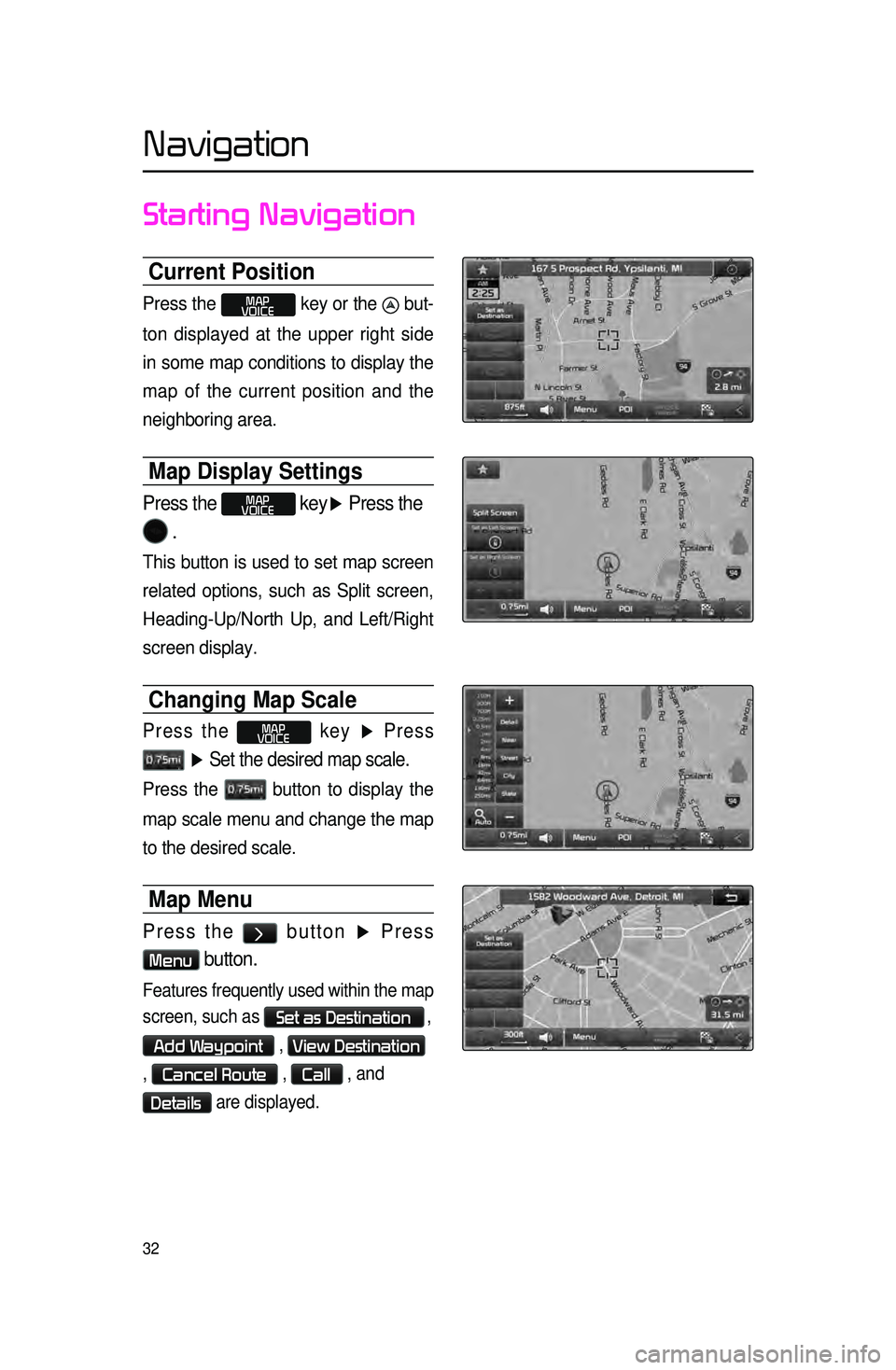
32
Starting Navigation
Current Position
Press the MAP
VOICE key or the but-
ton displayed at the upper right side
in some map conditions to display the
map of
the current position and the
neighboring area.
Map Display Settings
Press the MAP
VOICE key▶ Press the
.
This button is used to set map screen
related options, such as Split screen,
Heading-Up/North Up, and Left/Right
screen display.
Changing Map Scale
Press the MAP
VOICE key ▶ Press
▶ Set the desired map scale.
Press the button to display the
map scale menu and change the map
to the desired scale.
Map Menu
Press the > button ▶ Press
Menu button.
Features frequently used within the map
screen, such as
Set as Destination ,
Add Waypoint , View Destination
,
Cancel Route , Call , and
Details are displayed.
Navigation
Page 36 of 77
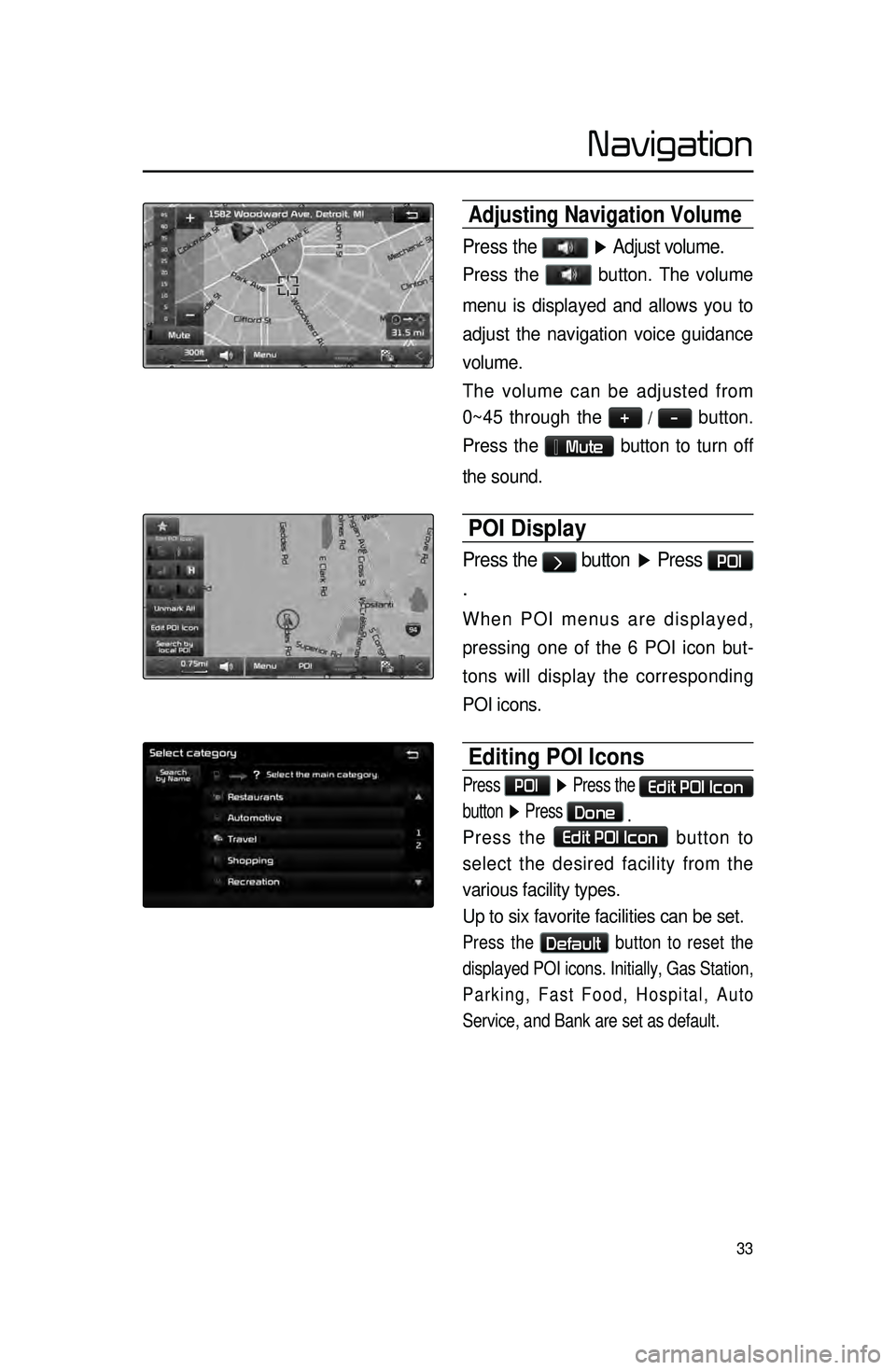
33
Adjusting Navigation Volume
Press the ▶ Adjust volume.
Press the button. The volume
menu is displayed and allows you to
adjust the navigation voice guidance
volume.
The volume can be adjusted from
0~45 through the
+ / - button.
Press the
Mute button to turn off
the sound.
POI Display
Press the > button ▶ Press POI
.
When POI menus are displayed,
pressing one of the 6 POI icon but -
tons will display the corresponding
POI icons.
Editing POI Icons
Press POI ▶ Press the Edit POI Icon
button ▶ Press
Done
.
Press the Edit POI Icon button to
select the desired facility from the
various facility types.
Up to six favorite facilities can be set.
Press the Default button to reset the
displayed POI icons. Initially, Gas Station,
Parking, Fast Food, Hospital, Auto
Service, and Bank are set as default.
Navigation
Page 37 of 77
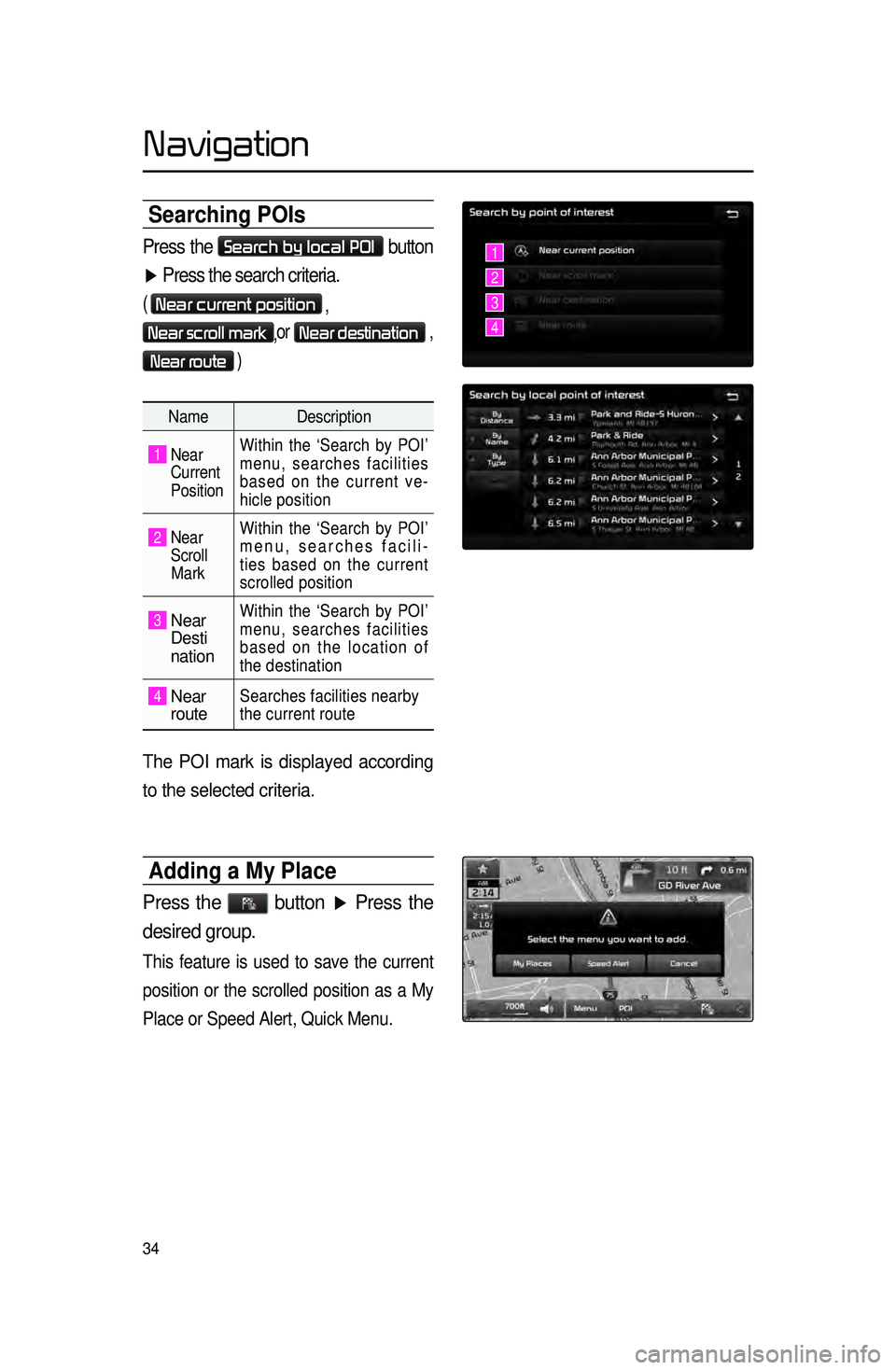
34
Searching POIs
Press the Search by local POI button
▶ Press the search criteria.
( Near current position
,
Near scroll mark,or Near destination ,
Near route )
Name
Description
1 Near
Current
Position Within the ‘Search by POI’
menu, searches facilities
based on the current ve
-
hicle position
2 Near
Scroll
Mark Within the ‘Search by POI’
menu, searches facili
-
ties based on the current
scrolled position
3 Near
Desti
nation
Within the ‘Search by POI’
menu, searches facilities
based on the location of
the destination
4 Near
routeSearches facilities nearby
the current route
The POI mark is displayed according
to the selected criteria.
Adding a My Place
Press the button ▶ Press the
desired group.
This feature is used to save the current
position or the scrolled position as a My
Place or Speed Alert, Quick Menu.
1
2
3
4
Navigation
Page 38 of 77
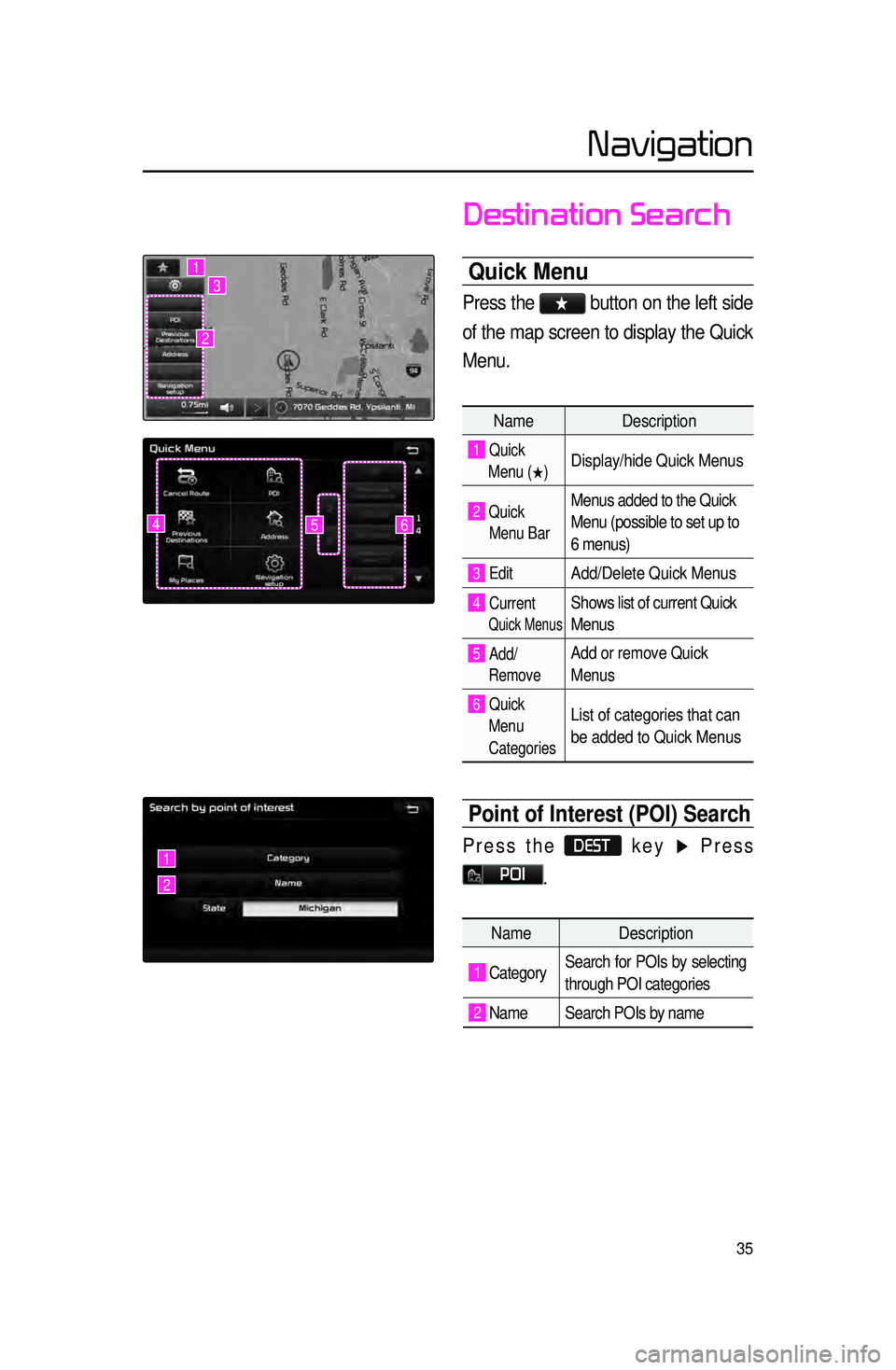
35
Destination Search
Quick Menu
Press the ★ button on the left side
of the map screen to display the Quick
Menu.
Name Description
1 Quick
Menu (
0530) Display/hide Quick Menus
2 Quick
Menu Bar Menus added to the Quick
Menu (possible to set up to
6 menus)
3 EditAdd/Delete Quick Menus
4 Current
Quick Menus
Shows list of current Quick
Menus
5 Add/
RemoveAdd or remove Quick
Menus
6 Quick
Menu
Categories List of categories that can
be added to Quick Menus
Point of Interest (POI) Search
Press the DEST key ▶ Press
POI.
645
1
2
3
1
2
Name Description
1 CategorySearch for POIs by selecting
through POI categories
2 Name Search POIs by name
Navigation
Page 39 of 77
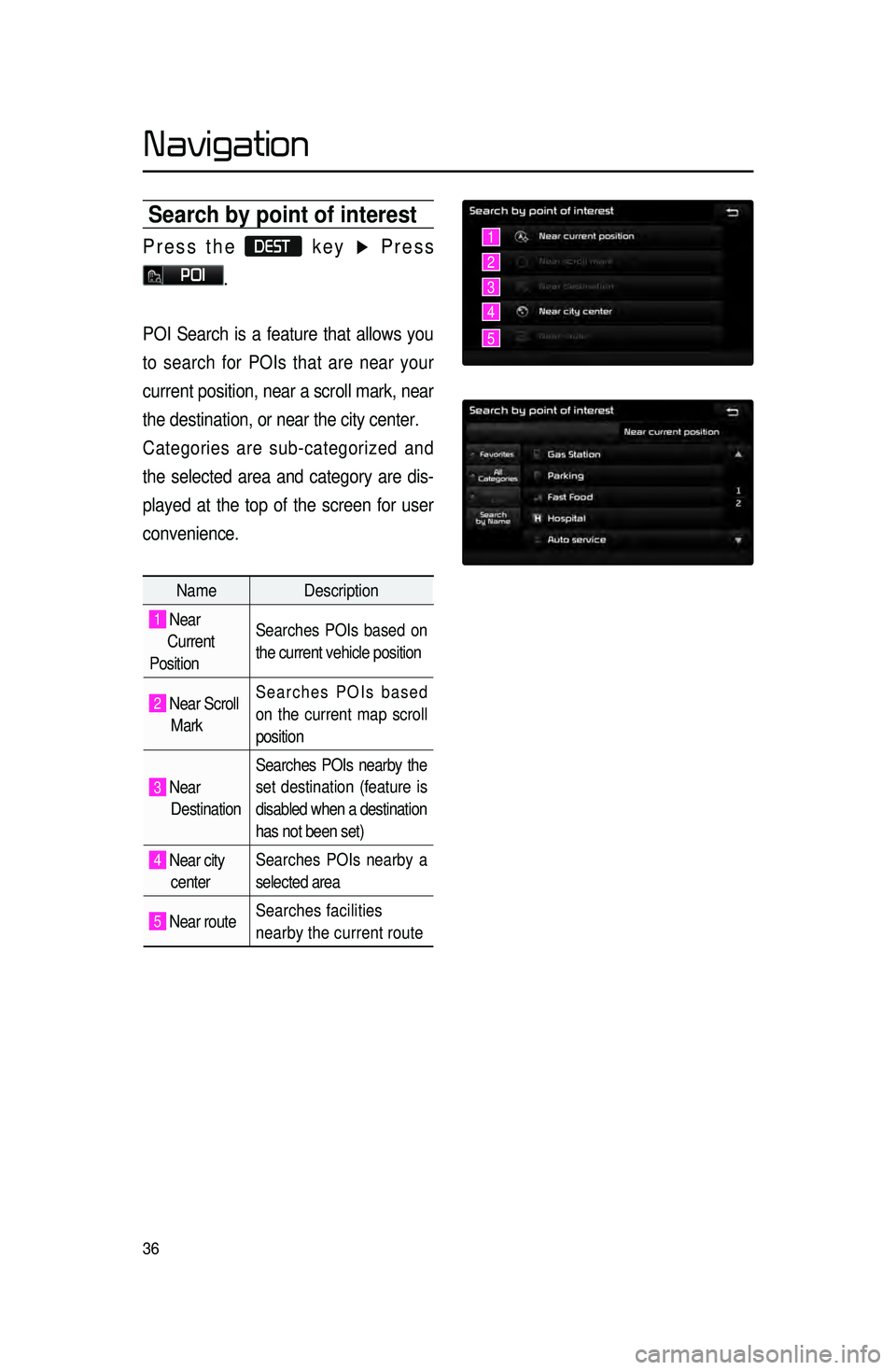
36
Search by point of interest
Press the DEST key ▶ Press
POI.
POI Search is a feature that allows you
to search for POIs that are near your
current position, near a scroll mark, near
the destination, or near the city center.
Categories are sub-categorized and
the selected area and category are dis -
played at the top of the screen for user
convenience.
Name Description
1 Near
Current
Position Searches POIs based on
the current vehicle position
2 Near Scroll
Mark Searches POIs based
on the current map scroll
position
3 Near
Destination Searches POIs nearby the
set destination (feature is
disabled when a destination
has not been set)
4 Near city
center Searches POIs nearby a
selected area
5 Near route
Searches facilities
nearby the current route
1
2
3
4
5
Navigation
Page 40 of 77
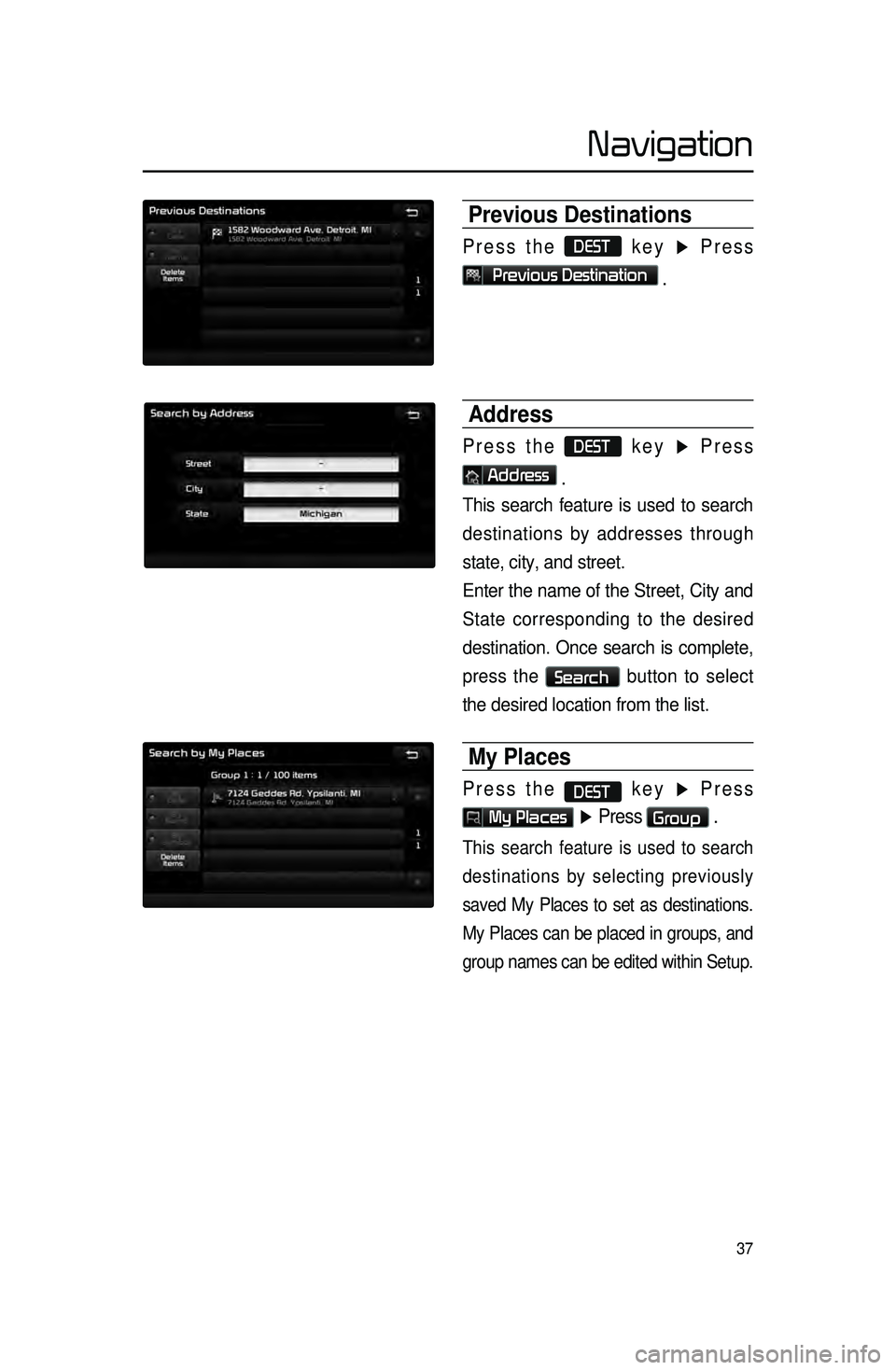
37
Previous Destinations
Press the DEST key ▶ Press
Previous Destination
.
Address
Press the DEST key ▶ Press
Address
.
This search feature is used to search
destinations by addresses through
state, city, and street.
Enter the name of the Street, City and
State corresponding to the desired
destination. Once search is complete,
press the
Search button to select
the desired location from the list.
My Places
Press the DEST key ▶ Press
My Places ▶ Press Group .
This search feature is used to search
destinations by selecting previously
saved My Places to set as destinations.
My Places can be placed in groups, and
group names can be edited within Setup.
Navigation
Page 41 of 77
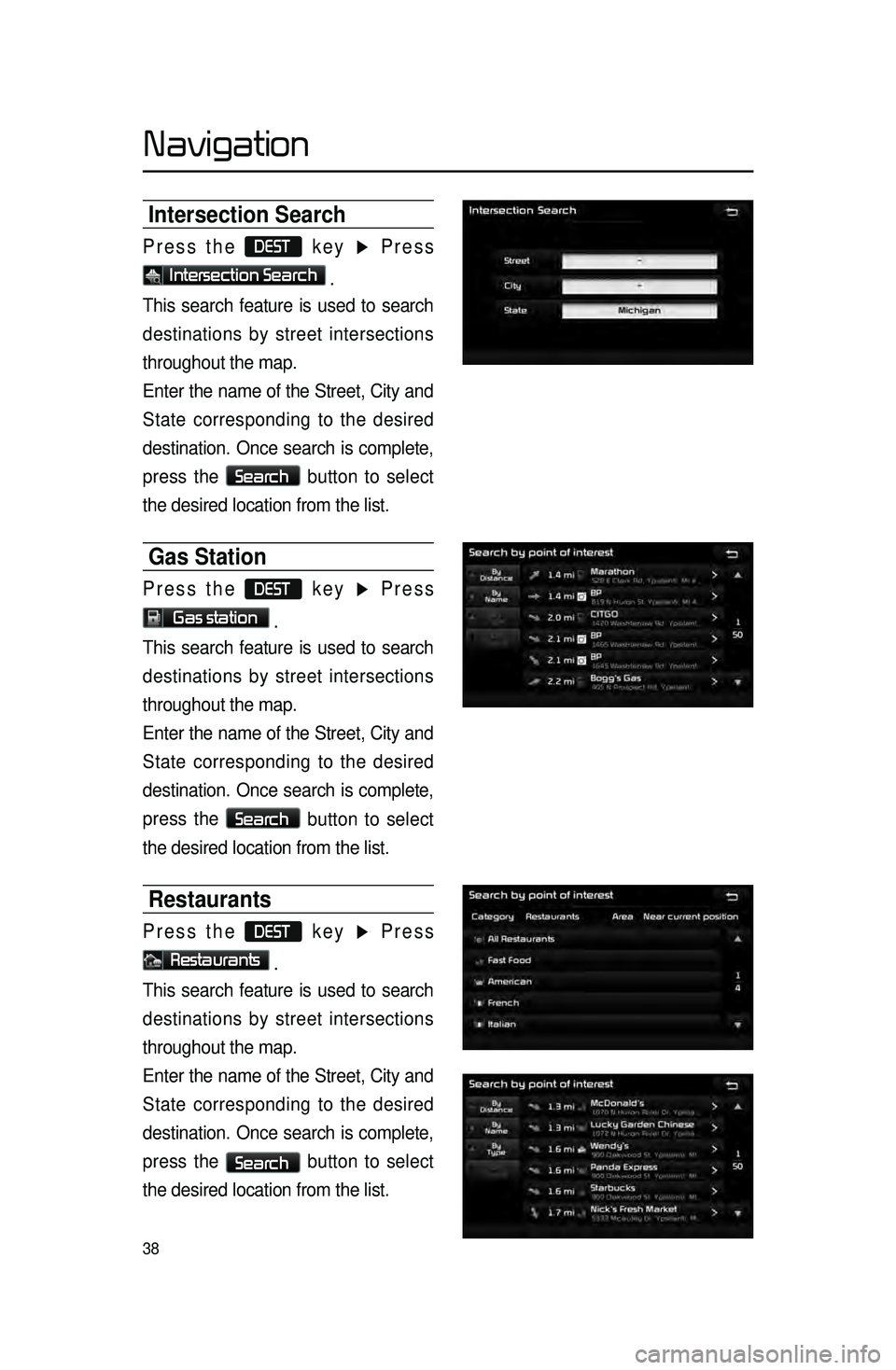
38
Intersection Search
Press the DEST key ▶ Press
Intersection Search .
This search feature is used to search
destinations by street intersections
throughout the map.
Enter the name of the Street, City and
State corresponding to the desired
destination. Once search is complete,
press the
Search
button to select
the desired location from the list.
Gas Station
Press the DEST key ▶ Press
Gas station .
This search feature is used to search
destinations by street intersections
throughout the map.
Enter the name of the Street, City and
State corresponding to the desired
destination. Once search is complete,
press the
Search
button to select
the desired location from the list.
Restaurants
Press the DEST key ▶ Press
Restaurants .
This search feature is used to search
destinations by street intersections
throughout the map.
Enter the name of the Street, City and
State corresponding to the desired
destination. Once search is complete,
press the
Search button to select
the desired location from the list.
Navigation
Page 42 of 77
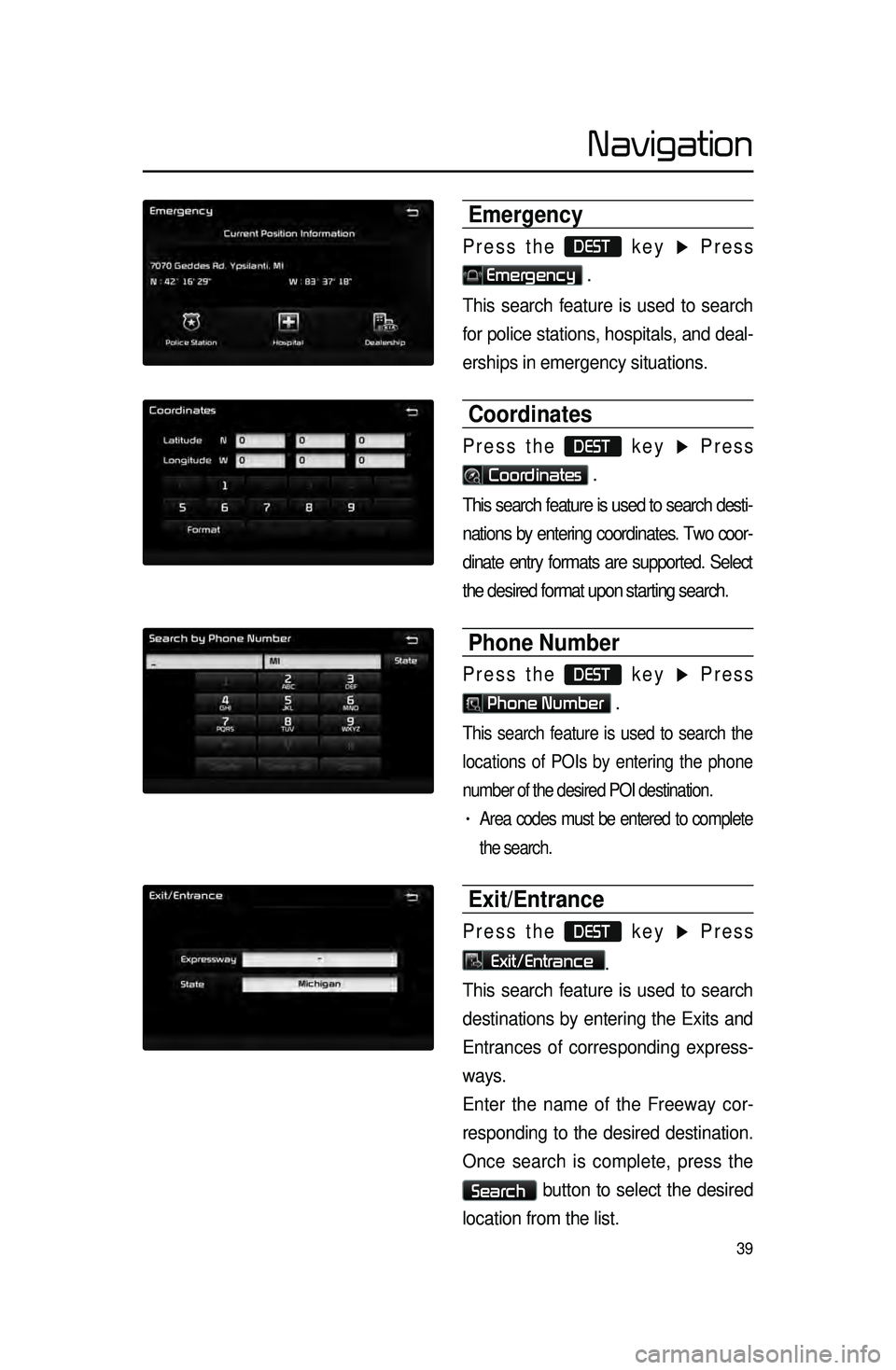
39
Emergency
Press the DEST key ▶ Press
Emergency .
This search feature is used to search
for police stations, hospitals, and deal -
erships in emergency situations.
Coordinates
Press the DEST key ▶ Press
Coordinates .
This search feature is used to search desti -
nations by entering coordinates. Two coor -
dinate entry formats are supported. Select
the desired format upon starting search.
Phone Number
Press the DEST key ▶ Press
Phone Number .
This search feature is used to search the
locations of POIs by entering the phone
number of the desired POI destination.
• Area codes must be entered to complete
the search.
Exit/Entrance
Press the DEST key ▶ Press
Exit/Entrance.
This search feature is used to search
destinations by entering the Exits and
Entrances of corresponding express -
ways.
E
nter the name of the Freeway cor -
responding to the desired destination.
Once
search is complete, press the
Search button to select the desired
location from the list.
Navigation