change wheel KIA SORENTO 2018 Features and Functions Guide
[x] Cancel search | Manufacturer: KIA, Model Year: 2018, Model line: SORENTO, Model: KIA SORENTO 2018Pages: 54, PDF Size: 3.7 MB
Page 8 of 54
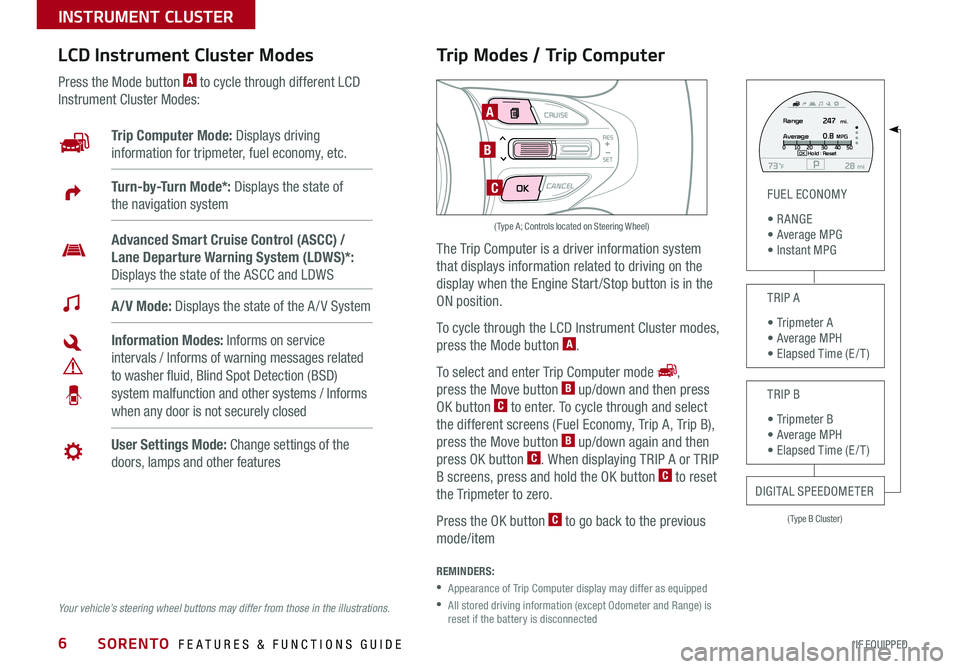
SORENTO FEATURES & FUNCTIONS GUIDE6*IF EQUIPPED
Trip Modes / Trip Computer
The Trip Computer is a driver information system
that displays information related to driving on the
display when the Engine Start /Stop button is in the
ON position .
To cycle through the LCD Instrument Cluster modes,
press the Mode button A .
To select and enter Trip Computer mode ,
press the Move button B up/down and then press
OK button C to enter . To cycle through and select
the different screens (Fuel Economy, Trip A, Trip B),
press the Move button B up/down again and then
press OK button C . When displaying TRIP A or TRIP
B screens, press and hold the OK button C to reset
the Tripmeter to zero .
Press the OK button C to go back to the previous
mode/item
REMINDERS:
•
Appearance of Trip Computer display may differ as equipped
•
All stored driving information (except Odometer and Range) is reset if the battery is disconnected
LCD Instrument Cluster Modes
Press the Mode button A to cycle through different LCD
Instrument Cluster Modes:
Your vehicle’s steering wheel buttons may differ from those in the illustrations.
Trip Computer Mode: Displays driving
information for tripmeter, fuel economy, etc .
A/V Mode: Displays the state of the A / V System
Turn-by-Turn Mode*: Displays the state of
the navigation system
User Settings Mode: Change settings of the
doors, lamps and other features
Information Modes: Informs on service
intervals / Informs of warning messages related
to washer fluid, Blind Spot Detection (BSD)
system malfunction and other systems / Informs
when any door is not securely closed
Advanced Smart Cruise Control (ASCC) /
Lane Departure Warning System (LDWS)*:
Displays the state of the ASCC and LDWS
(Type B Cluster)
FUEL ECONOMY
• R ANGE • Average MPG • Instant MPG
TRIP A
• Tripmeter A • Average MPH • Elapsed Time (E / T )
TRIP B
• Tripmeter B • Average MPH • Elapsed Time (E / T )
DIGITAL SPEEDOMETER
P73F mi28Hold :R e se tOK
Range
Average247
0.8MPG mi.0
10 20 304050
MODE CRUISE
CANCEL
RES
SET
A
B
C
( Type A; Controls located on Steering Wheel)
INSTRUMENT CLUSTER
Page 10 of 54

SORENTO FEATURES & FUNCTIONS GUIDE8*IF EQUIPPED
Drive Mode Integrated Control Video
To view a video on your mobile device, snap this QR Code or visit the listed website .
Refer to page 2 for more information .
www.youtube.com/KiaFeatureVideos
ECO Mode (Active ECO)*
The Active ECO system helps improve fuel
economy by controlling several vehicle
components . When activated, it optimizes
drivetrain operations such as engine power and
transmission to help improve fuel economy .
To turn ON, press the DRIVE MODE button B
and scroll through options until in the ECO mode .
The ECO mode indicator in the instrument cluster
will illuminate, indicating that the vehicle is in ECO
mode and Active ECO is operating . The Active
ECO system will remain on even when the ignition
is cycled .
To turn the Active ECO system OFF, press the
DRIVE MODE button B again and change to
another mode .
For more information on Active ECO, refer to your Owner’s Manual or contact your local dealership.
Drive Mode Integrated Control System*
The Drive Mode may be selected depending on driver’s
preferences and road conditions .
To cycle through the different Drive Modes A, press the
DRIVE MODE button B . The Instrument Cluster will display
SPORT or ECO when selected . When in Normal mode, it will
not display in the Instrument Cluster .
REMINDERS:
•
The system is turned ON and in Normal mode when ignition is in the ON position
•
When ECO mode is selected, the indicator will display and system remains on, even when ignition is cycled
•Steering effort may be slightly increased in Sport mode
(Located on Center Panel below Gear Shift)*
(Appears on LCD in Instrument Cluster)
A
B
QR CODE
To help improve your fuel economy: •Drive at a moderate speed, accelerating smoothly and at a moderate rate •Keep tires inflated to the recommended pressure •Be sure the wheels are properly aligned
QUICK TIPS
INSTRUMENT CLUSTER
Page 11 of 54
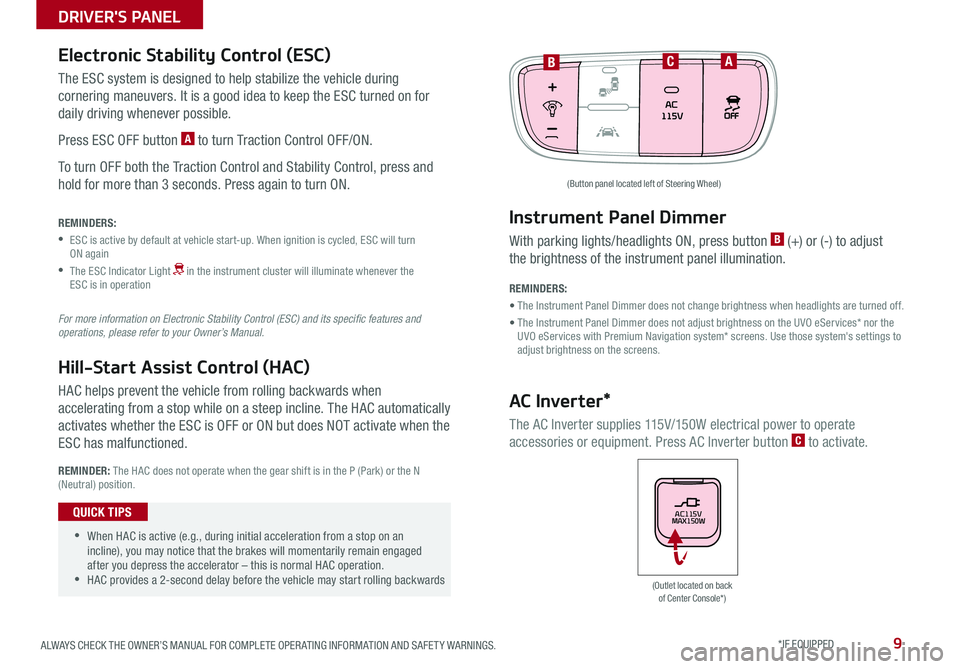
9ALWAYS CHECK THE OWNER’S MANUAL FOR COMPLETE OPER ATING INFORMATION AND SAFET Y WARNINGS . *IF EQUIPPED
The ESC system is designed to help stabilize the vehicle during
cornering maneuvers . It is a good idea to keep the ESC turned on for
daily driving whenever possible .
Press ESC OFF button A to turn Traction Control OFF/ON .
To turn OFF both the Traction Control and Stability Control, press and
hold for more than 3 seconds . Press again to turn ON .
HAC helps prevent the vehicle from rolling backwards when
accelerating from a stop while on a steep incline . The HAC automatically
activates whether the ESC is OFF or ON but does NOT activate when the
ESC has malfunctioned .
REMINDERS:
•
ESC is active by default at vehicle start-up . When ignition is cycled, ESC will turn ON again
•
The ESC Indicator Light in the instrument cluster will illuminate whenever the ESC is in operation
For more information on Electronic Stability Control (ESC) and its specific features and operations, please refer to your Owner’s Manual.
Electronic Stability Control (ESC)
Hill-Start Assist Control (HAC)
REMINDER: The HAC does not operate when the gear shift is in the P (Park) or the N (Neutral) position .
(Outlet located on back of Center Console*)
(Button panel located left of Steering Wheel)
BCA
Instrument Panel Dimmer
AC Inverter*
With parking lights/headlights ON, press button B (+) or (-) to adjust
the brightness of the instrument panel illumination .
REMINDERS:
• The Instrument Panel Dimmer does not change brightness when headlights are turned off .
• The Instrument Panel Dimmer does not adjust brightness on the UVO eServices* nor the UVO eServices with Premium Navigation system* screens . Use those system's settings to adjust brightness on the screens .
The AC Inverter supplies 115V/150W electrical power to operate
accessories or equipment . Press AC Inverter button C to activate .
AC115V
MAX150W •
•When HAC is active (e .g ., during initial acceleration from a stop on an incline), you may notice that the brakes will momentarily remain engaged after you depress the accelerator – this is normal HAC operation . •HAC provides a 2-second delay before the vehicle may start rolling backwards
QUICK TIPS
DRIVER'S PANEL
Page 12 of 54
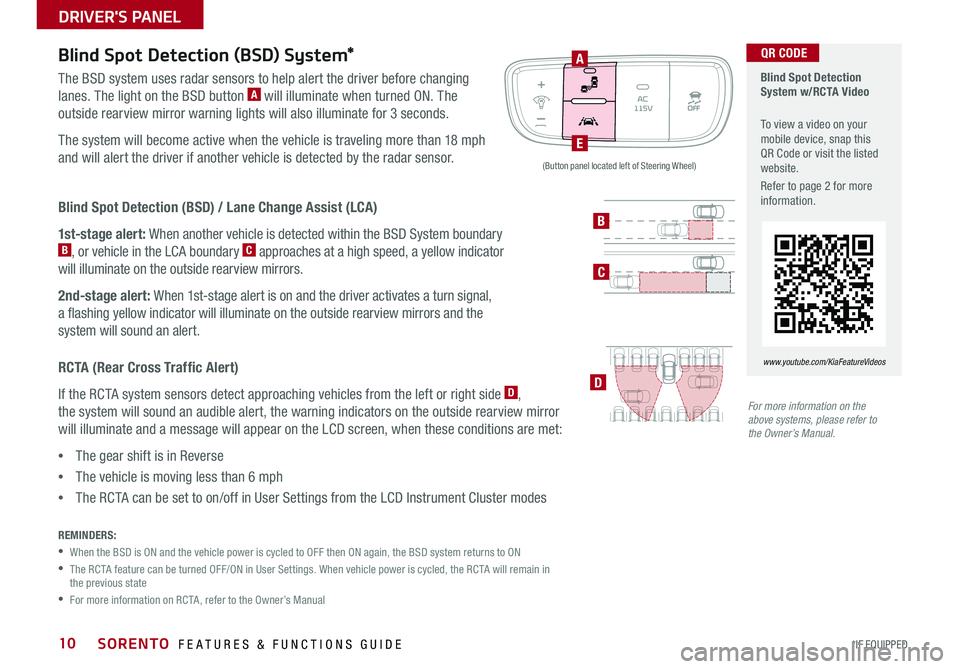
SORENTO FEATURES & FUNCTIONS GUIDE10*IF EQUIPPED
Blind Spot Detection (BSD) System*
The BSD system uses radar sensors to help alert the driver before changing
lanes . The light on the BSD button A will illuminate when turned ON . The
outside rearview mirror warning lights will also illuminate for 3 seconds .
The system will become active when the vehicle is traveling more than 18 mph
and will alert the driver if another vehicle is detected by the radar sensor .
REMINDERS:
•When the BSD is ON and the vehicle power is cycled to OFF then ON again, the BSD system returns to ON
•
The RCTA feature can be turned OFF/ON in User Settings . When vehicle power is cycled, the RCTA will remain in the previous state
•For more information on RCTA, refer to the Owner’s Manual
For more information on the above systems, please refer to the Owner’s Manual.
Blind Spot Detection System w/RCTA Video
To view a video on your mobile device, snap this QR Code or visit the listed website .
Refer to page 2 for more information .
www.youtube.com/KiaFeatureVideos
A
E
B
C
DRCTA (Rear Cross Traffic Alert)
If the RCTA system sensors detect approaching vehicles from the left or right side D,
the system will sound an audible alert, the warning indicators on the outside rearview mirror
will illuminate and a message will appear on the LCD screen, when these conditions are met:
•The gear shift is in Reverse
•The vehicle is moving less than 6 mph
•The RCTA can be set to on/off in User Settings from the LCD Instrument Cluster modes
(Button panel located left of Steering Wheel)
QR CODE
Blind Spot Detection (BSD) / Lane Change Assist (LCA)
1st-stage alert: When another vehicle is detected within the BSD System boundary B, or vehicle in the LCA boundary C approaches at a high speed, a yellow indicator
will illuminate on the outside rearview mirrors .
2nd-stage alert: When 1st-stage alert is on and the driver activates a turn signal,
a flashing yellow indicator will illuminate on the outside rearview mirrors and the
system will sound an alert .
DRIVER'S PANEL
Page 16 of 54
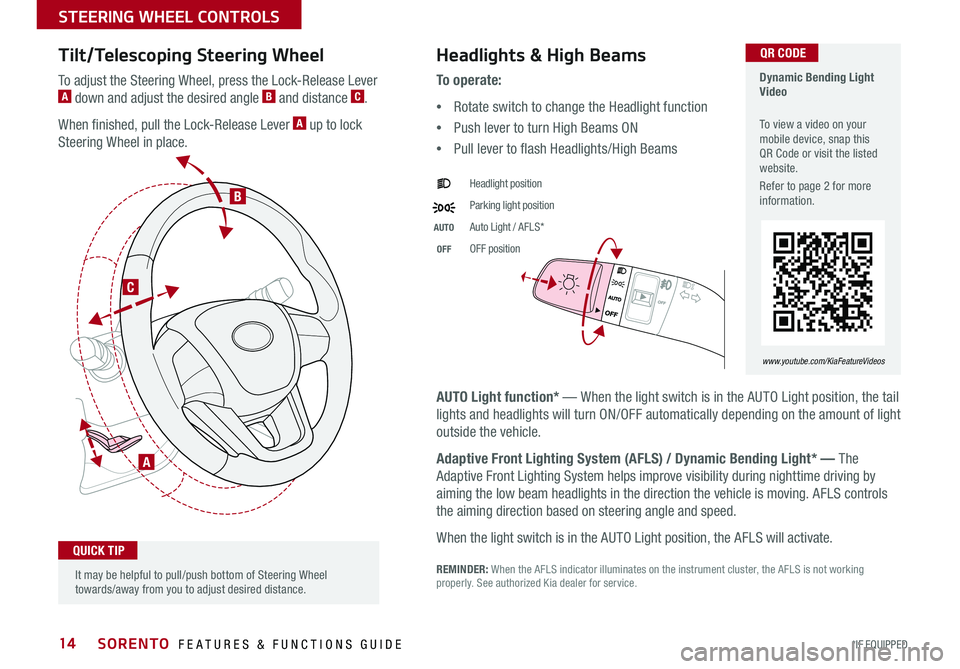
SORENTO FEATURES & FUNCTIONS GUIDE14*IF EQUIPPED
Tilt/Telescoping Steering Wheel
To adjust the Steering Wheel, press the Lock-Release Lever A down and adjust the desired angle B and distance C .
When finished, pull the Lock-Release Lever A up to lock
Steering Wheel in place .
A
C
B
Headlights & High Beams
AUTO Light function* — When the light switch is in the AUTO Light position, the tail
lights and headlights will turn ON/OFF automatically depending on the amount of light
outside the vehicle .
Adaptive Front Lighting System (AFLS) / Dynamic Bending Light* — The
Adaptive Front Lighting System helps improve visibility during nighttime driving by
aiming the low beam headlights in the direction the vehicle is moving . AFLS controls
the aiming direction based on steering angle and speed .
When the light switch is in the AUTO Light position, the AFLS will activate .
REMINDER: When the AFLS indicator illuminates on the instrument cluster, the AFLS is not working properly . See authorized Kia dealer for service .
To o p e r a t e :
•Rotate switch to change the Headlight function
•Push lever to turn High Beams ON
•Pull lever to flash Headlights/High Beams
Headlight position
Parking light position
AUTOAuto Light / AFLS*
OFFOFF position
It may be helpful to pull/push bottom of Steering Wheel towards/away from you to adjust desired distance .
QUICK TIP
Dynamic Bending Light Video
To view a video on your mobile device, snap this QR Code or visit the listed website .
Refer to page 2 for more information .
www.youtube.com/KiaFeatureVideos
QR CODE
STEERING WHEEL CONTROLS
Page 17 of 54
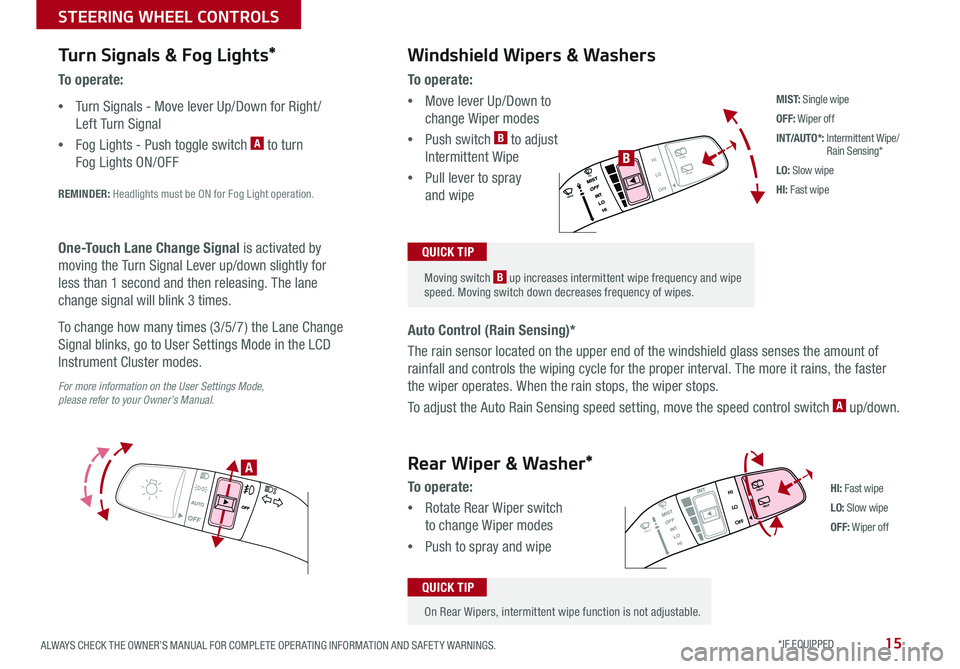
15ALWAYS CHECK THE OWNER’S MANUAL FOR COMPLETE OPER ATING INFORMATION AND SAFET Y WARNINGS . *IF EQUIPPED
Turn Signals & Fog Lights*
To o p e r a t e :
•Turn Signals - Move lever Up/Down for Right /
Left Turn Signal
•Fog Lights - Push toggle switch A to turn
Fog Lights ON/OFF
REMINDER: Headlights must be ON for Fog Light operation .
For more information on the User Settings Mode, please refer to your Owner’s Manual.
One-Touch Lane Change Signal is activated by
moving the Turn Signal Lever up/down slightly for
less than 1 second and then releasing . The lane
change signal will blink 3 times .
To change how many times (3/5/7) the Lane Change
Signal blinks, go to User Settings Mode in the LCD
Instrument Cluster modes .
To o p e r a t e :
•Move lever Up/Down to
change Wiper modes
•Push switch B to adjust
Intermittent Wipe
•Pull lever to spray
and wipe
Auto Control (Rain Sensing)*
The rain sensor located on the upper end of the windshield glass senses the amount of
rainfall and controls the wiping cycle for the proper interval . The more it rains, the faster
the wiper operates . When the rain stops, the wiper stops .
To adjust the Auto Rain Sensing speed setting, move the speed control switch A up/down .
Windshield Wipers & Washers
M I S T: Single wipe
OFF: Wiper off
INT/AUTO*: Intermittent Wipe/ Rain Sensing*
LO: Slow wipe
HI: Fast wipe
HI
LO
OFFREAR
HI
LO
OFFREAR
PUSH
FRONT
PULL
FRONT
PUSH
PULL
HI
LO
OFFREAR
HI
LO
OFFREAR
PUSH
FRONT
PULL
FRONT
PUSH
PULL
B
A
HI: Fast wipe
LO: Slow wipe
OFF: Wiper off
Moving switch B up increases intermittent wipe frequency and wipe speed . Moving switch down decreases frequency of wipes .
QUICK TIP
On Rear Wipers, intermittent wipe function is not adjustable .
QUICK TIP
Rear Wiper & Washer*
To operate:
•Rotate Rear Wiper switch
to change Wiper modes
•Push to spray and wipe
STEERING WHEEL CONTROLS
Page 19 of 54
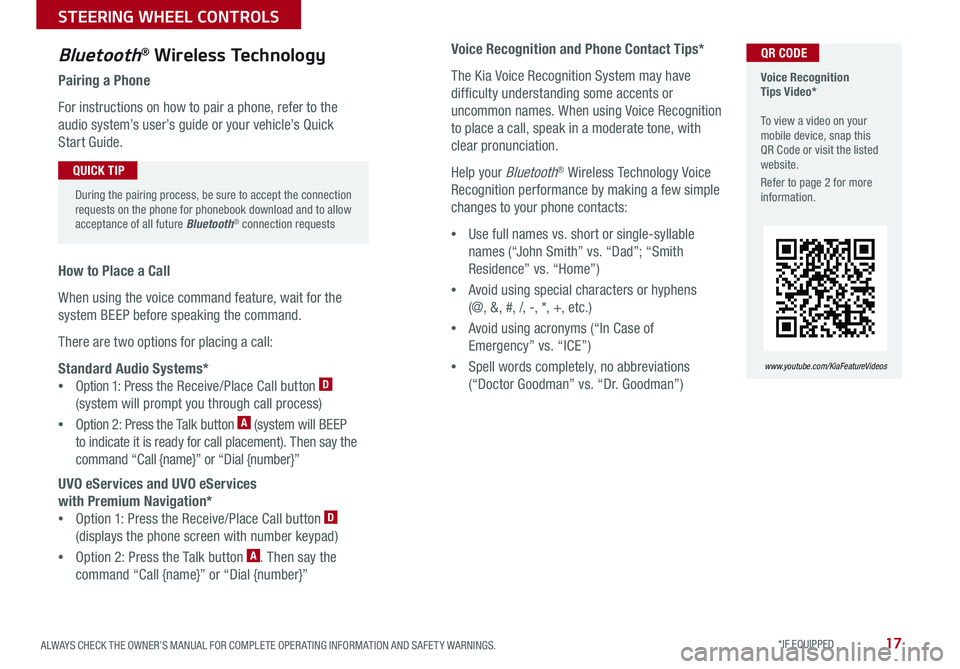
17ALWAYS CHECK THE OWNER’S MANUAL FOR COMPLETE OPER ATING INFORMATION AND SAFET Y WARNINGS . *IF EQUIPPED
Voice Recognition and Phone Contact Tips*
The Kia Voice Recognition System may have
difficulty understanding some accents or
uncommon names . When using Voice Recognition
to place a call, speak in a moderate tone, with
clear pronunciation .
Help your Bluetooth® Wireless Technology Voice
Recognition performance by making a few simple
changes to your phone contacts:
•Use full names vs . short or single-syllable
names (“John Smith” vs . “Dad”; “Smith
Residence” vs . “Home”)
•Avoid using special characters or hyphens
(@, &, #, /, -, *, +, etc . )
•Avoid using acronyms (“In Case of
Emergency” vs . “ICE”)
•Spell words completely, no abbreviations
(“Doctor Goodman” vs . “Dr . Goodman”)
Bluetooth® Wireless Technology
Pairing a Phone
For instructions on how to pair a phone, refer to the
audio system’s user’s guide or your vehicle’s Quick
Start Guide .
How to Place a Call
When using the voice command feature, wait for the
system BEEP before speaking the command .
There are two options for placing a call:
Standard Audio Systems*
•Option 1: Press the Receive/Place Call button D
(system will prompt you through call process)
•Option 2: Press the Talk button A (system will BEEP
to indicate it is ready for call placement) . Then say the
command “Call {name}” or “Dial {number}”
UVO eServices and UVO eServices
with Premium Navigation*
•Option 1: Press the Receive/Place Call button D
(displays the phone screen with number keypad)
•Option 2: Press the Talk button A . Then say the
command “Call {name}” or “Dial {number}”
Voice Recognition Tips Video* To view a video on your mobile device, snap this QR Code or visit the listed website .
Refer to page 2 for more information .
www.youtube.com/KiaFeatureVideos
QR CODE
During the pairing process, be sure to accept the connection requests on the phone for phonebook download and to allow acceptance of all future Bluetooth® connection requests
QUICK TIP
STEERING WHEEL CONTROLS
Page 20 of 54
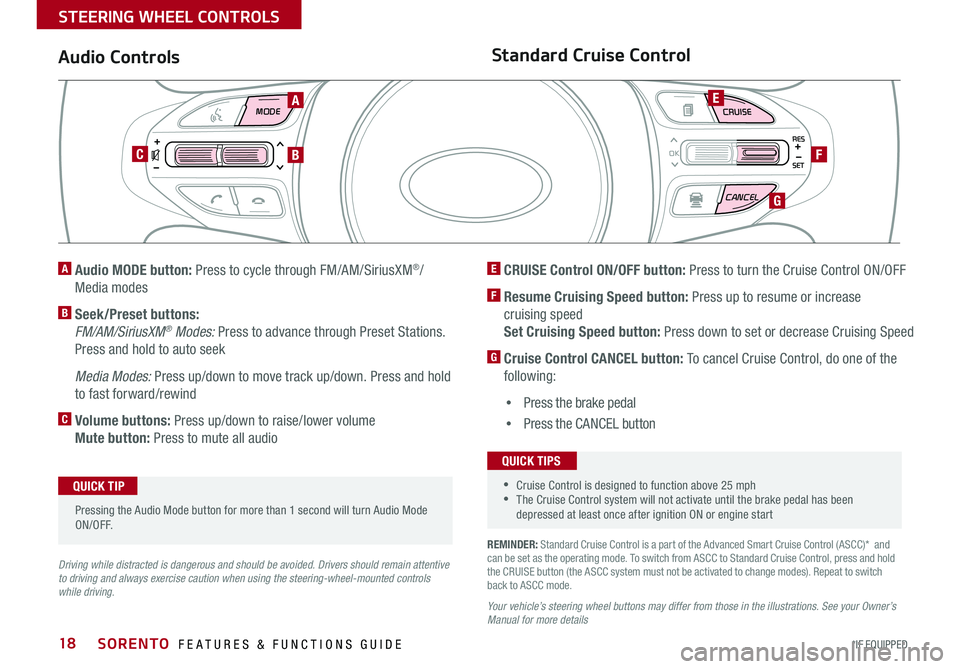
SORENTO FEATURES & FUNCTIONS GUIDE18*IF EQUIPPED
MODE CRUISE
CANCEL
RES
OK
SET
REMINDER: Standard Cruise Control is a part of the Advanced Smart Cruise Control (ASCC)* and can be set as the operating mode . To switch from ASCC to Standard Cruise Control, press and hold the CRUISE button (the ASCC system must not be activated to change modes) . Repeat to switch back to ASCC mode .
Your vehicle’s steering wheel buttons may differ from those in the illustrations. See your Owner’s Manual for more details
Audio ControlsStandard Cruise Control
E CRUISE Control ON/OFF button: Press to turn the Cruise Control ON/OFF
F Resume Cruising Speed button: Press up to resume or increase
cruising speed
Set Cruising Speed button: Press down to set or decrease Cruising Speed
G Cruise Control CANCEL button: To cancel Cruise Control, do one of the
following:
•Press the brake pedal
•Press the CANCEL button
A Audio MODE button: Press to cycle through FM/AM/SiriusXM®/
Media modes
B Seek/Preset buttons:
FM/AM/SiriusXM® Modes: Press to advance through Preset Stations .
Press and hold to auto seek
Media Modes: Press up/down to move track up/down . Press and hold
to fast forward/rewind
C Volume buttons: Press up/down to raise/lower volume
Mute button: Press to mute all audio
Driving while distracted is dangerous and should be avoided. Drivers should remain attentive to driving and always exercise caution when using the steering-wheel-mounted controls while driving.
A
CB
E
F
G
Pressing the Audio Mode button for more than 1 second will turn Audio Mode ON/OFF .
QUICK TIP
•Cruise Control is designed to function above 25 mph •The Cruise Control system will not activate until the brake pedal has been depressed at least once after ignition ON or engine start
QUICK TIPS
STEERING WHEEL CONTROLS
Page 21 of 54
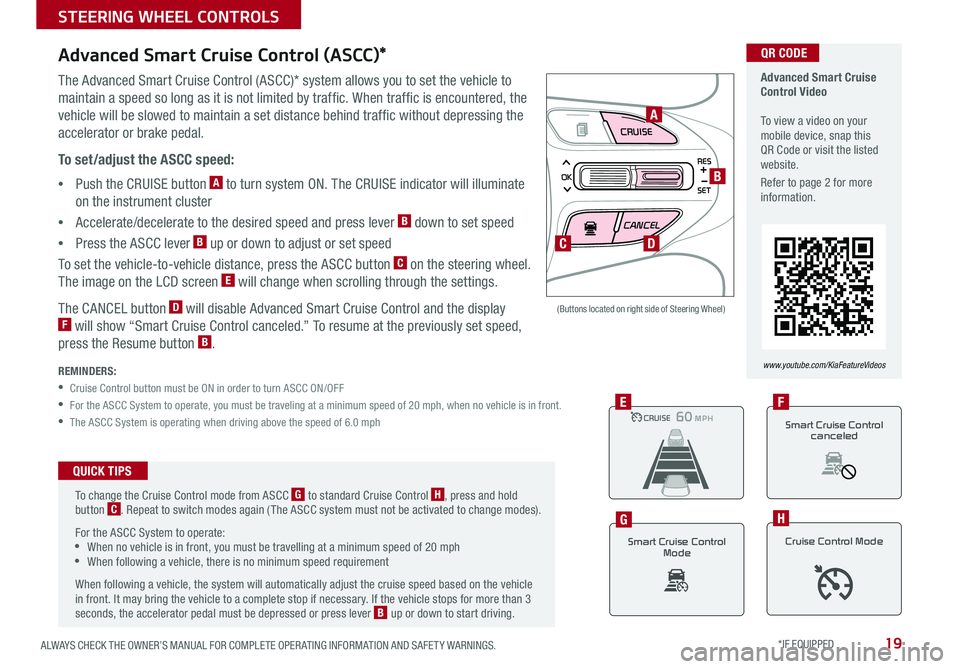
19ALWAYS CHECK THE OWNER’S MANUAL FOR COMPLETE OPER ATING INFORMATION AND SAFET Y WARNINGS . *IF EQUIPPED
CRUISE
CANCEL
RES
OK
SET
Advanced Smart Cruise Control (ASCC)*
The Advanced Smart Cruise Control (ASCC)* system allows you to set the vehicle to
maintain a speed so long as it is not limited by traffic . When traffic is encountered, the
vehicle will be slowed to maintain a set distance behind traffic without depressing the
accelerator or brake pedal .
To set/adjust the ASCC speed:
•Push the CRUISE button A to turn system ON . The CRUISE indicator will illuminate
on the instrument cluster
•Accelerate/decelerate to the desired speed and press lever B down to set speed
•Press the ASCC lever B up or down to adjust or set speed
To set the vehicle-to-vehicle distance, press the ASCC button C on the steering wheel .
The image on the LCD screen E will change when scrolling through the settings .
The CANCEL button D will disable Advanced Smart Cruise Control and the display F will show “Smart Cruise Control canceled .” To resume at the previously set speed,
press the Resume button B .
REMINDERS:
•
Cruise Control button must be ON in order to turn ASCC ON/OFF
•For the ASCC System to operate, you must be traveling at a minimum speed of 20 mph, when no vehicle is in front .
•The ASCC System is operating when driving above the speed of 6 .0 mph
(Buttons located on right side of Steering Wheel)
A
B
C
CRUISE100 MPHCRUISE100 MP H
CRUISE60 MPHCRUISE100 MPHE
Smart Cruise Control
Mode
G
Cruise Control Mode
H
D
Advanced Smart Cruise Control Video To view a video on your mobile device, snap this QR Code or visit the listed website .
Refer to page 2 for more information .
www.youtube.com/KiaFeatureVideos
QR CODE
To change the Cruise Control mode from ASCC G to standard Cruise Control H, press and hold button C . Repeat to switch modes again ( The ASCC system must not be activated to change modes) .
For the ASCC System to operate: •When no vehicle is in front, you must be travelling at a minimum speed of 20 mph •When following a vehicle, there is no minimum speed requirement
When following a vehicle, the system will automatically adjust the cruise speed based on the vehicle in front . It may bring the vehicle to a complete stop if necessary . If the vehicle stops for more than 3 seconds, the accelerator pedal must be depressed or press lever B up or down to start driving .
QUICK TIPS
Smart Cruise Control
canceled
F
STEERING WHEEL CONTROLS
Page 25 of 54
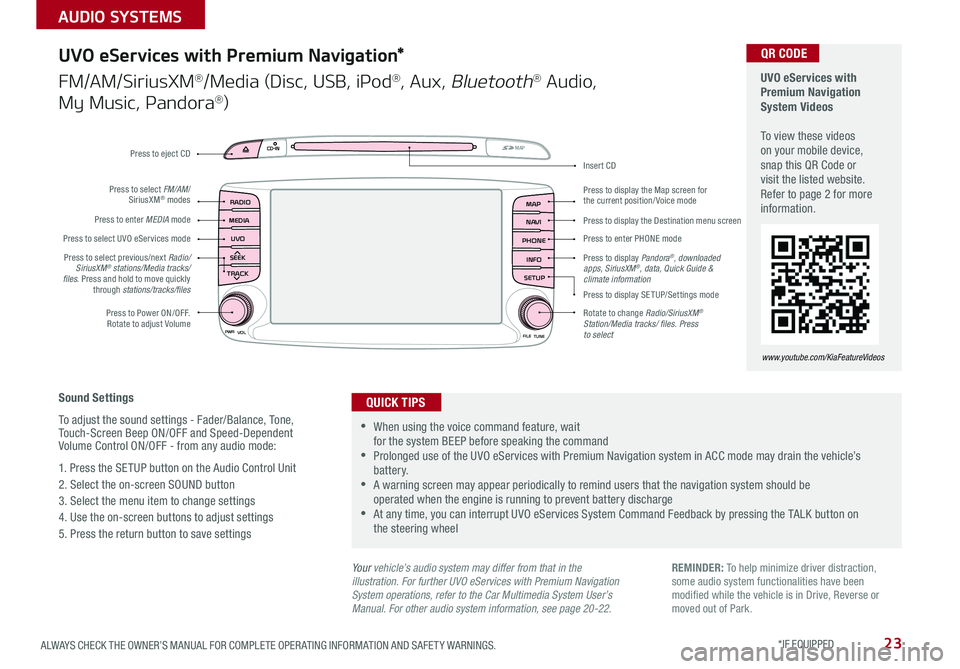
23ALWAYS CHECK THE OWNER’S MANUAL FOR COMPLETE OPER ATING INFORMATION AND SAFET Y WARNINGS . *IF EQUIPPED
AUDIO SYSTEMS
UVO
RADIO
NAVI
PHONE MAP
INFO
SETUP
CD-INMAP
MEDIA
SEEK
TRACK
PWR VOL
FILETUNE
Press to Power ON/OFF . Rotate to adjust Volume
Press to enter PHONE mode
Press to select FM/AM/ SiriusXM® modes
Press to enter MEDIA mode
Press to display SE TUP/Settings mode
Press to select UVO eServices mode
Press to display the Map screen for the current position/ Voice mode
Press to display the Destination menu screen
Press to display Pandora®, downloaded apps, SiriusXM®, data, Quick Guide & climate information
Press to eject CD
Press to select previous/next Radio/SiriusXM® stations/Media tracks/ files . Press and hold to move quickly through stations/tracks/files
Insert CD
Rotate to change Radio/SiriusXM® Station/Media tracks/ files. Press to select
Sound Settings
To adjust the sound settings - Fader/Balance, Tone, Touch-Screen Beep ON/OFF and Speed-Dependent Volume Control ON/OFF - from any audio mode:
1 . Press the SETUP button on the Audio Control Unit
2 . Select the on-screen SOUND button
3 . Select the menu item to change settings
4 . Use the on-screen buttons to adjust settings
5 . Press the return button to save settings
UVO eServices with Premium Navigation*
FM/AM/SiriusXM®/Media (Disc, USB, iPod®, Aux, Bluetooth® Audio,
My Music, Pandora®)
•When using the voice command feature, wait for the system BEEP before speaking the command •Prolonged use of the UVO eServices with Premium Navigation system in ACC mode may drain the vehicle’s battery . •A warning screen may appear periodically to remind users that the navigation system should be operated when the engine is running to prevent battery discharge •At any time, you can interrupt UVO eServices System Command Feedback by pressing the TALK button on the steering wheel
QUICK TIPS
Your vehicle’s audio system may differ from that in the illustration. For further UVO eServices with Premium Navigation System operations, refer to the Car Multimedia System User’s Manual. For other audio system information, see page 20-22.
UVO eServices with Premium Navigation System Videos To view these videos on your mobile device, snap this QR Code or visit the listed website . Refer to page 2 for more information .
www.youtube.com/KiaFeatureVideos
QR CODE
REMINDER: To help minimize driver distraction, some audio system functionalities have been modified while the vehicle is in Drive, Reverse or moved out of Park .