display KIA SORENTO 2018 Features and Functions Guide
[x] Cancel search | Manufacturer: KIA, Model Year: 2018, Model line: SORENTO, Model: KIA SORENTO 2018Pages: 54, PDF Size: 3.7 MB
Page 3 of 54
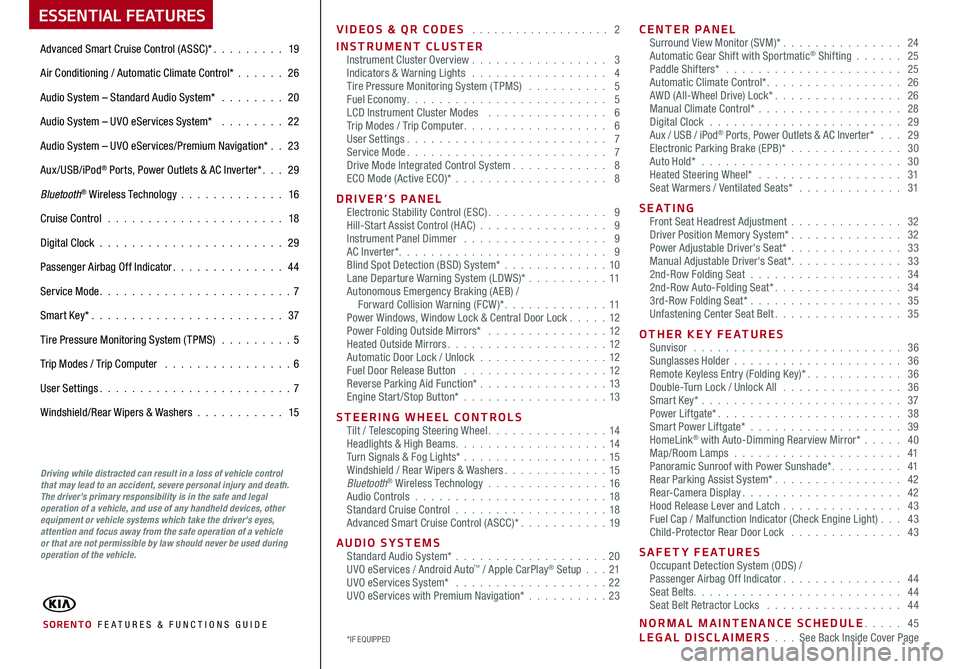
VIDEOS & QR CODES . . . . . . . . . . . . . . . . . . . 2
INSTRUMENT CLUSTERInstrument Cluster Overview . . . . . . . . . . . . . . . . . 3Indicators & Warning Lights . . . . . . . . . . . . . . . . . 4Tire Pressure Monitoring System (TPMS) . . . . . . . . . . 5Fuel Economy . . . . . . . . . . . . . . . . . . . . . . . . . 5LCD Instrument Cluster Modes . . . . . . . . . . . . . . . 6Trip Modes / Trip Computer . . . . . . . . . . . . . . . . . . 6User Settings . . . . . . . . . . . . . . . . . . . . . . . . . 7Service Mode . . . . . . . . . . . . . . . . . . . . . . . . . 7Drive Mode Integrated Control System . . . . . . . . . . . . 8ECO Mode (Active ECO)* . . . . . . . . . . . . . . . . . . . 8
DRIVER’S PANELElectronic Stability Control (ESC) . . . . . . . . . . . . . . . 9Hill-Start Assist Control (HAC) . . . . . . . . . . . . . . . . 9Instrument Panel Dimmer . . . . . . . . . . . . . . . . . . 9AC Inverter* . . . . . . . . . . . . . . . . . . . . . . . . . . 9Blind Spot Detection (BSD) System* . . . . . . . . . . . . . 10Lane Departure Warning System (LDWS)* . . . . . . . . . .11Autonomous Emergency Braking (AEB) / Forward Collision Warning (FCW )* . . . . . . . . . . . . . 11Power Windows, Window Lock & Central Door Lock . . . . . 12Power Folding Outside Mirrors* . . . . . . . . . . . . . . . 12Heated Outside Mirrors . . . . . . . . . . . . . . . . . . . . 12Automatic Door Lock / Unlock . . . . . . . . . . . . . . . .12Fuel Door Release Button . . . . . . . . . . . . . . . . . . 12Reverse Parking Aid Function* . . . . . . . . . . . . . . . . 13Engine Start/Stop Button* . . . . . . . . . . . . . . . . . .13
STEERING WHEEL CONTROLSTilt / Telescoping Steering Wheel . . . . . . . . . . . . . . . 14Headlights & High Beams . . . . . . . . . . . . . . . . . . . 14Turn Signals & Fog Lights* . . . . . . . . . . . . . . . . . .15Windshield / Rear Wipers & Washers . . . . . . . . . . . . . 15Bluetooth® Wireless Technology . . . . . . . . . . . . . . . 16Audio Controls . . . . . . . . . . . . . . . . . . . . . . . .18Standard Cruise Control . . . . . . . . . . . . . . . . . . .18Advanced Smart Cruise Control (ASCC)* . . . . . . . . . . . 19
AUDIO SYSTEMSStandard Audio System* . . . . . . . . . . . . . . . . . . . 20UVO eServices / Android Auto™ / Apple CarPlay® Setup . . .21UVO eServices System* . . . . . . . . . . . . . . . . . . . 22UVO eServices with Premium Navigation* . . . . . . . . . .23
CENTER PANELSurround View Monitor (SVM)* . . . . . . . . . . . . . . . 24Automatic Gear Shift with Sportmatic® Shifting . . . . . . 25Paddle Shifters* . . . . . . . . . . . . . . . . . . . . . . 25Automatic Climate Control* . . . . . . . . . . . . . . . . . 26AWD (All-Wheel Drive) Lock* . . . . . . . . . . . . . . . . 26Manual Climate Control* . . . . . . . . . . . . . . . . . . 28Digital Clock . . . . . . . . . . . . . . . . . . . . . . . . 29Aux / USB / iPod® Ports, Power Outlets & AC Inverter* . . . 29Electronic Parking Brake (EPB)* . . . . . . . . . . . . . . 30Auto Hold* . . . . . . . . . . . . . . . . . . . . . . . . . 30Heated Steering Wheel* . . . . . . . . . . . . . . . . . . 31Seat Warmers / Ventilated Seats* . . . . . . . . . . . . . 31
S E AT I N GFront Seat Headrest Adjustment . . . . . . . . . . . . . . 32Driver Position Memory System* . . . . . . . . . . . . . . 32Power Adjustable Driver's Seat* . . . . . . . . . . . . . . 33Manual Adjustable Driver's Seat* . . . . . . . . . . . . . . 332nd-Row Folding Seat . . . . . . . . . . . . . . . . . . . 342nd-Row Auto-Folding Seat* . . . . . . . . . . . . . . . . 343rd-Row Folding Seat* . . . . . . . . . . . . . . . . . . . 35Unfastening Center Seat Belt . . . . . . . . . . . . . . . . 35
OTHER KEY FEATURESSunvisor . . . . . . . . . . . . . . . . . . . . . . . . . . 36Sunglasses Holder . . . . . . . . . . . . . . . . . . . . . 36Remote Keyless Entry (Folding Key)* . . . . . . . . . . . . 36Double-Turn Lock / Unlock All . . . . . . . . . . . . . . . 36Smart Key* . . . . . . . . . . . . . . . . . . . . . . . . . 37Power Liftgate* . . . . . . . . . . . . . . . . . . . . . . . 38Smart Power Liftgate* . . . . . . . . . . . . . . . . . . . 39HomeLink® with Auto-Dimming Rearview Mirror* . . . . . 40Map/Room Lamps . . . . . . . . . . . . . . . . . . . . . 41Panoramic Sunroof with Power Sunshade* . . . . . . . . . 41Rear Parking Assist System* . . . . . . . . . . . . . . . . 42Rear-Camera Display . . . . . . . . . . . . . . . . . . . . 42Hood Release Lever and Latch . . . . . . . . . . . . . . . 43 Fuel Cap / Malfunction Indicator (Check Engine Light) . . . 43Child-Protector Rear Door Lock . . . . . . . . . . . . . . 43
SAFETY FEATURESOccupant Detection System (ODS) /Passenger Airbag Off Indicator . . . . . . . . . . . . . . . 44Seat Belts . . . . . . . . . . . . . . . . . . . . . . . . . . 44Seat Belt Retractor Locks . . . . . . . . . . . . . . . . . 44
NORMAL MAINTENANCE SCHEDULE . . . . . 45LEGAL DISCLAIMERS . . . See Back Inside Cover Page
ESSENTIAL FEATURES
SORENTO FE ATURES & FUNCTIONS GUIDE
Advanced Smart Cruise Control (ASSC)* . . . . . . . . . 19
Air Conditioning / Automatic Climate Control* . . . . . . 26
Audio System – Standard Audio System* . . . . . . . . 20
Audio System – UVO eServices System* . . . . . . . . 22
Audio System – UVO eServices/Premium Navigation* . . 23
Aux/USB/iPod® Ports, Power Outlets & AC Inverter* . . . 29
Bluetooth® Wireless Technology . . . . . . . . . . . . . 16
Cruise Control . . . . . . . . . . . . . . . . . . . . . . 18
Digital Clock . . . . . . . . . . . . . . . . . . . . . . . 29
Passenger Airbag Off Indicator . . . . . . . . . . . . . . 44
Service Mode . . . . . . . . . . . . . . . . . . . . . . . . 7
Smart Key* . . . . . . . . . . . . . . . . . . . . . . . . 37
Tire Pressure Monitoring System (TPMS) . . . . . . . . . 5
Trip Modes / Trip Computer . . . . . . . . . . . . . . . . 6
User Settings . . . . . . . . . . . . . . . . . . . . . . . . 7
Windshield/Rear Wipers & Washers . . . . . . . . . . . 15
*IF EQUIPPED
Driving while distracted can result in a loss of vehicle control that may lead to an accident, severe personal injury and death. The driver’s primary responsibility is in the safe and legal operation of a vehicle, and use of any handheld devices, other equipment or vehicle systems which take the driver’s eyes, attention and focus away from the safe operation of a vehicle or that are not permissible by law should never be used during operation of the vehicle.
Page 7 of 54
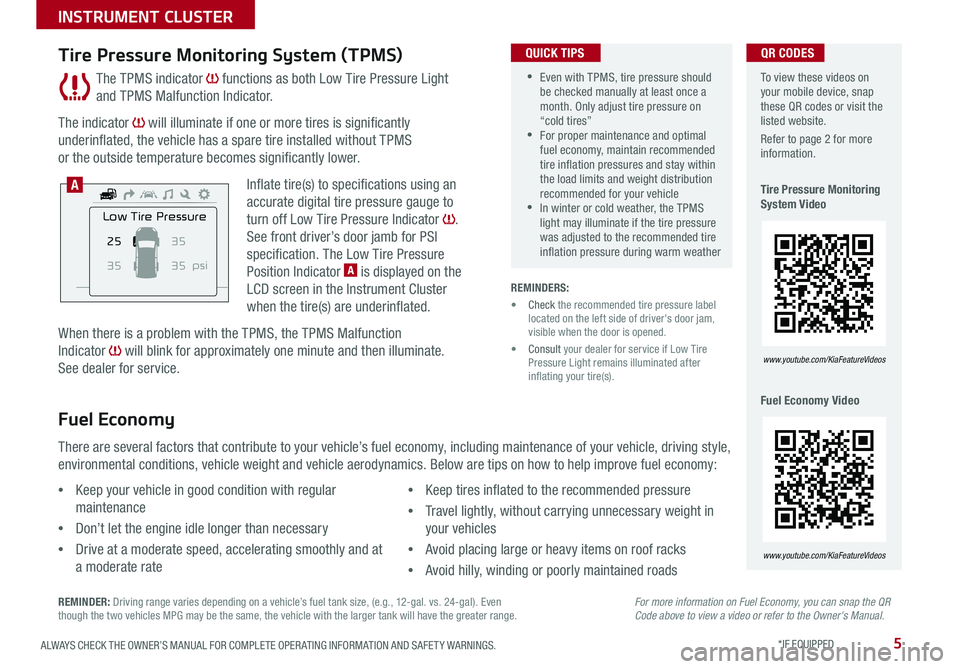
5ALWAYS CHECK THE OWNER’S MANUAL FOR COMPLETE OPER ATING INFORMATION AND SAFET Y WARNINGS . *IF EQUIPPED
The TPMS indicator functions as both Low Tire Pressure Light
and TPMS Malfunction Indicator .
The indicator will illuminate if one or more tires is significantly
underinflated, the vehicle has a spare tire installed without TPMS
or the outside temperature becomes significantly lower .
Inflate tire(s) to specifications using an
accurate digital tire pressure gauge to
turn off Low Tire Pressure Indicator .
See front driver’s door jamb for PSI
specification . The Low Tire Pressure
Position Indicator A is displayed on the
LCD screen in the Instrument Cluster
when the tire(s) are underinflated .
When there is a problem with the TPMS, the TPMS Malfunction
Indicator will blink for approximately one minute and then illuminate .
See dealer for service .
Tire Pressure Monitoring System (TPMS)
REMINDERS:
• Check the recommended tire pressure label located on the left side of driver's door jam, visible when the door is opened .
• Consult your dealer for service if Low Tire Pressure Light remains illuminated after inflating your tire(s) .
Fuel Economy
There are several factors that contribute to your vehicle’s fuel economy, including maintenance of your vehicle, driving style,
environmental conditions, vehicle weight and vehicle aerodynamics . Below are tips on how to help improve fuel economy:
For more information on Fuel Economy, you can snap the QR Code above to view a video or refer to the Owner's Manual.REMINDER: Driving range varies depending on a vehicle’s fuel tank size, (e .g ., 12-gal . vs . 24-gal) . Even though the two vehicles MPG may be the same, the vehicle with the larger tank will have the greater range .
•Keep your vehicle in good condition with regular
maintenance
•Don’t let the engine idle longer than necessary
•Drive at a moderate speed, accelerating smoothly and at
a moderate rate
•Keep tires inflated to the recommended pressure
•Travel lightly, without carrying unnecessary weight in
your vehicles
•Avoid placing large or heavy items on roof racks
•Avoid hilly, winding or poorly maintained roads
To view these videos on your mobile device, snap these QR codes or visit the listed website .
Refer to page 2 for more information .
Tire Pressure Monitoring System Video
Fuel Economy Video
www.youtube.com/KiaFeatureVideos
www.youtube.com/KiaFeatureVideos
25
35 35 35
psi
Low Tire Pressure
A
QR CODES
•Even with TPMS, tire pressure should be checked manually at least once a month . Only adjust tire pressure on “cold tires” •For proper maintenance and optimal fuel economy, maintain recommended tire inflation pressures and stay within the load limits and weight distribution recommended for your vehicle •In winter or cold weather, the TPMS light may illuminate if the tire pressure was adjusted to the recommended tire inflation pressure during warm weather
QUICK TIPS
INSTRUMENT CLUSTER
Page 8 of 54
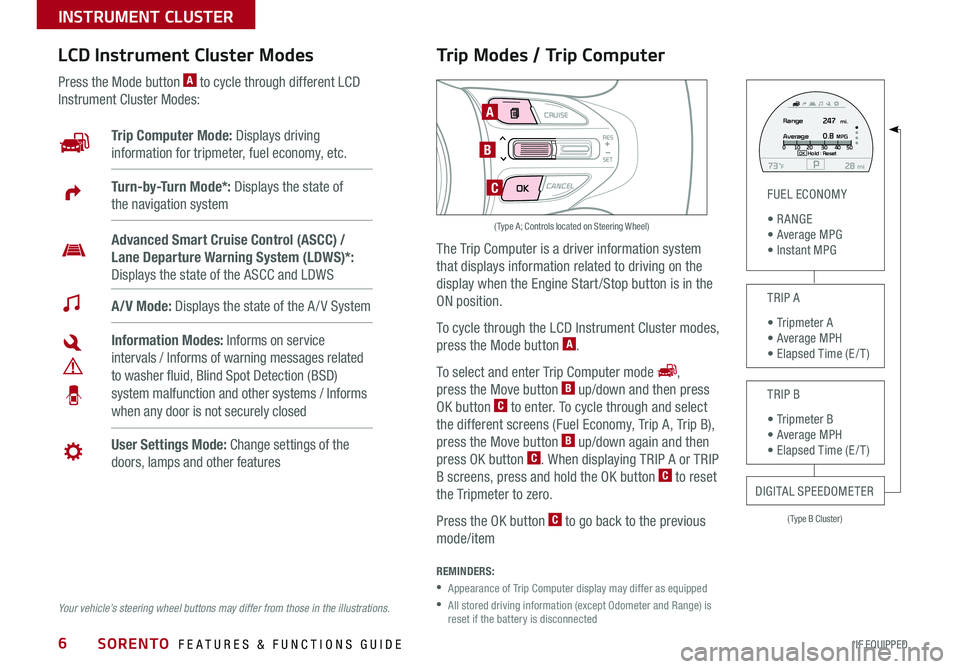
SORENTO FEATURES & FUNCTIONS GUIDE6*IF EQUIPPED
Trip Modes / Trip Computer
The Trip Computer is a driver information system
that displays information related to driving on the
display when the Engine Start /Stop button is in the
ON position .
To cycle through the LCD Instrument Cluster modes,
press the Mode button A .
To select and enter Trip Computer mode ,
press the Move button B up/down and then press
OK button C to enter . To cycle through and select
the different screens (Fuel Economy, Trip A, Trip B),
press the Move button B up/down again and then
press OK button C . When displaying TRIP A or TRIP
B screens, press and hold the OK button C to reset
the Tripmeter to zero .
Press the OK button C to go back to the previous
mode/item
REMINDERS:
•
Appearance of Trip Computer display may differ as equipped
•
All stored driving information (except Odometer and Range) is reset if the battery is disconnected
LCD Instrument Cluster Modes
Press the Mode button A to cycle through different LCD
Instrument Cluster Modes:
Your vehicle’s steering wheel buttons may differ from those in the illustrations.
Trip Computer Mode: Displays driving
information for tripmeter, fuel economy, etc .
A/V Mode: Displays the state of the A / V System
Turn-by-Turn Mode*: Displays the state of
the navigation system
User Settings Mode: Change settings of the
doors, lamps and other features
Information Modes: Informs on service
intervals / Informs of warning messages related
to washer fluid, Blind Spot Detection (BSD)
system malfunction and other systems / Informs
when any door is not securely closed
Advanced Smart Cruise Control (ASCC) /
Lane Departure Warning System (LDWS)*:
Displays the state of the ASCC and LDWS
(Type B Cluster)
FUEL ECONOMY
• R ANGE • Average MPG • Instant MPG
TRIP A
• Tripmeter A • Average MPH • Elapsed Time (E / T )
TRIP B
• Tripmeter B • Average MPH • Elapsed Time (E / T )
DIGITAL SPEEDOMETER
P73F mi28Hold :R e se tOK
Range
Average247
0.8MPG mi.0
10 20 304050
MODE CRUISE
CANCEL
RES
SET
A
B
C
( Type A; Controls located on Steering Wheel)
INSTRUMENT CLUSTER
Page 9 of 54
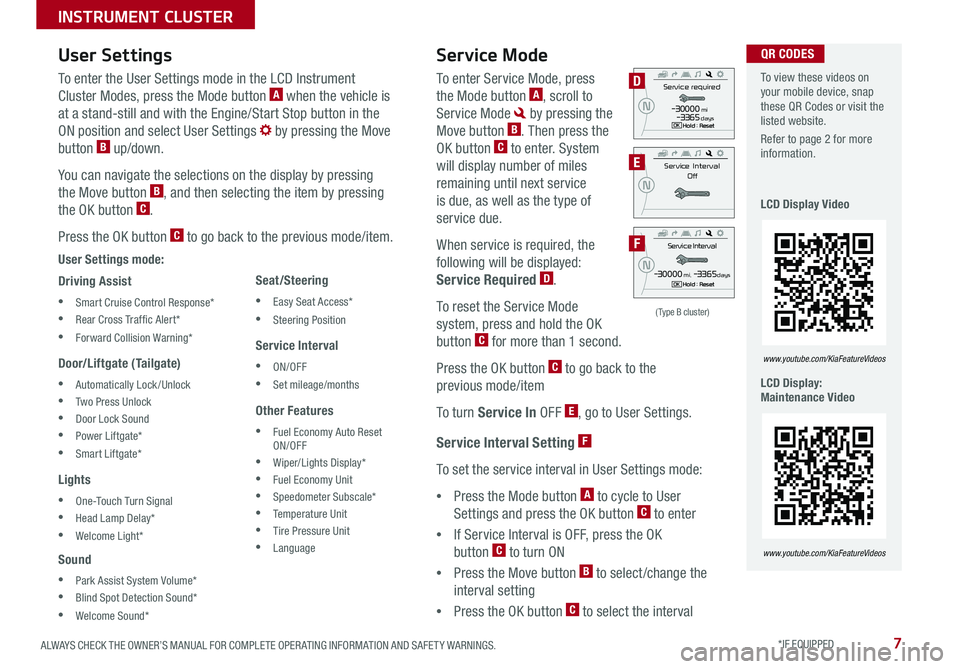
7ALWAYS CHECK THE OWNER’S MANUAL FOR COMPLETE OPER ATING INFORMATION AND SAFET Y WARNINGS . *IF EQUIPPED
Service Interval Setting F
To set the service interval in User Settings mode:
•Press the Mode button A to cycle to User
Settings and press the OK button C to enter
•If Service Interval is OFF, press the OK
button C to turn ON
•Press the Move button B to select /change the
interval setting
•Press the OK button C to select the interval
To enter the User Settings mode in the LCD Instrument
Cluster Modes, press the Mode button A when the vehicle is
at a stand-still and with the Engine/Start Stop button in the
ON position and select User Settings by pressing the Move
button B up/down .
You can navigate the selections on the display by pressing
the Move button B, and then selecting the item by pressing
the OK button C .
Press the OK button C to go back to the previous mode/item .
User Settings mode:
Driving Assist
•Smart Cruise Control Response*
•Rear Cross Traf fic Alert*
•Forward Collision Warning*
Door/Liftgate (Tailgate)
•Automatically Lock/Unlock
•Two Press Unlock
•Door Lock Sound
•Power Liftgate*
•Smart Liftgate*
Lights
•One-Touch Turn Signal
•Head Lamp Delay*
•Welcome Light*
Sound
•Park Assist System Volume*
•Blind Spot Detection Sound*
•Welcome Sound*
User Settings
Seat/Steering
•Easy Seat Access*
•Steering Position
Service Interval
•ON/OFF
•Set mileage/months
Other Features
•Fuel Economy Auto Reset ON/OFF
•Wiper/Lights Display*
•Fuel Economy Unit
•Speedometer Subscale*
•Temperature Unit
•Tire Pressure Unit
•Language
To enter Service Mode, press
the Mode button A, scroll to
Service Mode by pressing the
Move button B . Then press the
OK button C to enter . System
will display number of miles
remaining until next service
is due, as well as the type of
service due .
When service is required, the
following will be displayed:
Service Required D .
To reset the Service Mode
system, press and hold the OK
button C for more than 1 second .
Press the OK button C to go back to the
previous mode/item
To turn Service In OFF E, go to User Settings .
Service Mode To view these videos on your mobile device, snap these QR Codes or visit the listed website .
Refer to page 2 for more information .
LCD Display Video
LCD Display: Maintenance Video
www.youtube.com/KiaFeatureVideos
www.youtube.com/KiaFeatureVideos
(Type B cluster)
Servic e Interval
- 3 0 00 0mi.-3 3 65daysH old : R e se tOK
N
Service r equired
-3 0 00 0miH old : R e se tOK
N-3 3 65days
S e rv ic e Interval
Of f
N
D
E
F
QR CODES
INSTRUMENT CLUSTER
Page 10 of 54

SORENTO FEATURES & FUNCTIONS GUIDE8*IF EQUIPPED
Drive Mode Integrated Control Video
To view a video on your mobile device, snap this QR Code or visit the listed website .
Refer to page 2 for more information .
www.youtube.com/KiaFeatureVideos
ECO Mode (Active ECO)*
The Active ECO system helps improve fuel
economy by controlling several vehicle
components . When activated, it optimizes
drivetrain operations such as engine power and
transmission to help improve fuel economy .
To turn ON, press the DRIVE MODE button B
and scroll through options until in the ECO mode .
The ECO mode indicator in the instrument cluster
will illuminate, indicating that the vehicle is in ECO
mode and Active ECO is operating . The Active
ECO system will remain on even when the ignition
is cycled .
To turn the Active ECO system OFF, press the
DRIVE MODE button B again and change to
another mode .
For more information on Active ECO, refer to your Owner’s Manual or contact your local dealership.
Drive Mode Integrated Control System*
The Drive Mode may be selected depending on driver’s
preferences and road conditions .
To cycle through the different Drive Modes A, press the
DRIVE MODE button B . The Instrument Cluster will display
SPORT or ECO when selected . When in Normal mode, it will
not display in the Instrument Cluster .
REMINDERS:
•
The system is turned ON and in Normal mode when ignition is in the ON position
•
When ECO mode is selected, the indicator will display and system remains on, even when ignition is cycled
•Steering effort may be slightly increased in Sport mode
(Located on Center Panel below Gear Shift)*
(Appears on LCD in Instrument Cluster)
A
B
QR CODE
To help improve your fuel economy: •Drive at a moderate speed, accelerating smoothly and at a moderate rate •Keep tires inflated to the recommended pressure •Be sure the wheels are properly aligned
QUICK TIPS
INSTRUMENT CLUSTER
Page 19 of 54
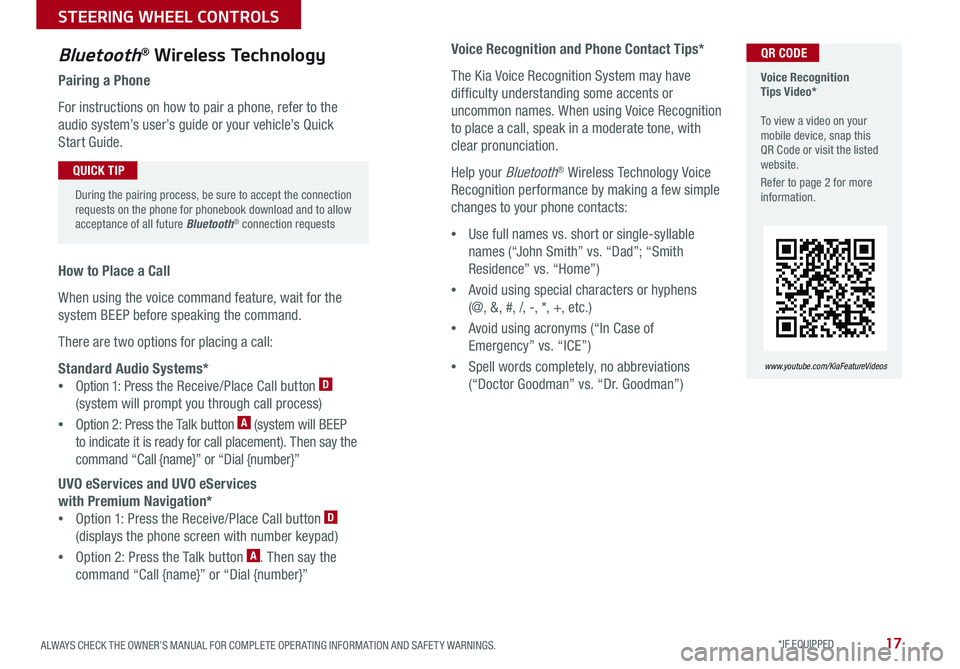
17ALWAYS CHECK THE OWNER’S MANUAL FOR COMPLETE OPER ATING INFORMATION AND SAFET Y WARNINGS . *IF EQUIPPED
Voice Recognition and Phone Contact Tips*
The Kia Voice Recognition System may have
difficulty understanding some accents or
uncommon names . When using Voice Recognition
to place a call, speak in a moderate tone, with
clear pronunciation .
Help your Bluetooth® Wireless Technology Voice
Recognition performance by making a few simple
changes to your phone contacts:
•Use full names vs . short or single-syllable
names (“John Smith” vs . “Dad”; “Smith
Residence” vs . “Home”)
•Avoid using special characters or hyphens
(@, &, #, /, -, *, +, etc . )
•Avoid using acronyms (“In Case of
Emergency” vs . “ICE”)
•Spell words completely, no abbreviations
(“Doctor Goodman” vs . “Dr . Goodman”)
Bluetooth® Wireless Technology
Pairing a Phone
For instructions on how to pair a phone, refer to the
audio system’s user’s guide or your vehicle’s Quick
Start Guide .
How to Place a Call
When using the voice command feature, wait for the
system BEEP before speaking the command .
There are two options for placing a call:
Standard Audio Systems*
•Option 1: Press the Receive/Place Call button D
(system will prompt you through call process)
•Option 2: Press the Talk button A (system will BEEP
to indicate it is ready for call placement) . Then say the
command “Call {name}” or “Dial {number}”
UVO eServices and UVO eServices
with Premium Navigation*
•Option 1: Press the Receive/Place Call button D
(displays the phone screen with number keypad)
•Option 2: Press the Talk button A . Then say the
command “Call {name}” or “Dial {number}”
Voice Recognition Tips Video* To view a video on your mobile device, snap this QR Code or visit the listed website .
Refer to page 2 for more information .
www.youtube.com/KiaFeatureVideos
QR CODE
During the pairing process, be sure to accept the connection requests on the phone for phonebook download and to allow acceptance of all future Bluetooth® connection requests
QUICK TIP
STEERING WHEEL CONTROLS
Page 21 of 54
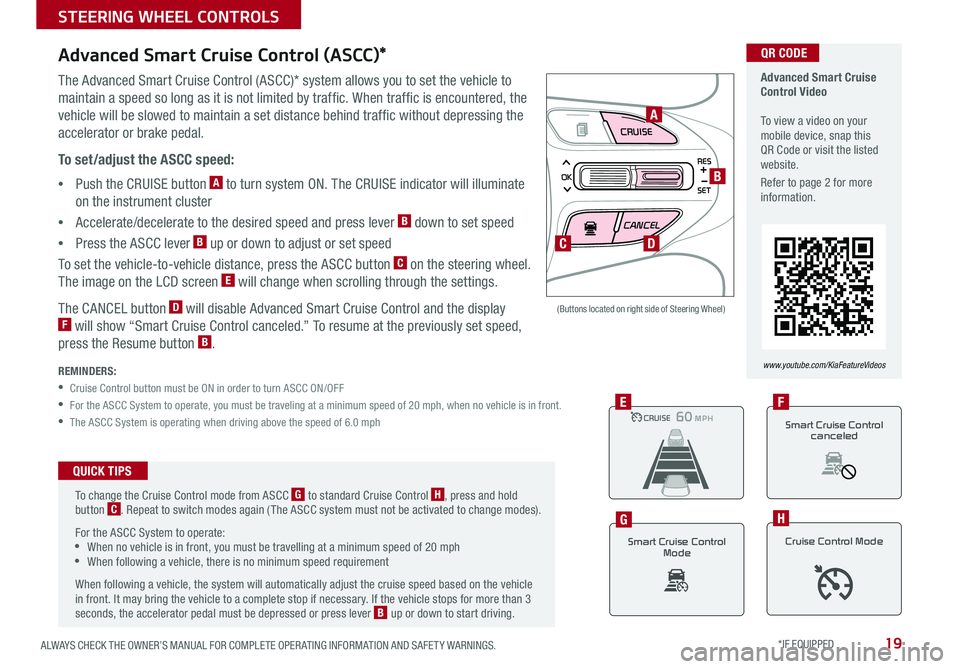
19ALWAYS CHECK THE OWNER’S MANUAL FOR COMPLETE OPER ATING INFORMATION AND SAFET Y WARNINGS . *IF EQUIPPED
CRUISE
CANCEL
RES
OK
SET
Advanced Smart Cruise Control (ASCC)*
The Advanced Smart Cruise Control (ASCC)* system allows you to set the vehicle to
maintain a speed so long as it is not limited by traffic . When traffic is encountered, the
vehicle will be slowed to maintain a set distance behind traffic without depressing the
accelerator or brake pedal .
To set/adjust the ASCC speed:
•Push the CRUISE button A to turn system ON . The CRUISE indicator will illuminate
on the instrument cluster
•Accelerate/decelerate to the desired speed and press lever B down to set speed
•Press the ASCC lever B up or down to adjust or set speed
To set the vehicle-to-vehicle distance, press the ASCC button C on the steering wheel .
The image on the LCD screen E will change when scrolling through the settings .
The CANCEL button D will disable Advanced Smart Cruise Control and the display F will show “Smart Cruise Control canceled .” To resume at the previously set speed,
press the Resume button B .
REMINDERS:
•
Cruise Control button must be ON in order to turn ASCC ON/OFF
•For the ASCC System to operate, you must be traveling at a minimum speed of 20 mph, when no vehicle is in front .
•The ASCC System is operating when driving above the speed of 6 .0 mph
(Buttons located on right side of Steering Wheel)
A
B
C
CRUISE100 MPHCRUISE100 MP H
CRUISE60 MPHCRUISE100 MPHE
Smart Cruise Control
Mode
G
Cruise Control Mode
H
D
Advanced Smart Cruise Control Video To view a video on your mobile device, snap this QR Code or visit the listed website .
Refer to page 2 for more information .
www.youtube.com/KiaFeatureVideos
QR CODE
To change the Cruise Control mode from ASCC G to standard Cruise Control H, press and hold button C . Repeat to switch modes again ( The ASCC system must not be activated to change modes) .
For the ASCC System to operate: •When no vehicle is in front, you must be travelling at a minimum speed of 20 mph •When following a vehicle, there is no minimum speed requirement
When following a vehicle, the system will automatically adjust the cruise speed based on the vehicle in front . It may bring the vehicle to a complete stop if necessary . If the vehicle stops for more than 3 seconds, the accelerator pedal must be depressed or press lever B up or down to start driving .
QUICK TIPS
Smart Cruise Control
canceled
F
STEERING WHEEL CONTROLS
Page 22 of 54
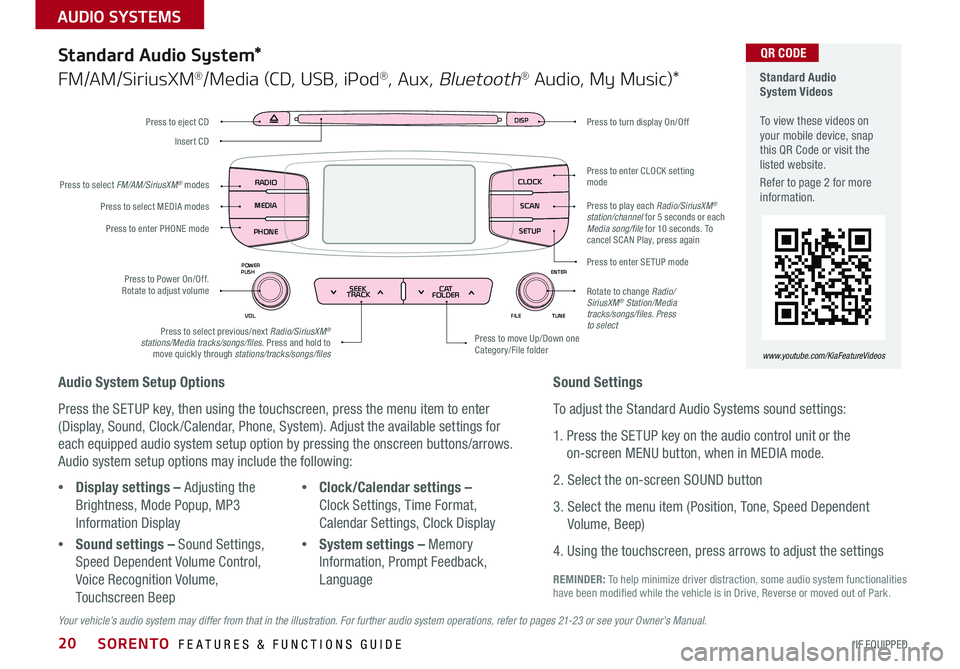
SORENTO FEATURES & FUNCTIONS GUIDE20*IF EQUIPPED
AUDIO SYSTEMS
Audio System Setup Options
Press the SETUP key, then using the touchscreen, press the menu item to enter
(Display, Sound, Clock /Calendar, Phone, System) . Adjust the available settings for
each equipped audio system setup option by pressing the onscreen buttons/arrows .
Audio system setup options may include the following:
Your vehicle’s audio system may differ from that in the illustration. For further audio system operations, refer to pages 21-23 or see your Owner’s Manual.
Sound Settings
To adjust the Standard Audio Systems sound settings:
1 . Press the SETUP key on the audio control unit or the
on-screen MENU button, when in MEDIA mode .
2 . Select the on-screen SOUND button
3 . Select the menu item (Position, Tone, Speed Dependent
Volume, Beep)
4 . Using the touchscreen, press arrows to adjust the settings
Standard Audio System*
FM/AM/SiriusXM®/Media (CD, USB, iPod®, Aux, Bluetooth® Audio, My Music)*
•Display settings – Adjusting the
Brightness, Mode Popup, MP3
Information Display
•Sound settings – Sound Settings,
Speed Dependent Volume Control,
Voice Recognition Volume,
Touchscreen Beep
•Clock/Calendar settings –
Clock Settings, Time Format,
Calendar Settings, Clock Display
•System settings – Memory
Information, Prompt Feedback,
Language
DISP
ENTER
TUNE
FILE
POWER
PUSH
VOL
SEEK
TRACK C AT
FOLDER
DISP
RADIO
MEDIA
PHONE SCAN
SETUP
MENU
SEEK
TRACK C ATENTER
TUNE
FILE CLOCK
POWER
PUSH
VOL1 2
3
4 5
6RPT RDM
FOLDER
RADIO
MEDIA
PHONE CLOCK
SCAN
SETUP
Press to turn display On/Off
Press to move Up/Down one Category/File folder
Press to enter CLOCK setting mode
Press to enter SETUP mode
Rotate to change Radio/SiriusXM® Station/Media tracks/songs/files. Press to selectPress to select previous/next Radio/SiriusXM® stations/Media tracks/songs/files . Press and hold to move quickly through stations/tracks/songs/files
Press to Power On/Off . Rotate to adjust volume
Press to select MEDIA modes
Press to enter PHONE mode
Press to select FM/AM/SiriusXM® modes
Press to eject CD
Insert CD
Standard Audio System Videos To view these videos on your mobile device, snap this QR Code or visit the listed website .
Refer to page 2 for more information .
www.youtube.com/KiaFeatureVideos
QR CODE
Press to play each Radio/SiriusXM® station/channel for 5 seconds or each Media song/file for 10 seconds . To cancel SCAN Play, press again
REMINDER: To help minimize driver distraction, some audio system functionalities have been modified while the vehicle is in Drive, Reverse or moved out of Park .
Page 24 of 54
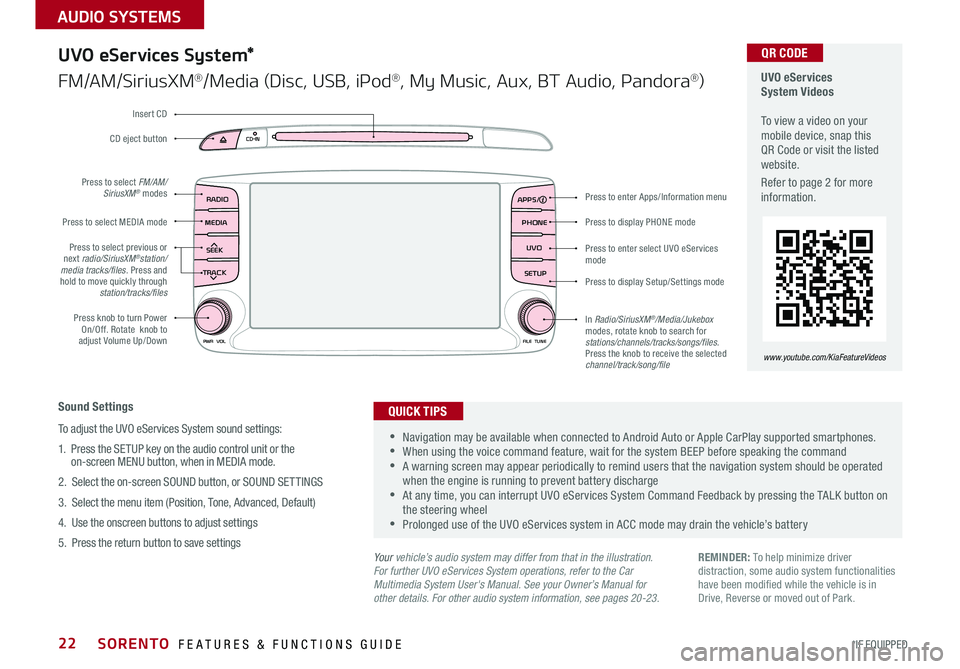
SORENTO FEATURES & FUNCTIONS GUIDE22*IF EQUIPPED
AUDIO SYSTEMS
RADIO
CD-INMAP
MEDIASEEK
TRACK
PWR VOL FILETUNE
PHONE
APPS
UVO
SETUP
UVO eServices System*
FM/AM/SiriusXM®/Media (Disc, USB, iPod®, My Music, Aux, BT Audio, Pandora®)
Sound Settings
To adjust the UVO eServices System sound settings:
1
. Press the SETUP key on the audio control unit or the on-screen MENU button, when in MEDIA mode .
2 . Select the on-screen SOUND button, or SOUND SET TINGS
3 . Select the menu item (Position, Tone, Advanced, Default)
4 . Use the onscreen buttons to adjust settings
5 . Press the return button to save settings
•Navigation may be available when connected to Android Auto or Apple CarPlay supported smartphones . •When using the voice command feature, wait for the system BEEP before speaking the command •A warning screen may appear periodically to remind users that the navigation system should be operated when the engine is running to prevent battery discharge •At any time, you can interrupt UVO eServices System Command Feedback by pressing the TALK button on the steering wheel •Prolonged use of the UVO eServices system in ACC mode may drain the vehicle’s battery
QUICK TIPS
Your vehicle’s audio system may differ from that in the illustration.For further UVO eServices System operations, refer to the Car Multimedia System User's Manual. See your Owner’s Manual for other details. For other audio system information, see pages 20-23.
Press to display PHONE mode
Press to enter Apps/Information menu
Press to enter select UVO eServices mode
Press to display Setup/Settings mode
In Radio/SiriusXM®/Media/Jukebox modes, rotate knob to search for stations/channels/tracks/songs/files. Press the knob to receive the selected channel/track/song/file
Press to select previous or next radio/SiriusXM®station/media tracks/files . Press and hold to move quickly through station/tracks/files
Press knob to turn Power On/Off . Rotate knob to adjust Volume Up/Down
Press to select MEDIA mode
Press to select FM/AM/SiriusXM® modes
CD eject button
Insert CD
REMINDER: To help minimize driver distraction, some audio system functionalities have been modified while the vehicle is in Drive, Reverse or moved out of Park .
UVO eServices System Videos To view a video on your mobile device, snap this QR Code or visit the listed website .
Refer to page 2 for more information .
QR CODE
www.youtube.com/KiaFeatureVideos
Page 25 of 54
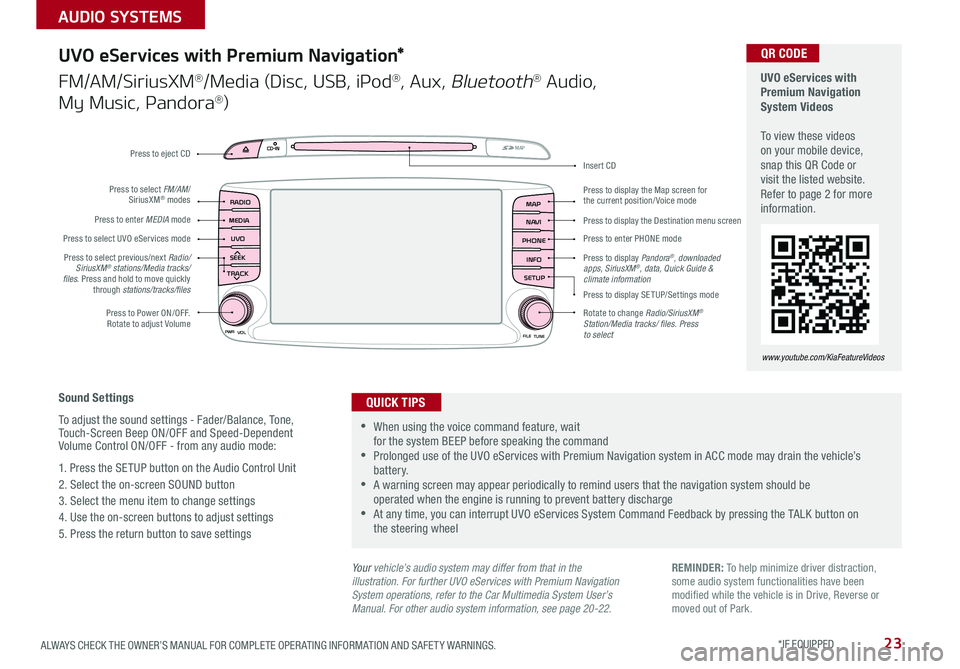
23ALWAYS CHECK THE OWNER’S MANUAL FOR COMPLETE OPER ATING INFORMATION AND SAFET Y WARNINGS . *IF EQUIPPED
AUDIO SYSTEMS
UVO
RADIO
NAVI
PHONE MAP
INFO
SETUP
CD-INMAP
MEDIA
SEEK
TRACK
PWR VOL
FILETUNE
Press to Power ON/OFF . Rotate to adjust Volume
Press to enter PHONE mode
Press to select FM/AM/ SiriusXM® modes
Press to enter MEDIA mode
Press to display SE TUP/Settings mode
Press to select UVO eServices mode
Press to display the Map screen for the current position/ Voice mode
Press to display the Destination menu screen
Press to display Pandora®, downloaded apps, SiriusXM®, data, Quick Guide & climate information
Press to eject CD
Press to select previous/next Radio/SiriusXM® stations/Media tracks/ files . Press and hold to move quickly through stations/tracks/files
Insert CD
Rotate to change Radio/SiriusXM® Station/Media tracks/ files. Press to select
Sound Settings
To adjust the sound settings - Fader/Balance, Tone, Touch-Screen Beep ON/OFF and Speed-Dependent Volume Control ON/OFF - from any audio mode:
1 . Press the SETUP button on the Audio Control Unit
2 . Select the on-screen SOUND button
3 . Select the menu item to change settings
4 . Use the on-screen buttons to adjust settings
5 . Press the return button to save settings
UVO eServices with Premium Navigation*
FM/AM/SiriusXM®/Media (Disc, USB, iPod®, Aux, Bluetooth® Audio,
My Music, Pandora®)
•When using the voice command feature, wait for the system BEEP before speaking the command •Prolonged use of the UVO eServices with Premium Navigation system in ACC mode may drain the vehicle’s battery . •A warning screen may appear periodically to remind users that the navigation system should be operated when the engine is running to prevent battery discharge •At any time, you can interrupt UVO eServices System Command Feedback by pressing the TALK button on the steering wheel
QUICK TIPS
Your vehicle’s audio system may differ from that in the illustration. For further UVO eServices with Premium Navigation System operations, refer to the Car Multimedia System User’s Manual. For other audio system information, see page 20-22.
UVO eServices with Premium Navigation System Videos To view these videos on your mobile device, snap this QR Code or visit the listed website . Refer to page 2 for more information .
www.youtube.com/KiaFeatureVideos
QR CODE
REMINDER: To help minimize driver distraction, some audio system functionalities have been modified while the vehicle is in Drive, Reverse or moved out of Park .