navigation KIA SORENTO 2018 Features and Functions Guide
[x] Cancel search | Manufacturer: KIA, Model Year: 2018, Model line: SORENTO, Model: KIA SORENTO 2018Pages: 54, PDF Size: 3.7 MB
Page 3 of 54
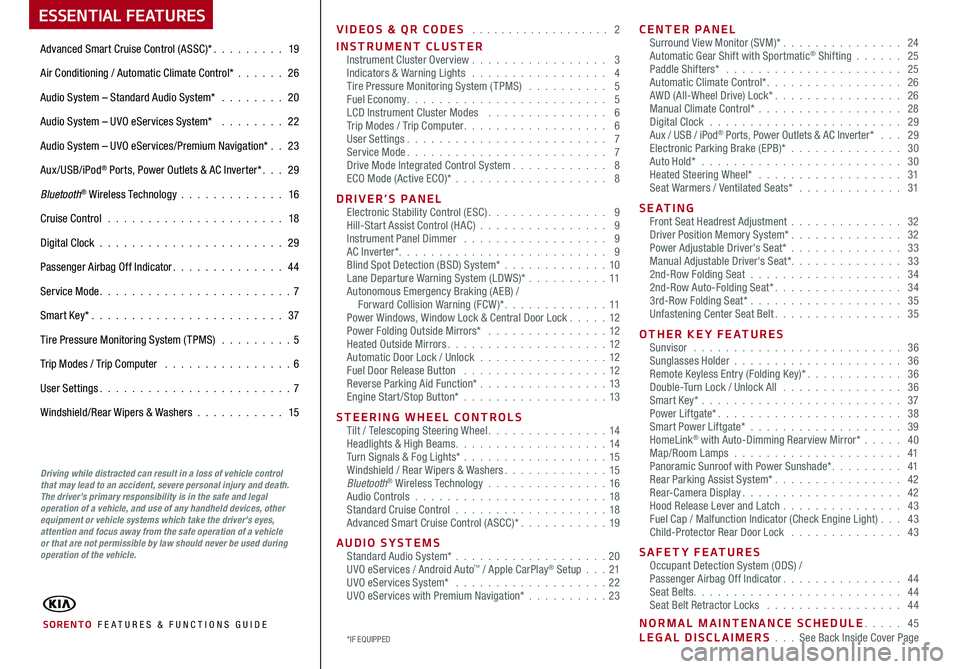
VIDEOS & QR CODES . . . . . . . . . . . . . . . . . . . 2
INSTRUMENT CLUSTERInstrument Cluster Overview . . . . . . . . . . . . . . . . . 3Indicators & Warning Lights . . . . . . . . . . . . . . . . . 4Tire Pressure Monitoring System (TPMS) . . . . . . . . . . 5Fuel Economy . . . . . . . . . . . . . . . . . . . . . . . . . 5LCD Instrument Cluster Modes . . . . . . . . . . . . . . . 6Trip Modes / Trip Computer . . . . . . . . . . . . . . . . . . 6User Settings . . . . . . . . . . . . . . . . . . . . . . . . . 7Service Mode . . . . . . . . . . . . . . . . . . . . . . . . . 7Drive Mode Integrated Control System . . . . . . . . . . . . 8ECO Mode (Active ECO)* . . . . . . . . . . . . . . . . . . . 8
DRIVER’S PANELElectronic Stability Control (ESC) . . . . . . . . . . . . . . . 9Hill-Start Assist Control (HAC) . . . . . . . . . . . . . . . . 9Instrument Panel Dimmer . . . . . . . . . . . . . . . . . . 9AC Inverter* . . . . . . . . . . . . . . . . . . . . . . . . . . 9Blind Spot Detection (BSD) System* . . . . . . . . . . . . . 10Lane Departure Warning System (LDWS)* . . . . . . . . . .11Autonomous Emergency Braking (AEB) / Forward Collision Warning (FCW )* . . . . . . . . . . . . . 11Power Windows, Window Lock & Central Door Lock . . . . . 12Power Folding Outside Mirrors* . . . . . . . . . . . . . . . 12Heated Outside Mirrors . . . . . . . . . . . . . . . . . . . . 12Automatic Door Lock / Unlock . . . . . . . . . . . . . . . .12Fuel Door Release Button . . . . . . . . . . . . . . . . . . 12Reverse Parking Aid Function* . . . . . . . . . . . . . . . . 13Engine Start/Stop Button* . . . . . . . . . . . . . . . . . .13
STEERING WHEEL CONTROLSTilt / Telescoping Steering Wheel . . . . . . . . . . . . . . . 14Headlights & High Beams . . . . . . . . . . . . . . . . . . . 14Turn Signals & Fog Lights* . . . . . . . . . . . . . . . . . .15Windshield / Rear Wipers & Washers . . . . . . . . . . . . . 15Bluetooth® Wireless Technology . . . . . . . . . . . . . . . 16Audio Controls . . . . . . . . . . . . . . . . . . . . . . . .18Standard Cruise Control . . . . . . . . . . . . . . . . . . .18Advanced Smart Cruise Control (ASCC)* . . . . . . . . . . . 19
AUDIO SYSTEMSStandard Audio System* . . . . . . . . . . . . . . . . . . . 20UVO eServices / Android Auto™ / Apple CarPlay® Setup . . .21UVO eServices System* . . . . . . . . . . . . . . . . . . . 22UVO eServices with Premium Navigation* . . . . . . . . . .23
CENTER PANELSurround View Monitor (SVM)* . . . . . . . . . . . . . . . 24Automatic Gear Shift with Sportmatic® Shifting . . . . . . 25Paddle Shifters* . . . . . . . . . . . . . . . . . . . . . . 25Automatic Climate Control* . . . . . . . . . . . . . . . . . 26AWD (All-Wheel Drive) Lock* . . . . . . . . . . . . . . . . 26Manual Climate Control* . . . . . . . . . . . . . . . . . . 28Digital Clock . . . . . . . . . . . . . . . . . . . . . . . . 29Aux / USB / iPod® Ports, Power Outlets & AC Inverter* . . . 29Electronic Parking Brake (EPB)* . . . . . . . . . . . . . . 30Auto Hold* . . . . . . . . . . . . . . . . . . . . . . . . . 30Heated Steering Wheel* . . . . . . . . . . . . . . . . . . 31Seat Warmers / Ventilated Seats* . . . . . . . . . . . . . 31
S E AT I N GFront Seat Headrest Adjustment . . . . . . . . . . . . . . 32Driver Position Memory System* . . . . . . . . . . . . . . 32Power Adjustable Driver's Seat* . . . . . . . . . . . . . . 33Manual Adjustable Driver's Seat* . . . . . . . . . . . . . . 332nd-Row Folding Seat . . . . . . . . . . . . . . . . . . . 342nd-Row Auto-Folding Seat* . . . . . . . . . . . . . . . . 343rd-Row Folding Seat* . . . . . . . . . . . . . . . . . . . 35Unfastening Center Seat Belt . . . . . . . . . . . . . . . . 35
OTHER KEY FEATURESSunvisor . . . . . . . . . . . . . . . . . . . . . . . . . . 36Sunglasses Holder . . . . . . . . . . . . . . . . . . . . . 36Remote Keyless Entry (Folding Key)* . . . . . . . . . . . . 36Double-Turn Lock / Unlock All . . . . . . . . . . . . . . . 36Smart Key* . . . . . . . . . . . . . . . . . . . . . . . . . 37Power Liftgate* . . . . . . . . . . . . . . . . . . . . . . . 38Smart Power Liftgate* . . . . . . . . . . . . . . . . . . . 39HomeLink® with Auto-Dimming Rearview Mirror* . . . . . 40Map/Room Lamps . . . . . . . . . . . . . . . . . . . . . 41Panoramic Sunroof with Power Sunshade* . . . . . . . . . 41Rear Parking Assist System* . . . . . . . . . . . . . . . . 42Rear-Camera Display . . . . . . . . . . . . . . . . . . . . 42Hood Release Lever and Latch . . . . . . . . . . . . . . . 43 Fuel Cap / Malfunction Indicator (Check Engine Light) . . . 43Child-Protector Rear Door Lock . . . . . . . . . . . . . . 43
SAFETY FEATURESOccupant Detection System (ODS) /Passenger Airbag Off Indicator . . . . . . . . . . . . . . . 44Seat Belts . . . . . . . . . . . . . . . . . . . . . . . . . . 44Seat Belt Retractor Locks . . . . . . . . . . . . . . . . . 44
NORMAL MAINTENANCE SCHEDULE . . . . . 45LEGAL DISCLAIMERS . . . See Back Inside Cover Page
ESSENTIAL FEATURES
SORENTO FE ATURES & FUNCTIONS GUIDE
Advanced Smart Cruise Control (ASSC)* . . . . . . . . . 19
Air Conditioning / Automatic Climate Control* . . . . . . 26
Audio System – Standard Audio System* . . . . . . . . 20
Audio System – UVO eServices System* . . . . . . . . 22
Audio System – UVO eServices/Premium Navigation* . . 23
Aux/USB/iPod® Ports, Power Outlets & AC Inverter* . . . 29
Bluetooth® Wireless Technology . . . . . . . . . . . . . 16
Cruise Control . . . . . . . . . . . . . . . . . . . . . . 18
Digital Clock . . . . . . . . . . . . . . . . . . . . . . . 29
Passenger Airbag Off Indicator . . . . . . . . . . . . . . 44
Service Mode . . . . . . . . . . . . . . . . . . . . . . . . 7
Smart Key* . . . . . . . . . . . . . . . . . . . . . . . . 37
Tire Pressure Monitoring System (TPMS) . . . . . . . . . 5
Trip Modes / Trip Computer . . . . . . . . . . . . . . . . 6
User Settings . . . . . . . . . . . . . . . . . . . . . . . . 7
Windshield/Rear Wipers & Washers . . . . . . . . . . . 15
*IF EQUIPPED
Driving while distracted can result in a loss of vehicle control that may lead to an accident, severe personal injury and death. The driver’s primary responsibility is in the safe and legal operation of a vehicle, and use of any handheld devices, other equipment or vehicle systems which take the driver’s eyes, attention and focus away from the safe operation of a vehicle or that are not permissible by law should never be used during operation of the vehicle.
Page 8 of 54
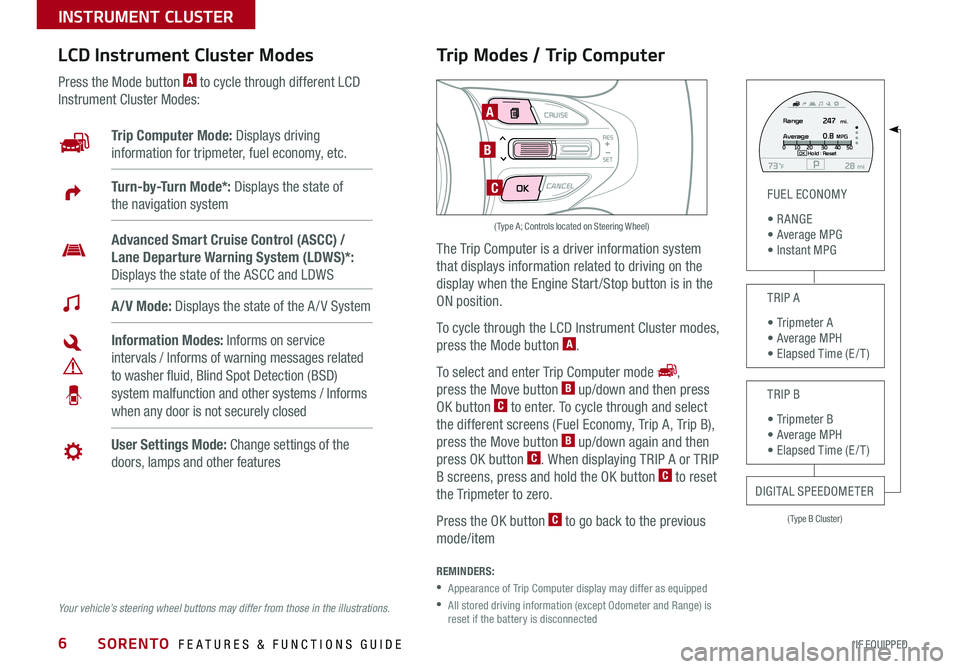
SORENTO FEATURES & FUNCTIONS GUIDE6*IF EQUIPPED
Trip Modes / Trip Computer
The Trip Computer is a driver information system
that displays information related to driving on the
display when the Engine Start /Stop button is in the
ON position .
To cycle through the LCD Instrument Cluster modes,
press the Mode button A .
To select and enter Trip Computer mode ,
press the Move button B up/down and then press
OK button C to enter . To cycle through and select
the different screens (Fuel Economy, Trip A, Trip B),
press the Move button B up/down again and then
press OK button C . When displaying TRIP A or TRIP
B screens, press and hold the OK button C to reset
the Tripmeter to zero .
Press the OK button C to go back to the previous
mode/item
REMINDERS:
•
Appearance of Trip Computer display may differ as equipped
•
All stored driving information (except Odometer and Range) is reset if the battery is disconnected
LCD Instrument Cluster Modes
Press the Mode button A to cycle through different LCD
Instrument Cluster Modes:
Your vehicle’s steering wheel buttons may differ from those in the illustrations.
Trip Computer Mode: Displays driving
information for tripmeter, fuel economy, etc .
A/V Mode: Displays the state of the A / V System
Turn-by-Turn Mode*: Displays the state of
the navigation system
User Settings Mode: Change settings of the
doors, lamps and other features
Information Modes: Informs on service
intervals / Informs of warning messages related
to washer fluid, Blind Spot Detection (BSD)
system malfunction and other systems / Informs
when any door is not securely closed
Advanced Smart Cruise Control (ASCC) /
Lane Departure Warning System (LDWS)*:
Displays the state of the ASCC and LDWS
(Type B Cluster)
FUEL ECONOMY
• R ANGE • Average MPG • Instant MPG
TRIP A
• Tripmeter A • Average MPH • Elapsed Time (E / T )
TRIP B
• Tripmeter B • Average MPH • Elapsed Time (E / T )
DIGITAL SPEEDOMETER
P73F mi28Hold :R e se tOK
Range
Average247
0.8MPG mi.0
10 20 304050
MODE CRUISE
CANCEL
RES
SET
A
B
C
( Type A; Controls located on Steering Wheel)
INSTRUMENT CLUSTER
Page 11 of 54
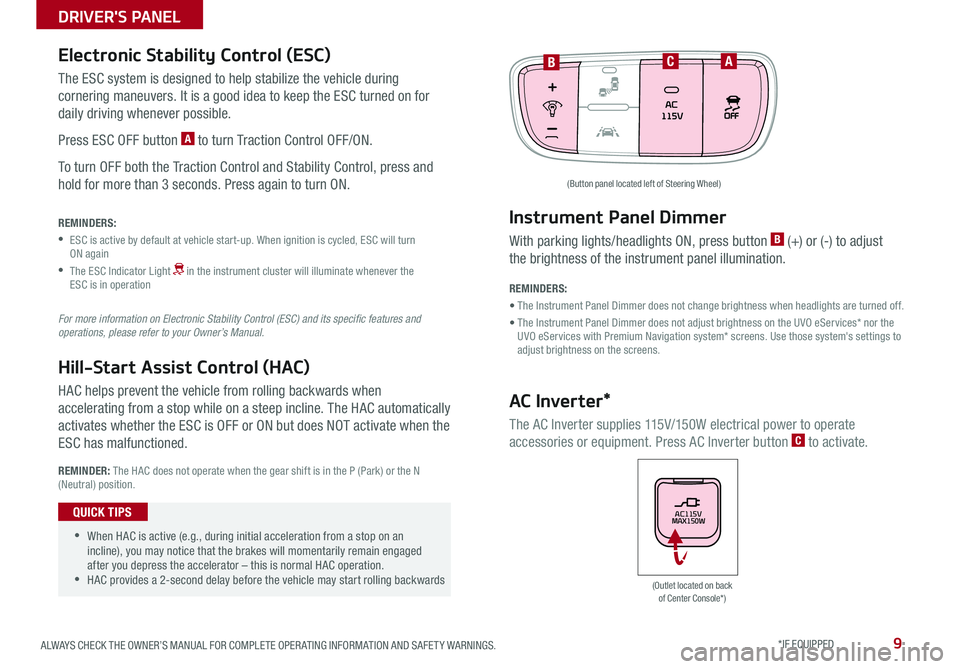
9ALWAYS CHECK THE OWNER’S MANUAL FOR COMPLETE OPER ATING INFORMATION AND SAFET Y WARNINGS . *IF EQUIPPED
The ESC system is designed to help stabilize the vehicle during
cornering maneuvers . It is a good idea to keep the ESC turned on for
daily driving whenever possible .
Press ESC OFF button A to turn Traction Control OFF/ON .
To turn OFF both the Traction Control and Stability Control, press and
hold for more than 3 seconds . Press again to turn ON .
HAC helps prevent the vehicle from rolling backwards when
accelerating from a stop while on a steep incline . The HAC automatically
activates whether the ESC is OFF or ON but does NOT activate when the
ESC has malfunctioned .
REMINDERS:
•
ESC is active by default at vehicle start-up . When ignition is cycled, ESC will turn ON again
•
The ESC Indicator Light in the instrument cluster will illuminate whenever the ESC is in operation
For more information on Electronic Stability Control (ESC) and its specific features and operations, please refer to your Owner’s Manual.
Electronic Stability Control (ESC)
Hill-Start Assist Control (HAC)
REMINDER: The HAC does not operate when the gear shift is in the P (Park) or the N (Neutral) position .
(Outlet located on back of Center Console*)
(Button panel located left of Steering Wheel)
BCA
Instrument Panel Dimmer
AC Inverter*
With parking lights/headlights ON, press button B (+) or (-) to adjust
the brightness of the instrument panel illumination .
REMINDERS:
• The Instrument Panel Dimmer does not change brightness when headlights are turned off .
• The Instrument Panel Dimmer does not adjust brightness on the UVO eServices* nor the UVO eServices with Premium Navigation system* screens . Use those system's settings to adjust brightness on the screens .
The AC Inverter supplies 115V/150W electrical power to operate
accessories or equipment . Press AC Inverter button C to activate .
AC115V
MAX150W •
•When HAC is active (e .g ., during initial acceleration from a stop on an incline), you may notice that the brakes will momentarily remain engaged after you depress the accelerator – this is normal HAC operation . •HAC provides a 2-second delay before the vehicle may start rolling backwards
QUICK TIPS
DRIVER'S PANEL
Page 19 of 54
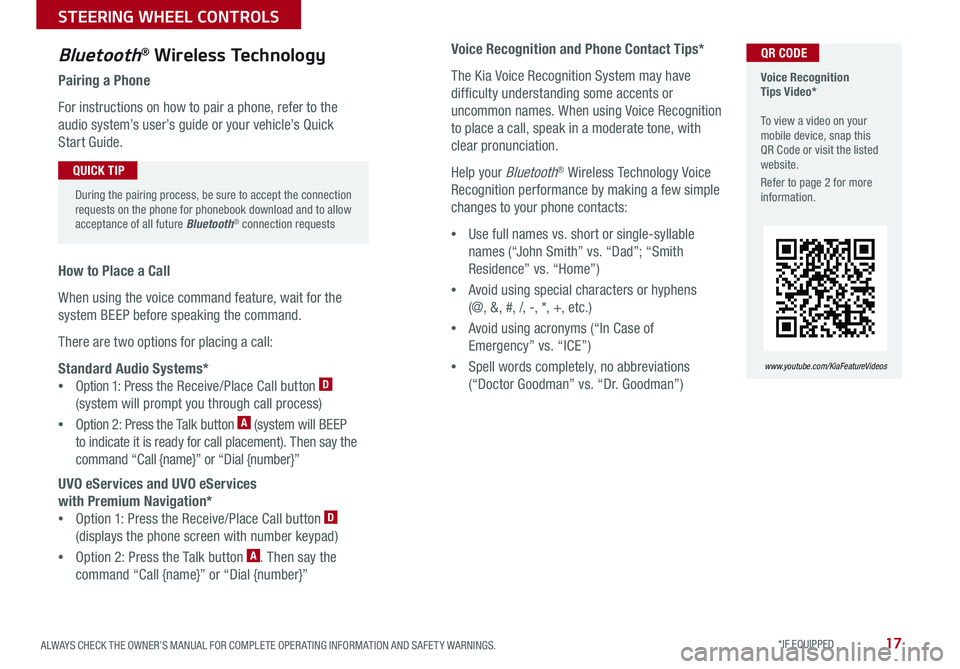
17ALWAYS CHECK THE OWNER’S MANUAL FOR COMPLETE OPER ATING INFORMATION AND SAFET Y WARNINGS . *IF EQUIPPED
Voice Recognition and Phone Contact Tips*
The Kia Voice Recognition System may have
difficulty understanding some accents or
uncommon names . When using Voice Recognition
to place a call, speak in a moderate tone, with
clear pronunciation .
Help your Bluetooth® Wireless Technology Voice
Recognition performance by making a few simple
changes to your phone contacts:
•Use full names vs . short or single-syllable
names (“John Smith” vs . “Dad”; “Smith
Residence” vs . “Home”)
•Avoid using special characters or hyphens
(@, &, #, /, -, *, +, etc . )
•Avoid using acronyms (“In Case of
Emergency” vs . “ICE”)
•Spell words completely, no abbreviations
(“Doctor Goodman” vs . “Dr . Goodman”)
Bluetooth® Wireless Technology
Pairing a Phone
For instructions on how to pair a phone, refer to the
audio system’s user’s guide or your vehicle’s Quick
Start Guide .
How to Place a Call
When using the voice command feature, wait for the
system BEEP before speaking the command .
There are two options for placing a call:
Standard Audio Systems*
•Option 1: Press the Receive/Place Call button D
(system will prompt you through call process)
•Option 2: Press the Talk button A (system will BEEP
to indicate it is ready for call placement) . Then say the
command “Call {name}” or “Dial {number}”
UVO eServices and UVO eServices
with Premium Navigation*
•Option 1: Press the Receive/Place Call button D
(displays the phone screen with number keypad)
•Option 2: Press the Talk button A . Then say the
command “Call {name}” or “Dial {number}”
Voice Recognition Tips Video* To view a video on your mobile device, snap this QR Code or visit the listed website .
Refer to page 2 for more information .
www.youtube.com/KiaFeatureVideos
QR CODE
During the pairing process, be sure to accept the connection requests on the phone for phonebook download and to allow acceptance of all future Bluetooth® connection requests
QUICK TIP
STEERING WHEEL CONTROLS
Page 24 of 54
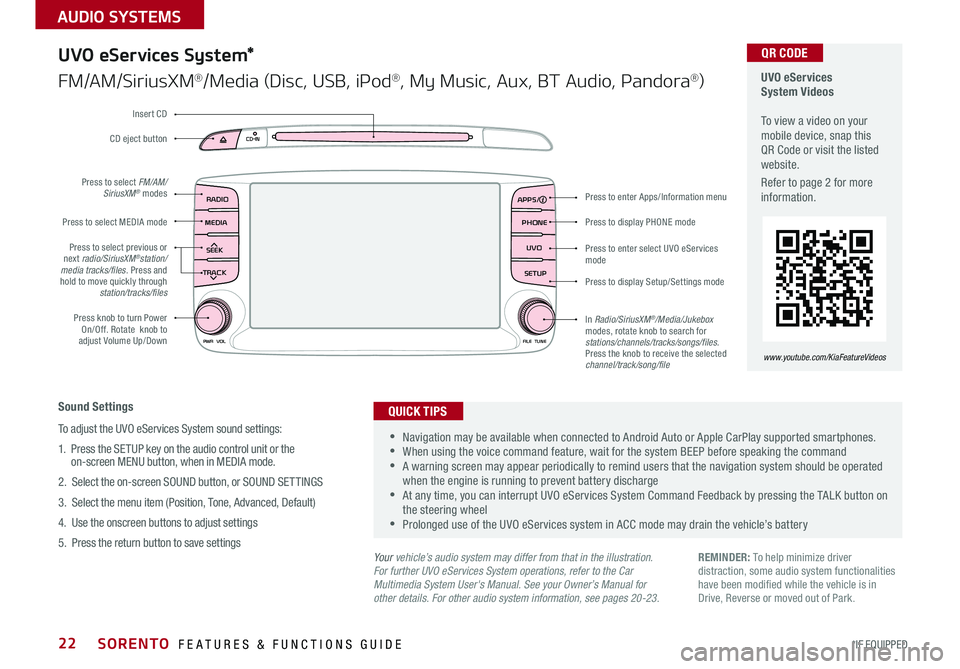
SORENTO FEATURES & FUNCTIONS GUIDE22*IF EQUIPPED
AUDIO SYSTEMS
RADIO
CD-INMAP
MEDIASEEK
TRACK
PWR VOL FILETUNE
PHONE
APPS
UVO
SETUP
UVO eServices System*
FM/AM/SiriusXM®/Media (Disc, USB, iPod®, My Music, Aux, BT Audio, Pandora®)
Sound Settings
To adjust the UVO eServices System sound settings:
1
. Press the SETUP key on the audio control unit or the on-screen MENU button, when in MEDIA mode .
2 . Select the on-screen SOUND button, or SOUND SET TINGS
3 . Select the menu item (Position, Tone, Advanced, Default)
4 . Use the onscreen buttons to adjust settings
5 . Press the return button to save settings
•Navigation may be available when connected to Android Auto or Apple CarPlay supported smartphones . •When using the voice command feature, wait for the system BEEP before speaking the command •A warning screen may appear periodically to remind users that the navigation system should be operated when the engine is running to prevent battery discharge •At any time, you can interrupt UVO eServices System Command Feedback by pressing the TALK button on the steering wheel •Prolonged use of the UVO eServices system in ACC mode may drain the vehicle’s battery
QUICK TIPS
Your vehicle’s audio system may differ from that in the illustration.For further UVO eServices System operations, refer to the Car Multimedia System User's Manual. See your Owner’s Manual for other details. For other audio system information, see pages 20-23.
Press to display PHONE mode
Press to enter Apps/Information menu
Press to enter select UVO eServices mode
Press to display Setup/Settings mode
In Radio/SiriusXM®/Media/Jukebox modes, rotate knob to search for stations/channels/tracks/songs/files. Press the knob to receive the selected channel/track/song/file
Press to select previous or next radio/SiriusXM®station/media tracks/files . Press and hold to move quickly through station/tracks/files
Press knob to turn Power On/Off . Rotate knob to adjust Volume Up/Down
Press to select MEDIA mode
Press to select FM/AM/SiriusXM® modes
CD eject button
Insert CD
REMINDER: To help minimize driver distraction, some audio system functionalities have been modified while the vehicle is in Drive, Reverse or moved out of Park .
UVO eServices System Videos To view a video on your mobile device, snap this QR Code or visit the listed website .
Refer to page 2 for more information .
QR CODE
www.youtube.com/KiaFeatureVideos
Page 25 of 54
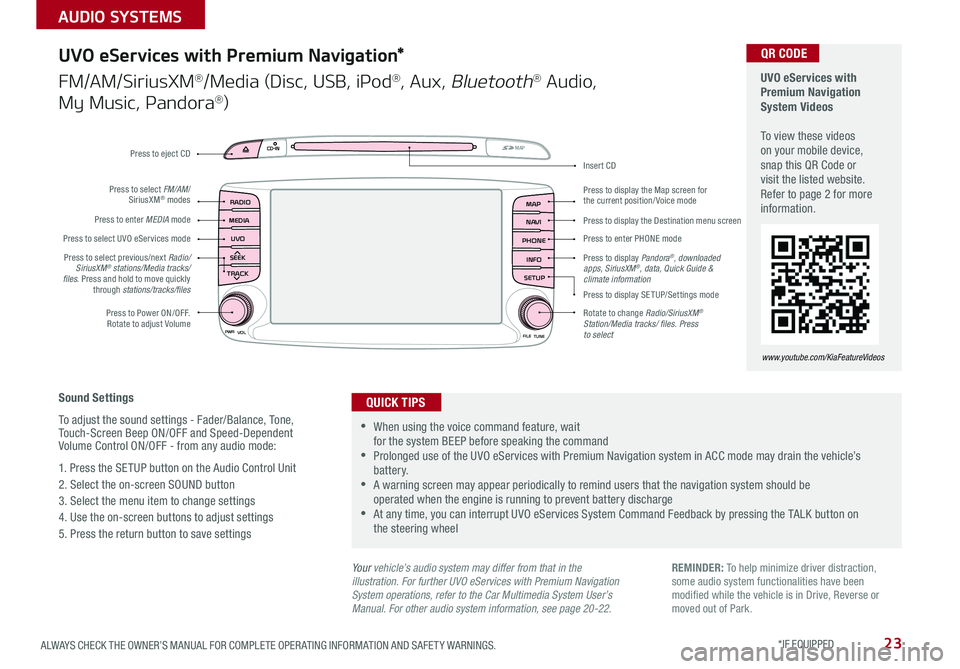
23ALWAYS CHECK THE OWNER’S MANUAL FOR COMPLETE OPER ATING INFORMATION AND SAFET Y WARNINGS . *IF EQUIPPED
AUDIO SYSTEMS
UVO
RADIO
NAVI
PHONE MAP
INFO
SETUP
CD-INMAP
MEDIA
SEEK
TRACK
PWR VOL
FILETUNE
Press to Power ON/OFF . Rotate to adjust Volume
Press to enter PHONE mode
Press to select FM/AM/ SiriusXM® modes
Press to enter MEDIA mode
Press to display SE TUP/Settings mode
Press to select UVO eServices mode
Press to display the Map screen for the current position/ Voice mode
Press to display the Destination menu screen
Press to display Pandora®, downloaded apps, SiriusXM®, data, Quick Guide & climate information
Press to eject CD
Press to select previous/next Radio/SiriusXM® stations/Media tracks/ files . Press and hold to move quickly through stations/tracks/files
Insert CD
Rotate to change Radio/SiriusXM® Station/Media tracks/ files. Press to select
Sound Settings
To adjust the sound settings - Fader/Balance, Tone, Touch-Screen Beep ON/OFF and Speed-Dependent Volume Control ON/OFF - from any audio mode:
1 . Press the SETUP button on the Audio Control Unit
2 . Select the on-screen SOUND button
3 . Select the menu item to change settings
4 . Use the on-screen buttons to adjust settings
5 . Press the return button to save settings
UVO eServices with Premium Navigation*
FM/AM/SiriusXM®/Media (Disc, USB, iPod®, Aux, Bluetooth® Audio,
My Music, Pandora®)
•When using the voice command feature, wait for the system BEEP before speaking the command •Prolonged use of the UVO eServices with Premium Navigation system in ACC mode may drain the vehicle’s battery . •A warning screen may appear periodically to remind users that the navigation system should be operated when the engine is running to prevent battery discharge •At any time, you can interrupt UVO eServices System Command Feedback by pressing the TALK button on the steering wheel
QUICK TIPS
Your vehicle’s audio system may differ from that in the illustration. For further UVO eServices with Premium Navigation System operations, refer to the Car Multimedia System User’s Manual. For other audio system information, see page 20-22.
UVO eServices with Premium Navigation System Videos To view these videos on your mobile device, snap this QR Code or visit the listed website . Refer to page 2 for more information .
www.youtube.com/KiaFeatureVideos
QR CODE
REMINDER: To help minimize driver distraction, some audio system functionalities have been modified while the vehicle is in Drive, Reverse or moved out of Park .
Page 26 of 54
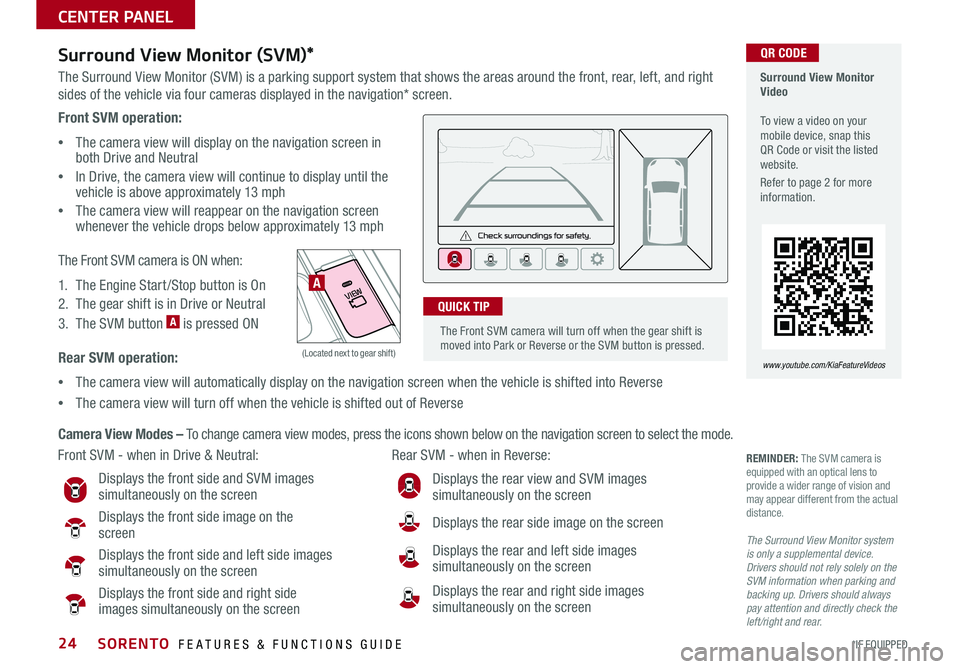
SORENTO FEATURES & FUNCTIONS GUIDE24*IF EQUIPPED
Front SVM operation:
•The camera view will display on the navigation screen in both Drive and Neutral
•In Drive, the camera view will continue to display until the vehicle is above approximately 13 mph
•
The camera view will reappear on the navigation screen whenever the vehicle drops below approximately 13 mph
The Front SVM camera is ON when:
1 . The Engine Start /Stop button is On
2 . The gear shift is in Drive or Neutral
3 . The SVM button A is pressed ON
Rear SVM operation:
•The camera view will automatically display on the navigation screen when the vehicle is shifted into Reverse
•The camera view will turn off when the vehicle is shifted out of Reverse
VIEW
OFF
Surround View Monitor (SVM)*
The Surround View Monitor (SVM) is a parking support system that shows the areas around the front, rear, left, and right
sides of the vehicle via four cameras displayed in the navigation* screen .
Surround View Monitor Video To view a video on your mobile device, snap this QR Code or visit the listed website .
Refer to page 2 for more information .
www.youtube.com/KiaFeatureVideos
Front SVM - when in Drive & Neutral: Rear SVM - when in Reverse:
Displays the front side and SVM images simultaneously on the screen
Displays the front side image on the screen
Displays the front side and left side images simultaneously on the screen
Displays the front side and right side images simultaneously on the screen
Displays the rear view and SVM images simultaneously on the screen
Displays the rear side image on the screen
Displays the rear and left side images simultaneously on the screen
Displays the rear and right side images simultaneously on the screen
REMINDER: The SVM camera is equipped with an optical lens to provide a wider range of vision and may appear different from the actual distance .
The Surround View Monitor system is only a supplemental device. Drivers should not rely solely on the SVM information when parking and backing up. Drivers should always pay attention and directly check the left/right and rear.
Camera View Modes – To change camera view modes, press the icons shown below on the navigation screen to select the mode .
A
(Located next to gear shift)
QR CODE
The Front SVM camera will turn off when the gear shift is moved into Park or Reverse or the SVM button is pressed .
QUICK TIP
CENTER PANEL
Page 31 of 54
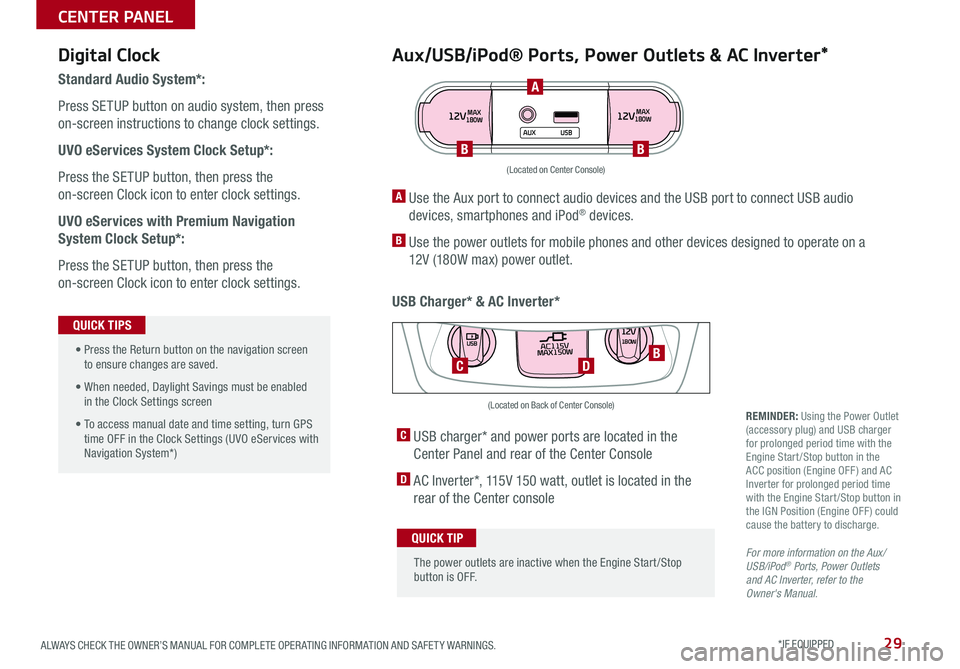
29ALWAYS CHECK THE OWNER’S MANUAL FOR COMPLETE OPER ATING INFORMATION AND SAFET Y WARNINGS . *IF EQUIPPED
Aux/USB/iPod® Ports, Power Outlets & AC Inverter*
USB Charger* & AC Inverter*
Digital Clock
Standard Audio System*:
Press SETUP button on audio system, then press
on-screen instructions to change clock settings .
UVO eServices System Clock Setup*:
Press the SETUP button, then press the
on-screen Clock icon to enter clock settings .
UVO eServices with Premium Navigation
System Clock Setup*:
Press the SETUP button, then press the
on-screen Clock icon to enter clock settings .
12VMAX
180W12VMAX
180W
AUX USB
A Use the Aux port to connect audio devices and the USB port to connect USB audio
devices, smartphones and iPod® devices .
B Use the power outlets for mobile phones and other devices designed to operate on a
12V (180W max) power outlet .
(Located on Center Console)
REMINDER: Using the Power Outlet (accessory plug) and USB charger for prolonged period time with the Engine Start /Stop button in the ACC position (Engine OFF ) and AC Inverter for prolonged period time with the Engine Start /Stop button in the IGN Position (Engine OFF ) could cause the battery to discharge .
For more information on the Aux/USB/iPod® Ports, Power Outlets and AC Inverter, refer to the Owner's Manual.
C USB charger* and power ports are located in the
Center Panel and rear of the Center Console
D AC Inverter*, 115V 150 watt, outlet is located in the
rear of the Center console
AC115V
MAX150W12V180W
USB
DC
(Located on Back of Center Console)
• Press the Return button on the navigation screen to ensure changes are saved .
• When needed, Daylight Savings must be enabled in the Clock Settings screen
• To access manual date and time setting, turn GPS time OFF in the Clock Settings (UVO eServices with Navigation System*)
QUICK TIPS
The power outlets are inactive when the Engine Start /Stop button is OFF .
QUICK TIP
A
BB
B
CENTER PANEL
Page 44 of 54

SORENTO FEATURES & FUNCTIONS GUIDE42*IF EQUIPPED
VIEW
OFF
Rear-Camera Display
The Rear-Camera Display system is not a safety device . It is a
supplemental system that displays the view behind the vehicle through
the Standard Audio System, UVO eServices with Premium Navigation*
and UVO eServices System* while the vehicle is in Reverse .
The Rear-Camera Display activates when the:
•Ignition or the Engine Start /Stop button* (Green Light) is in
the ON position
•Gear Shift Lever is in the R (Reverse) position
REMINDER: While camera is active, only the volume controls on the Audio System can be operated .
The Rear-Camera Display is not a substitute for proper and safe backing-up procedures. The Rear-Camera Display may not display every object behind the vehicle. Always drive safely and use caution when backing up.
REMINDERS:
•If the vehicle is moving at speeds over 3 mph, the system may not activate correctly
•
When more than two objects are sensed at the same time, the closest one will be recognized first
The Rear Parking Assist System is not a substitute for proper and safe backing-up procedures. Always drive safely and use caution when backing up. The Rear Parking Assist System may not detect every object behind the vehicle
The Rear Parking Assist System is not a safety device . The Rear Parking
Assist System is a supplemental system that assists the driver by
chiming if any object is detected within the sensing area to the rear
and side of the vehicle when backing up . When the ignition is ON, the
system is activated .
The Rear Parking Assist System is activated when ignition is on, and the
button A is not depressed (LED not lit) .
To deactivate the Rear Parking Assist System, press the button A
(LED lit) .
Rear Parking Assist System *
(Located near gear shift)
(Camera)
(Rear-Camera Display)
A
OTHER KEY FEATURES
Page 51 of 54

LEGAL DISCLAIMERS
Driving while distracted is dangerous and should be avoided. Drivers should remain attentive to driving and always exercise caution when using the steering-wheel-mounted controls while dri\
ving.
Driving while distracted can result in a loss of vehicle control that may lead to an accident, severe personal injury and death. The driver’s primary responsibility is in the safe and legal operation of a vehicle, and use of any handheld devices, other equipment or vehicle systems which take the driver’s eyes, attention and focus away from the safe operation of a vehicle or that are not permissible by law should never be used during operation of the vehicle.
Safety Features: No system, no matter how advanced, can compensate for all driver error and/or driving conditions. Always drive responsibly.
Airbags: For maximum protection, always wear your seat belt.Android Auto™: Android Auto is a trademark of Google, Inc. Android™ is a registered trademark of Google, Inc. Distracted driving can result in a loss of vehicle control. Never use a handheld device or vehicle system that takes your focus away from safe vehicle operation. Navigation is for information purposes only, and Kia does not make any warranties about the accuracy of the information.Apps: All information contained herein was based upon the latest available information at the time of appstore registration. Descriptions are believed to be correct, and Kia makes every effort to ensure accuracy, however, accuracy cannot be guaranteed. From time to time, Kia may need to update or make changes to the vehicle features and other vehicle information reported in this app. Kia, by the publication and dissemination of this material, does not create any warranties, either express or implied, to any Kia products. Contact your local Kia dealer for the most current information.Autonomous Emergency Braking System (AEB) / Forward Collision Warning System: These systems are not substitutes for safe driving, and may not detect all objects in front of vehicle. Always drive safely and use caution.Bluetooth® Wireless Technology: The Bluetooth® word mark and logos are registered trademarks owned by Bluetooth SIG Inc., and any use of such marks by Kia is pursuant to license. A Bluetooth® enabled cell phone is required to use Bluetooth® wireless technology.Driver Assist Features - Blind Spot Detection (BSD) with Lane Change Assist, Rear Cross Traffic Alert (RCTA), Lane Departure Warning System, Rear-Camera Display: These features are not substitutes for safe driving, and may not detect all objects surrounding vehicle. Always drive safely and use caution.Electronic Stability Control (ESC)/ Traction Control System (TCS)/Hill-start Assist Control (HAC): No system, no matter how advanced, can compensate for all driver error and/or driving conditions. Always drive responsibly.Engine Start/Stop Button with Smart Key: Always come to a complete stop before turning the engine on or off. However, if you have an emergency while the vehicle is in motion and must turn the engine off, you can turn the engine off to the ACC position by pressing the Start/Stop button for more than 3 seconds o\
r 3 times in succession. If the vehicle is still moving, you can restart the engine by pressing the Start/Stop button with the s\
hift lever in Neutral (N). With the engine off, hydraulic power assist for steering and braking will be disabled and the vehicle will be more difficult to control.Front Seat Headrest Adjustment: Never attempt to adjust headrests when vehicle is in motion.Google Play™ Store is a trademark of Google, Inc. © 2012 Google Inc. All rights reserved. Google and the Google Logo are registered trademarks of Google Inc.HomeLink®: Homelink® is a registered trademark of Gentex CorporationiPhone®/iPod®, Apple CarPlay®: Apple CarPlay, iPhone, iPod are registered trademarks of Apple Inc. Distracted driving can result in a loss of vehicle control. Never use a handheld device or vehicle system that takes your focus away from safe vehicle operation. Navigation is for information purposes only, and Kia does not make any warranties about the accuracy of the information.Navigation: Distracted driving can result in a loss of vehicle control. When operating a vehicle, never use a vehicle system that takes your focus away from safe vehicle operation. Navigation is for information purposes only, and Kia does not make any warranties about the accuracy of the information.Occupant Detection System (ODS): Kia vehicles use a number of different ODS types that vary by model.Pandora® internet radio: Pandora® is a registered trademark of Pandora Media, Inc.
Roadside Assist: 24-hour Enhanced Roadside Assistance is a service plan provided by Kia Motors America, Inc. Certain limitations apply. Coverage details are available in the Kia Warranty and Consumer Information Manual. For access to Enhanced Roadside Assistance, a connected mobile phone via Bluetooth® within the cellular service coverage area is required.Seat adjustments: Reclining the passenger seats can reduce the effectiveness of the safety restraint system and may lead to additional injury in an accident.Seat belts: For maximum protection, always wear your seatbelt.Seat warmers: Use extreme caution when using the seat warmers to avoid burns. Refer to the Owner’s Manual for more information.SiriusXM®: SiriusXM Satellite Radio, SiriusXM Traffic and SiriusXM Travel Link each require a subscription sold separately, or as a package, by SiriusXM Radio Inc. If you decide to continue your service at the end of your trial subscription, the plan you choose will automatically renew and bill at then-current r\
ates until you call 1-866-635-2349 to cancel. See SiriusXM Customer Agreement for complete terms at www.siriusxm.com. Other fees and taxes will apply. All fees and programming are subject to change. Not all vehicles or devices are capable of receiving all services offered by SiriusXM. Data displays and individual product availability vary by vehicle hardware. Current information and features may not be available in all locations, or on all receivers. Weather Forecast, Current Conditions may not be available in all locations. Images above are for representative purposes only and are not real products. For actual features and images of real products, consult the vehicle manufacturer. SiriusXM is not responsible for any errors or inaccuracies in the data services or their use in the vehicle. Travel Link Stocks displays current price and daily delta of around 7,000 actively reported securities traded on t\
he NYSE®, NASDAQ® and AMEX®. The service is delayed approximately 20 minutes. SiriusXM satellite service is available only to those at least 18 years of age in the 48 contiguous USA, DC, and Puerto Rico (with coverage limitations). SiriusXM Internet Radio service is available throughout our satellite service area and in AK and HI. © 2017 SiriusXM Radio Inc. Sirius, XM and all related marks and logos are trademarks of SiriusXM Radio Inc.Power Liftgate (Tailgate)* / Smart Liftgate*: Driving with the liftgate open may be unlawful and can draw dangerous exhaust fumes into your vehicle; if you choose to do so, keep air vents and all windows open for proper ventilation.Sportmatic® is a registered trademark of Kia Motors America.Steering-wheel-mounted controls: Driving while distracted is dangerous and should be avoided. Remain attentive to driving and be cautious when using steering-wheel-mounted controls while\
driving.Sunvisors: Sunvisor may not shield all direct light. Do not operate the vehicle if sunvisor is impairing your visibility.Tilt/Telescoping Steering Wheel: Never attempt to adjust steering wheel position when vehicle is in motion.Tire Pressure Monitoring System (TPMS): Even with Tire Pressure Monitoring System, check tire pressure on a regular basis.UVO eServices: Distracted driving can result in a loss of vehicle control. Never use a handheld device or vehicle system that takes your focus away from safe vehicle operation.UVO eServices app: App uses your smartphone data service. Normal cellular service rates will apply.UVO eServices with Premium Navigation: Distracted driving can result in a loss of vehicle control. Never use a handheld device or vehicle system that takes your focus away from safe vehicle operation. Navigation is for information purposes only, and Kia does not make any warranties about the accuracy of the information.