light KIA SORENTO 2019 Features and Functions Guide
[x] Cancel search | Manufacturer: KIA, Model Year: 2019, Model line: SORENTO, Model: KIA SORENTO 2019Pages: 54, PDF Size: 3.52 MB
Page 16 of 54
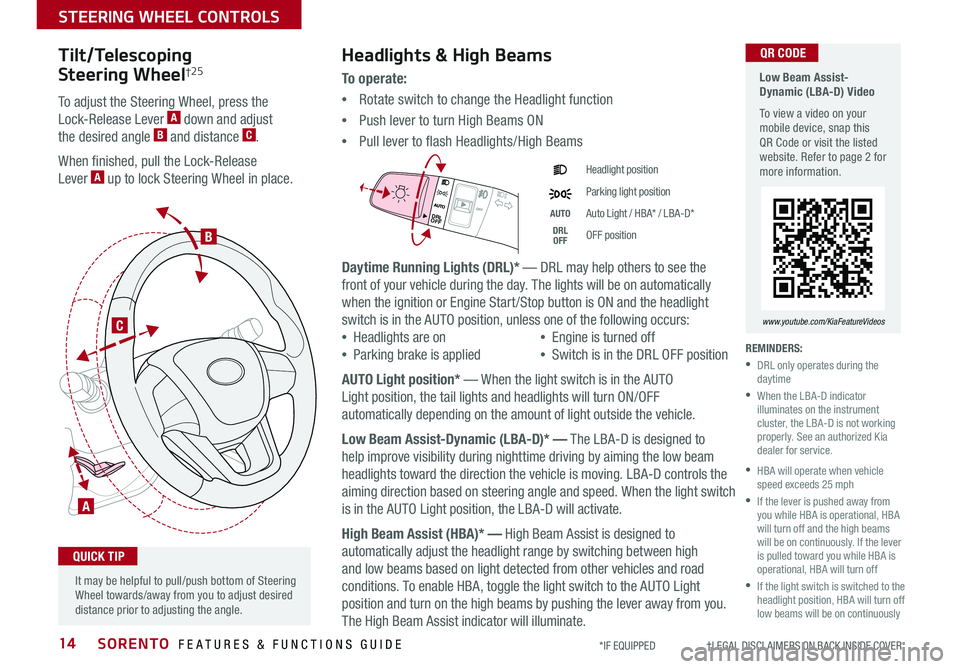
SORENTO FEATURES & FUNCTIONS GUIDE14*IF EQUIPPED †LEGAL DISCL AIMERS ON BACK INSIDE COVER
Tilt/Telescoping
Steering Wheel†2 5
To adjust the Steering Wheel, press the
Lock-Release Lever A down and adjust
the desired angle B and distance C .
When finished, pull the Lock-Release
Lever A up to lock Steering Wheel in place .
A
C
B
Headlights & High Beams
To o p e r a t e :
•Rotate switch to change the Headlight function
•Push lever to turn High Beams ON
•Pull lever to flash Headlights/High Beams
Daytime Running Lights (DRL)* — DRL may help others to see the
front of your vehicle during the day . The lights will be on automatically
when the ignition or Engine Start /Stop button is ON and the headlight
switch is in the AUTO position, unless one of the following occurs:
•Headlights are on
•Parking brake is applied
•Engine is turned off
•Switch is in the DRL OFF position
AUTO Light position* — When the light switch is in the AUTO
Light position, the tail lights and headlights will turn ON/OFF
automatically depending on the amount of light outside the vehicle .
Low Beam Assist-Dynamic (LBA-D)* — The LBA-D is designed to
help improve visibility during nighttime driving by aiming the low beam
headlights toward the direction the vehicle is moving . LBA-D controls the
aiming direction based on steering angle and speed . When the light switch
is in the AUTO Light position, the LBA-D will activate .
High Beam Assist (HBA)* — High Beam Assist is designed to
automatically adjust the headlight range by switching between high
and low beams based on light detected from other vehicles and road
conditions . To enable HBA, toggle the light switch to the AUTO Light
position and turn on the high beams by pushing the lever away from you .
The High Beam Assist indicator will illuminate .
DRL
OFF
DRLOFF
Headlight position
Parking light position
AUTOAuto Light / HBA* / LBA-D*
DRL OFFOFF position
It may be helpful to pull/push bottom of Steering Wheel towards/away from you to adjust desired distance prior to adjusting the angle .
QUICK TIP
Low Beam Assist-Dynamic (LBA-D) Video
To view a video on your mobile device, snap this QR Code or visit the listed website . Refer to page 2 for more information .
www.youtube.com/KiaFeatureVideos
QR CODE
REMINDERS:
•
DRL only operates during the daytime
•
When the LBA-D indicator illuminates on the instrument cluster, the LBA-D is not working properly . See an authorized Kia dealer for service .
•
HBA will operate when vehicle speed exceeds 25 mph
•
If the lever is pushed away from you while HBA is operational, HBA will turn off and the high beams will be on continuously . If the lever is pulled toward you while HBA is operational, HBA will turn off
•
If the light switch is switched to the headlight position, HBA will turn off low beams will be on continuously
STEERING WHEEL CONTROLS
Page 17 of 54
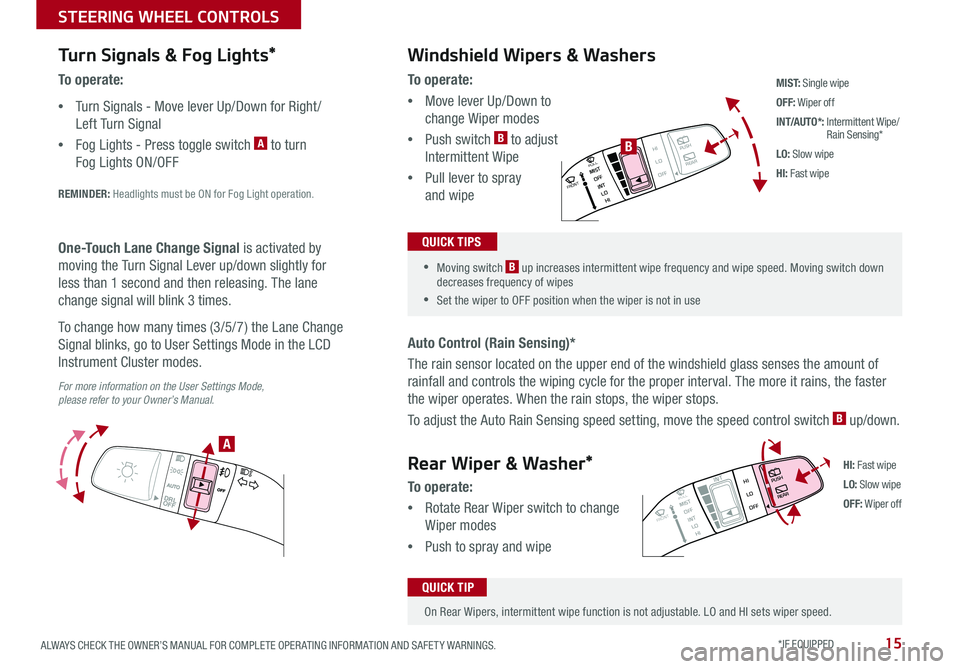
15ALWAYS CHECK THE OWNER’S MANUAL FOR COMPLETE OPER ATING INFORMATION AND SAFET Y WARNINGS . *IF EQUIPPED
DRL
OFF
DRLOFF
Turn Signals & Fog Lights*
To o p e r a t e :
•Turn Signals - Move lever Up/Down for Right /
Left Turn Signal
•Fog Lights - Press toggle switch A to turn
Fog Lights ON/OFF
REMINDER: Headlights must be ON for Fog Light operation .
For more information on the User Settings Mode, please refer to your Owner’s Manual.
One-Touch Lane Change Signal is activated by
moving the Turn Signal Lever up/down slightly for
less than 1 second and then releasing . The lane
change signal will blink 3 times .
To change how many times (3/5/7) the Lane Change
Signal blinks, go to User Settings Mode in the LCD
Instrument Cluster modes .
To o p e r a t e :
•Move lever Up/Down to
change Wiper modes
•Push switch B to adjust
Intermittent Wipe
•Pull lever to spray
and wipe
Auto Control (Rain Sensing)*
The rain sensor located on the upper end of the windshield glass senses the amount of
rainfall and controls the wiping cycle for the proper interval . The more it rains, the faster
the wiper operates . When the rain stops, the wiper stops .
To adjust the Auto Rain Sensing speed setting, move the speed control switch B up/down .
Windshield Wipers & Washers
M I S T: Single wipe
OFF: Wiper off
INT/AUTO*: Intermittent Wipe/ Rain Sensing*
LO: Slow wipe
HI: Fast wipe
FRONTMIST
HIPUSH
REARLO
OFF
OFF INT
INT
LO HI
PULL
FRONTMIST
HIPUSH
REARLO
OFF
OFF INT
INT
LO HI
PULL
FRONTMIST
HIPUSHREARLO
OFF
OFF INT
INT
LO HI
PULL
FRONTMIST
HIPUSHREARLO
OFF
OFF INT
INT
LO HI
PULL
B
A
HI: Fast wipe
LO: Slow wipe
OFF: Wiper off
On Rear Wipers, intermittent wipe function is not adjustable . LO and HI sets wiper speed .
QUICK TIP
Rear Wiper & Washer*
To operate:
•Rotate Rear Wiper switch to change
Wiper modes
•Push to spray and wipe
•Moving switch B up increases intermittent wipe frequency and wipe speed . Moving switch down decreases frequency of wipes
•Set the wiper to OFF position when the wiper is not in use
QUICK TIPS
STEERING WHEEL CONTROLS
Page 21 of 54
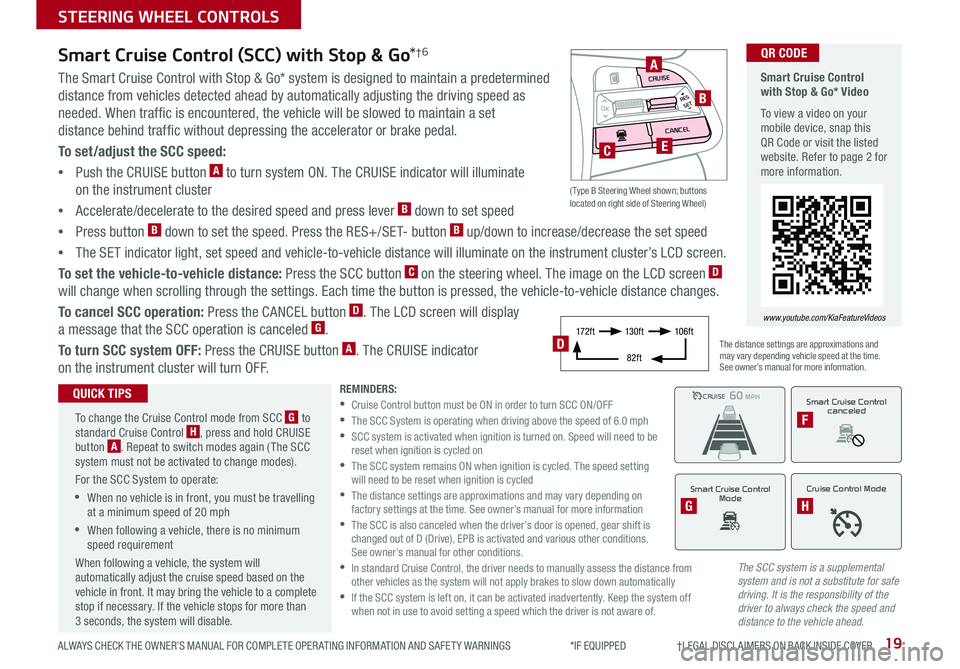
19ALWAYS CHECK THE OWNER’S MANUAL FOR COMPLETE OPER ATING INFORMATION AND SAFET Y WARNINGS *IF EQUIPPED †LEGAL DISCL AIMERS ON BACK INSIDE COVER
The SCC system is a supplemental system and is not a substitute for safe driving. It is the responsibility of the driver to always check the speed and distance to the vehicle ahead.
Smart Cruise Control (SCC) with Stop & Go*†6
The Smart Cruise Control with Stop & Go* system is designed to maintain a predetermined
distance from vehicles detected ahead by automatically adjusting the driving speed as
needed . When traffic is encountered, the vehicle will be slowed to maintain a set
distance behind traffic without depressing the accelerator or brake pedal .
To set/adjust the SCC speed:
•Push the CRUISE button A to turn system ON . The CRUISE indicator will illuminate
on the instrument cluster
•Accelerate/decelerate to the desired speed and press lever B down to set speed
•Press button B down to set the speed . Press the RES+/SET- button B up/down to increase/decrease the set speed
•The SET indicator light, set speed and vehicle-to-vehicle distance will illuminate on the instrument cluster’s LCD screen .
To set the vehicle-to-vehicle distance: Press the SCC button C on the steering wheel . The image on the LCD screen D
will change when scrolling through the settings . Each time the button is pressed, the vehicle-to-vehicle distance changes .
To cancel SCC operation: Press the CANCEL button D . The LCD screen will display
a message that the SCC operation is canceled G .
To turn SCC system OFF: Press the CRUISE button A . The CRUISE indicator
on the instrument cluster will turn OFF .
REMINDERS: •
Cruise Control button must be ON in order to turn SCC ON/OFF •
The SCC System is operating when driving above the speed of 6 .0 mph •
SCC system is activated when ignition is turned on . Speed will need to be reset when ignition is cycled on •
The SCC system remains ON when ignition is cycled . The speed setting will need to be reset when ignition is cycled •
The distance settings are approximations and may vary depending on factory settings at the time . See owner’s manual for more information •
The SCC is also canceled when the driver’s door is opened, gear shift is changed out of D (Drive), EPB is activated and various other conditions . See owner’s manual for other conditions . •
In standard Cruise Control, the driver needs to manually assess the distance from other vehicles as the system will not apply brakes to slow down automatically •
If the SCC system is left on, it can be activated inadvertently . Keep the system off when not in use to avoid setting a speed which the driver is not aware of .
The distance settings are approximations and may vary depending vehicle speed at the time . See owner’s manual for more information .
CRUISE100 MPHCRUISE100 MPH
CRUISE60 MPHCRUISE100 MPH
Smart Cruise Control
Mode
G
Cruise Control Mode
H
Smart Cruise Control with Stop & Go* Video
To view a video on your mobile device, snap this QR Code or visit the listed website . Refer to page 2 for more information .
www.youtube.com/KiaFeatureVideos
QR CODE
To change the Cruise Control mode from SCC G to standard Cruise Control H, press and hold CRUISE button A . Repeat to switch modes again ( The SCC system must not be activated to change modes) .
For the SCC System to operate:
•When no vehicle is in front, you must be travelling at a minimum speed of 20 mph
•When following a vehicle, there is no minimum speed requirement
When following a vehicle, the system will automatically adjust the cruise speed based on the vehicle in front . It may bring the vehicle to a complete stop if necessary . If the vehicle stops for more than 3 seconds, the system will disable .
QUICK TIPSSmart Cruise Control
canceled
F
17 2 f t13 0 f t
82ft
10 6 f tD
( Type B Steering Wheel shown; buttons located on right side of Steering Wheel)
MODE
RESOKSET
CRUISE
CANCEL
B
CE
A
STEERING WHEEL CONTROLS
Page 22 of 54
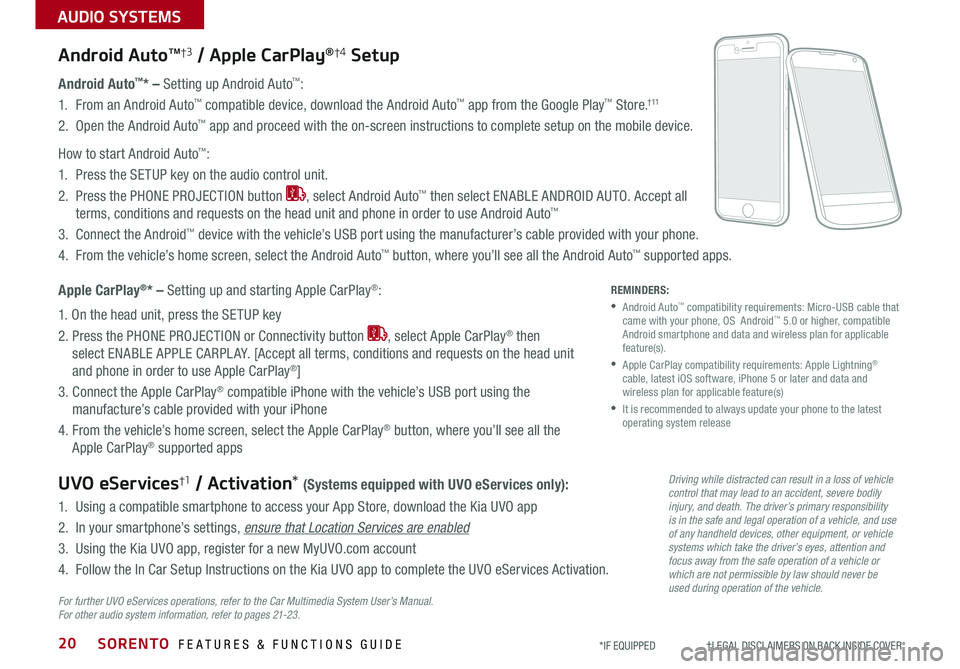
SORENTO FEATURES & FUNCTIONS GUIDE
AUDIO SYSTEMS
20*IF EQUIPPED †LEGAL DISCL AIMERS ON BACK INSIDE COVER
Android AutoTM†3 / Apple CarPlay®†4 Setup
Android Auto™* – Setting up Android Auto™:
1 . From an Android Auto™ compatible device, download the Android Auto™ app from the Google Play™ Store .† 11
2 . Open the Android Auto™ app and proceed with the on-screen instructions to complete setup on the mobile device .
How to start Android Auto™:
1 . Press the SETUP key on the audio control unit .
2 . Press the PHONE PROJECTION button , select Android Auto™ then select ENABLE ANDROID AUTO . Accept all
terms, conditions and requests on the head unit and phone in order to use Android Auto™
3 . Connect the Android™ device with the vehicle’s USB port using the manufacturer’s cable provided with your phone .
4 . From the vehicle’s home screen, select the Android Auto™ button, where you’ll see all the Android Auto™ supported apps .
Apple CarPlay®* – Setting up and starting Apple CarPlay®:
1 . On the head unit, press the SETUP key
2 . Press the PHONE PROJECTION or Connectivity button , select Apple CarPlay® then
select ENABLE APPLE CARPL AY . [Accept all terms, conditions and requests on the head unit
and phone in order to use Apple CarPlay®]
3 . Connect the Apple CarPlay® compatible iPhone with the vehicle’s USB port using the
manufacture’s cable provided with your iPhone
4 . From the vehicle’s home screen, select the Apple CarPlay® button, where you’ll see all the
Apple CarPlay® supported apps
UVO eServices†1 / Activation* (Systems equipped with UVO eServices only):
1 . Using a compatible smartphone to access your App Store, download the Kia UVO app
2 . In your smartphone’s settings, ensure that Location Services are enabled
3 . Using the Kia UVO app, register for a new MyUVO .com account
4 . Follow the In Car Setup Instructions on the Kia UVO app to complete the UVO eServices Activation .
For further UVO eServices operations, refer to the Car Multimedia System User’s Manual. For other audio system information, refer to pages 21-23 .
REMINDERS:
• Android Auto™ compatibility requirements: Micro-USB cable that came with your phone, OS Android™ 5 .0 or higher, compatible Android smartphone and data and wireless plan for applicable feature(s) .
•
Apple CarPlay compatibility requirements: Apple Lightning® cable, latest iOS software, iPhone 5 or later and data and wireless plan for applicable feature(s)
•
It is recommended to always update your phone to the latest operating system release
Driving while distracted can result in a loss of vehicle control that may lead to an accident, severe bodily injury, and death. The driver’s primary responsibility is in the safe and legal operation of a vehicle, and use of any handheld devices, other equipment, or vehicle systems which take the driver’s eyes, attention and focus away from the safe operation of a vehicle or which are not permissible by law should never be used during operation of the vehicle.
Page 31 of 54
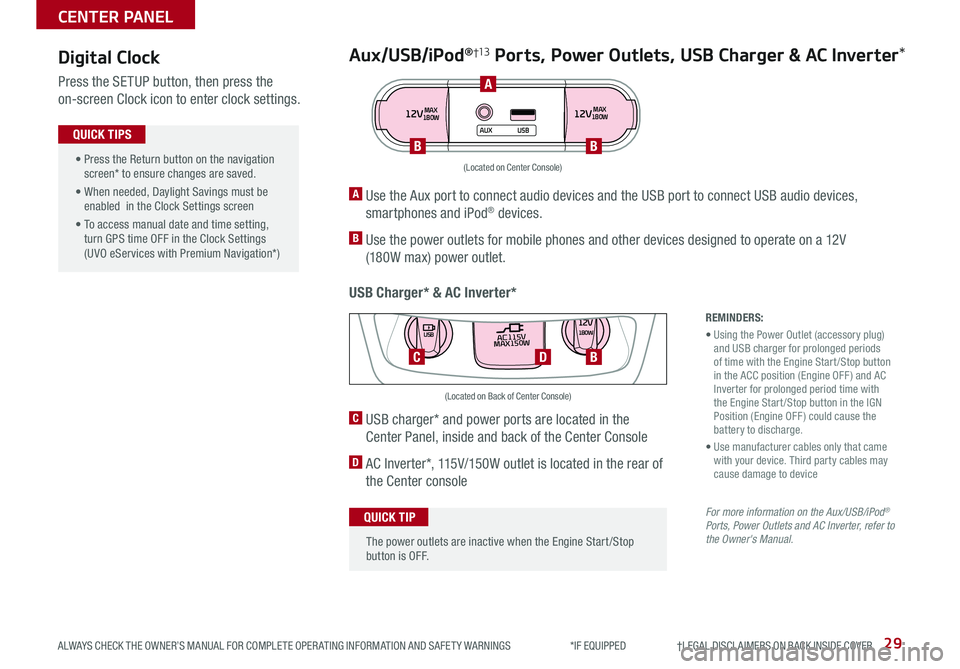
29ALWAYS CHECK THE OWNER’S MANUAL FOR COMPLETE OPER ATING INFORMATION AND SAFET Y WARNINGS *IF EQUIPPED †LEGAL DISCL AIMERS ON BACK INSIDE COVER
Aux/USB/iPod®†13 Ports, Power Outlets, USB Charger & AC Inverter*
USB Charger* & AC Inverter*
Digital Clock
Press the SETUP button, then press the
on-screen Clock icon to enter clock settings .12VMAX
180W12VMAX
180W
AUX USB
A Use the Aux port to connect audio devices and the USB port to connect USB audio devices,
smartphones and iPod® devices .
B Use the power outlets for mobile phones and other devices designed to operate on a 12V
(180W max) power outlet .
(Located on Center Console)
REMINDERS:
• Using the Power Outlet (accessory plug) and USB charger for prolonged periods of time with the Engine Start /Stop button in the ACC position (Engine OFF ) and AC Inverter for prolonged period time with the Engine Start /Stop button in the IGN Position (Engine OFF ) could cause the battery to discharge .
• Use manufacturer cables only that came with your device . Third party cables may cause damage to device
For more information on the Aux/USB/iPod® Ports, Power Outlets and AC Inverter, refer to the Owner's Manual.
C USB charger* and power ports are located in the
Center Panel, inside and back of the Center Console
D AC Inverter*, 115V/150W outlet is located in the rear of
the Center console
AC115V
MAX150W12V180W
USB
DC
(Located on Back of Center Console)
• Press the Return button on the navigation screen* to ensure changes are saved .
• When needed, Daylight Savings must be enabled in the Clock Settings screen
• To access manual date and time setting, turn GPS time OFF in the Clock Settings (UVO eServices with Premium Navigation*)
QUICK TIPS
The power outlets are inactive when the Engine Start /Stop button is OFF .
QUICK TIP
A
BB
B
CENTER PANEL
Page 32 of 54
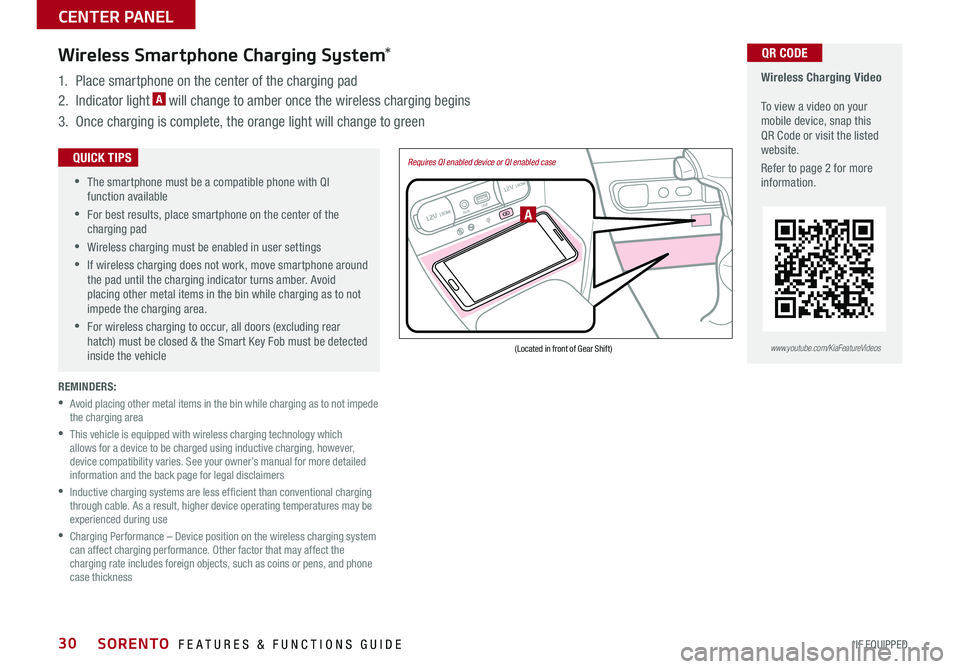
SORENTO FEATURES & FUNCTIONS GUIDE30*IF EQUIPPED
REMINDERS:
•
Avoid placing other metal items in the bin while charging as to not impede the charging area
•
This vehicle is equipped with wireless charging technology which allows for a device to be charged using inductive charging, however, device compatibility varies . See your owner’s manual for more detailed information and the back page for legal disclaimers
•
Inductive charging systems are less ef ficient than conventional charging through cable . As a result, higher device operating temperatures may be experienced during use
•
Charging Performance – Device position on the wireless charging system can affect charging performance . Other factor that may affect the charging rate includes foreign objects, such as coins or pens, and phone case thickness
Wireless Charging Video To view a video on your mobile device, snap this QR Code or visit the listed website .
Refer to page 2 for more information .
QR CODEWireless Smartphone Charging System*
1 . Place smartphone on the center of the charging pad
2 . Indicator light A will change to amber once the wireless charging begins
3 . Once charging is complete, the orange light will change to green
12V 180WAUX USB
12V 180W
(Located in front of Gear Shift)
Requires QI enabled device or QI enabled case
A
•
•
The smartphone must be a compatible phone with QI function available
•
For best results, place smartphone on the center of the charging pad
•Wireless charging must be enabled in user settings
•
If wireless charging does not work, move smartphone around the pad until the charging indicator turns amber
. Avoid placing other metal items in the bin while charging as to not impede the charging area .
•
For wireless charging to occur, all doors (excluding rear hatch) must be closed & the Smart Key Fob must be detected inside the vehicle
QUICK TIPS
www.youtube.com/KiaFeatureVideos
CENTER PANEL
Page 33 of 54
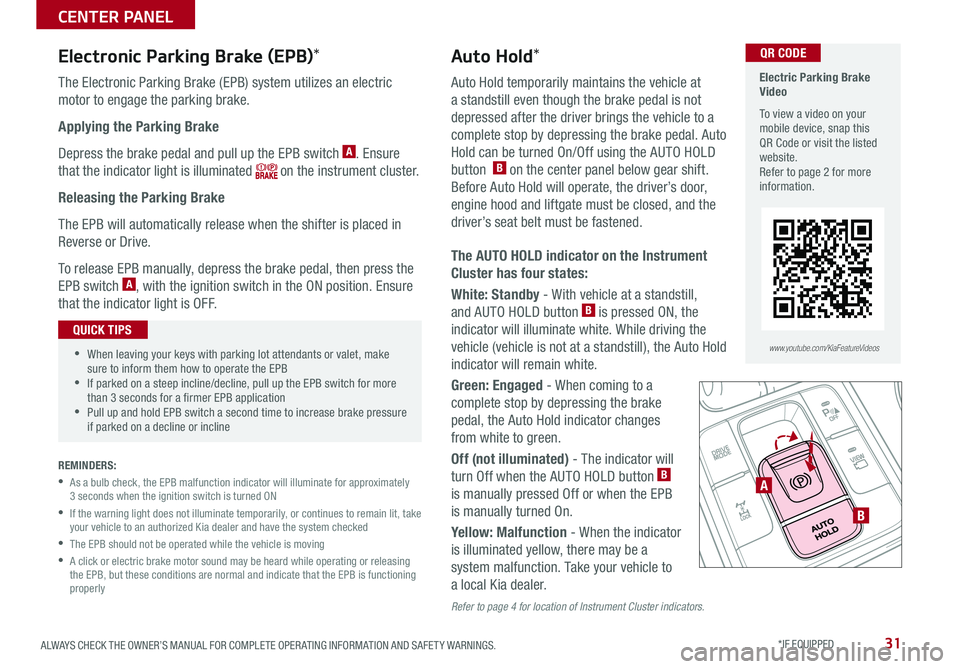
31ALWAYS CHECK THE OWNER’S MANUAL FOR COMPLETE OPER ATING INFORMATION AND SAFET Y WARNINGS . *IF EQUIPPED
Electronic Parking Brake (EPB)*
The Electronic Parking Brake (EPB) system utilizes an electric
motor to engage the parking brake .
Applying the Parking Brake
Depress the brake pedal and pull up the EPB switch A . Ensure
that the indicator light is illuminated on the instrument cluster .
Releasing the Parking Brake
The EPB will automatically release when the shifter is placed in
Reverse or Drive .
To release EPB manually, depress the brake pedal, then press the
EPB switch A, with the ignition switch in the ON position . Ensure
that the indicator light is OFF .
REMINDERS:
•
As a bulb check, the EPB malfunction indicator will illuminate for approximately 3 seconds when the ignition switch is turned ON
•
If the warning light does not illuminate temporarily, or continues to remain lit, take your vehicle to an authorized Kia dealer and have the system checked
•The EPB should not be operated while the vehicle is moving
•
A click or electric brake motor sound may be heard while operating or releasing the EPB, but these conditions are normal and indicate that the EPB is functioning properly
A
B
Auto Hold*
Auto Hold temporarily maintains the vehicle at
a standstill even though the brake pedal is not
depressed after the driver brings the vehicle to a
complete stop by depressing the brake pedal . Auto
Hold can be turned On/Off using the AUTO HOLD
button B on the center panel below gear shift .
Before Auto Hold will operate, the driver’s door,
engine hood and liftgate must be closed, and the
driver’s seat belt must be fastened .
The AUTO HOLD indicator on the Instrument
Cluster has four states:
White: Standby - With vehicle at a standstill,
and AUTO HOLD button B is pressed ON, the
indicator will illuminate white . While driving the
vehicle (vehicle is not at a standstill), the Auto Hold
indicator will remain white .
Green: Engaged - When coming to a
complete stop by depressing the brake
pedal, the Auto Hold indicator changes
from white to green .
Off (not illuminated) - The indicator will
turn Off when the AUTO HOLD button B
is manually pressed Off or when the EPB
is manually turned On .
Yellow: Malfunction - When the indicator
is illuminated yellow, there may be a
system malfunction . Take your vehicle to
a local Kia dealer .
Refer to page 4 for location of Instrument Cluster indicators.
•When leaving your keys with parking lot attendants or valet, make sure to inform them how to operate the EPB •If parked on a steep incline/decline, pull up the EPB switch for more than 3 seconds for a firmer EPB application •Pull up and hold EPB switch a second time to increase brake pressure if parked on a decline or incline
QUICK TIPS
Electric Parking Brake Video
To view a video on your mobile device, snap this QR Code or visit the listed website .Refer to page 2 for more information .
QR CODE
www.youtube.com/KiaFeatureVideos
CENTER PANEL
Page 39 of 54
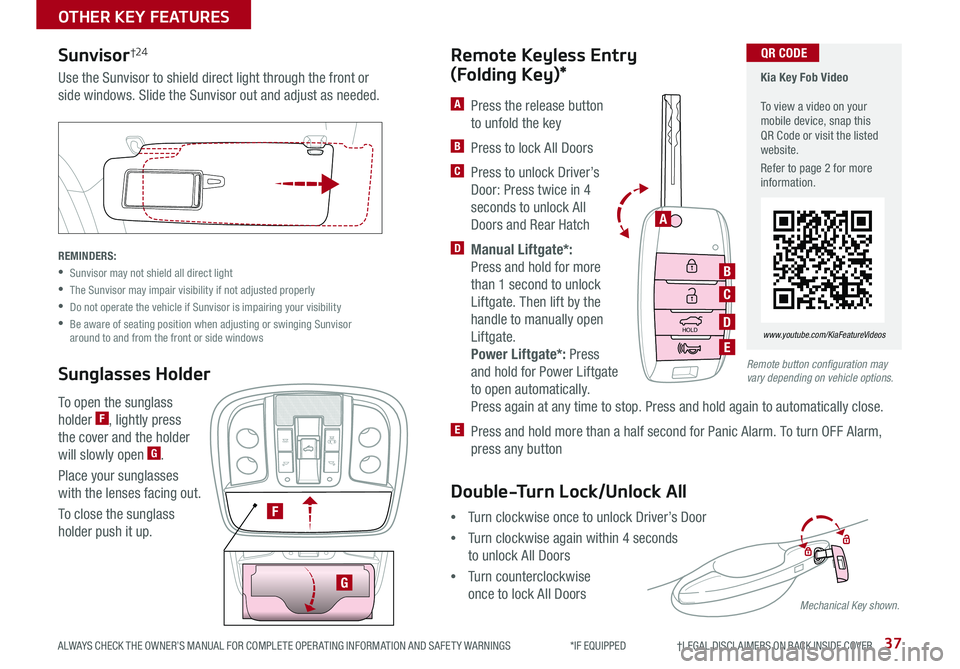
37
Remote button configuration may vary depending on vehicle options.
A Press the release button
to unfold the key
B Press to lock All Doors
C Press to unlock Driver’s
Door: Press twice in 4
seconds to unlock All
Doors and Rear Hatch
D Manual Liftgate*:
Press and hold for more
than 1 second to unlock
Liftgate . Then lift by the
handle to manually open
Liftgate .
Power Liftgate*: Press
and hold for Power Liftgate
to open automatically .
Press again at any time to stop . Press and hold again to automatically close .
E Press and hold more than a half second for Panic Alarm . To turn OFF Alarm,
press any button
Remote Keyless Entry
(Folding Key)*
To open the sunglass
holder F, lightly press
the cover and the holder
will slowly open G .
Place your sunglasses
with the lenses facing out .
To close the sunglass
holder push it up .
HOLD
A
B
C
D
E
Sunvisor†24
Sunglasses Holder
Use the Sunvisor to shield direct light through the front or
side windows . Slide the Sunvisor out and adjust as needed .
REMINDERS:
•Sunvisor may not shield all direct light
•The Sunvisor may impair visibility if not adjusted properly
•Do not operate the vehicle if Sunvisor is impairing your visibility
•
Be aware of seating position when adjusting or swinging Sunvisor around to and from the front or side windows
F
G
Mechanical Key shown.
OTHER KEY FEATURES
ALWAYS CHECK THE OWNER’S MANUAL FOR COMPLETE OPER ATING INFORMATION AND SAFET Y WARNINGS *IF EQUIPPED †LEGAL DISCL AIMERS ON BACK INSIDE COVER
•Turn clockwise once to unlock Driver’s Door
•Turn clockwise again within 4 seconds
to unlock All Doors
•Turn counterclockwise
once to lock All Doors
Double-Turn Lock/Unlock All
Kia Key Fob Video To view a video on your mobile device, snap this QR Code or visit the listed website .
Refer to page 2 for more information .
QR CODE
www.youtube.com/KiaFeatureVideos
Page 42 of 54
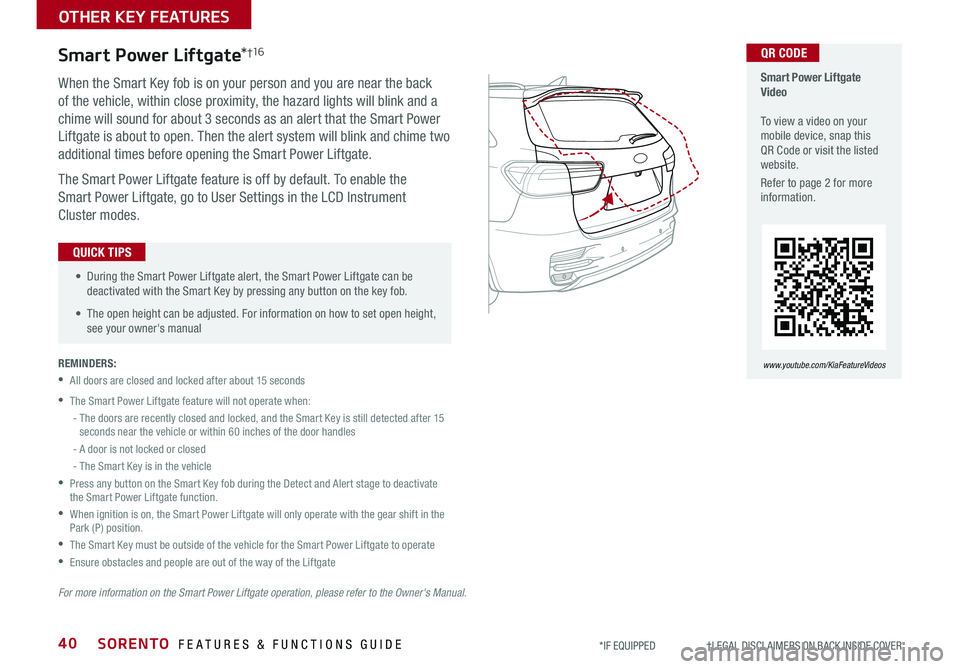
SORENTO FEATURES & FUNCTIONS GUIDE40*IF EQUIPPED †LEGAL DISCL AIMERS ON BACK INSIDE COVER
When the Smart Key fob is on your person and you are near the back
of the vehicle, within close proximity, the hazard lights will blink and a
chime will sound for about 3 seconds as an alert that the Smart Power
Liftgate is about to open . Then the alert system will blink and chime two
additional times before opening the Smart Power Liftgate .
The Smart Power Liftgate feature is off by default . To enable the
Smart Power Liftgate, go to User Settings in the LCD Instrument
Cluster modes .
REMINDERS:
•All doors are closed and locked after about 15 seconds
•The Smart Power Liftgate feature will not operate when:
- The doors are recently closed and locked, and the Smart Key is still detected after 15 seconds near the vehicle or within 60 inches of the door handles
- A door is not locked or closed
- The Smart Key is in the vehicle
•
Press any button on the Smart Key fob during the Detect and Alert stage to deactivate the Smart Power Liftgate function .
•
When ignition is on, the Smart Power Liftgate will only operate with the gear shift in the Park (P) position .
•The Smart Key must be outside of the vehicle for the Smart Power Liftgate to operate
•Ensure obstacles and people are out of the way of the Liftgate
Smart Power Liftgate*†1 6
For more information on the Smart Power Liftgate operation, please refer to the Owner's Manual.
• During the Smart Power Liftgate alert, the Smart Power Liftgate can be deactivated with the Smart Key by pressing any button on the key fob .
• The open height can be adjusted . For information on how to set open height, see your owner's manual
QUICK TIPS
Smart Power Liftgate Video To view a video on your mobile device, snap this QR Code or visit the listed website .
Refer to page 2 for more information .
www.youtube.com/KiaFeatureVideos
QR CODE
OTHER KEY FEATURES
Page 44 of 54
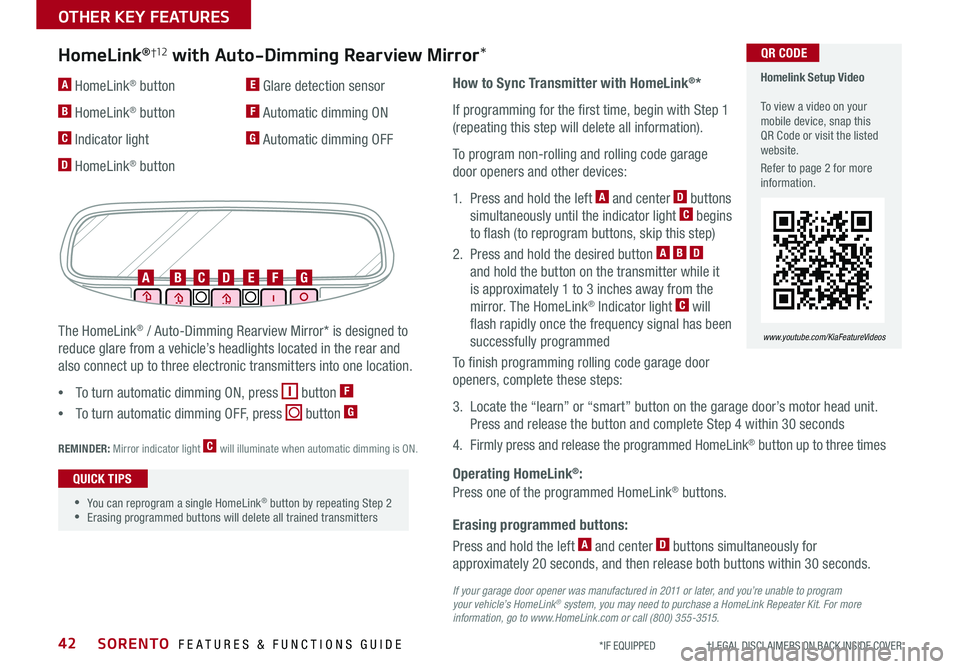
SORENTO FEATURES & FUNCTIONS GUIDE42*IF EQUIPPED †LEGAL DISCL AIMERS ON BACK INSIDE COVER
Erasing programmed buttons:
How to Sync Transmitter with HomeLink®*
If programming for the first time, begin with Step 1
(repeating this step will delete all information) .
To program non-rolling and rolling code garage
door openers and other devices:
1 . Press and hold the left A and center D buttons
simultaneously until the indicator light C begins
to flash (to reprogram buttons, skip this step)
2 . Press and hold the desired button A B D
and hold the button on the transmitter while it
is approximately 1 to 3 inches away from the
mirror . The HomeLink® Indicator light C will
flash rapidly once the frequency signal has been
successfully programmed
To finish programming rolling code garage door
openers, complete these steps:
3 . Locate the “learn” or “smart” button on the garage door’s motor head unit .
Press and release the button and complete Step 4 within 30 seconds
4 . Firmly press and release the programmed HomeLink® button up to three times
Press and hold the left A and center D buttons simultaneously for
approximately 20 seconds, and then release both buttons within 30 seconds .
Operating HomeLink®:
Press one of the programmed HomeLink® buttons .
REMINDER: Mirror indicator light C will illuminate when automatic dimming is ON .
If your garage door opener was manufactured in 2011 or later, and you’re unable to program your vehicle’s HomeLink® system, you may need to purchase a HomeLink Repeater Kit. For more information, go to www.HomeLink.com or call (800) 355-3515.
The HomeLink® / Auto-Dimming Rearview Mirror* is designed to
reduce glare from a vehicle’s headlights located in the rear and
also connect up to three electronic transmitters into one location .
•
To turn automatic dimming ON, press button F
•
To turn automatic dimming OFF, press button G
HomeLink®†12 with Auto-Dimming Rearview Mirror*
A HomeLink® button
B HomeLink® button
C Indicator light
D HomeLink® button
E Glare detection sensor
F Automatic dimming ON
G Automatic dimming OFF
ABCDEFG
•
•You can reprogram a single HomeLink® button by repeating Step 2 •Erasing programmed buttons will delete all trained transmitters
QUICK TIPS
Homelink Setup Video To view a video on your mobile device, snap this QR Code or visit the listed website .
Refer to page 2 for more information .
www.youtube.com/KiaFeatureVideos
QR CODE
OTHER KEY FEATURES