battery KIA SORENTO 2019 Features and Functions Guide
[x] Cancel search | Manufacturer: KIA, Model Year: 2019, Model line: SORENTO, Model: KIA SORENTO 2019Pages: 54, PDF Size: 3.52 MB
Page 8 of 54
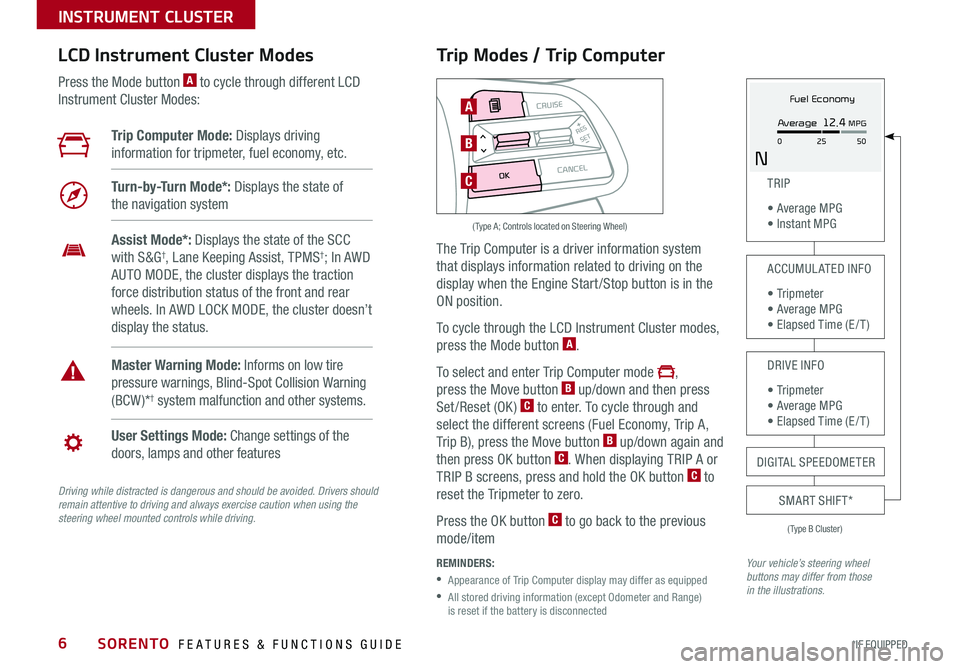
SORENTO FEATURES & FUNCTIONS GUIDE6*IF EQUIPPED
Trip Modes / Trip Computer
The Trip Computer is a driver information system
that displays information related to driving on the
display when the Engine Start /Stop button is in the
ON position .
To cycle through the LCD Instrument Cluster modes,
press the Mode button A .
To select and enter Trip Computer mode ,
press the Move button B up/down and then press
Set/Reset (OK) C to enter . To cycle through and
select the different screens (Fuel Economy, Trip A,
Trip B), press the Move button B up/down again and
then press OK button C . When displaying TRIP A or
TRIP B screens, press and hold the OK button C to
reset the Tripmeter to zero .
Press the OK button C to go back to the previous
mode/item
REMINDERS:
•
Appearance of Trip Computer display may differ as equipped
•
All stored driving information (except Odometer and Range) is reset if the battery is disconnected
LCD Instrument Cluster Modes
Press the Mode button A to cycle through different LCD
Instrument Cluster Modes:
Your vehicle’s steering wheel buttons may differ from those in the illustrations.
Trip Computer Mode: Displays driving
information for tripmeter, fuel economy, etc .
Turn-by-Turn Mode*: Displays the state of
the navigation system
User Settings Mode: Change settings of the
doors, lamps and other features
Master Warning Mode: Informs on low tire
pressure warnings, Blind-Spot Collision Warning
(BCW )*† system malfunction and other systems .
Assist Mode*: Displays the state of the SCC
with S&G†, Lane Keeping Assist, TPMS†; In AWD
AUTO MODE, the cluster displays the traction
force distribution status of the front and rear
wheels . In AWD LOCK MODE, the cluster doesn’t
display the status .
(Type B Cluster)
TRIP
• Average MPG • Instant MPG
ACCUMULATED INFO
• Tr ipme t e r • Average MPG • Elapsed Time (E / T )
DRIVE INFO
• Tr ipme t e r • Average MPG • Elapsed Time (E / T )
SMART SHIFT*
MODE
RESSET
CRUISE
CANCEL
OK
A
B
C
( Type A; Controls located on Steering Wheel)
DIGITAL SPEEDOMETER
Fuel Economy
N
Average 12.4 MPG
0 50
25
INSTRUMENT CLUSTER
Driving while distracted is dangerous and should be avoided. Drivers should remain attentive to driving and always exercise caution when using the steering wheel mounted controls while driving.
Page 15 of 54
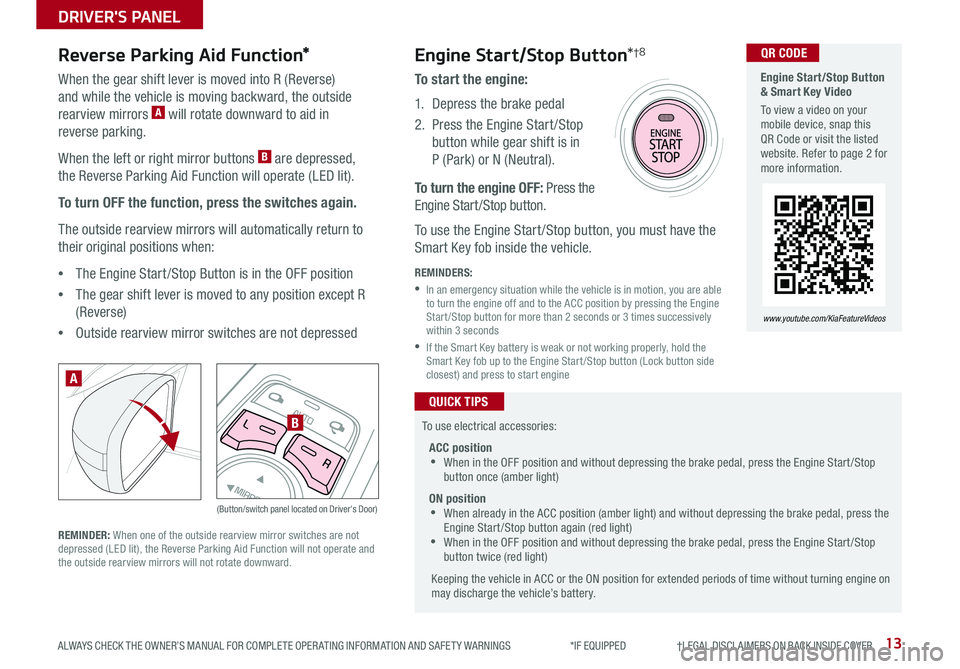
13ALWAYS CHECK THE OWNER’S MANUAL FOR COMPLETE OPER ATING INFORMATION AND SAFET Y WARNINGS *IF EQUIPPED †LEGAL DISCL AIMERS ON BACK INSIDE COVER
AUTOL
R
MIRROR
Reverse Parking Aid Function*Engine Start/Stop Button*†8
When the gear shift lever is moved into R (Reverse)
and while the vehicle is moving backward, the outside
rearview mirrors A will rotate downward to aid in
reverse parking .
When the left or right mirror buttons B are depressed,
the Reverse Parking Aid Function will operate (LED lit) .
To turn OFF the function, press the switches again.
The outside rearview mirrors will automatically return to
their original positions when:
•The Engine Start /Stop Button is in the OFF position
•The gear shift lever is moved to any position except R
(Reverse)
•
Outside rearview mirror switches are not depressed
REMINDER: When one of the outside rearview mirror switches are not depressed (LED lit), the Reverse Parking Aid Function will not operate and the outside rearview mirrors will not rotate downward .
(Button/switch panel located on Driver's Door)
A
B
To start the engine:
1 . Depress the brake pedal
2 .
Press the Engine Start /Stop
button while gear shift is in
P (Park) or N (Neutral) .
To turn the engine OFF: Press the
Engine Start /Stop button .
To use the Engine Start /Stop button, you must have the
Smart Key fob inside the vehicle .
REMINDERS:
•
In an emergency situation while the vehicle is in motion, you are able to turn the engine off and to the ACC position by pressing the Engine Start /Stop button for more than 2 seconds or 3 times successively within 3 seconds
•
If the Smart Key battery is weak or not working properly, hold the Smart Key fob up to the Engine Start /Stop button (Lock button side closest) and press to start engine
To use electrical accessories:
ACC position •When in the OFF position and without depressing the brake pedal, press the Engine Start /Stop button once (amber light)
ON position •When already in the ACC position (amber light) and without depressing the brake pedal, press the Engine Start /Stop button again (red light) •
When in the OFF position and without depressing the brake pedal, press the Engine Start /Stop button twice (red light)
Keeping the vehicle in ACC or the ON position for extended periods of time without turning engine on may discharge the vehicle’s battery .
QUICK TIPS
Engine Start/Stop Button & Smart Key Video
To view a video on your mobile device, snap this QR Code or visit the listed website . Refer to page 2 for more information .
www.youtube.com/KiaFeatureVideos
QR CODE
DRIVER'S PANEL
Page 23 of 54
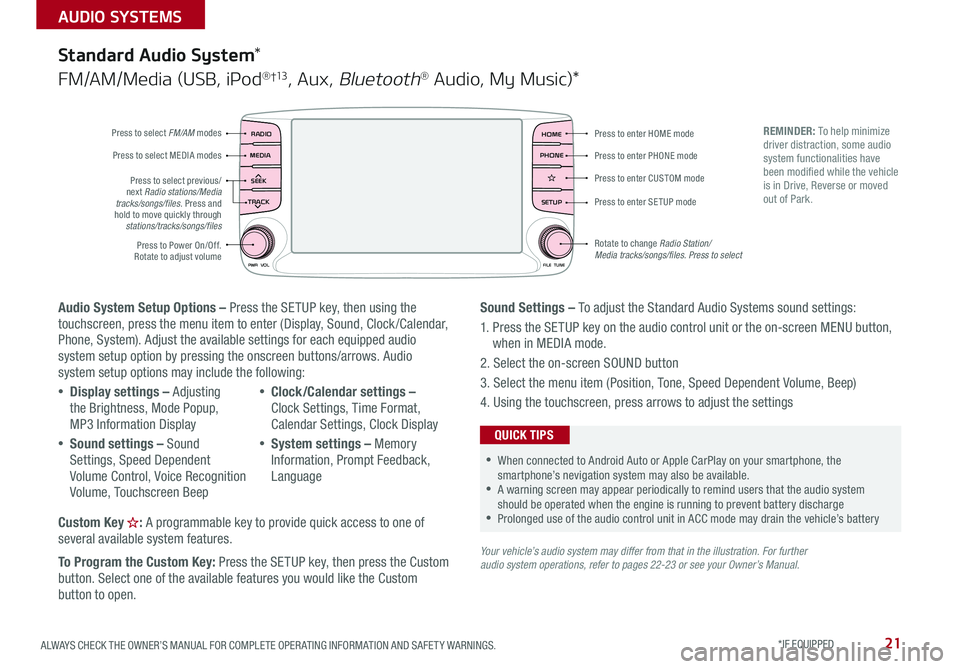
21ALWAYS CHECK THE OWNER’S MANUAL FOR COMPLETE OPER ATING INFORMATION AND SAFET Y WARNINGS . *IF EQUIPPED
AUDIO SYSTEMS
Audio System Setup Options – Press the SETUP key, then using the touchscreen, press the menu item to enter (Display, Sound, Clock /Calendar, Phone, System) . Adjust the available settings for each equipped audio system setup option by pressing the onscreen buttons/arrows . Audio system setup options may include the following:
•Display settings – Adjusting the Brightness, Mode Popup, MP3 Information Display
•Sound settings – Sound Settings, Speed Dependent Volume Control, Voice Recognition Volume, Touchscreen Beep
•Clock/Calendar settings – Clock Settings, Time Format, Calendar Settings, Clock Display
•System settings – Memory Information, Prompt Feedback, Language
Custom Key : A programmable key to provide quick access to one of several available system features .
To Program the Custom Key: Press the SETUP key, then press the Custom button . Select one of the available features you would like the Custom button to open .
Your vehicle’s audio system may differ from that in the illustration. For further audio system operations, refer to pages 22-23 or see your Owner’s Manual.
Sound Settings – To adjust the Standard Audio Systems sound settings:
1 . Press the SETUP key on the audio control unit or the on-screen MENU button, when in MEDIA mode .
2 . Select the on-screen SOUND button
3 . Select the menu item (Position, Tone, Speed Dependent Volume, Beep)
4 . Using the touchscreen, press arrows to adjust the settings
Standard Audio System*
FM/AM/Media (USB, iPod® †13, Aux, Bluetooth® Audio, My Music)*
RADIO
CD-INMAP
MEDIA
SEEK
TRACK
PWR VOL FILETUNE
PHONEHOME
SETUP
APPS
Press to enter HOME mode
Press to enter PHONE mode
Press to enter SETUP mode
Press to enter CUSTOM mode
Rotate to change Radio Station/ Media tracks/songs/files. Press to select
Press to select previous/next Radio stations/Media tracks/songs/files . Press and hold to move quickly through stations/tracks/songs/files
Press to Power On/Off
. Rotate to adjust volume
Press to select FM/AM modes
Press to select MEDIA modes
REMINDER: To help minimize driver distraction, some audio system functionalities have been modified while the vehicle is in Drive, Reverse or moved out of Park .
•When connected to Android Auto or Apple CarPlay on your smartphone, the smartphone’s nevigation system may also be available . •A warning screen may appear periodically to remind users that the audio system should be operated when the engine is running to prevent battery discharge •Prolonged use of the audio control unit in ACC mode may drain the vehicle’s battery
QUICK TIPS
Page 24 of 54
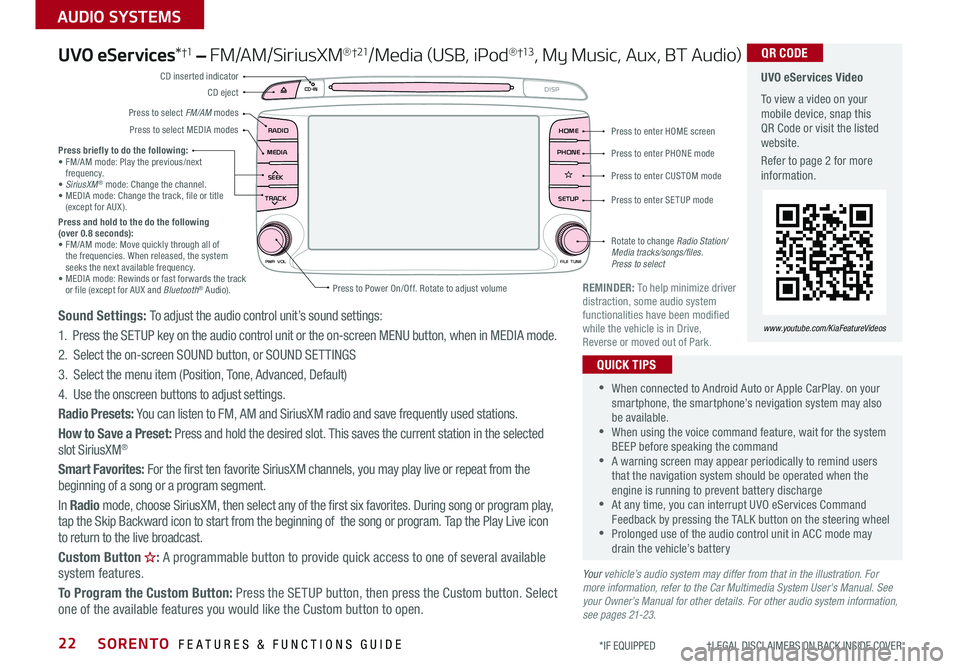
SORENTO FEATURES & FUNCTIONS GUIDE22
AUDIO SYSTEMS
*IF EQUIPPED †LEGAL DISCL AIMERS ON BACK INSIDE COVER
UVO eServices*†1 – FM/AM/SiriusXM®†21/Media (USB, iPod® †13, My Music, Aux, BT Audio)
Sound Settings: To adjust the audio control unit’s sound settings:
1 . Press the SETUP key on the audio control unit or the on-screen MENU button, when in MEDIA mode .
2 . Select the on-screen SOUND button, or SOUND SET TINGS
3 . Select the menu item (Position, Tone, Advanced, Default)
4 . Use the onscreen buttons to adjust settings .
Radio Presets: You can listen to FM, AM and SiriusXM radio and save frequently used stations .
How to Save a Preset: Press and hold the desired slot . This saves the current station in the selected slot SiriusXM®
Smart Favorites: For the first ten favorite SiriusXM channels, you may play live or repeat from the beginning of a song or a program segment .
In Radio mode, choose SiriusXM, then select any of the first six favorites . During song or program play, tap the Skip Backward icon to start from the beginning of the song or program . Tap the Play Live icon to return to the live broadcast .
Custom Button : A programmable button to provide quick access to one of several available system features .
To Program the Custom Button: Press the SETUP button, then press the Custom button . Select one of the available features you would like the Custom button to open .
•When connected to Android Auto or Apple CarPlay . on your smartphone, the smartphone’s nevigation system may also be available . •When using the voice command feature, wait for the system BEEP before speaking the command •A warning screen may appear periodically to remind users that the navigation system should be operated when the engine is running to prevent battery discharge •At any time, you can interrupt UVO eServices Command Feedback by pressing the TALK button on the steering wheel •Prolonged use of the audio control unit in ACC mode may drain the vehicle’s battery
QUICK TIPS
Your vehicle’s audio system may differ from that in the illustration. For more information, refer to the Car Multimedia System User's Manual. See your Owner’s Manual for other details. For other audio system information, see pages 21-23.
Press briefly to do the following:• FM/AM mode: Play the previous/next frequency .• SiriusXM® mode: Change the channel .• MEDIA mode: Change the track, file or title (except for AUX ) .Press and hold to the do the following (over 0.8 seconds):• FM/AM mode: Move quickly through all of the frequencies . When released, the system seeks the next available frequency .• MEDIA mode: Rewinds or fast forwards the track or file (except for AUX and Bluetooth® Audio) .REMINDER: To help minimize driver distraction, some audio system functionalities have been modified while the vehicle is in Drive, Reverse or moved out of Park .
UVO eServices Video
To view a video on your mobile device, snap this QR Code or visit the listed website .
Refer to page 2 for more information .
QR CODE
www.youtube.com/KiaFeatureVideos
RADIO
CD-IN
MEDIA
SEEK
TRACK
PWR VOL FILETUNE
PHONEHOME
DISP
SETUP
APPS
Press to enter HOME screen
Press to enter PHONE mode
Press to enter SETUP mode
Press to enter CUSTOM mode
Rotate to change Radio Station/ Media tracks/songs/files. Press to select
Press to Power On/Off
. Rotate to adjust volume
Press to select FM/AM modes
CD eject
CD inserted indicator
Press to select MEDIA modes
Page 25 of 54
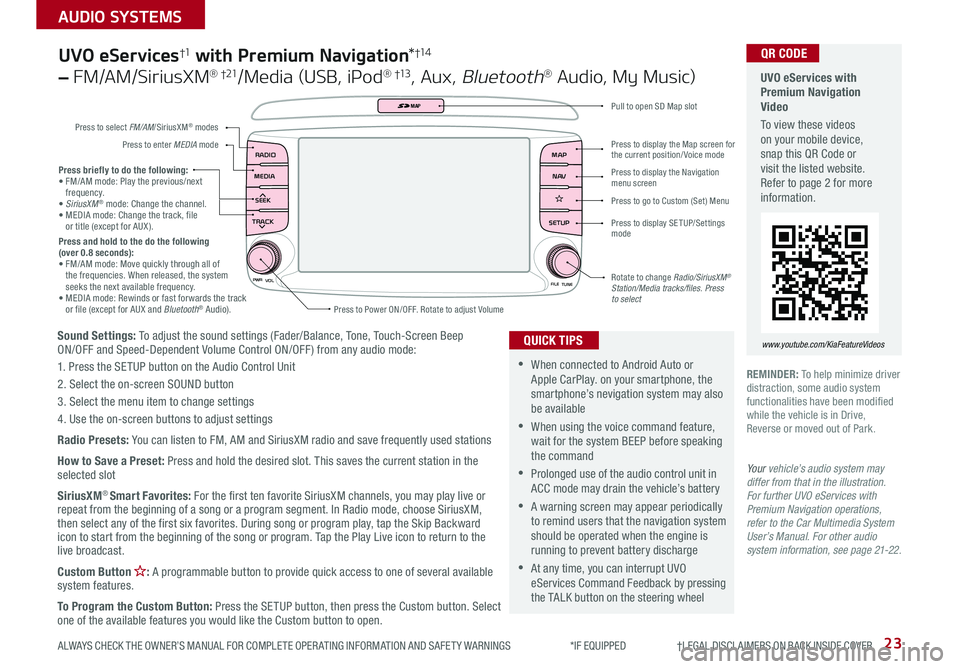
23
AUDIO SYSTEMS
ALWAYS CHECK THE OWNER’S MANUAL FOR COMPLETE OPER ATING INFORMATION AND SAFET Y WARNINGS *IF EQUIPPED †LEGAL DISCL AIMERS ON BACK INSIDE COVER
Sound Settings: To adjust the sound settings (Fader/Balance, Tone, Touch-Screen Beep ON/OFF and Speed-Dependent Volume Control ON/OFF ) from any audio mode:
1 . Press the SETUP button on the Audio Control Unit
2 . Select the on-screen SOUND button
3 . Select the menu item to change settings
4 . Use the on-screen buttons to adjust settings
Radio Presets: You can listen to FM, AM and SiriusXM radio and save frequently used stations
How to Save a Preset: Press and hold the desired slot . This saves the current station in the selected slot
SiriusXM® Smart Favorites: For the first ten favorite SiriusXM channels, you may play live or repeat from the beginning of a song or a program segment . In Radio mode, choose SiriusXM, then select any of the first six favorites . During song or program play, tap the Skip Backward icon to start from the beginning of the song or program . Tap the Play Live icon to return to the live broadcast .
Custom Button : A programmable button to provide quick access to one of several available system features .
To Program the Custom Button: Press the SETUP button, then press the Custom button . Select one of the available features you would like the Custom button to open .
Press briefly to do the following:• FM/AM mode: Play the previous/next frequency .• SiriusXM® mode: Change the channel .• MEDIA mode: Change the track, file or title (except for AUX ) .Press and hold to the do the following (over 0.8 seconds):• FM/AM mode: Move quickly through all of the frequencies . When released, the system seeks the next available frequency .• MEDIA mode: Rewinds or fast forwards the track or file (except for AUX and Bluetooth® Audio) .
PWR
VOL
FILETUNE
N AV
MAP
SETUP
RADIO
MEDIA
SEEK
TRACK
MAP
Press to Power ON/OFF . Rotate to adjust Volume
Press to select FM/AM/SiriusXM® modes
Press to enter MEDIA mode
Press to display SE TUP/Settings mode
Press to display the Map screen for the current position/ Voice mode
Press to display the Navigation menu screen
Press to go to Custom (Set) Menu
Pull to open SD Map slot
Rotate to change Radio/SiriusXM® Station/Media tracks/files. Press to select
UVO eServices†1 with Premium Navigation*†1 4
– FM/AM/SiriusXM® †21/Media (USB, iPod® †13, Aux, Bluetooth® Audio, My Music)
•When connected to Android Auto or Apple CarPlay . on your smartphone, the smartphone’s nevigation system may also be available
•When using the voice command feature, wait for the system BEEP before speaking the command
•Prolonged use of the audio control unit in ACC mode may drain the vehicle’s battery
•A warning screen may appear periodically to remind users that the navigation system should be operated when the engine is running to prevent battery discharge
•At any time, you can interrupt UVO eServices Command Feedback by pressing the TALK button on the steering wheel
QUICK TIPS
Your vehicle’s audio system may differ from that in the illustration. For further UVO eServices with Premium Navigation operations, refer to the Car Multimedia System User’s Manual. For other audio system information, see page 21-22.
UVO eServices with Premium Navigation Video
To view these videos on your mobile device, snap this QR Code or visit the listed website . Refer to page 2 for more information .
www.youtube.com/KiaFeatureVideos
QR CODE
REMINDER: To help minimize driver distraction, some audio system functionalities have been modified while the vehicle is in Drive, Reverse or moved out of Park .
Page 31 of 54
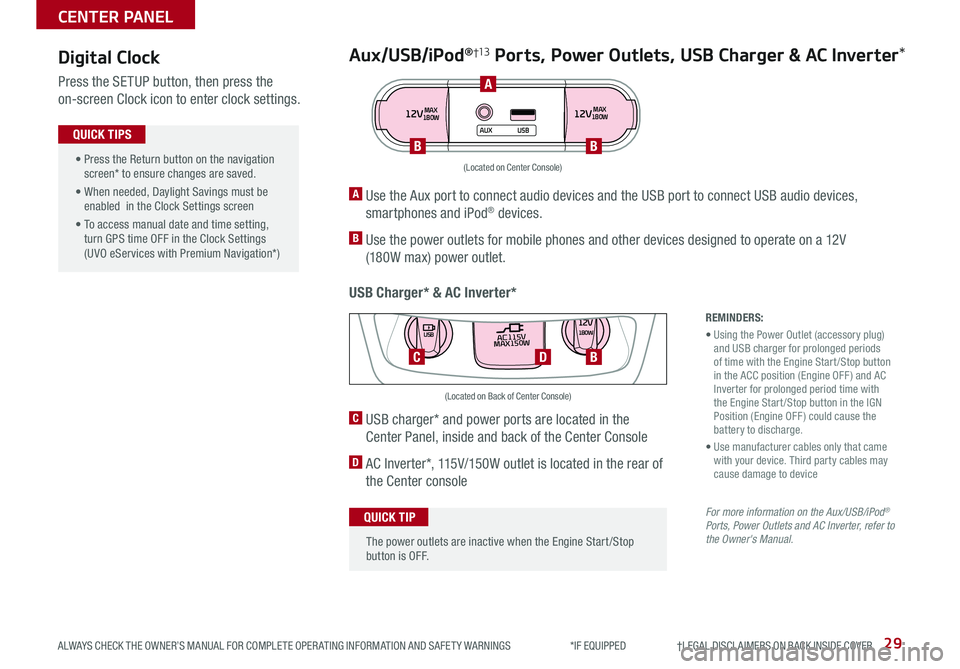
29ALWAYS CHECK THE OWNER’S MANUAL FOR COMPLETE OPER ATING INFORMATION AND SAFET Y WARNINGS *IF EQUIPPED †LEGAL DISCL AIMERS ON BACK INSIDE COVER
Aux/USB/iPod®†13 Ports, Power Outlets, USB Charger & AC Inverter*
USB Charger* & AC Inverter*
Digital Clock
Press the SETUP button, then press the
on-screen Clock icon to enter clock settings .12VMAX
180W12VMAX
180W
AUX USB
A Use the Aux port to connect audio devices and the USB port to connect USB audio devices,
smartphones and iPod® devices .
B Use the power outlets for mobile phones and other devices designed to operate on a 12V
(180W max) power outlet .
(Located on Center Console)
REMINDERS:
• Using the Power Outlet (accessory plug) and USB charger for prolonged periods of time with the Engine Start /Stop button in the ACC position (Engine OFF ) and AC Inverter for prolonged period time with the Engine Start /Stop button in the IGN Position (Engine OFF ) could cause the battery to discharge .
• Use manufacturer cables only that came with your device . Third party cables may cause damage to device
For more information on the Aux/USB/iPod® Ports, Power Outlets and AC Inverter, refer to the Owner's Manual.
C USB charger* and power ports are located in the
Center Panel, inside and back of the Center Console
D AC Inverter*, 115V/150W outlet is located in the rear of
the Center console
AC115V
MAX150W12V180W
USB
DC
(Located on Back of Center Console)
• Press the Return button on the navigation screen* to ensure changes are saved .
• When needed, Daylight Savings must be enabled in the Clock Settings screen
• To access manual date and time setting, turn GPS time OFF in the Clock Settings (UVO eServices with Premium Navigation*)
QUICK TIPS
The power outlets are inactive when the Engine Start /Stop button is OFF .
QUICK TIP
A
BB
B
CENTER PANEL
Page 40 of 54
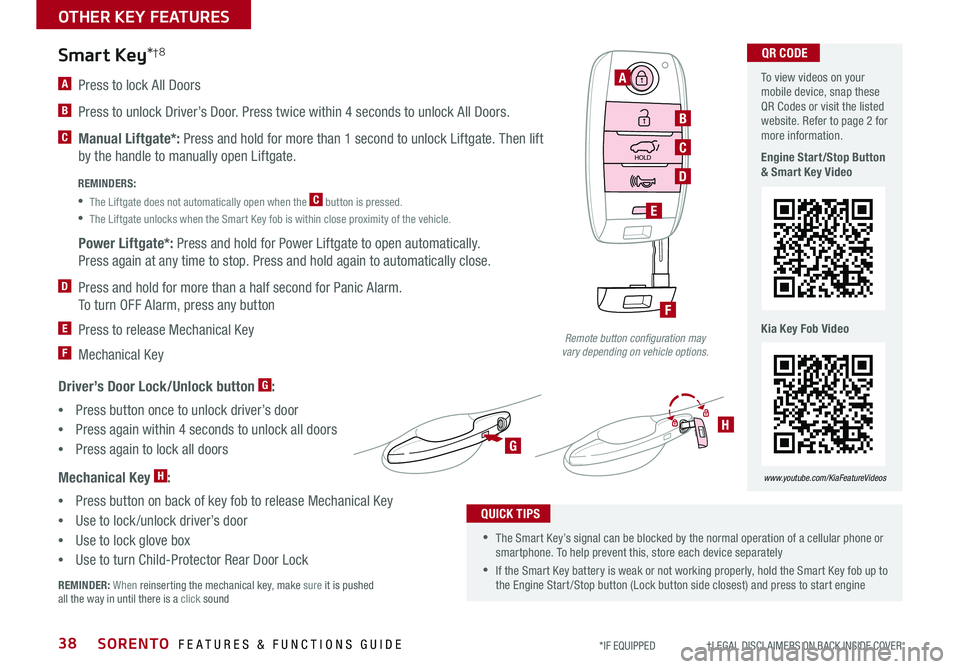
SORENTO FEATURES & FUNCTIONS GUIDE38*IF EQUIPPED †LEGAL DISCL AIMERS ON BACK INSIDE COVER
A Press to lock All Doors
B Press to unlock Driver’s Door . Press twice within 4 seconds to unlock All Doors .
C Manual Liftgate*: Press and hold for more than 1 second to unlock Liftgate . Then lift
by the handle to manually open Liftgate .
Power Liftgate*: Press and hold for Power Liftgate to open automatically .
Press again at any time to stop . Press and hold again to automatically close .
D Press and hold for more than a half second for Panic Alarm .
To turn OFF Alarm, press any button
E Press to release Mechanical Key
F Mechanical Key
Driver’s Door Lock/Unlock button G:
•Press button once to unlock driver’s door
•Press again within 4 seconds to unlock all doors
•
Press again to lock all doors
Mechanical Key H:
•Press button on back of key fob to release Mechanical Key
•Use to lock /unlock driver’s door
•Use to lock glove box
•Use to turn Child-Protector Rear Door Lock
REMINDER: When reinserting the mechanical key, make sure it is pushed all the way in until there is a click sound
Smart Key*†8
HOLD
A
B
C
E
D
F
G
H
REMINDERS:
•
The Liftgate does not automatically open when the C button is pressed .
•
The Liftgate unlocks when the Smart Key fob is within close proximity of the vehicle .
•The Smart Key’s signal can be blocked by the normal operation of a cellular phone or smartphone . To help prevent this, store each device separately
•If the Smart Key battery is weak or not working properly, hold the Smart Key fob up to the Engine Start /Stop button (Lock button side closest) and press to start engine
QUICK TIPS
Remote button configuration may vary depending on vehicle options.
To view videos on your mobile device, snap these QR Codes or visit the listed website . Refer to page 2 for more information .
Engine Start/Stop Button & Smart Key Video
Kia Key Fob Video
www.youtube.com/KiaFeatureVideos
QR CODE
OTHER KEY FEATURES
Page 45 of 54
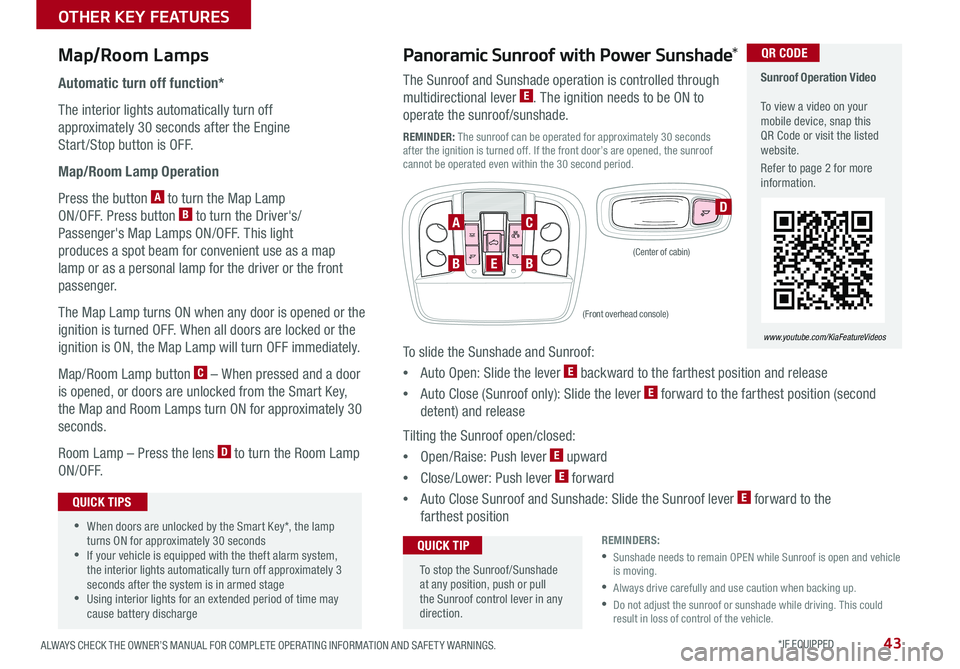
43ALWAYS CHECK THE OWNER’S MANUAL FOR COMPLETE OPER ATING INFORMATION AND SAFET Y WARNINGS . *IF EQUIPPED
Map/Room Lamps
Automatic turn off function*
The interior lights automatically turn off
approximately 30 seconds after the Engine
Start /Stop button is OFF .
Map/Room Lamp Operation
Press the button A to turn the Map Lamp
ON/OFF . Press button B to turn the Driver's/
Passenger's Map Lamps ON/OFF . This light
produces a spot beam for convenient use as a map
lamp or as a personal lamp for the driver or the front
passenger .
The Map Lamp turns ON when any door is opened or the
ignition is turned OFF . When all doors are locked or the
ignition is ON, the Map Lamp will turn OFF immediately .
Map/Room Lamp button C – When pressed and a door
is opened, or doors are unlocked from the Smart Key,
the Map and Room Lamps turn ON for approximately 30
seconds .
Room Lamp – Press the lens D to turn the Room Lamp
ON/OFF .
D
•When doors are unlocked by the Smart Key*, the lamp turns ON for approximately 30 seconds •If your vehicle is equipped with the theft alarm system, the interior lights automatically turn off approximately 3 seconds after the system is in armed stage •Using interior lights for an extended period of time may cause battery discharge
QUICK TIPS
Panoramic Sunroof with Power Sunshade*
The Sunroof and Sunshade operation is controlled through
multidirectional lever E . The ignition needs to be ON to
operate the sunroof/sunshade .
REMINDER: The sunroof can be operated for approximately 30 seconds after the ignition is turned off . If the front door’s are opened, the sunroof cannot be operated even within the 30 second period .
To slide the Sunshade and Sunroof:
•Auto Open: Slide the lever E backward to the farthest position and release
•Auto Close (Sunroof only): Slide the lever E forward to the farthest position (second
detent) and release
Tilting the Sunroof open/closed:
•Open/Raise: Push lever E upward
•Close/Lower: Push lever E forward
•Auto Close Sunroof and Sunshade: Slide the Sunroof lever E forward to the
farthest position
To stop the Sunroof/Sunshade at any position, push or pull the Sunroof control lever in any direction .
QUICK TIP
BBE
AC
(Front overhead console)
(Center of cabin)
Sunroof Operation Video To view a video on your mobile device, snap this QR Code or visit the listed website .
Refer to page 2 for more information .
www.youtube.com/KiaFeatureVideos
QR CODE
REMINDERS:
•
Sunshade needs to remain OPEN while Sunroof is open and vehicle is moving .
•Always drive carefully and use caution when backing up .
• Do not adjust the sunroof or sunshade while driving . This could result in loss of control of the vehicle .
OTHER KEY FEATURES
Page 54 of 54
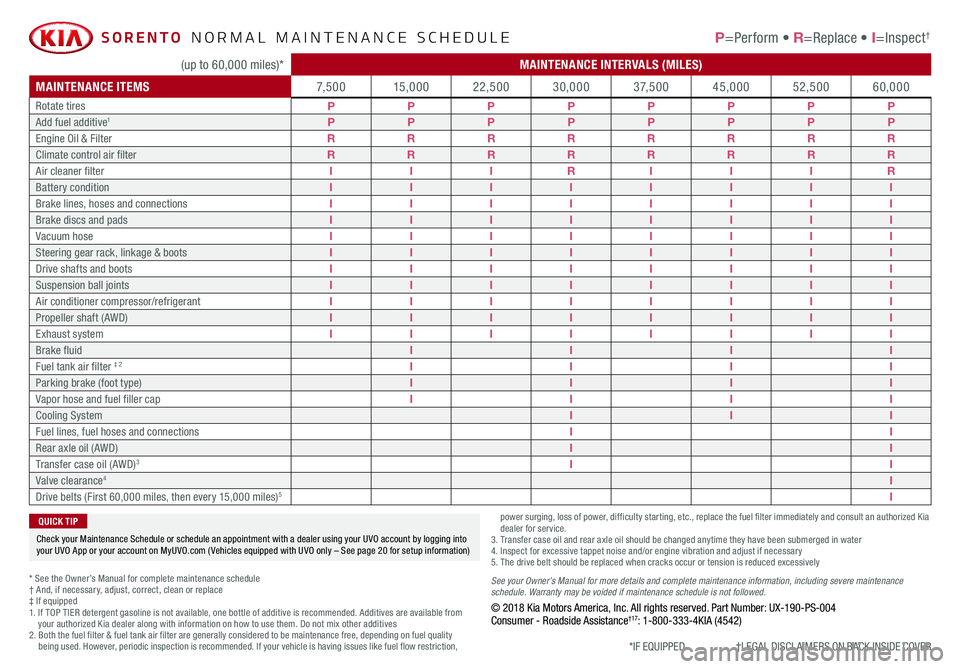
(up to 60,000 miles)*MAINTENANCE INTERVALS (MILES)
MAINTENANCE ITEMS7, 5 0 015,00022,50030,0003 7, 5 0 045,00052,50060,000
Rotate tiresPPPPPPPPAdd fuel additive1PPPPPPPP
Engine Oil & FilterRRRRRRRR
Climate control air filterRRRRRRRR
Air cleaner filterIIIRIIIR
Battery conditionIIIIIIII
Brake lines, hoses and connectionsIIIIIIII
Brake discs and padsIIIIIIII
Vacuum hoseIIIIIIII
Steering gear rack, linkage & bootsIIIIIIII
Drive shafts and bootsIIIIIIII
Suspension ball jointsIIIIIIII
Air conditioner compressor/refrigerantIIIIIIII
Propeller shaft (AWD)IIIIIIII
Exhaust systemIIIIIIII
Brake fluidIIII
Fuel tank air filter ‡ 2IIII
Parking brake (foot type)IIII
Vapor hose and fuel filler capIIII
Cooling SystemIII
Fuel lines, fuel hoses and connectionsII
Rear axle oil (AWD)II
Transfer case oil (AWD)3II
Valve clearance4I
Drive belts (First 60,000 miles, then every 15,000 miles)5I
SORENTO NORMAL MAINTENANCE SCHEDULE P=Perform • R=Replace • I=Inspect†
* See the Owner’s Manual for complete maintenance schedule† And, if necessary, adjust, correct, clean or replace‡ If equipped1. If TOP TIER detergent gasoline is not available, one bottle of additive is recommended. Additives are available from your authorized Kia dealer along with information on how to use them. Do not mix other additives2. Both the fuel filter & fuel tank air filter are generally considered to be maintenance free, depending on fuel quality being used. However, periodic inspection is recommended. If your vehicle is having issues like fuel flow restriction,
power surging, loss of power, difficulty starting, etc., replace the fuel filter immediately and consult an authorized Kia dealer for service.3. Transfer case oil and rear axle oil should be changed anytime they have been submerged in water4. Inspect for excessive tappet noise and/or engine vibration and adjust if necessary5. The drive belt should be replaced when cracks occur or tension is reduced excessively
See your Owner’s Manual for more details and complete maintenance information, including severe maintenance schedule. Warranty may be voided if maintenance schedule is not followed.© 2018 Kia Motors America, Inc. All rights reserved. Part Number: UX-190-PS-004Consumer - Roadside Assistance†17: 1-800-333-4KIA (4542)
Check your Maintenance Schedule or schedule an appointment with a dealer using your UVO account by logging into your UVO App or your account on MyUVO.com ( Vehicles equipped with UVO only – See page 20 for setup information)
QUICK TIP
*IF EQUIPPED †LEGAL DISCL AIMERS ON BACK INSIDE COVER