buttons KIA SORENTO 2019 Features and Functions Guide
[x] Cancel search | Manufacturer: KIA, Model Year: 2019, Model line: SORENTO, Model: KIA SORENTO 2019Pages: 54, PDF Size: 3.52 MB
Page 8 of 54
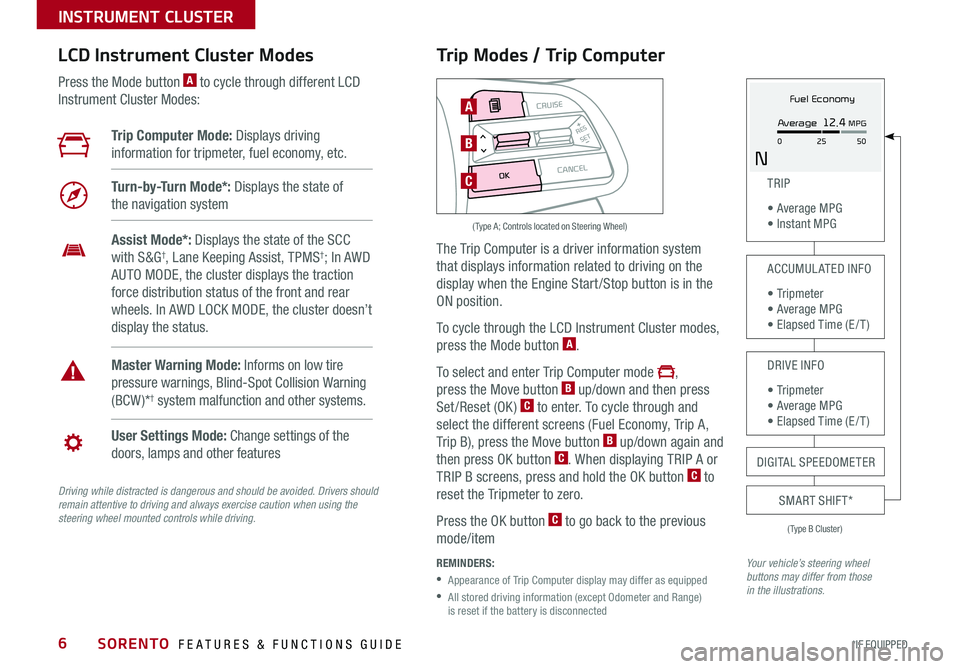
SORENTO FEATURES & FUNCTIONS GUIDE6*IF EQUIPPED
Trip Modes / Trip Computer
The Trip Computer is a driver information system
that displays information related to driving on the
display when the Engine Start /Stop button is in the
ON position .
To cycle through the LCD Instrument Cluster modes,
press the Mode button A .
To select and enter Trip Computer mode ,
press the Move button B up/down and then press
Set/Reset (OK) C to enter . To cycle through and
select the different screens (Fuel Economy, Trip A,
Trip B), press the Move button B up/down again and
then press OK button C . When displaying TRIP A or
TRIP B screens, press and hold the OK button C to
reset the Tripmeter to zero .
Press the OK button C to go back to the previous
mode/item
REMINDERS:
•
Appearance of Trip Computer display may differ as equipped
•
All stored driving information (except Odometer and Range) is reset if the battery is disconnected
LCD Instrument Cluster Modes
Press the Mode button A to cycle through different LCD
Instrument Cluster Modes:
Your vehicle’s steering wheel buttons may differ from those in the illustrations.
Trip Computer Mode: Displays driving
information for tripmeter, fuel economy, etc .
Turn-by-Turn Mode*: Displays the state of
the navigation system
User Settings Mode: Change settings of the
doors, lamps and other features
Master Warning Mode: Informs on low tire
pressure warnings, Blind-Spot Collision Warning
(BCW )*† system malfunction and other systems .
Assist Mode*: Displays the state of the SCC
with S&G†, Lane Keeping Assist, TPMS†; In AWD
AUTO MODE, the cluster displays the traction
force distribution status of the front and rear
wheels . In AWD LOCK MODE, the cluster doesn’t
display the status .
(Type B Cluster)
TRIP
• Average MPG • Instant MPG
ACCUMULATED INFO
• Tr ipme t e r • Average MPG • Elapsed Time (E / T )
DRIVE INFO
• Tr ipme t e r • Average MPG • Elapsed Time (E / T )
SMART SHIFT*
MODE
RESSET
CRUISE
CANCEL
OK
A
B
C
( Type A; Controls located on Steering Wheel)
DIGITAL SPEEDOMETER
Fuel Economy
N
Average 12.4 MPG
0 50
25
INSTRUMENT CLUSTER
Driving while distracted is dangerous and should be avoided. Drivers should remain attentive to driving and always exercise caution when using the steering wheel mounted controls while driving.
Page 14 of 54

SORENTO FEATURES & FUNCTIONS GUIDE12*IF EQUIPPED
Power Windows, Window Lock & Central Door Lock
A Pull/Press to operate Front Windows Auto Up/Down*
B Press to Unlock /Lock All Doors
C Press to disable Rear Passenger Windows
REMINDER: When pressed C, window controls for the Rear Passenger Windows are disabled .
Power/Heated Outside Mirrors*
Mirror heaters are activated when Rear Defroster is turned on .
Automatic Door Lock/Unlock
Auto Door Lock /Unlock will engage when the gear shift is moved in to
or out of the P (Park) position . Refer to the User Settings in the LCD
Instrument Cluster modes on how to turn Auto Door Lock /Unlock ON/OFF .
Fuel Filler Lid Release Button
Press the Fuel Filler Lid Release button G
to release the fuel door .
Power Folding Outside Mirrors*
D Press the L or R buttons to select the mirror to adjust .
E Press button arrows left /right or up/down to adjust mirror position .
F Toggle button left /right to unfold/fold the outside rearview mirrors .
F Toggle button to center to automatically fold/unfold mirrors when:
•The Smart Key* Lock /Unlock buttons are pressed
•The door outside handle button* is pressed
(Button/switch panel located on Driver's Door )
AUTO
AUTO
AUTO
L
RMIRROR
A
B
C
D
E
F
The mirrors will automatically unfold when the Smart Key* is within close proximity to the vehicle .
QUICK TIP
Press button again to stop Auto Up/Down function .
QUICK TIP
G
(Buttons located on Driver's Panel to the left of the Steering Wheel)
REMINDERS:
•
When mirror button F is in the center, press the Lock button on the Smart Key to automatically fold the mirrors
•To lock position of mirrors, toggle switch to the neutral (center) position
DRIVER'S PANEL
Page 15 of 54
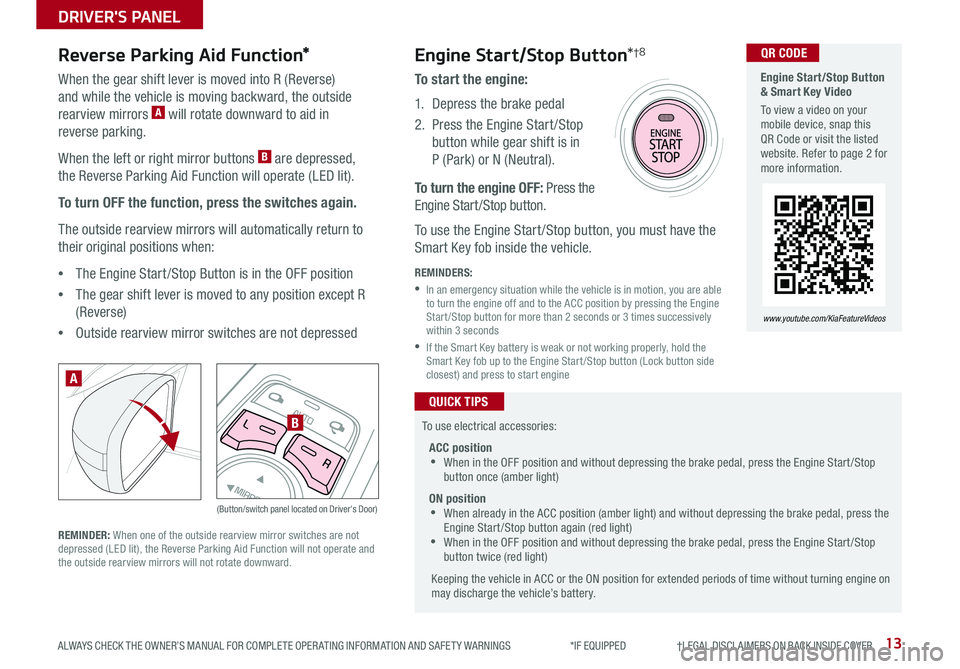
13ALWAYS CHECK THE OWNER’S MANUAL FOR COMPLETE OPER ATING INFORMATION AND SAFET Y WARNINGS *IF EQUIPPED †LEGAL DISCL AIMERS ON BACK INSIDE COVER
AUTOL
R
MIRROR
Reverse Parking Aid Function*Engine Start/Stop Button*†8
When the gear shift lever is moved into R (Reverse)
and while the vehicle is moving backward, the outside
rearview mirrors A will rotate downward to aid in
reverse parking .
When the left or right mirror buttons B are depressed,
the Reverse Parking Aid Function will operate (LED lit) .
To turn OFF the function, press the switches again.
The outside rearview mirrors will automatically return to
their original positions when:
•The Engine Start /Stop Button is in the OFF position
•The gear shift lever is moved to any position except R
(Reverse)
•
Outside rearview mirror switches are not depressed
REMINDER: When one of the outside rearview mirror switches are not depressed (LED lit), the Reverse Parking Aid Function will not operate and the outside rearview mirrors will not rotate downward .
(Button/switch panel located on Driver's Door)
A
B
To start the engine:
1 . Depress the brake pedal
2 .
Press the Engine Start /Stop
button while gear shift is in
P (Park) or N (Neutral) .
To turn the engine OFF: Press the
Engine Start /Stop button .
To use the Engine Start /Stop button, you must have the
Smart Key fob inside the vehicle .
REMINDERS:
•
In an emergency situation while the vehicle is in motion, you are able to turn the engine off and to the ACC position by pressing the Engine Start /Stop button for more than 2 seconds or 3 times successively within 3 seconds
•
If the Smart Key battery is weak or not working properly, hold the Smart Key fob up to the Engine Start /Stop button (Lock button side closest) and press to start engine
To use electrical accessories:
ACC position •When in the OFF position and without depressing the brake pedal, press the Engine Start /Stop button once (amber light)
ON position •When already in the ACC position (amber light) and without depressing the brake pedal, press the Engine Start /Stop button again (red light) •
When in the OFF position and without depressing the brake pedal, press the Engine Start /Stop button twice (red light)
Keeping the vehicle in ACC or the ON position for extended periods of time without turning engine on may discharge the vehicle’s battery .
QUICK TIPS
Engine Start/Stop Button & Smart Key Video
To view a video on your mobile device, snap this QR Code or visit the listed website . Refer to page 2 for more information .
www.youtube.com/KiaFeatureVideos
QR CODE
DRIVER'S PANEL
Page 18 of 54

SORENTO FEATURES & FUNCTIONS GUIDE16*IF EQUIPPED †LEGAL DISCL AIMERS ON BACK INSIDE COVER
Bluetooth® Wireless Technology†5,23
For more information, if equipped, refer to the Car Multimedia System User's Manual or the Owner’s Manual. For Bluetooth® Wireless Technology FAQs, go to www.kia.com, or call Consumer Information for Bluetooth® Technology at (800) 333-4KIA. Refer to your Owner’s Manual for more specific Bluetooth® Wireless Technology phone pairing and operation instructions.
A Talk button: Press to activate voice recognition (UVO eServices* /
UVO eServices with Premium Navigation* only)
B Volume button: Press up/down to raise/lower speaker volume
Mute button: Press to mute the microphone during a call
C Receive/Place Call button: Press to receive/place/answer calls .
In vehicles with navigation, if no phone is paired, press button to
pair a phone
D End Call button: Press to end a call or cancel a functionYour vehicle’s steering wheel buttons may differ from those in the illustrations.
Driving while distracted is dangerous and should be avoided. Drivers should remain attentive to driving and always exercise caution when using the steering-wheel-mounted controls while driving.
MODE
RESOKSET
CRUISE
CANCEL
B
CD
A
•When using the voice command feature*, wait for the system BEEP before speaking the command
•
Phonebook transfer upload time varies by phone model and with number of phonebook entries
•Because of differences in phone quality, service providers and Bluetooth® Wireless Technology chip programming, functionality may differ from one phone to another
QUICK TIPS
( Type B Steering Wheel shown)
STEERING WHEEL CONTROLS
Page 20 of 54
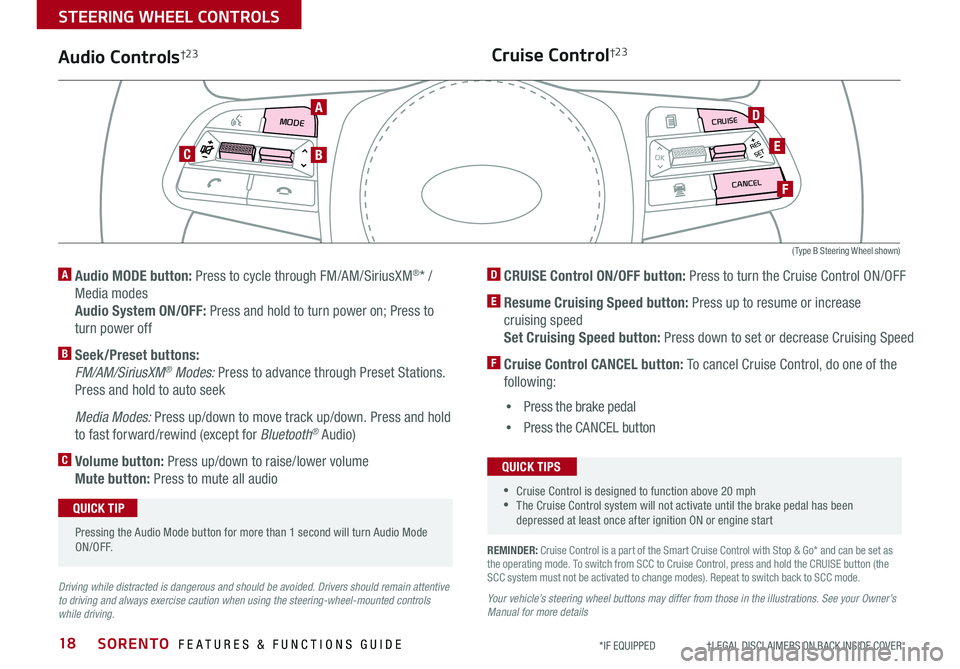
SORENTO FEATURES & FUNCTIONS GUIDE18*IF EQUIPPED †LEGAL DISCL AIMERS ON BACK INSIDE COVER
MODE
RESOKSET
CRUISE
CANCEL
REMINDER: Cruise Control is a part of the Smart Cruise Control with Stop & Go* and can be set as the operating mode . To switch from SCC to Cruise Control, press and hold the CRUISE button (the SCC system must not be activated to change modes) . Repeat to switch back to SCC mode .
Your vehicle’s steering wheel buttons may differ from those in the illustrations. See your Owner’s Manual for more details
Audio Controls†2 3Cruise Control†2 3
D CRUISE Control ON/OFF button: Press to turn the Cruise Control ON/OFF
E Resume Cruising Speed button: Press up to resume or increase
cruising speed
Set Cruising Speed button: Press down to set or decrease Cruising Speed
F Cruise Control CANCEL button: To cancel Cruise Control, do one of the
following:
•Press the brake pedal
•Press the CANCEL button
A Audio MODE button: Press to cycle through FM/AM/SiriusXM®* /
Media modes
Audio System ON/OFF: Press and hold to turn power on; Press to
turn power off
B Seek/Preset buttons:
FM/AM/SiriusXM® Modes: Press to advance through Preset Stations .
Press and hold to auto seek
Media Modes: Press up/down to move track up/down . Press and hold
to fast forward/rewind (except for Bluetooth® Audio)
C Volume button: Press up/down to raise/lower volume
Mute button: Press to mute all audio
Driving while distracted is dangerous and should be avoided. Drivers should remain attentive to driving and always exercise caution when using the steering-wheel-mounted controls while driving.
A
CB
D
E
F
Pressing the Audio Mode button for more than 1 second will turn Audio Mode ON/OFF .
QUICK TIP
•Cruise Control is designed to function above 20 mph •The Cruise Control system will not activate until the brake pedal has been depressed at least once after ignition ON or engine start
QUICK TIPS
( Type B Steering Wheel shown)
STEERING WHEEL CONTROLS
Page 21 of 54
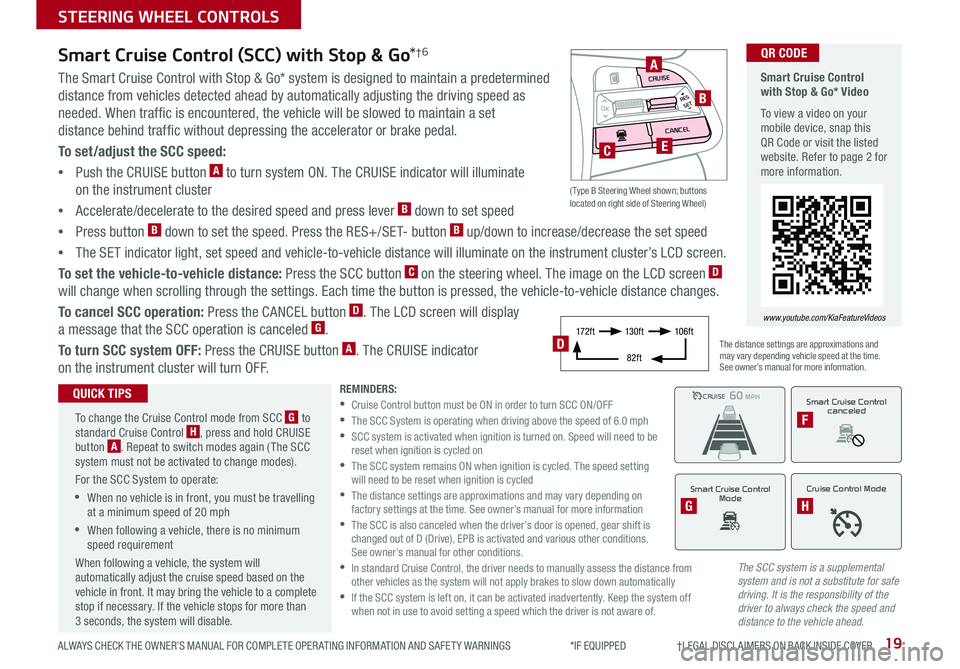
19ALWAYS CHECK THE OWNER’S MANUAL FOR COMPLETE OPER ATING INFORMATION AND SAFET Y WARNINGS *IF EQUIPPED †LEGAL DISCL AIMERS ON BACK INSIDE COVER
The SCC system is a supplemental system and is not a substitute for safe driving. It is the responsibility of the driver to always check the speed and distance to the vehicle ahead.
Smart Cruise Control (SCC) with Stop & Go*†6
The Smart Cruise Control with Stop & Go* system is designed to maintain a predetermined
distance from vehicles detected ahead by automatically adjusting the driving speed as
needed . When traffic is encountered, the vehicle will be slowed to maintain a set
distance behind traffic without depressing the accelerator or brake pedal .
To set/adjust the SCC speed:
•Push the CRUISE button A to turn system ON . The CRUISE indicator will illuminate
on the instrument cluster
•Accelerate/decelerate to the desired speed and press lever B down to set speed
•Press button B down to set the speed . Press the RES+/SET- button B up/down to increase/decrease the set speed
•The SET indicator light, set speed and vehicle-to-vehicle distance will illuminate on the instrument cluster’s LCD screen .
To set the vehicle-to-vehicle distance: Press the SCC button C on the steering wheel . The image on the LCD screen D
will change when scrolling through the settings . Each time the button is pressed, the vehicle-to-vehicle distance changes .
To cancel SCC operation: Press the CANCEL button D . The LCD screen will display
a message that the SCC operation is canceled G .
To turn SCC system OFF: Press the CRUISE button A . The CRUISE indicator
on the instrument cluster will turn OFF .
REMINDERS: •
Cruise Control button must be ON in order to turn SCC ON/OFF •
The SCC System is operating when driving above the speed of 6 .0 mph •
SCC system is activated when ignition is turned on . Speed will need to be reset when ignition is cycled on •
The SCC system remains ON when ignition is cycled . The speed setting will need to be reset when ignition is cycled •
The distance settings are approximations and may vary depending on factory settings at the time . See owner’s manual for more information •
The SCC is also canceled when the driver’s door is opened, gear shift is changed out of D (Drive), EPB is activated and various other conditions . See owner’s manual for other conditions . •
In standard Cruise Control, the driver needs to manually assess the distance from other vehicles as the system will not apply brakes to slow down automatically •
If the SCC system is left on, it can be activated inadvertently . Keep the system off when not in use to avoid setting a speed which the driver is not aware of .
The distance settings are approximations and may vary depending vehicle speed at the time . See owner’s manual for more information .
CRUISE100 MPHCRUISE100 MPH
CRUISE60 MPHCRUISE100 MPH
Smart Cruise Control
Mode
G
Cruise Control Mode
H
Smart Cruise Control with Stop & Go* Video
To view a video on your mobile device, snap this QR Code or visit the listed website . Refer to page 2 for more information .
www.youtube.com/KiaFeatureVideos
QR CODE
To change the Cruise Control mode from SCC G to standard Cruise Control H, press and hold CRUISE button A . Repeat to switch modes again ( The SCC system must not be activated to change modes) .
For the SCC System to operate:
•When no vehicle is in front, you must be travelling at a minimum speed of 20 mph
•When following a vehicle, there is no minimum speed requirement
When following a vehicle, the system will automatically adjust the cruise speed based on the vehicle in front . It may bring the vehicle to a complete stop if necessary . If the vehicle stops for more than 3 seconds, the system will disable .
QUICK TIPSSmart Cruise Control
canceled
F
17 2 f t13 0 f t
82ft
10 6 f tD
( Type B Steering Wheel shown; buttons located on right side of Steering Wheel)
MODE
RESOKSET
CRUISE
CANCEL
B
CE
A
STEERING WHEEL CONTROLS
Page 23 of 54
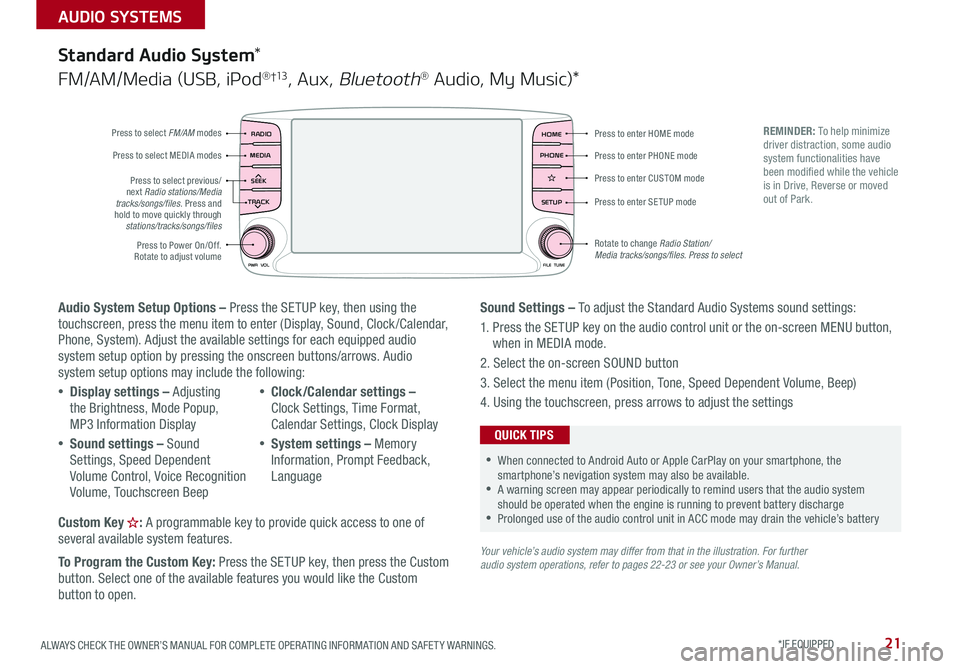
21ALWAYS CHECK THE OWNER’S MANUAL FOR COMPLETE OPER ATING INFORMATION AND SAFET Y WARNINGS . *IF EQUIPPED
AUDIO SYSTEMS
Audio System Setup Options – Press the SETUP key, then using the touchscreen, press the menu item to enter (Display, Sound, Clock /Calendar, Phone, System) . Adjust the available settings for each equipped audio system setup option by pressing the onscreen buttons/arrows . Audio system setup options may include the following:
•Display settings – Adjusting the Brightness, Mode Popup, MP3 Information Display
•Sound settings – Sound Settings, Speed Dependent Volume Control, Voice Recognition Volume, Touchscreen Beep
•Clock/Calendar settings – Clock Settings, Time Format, Calendar Settings, Clock Display
•System settings – Memory Information, Prompt Feedback, Language
Custom Key : A programmable key to provide quick access to one of several available system features .
To Program the Custom Key: Press the SETUP key, then press the Custom button . Select one of the available features you would like the Custom button to open .
Your vehicle’s audio system may differ from that in the illustration. For further audio system operations, refer to pages 22-23 or see your Owner’s Manual.
Sound Settings – To adjust the Standard Audio Systems sound settings:
1 . Press the SETUP key on the audio control unit or the on-screen MENU button, when in MEDIA mode .
2 . Select the on-screen SOUND button
3 . Select the menu item (Position, Tone, Speed Dependent Volume, Beep)
4 . Using the touchscreen, press arrows to adjust the settings
Standard Audio System*
FM/AM/Media (USB, iPod® †13, Aux, Bluetooth® Audio, My Music)*
RADIO
CD-INMAP
MEDIA
SEEK
TRACK
PWR VOL FILETUNE
PHONEHOME
SETUP
APPS
Press to enter HOME mode
Press to enter PHONE mode
Press to enter SETUP mode
Press to enter CUSTOM mode
Rotate to change Radio Station/ Media tracks/songs/files. Press to select
Press to select previous/next Radio stations/Media tracks/songs/files . Press and hold to move quickly through stations/tracks/songs/files
Press to Power On/Off
. Rotate to adjust volume
Press to select FM/AM modes
Press to select MEDIA modes
REMINDER: To help minimize driver distraction, some audio system functionalities have been modified while the vehicle is in Drive, Reverse or moved out of Park .
•When connected to Android Auto or Apple CarPlay on your smartphone, the smartphone’s nevigation system may also be available . •A warning screen may appear periodically to remind users that the audio system should be operated when the engine is running to prevent battery discharge •Prolonged use of the audio control unit in ACC mode may drain the vehicle’s battery
QUICK TIPS
Page 24 of 54
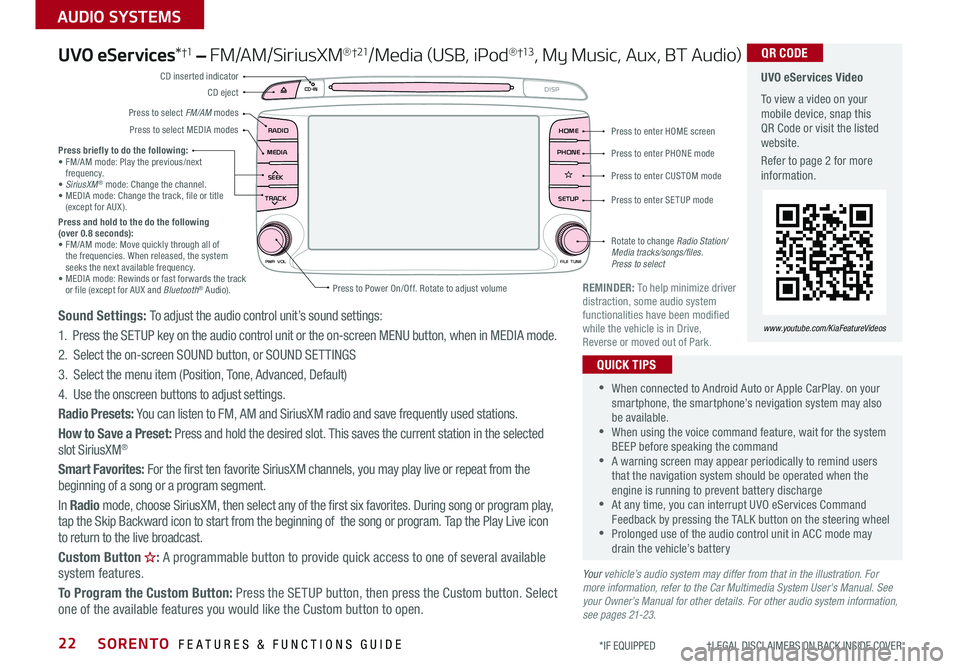
SORENTO FEATURES & FUNCTIONS GUIDE22
AUDIO SYSTEMS
*IF EQUIPPED †LEGAL DISCL AIMERS ON BACK INSIDE COVER
UVO eServices*†1 – FM/AM/SiriusXM®†21/Media (USB, iPod® †13, My Music, Aux, BT Audio)
Sound Settings: To adjust the audio control unit’s sound settings:
1 . Press the SETUP key on the audio control unit or the on-screen MENU button, when in MEDIA mode .
2 . Select the on-screen SOUND button, or SOUND SET TINGS
3 . Select the menu item (Position, Tone, Advanced, Default)
4 . Use the onscreen buttons to adjust settings .
Radio Presets: You can listen to FM, AM and SiriusXM radio and save frequently used stations .
How to Save a Preset: Press and hold the desired slot . This saves the current station in the selected slot SiriusXM®
Smart Favorites: For the first ten favorite SiriusXM channels, you may play live or repeat from the beginning of a song or a program segment .
In Radio mode, choose SiriusXM, then select any of the first six favorites . During song or program play, tap the Skip Backward icon to start from the beginning of the song or program . Tap the Play Live icon to return to the live broadcast .
Custom Button : A programmable button to provide quick access to one of several available system features .
To Program the Custom Button: Press the SETUP button, then press the Custom button . Select one of the available features you would like the Custom button to open .
•When connected to Android Auto or Apple CarPlay . on your smartphone, the smartphone’s nevigation system may also be available . •When using the voice command feature, wait for the system BEEP before speaking the command •A warning screen may appear periodically to remind users that the navigation system should be operated when the engine is running to prevent battery discharge •At any time, you can interrupt UVO eServices Command Feedback by pressing the TALK button on the steering wheel •Prolonged use of the audio control unit in ACC mode may drain the vehicle’s battery
QUICK TIPS
Your vehicle’s audio system may differ from that in the illustration. For more information, refer to the Car Multimedia System User's Manual. See your Owner’s Manual for other details. For other audio system information, see pages 21-23.
Press briefly to do the following:• FM/AM mode: Play the previous/next frequency .• SiriusXM® mode: Change the channel .• MEDIA mode: Change the track, file or title (except for AUX ) .Press and hold to the do the following (over 0.8 seconds):• FM/AM mode: Move quickly through all of the frequencies . When released, the system seeks the next available frequency .• MEDIA mode: Rewinds or fast forwards the track or file (except for AUX and Bluetooth® Audio) .REMINDER: To help minimize driver distraction, some audio system functionalities have been modified while the vehicle is in Drive, Reverse or moved out of Park .
UVO eServices Video
To view a video on your mobile device, snap this QR Code or visit the listed website .
Refer to page 2 for more information .
QR CODE
www.youtube.com/KiaFeatureVideos
RADIO
CD-IN
MEDIA
SEEK
TRACK
PWR VOL FILETUNE
PHONEHOME
DISP
SETUP
APPS
Press to enter HOME screen
Press to enter PHONE mode
Press to enter SETUP mode
Press to enter CUSTOM mode
Rotate to change Radio Station/ Media tracks/songs/files. Press to select
Press to Power On/Off
. Rotate to adjust volume
Press to select FM/AM modes
CD eject
CD inserted indicator
Press to select MEDIA modes
Page 25 of 54
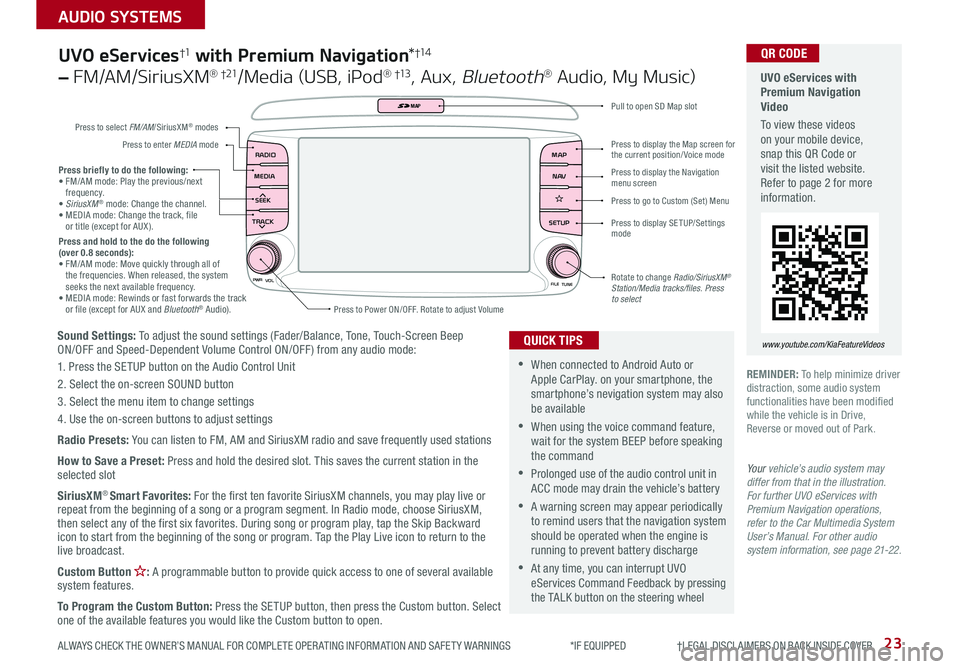
23
AUDIO SYSTEMS
ALWAYS CHECK THE OWNER’S MANUAL FOR COMPLETE OPER ATING INFORMATION AND SAFET Y WARNINGS *IF EQUIPPED †LEGAL DISCL AIMERS ON BACK INSIDE COVER
Sound Settings: To adjust the sound settings (Fader/Balance, Tone, Touch-Screen Beep ON/OFF and Speed-Dependent Volume Control ON/OFF ) from any audio mode:
1 . Press the SETUP button on the Audio Control Unit
2 . Select the on-screen SOUND button
3 . Select the menu item to change settings
4 . Use the on-screen buttons to adjust settings
Radio Presets: You can listen to FM, AM and SiriusXM radio and save frequently used stations
How to Save a Preset: Press and hold the desired slot . This saves the current station in the selected slot
SiriusXM® Smart Favorites: For the first ten favorite SiriusXM channels, you may play live or repeat from the beginning of a song or a program segment . In Radio mode, choose SiriusXM, then select any of the first six favorites . During song or program play, tap the Skip Backward icon to start from the beginning of the song or program . Tap the Play Live icon to return to the live broadcast .
Custom Button : A programmable button to provide quick access to one of several available system features .
To Program the Custom Button: Press the SETUP button, then press the Custom button . Select one of the available features you would like the Custom button to open .
Press briefly to do the following:• FM/AM mode: Play the previous/next frequency .• SiriusXM® mode: Change the channel .• MEDIA mode: Change the track, file or title (except for AUX ) .Press and hold to the do the following (over 0.8 seconds):• FM/AM mode: Move quickly through all of the frequencies . When released, the system seeks the next available frequency .• MEDIA mode: Rewinds or fast forwards the track or file (except for AUX and Bluetooth® Audio) .
PWR
VOL
FILETUNE
N AV
MAP
SETUP
RADIO
MEDIA
SEEK
TRACK
MAP
Press to Power ON/OFF . Rotate to adjust Volume
Press to select FM/AM/SiriusXM® modes
Press to enter MEDIA mode
Press to display SE TUP/Settings mode
Press to display the Map screen for the current position/ Voice mode
Press to display the Navigation menu screen
Press to go to Custom (Set) Menu
Pull to open SD Map slot
Rotate to change Radio/SiriusXM® Station/Media tracks/files. Press to select
UVO eServices†1 with Premium Navigation*†1 4
– FM/AM/SiriusXM® †21/Media (USB, iPod® †13, Aux, Bluetooth® Audio, My Music)
•When connected to Android Auto or Apple CarPlay . on your smartphone, the smartphone’s nevigation system may also be available
•When using the voice command feature, wait for the system BEEP before speaking the command
•Prolonged use of the audio control unit in ACC mode may drain the vehicle’s battery
•A warning screen may appear periodically to remind users that the navigation system should be operated when the engine is running to prevent battery discharge
•At any time, you can interrupt UVO eServices Command Feedback by pressing the TALK button on the steering wheel
QUICK TIPS
Your vehicle’s audio system may differ from that in the illustration. For further UVO eServices with Premium Navigation operations, refer to the Car Multimedia System User’s Manual. For other audio system information, see page 21-22.
UVO eServices with Premium Navigation Video
To view these videos on your mobile device, snap this QR Code or visit the listed website . Refer to page 2 for more information .
www.youtube.com/KiaFeatureVideos
QR CODE
REMINDER: To help minimize driver distraction, some audio system functionalities have been modified while the vehicle is in Drive, Reverse or moved out of Park .
Page 30 of 54

SORENTO FEATURES & FUNCTIONS GUIDE28*IF EQUIPPED
REMINDER: Warm air may flow in through vents if Recirculated Air button is not pressed ON (LED lit)
Air Flow Modes
To select Air Flow Modes, press the Mode
selection buttons:
Face-Level
Bi-Level
F lo o r- L evel
Floor/Defrost-Level
Manual Climate Control*
FRONT
REAR
PASSENGERAIR BAG
A/C
0 4
1
3
2MAXA/C
ON/OFF
REAR A/C
Rear Climate Control*
A Front fan speed control knob
B FRONT window defroster button
C REAR window defroster button
D Air conditioning button
E MA X A /C button
F Mode selection buttons
G Air intake control button
H Temperature control knob
I 3rd Row air conditioning ON/OFF button
J 3rd Row fan speed control knob
I
JA
DEB
CF
G
G
H
Defog Inside Windshield:
1
. Set Front Fan Speed A to desired position
2 . Set desired Temperature H
3 . Press the Front Defrost button B
Defrost Outside Windshield:
1 . Set Front Fan Speed A to the highest position
2 . Set Temperature H to Hot
3 . Press the Front Defrost button B
•
•
Defrost Mode activates A /C and opens Fresh Air Vent
•MA X A /C Mode automatically engages Recirculated Air
•Keep inside glass as clean as possible to reduce window fogging
QUICK TIPS
Your Manual Climate Control system may differ from those in the illustrations. See your Owner’s Manual for more details.
CENTER PANEL