display KIA SORENTO 2019 Features and Functions Guide
[x] Cancel search | Manufacturer: KIA, Model Year: 2019, Model line: SORENTO, Model: KIA SORENTO 2019Pages: 54, PDF Size: 3.52 MB
Page 3 of 54
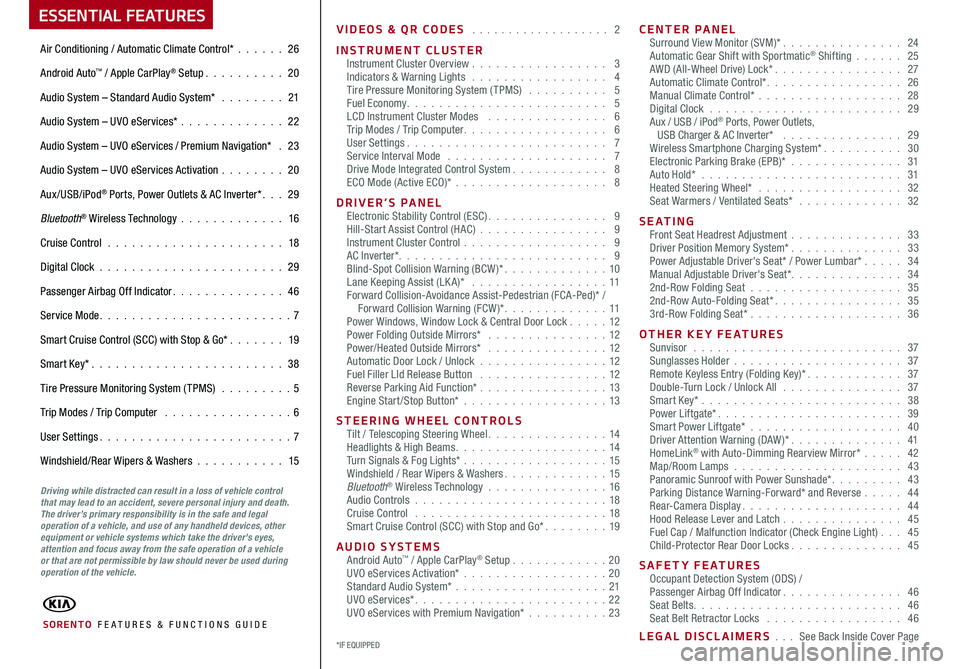
VIDEOS & QR CODES . . . . . . . . . . . . . . . . . . . 2
INSTRUMENT CLUSTERInstrument Cluster Overview . . . . . . . . . . . . . . . . . 3Indicators & Warning Lights . . . . . . . . . . . . . . . . . 4Tire Pressure Monitoring System (TPMS) . . . . . . . . . . 5Fuel Economy . . . . . . . . . . . . . . . . . . . . . . . . . 5LCD Instrument Cluster Modes . . . . . . . . . . . . . . . 6Trip Modes / Trip Computer . . . . . . . . . . . . . . . . . . 6User Settings . . . . . . . . . . . . . . . . . . . . . . . . . 7Service Interval Mode . . . . . . . . . . . . . . . . . . . . 7Drive Mode Integrated Control System . . . . . . . . . . . . 8ECO Mode (Active ECO)* . . . . . . . . . . . . . . . . . . . 8
DRIVER’S PANELElectronic Stability Control (ESC) . . . . . . . . . . . . . . . 9Hill-Start Assist Control (HAC) . . . . . . . . . . . . . . . . 9Instrument Cluster Control . . . . . . . . . . . . . . . . . . 9AC Inverter* . . . . . . . . . . . . . . . . . . . . . . . . . . 9Blind-Spot Collision Warning (BCW )* . . . . . . . . . . . . . 10Lane Keeping Assist (LK A)* . . . . . . . . . . . . . . . . . 11Forward Collision-Avoidance Assist-Pedestrian (FCA-Ped)* / Forward Collision Warning (FCW )* . . . . . . . . . . . . . 11Power Windows, Window Lock & Central Door Lock . . . . . 12Power Folding Outside Mirrors* . . . . . . . . . . . . . . . 12Power/Heated Outside Mirrors* . . . . . . . . . . . . . . . 12Automatic Door Lock / Unlock . . . . . . . . . . . . . . . .12Fuel Filler LId Release Button . . . . . . . . . . . . . . . . 12Reverse Parking Aid Function* . . . . . . . . . . . . . . . . 13Engine Start/Stop Button* . . . . . . . . . . . . . . . . . .13
STEERING WHEEL CONTROLSTilt / Telescoping Steering Wheel . . . . . . . . . . . . . . . 14Headlights & High Beams . . . . . . . . . . . . . . . . . . . 14Turn Signals & Fog Lights* . . . . . . . . . . . . . . . . . .15Windshield / Rear Wipers & Washers . . . . . . . . . . . . . 15Bluetooth® Wireless Technology . . . . . . . . . . . . . . . 16Audio Controls . . . . . . . . . . . . . . . . . . . . . . . .18Cruise Control . . . . . . . . . . . . . . . . . . . . . . . .18Smart Cruise Control (SCC) with Stop and Go* . . . . . . . . 19
AUDIO SYSTEMSAndroid Auto™ / Apple CarPlay® Setup . . . . . . . . . . . .20UVO eServices Activation* . . . . . . . . . . . . . . . . . .20Standard Audio System* . . . . . . . . . . . . . . . . . . .21UVO eServices* . . . . . . . . . . . . . . . . . . . . . . . . 22UVO eServices with Premium Navigation* . . . . . . . . . .23
CENTER PANELSurround View Monitor (SVM)* . . . . . . . . . . . . . . . 24Automatic Gear Shift with Sportmatic® Shifting . . . . . . 25AWD (All-Wheel Drive) Lock* . . . . . . . . . . . . . . . . 27Automatic Climate Control* . . . . . . . . . . . . . . . . . 26Manual Climate Control* . . . . . . . . . . . . . . . . . . 28Digital Clock . . . . . . . . . . . . . . . . . . . . . . . . 29Aux / USB / iPod® Ports, Power Outlets, USB Charger & AC Inverter* . . . . . . . . . . . . . . . 29Wireless Smartphone Charging System* . . . . . . . . . . 30Electronic Parking Brake (EPB)* . . . . . . . . . . . . . . 31Auto Hold* . . . . . . . . . . . . . . . . . . . . . . . . . 31Heated Steering Wheel* . . . . . . . . . . . . . . . . . . 32Seat Warmers / Ventilated Seats* . . . . . . . . . . . . . 32
S E AT I N GFront Seat Headrest Adjustment . . . . . . . . . . . . . . 33Driver Position Memory System* . . . . . . . . . . . . . . 33Power Adjustable Driver's Seat* / Power Lumbar* . . . . . 34Manual Adjustable Driver's Seat* . . . . . . . . . . . . . . 342nd-Row Folding Seat . . . . . . . . . . . . . . . . . . . 352nd-Row Auto-Folding Seat* . . . . . . . . . . . . . . . . 353rd-Row Folding Seat* . . . . . . . . . . . . . . . . . . . 36
OTHER KEY FEATURESSunvisor . . . . . . . . . . . . . . . . . . . . . . . . . . 37Sunglasses Holder . . . . . . . . . . . . . . . . . . . . . 37Remote Keyless Entry (Folding Key)* . . . . . . . . . . . . 37Double-Turn Lock / Unlock All . . . . . . . . . . . . . . . 37Smart Key* . . . . . . . . . . . . . . . . . . . . . . . . . 38Power Liftgate* . . . . . . . . . . . . . . . . . . . . . . . 39Smart Power Liftgate* . . . . . . . . . . . . . . . . . . . 40Driver Attention Warning (DAW)* . . . . . . . . . . . . . . 41HomeLink® with Auto-Dimming Rearview Mirror* . . . . . 42Map/Room Lamps . . . . . . . . . . . . . . . . . . . . . 43Panoramic Sunroof with Power Sunshade* . . . . . . . . . 43Parking Distance Warning-Forward* and Reverse . . . . . 44Rear-Camera Display . . . . . . . . . . . . . . . . . . . . 44Hood Release Lever and Latch . . . . . . . . . . . . . . . 45 Fuel Cap / Malfunction Indicator (Check Engine Light) . . . 45Child-Protector Rear Door Locks . . . . . . . . . . . . . . 45
SAFETY FEATURESOccupant Detection System (ODS) /Passenger Airbag Off Indicator . . . . . . . . . . . . . . . 46Seat Belts . . . . . . . . . . . . . . . . . . . . . . . . . . 46Seat Belt Retractor Locks . . . . . . . . . . . . . . . . . 46
LEGAL DISCLAIMERS . . . See Back Inside Cover Page
ESSENTIAL FEATURES
SORENTO FE ATURES & FUNCTIONS GUIDE
Air Conditioning / Automatic Climate Control* . . . . . . 26
Android Auto™ / Apple CarPlay® Setup . . . . . . . . . . 20
Audio System – Standard Audio System* . . . . . . . . 21
Audio System – UVO eServices* . . . . . . . . . . . . . 22
Audio System – UVO eServices / Premium Navigation* . 23
Audio System – UVO eServices Activation . . . . . . . . 20
Aux/USB/iPod® Ports, Power Outlets & AC Inverter* . . . 29
Bluetooth® Wireless Technology . . . . . . . . . . . . . 16
Cruise Control . . . . . . . . . . . . . . . . . . . . . . 18
Digital Clock . . . . . . . . . . . . . . . . . . . . . . . 29
Passenger Airbag Off Indicator . . . . . . . . . . . . . . 46
Service Mode . . . . . . . . . . . . . . . . . . . . . . . . 7
Smart Cruise Control (SCC) with Stop & Go* . . . . . . . 19
Smart Key* . . . . . . . . . . . . . . . . . . . . . . . . 38
Tire Pressure Monitoring System (TPMS) . . . . . . . . . 5
Trip Modes / Trip Computer . . . . . . . . . . . . . . . . 6
User Settings . . . . . . . . . . . . . . . . . . . . . . . . 7
Windshield/Rear Wipers & Washers . . . . . . . . . . . 15
*IF EQUIPPED
Driving while distracted can result in a loss of vehicle control that may lead to an accident, severe personal injury and death. The driver’s primary responsibility is in the safe and legal operation of a vehicle, and use of any handheld devices, other equipment or vehicle systems which take the driver’s eyes, attention and focus away from the safe operation of a vehicle or that are not permissible by law should never be used during operation of the vehicle.
Page 7 of 54
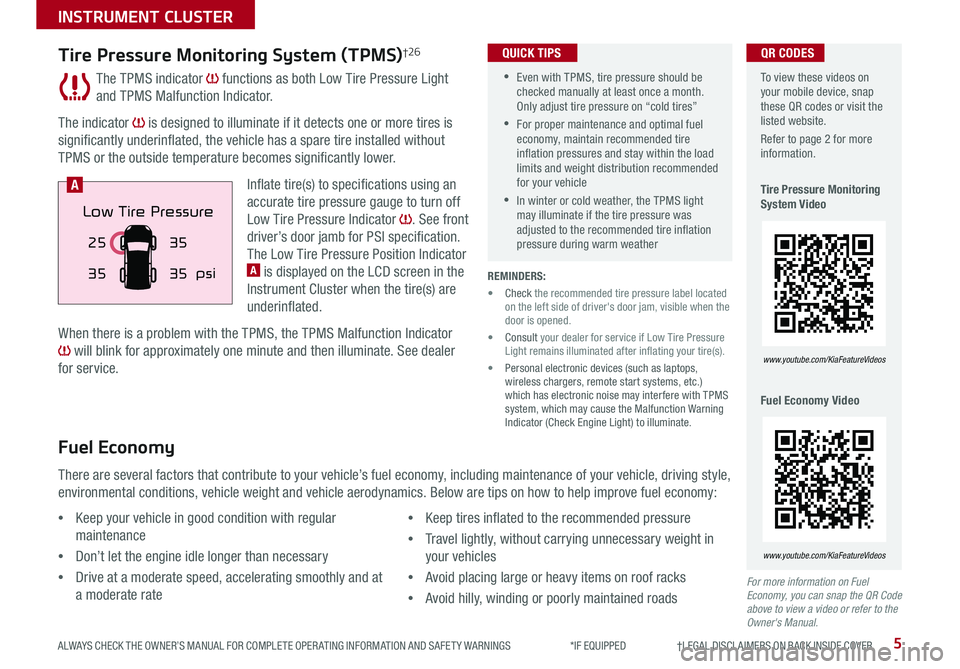
5ALWAYS CHECK THE OWNER’S MANUAL FOR COMPLETE OPER ATING INFORMATION AND SAFET Y WARNINGS *IF EQUIPPED †LEGAL DISCL AIMERS ON BACK INSIDE COVER
The TPMS indicator functions as both Low Tire Pressure Light
and TPMS Malfunction Indicator .
The indicator is designed to illuminate if it detects one or more tires is
significantly underinflated, the vehicle has a spare tire installed without
TPMS or the outside temperature becomes significantly lower .
Inflate tire(s) to specifications using an
accurate tire pressure gauge to turn off
Low Tire Pressure Indicator . See front
driver’s door jamb for PSI specification .
The Low Tire Pressure Position Indicator A is displayed on the LCD screen in the
Instrument Cluster when the tire(s) are
underinflated .
When there is a problem with the TPMS, the TPMS Malfunction Indicator
will blink for approximately one minute and then illuminate . See dealer
for service .
Tire Pressure Monitoring System (TPMS)†2 6
REMINDERS:
• Check the recommended tire pressure label located on the left side of driver's door jam, visible when the door is opened .
• Consult your dealer for service if Low Tire Pressure Light remains illuminated after inflating your tire(s) .
• Personal electronic devices (such as laptops, wireless chargers, remote start systems, etc .) which has electronic noise may interfere with TPMS system, which may cause the Malfunction Warning Indicator (Check Engine Light) to illuminate .
Fuel Economy
There are several factors that contribute to your vehicle’s fuel economy, including maintenance of your vehicle, driving style,
environmental conditions, vehicle weight and vehicle aerodynamics . Below are tips on how to help improve fuel economy:
For more information on Fuel Economy, you can snap the QR Code above to view a video or refer to the Owner's Manual.
•Keep your vehicle in good condition with regular
maintenance
•Don’t let the engine idle longer than necessary
•Drive at a moderate speed, accelerating smoothly and at
a moderate rate
•Keep tires inflated to the recommended pressure
•Travel lightly, without carrying unnecessary weight in
your vehicles
•Avoid placing large or heavy items on roof racks
•Avoid hilly, winding or poorly maintained roads
To view these videos on your mobile device, snap these QR codes or visit the listed website .
Refer to page 2 for more information .
Tire Pressure Monitoring System Video
Fuel Economy Video
www.youtube.com/KiaFeatureVideos
www.youtube.com/KiaFeatureVideos
25
35 35
35
psi
Low Tire Pressure
A
QR CODES
•Even with TPMS, tire pressure should be checked manually at least once a month . Only adjust tire pressure on “cold tires”
•For proper maintenance and optimal fuel economy, maintain recommended tire inflation pressures and stay within the load limits and weight distribution recommended for your vehicle
•In winter or cold weather, the TPMS light may illuminate if the tire pressure was adjusted to the recommended tire inflation pressure during warm weather
QUICK TIPS
INSTRUMENT CLUSTER
Page 8 of 54
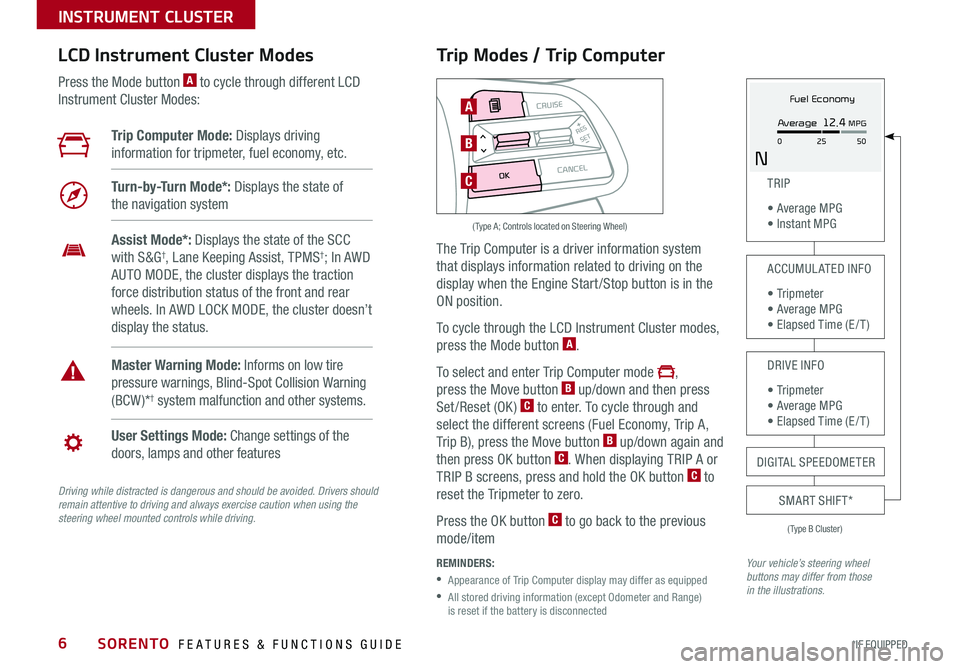
SORENTO FEATURES & FUNCTIONS GUIDE6*IF EQUIPPED
Trip Modes / Trip Computer
The Trip Computer is a driver information system
that displays information related to driving on the
display when the Engine Start /Stop button is in the
ON position .
To cycle through the LCD Instrument Cluster modes,
press the Mode button A .
To select and enter Trip Computer mode ,
press the Move button B up/down and then press
Set/Reset (OK) C to enter . To cycle through and
select the different screens (Fuel Economy, Trip A,
Trip B), press the Move button B up/down again and
then press OK button C . When displaying TRIP A or
TRIP B screens, press and hold the OK button C to
reset the Tripmeter to zero .
Press the OK button C to go back to the previous
mode/item
REMINDERS:
•
Appearance of Trip Computer display may differ as equipped
•
All stored driving information (except Odometer and Range) is reset if the battery is disconnected
LCD Instrument Cluster Modes
Press the Mode button A to cycle through different LCD
Instrument Cluster Modes:
Your vehicle’s steering wheel buttons may differ from those in the illustrations.
Trip Computer Mode: Displays driving
information for tripmeter, fuel economy, etc .
Turn-by-Turn Mode*: Displays the state of
the navigation system
User Settings Mode: Change settings of the
doors, lamps and other features
Master Warning Mode: Informs on low tire
pressure warnings, Blind-Spot Collision Warning
(BCW )*† system malfunction and other systems .
Assist Mode*: Displays the state of the SCC
with S&G†, Lane Keeping Assist, TPMS†; In AWD
AUTO MODE, the cluster displays the traction
force distribution status of the front and rear
wheels . In AWD LOCK MODE, the cluster doesn’t
display the status .
(Type B Cluster)
TRIP
• Average MPG • Instant MPG
ACCUMULATED INFO
• Tr ipme t e r • Average MPG • Elapsed Time (E / T )
DRIVE INFO
• Tr ipme t e r • Average MPG • Elapsed Time (E / T )
SMART SHIFT*
MODE
RESSET
CRUISE
CANCEL
OK
A
B
C
( Type A; Controls located on Steering Wheel)
DIGITAL SPEEDOMETER
Fuel Economy
N
Average 12.4 MPG
0 50
25
INSTRUMENT CLUSTER
Driving while distracted is dangerous and should be avoided. Drivers should remain attentive to driving and always exercise caution when using the steering wheel mounted controls while driving.
Page 9 of 54
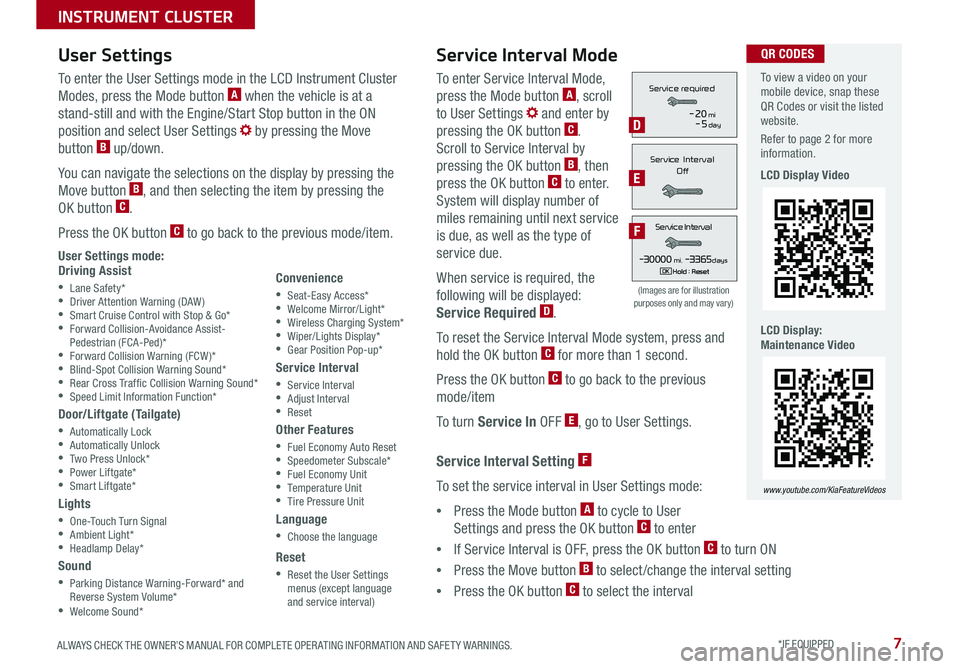
7ALWAYS CHECK THE OWNER’S MANUAL FOR COMPLETE OPER ATING INFORMATION AND SAFET Y WARNINGS . *IF EQUIPPED
To enter Service Interval Mode,
press the Mode button A, scroll
to User Settings and enter by
pressing the OK button C .
Scroll to Service Interval by
pressing the OK button B, then
press the OK button C to enter .
System will display number of
miles remaining until next service
is due, as well as the type of
service due .
When service is required, the
following will be displayed:
Service Required D .
To reset the Service Interval Mode system, press and
hold the OK button C for more than 1 second .
Press the OK button C to go back to the previous
mode/item
To turn Service In OFF E, go to User Settings .
Service Interval Setting F
To set the service interval in User Settings mode:
•Press the Mode button A to cycle to User
Settings and press the OK button C to enter
•If Service Interval is OFF, press the OK button C to turn ON
•Press the Move button B to select/change the interval setting
•Press the OK button C to select the interval
To enter the User Settings mode in the LCD Instrument Cluster
Modes, press the Mode button A when the vehicle is at a
stand-still and with the Engine/Start Stop button in the ON
position and select User Settings by pressing the Move
button B up/down .
You can navigate the selections on the display by pressing the
Move button B, and then selecting the item by pressing the
OK button C .
Press the OK button C to go back to the previous mode/item .
User Settings mode:Driving Assist
•Lane Safety* •Driver Attention Warning (DAW) •Smart Cruise Control with Stop & Go* •Forward Collision-Avoidance Assist-Pedestrian (FCA-Ped)* •Forward Collision Warning (FCW )* •Blind-Spot Collision Warning Sound* •Rear Cross Traf fic Collision Warning Sound* •Speed Limit Information Function*
Door/Liftgate (Tailgate)
•Automatically Lock •Automatically Unlock •Two Press Unlock* •Power Liftgate* •Smart Liftgate*
Lights
•One-Touch Turn Signal •Ambient Light* •Headlamp Delay*
Sound
•Parking Distance Warning-Forward* and Reverse System Volume* •Welcome Sound*
User Settings
Convenience
•Seat-Easy Access* •Welcome Mirror/Light* •Wireless Charging System* •Wiper/Lights Display* •Gear Position Pop-up*
Service Interval
•Service Interval •Adjust Interval •Reset
Other Features
•Fuel Economy Auto Reset •Speedometer Subscale* •Fuel Economy Unit •Temperature Unit •Tire Pressure Unit
Language
•Choose the language
Reset
•Reset the User Settings menus (except language and service interval)
Service Interval Mode
(Images are for illustration purposes only and may vary)
Servic e Interval
- 3 0 00 0mi.-3 3 65daysH old : R e se tOK
Service r equired
-20mi-5day
S e rv ic e Interval
Of f
Servic e Interval
- 3 0 00 0mi.-3 3 65daysH old : R e se tOK
Service r equired
-20mi-5day
S e rv ic e Interval
Of f
Servic e Interval
- 3 0 00 0mi.-3 3 65daysH old : R e se tOK
Service r equired
-20mi-5day
S e rv ic e Interval
Of fD
E
F
To view a video on your mobile device, snap these QR Codes or visit the listed website .
Refer to page 2 for more information .
LCD Display Video
LCD Display: Maintenance Video
www.youtube.com/KiaFeatureVideos
QR CODES
INSTRUMENT CLUSTER
Page 10 of 54
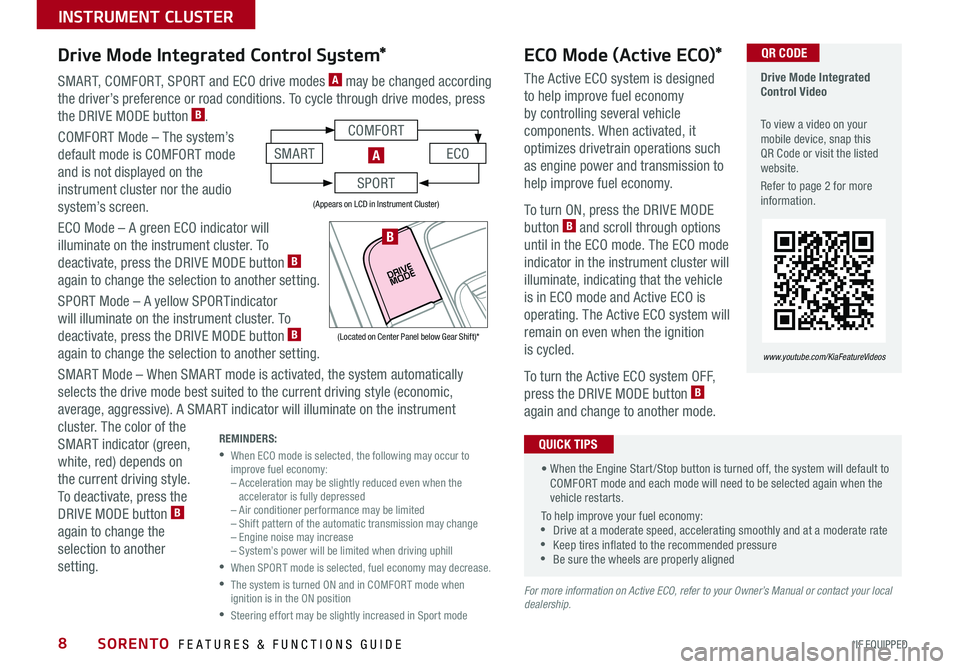
SORENTO FEATURES & FUNCTIONS GUIDE8*IF EQUIPPED
SMART, COMFORT, SPORT and ECO drive modes A may be changed according
the driver’s preference or road conditions . To cycle through drive modes, press
the DRIVE MODE button B .
COMFORT Mode – The system’s
default mode is COMFORT mode
and is not displayed on the
instrument cluster nor the audio
system’s screen .
ECO Mode – A green ECO indicator will
illuminate on the instrument cluster . To
deactivate, press the DRIVE MODE button B
again to change the selection to another setting .
SPORT Mode – A yellow SPORTindicator
will illuminate on the instrument cluster . To
deactivate, press the DRIVE MODE button B
again to change the selection to another setting .
SMART Mode – When SMART mode is activated, the system automatically
selects the drive mode best suited to the current driving style (economic,
average, aggressive) . A SMART indicator will illuminate on the instrument
cluster . The color of the
SMART indicator (green,
white, red) depends on
the current driving style .
To deactivate, press the
DRIVE MODE button B
again to change the
selection to another
setting .
Drive Mode Integrated Control Video
To view a video on your mobile device, snap this QR Code or visit the listed website .
Refer to page 2 for more information .
www.youtube.com/KiaFeatureVideos
ECO Mode (Active ECO)*
The Active ECO system is designed
to help improve fuel economy
by controlling several vehicle
components . When activated, it
optimizes drivetrain operations such
as engine power and transmission to
help improve fuel economy .
To turn ON, press the DRIVE MODE
button B and scroll through options
until in the ECO mode . The ECO mode
indicator in the instrument cluster will
illuminate, indicating that the vehicle
is in ECO mode and Active ECO is
operating . The Active ECO system will
remain on even when the ignition
is cycled .
To turn the Active ECO system OFF,
press the DRIVE MODE button B
again and change to another mode .
For more information on Active ECO, refer to your Owner’s Manual or contact your local dealership.
Drive Mode Integrated Control System*
REMINDERS:
•
When ECO mode is selected, the following may occur to improve fuel economy: – Acceleration may be slightly reduced even when the accelerator is fully depressed – Air conditioner performance may be limited – Shift pattern of the automatic transmission may change – Engine noise may increase – System’s power will be limited when driving uphill
•
When SPORT mode is selected, fuel economy may decrease .
•
The system is turned ON and in COMFORT mode when ignition is in the ON position
•
Steering effort may be slightly increased in Sport mode
(Appears on LCD in Instrument Cluster)
QR CODE
• When the Engine Start /Stop button is turned off, the system will default to COMFORT mode and each mode will need to be selected again when the vehicle restarts .
To help improve your fuel economy: •Drive at a moderate speed, accelerating smoothly and at a moderate rate •Keep tires inflated to the recommended pressure •Be sure the wheels are properly aligned
QUICK TIPS
COMFORT
ECOSMART
SPORT
A
(Located on Center Panel below Gear Shift)*
B
INSTRUMENT CLUSTER
Page 11 of 54
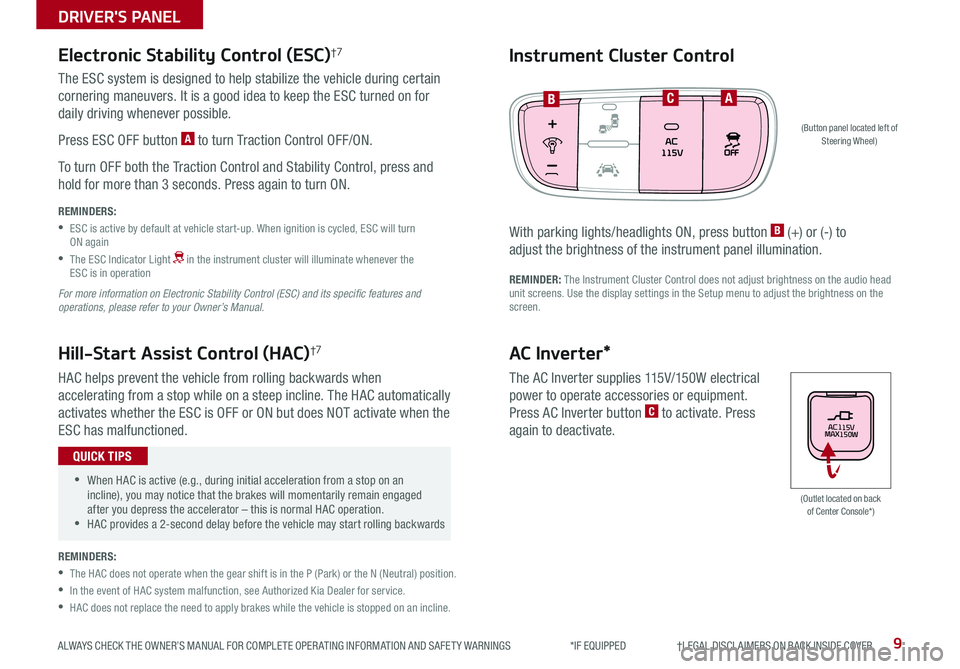
9ALWAYS CHECK THE OWNER’S MANUAL FOR COMPLETE OPER ATING INFORMATION AND SAFET Y WARNINGS *IF EQUIPPED †LEGAL DISCL AIMERS ON BACK INSIDE COVER
The ESC system is designed to help stabilize the vehicle during certain
cornering maneuvers . It is a good idea to keep the ESC turned on for
daily driving whenever possible .
Press ESC OFF button A to turn Traction Control OFF/ON .
To turn OFF both the Traction Control and Stability Control, press and
hold for more than 3 seconds . Press again to turn ON .
HAC helps prevent the vehicle from rolling backwards when
accelerating from a stop while on a steep incline . The HAC automatically
activates whether the ESC is OFF or ON but does NOT activate when the
ESC has malfunctioned .
REMINDERS:
•
ESC is active by default at vehicle start-up . When ignition is cycled, ESC will turn ON again
•
The ESC Indicator Light in the instrument cluster will illuminate whenever the ESC is in operation
For more information on Electronic Stability Control (ESC) and its specific features and operations, please refer to your Owner’s Manual.
Electronic Stability Control (ESC)†7
Hill-Start Assist Control (HAC)†7
REMINDERS:
•
The HAC does not operate when the gear shift is in the P (Park) or the N (Neutral) position .
•In the event of HAC system malfunction, see Authorized Kia Dealer for service .
•HAC does not replace the need to apply brakes while the vehicle is stopped on an incline .
(Button panel located left of Steering Wheel)
BCA
Instrument Cluster Control
With parking lights/headlights ON, press button B (+) or (-) to
adjust the brightness of the instrument panel illumination .
REMINDER: The Instrument Cluster Control does not adjust brightness on the audio head unit screens . Use the display settings in the Setup menu to adjust the brightness on the screen .
•
•When HAC is active (e .g ., during initial acceleration from a stop on an incline), you may notice that the brakes will momentarily remain engaged after you depress the accelerator – this is normal HAC operation . •HAC provides a 2-second delay before the vehicle may start rolling backwards
QUICK TIPS
(Outlet located on back of Center Console*)
AC Inverter*
The AC Inverter supplies 115V/150W electrical
power to operate accessories or equipment .
Press AC Inverter button C to activate . Press
again to deactivate .AC115V
MAX150W
DRIVER'S PANEL
Page 13 of 54
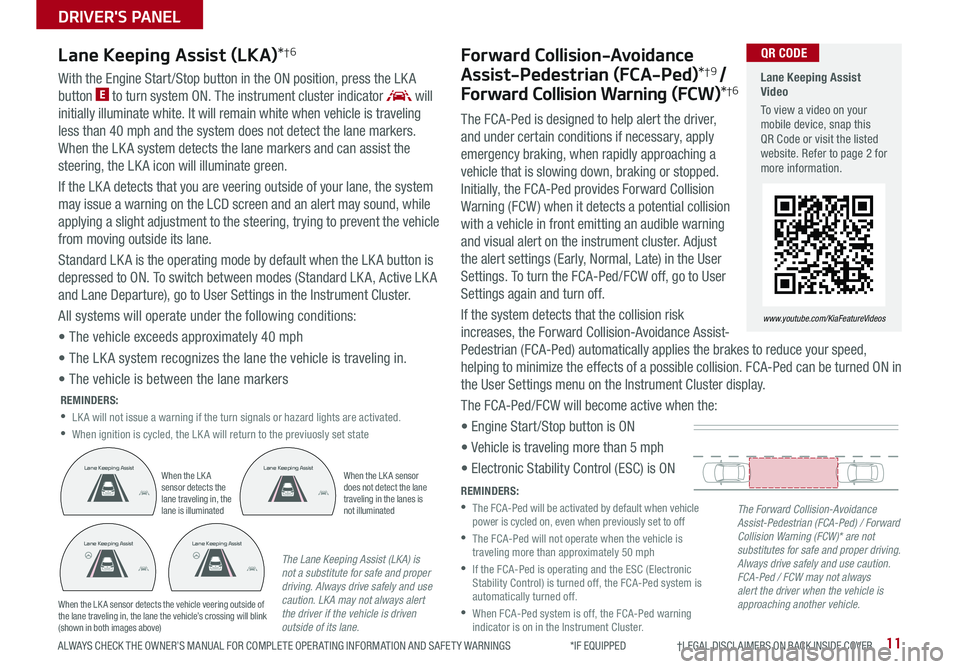
11ALWAYS CHECK THE OWNER’S MANUAL FOR COMPLETE OPER ATING INFORMATION AND SAFET Y WARNINGS *IF EQUIPPED †LEGAL DISCL AIMERS ON BACK INSIDE COVER
Lane Keeping Assist (LKA)*†6Forward Collision-Avoidance
Assist-Pedestrian (FCA-Ped)*† 9 /
Forward Collision Warning (FCW)*†6With the Engine Start /Stop button in the ON position, press the LK A
button E to turn system ON . The instrument cluster indicator will
initially illuminate white . It will remain white when vehicle is traveling
less than 40 mph and the system does not detect the lane markers .
When the LK A system detects the lane markers and can assist the
steering, the LK A icon will illuminate green .
If the LK A detects that you are veering outside of your lane, the system
may issue a warning on the LCD screen and an alert may sound, while
applying a slight adjustment to the steering, trying to prevent the vehicle
from moving outside its lane .
Standard LK A is the operating mode by default when the LK A button is
depressed to ON . To switch between modes (Standard LK A, Active LK A
and Lane Departure), go to User Settings in the Instrument Cluster .
All systems will operate under the following conditions:
• The vehicle exceeds approximately 40 mph
• The LK A system recognizes the lane the vehicle is traveling in .
• The vehicle is between the lane markers
REMINDERS:
•LK A will not issue a warning if the turn signals or hazard lights are activated .
•When ignition is cycled, the LK A will return to the previuosly set state
REMINDERS:
•
The FCA-Ped will be activated by default when vehicle power is cycled on, even when previously set to off
•
The FCA-Ped will not operate when the vehicle is traveling more than approximately 50 mph
•
If the FCA-Ped is operating and the ESC (Electronic Stability Control) is turned off, the FCA-Ped system is automatically turned off .
•
When FCA-Ped system is off, the FCA-Ped warning indicator is on in the Instrument Cluster .
The Forward Collision-Avoidance Assist-Pedestrian (FCA-Ped) / Forward Collision Warning (FCW)* are not substitutes for safe and proper driving. Always drive safely and use caution. FCA-Ped / FCW may not always alert the driver when the vehicle is approaching another vehicle.
The Lane Keeping Assist (LKA) is not a substitute for safe and proper driving. Always drive safely and use caution. LKA may not always alert the driver if the vehicle is driven outside of its lane.
When the LK A sensor detects the lane traveling in, the lane is illuminated
When the LK A sensor does not detect the lane traveling in the lanes is not illuminated
When the LK A sensor detects the vehicle veering outside of the lane traveling in, the lane the vehicle’s crossing will blink (shown in both images above)
Lane Keeping AssistLane Keeping Assist
Lane Keeping AssistLane Keeping AssistLane Keeping AssistLane Keeping Assist
Lane Keeping AssistLane Keeping Assist
Lane Keeping AssistLane Keeping Assist
Lane Keeping AssistLane Keeping AssistLane Keeping AssistLane Keeping Assist
Lane Keeping AssistLane Keeping Assist
Lane Keeping Assist Video
To view a video on your mobile device, snap this QR Code or visit the listed website . Refer to page 2 for more information .
www.youtube.com/KiaFeatureVideos
QR CODE
The FCA-Ped is designed to help alert the driver,
and under certain conditions if necessary, apply
emergency braking, when rapidly approaching a
vehicle that is slowing down, braking or stopped .
Initially, the FCA-Ped provides Forward Collision
Warning (FCW) when it detects a potential collision
with a vehicle in front emitting an audible warning
and visual alert on the instrument cluster . Adjust
the alert settings (Early, Normal, Late) in the User
Settings . To turn the FCA-Ped/FCW off, go to User
Settings again and turn off .
If the system detects that the collision risk
increases, the Forward Collision-Avoidance Assist-
Pedestrian (FCA-Ped) automatically applies the brakes to reduce your speed,
helping to minimize the effects of a possible collision . FCA-Ped can be turned ON in
the User Settings menu on the Instrument Cluster display .
The FCA-Ped/FCW will become active when the:
• Engine Start /Stop button is ON
• Vehicle is traveling more than 5 mph
• Electronic Stability Control (ESC) is ON
DRIVER'S PANEL
Page 19 of 54

17ALWAYS CHECK THE OWNER’S MANUAL FOR COMPLETE OPER ATING INFORMATION AND SAFET Y WARNINGS *IF EQUIPPED †LEGAL DISCL AIMERS ON BACK INSIDE COVER
Voice Recognition* and Phone Contact Tips
To help optimize the Bluetooth® Wireless
Technology Voice Recognition system, below
are some tips and reminders . Improve the
performance by making a few simple changes
to your phone contacts:
•Use full names (first and last names) vs .
short or single-syllable names (“John Smith”
vs . “Dad,” “Smith Residence” vs . “Home”)
•Avoid using special characters, emoji’s or
hyphenated names (@, &, #, /, -, *, +, etc . )
•Avoid using acronyms (“In Case of
Emergency” vs . “ICE”) or words with all
capital letters
•Spell words completely, no abbreviations
(“Doctor Smith” vs . “Dr . Smith”)
The system may have difficulty understanding
some accents or uncommon names . Below are other
tips to optimize using the voice recognition .
Bluetooth® Wireless Technology†5,23 (continued)
Pairing a Phone
For instructions on how to pair a phone, refer to the
Car Multimedia System User’s Manual or your vehicle’s
Quick Start Guide .
How to Place a Call
When using the voice command feature*, wait for the
system BEEP before speaking the command .
There are two options for placing a call:
•Option 1: Press the Receive/Place Call button C
(displays the phone screen with call history)
•Option 2: Press the Talk button* A . Then say the
command “Call {name}” or “Dial {number}”, followed
by contact name or number
Voice Recognition Tips Video To view a video on your mobile device, snap this QR Code or visit the listed website .
Refer to page 2 for more information .
www.youtube.com/KiaFeatureVideos
QR CODE
During the pairing process, be sure to accept the connection requests on the phone for phonebook download and to allow acceptance of all future Bluetooth® connection requests
QUICK TIP
•When placing a call, speak in a natural, moderate tone, with clear pronunciation . The system may have trouble recognizing commands if you speak too soft or too loud
•Always wait for the beep before speaking any commands
•Close windows and sunroof and turn off A /C - Open windows, sunroof, weather (wind/rain), or an A /C fan operating at higher speeds can interfere with Voice Recognition
•Press the talk button and say “Help” to get a list of available commands
QUICK TIPS
STEERING WHEEL CONTROLS
Page 21 of 54
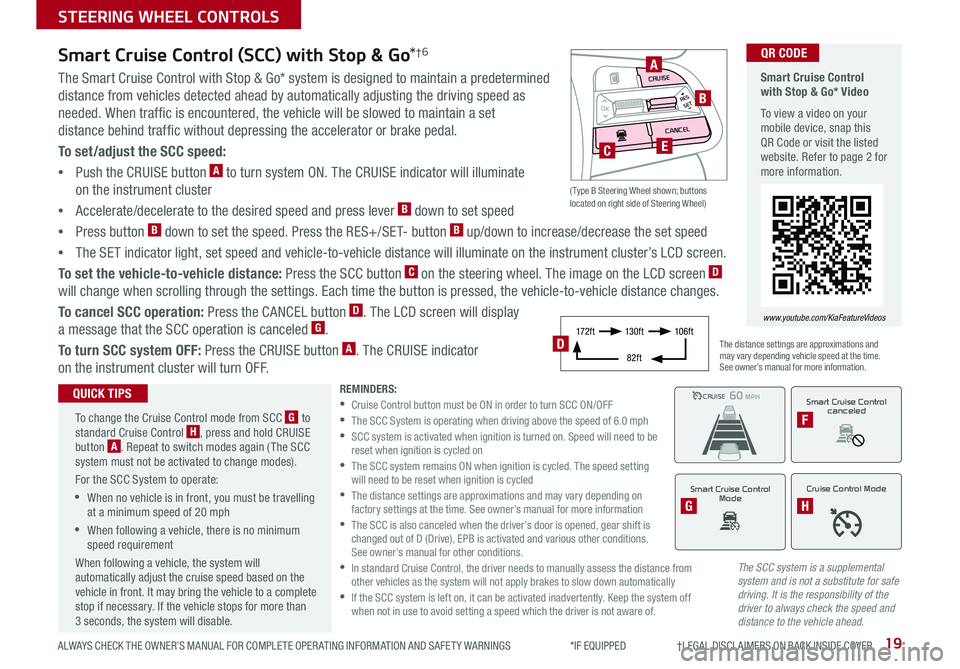
19ALWAYS CHECK THE OWNER’S MANUAL FOR COMPLETE OPER ATING INFORMATION AND SAFET Y WARNINGS *IF EQUIPPED †LEGAL DISCL AIMERS ON BACK INSIDE COVER
The SCC system is a supplemental system and is not a substitute for safe driving. It is the responsibility of the driver to always check the speed and distance to the vehicle ahead.
Smart Cruise Control (SCC) with Stop & Go*†6
The Smart Cruise Control with Stop & Go* system is designed to maintain a predetermined
distance from vehicles detected ahead by automatically adjusting the driving speed as
needed . When traffic is encountered, the vehicle will be slowed to maintain a set
distance behind traffic without depressing the accelerator or brake pedal .
To set/adjust the SCC speed:
•Push the CRUISE button A to turn system ON . The CRUISE indicator will illuminate
on the instrument cluster
•Accelerate/decelerate to the desired speed and press lever B down to set speed
•Press button B down to set the speed . Press the RES+/SET- button B up/down to increase/decrease the set speed
•The SET indicator light, set speed and vehicle-to-vehicle distance will illuminate on the instrument cluster’s LCD screen .
To set the vehicle-to-vehicle distance: Press the SCC button C on the steering wheel . The image on the LCD screen D
will change when scrolling through the settings . Each time the button is pressed, the vehicle-to-vehicle distance changes .
To cancel SCC operation: Press the CANCEL button D . The LCD screen will display
a message that the SCC operation is canceled G .
To turn SCC system OFF: Press the CRUISE button A . The CRUISE indicator
on the instrument cluster will turn OFF .
REMINDERS: •
Cruise Control button must be ON in order to turn SCC ON/OFF •
The SCC System is operating when driving above the speed of 6 .0 mph •
SCC system is activated when ignition is turned on . Speed will need to be reset when ignition is cycled on •
The SCC system remains ON when ignition is cycled . The speed setting will need to be reset when ignition is cycled •
The distance settings are approximations and may vary depending on factory settings at the time . See owner’s manual for more information •
The SCC is also canceled when the driver’s door is opened, gear shift is changed out of D (Drive), EPB is activated and various other conditions . See owner’s manual for other conditions . •
In standard Cruise Control, the driver needs to manually assess the distance from other vehicles as the system will not apply brakes to slow down automatically •
If the SCC system is left on, it can be activated inadvertently . Keep the system off when not in use to avoid setting a speed which the driver is not aware of .
The distance settings are approximations and may vary depending vehicle speed at the time . See owner’s manual for more information .
CRUISE100 MPHCRUISE100 MPH
CRUISE60 MPHCRUISE100 MPH
Smart Cruise Control
Mode
G
Cruise Control Mode
H
Smart Cruise Control with Stop & Go* Video
To view a video on your mobile device, snap this QR Code or visit the listed website . Refer to page 2 for more information .
www.youtube.com/KiaFeatureVideos
QR CODE
To change the Cruise Control mode from SCC G to standard Cruise Control H, press and hold CRUISE button A . Repeat to switch modes again ( The SCC system must not be activated to change modes) .
For the SCC System to operate:
•When no vehicle is in front, you must be travelling at a minimum speed of 20 mph
•When following a vehicle, there is no minimum speed requirement
When following a vehicle, the system will automatically adjust the cruise speed based on the vehicle in front . It may bring the vehicle to a complete stop if necessary . If the vehicle stops for more than 3 seconds, the system will disable .
QUICK TIPSSmart Cruise Control
canceled
F
17 2 f t13 0 f t
82ft
10 6 f tD
( Type B Steering Wheel shown; buttons located on right side of Steering Wheel)
MODE
RESOKSET
CRUISE
CANCEL
B
CE
A
STEERING WHEEL CONTROLS
Page 23 of 54
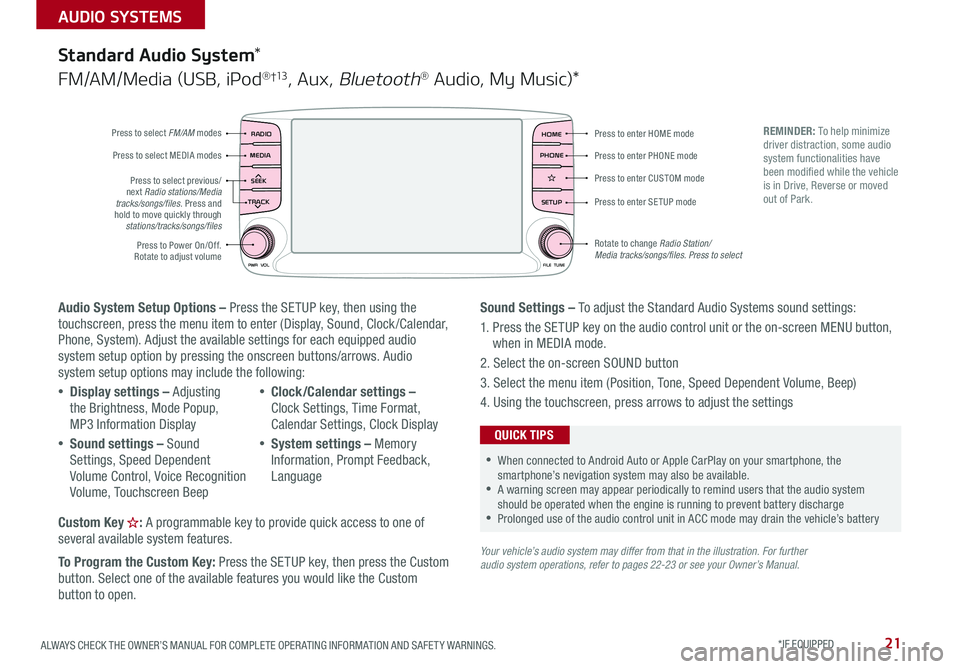
21ALWAYS CHECK THE OWNER’S MANUAL FOR COMPLETE OPER ATING INFORMATION AND SAFET Y WARNINGS . *IF EQUIPPED
AUDIO SYSTEMS
Audio System Setup Options – Press the SETUP key, then using the touchscreen, press the menu item to enter (Display, Sound, Clock /Calendar, Phone, System) . Adjust the available settings for each equipped audio system setup option by pressing the onscreen buttons/arrows . Audio system setup options may include the following:
•Display settings – Adjusting the Brightness, Mode Popup, MP3 Information Display
•Sound settings – Sound Settings, Speed Dependent Volume Control, Voice Recognition Volume, Touchscreen Beep
•Clock/Calendar settings – Clock Settings, Time Format, Calendar Settings, Clock Display
•System settings – Memory Information, Prompt Feedback, Language
Custom Key : A programmable key to provide quick access to one of several available system features .
To Program the Custom Key: Press the SETUP key, then press the Custom button . Select one of the available features you would like the Custom button to open .
Your vehicle’s audio system may differ from that in the illustration. For further audio system operations, refer to pages 22-23 or see your Owner’s Manual.
Sound Settings – To adjust the Standard Audio Systems sound settings:
1 . Press the SETUP key on the audio control unit or the on-screen MENU button, when in MEDIA mode .
2 . Select the on-screen SOUND button
3 . Select the menu item (Position, Tone, Speed Dependent Volume, Beep)
4 . Using the touchscreen, press arrows to adjust the settings
Standard Audio System*
FM/AM/Media (USB, iPod® †13, Aux, Bluetooth® Audio, My Music)*
RADIO
CD-INMAP
MEDIA
SEEK
TRACK
PWR VOL FILETUNE
PHONEHOME
SETUP
APPS
Press to enter HOME mode
Press to enter PHONE mode
Press to enter SETUP mode
Press to enter CUSTOM mode
Rotate to change Radio Station/ Media tracks/songs/files. Press to select
Press to select previous/next Radio stations/Media tracks/songs/files . Press and hold to move quickly through stations/tracks/songs/files
Press to Power On/Off
. Rotate to adjust volume
Press to select FM/AM modes
Press to select MEDIA modes
REMINDER: To help minimize driver distraction, some audio system functionalities have been modified while the vehicle is in Drive, Reverse or moved out of Park .
•When connected to Android Auto or Apple CarPlay on your smartphone, the smartphone’s nevigation system may also be available . •A warning screen may appear periodically to remind users that the audio system should be operated when the engine is running to prevent battery discharge •Prolonged use of the audio control unit in ACC mode may drain the vehicle’s battery
QUICK TIPS