reset KIA SORENTO 2019 Features and Functions Guide
[x] Cancel search | Manufacturer: KIA, Model Year: 2019, Model line: SORENTO, Model: KIA SORENTO 2019Pages: 54, PDF Size: 3.52 MB
Page 8 of 54
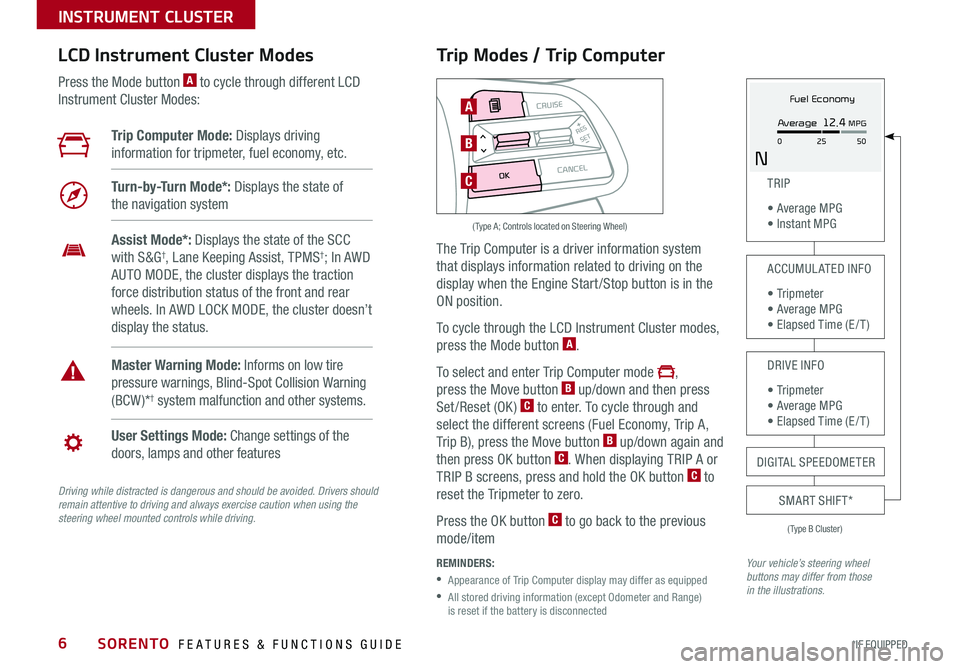
SORENTO FEATURES & FUNCTIONS GUIDE6*IF EQUIPPED
Trip Modes / Trip Computer
The Trip Computer is a driver information system
that displays information related to driving on the
display when the Engine Start /Stop button is in the
ON position .
To cycle through the LCD Instrument Cluster modes,
press the Mode button A .
To select and enter Trip Computer mode ,
press the Move button B up/down and then press
Set/Reset (OK) C to enter . To cycle through and
select the different screens (Fuel Economy, Trip A,
Trip B), press the Move button B up/down again and
then press OK button C . When displaying TRIP A or
TRIP B screens, press and hold the OK button C to
reset the Tripmeter to zero .
Press the OK button C to go back to the previous
mode/item
REMINDERS:
•
Appearance of Trip Computer display may differ as equipped
•
All stored driving information (except Odometer and Range) is reset if the battery is disconnected
LCD Instrument Cluster Modes
Press the Mode button A to cycle through different LCD
Instrument Cluster Modes:
Your vehicle’s steering wheel buttons may differ from those in the illustrations.
Trip Computer Mode: Displays driving
information for tripmeter, fuel economy, etc .
Turn-by-Turn Mode*: Displays the state of
the navigation system
User Settings Mode: Change settings of the
doors, lamps and other features
Master Warning Mode: Informs on low tire
pressure warnings, Blind-Spot Collision Warning
(BCW )*† system malfunction and other systems .
Assist Mode*: Displays the state of the SCC
with S&G†, Lane Keeping Assist, TPMS†; In AWD
AUTO MODE, the cluster displays the traction
force distribution status of the front and rear
wheels . In AWD LOCK MODE, the cluster doesn’t
display the status .
(Type B Cluster)
TRIP
• Average MPG • Instant MPG
ACCUMULATED INFO
• Tr ipme t e r • Average MPG • Elapsed Time (E / T )
DRIVE INFO
• Tr ipme t e r • Average MPG • Elapsed Time (E / T )
SMART SHIFT*
MODE
RESSET
CRUISE
CANCEL
OK
A
B
C
( Type A; Controls located on Steering Wheel)
DIGITAL SPEEDOMETER
Fuel Economy
N
Average 12.4 MPG
0 50
25
INSTRUMENT CLUSTER
Driving while distracted is dangerous and should be avoided. Drivers should remain attentive to driving and always exercise caution when using the steering wheel mounted controls while driving.
Page 9 of 54
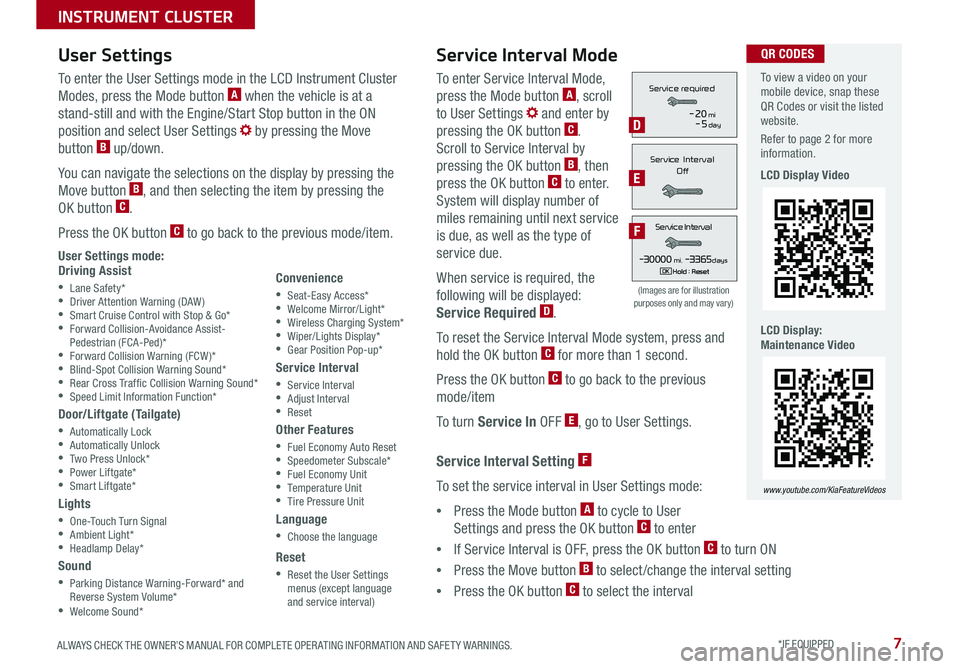
7ALWAYS CHECK THE OWNER’S MANUAL FOR COMPLETE OPER ATING INFORMATION AND SAFET Y WARNINGS . *IF EQUIPPED
To enter Service Interval Mode,
press the Mode button A, scroll
to User Settings and enter by
pressing the OK button C .
Scroll to Service Interval by
pressing the OK button B, then
press the OK button C to enter .
System will display number of
miles remaining until next service
is due, as well as the type of
service due .
When service is required, the
following will be displayed:
Service Required D .
To reset the Service Interval Mode system, press and
hold the OK button C for more than 1 second .
Press the OK button C to go back to the previous
mode/item
To turn Service In OFF E, go to User Settings .
Service Interval Setting F
To set the service interval in User Settings mode:
•Press the Mode button A to cycle to User
Settings and press the OK button C to enter
•If Service Interval is OFF, press the OK button C to turn ON
•Press the Move button B to select/change the interval setting
•Press the OK button C to select the interval
To enter the User Settings mode in the LCD Instrument Cluster
Modes, press the Mode button A when the vehicle is at a
stand-still and with the Engine/Start Stop button in the ON
position and select User Settings by pressing the Move
button B up/down .
You can navigate the selections on the display by pressing the
Move button B, and then selecting the item by pressing the
OK button C .
Press the OK button C to go back to the previous mode/item .
User Settings mode:Driving Assist
•Lane Safety* •Driver Attention Warning (DAW) •Smart Cruise Control with Stop & Go* •Forward Collision-Avoidance Assist-Pedestrian (FCA-Ped)* •Forward Collision Warning (FCW )* •Blind-Spot Collision Warning Sound* •Rear Cross Traf fic Collision Warning Sound* •Speed Limit Information Function*
Door/Liftgate (Tailgate)
•Automatically Lock •Automatically Unlock •Two Press Unlock* •Power Liftgate* •Smart Liftgate*
Lights
•One-Touch Turn Signal •Ambient Light* •Headlamp Delay*
Sound
•Parking Distance Warning-Forward* and Reverse System Volume* •Welcome Sound*
User Settings
Convenience
•Seat-Easy Access* •Welcome Mirror/Light* •Wireless Charging System* •Wiper/Lights Display* •Gear Position Pop-up*
Service Interval
•Service Interval •Adjust Interval •Reset
Other Features
•Fuel Economy Auto Reset •Speedometer Subscale* •Fuel Economy Unit •Temperature Unit •Tire Pressure Unit
Language
•Choose the language
Reset
•Reset the User Settings menus (except language and service interval)
Service Interval Mode
(Images are for illustration purposes only and may vary)
Servic e Interval
- 3 0 00 0mi.-3 3 65daysH old : R e se tOK
Service r equired
-20mi-5day
S e rv ic e Interval
Of f
Servic e Interval
- 3 0 00 0mi.-3 3 65daysH old : R e se tOK
Service r equired
-20mi-5day
S e rv ic e Interval
Of f
Servic e Interval
- 3 0 00 0mi.-3 3 65daysH old : R e se tOK
Service r equired
-20mi-5day
S e rv ic e Interval
Of fD
E
F
To view a video on your mobile device, snap these QR Codes or visit the listed website .
Refer to page 2 for more information .
LCD Display Video
LCD Display: Maintenance Video
www.youtube.com/KiaFeatureVideos
QR CODES
INSTRUMENT CLUSTER
Page 20 of 54
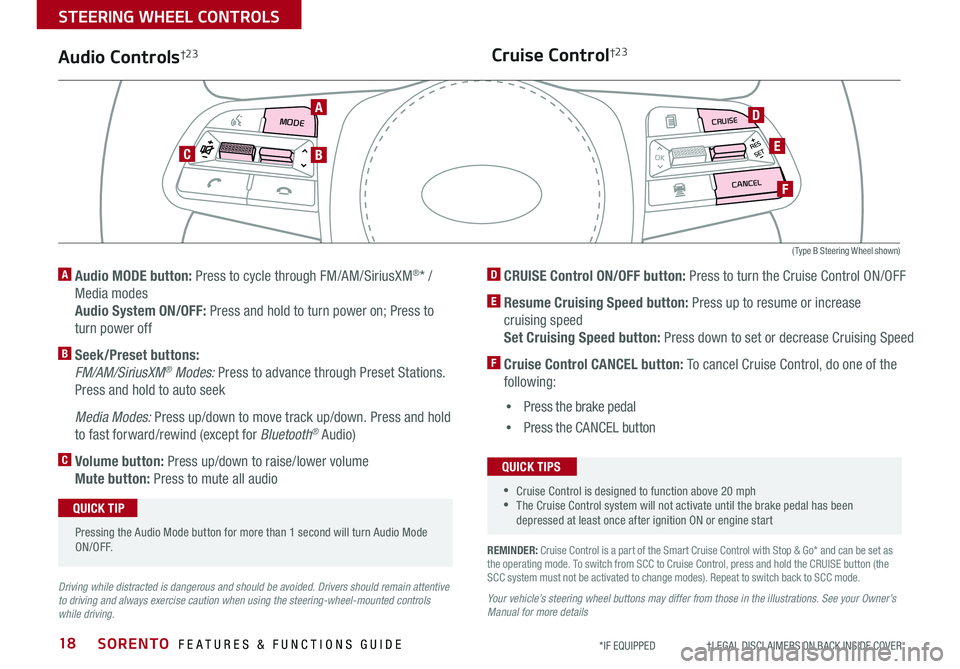
SORENTO FEATURES & FUNCTIONS GUIDE18*IF EQUIPPED †LEGAL DISCL AIMERS ON BACK INSIDE COVER
MODE
RESOKSET
CRUISE
CANCEL
REMINDER: Cruise Control is a part of the Smart Cruise Control with Stop & Go* and can be set as the operating mode . To switch from SCC to Cruise Control, press and hold the CRUISE button (the SCC system must not be activated to change modes) . Repeat to switch back to SCC mode .
Your vehicle’s steering wheel buttons may differ from those in the illustrations. See your Owner’s Manual for more details
Audio Controls†2 3Cruise Control†2 3
D CRUISE Control ON/OFF button: Press to turn the Cruise Control ON/OFF
E Resume Cruising Speed button: Press up to resume or increase
cruising speed
Set Cruising Speed button: Press down to set or decrease Cruising Speed
F Cruise Control CANCEL button: To cancel Cruise Control, do one of the
following:
•Press the brake pedal
•Press the CANCEL button
A Audio MODE button: Press to cycle through FM/AM/SiriusXM®* /
Media modes
Audio System ON/OFF: Press and hold to turn power on; Press to
turn power off
B Seek/Preset buttons:
FM/AM/SiriusXM® Modes: Press to advance through Preset Stations .
Press and hold to auto seek
Media Modes: Press up/down to move track up/down . Press and hold
to fast forward/rewind (except for Bluetooth® Audio)
C Volume button: Press up/down to raise/lower volume
Mute button: Press to mute all audio
Driving while distracted is dangerous and should be avoided. Drivers should remain attentive to driving and always exercise caution when using the steering-wheel-mounted controls while driving.
A
CB
D
E
F
Pressing the Audio Mode button for more than 1 second will turn Audio Mode ON/OFF .
QUICK TIP
•Cruise Control is designed to function above 20 mph •The Cruise Control system will not activate until the brake pedal has been depressed at least once after ignition ON or engine start
QUICK TIPS
( Type B Steering Wheel shown)
STEERING WHEEL CONTROLS
Page 21 of 54
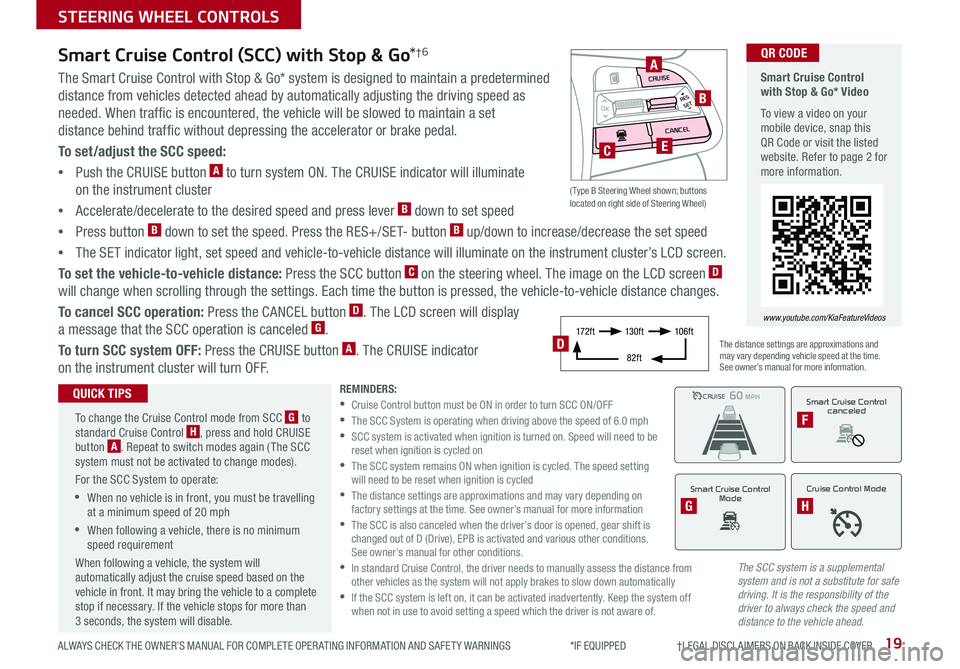
19ALWAYS CHECK THE OWNER’S MANUAL FOR COMPLETE OPER ATING INFORMATION AND SAFET Y WARNINGS *IF EQUIPPED †LEGAL DISCL AIMERS ON BACK INSIDE COVER
The SCC system is a supplemental system and is not a substitute for safe driving. It is the responsibility of the driver to always check the speed and distance to the vehicle ahead.
Smart Cruise Control (SCC) with Stop & Go*†6
The Smart Cruise Control with Stop & Go* system is designed to maintain a predetermined
distance from vehicles detected ahead by automatically adjusting the driving speed as
needed . When traffic is encountered, the vehicle will be slowed to maintain a set
distance behind traffic without depressing the accelerator or brake pedal .
To set/adjust the SCC speed:
•Push the CRUISE button A to turn system ON . The CRUISE indicator will illuminate
on the instrument cluster
•Accelerate/decelerate to the desired speed and press lever B down to set speed
•Press button B down to set the speed . Press the RES+/SET- button B up/down to increase/decrease the set speed
•The SET indicator light, set speed and vehicle-to-vehicle distance will illuminate on the instrument cluster’s LCD screen .
To set the vehicle-to-vehicle distance: Press the SCC button C on the steering wheel . The image on the LCD screen D
will change when scrolling through the settings . Each time the button is pressed, the vehicle-to-vehicle distance changes .
To cancel SCC operation: Press the CANCEL button D . The LCD screen will display
a message that the SCC operation is canceled G .
To turn SCC system OFF: Press the CRUISE button A . The CRUISE indicator
on the instrument cluster will turn OFF .
REMINDERS: •
Cruise Control button must be ON in order to turn SCC ON/OFF •
The SCC System is operating when driving above the speed of 6 .0 mph •
SCC system is activated when ignition is turned on . Speed will need to be reset when ignition is cycled on •
The SCC system remains ON when ignition is cycled . The speed setting will need to be reset when ignition is cycled •
The distance settings are approximations and may vary depending on factory settings at the time . See owner’s manual for more information •
The SCC is also canceled when the driver’s door is opened, gear shift is changed out of D (Drive), EPB is activated and various other conditions . See owner’s manual for other conditions . •
In standard Cruise Control, the driver needs to manually assess the distance from other vehicles as the system will not apply brakes to slow down automatically •
If the SCC system is left on, it can be activated inadvertently . Keep the system off when not in use to avoid setting a speed which the driver is not aware of .
The distance settings are approximations and may vary depending vehicle speed at the time . See owner’s manual for more information .
CRUISE100 MPHCRUISE100 MPH
CRUISE60 MPHCRUISE100 MPH
Smart Cruise Control
Mode
G
Cruise Control Mode
H
Smart Cruise Control with Stop & Go* Video
To view a video on your mobile device, snap this QR Code or visit the listed website . Refer to page 2 for more information .
www.youtube.com/KiaFeatureVideos
QR CODE
To change the Cruise Control mode from SCC G to standard Cruise Control H, press and hold CRUISE button A . Repeat to switch modes again ( The SCC system must not be activated to change modes) .
For the SCC System to operate:
•When no vehicle is in front, you must be travelling at a minimum speed of 20 mph
•When following a vehicle, there is no minimum speed requirement
When following a vehicle, the system will automatically adjust the cruise speed based on the vehicle in front . It may bring the vehicle to a complete stop if necessary . If the vehicle stops for more than 3 seconds, the system will disable .
QUICK TIPSSmart Cruise Control
canceled
F
17 2 f t13 0 f t
82ft
10 6 f tD
( Type B Steering Wheel shown; buttons located on right side of Steering Wheel)
MODE
RESOKSET
CRUISE
CANCEL
B
CE
A
STEERING WHEEL CONTROLS
Page 24 of 54
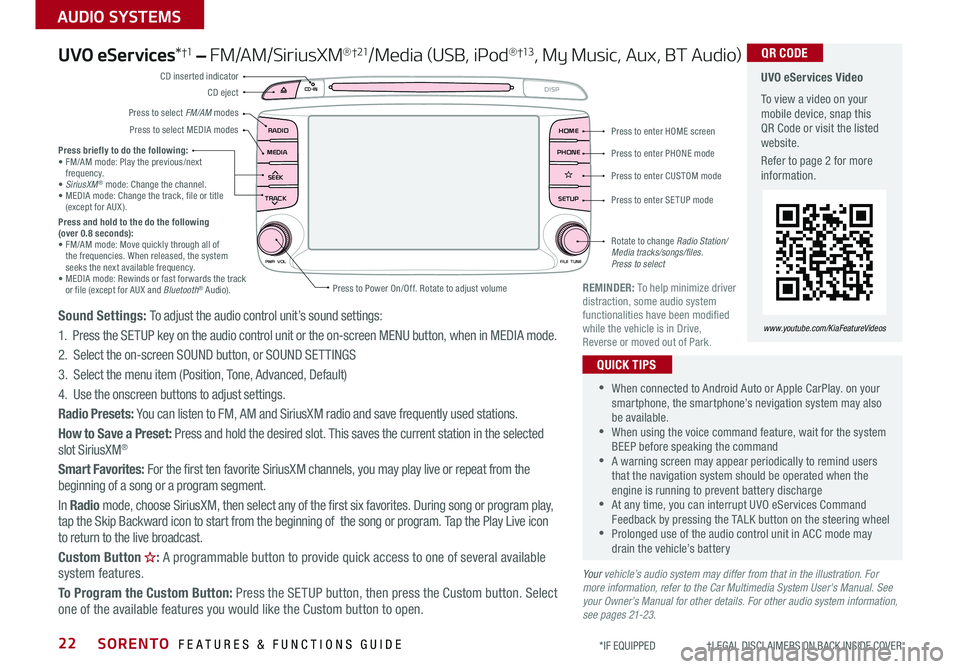
SORENTO FEATURES & FUNCTIONS GUIDE22
AUDIO SYSTEMS
*IF EQUIPPED †LEGAL DISCL AIMERS ON BACK INSIDE COVER
UVO eServices*†1 – FM/AM/SiriusXM®†21/Media (USB, iPod® †13, My Music, Aux, BT Audio)
Sound Settings: To adjust the audio control unit’s sound settings:
1 . Press the SETUP key on the audio control unit or the on-screen MENU button, when in MEDIA mode .
2 . Select the on-screen SOUND button, or SOUND SET TINGS
3 . Select the menu item (Position, Tone, Advanced, Default)
4 . Use the onscreen buttons to adjust settings .
Radio Presets: You can listen to FM, AM and SiriusXM radio and save frequently used stations .
How to Save a Preset: Press and hold the desired slot . This saves the current station in the selected slot SiriusXM®
Smart Favorites: For the first ten favorite SiriusXM channels, you may play live or repeat from the beginning of a song or a program segment .
In Radio mode, choose SiriusXM, then select any of the first six favorites . During song or program play, tap the Skip Backward icon to start from the beginning of the song or program . Tap the Play Live icon to return to the live broadcast .
Custom Button : A programmable button to provide quick access to one of several available system features .
To Program the Custom Button: Press the SETUP button, then press the Custom button . Select one of the available features you would like the Custom button to open .
•When connected to Android Auto or Apple CarPlay . on your smartphone, the smartphone’s nevigation system may also be available . •When using the voice command feature, wait for the system BEEP before speaking the command •A warning screen may appear periodically to remind users that the navigation system should be operated when the engine is running to prevent battery discharge •At any time, you can interrupt UVO eServices Command Feedback by pressing the TALK button on the steering wheel •Prolonged use of the audio control unit in ACC mode may drain the vehicle’s battery
QUICK TIPS
Your vehicle’s audio system may differ from that in the illustration. For more information, refer to the Car Multimedia System User's Manual. See your Owner’s Manual for other details. For other audio system information, see pages 21-23.
Press briefly to do the following:• FM/AM mode: Play the previous/next frequency .• SiriusXM® mode: Change the channel .• MEDIA mode: Change the track, file or title (except for AUX ) .Press and hold to the do the following (over 0.8 seconds):• FM/AM mode: Move quickly through all of the frequencies . When released, the system seeks the next available frequency .• MEDIA mode: Rewinds or fast forwards the track or file (except for AUX and Bluetooth® Audio) .REMINDER: To help minimize driver distraction, some audio system functionalities have been modified while the vehicle is in Drive, Reverse or moved out of Park .
UVO eServices Video
To view a video on your mobile device, snap this QR Code or visit the listed website .
Refer to page 2 for more information .
QR CODE
www.youtube.com/KiaFeatureVideos
RADIO
CD-IN
MEDIA
SEEK
TRACK
PWR VOL FILETUNE
PHONEHOME
DISP
SETUP
APPS
Press to enter HOME screen
Press to enter PHONE mode
Press to enter SETUP mode
Press to enter CUSTOM mode
Rotate to change Radio Station/ Media tracks/songs/files. Press to select
Press to Power On/Off
. Rotate to adjust volume
Press to select FM/AM modes
CD eject
CD inserted indicator
Press to select MEDIA modes
Page 25 of 54
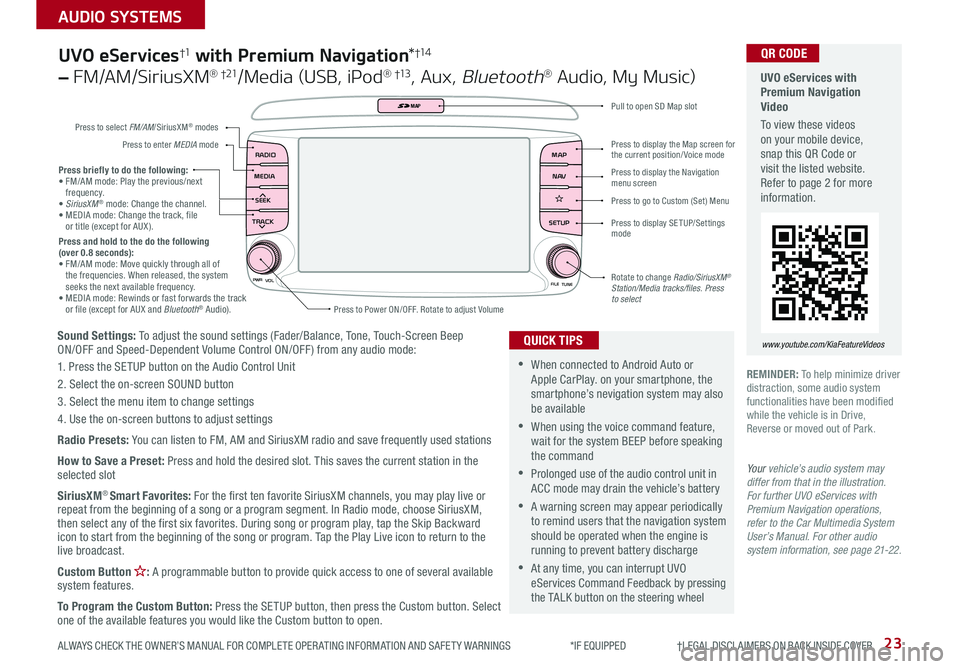
23
AUDIO SYSTEMS
ALWAYS CHECK THE OWNER’S MANUAL FOR COMPLETE OPER ATING INFORMATION AND SAFET Y WARNINGS *IF EQUIPPED †LEGAL DISCL AIMERS ON BACK INSIDE COVER
Sound Settings: To adjust the sound settings (Fader/Balance, Tone, Touch-Screen Beep ON/OFF and Speed-Dependent Volume Control ON/OFF ) from any audio mode:
1 . Press the SETUP button on the Audio Control Unit
2 . Select the on-screen SOUND button
3 . Select the menu item to change settings
4 . Use the on-screen buttons to adjust settings
Radio Presets: You can listen to FM, AM and SiriusXM radio and save frequently used stations
How to Save a Preset: Press and hold the desired slot . This saves the current station in the selected slot
SiriusXM® Smart Favorites: For the first ten favorite SiriusXM channels, you may play live or repeat from the beginning of a song or a program segment . In Radio mode, choose SiriusXM, then select any of the first six favorites . During song or program play, tap the Skip Backward icon to start from the beginning of the song or program . Tap the Play Live icon to return to the live broadcast .
Custom Button : A programmable button to provide quick access to one of several available system features .
To Program the Custom Button: Press the SETUP button, then press the Custom button . Select one of the available features you would like the Custom button to open .
Press briefly to do the following:• FM/AM mode: Play the previous/next frequency .• SiriusXM® mode: Change the channel .• MEDIA mode: Change the track, file or title (except for AUX ) .Press and hold to the do the following (over 0.8 seconds):• FM/AM mode: Move quickly through all of the frequencies . When released, the system seeks the next available frequency .• MEDIA mode: Rewinds or fast forwards the track or file (except for AUX and Bluetooth® Audio) .
PWR
VOL
FILETUNE
N AV
MAP
SETUP
RADIO
MEDIA
SEEK
TRACK
MAP
Press to Power ON/OFF . Rotate to adjust Volume
Press to select FM/AM/SiriusXM® modes
Press to enter MEDIA mode
Press to display SE TUP/Settings mode
Press to display the Map screen for the current position/ Voice mode
Press to display the Navigation menu screen
Press to go to Custom (Set) Menu
Pull to open SD Map slot
Rotate to change Radio/SiriusXM® Station/Media tracks/files. Press to select
UVO eServices†1 with Premium Navigation*†1 4
– FM/AM/SiriusXM® †21/Media (USB, iPod® †13, Aux, Bluetooth® Audio, My Music)
•When connected to Android Auto or Apple CarPlay . on your smartphone, the smartphone’s nevigation system may also be available
•When using the voice command feature, wait for the system BEEP before speaking the command
•Prolonged use of the audio control unit in ACC mode may drain the vehicle’s battery
•A warning screen may appear periodically to remind users that the navigation system should be operated when the engine is running to prevent battery discharge
•At any time, you can interrupt UVO eServices Command Feedback by pressing the TALK button on the steering wheel
QUICK TIPS
Your vehicle’s audio system may differ from that in the illustration. For further UVO eServices with Premium Navigation operations, refer to the Car Multimedia System User’s Manual. For other audio system information, see page 21-22.
UVO eServices with Premium Navigation Video
To view these videos on your mobile device, snap this QR Code or visit the listed website . Refer to page 2 for more information .
www.youtube.com/KiaFeatureVideos
QR CODE
REMINDER: To help minimize driver distraction, some audio system functionalities have been modified while the vehicle is in Drive, Reverse or moved out of Park .