buttons KIA SORENTO 2020 Features and Functions Guide
[x] Cancel search | Manufacturer: KIA, Model Year: 2020, Model line: SORENTO, Model: KIA SORENTO 2020Pages: 54, PDF Size: 3.56 MB
Page 26 of 54
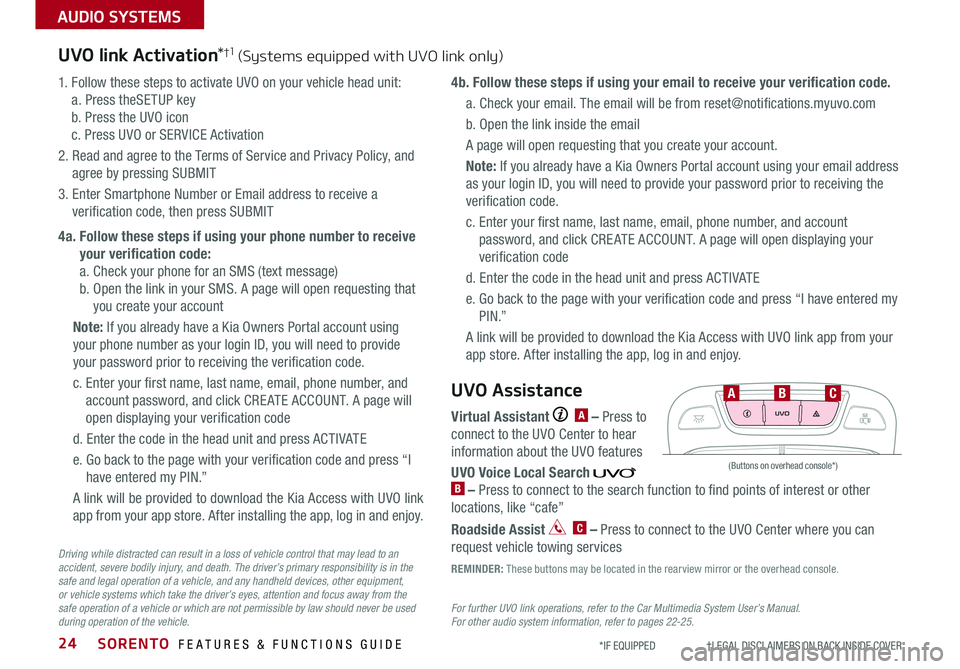
SORENTO FEATURES & FUNCTIONS GUIDE24
AUDIO SYSTEMS
*IF EQUIPPED †LEGAL DISCL AIMERS ON BACK INSIDE COVER
UVO link Activation*†1 (Systems equipped with UVO link only)
For further UVO link operations, refer to the Car Multimedia System User’s Manual. For other audio system information, refer to pages 22-25.
1. Follow these steps to activate UVO on your vehicle head unit:
a. Press theSETUP key
b. Press the UVO icon
c. Press UVO or SERVICE Activation
2. Read and agree to the Terms of Service and Privacy Policy, and
agree by pressing SUBMIT
3. Enter Smartphone Number or Email address to receive a
verification code, then press SUBMIT
4a. Follow these steps if using your phone number to receive
your verification code:
a. Check your phone for an SMS (text message)
b. Open the link in your SMS. A page will open requesting that
you create your account
Note: If you already have a Kia Owners Portal account using
your phone number as your login ID, you will need to provide
your password prior to receiving the verification code.
c. Enter your first name, last name, email, phone number, and
account password, and click CRE ATE ACCOUNT. A page will
open displaying your verification code
d. Enter the code in the head unit and press ACTIVATE
e. Go back to the page with your verification code and press “I
have entered my PIN.”
A link will be provided to download the Kia Access with UVO link
app from your app store. After installing the app, log in and enjoy.
4b. Follow these steps if using your email to receive your verification code.
a. Check your email. The email will be from [email protected]
b. Open the link inside the email
A page will open requesting that you create your account.
Note: If you already have a Kia Owners Portal account using your email address
as your login ID, you will need to provide your password prior to receiving the
verification code.
c. Enter your first name, last name, email, phone number, and account
password, and click CRE ATE ACCOUNT. A page will open displaying your
verification code
d. Enter the code in the head unit and press ACTIVATE
e. Go back to the page with your verification code and press “I have entered my
P I N .”
A link will be provided to download the Kia Access with UVO link app from your
app store. After installing the app, log in and enjoy.
Driving while distracted can result in a loss of vehicle control that may lead to an accident, severe bodily injury, and death. The driver’s primary responsibility is in the safe and legal operation of a vehicle, and any handheld devices, other equipment, or vehicle systems which take the driver’s eyes, attention and focus away from the safe operation of a vehicle or which are not permissible by law should never be used during operation of the vehicle.
Virtual Assistant A – Press to
connect to the UVO Center to hear
information about the UVO features
UVO Voice Local Search B – Press to connect to the search function to find points of interest or other
locations, like “cafe”
Roadside Assist C – Press to connect to the UVO Center where you can
request vehicle towing services
UVO Assistance
(Buttons on overhead console*)
UVO
FRONT REAR
ONOFFDOOR
ABC
REMINDER: These buttons may be located in the rearview mirror or the overhead console.
Page 27 of 54
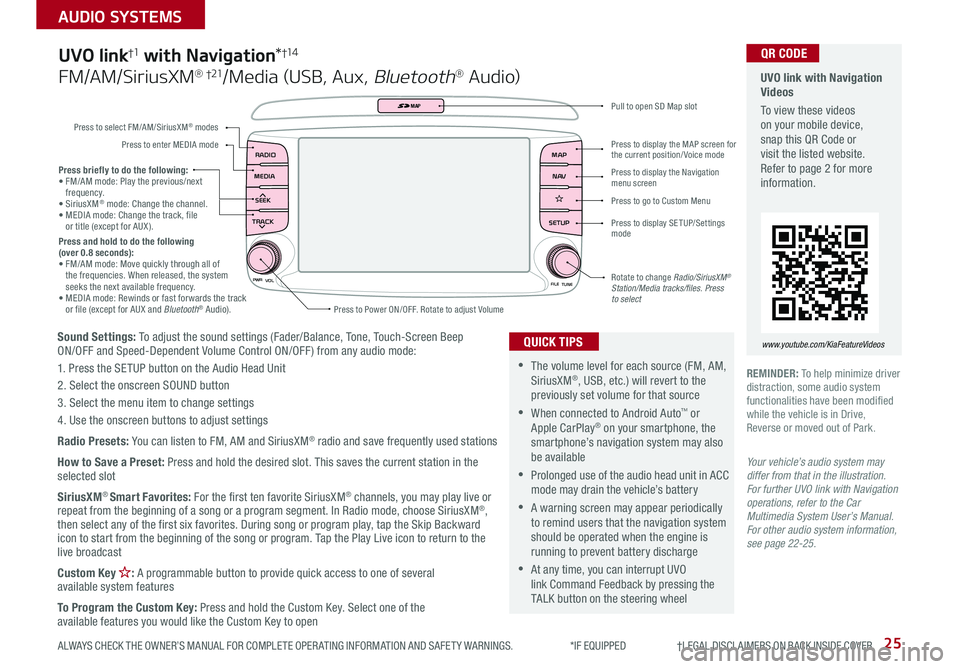
25
AUDIO SYSTEMS
ALWAYS CHECK THE OWNER’S MANUAL FOR COMPLETE OPER ATING INFORMATION AND SAFET Y WARNINGS. *IF EQUIPPED †LEGAL DISCL AIMERS ON BACK INSIDE COVER
Sound Settings: To adjust the sound settings (Fader/Balance, Tone, Touch-Screen Beep ON/OFF and Speed-Dependent Volume Control ON/OFF ) from any audio mode:
1. Press the SETUP button on the Audio Head Unit
2. Select the onscreen SOUND button
3. Select the menu item to change settings
4. Use the onscreen buttons to adjust settings
Radio Presets: You can listen to FM, AM and SiriusXM® radio and save frequently used stations
How to Save a Preset: Press and hold the desired slot. This saves the current station in the selected slot
SiriusXM® Smart Favorites: For the first ten favorite SiriusXM® channels, you may play live or repeat from the beginning of a song or a program segment. In Radio mode, choose SiriusXM®, then select any of the first six favorites. During song or program play, tap the Skip Backward icon to start from the beginning of the song or program. Tap the Play Live icon to return to the live broadcast
Custom Key : A programmable button to provide quick access to one of several available system features
To Program the Custom Key: Press and hold the Custom Key. Select one of the available features you would like the Custom Key to open
Press briefly to do the following:• FM/AM mode: Play the previous/next frequency.• SiriusXM® mode: Change the channel.• MEDIA mode: Change the track, file or title (except for AUX ).Press and hold to do the following (over 0.8 seconds):• FM/AM mode: Move quickly through all of the frequencies. When released, the system seeks the next available frequency.• MEDIA mode: Rewinds or fast forwards the track or file (except for AUX and Bluetooth® Audio).
PWR
VOL
FILETUNE
N AV
MAP
SETUP
RADIO
MEDIA
SEEK
TRACK
MAP
Press to Power ON/OFF. Rotate to adjust Volume
Press to select FM/AM/SiriusXM® modes
Press to enter MEDIA mode
Press to display SE TUP/Settings mode
Press to display the MAP screen for the current position/ Voice mode
Press to display the Navigation menu screen
Press to go to Custom Menu
Pull to open SD Map slot
Rotate to change Radio/SiriusXM® Station/Media tracks/files. Press to select
UVO link†1 with Navigation*†1 4
FM/AM/SiriusXM® †21/Media (USB, Aux, Bluetooth® Au d io)
•The volume level for each source (FM, AM, SiriusXM®, USB, etc.) will revert to the previously set volume for that source
•When connected to Android Auto™ or Apple CarPlay® on your smartphone, the smartphone’s navigation system may also be available
•Prolonged use of the audio head unit in ACC mode may drain the vehicle’s battery
•A warning screen may appear periodically to remind users that the navigation system should be operated when the engine is running to prevent battery discharge
•At any time, you can interrupt UVO link Command Feedback by pressing the TALK button on the steering wheel
QUICK TIPS
Your vehicle’s audio system may differ from that in the illustration. For further UVO link with Navigation operations, refer to the Car Multimedia System User’s Manual. For other audio system information, see page 22-25.
UVO link with Navigation Videos
To view these videos on your mobile device, snap this QR Code or visit the listed website. Refer to page 2 for more information.
www.youtube.com/KiaFeatureVideos
QR CODE
REMINDER: To help minimize driver distraction, some audio system functionalities have been modified while the vehicle is in Drive, Reverse or moved out of Park.
Page 31 of 54

ALWAYS CHECK THE OWNER’S MANUAL FOR COMPLETE OPER ATING INFORMATION AND SAFET Y WARNINGS. *IF EQUIPPED 29
Automatic Climate Control* (continued)
REMINDERS:
•
When in AUTO mode, Air Flow Mode and Fan Speed do not display on the Climate Control Display
•Warm air may flow in through the vents if the Recirculated Air button is not pressed ON (LED lit)
•
Continuous use of the climate control system in the recirculated air position may allow humidity to increase inside the vehicle which may fog the glass and obscure visibility
Your Automatic Climate Control system may differ from those in the illustrations. See your Owner’s Manual for more details.
For illustrative purposes only. Your actual display, buttons and/or features may vary.
Air Flow Modes
To select Air Flow Modes, press the mode button H to cycle through to
the desired mode:
Auto Defogging System (ADS)
Auto defogging is designed to reduce
the fogging up of the inside of the
windshield by automatically sensing the
moisture of the inside of the windshield.
The system will automatically change to
defrost mode when needed.
Auto Defogging is set ON by default. To
cancel Auto Defogging, press the Front
Defrost button for three seconds,
when the ignition is in on (ADS OFF icon
will illuminate). To turn Auto Defogging
on again, press the Front Defrost button
for three seconds.
Face-Level
Bi-Level
F lo o r- L evel
Floor/Defrost-Level
•Defrost Mode activates A /C and opens Fresh Air Vent to help dehumidify the air and improve Defroster performance
•During Auto Operation, the A /C indicator will NOT illuminate. The fan speed, air intake, air flow and air conditioning may automatically be engaged at any time to reach desired temperature and reduce humidity
•Keep inside glass as clean as possible to reduce window fogging
QUICK TIPS
Auto Defogging System (ADS) Video
To view a video on your mobile device, snap this QR Code or visit the listed website.
Refer to page 2 for more information.
www.youtube.com/KiaFeatureVideos
QR CODE
CENTER PANEL
Page 32 of 54

SORENTO FEATURES & FUNCTIONS GUIDE30*IF EQUIPPED
REMINDER: Warm air may flow in through vents if Recirculated Air button is not pressed ON (LED lit)
Air Flow Modes
To select Air Flow Modes, press the Mode
selection buttons:
Face-Level
Bi-Level
F lo o r- L evel
Floor/Defrost-Level
Manual Climate Control*
FRONT
REAR
PASSENGERAIR BAG
A/C
0 4
1
3
2MAXA/C
ON/OFF
REAR A/C
Rear Climate Control*
A Front fan speed control knob
B FRONT window defroster button
C REAR window defroster button
D Air conditioning button
E MA X A /C button
F Mode selection buttons
G Air intake control button
H Temperature control knob
I 3rd Row air conditioning ON/OFF button
J 3rd Row fan speed control knob
I
JA
DEB
CF
G
G
H
Defog Inside Windshield:
1.
Set Front Fan Speed A to the desired position
2. Set desired Temperature H
3. Press the Front Defrost button B
Defrost Outside Windshield:
1. Set Front Fan Speed A to the highest position
2. Set Temperature H to Hot
3. Press the Front Defrost button B
•
•
Defrost Mode activates A /C and opens Fresh Air Vent
•MA X A /C Mode automatically engages Recirculated Air
•Keep inside glass as clean as possible to reduce window fogging
QUICK TIPS
Your Manual Climate Control system may differ from those in the illustrations. See your Owner’s Manual for more details.
CENTER PANEL
Page 33 of 54
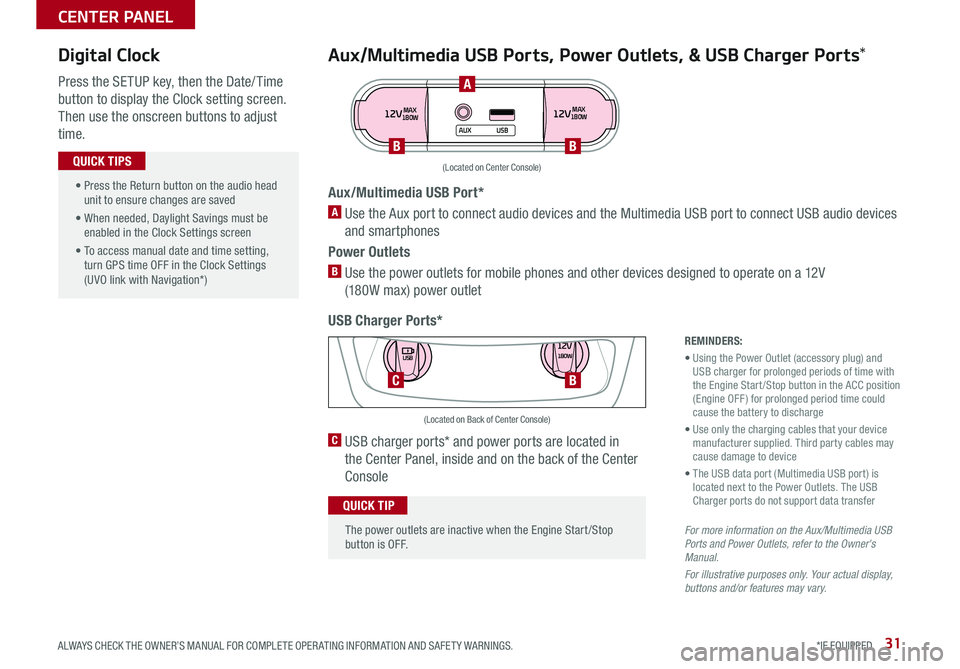
31ALWAYS CHECK THE OWNER’S MANUAL FOR COMPLETE OPER ATING INFORMATION AND SAFET Y WARNINGS. *IF EQUIPPED
Aux/Multimedia USB Ports, Power Outlets, & USB Charger Ports*
USB Charger Ports*
Digital Clock
Press the SETUP key, then the Date/ Time
button to display the Clock setting screen.
Then use the onscreen buttons to adjust
time.
12VMAX
180W12VMAX
180W
AUX USB
Aux/Multimedia USB Port*
A Use the Aux port to connect audio devices and the Multimedia USB port to connect USB audio devices
and smartphones
Power Outlets
B Use the power outlets for mobile phones and other devices designed to operate on a 12V
(180W max) power outlet
(Located on Center Console)
REMINDERS:
• Using the Power Outlet (accessory plug) and USB charger for prolonged periods of time with the Engine Start /Stop button in the ACC position (Engine OFF ) for prolonged period time could cause the battery to discharge
• Use only the charging cables that your device manufacturer supplied. Third party cables may cause damage to device
• The USB data port (Multimedia USB port) is located next to the Power Outlets. The USB Charger ports do not support data transfer
For more information on the Aux/Multimedia USB Ports and Power Outlets, refer to the Owner's Manual.
For illustrative purposes only. Your actual display, buttons and/or features may vary.
C USB charger ports* and power ports are located in
the Center Panel, inside and on the back of the Center
Console
12V180W
USB
C
(Located on Back of Center Console)
• Press the Return button on the audio head unit to ensure changes are saved
• When needed, Daylight Savings must be enabled in the Clock Settings screen
• To access manual date and time setting, turn GPS time OFF in the Clock Settings (UVO link with Navigation*)
QUICK TIPS
The power outlets are inactive when the Engine Start /Stop button is OFF.
QUICK TIP
A
BB
B
CENTER PANEL
Page 36 of 54

SORENTO FEATURES & FUNCTIONS GUIDE34*IF EQUIPPED †LEGAL DISCL AIMERS ON BACK INSIDE COVER
Heated Steering Wheel*
Press Heated Steering Wheel button A to turn the Steering
Wheel Heater on/off while the Engine Start /Stop button is
in the ON position. The Steering Wheel Heater will turn off
automatically in 30 minutes, or when button A is pressed
again to deactivate.
(Buttons located below Gear Shift)
Heated and Ventilated Seats Video To view a video on your mobile device, snap this QR Code or visit the listed website.
Refer to page 2 for more information.
www.youtube.com/KiaFeatureVideos
B Seat Warmers
•Press the button once for high setting (3 LEDs lit)
•Press the button twice for medium setting
(2 LEDs lit)
•Press a third time for low setting (1 LED lit)
and again to turn OFF
C Ventilated Seats
•Press the button once for high setting (3 LEDs lit)
•Press twice for medium setting (2 LEDs lit)
•Press a third time for low setting (1 LED lit) and
again to turn OFF
Seat Warmers†2 0 / Ventilated Seats*
ACBCB
QR CODE
•With the seat warmer switch in the ON position, the heating system in the seat turns OFF or ON automatically depending on the seat temperature
•System is OFF by default
QUICK TIPS
•If ignition is turned OFF, then ON again within 30 minutes of the Steering Wheel Heater being turned ON, the system will return to its previous state
•The system returns to on when ignition is cycled. To turn off system, press the Heated Steering Wheel button A
QUICK TIPS
REMINDER: If the steering wheel becomes too warm, turn the system off. The heated steering wheel may cause burns even at low temperatures, especially if used for long periods of time.
REMINDER: Use extreme caution when using the seat warmers to avoid burns. Refer to the Owner’s Manual for more information.
CENTER PANEL
Page 37 of 54

35ALWAYS CHECK THE OWNER’S MANUAL FOR COMPLETE OPER ATING INFORMATION AND SAFET Y WARNINGS. *IF EQUIPPED †LEGAL DISCL AIMERS ON BACK INSIDE COVER
Front Seat Headrest Adjustment†1 0
Type A*
•To raise the headrest, pull headrest up to the desired position
•To lower the headrest, press the button, then press the headrest down
Type B/C*
•To raise the headrest, pull the headrest up to the desired position
•To lower the headrest, press and hold the release button A and lower
the headrest to the desired position
Driver Position Memory System*†1 8
The integrated system stores into memory the position of the Driver’s
Seat and the Outside Rearview Mirrors.
To store positions into memory, first place the Gear Shift into P (Park)
while the Engine Start /Stop button is in the ON position. Then:
1. Adjust the Driver’s Seat and the Outside Mirrors
2. Press the SET button B on the control panel. System will beep once
3. Press one of the memory buttons C within 5 seconds. The system
will beep twice when memory has been stored
SET
1
2
(Buttons located on Driver's Door Panel) ( Type A )( Type B)
B
C
REMINDER: Do not attempt to operate the driver position memory system while the vehicle is moving. This could result in loss of control of the vehicle.
For easy adjustments, hold a headrest post with one hand while using the other hand to pull the headrest from underneath.
QUICK TIP
REMINDERS:
•
The headrest only moves up and down as described above. It does not adjust forward or backward
•
Do not operate the vehicle with the headrests removed. Headrests can provide critical neck and head support in an accident
AA
SEATING
Page 40 of 54
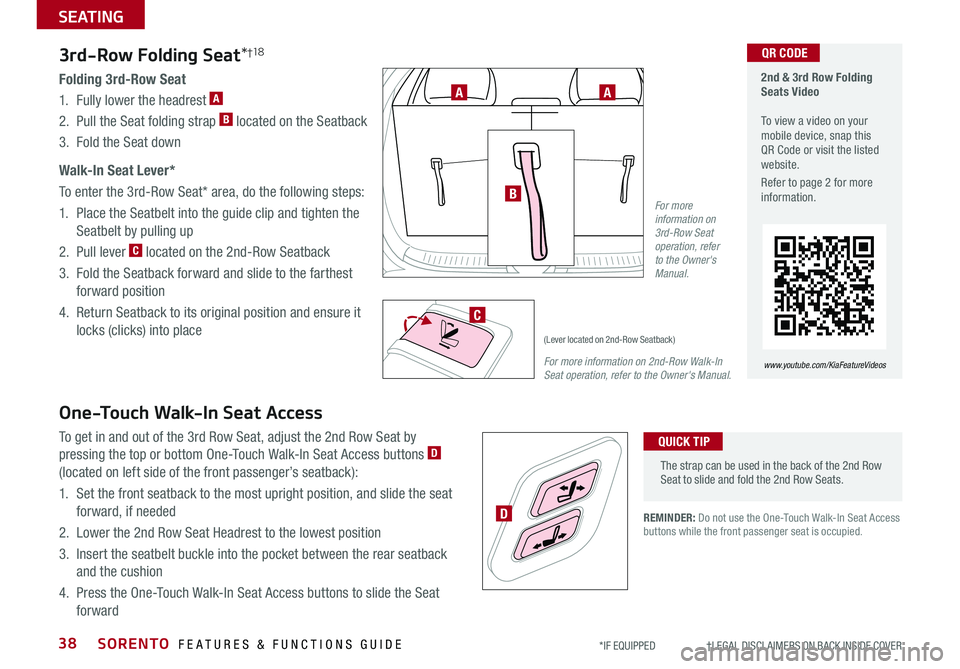
SORENTO FEATURES & FUNCTIONS GUIDE
SEATING
*IF EQUIPPED †LEGAL DISCL AIMERS ON BACK INSIDE COVER38
3rd-Row Folding Seat*†1 8
One-Touch Walk-In Seat Access
Folding 3rd-Row Seat
1. Fully lower the headrest A
2. Pull the Seat folding strap B located on the Seatback
3. Fold the Seat down
Walk-In Seat Lever*
To enter the 3rd-Row Seat* area, do the following steps:
1. Place the Seatbelt into the guide clip and tighten the
Seatbelt by pulling up
2. Pull lever C located on the 2nd-Row Seatback
3. Fold the Seatback forward and slide to the farthest
forward position
4. Return Seatback to its original position and ensure it
locks (clicks) into place
To get in and out of the 3rd Row Seat, adjust the 2nd Row Seat by
pressing the top or bottom One-Touch Walk-In Seat Access buttons D
(located on left side of the front passenger’s seatback):
1. Set the front seatback to the most upright position, and slide the seat
forward, if needed
2. Lower the 2nd Row Seat Headrest to the lowest position
3. Insert the seatbelt buckle into the pocket between the rear seatback
and the cushion
4. Press the One-Touch Walk-In Seat Access buttons to slide the Seat
forward
B
AA
For more information on 3rd-Row Seat operation, refer to the Owner's Manual.
2nd & 3rd Row Folding Seats Video To view a video on your mobile device, snap this QR Code or visit the listed website.
Refer to page 2 for more information.
QR CODE
www.youtube.com/KiaFeatureVideosFor more information on 2nd-Row Walk-In Seat operation, refer to the Owner's Manual.
(Lever located on 2nd-Row Seatback)
C
D
The strap can be used in the back of the 2nd Row Seat to slide and fold the 2nd Row Seats.
QUICK TIP
REMINDER: Do not use the One-Touch Walk-In Seat Access buttons while the front passenger seat is occupied.
Page 46 of 54
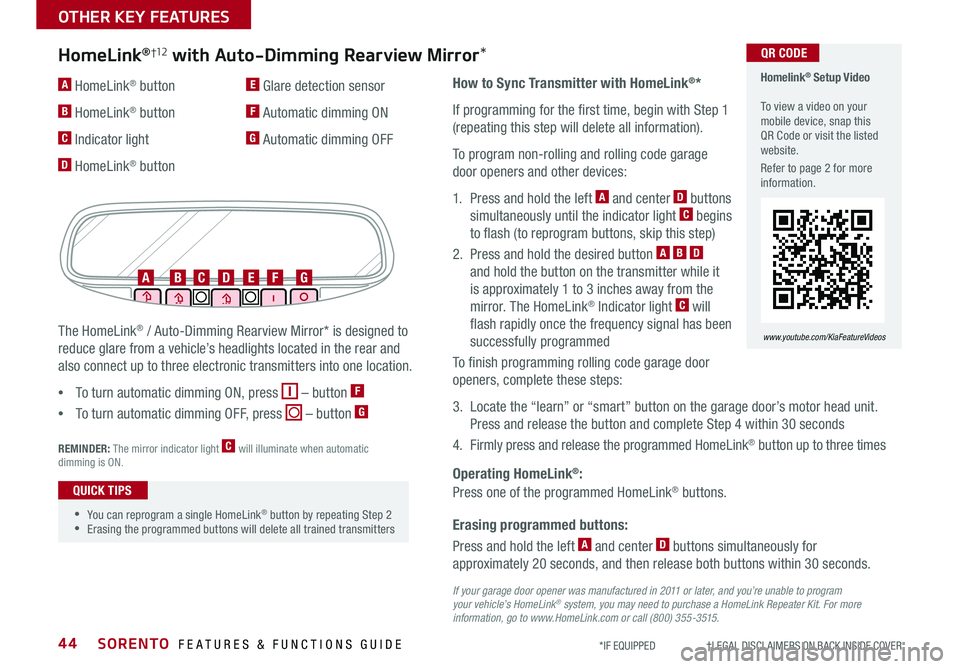
SORENTO FEATURES & FUNCTIONS GUIDE44*IF EQUIPPED †LEGAL DISCL AIMERS ON BACK INSIDE COVER
Erasing programmed buttons:
How to Sync Transmitter with HomeLink®*
If programming for the first time, begin with Step 1
(repeating this step will delete all information).
To program non-rolling and rolling code garage
door openers and other devices:
1. Press and hold the left A and center D buttons
simultaneously until the indicator light C begins
to flash (to reprogram buttons, skip this step)
2. Press and hold the desired button A B D
and hold the button on the transmitter while it
is approximately 1 to 3 inches away from the
mirror. The HomeLink® Indicator light C will
flash rapidly once the frequency signal has been
successfully programmed
To finish programming rolling code garage door
openers, complete these steps:
3. Locate the “learn” or “smart” button on the garage door’s motor head unit.
Press and release the button and complete Step 4 within 30 seconds
4. Firmly press and release the programmed HomeLink® button up to three times
Press and hold the left A and center D buttons simultaneously for
approximately 20 seconds, and then release both buttons within 30 seconds.
Operating HomeLink®:
Press one of the programmed HomeLink® buttons.
REMINDER: The mirror indicator light C will illuminate when automatic dimming is ON.
If your garage door opener was manufactured in 2011 or later, and you’re unable to program your vehicle’s HomeLink® system, you may need to purchase a HomeLink Repeater Kit. For more information, go to www.HomeLink.com or call (800) 355-3515.
The HomeLink® / Auto-Dimming Rearview Mirror* is designed to
reduce glare from a vehicle’s headlights located in the rear and
also connect up to three electronic transmitters into one location.
•
To turn automatic dimming ON, press – button F
•
To turn automatic dimming OFF, press – button G
HomeLink®†12 with Auto-Dimming Rearview Mirror*
A HomeLink® button
B HomeLink® button
C Indicator light
D HomeLink® button
E Glare detection sensor
F Automatic dimming ON
G Automatic dimming OFF
ABCDEFG
•
•You can reprogram a single HomeLink® button by repeating Step 2 •Erasing the programmed buttons will delete all trained transmitters
QUICK TIPS
Homelink® Setup Video To view a video on your mobile device, snap this QR Code or visit the listed website.
Refer to page 2 for more information.
www.youtube.com/KiaFeatureVideos
QR CODE
OTHER KEY FEATURES