light KIA SORENTO 2020 Features and Functions Guide
[x] Cancel search | Manufacturer: KIA, Model Year: 2020, Model line: SORENTO, Model: KIA SORENTO 2020Pages: 54, PDF Size: 3.56 MB
Page 18 of 54
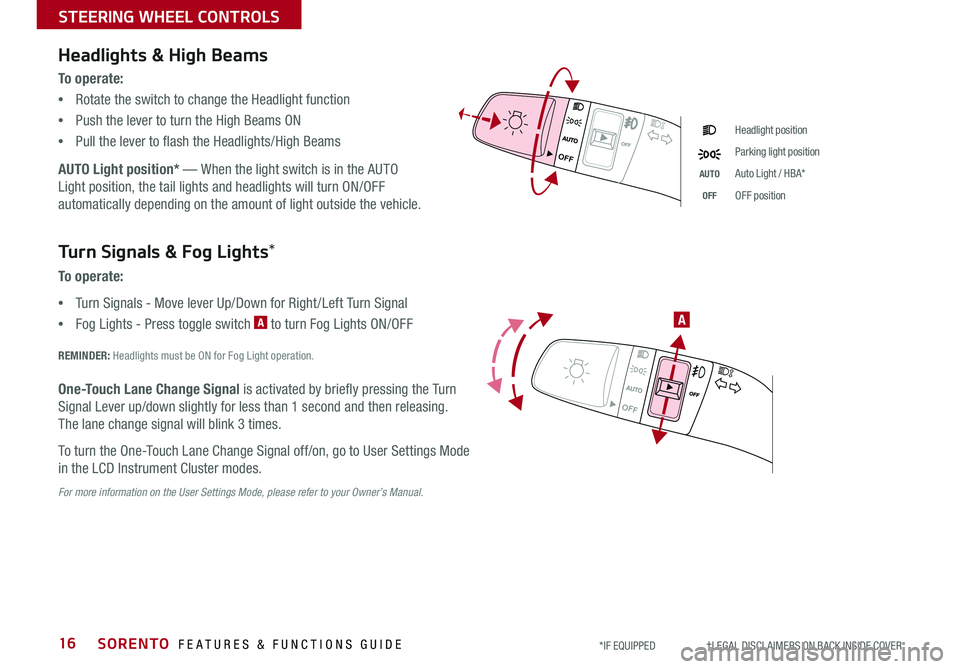
SORENTO FEATURES & FUNCTIONS GUIDE16*IF EQUIPPED †LEGAL DISCL AIMERS ON BACK INSIDE COVER
OFF
OFF
STEERING WHEEL CONTROLS
Headlights & High Beams
To o p e r a t e :
•Rotate the switch to change the Headlight function
•Push the lever to turn the High Beams ON
•Pull the lever to flash the Headlights/High Beams
AUTO Light position* — When the light switch is in the AUTO
Light position, the tail lights and headlights will turn ON/OFF
automatically depending on the amount of light outside the vehicle.
Headlight position
Parking light position
AUTOAuto Light / HBA*
OFFOFF position
OFF
OFF
Turn Signals & Fog Lights*
To o p e r a t e :
•Turn Signals - Move lever Up/Down for Right /Left Turn Signal
•Fog Lights - Press toggle switch A to turn Fog Lights ON/OFF
REMINDER: Headlights must be ON for Fog Light operation.
One-Touch Lane Change Signal is activated by briefly pressing the Turn
Signal Lever up/down slightly for less than 1 second and then releasing.
The lane change signal will blink 3 times.
To turn the One-Touch Lane Change Signal off/on, go to User Settings Mode
in the LCD Instrument Cluster modes.
For more information on the User Settings Mode, please refer to your Owner’s Manual.
A
Page 23 of 54
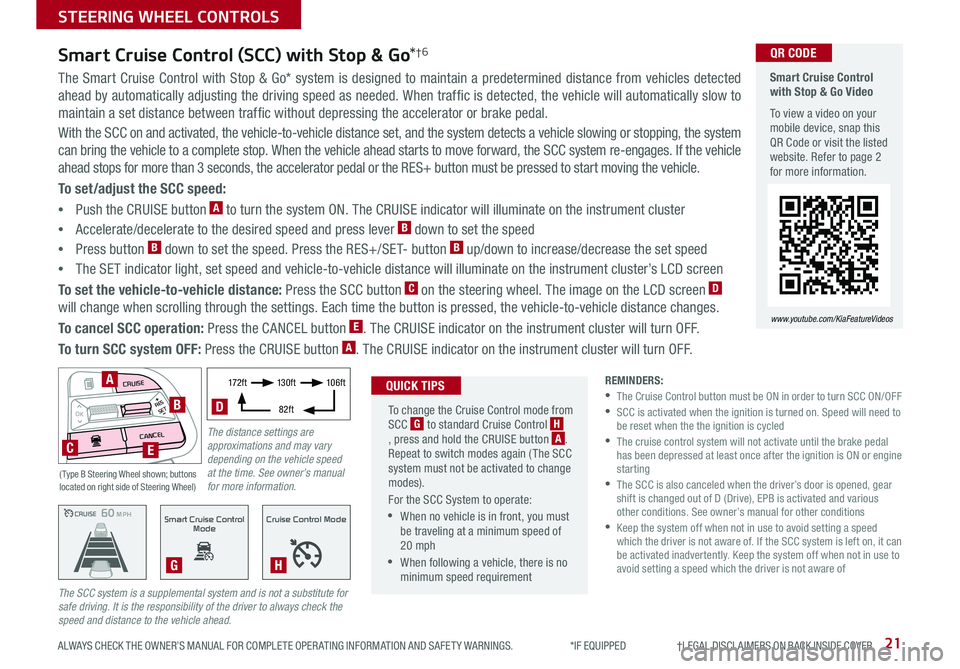
21ALWAYS CHECK THE OWNER’S MANUAL FOR COMPLETE OPER ATING INFORMATION AND SAFET Y WARNINGS. *IF EQUIPPED †LEGAL DISCL AIMERS ON BACK INSIDE COVER
The Smart Cruise Control with Stop & Go* system is designed to maintain a predetermined distance from vehicles detected
ahead by automatically adjusting the driving speed as needed. When traffic is detected, the vehicle will automatically slow to
maintain a set distance between traffic without depressing the accelerator or brake pedal.
With the SCC on and activated, the vehicle-to-vehicle distance set, and the system detects a vehicle slowing or stopping, the system
can bring the vehicle to a complete stop. When the vehicle ahead starts to move forward, the SCC system re-engages. If the vehicle
ahead stops for more than 3 seconds, the accelerator pedal or the RES+ button must be pressed to start moving the vehicle.
To set/adjust the SCC speed:
•Push the CRUISE button A to turn the system ON. The CRUISE indicator will illuminate on the instrument cluster
•Accelerate/decelerate to the desired speed and press lever B down to set the speed
•Press button B down to set the speed. Press the RES+/SET- button B up/down to increase/decrease the set speed
•The SET indicator light, set speed and vehicle-to-vehicle distance will illuminate on the instrument cluster’s LCD screen
To set the vehicle-to-vehicle distance: Press the SCC button C on the steering wheel. The image on the LCD screen D
will change when scrolling through the settings. Each time the button is pressed, the vehicle-to-vehicle distance changes.
To cancel SCC operation: Press the CANCEL button E. The CRUISE indicator on the instrument cluster will turn OFF.
To turn SCC system OFF: Press the CRUISE button A. The CRUISE indicator on the instrument cluster will turn OFF.
Smart Cruise Control (SCC) with Stop & Go*†6
REMINDERS: •
The Cruise Control button must be ON in order to turn SCC ON/OFF •
SCC is activated when the ignition is turned on. Speed will need to be reset when the the ignition is cycled •
The cruise control system will not activate until the brake pedal has been depressed at least once after the ignition is ON or engine starting •
The SCC is also canceled when the driver’s door is opened, gear shift is changed out of D (Drive), EPB is activated and various other conditions. See owner’s manual for other conditions •
Keep the system off when not in use to avoid setting a speed which the driver is not aware of. If the SCC system is left on, it can be activated inadvertently. Keep the system off when not in use to avoid setting a speed which the driver is not aware of
The SCC system is a supplemental system and is not a substitute for safe driving. It is the responsibility of the driver to always check the speed and distance to the vehicle ahead.CRUISE100 MPHCRUISE100 MPH
CRUISE60 MPHCRUISE100 MPHSmart Cruise Control
Mode
G
Cruise Control Mode
H
Smart Cruise Control with Stop & Go Video
To view a video on your mobile device, snap this QR Code or visit the listed website. Refer to page 2 for more information.
www.youtube.com/KiaFeatureVideos
QR CODE
To change the Cruise Control mode from SCC G to standard Cruise Control H, press and hold the CRUISE button A. Repeat to switch modes again ( The SCC system must not be activated to change modes).
For the SCC System to operate:
•When no vehicle is in front, you must be traveling at a minimum speed of 20 mph
•When following a vehicle, there is no minimum speed requirement
QUICK TIPS
The distance settings are approximations and may vary depending on the vehicle speed at the time. See owner’s manual for more information.
17 2 f t13 0 f t
82ft
10 6 f t
D
( Type B Steering Wheel shown; buttons located on right side of Steering Wheel)
MODE
RESOKSET
CRUISE
CANCEL
B
CE
A
STEERING WHEEL CONTROLS
Page 24 of 54
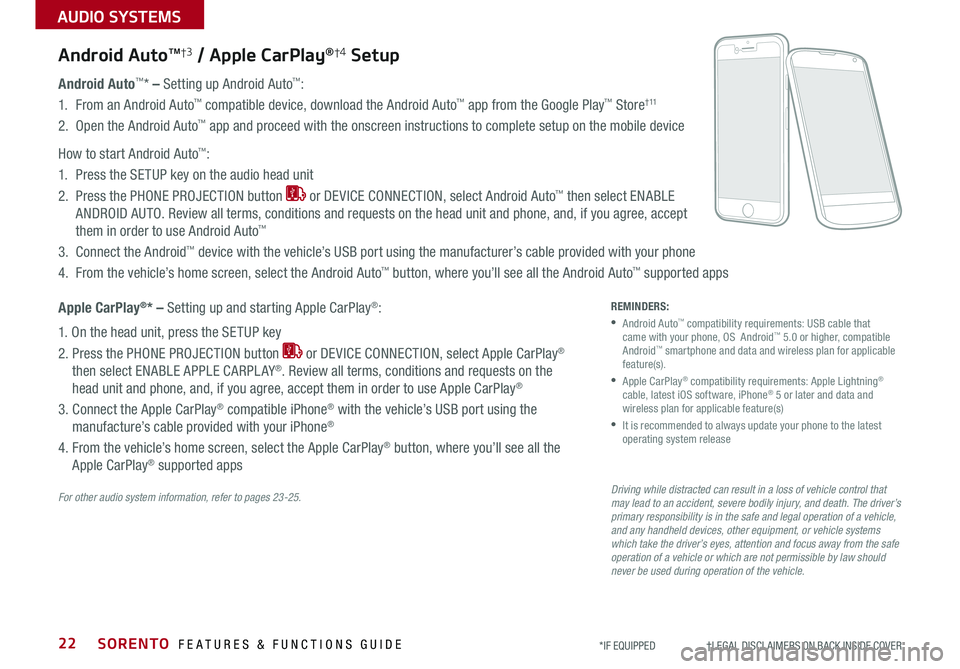
SORENTO FEATURES & FUNCTIONS GUIDE
AUDIO SYSTEMS
22*IF EQUIPPED †LEGAL DISCL AIMERS ON BACK INSIDE COVER
Android AutoTM†3 / Apple CarPlay®†4 Setup
Android Auto™* – Setting up Android Auto™:
1. From an Android Auto™ compatible device, download the Android Auto™ app from the Google Play™ Store† 11
2. Open the Android Auto™ app and proceed with the onscreen instructions to complete setup on the mobile device
How to start Android Auto™:
1. Press the SETUP key on the audio head unit
2. Press the PHONE PROJECTION button or DEVICE CONNECTION, select Android Auto™ then select ENABLE
ANDROID AUTO. Review all terms, conditions and requests on the head unit and phone, and, if you agree, accept
them in order to use Android Auto™
3. Connect the Android™ device with the vehicle’s USB port using the manufacturer’s cable provided with your phone
4. From the vehicle’s home screen, select the Android Auto™ button, where you’ll see all the Android Auto™ supported apps
Apple CarPlay®* – Setting up and starting Apple CarPlay®:
1. On the head unit, press the SETUP key
2. Press the PHONE PROJECTION button or DEVICE CONNECTION, select Apple CarPlay®
then select ENABLE APPLE CARPL AY®. Review all terms, conditions and requests on the
head unit and phone, and, if you agree, accept them in order to use Apple CarPlay®
3. Connect the Apple CarPlay® compatible iPhone® with the vehicle’s USB port using the
manufacture’s cable provided with your iPhone®
4. From the vehicle’s home screen, select the Apple CarPlay® button, where you’ll see all the
Apple CarPlay® supported apps
For other audio system information, refer to pages 23-25.Driving while distracted can result in a loss of vehicle control that may lead to an accident, severe bodily injury, and death. The driver’s primary responsibility is in the safe and legal operation of a vehicle, and any handheld devices, other equipment, or vehicle systems which take the driver’s eyes, attention and focus away from the safe operation of a vehicle or which are not permissible by law should never be used during operation of the vehicle.
REMINDERS:
• Android Auto™ compatibility requirements: USB cable that came with your phone, OS Android™ 5.0 or higher, compatible Android™ smartphone and data and wireless plan for applicable feature(s).
• Apple CarPlay® compatibility requirements: Apple Lightning® cable, latest iOS software, iPhone® 5 or later and data and wireless plan for applicable feature(s)
•
It is recommended to always update your phone to the latest operating system release
Page 33 of 54
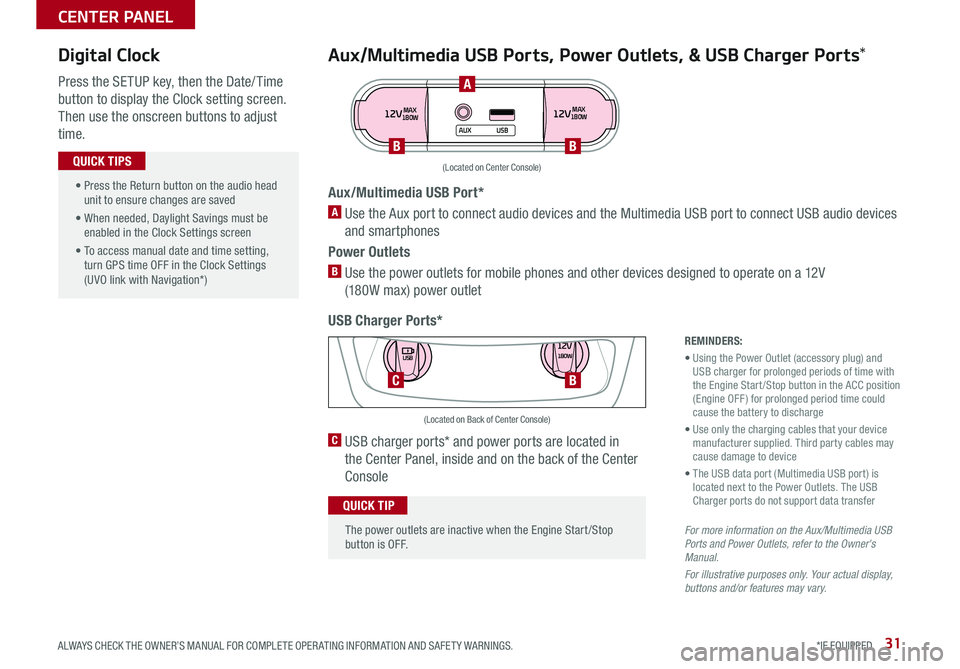
31ALWAYS CHECK THE OWNER’S MANUAL FOR COMPLETE OPER ATING INFORMATION AND SAFET Y WARNINGS. *IF EQUIPPED
Aux/Multimedia USB Ports, Power Outlets, & USB Charger Ports*
USB Charger Ports*
Digital Clock
Press the SETUP key, then the Date/ Time
button to display the Clock setting screen.
Then use the onscreen buttons to adjust
time.
12VMAX
180W12VMAX
180W
AUX USB
Aux/Multimedia USB Port*
A Use the Aux port to connect audio devices and the Multimedia USB port to connect USB audio devices
and smartphones
Power Outlets
B Use the power outlets for mobile phones and other devices designed to operate on a 12V
(180W max) power outlet
(Located on Center Console)
REMINDERS:
• Using the Power Outlet (accessory plug) and USB charger for prolonged periods of time with the Engine Start /Stop button in the ACC position (Engine OFF ) for prolonged period time could cause the battery to discharge
• Use only the charging cables that your device manufacturer supplied. Third party cables may cause damage to device
• The USB data port (Multimedia USB port) is located next to the Power Outlets. The USB Charger ports do not support data transfer
For more information on the Aux/Multimedia USB Ports and Power Outlets, refer to the Owner's Manual.
For illustrative purposes only. Your actual display, buttons and/or features may vary.
C USB charger ports* and power ports are located in
the Center Panel, inside and on the back of the Center
Console
12V180W
USB
C
(Located on Back of Center Console)
• Press the Return button on the audio head unit to ensure changes are saved
• When needed, Daylight Savings must be enabled in the Clock Settings screen
• To access manual date and time setting, turn GPS time OFF in the Clock Settings (UVO link with Navigation*)
QUICK TIPS
The power outlets are inactive when the Engine Start /Stop button is OFF.
QUICK TIP
A
BB
B
CENTER PANEL
Page 34 of 54
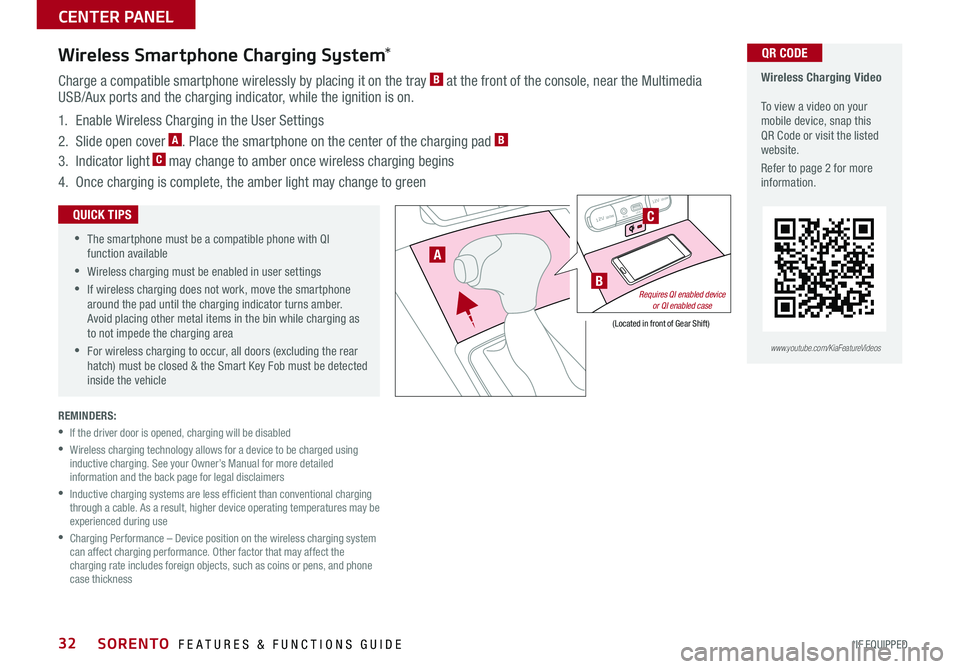
SORENTO FEATURES & FUNCTIONS GUIDE32*IF EQUIPPED
REMINDERS:
•
If the driver door is opened, charging will be disabled
•
Wireless charging technology allows for a device to be charged using inductive charging. See your Owner’s Manual for more detailed information and the back page for legal disclaimers
•
Inductive charging systems are less ef ficient than conventional charging through a cable. As a result, higher device operating temperatures may be experienced during use
•
Charging Performance – Device position on the wireless charging system can affect charging performance. Other factor that may affect the charging rate includes foreign objects, such as coins or pens, and phone case thickness
Wireless Charging Video To view a video on your mobile device, snap this QR Code or visit the listed website.
Refer to page 2 for more information.
QR CODEWireless Smartphone Charging System*
Charge a compatible smartphone wirelessly by placing it on the tray B at the front of the console, near the Multimedia USB/Aux ports and the charging indicator, while the ignition is on.
1. Enable Wireless Charging in the User Settings
2. Slide open cover A. Place the smartphone on the center of the charging pad B
3. Indicator light C may change to amber once wireless charging begins
4. Once charging is complete, the amber light may change to green
12V 180WAUX USB12V 180W
•
•
The smartphone must be a compatible phone with QI function available
•Wireless charging must be enabled in user settings
•
If wireless charging does not work, move the smartphone around the pad until the charging indicator turns amber. Avoid placing other metal items in the bin while charging as to not impede the charging area
•
For wireless charging to occur, all doors (excluding the rear hatch) must be closed & the Smart Key Fob must be detected inside the vehicle
QUICK TIPS
www.youtube.com/KiaFeatureVideos
12V 180WAUXUSB12V 180W
(Located in front of Gear Shift)
B
A
C
Requires QI enabled device or QI enabled case
CENTER PANEL
Page 35 of 54
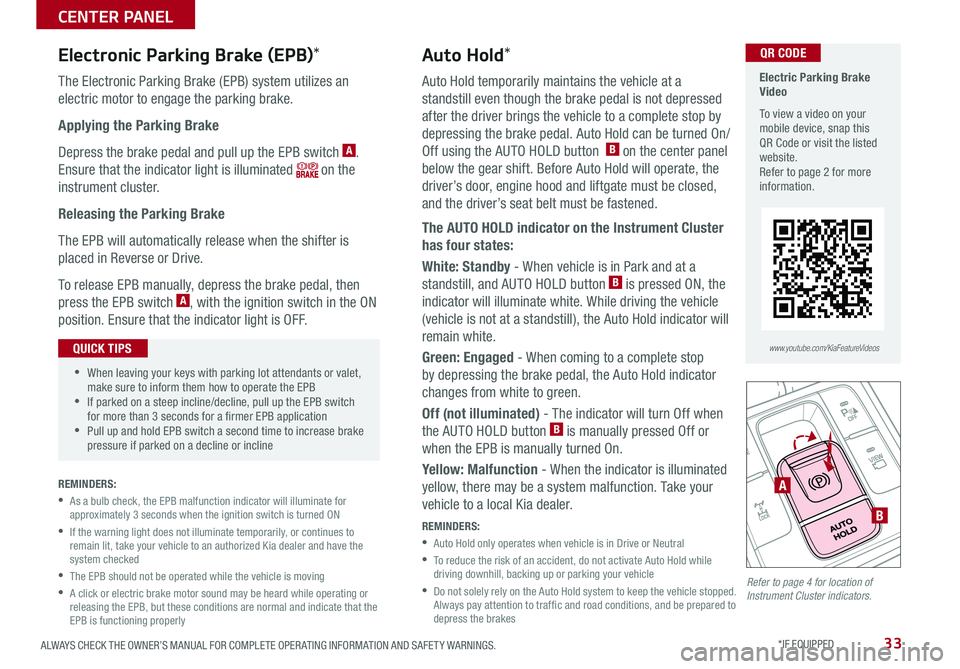
33ALWAYS CHECK THE OWNER’S MANUAL FOR COMPLETE OPER ATING INFORMATION AND SAFET Y WARNINGS. *IF EQUIPPED
Electronic Parking Brake (EPB)*
The Electronic Parking Brake (EPB) system utilizes an
electric motor to engage the parking brake.
Applying the Parking Brake
Depress the brake pedal and pull up the EPB switch A.
Ensure that the indicator light is illuminated on the
instrument cluster.
Releasing the Parking Brake
The EPB will automatically release when the shifter is
placed in Reverse or Drive.
To release EPB manually, depress the brake pedal, then
press the EPB switch A, with the ignition switch in the ON
position. Ensure that the indicator light is OFF.
REMINDERS:
•
As a bulb check, the EPB malfunction indicator will illuminate for approximately 3 seconds when the ignition switch is turned ON
•
If the warning light does not illuminate temporarily, or continues to remain lit, take your vehicle to an authorized Kia dealer and have the system checked
•The EPB should not be operated while the vehicle is moving
•
A click or electric brake motor sound may be heard while operating or releasing the EPB, but these conditions are normal and indicate that the EPB is functioning properly
A
B
Auto Hold*
Auto Hold temporarily maintains the vehicle at a
standstill even though the brake pedal is not depressed
after the driver brings the vehicle to a complete stop by
depressing the brake pedal. Auto Hold can be turned On/
Off using the AUTO HOLD button B on the center panel
below the gear shift. Before Auto Hold will operate, the
driver’s door, engine hood and liftgate must be closed,
and the driver’s seat belt must be fastened.
The AUTO HOLD indicator on the Instrument Cluster
has four states:
White: Standby - When vehicle is in Park and at a
standstill, and AUTO HOLD button B is pressed ON, the
indicator will illuminate white. While driving the vehicle
(vehicle is not at a standstill), the Auto Hold indicator will
remain white.
Green: Engaged - When coming to a complete stop
by depressing the brake pedal, the Auto Hold indicator
changes from white to green.
Off (not illuminated) - The indicator will turn Off when
the AUTO HOLD button B is manually pressed Off or
when the EPB is manually turned On.
Yellow: Malfunction - When the indicator is illuminated
yellow, there may be a system malfunction. Take your
vehicle to a local Kia dealer.
REMINDERS:
•
Auto Hold only operates when vehicle is in Drive or Neutral
•
To reduce the risk of an accident, do not activate Auto Hold while driving downhill, backing up or parking your vehicle
•
Do not solely rely on the Auto Hold system to keep the vehicle stopped. Always pay attention to traf fic and road conditions, and be prepared to depress the brakes
•When leaving your keys with parking lot attendants or valet, make sure to inform them how to operate the EPB •If parked on a steep incline/decline, pull up the EPB switch for more than 3 seconds for a firmer EPB application •Pull up and hold EPB switch a second time to increase brake pressure if parked on a decline or incline
QUICK TIPS
Electric Parking Brake Video
To view a video on your mobile device, snap this QR Code or visit the listed website.Refer to page 2 for more information.
QR CODE
www.youtube.com/KiaFeatureVideos
Refer to page 4 for location of Instrument Cluster indicators.
CENTER PANEL
Page 41 of 54
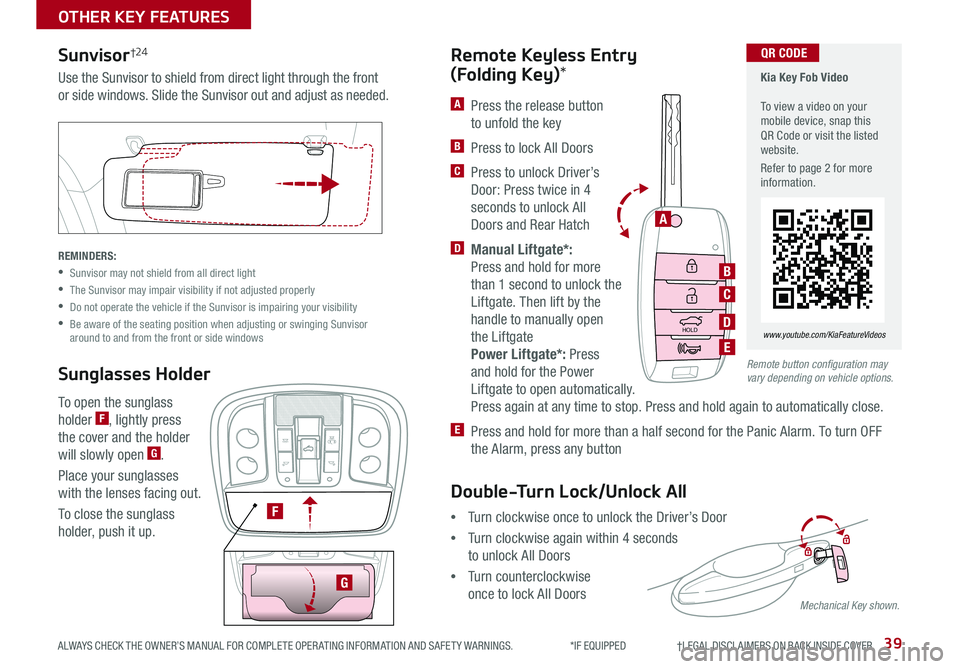
39
Remote button configuration may vary depending on vehicle options.
A Press the release button
to unfold the key
B Press to lock All Doors
C Press to unlock Driver’s
Door: Press twice in 4
seconds to unlock All
Doors and Rear Hatch
D Manual Liftgate*:
Press and hold for more
than 1 second to unlock the
Liftgate. Then lift by the
handle to manually open
the Liftgate
Power Liftgate*: Press
and hold for the Power
Liftgate to open automatically.
Press again at any time to stop. Press and hold again to automatically close.
E Press and hold for more than a half second for the Panic Alarm. To turn OFF
the Alarm, press any button
Remote Keyless Entry
(Folding Key)*
To open the sunglass
holder F, lightly press
the cover and the holder
will slowly open G.
Place your sunglasses
with the lenses facing out.
To close the sunglass
holder, push it up.
HOLD
A
B
C
D
E
Sunvisor†24
Sunglasses Holder
Use the Sunvisor to shield from direct light through the front
or side windows. Slide the Sunvisor out and adjust as needed.
REMINDERS:
•Sunvisor may not shield from all direct light
•The Sunvisor may impair visibility if not adjusted properly
•Do not operate the vehicle if the Sunvisor is impairing your visibility
•
Be aware of the seating position when adjusting or swinging Sunvisor around to and from the front or side windows
F
G
Mechanical Key shown.
OTHER KEY FEATURES
ALWAYS CHECK THE OWNER’S MANUAL FOR COMPLETE OPER ATING INFORMATION AND SAFET Y WARNINGS. *IF EQUIPPED †LEGAL DISCL AIMERS ON BACK INSIDE COVER
•Turn clockwise once to unlock the Driver’s Door
•Turn clockwise again within 4 seconds
to unlock All Doors
•Turn counterclockwise
once to lock All Doors
Double-Turn Lock/Unlock All
Kia Key Fob Video To view a video on your mobile device, snap this QR Code or visit the listed website.
Refer to page 2 for more information.
QR CODE
www.youtube.com/KiaFeatureVideos
Page 44 of 54
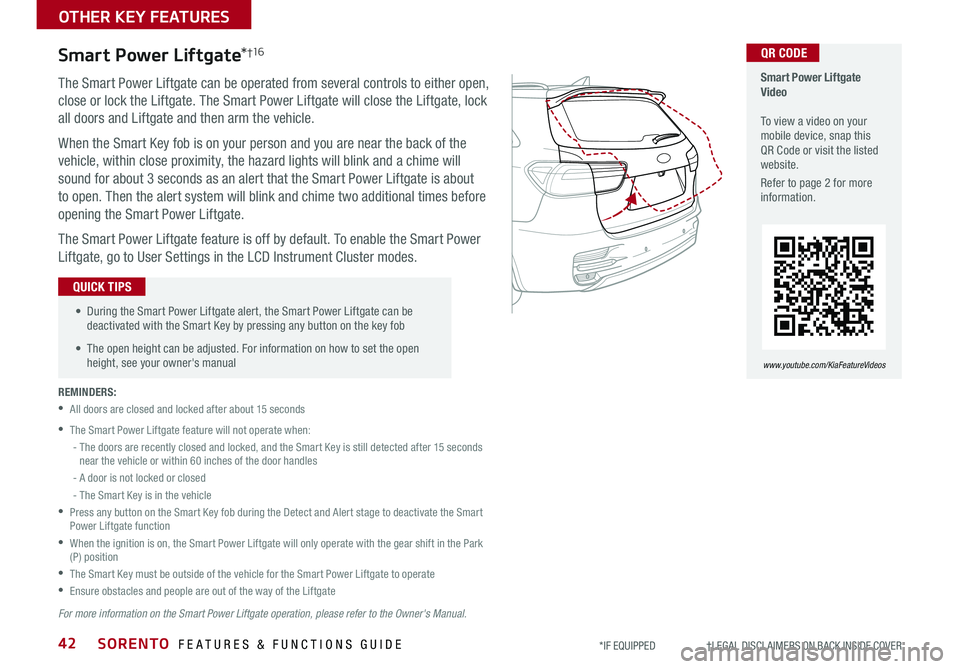
SORENTO FEATURES & FUNCTIONS GUIDE42*IF EQUIPPED †LEGAL DISCL AIMERS ON BACK INSIDE COVER
The Smart Power Liftgate can be operated from several controls to either open,
close or lock the Liftgate. The Smart Power Liftgate will close the Liftgate, lock
all doors and Liftgate and then arm the vehicle.
When the Smart Key fob is on your person and you are near the back of the
vehicle, within close proximity, the hazard lights will blink and a chime will
sound for about 3 seconds as an alert that the Smart Power Liftgate is about
to open. Then the alert system will blink and chime two additional times before
opening the Smart Power Liftgate.
The Smart Power Liftgate feature is off by default. To enable the Smart Power
Liftgate, go to User Settings in the LCD Instrument Cluster modes.
REMINDERS:
•All doors are closed and locked after about 15 seconds
•The Smart Power Liftgate feature will not operate when:
- The doors are recently closed and locked, and the Smart Key is still detected after 15 seconds near the vehicle or within 60 inches of the door handles
- A door is not locked or closed
- The Smart Key is in the vehicle
•
Press any button on the Smart Key fob during the Detect and Alert stage to deactivate the Smart Power Liftgate function
•
When the ignition is on, the Smart Power Liftgate will only operate with the gear shift in the Park (P) position
•The Smart Key must be outside of the vehicle for the Smart Power Liftgate to operate
•Ensure obstacles and people are out of the way of the Liftgate
Smart Power Liftgate*†1 6
For more information on the Smart Power Liftgate operation, please refer to the Owner's Manual.
• During the Smart Power Liftgate alert, the Smart Power Liftgate can be deactivated with the Smart Key by pressing any button on the key fob
• The open height can be adjusted. For information on how to set the open height, see your owner's manual
QUICK TIPS
Smart Power Liftgate Video To view a video on your mobile device, snap this QR Code or visit the listed website.
Refer to page 2 for more information.
www.youtube.com/KiaFeatureVideos
QR CODE
OTHER KEY FEATURES
Page 46 of 54
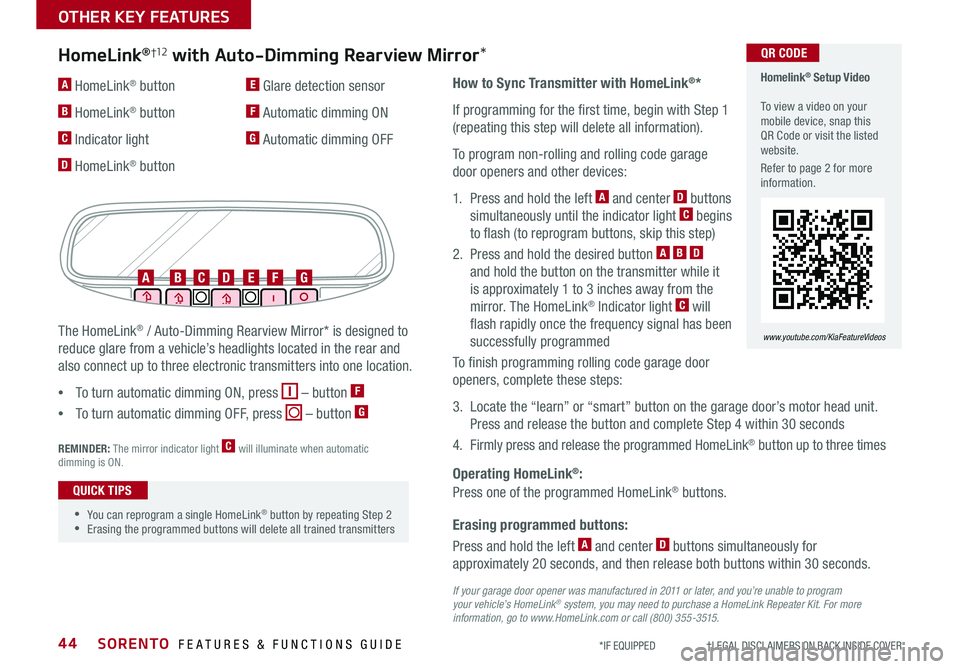
SORENTO FEATURES & FUNCTIONS GUIDE44*IF EQUIPPED †LEGAL DISCL AIMERS ON BACK INSIDE COVER
Erasing programmed buttons:
How to Sync Transmitter with HomeLink®*
If programming for the first time, begin with Step 1
(repeating this step will delete all information).
To program non-rolling and rolling code garage
door openers and other devices:
1. Press and hold the left A and center D buttons
simultaneously until the indicator light C begins
to flash (to reprogram buttons, skip this step)
2. Press and hold the desired button A B D
and hold the button on the transmitter while it
is approximately 1 to 3 inches away from the
mirror. The HomeLink® Indicator light C will
flash rapidly once the frequency signal has been
successfully programmed
To finish programming rolling code garage door
openers, complete these steps:
3. Locate the “learn” or “smart” button on the garage door’s motor head unit.
Press and release the button and complete Step 4 within 30 seconds
4. Firmly press and release the programmed HomeLink® button up to three times
Press and hold the left A and center D buttons simultaneously for
approximately 20 seconds, and then release both buttons within 30 seconds.
Operating HomeLink®:
Press one of the programmed HomeLink® buttons.
REMINDER: The mirror indicator light C will illuminate when automatic dimming is ON.
If your garage door opener was manufactured in 2011 or later, and you’re unable to program your vehicle’s HomeLink® system, you may need to purchase a HomeLink Repeater Kit. For more information, go to www.HomeLink.com or call (800) 355-3515.
The HomeLink® / Auto-Dimming Rearview Mirror* is designed to
reduce glare from a vehicle’s headlights located in the rear and
also connect up to three electronic transmitters into one location.
•
To turn automatic dimming ON, press – button F
•
To turn automatic dimming OFF, press – button G
HomeLink®†12 with Auto-Dimming Rearview Mirror*
A HomeLink® button
B HomeLink® button
C Indicator light
D HomeLink® button
E Glare detection sensor
F Automatic dimming ON
G Automatic dimming OFF
ABCDEFG
•
•You can reprogram a single HomeLink® button by repeating Step 2 •Erasing the programmed buttons will delete all trained transmitters
QUICK TIPS
Homelink® Setup Video To view a video on your mobile device, snap this QR Code or visit the listed website.
Refer to page 2 for more information.
www.youtube.com/KiaFeatureVideos
QR CODE
OTHER KEY FEATURES
Page 47 of 54
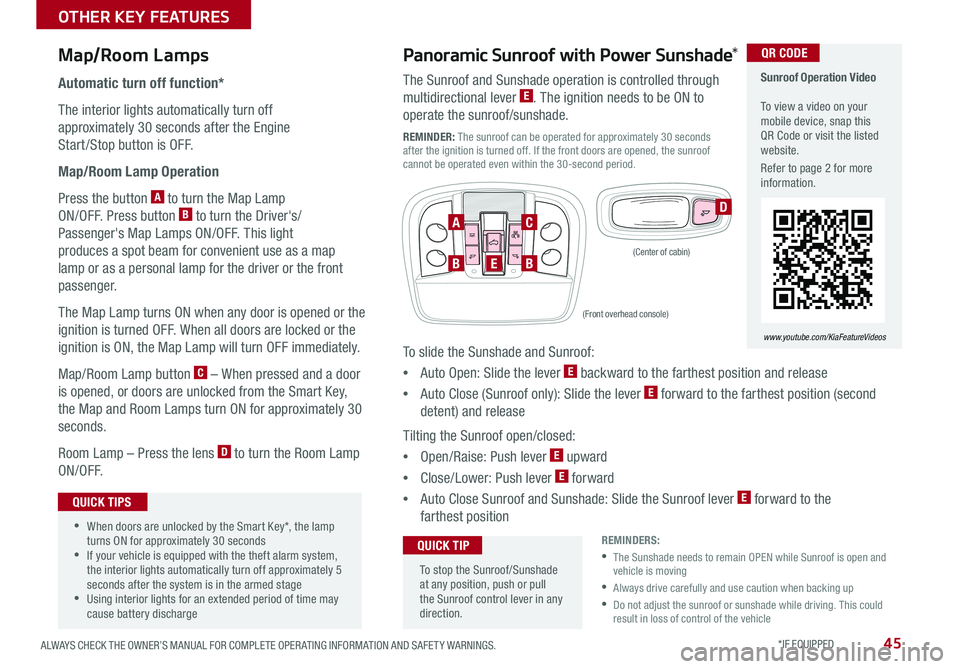
45ALWAYS CHECK THE OWNER’S MANUAL FOR COMPLETE OPER ATING INFORMATION AND SAFET Y WARNINGS. *IF EQUIPPED
Map/Room Lamps
Automatic turn off function*
The interior lights automatically turn off
approximately 30 seconds after the Engine
Start /Stop button is OFF.
Map/Room Lamp Operation
Press the button A to turn the Map Lamp
ON/OFF. Press button B to turn the Driver's/
Passenger's Map Lamps ON/OFF. This light
produces a spot beam for convenient use as a map
lamp or as a personal lamp for the driver or the front
passenger.
The Map Lamp turns ON when any door is opened or the
ignition is turned OFF. When all doors are locked or the
ignition is ON, the Map Lamp will turn OFF immediately.
Map/Room Lamp button C – When pressed and a door
is opened, or doors are unlocked from the Smart Key,
the Map and Room Lamps turn ON for approximately 30
seconds.
Room Lamp – Press the lens D to turn the Room Lamp
ON/OFF.
D
•When doors are unlocked by the Smart Key*, the lamp turns ON for approximately 30 seconds •If your vehicle is equipped with the theft alarm system, the interior lights automatically turn off approximately 5 seconds after the system is in the armed stage •Using interior lights for an extended period of time may cause battery discharge
QUICK TIPS
Panoramic Sunroof with Power Sunshade*
The Sunroof and Sunshade operation is controlled through
multidirectional lever E. The ignition needs to be ON to
operate the sunroof/sunshade.
REMINDER: The sunroof can be operated for approximately 30 seconds after the ignition is turned off. If the front doors are opened, the sunroof cannot be operated even within the 30-second period.
To slide the Sunshade and Sunroof:
•Auto Open: Slide the lever E backward to the farthest position and release
•Auto Close (Sunroof only): Slide the lever E forward to the farthest position (second
detent) and release
Tilting the Sunroof open/closed:
•Open/Raise: Push lever E upward
•Close/Lower: Push lever E forward
•Auto Close Sunroof and Sunshade: Slide the Sunroof lever E forward to the
farthest position
To stop the Sunroof/Sunshade at any position, push or pull the Sunroof control lever in any direction.
QUICK TIP
BBE
AC
(Front overhead console)
(Center of cabin)
Sunroof Operation Video To view a video on your mobile device, snap this QR Code or visit the listed website.
Refer to page 2 for more information.
www.youtube.com/KiaFeatureVideos
QR CODE
REMINDERS:
•
The Sunshade needs to remain OPEN while Sunroof is open and vehicle is moving
•Always drive carefully and use caution when backing up
• Do not adjust the sunroof or sunshade while driving. This could result in loss of control of the vehicle
OTHER KEY FEATURES