change time KIA SORENTO 2020 Features and Functions Guide
[x] Cancel search | Manufacturer: KIA, Model Year: 2020, Model line: SORENTO, Model: KIA SORENTO 2020Pages: 54, PDF Size: 3.56 MB
Page 2 of 54
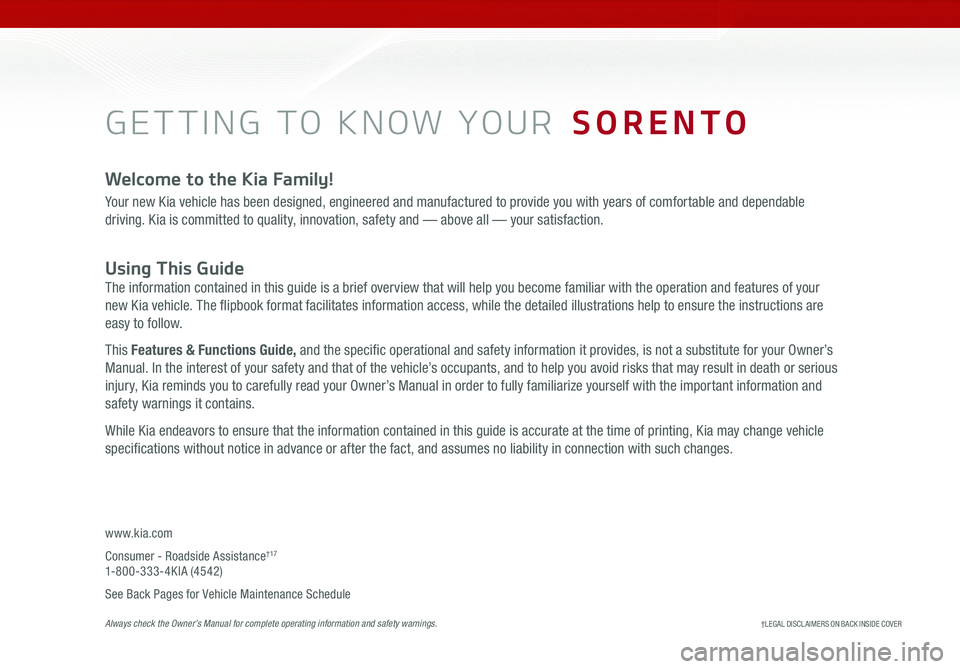
GETTING TO KNOW YOUR SORENTO
Welcome to the Kia Family!
Your new Kia vehicle has been designed, engineered and manufactured to provide you with years of comfortable and dependable
driving. Kia is committed to quality, innovation, safety and — above all — your satisfaction.
Using This Guide
The information contained in this guide is a brief overview that will help you become familiar with the operation and features of your
new Kia vehicle. The flipbook format facilitates information access, while the detailed illustrations help to ensure the instructions are
easy to follow.
This Features & Functions Guide, and the specific operational and safety information it provides, is not a substitute for your Owner’s
Manual. In the interest of your safety and that of the vehicle’s occupants, and to help you avoid risks that may result in death or serious
injury, Kia reminds you to carefully read your Owner’s Manual in order to fully familiarize yourself with the important information and
safety warnings it contains.
While Kia endeavors to ensure that the information contained in this guide is accurate at the time of printing, Kia may change vehicle
specifications without notice in advance or after the fact, and assumes no liability in connection with such changes.
www.kia.com
Consumer - Roadside Assistance† 17 1-800-333-4KIA (4542)
See Back Pages for Vehicle Maintenance Schedule Always check the Owner’s Manual for complete operating information and safety warnings.†LEG AL DISCL AIMERS ON BACK INSIDE COVER
Page 8 of 54
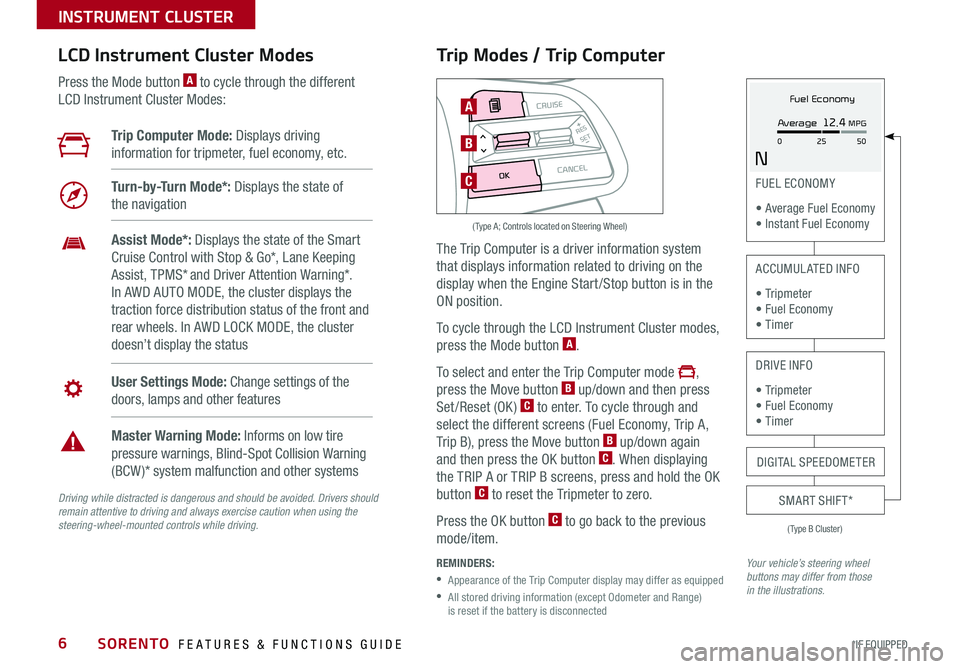
SORENTO FEATURES & FUNCTIONS GUIDE6*IF EQUIPPED
Trip Modes / Trip Computer
The Trip Computer is a driver information system
that displays information related to driving on the
display when the Engine Start /Stop button is in the
ON position.
To cycle through the LCD Instrument Cluster modes,
press the Mode button A.
To select and enter the Trip Computer mode ,
press the Move button B up/down and then press
Set/Reset (OK) C to enter. To cycle through and
select the different screens (Fuel Economy, Trip A,
Trip B), press the Move button B up/down again
and then press the OK button C. When displaying
the TRIP A or TRIP B screens, press and hold the OK
button C to reset the Tripmeter to zero.
Press the OK button C to go back to the previous
mode/item.
REMINDERS:
•
Appearance of the Trip Computer display may differ as equipped
•
All stored driving information (except Odometer and Range) is reset if the battery is disconnected
LCD Instrument Cluster Modes
Press the Mode button A to cycle through the different
LCD Instrument Cluster Modes:
Your vehicle’s steering wheel buttons may differ from those in the illustrations.
Trip Computer Mode: Displays driving
information for tripmeter, fuel economy, etc.
Turn-by-Turn Mode*: Displays the state of
the navigation
User Settings Mode: Change settings of the
doors, lamps and other features
Master Warning Mode: Informs on low tire
pressure warnings, Blind-Spot Collision Warning
(BCW )* system malfunction and other systems
Assist Mode*: Displays the state of the Smart
Cruise Control with Stop & Go*, Lane Keeping
Assist, TPMS* and Driver Attention Warning*.
In AWD AUTO MODE, the cluster displays the
traction force distribution status of the front and
rear wheels. In AWD LOCK MODE, the cluster
doesn’t display the status
(Type B Cluster)
FUEL ECONOMY
• Average Fuel Economy • Instant Fuel Economy
ACCUMULATED INFO
• Tr ipme t e r • Fuel Economy • Timer
DRIVE INFO
• Tr ipme t e r • Fuel Economy • Timer
SMART SHIFT*
MODE
RESSET
CRUISE
CANCEL
OK
A
B
C
( Type A; Controls located on Steering Wheel)
DIGITAL SPEEDOMETER
Fuel Economy
N
Average 12.4 MPG
0 50
25
INSTRUMENT CLUSTER
Driving while distracted is dangerous and should be avoided. Drivers should remain attentive to driving and always exercise caution when using the steering-wheel-mounted controls while driving.
Page 18 of 54
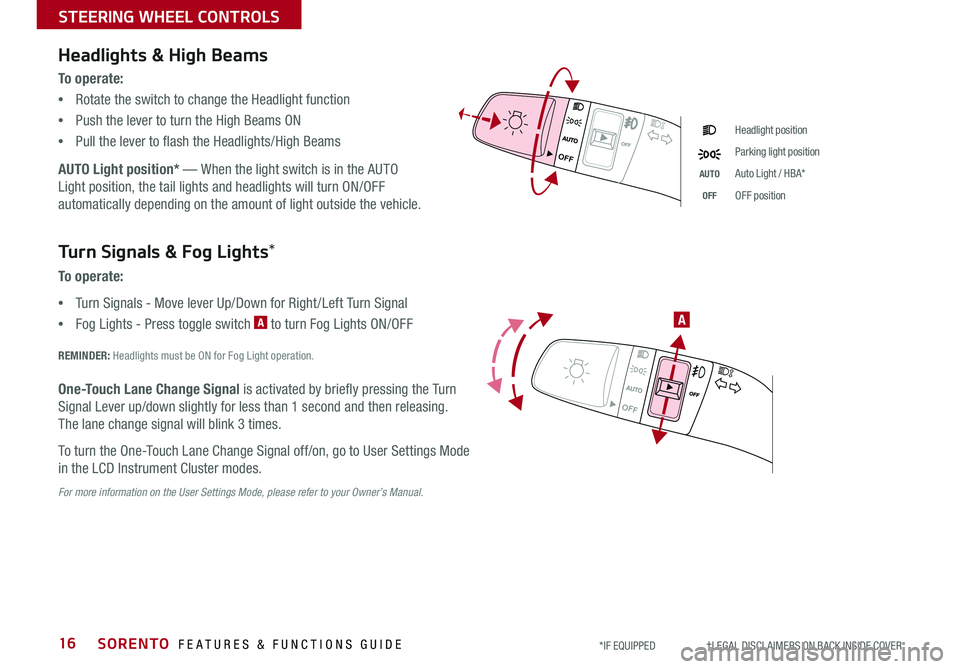
SORENTO FEATURES & FUNCTIONS GUIDE16*IF EQUIPPED †LEGAL DISCL AIMERS ON BACK INSIDE COVER
OFF
OFF
STEERING WHEEL CONTROLS
Headlights & High Beams
To o p e r a t e :
•Rotate the switch to change the Headlight function
•Push the lever to turn the High Beams ON
•Pull the lever to flash the Headlights/High Beams
AUTO Light position* — When the light switch is in the AUTO
Light position, the tail lights and headlights will turn ON/OFF
automatically depending on the amount of light outside the vehicle.
Headlight position
Parking light position
AUTOAuto Light / HBA*
OFFOFF position
OFF
OFF
Turn Signals & Fog Lights*
To o p e r a t e :
•Turn Signals - Move lever Up/Down for Right /Left Turn Signal
•Fog Lights - Press toggle switch A to turn Fog Lights ON/OFF
REMINDER: Headlights must be ON for Fog Light operation.
One-Touch Lane Change Signal is activated by briefly pressing the Turn
Signal Lever up/down slightly for less than 1 second and then releasing.
The lane change signal will blink 3 times.
To turn the One-Touch Lane Change Signal off/on, go to User Settings Mode
in the LCD Instrument Cluster modes.
For more information on the User Settings Mode, please refer to your Owner’s Manual.
A
Page 21 of 54
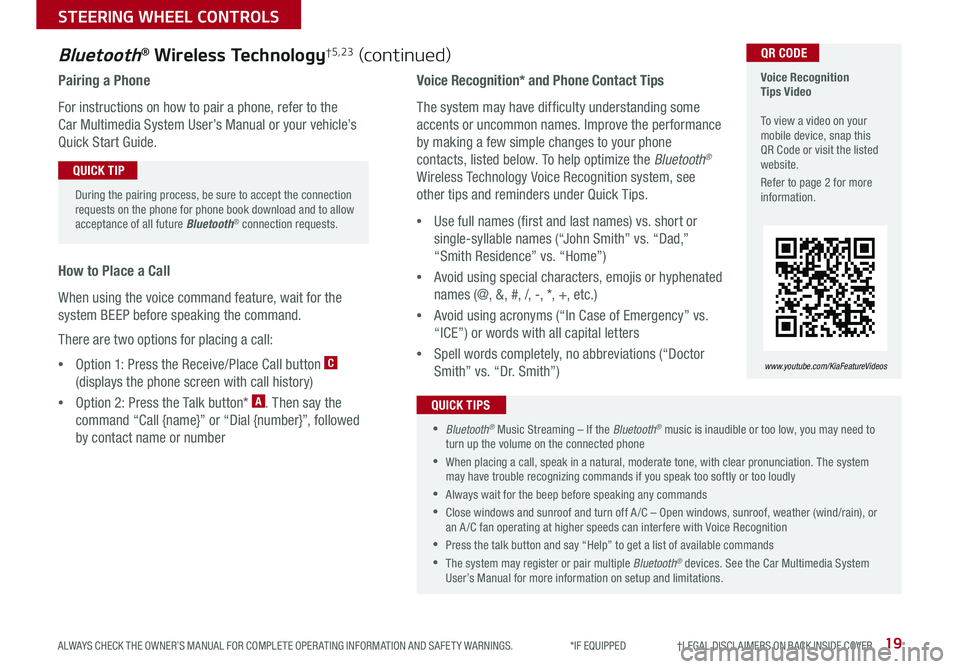
19ALWAYS CHECK THE OWNER’S MANUAL FOR COMPLETE OPER ATING INFORMATION AND SAFET Y WARNINGS. *IF EQUIPPED †LEGAL DISCL AIMERS ON BACK INSIDE COVER
Voice Recognition* and Phone Contact Tips
The system may have difficulty understanding some
accents or uncommon names. Improve the performance
by making a few simple changes to your phone
contacts, listed below. To help optimize the Bluetooth®
Wireless Technology Voice Recognition system, see
other tips and reminders under Quick Tips.
•Use full names (first and last names) vs. short or
single-syllable names (“John Smith” vs. “Dad,”
“Smith Residence” vs. “Home”)
•Avoid using special characters, emojis or hyphenated
names (@, &, #, /, -, *, +, etc.)
•Avoid using acronyms (“In Case of Emergency” vs.
“ICE”) or words with all capital letters
•Spell words completely, no abbreviations (“Doctor
Smith” vs. “Dr. Smith”)
Bluetooth® Wireless Technology†5,23 (continued)
Pairing a Phone
For instructions on how to pair a phone, refer to the
Car Multimedia System User’s Manual or your vehicle’s
Quick Start Guide.
How to Place a Call
When using the voice command feature, wait for the
system BEEP before speaking the command.
There are two options for placing a call:
•Option 1: Press the Receive/Place Call button C
(displays the phone screen with call history)
•Option 2: Press the Talk button* A. Then say the
command “Call {name}” or “Dial {number}”, followed
by contact name or number
Voice Recognition Tips Video To view a video on your mobile device, snap this QR Code or visit the listed website.
Refer to page 2 for more information.
www.youtube.com/KiaFeatureVideos
QR CODE
During the pairing process, be sure to accept the connection requests on the phone for phone book download and to allow acceptance of all future Bluetooth® connection requests.
QUICK TIP
•Bluetooth® Music Streaming – If the Bluetooth® music is inaudible or too low, you may need to turn up the volume on the connected phone
•When placing a call, speak in a natural, moderate tone, with clear pronunciation. The system may have trouble recognizing commands if you speak too softly or too loudly
•Always wait for the beep before speaking any commands
•Close windows and sunroof and turn off A /C – Open windows, sunroof, weather (wind/rain), or an A /C fan operating at higher speeds can interfere with Voice Recognition
•Press the talk button and say “Help” to get a list of available commands
•The system may register or pair multiple Bluetooth® devices. See the Car Multimedia System User’s Manual for more information on setup and limitations.
QUICK TIPS
STEERING WHEEL CONTROLS
Page 23 of 54
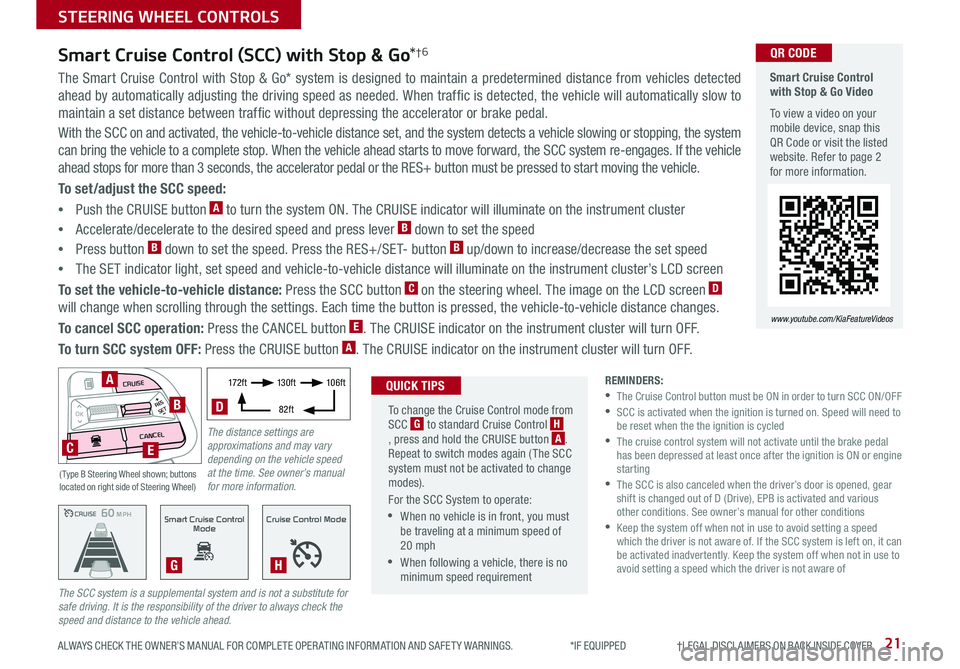
21ALWAYS CHECK THE OWNER’S MANUAL FOR COMPLETE OPER ATING INFORMATION AND SAFET Y WARNINGS. *IF EQUIPPED †LEGAL DISCL AIMERS ON BACK INSIDE COVER
The Smart Cruise Control with Stop & Go* system is designed to maintain a predetermined distance from vehicles detected
ahead by automatically adjusting the driving speed as needed. When traffic is detected, the vehicle will automatically slow to
maintain a set distance between traffic without depressing the accelerator or brake pedal.
With the SCC on and activated, the vehicle-to-vehicle distance set, and the system detects a vehicle slowing or stopping, the system
can bring the vehicle to a complete stop. When the vehicle ahead starts to move forward, the SCC system re-engages. If the vehicle
ahead stops for more than 3 seconds, the accelerator pedal or the RES+ button must be pressed to start moving the vehicle.
To set/adjust the SCC speed:
•Push the CRUISE button A to turn the system ON. The CRUISE indicator will illuminate on the instrument cluster
•Accelerate/decelerate to the desired speed and press lever B down to set the speed
•Press button B down to set the speed. Press the RES+/SET- button B up/down to increase/decrease the set speed
•The SET indicator light, set speed and vehicle-to-vehicle distance will illuminate on the instrument cluster’s LCD screen
To set the vehicle-to-vehicle distance: Press the SCC button C on the steering wheel. The image on the LCD screen D
will change when scrolling through the settings. Each time the button is pressed, the vehicle-to-vehicle distance changes.
To cancel SCC operation: Press the CANCEL button E. The CRUISE indicator on the instrument cluster will turn OFF.
To turn SCC system OFF: Press the CRUISE button A. The CRUISE indicator on the instrument cluster will turn OFF.
Smart Cruise Control (SCC) with Stop & Go*†6
REMINDERS: •
The Cruise Control button must be ON in order to turn SCC ON/OFF •
SCC is activated when the ignition is turned on. Speed will need to be reset when the the ignition is cycled •
The cruise control system will not activate until the brake pedal has been depressed at least once after the ignition is ON or engine starting •
The SCC is also canceled when the driver’s door is opened, gear shift is changed out of D (Drive), EPB is activated and various other conditions. See owner’s manual for other conditions •
Keep the system off when not in use to avoid setting a speed which the driver is not aware of. If the SCC system is left on, it can be activated inadvertently. Keep the system off when not in use to avoid setting a speed which the driver is not aware of
The SCC system is a supplemental system and is not a substitute for safe driving. It is the responsibility of the driver to always check the speed and distance to the vehicle ahead.CRUISE100 MPHCRUISE100 MPH
CRUISE60 MPHCRUISE100 MPHSmart Cruise Control
Mode
G
Cruise Control Mode
H
Smart Cruise Control with Stop & Go Video
To view a video on your mobile device, snap this QR Code or visit the listed website. Refer to page 2 for more information.
www.youtube.com/KiaFeatureVideos
QR CODE
To change the Cruise Control mode from SCC G to standard Cruise Control H, press and hold the CRUISE button A. Repeat to switch modes again ( The SCC system must not be activated to change modes).
For the SCC System to operate:
•When no vehicle is in front, you must be traveling at a minimum speed of 20 mph
•When following a vehicle, there is no minimum speed requirement
QUICK TIPS
The distance settings are approximations and may vary depending on the vehicle speed at the time. See owner’s manual for more information.
17 2 f t13 0 f t
82ft
10 6 f t
D
( Type B Steering Wheel shown; buttons located on right side of Steering Wheel)
MODE
RESOKSET
CRUISE
CANCEL
B
CE
A
STEERING WHEEL CONTROLS
Page 25 of 54
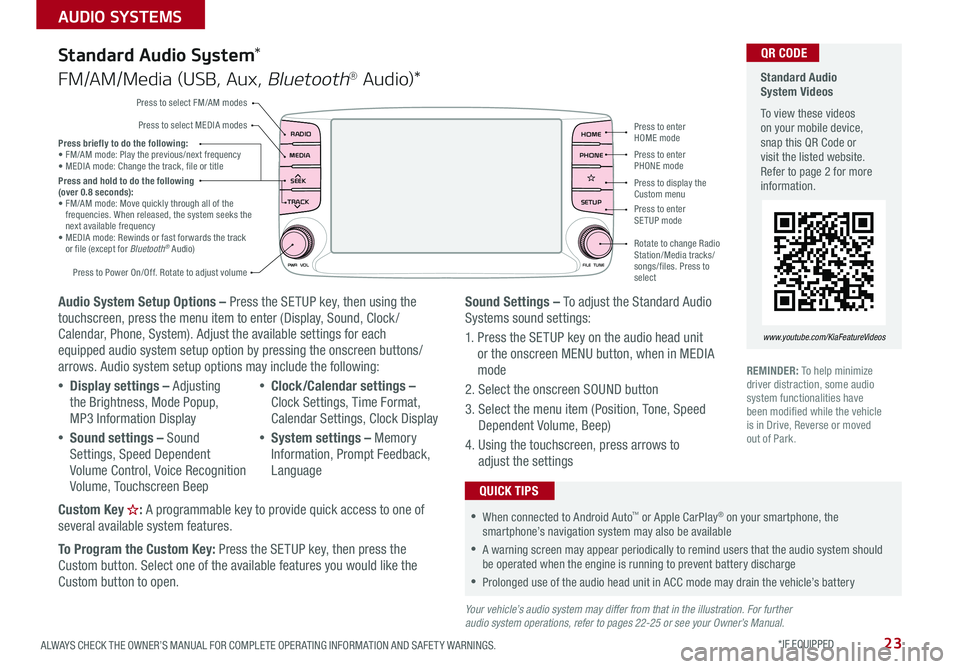
23ALWAYS CHECK THE OWNER’S MANUAL FOR COMPLETE OPER ATING INFORMATION AND SAFET Y WARNINGS. *IF EQUIPPED
AUDIO SYSTEMS
Audio System Setup Options – Press the SETUP key, then using the touchscreen, press the menu item to enter (Display, Sound, Clock / Calendar, Phone, System). Adjust the available settings for each equipped audio system setup option by pressing the onscreen buttons/arrows. Audio system setup options may include the following:
•Display settings – Adjusting the Brightness, Mode Popup, MP3 Information Display
•Sound settings – Sound Settings, Speed Dependent Volume Control, Voice Recognition Volume, Touchscreen Beep
•Clock/Calendar settings – Clock Settings, Time Format, Calendar Settings, Clock Display
•System settings – Memory Information, Prompt Feedback, Language
Custom Key : A programmable key to provide quick access to one of several available system features.
To Program the Custom Key: Press the SETUP key, then press the
Custom button. Select one of the available features you would like the Custom button to open.
Your vehicle’s audio system may differ from that in the illustration. For further audio system operations, refer to pages 22-25 or see your Owner’s Manual.
Sound Settings – To adjust the Standard Audio Systems sound settings:
1. Press the SETUP key on the audio head unit or the onscreen MENU button, when in MEDIA mode
2. Select the onscreen SOUND button
3. Select the menu item (Position, Tone, Speed Dependent Volume, Beep)
4. Using the touchscreen, press arrows to adjust the settings
Standard Audio System*
FM/AM/Media (USB, Aux, Bluetooth® Au d io)*
Standard Audio System Videos
To view these videos on your mobile device, snap this QR Code or visit the listed website. Refer to page 2 for more information.
www.youtube.com/KiaFeatureVideos
QR CODE
RADIO
CD-INMAP
MEDIA
SEEK
TRACK
PWR VOL FILETUNE
PHONEHOME
SETUP
APPS
Press to enter HOME mode
Press to enter PHONE mode
Press to enter SETUP mode
Press to display the Custom menu
Rotate to change Radio Station/Media tracks/songs/files. Press to select
Press briefly to do the following: •
FM/AM mode: Play the previous/next frequency• MEDIA mode: Change the track, file or titlePress and hold to do the following (over 0.8 seconds):• FM/AM mode: Move quickly through all of the frequencies. When released, the system seeks the next available frequency• MEDIA mode: Rewinds or fast forwards the track or file (except for Bluetooth® Audio)
Press to Power On/Off. Rotate to adjust volume
Press to select FM/AM modes
Press to select MEDIA modes
REMINDER: To help minimize driver distraction, some audio system functionalities have been modified while the vehicle is in Drive, Reverse or moved out of Park.
•When connected to Android Auto™ or Apple CarPlay® on your smartphone, the smartphone’s navigation system may also be available
•A warning screen may appear periodically to remind users that the audio system should be operated when the engine is running to prevent battery discharge
•Prolonged use of the audio head unit in ACC mode may drain the vehicle’s battery
QUICK TIPS
Page 27 of 54
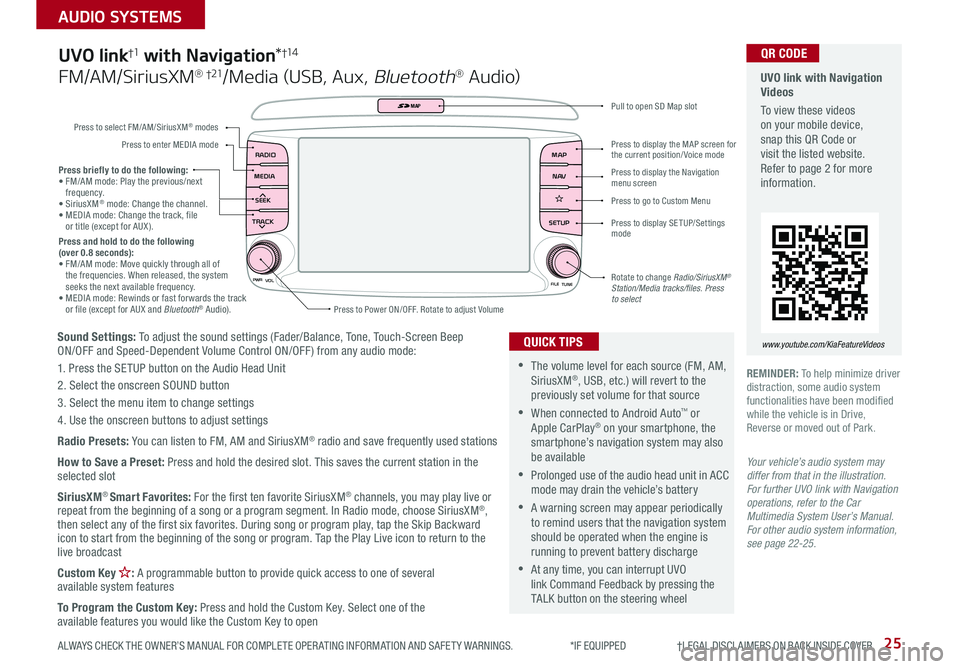
25
AUDIO SYSTEMS
ALWAYS CHECK THE OWNER’S MANUAL FOR COMPLETE OPER ATING INFORMATION AND SAFET Y WARNINGS. *IF EQUIPPED †LEGAL DISCL AIMERS ON BACK INSIDE COVER
Sound Settings: To adjust the sound settings (Fader/Balance, Tone, Touch-Screen Beep ON/OFF and Speed-Dependent Volume Control ON/OFF ) from any audio mode:
1. Press the SETUP button on the Audio Head Unit
2. Select the onscreen SOUND button
3. Select the menu item to change settings
4. Use the onscreen buttons to adjust settings
Radio Presets: You can listen to FM, AM and SiriusXM® radio and save frequently used stations
How to Save a Preset: Press and hold the desired slot. This saves the current station in the selected slot
SiriusXM® Smart Favorites: For the first ten favorite SiriusXM® channels, you may play live or repeat from the beginning of a song or a program segment. In Radio mode, choose SiriusXM®, then select any of the first six favorites. During song or program play, tap the Skip Backward icon to start from the beginning of the song or program. Tap the Play Live icon to return to the live broadcast
Custom Key : A programmable button to provide quick access to one of several available system features
To Program the Custom Key: Press and hold the Custom Key. Select one of the available features you would like the Custom Key to open
Press briefly to do the following:• FM/AM mode: Play the previous/next frequency.• SiriusXM® mode: Change the channel.• MEDIA mode: Change the track, file or title (except for AUX ).Press and hold to do the following (over 0.8 seconds):• FM/AM mode: Move quickly through all of the frequencies. When released, the system seeks the next available frequency.• MEDIA mode: Rewinds or fast forwards the track or file (except for AUX and Bluetooth® Audio).
PWR
VOL
FILETUNE
N AV
MAP
SETUP
RADIO
MEDIA
SEEK
TRACK
MAP
Press to Power ON/OFF. Rotate to adjust Volume
Press to select FM/AM/SiriusXM® modes
Press to enter MEDIA mode
Press to display SE TUP/Settings mode
Press to display the MAP screen for the current position/ Voice mode
Press to display the Navigation menu screen
Press to go to Custom Menu
Pull to open SD Map slot
Rotate to change Radio/SiriusXM® Station/Media tracks/files. Press to select
UVO link†1 with Navigation*†1 4
FM/AM/SiriusXM® †21/Media (USB, Aux, Bluetooth® Au d io)
•The volume level for each source (FM, AM, SiriusXM®, USB, etc.) will revert to the previously set volume for that source
•When connected to Android Auto™ or Apple CarPlay® on your smartphone, the smartphone’s navigation system may also be available
•Prolonged use of the audio head unit in ACC mode may drain the vehicle’s battery
•A warning screen may appear periodically to remind users that the navigation system should be operated when the engine is running to prevent battery discharge
•At any time, you can interrupt UVO link Command Feedback by pressing the TALK button on the steering wheel
QUICK TIPS
Your vehicle’s audio system may differ from that in the illustration. For further UVO link with Navigation operations, refer to the Car Multimedia System User’s Manual. For other audio system information, see page 22-25.
UVO link with Navigation Videos
To view these videos on your mobile device, snap this QR Code or visit the listed website. Refer to page 2 for more information.
www.youtube.com/KiaFeatureVideos
QR CODE
REMINDER: To help minimize driver distraction, some audio system functionalities have been modified while the vehicle is in Drive, Reverse or moved out of Park.
Page 31 of 54

ALWAYS CHECK THE OWNER’S MANUAL FOR COMPLETE OPER ATING INFORMATION AND SAFET Y WARNINGS. *IF EQUIPPED 29
Automatic Climate Control* (continued)
REMINDERS:
•
When in AUTO mode, Air Flow Mode and Fan Speed do not display on the Climate Control Display
•Warm air may flow in through the vents if the Recirculated Air button is not pressed ON (LED lit)
•
Continuous use of the climate control system in the recirculated air position may allow humidity to increase inside the vehicle which may fog the glass and obscure visibility
Your Automatic Climate Control system may differ from those in the illustrations. See your Owner’s Manual for more details.
For illustrative purposes only. Your actual display, buttons and/or features may vary.
Air Flow Modes
To select Air Flow Modes, press the mode button H to cycle through to
the desired mode:
Auto Defogging System (ADS)
Auto defogging is designed to reduce
the fogging up of the inside of the
windshield by automatically sensing the
moisture of the inside of the windshield.
The system will automatically change to
defrost mode when needed.
Auto Defogging is set ON by default. To
cancel Auto Defogging, press the Front
Defrost button for three seconds,
when the ignition is in on (ADS OFF icon
will illuminate). To turn Auto Defogging
on again, press the Front Defrost button
for three seconds.
Face-Level
Bi-Level
F lo o r- L evel
Floor/Defrost-Level
•Defrost Mode activates A /C and opens Fresh Air Vent to help dehumidify the air and improve Defroster performance
•During Auto Operation, the A /C indicator will NOT illuminate. The fan speed, air intake, air flow and air conditioning may automatically be engaged at any time to reach desired temperature and reduce humidity
•Keep inside glass as clean as possible to reduce window fogging
QUICK TIPS
Auto Defogging System (ADS) Video
To view a video on your mobile device, snap this QR Code or visit the listed website.
Refer to page 2 for more information.
www.youtube.com/KiaFeatureVideos
QR CODE
CENTER PANEL
Page 33 of 54
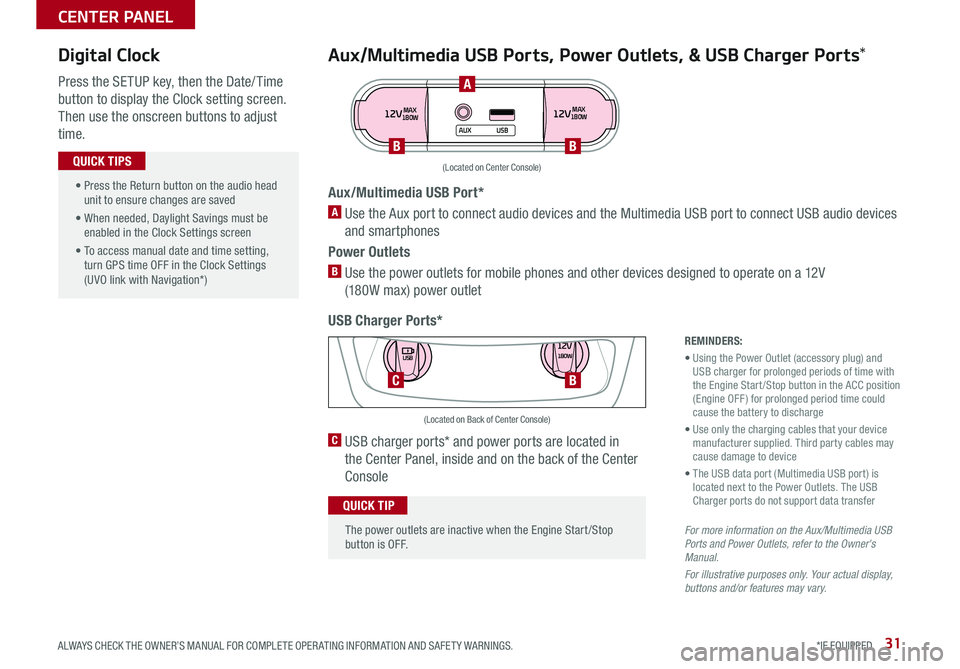
31ALWAYS CHECK THE OWNER’S MANUAL FOR COMPLETE OPER ATING INFORMATION AND SAFET Y WARNINGS. *IF EQUIPPED
Aux/Multimedia USB Ports, Power Outlets, & USB Charger Ports*
USB Charger Ports*
Digital Clock
Press the SETUP key, then the Date/ Time
button to display the Clock setting screen.
Then use the onscreen buttons to adjust
time.
12VMAX
180W12VMAX
180W
AUX USB
Aux/Multimedia USB Port*
A Use the Aux port to connect audio devices and the Multimedia USB port to connect USB audio devices
and smartphones
Power Outlets
B Use the power outlets for mobile phones and other devices designed to operate on a 12V
(180W max) power outlet
(Located on Center Console)
REMINDERS:
• Using the Power Outlet (accessory plug) and USB charger for prolonged periods of time with the Engine Start /Stop button in the ACC position (Engine OFF ) for prolonged period time could cause the battery to discharge
• Use only the charging cables that your device manufacturer supplied. Third party cables may cause damage to device
• The USB data port (Multimedia USB port) is located next to the Power Outlets. The USB Charger ports do not support data transfer
For more information on the Aux/Multimedia USB Ports and Power Outlets, refer to the Owner's Manual.
For illustrative purposes only. Your actual display, buttons and/or features may vary.
C USB charger ports* and power ports are located in
the Center Panel, inside and on the back of the Center
Console
12V180W
USB
C
(Located on Back of Center Console)
• Press the Return button on the audio head unit to ensure changes are saved
• When needed, Daylight Savings must be enabled in the Clock Settings screen
• To access manual date and time setting, turn GPS time OFF in the Clock Settings (UVO link with Navigation*)
QUICK TIPS
The power outlets are inactive when the Engine Start /Stop button is OFF.
QUICK TIP
A
BB
B
CENTER PANEL
Page 34 of 54
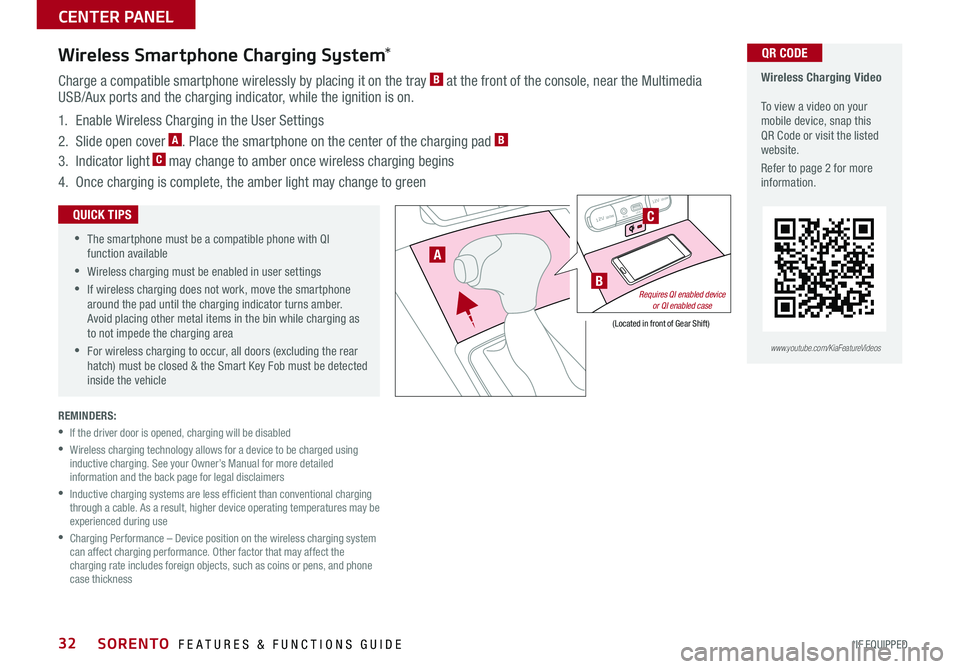
SORENTO FEATURES & FUNCTIONS GUIDE32*IF EQUIPPED
REMINDERS:
•
If the driver door is opened, charging will be disabled
•
Wireless charging technology allows for a device to be charged using inductive charging. See your Owner’s Manual for more detailed information and the back page for legal disclaimers
•
Inductive charging systems are less ef ficient than conventional charging through a cable. As a result, higher device operating temperatures may be experienced during use
•
Charging Performance – Device position on the wireless charging system can affect charging performance. Other factor that may affect the charging rate includes foreign objects, such as coins or pens, and phone case thickness
Wireless Charging Video To view a video on your mobile device, snap this QR Code or visit the listed website.
Refer to page 2 for more information.
QR CODEWireless Smartphone Charging System*
Charge a compatible smartphone wirelessly by placing it on the tray B at the front of the console, near the Multimedia USB/Aux ports and the charging indicator, while the ignition is on.
1. Enable Wireless Charging in the User Settings
2. Slide open cover A. Place the smartphone on the center of the charging pad B
3. Indicator light C may change to amber once wireless charging begins
4. Once charging is complete, the amber light may change to green
12V 180WAUX USB12V 180W
•
•
The smartphone must be a compatible phone with QI function available
•Wireless charging must be enabled in user settings
•
If wireless charging does not work, move the smartphone around the pad until the charging indicator turns amber. Avoid placing other metal items in the bin while charging as to not impede the charging area
•
For wireless charging to occur, all doors (excluding the rear hatch) must be closed & the Smart Key Fob must be detected inside the vehicle
QUICK TIPS
www.youtube.com/KiaFeatureVideos
12V 180WAUXUSB12V 180W
(Located in front of Gear Shift)
B
A
C
Requires QI enabled device or QI enabled case
CENTER PANEL