display KIA SORENTO 2020 Features and Functions Guide
[x] Cancel search | Manufacturer: KIA, Model Year: 2020, Model line: SORENTO, Model: KIA SORENTO 2020Pages: 54, PDF Size: 3.56 MB
Page 7 of 54
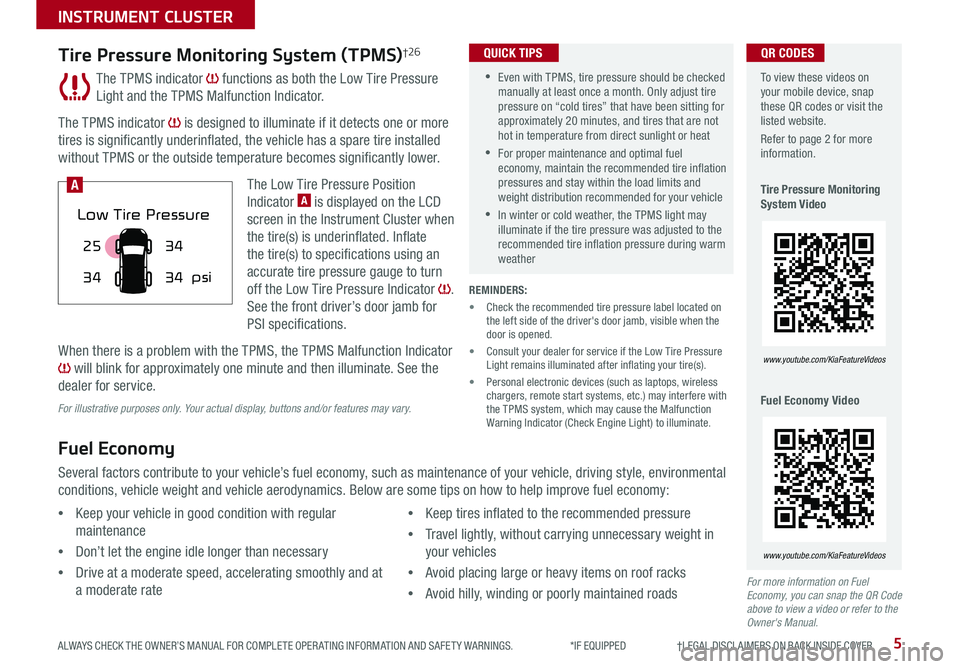
5ALWAYS CHECK THE OWNER’S MANUAL FOR COMPLETE OPER ATING INFORMATION AND SAFET Y WARNINGS. *IF EQUIPPED †LEGAL DISCL AIMERS ON BACK INSIDE COVER
The TPMS indicator functions as both the Low Tire Pressure
Light and the TPMS Malfunction Indicator.
The TPMS indicator is designed to illuminate if it detects one or more
tires is significantly underinflated, the vehicle has a spare tire installed
without TPMS or the outside temperature becomes significantly lower.
The Low Tire Pressure Position
Indicator A is displayed on the LCD
screen in the Instrument Cluster when
the tire(s) is underinflated. Inflate
the tire(s) to specifications using an
accurate tire pressure gauge to turn
off the Low Tire Pressure Indicator .
See the front driver’s door jamb for
PSI specifications.
When there is a problem with the TPMS, the TPMS Malfunction Indicator
will blink for approximately one minute and then illuminate. See the
dealer for service.
Tire Pressure Monitoring System (TPMS)†2 6
REMINDERS:
• Check the recommended tire pressure label located on the left side of the driver's door jamb, visible when the door is opened.
• Consult your dealer for service if the Low Tire Pressure Light remains illuminated after inflating your tire(s).
• Personal electronic devices (such as laptops, wireless chargers, remote start systems, etc.) may interfere with the TPMS system, which may cause the Malfunction Warning Indicator (Check Engine Light) to illuminate.
Fuel Economy
Several factors contribute to your vehicle’s fuel economy, such as maintenance of your vehicle, driving style, environmental
conditions, vehicle weight and vehicle aerodynamics. Below are some tips on how to help improve fuel economy:
For more information on Fuel Economy, you can snap the QR Code above to view a video or refer to the Owner's Manual.
For illustrative purposes only. Your actual display, buttons and/or features may vary.
•Keep your vehicle in good condition with regular
maintenance
•Don’t let the engine idle longer than necessary
•Drive at a moderate speed, accelerating smoothly and at
a moderate rate
•Keep tires inflated to the recommended pressure
•Travel lightly, without carrying unnecessary weight in
your vehicles
•Avoid placing large or heavy items on roof racks
•Avoid hilly, winding or poorly maintained roads
To view these videos on your mobile device, snap these QR codes or visit the listed website.
Refer to page 2 for more information.
Tire Pressure Monitoring System Video
Fuel Economy Video
www.youtube.com/KiaFeatureVideos
www.youtube.com/KiaFeatureVideos
25
34 34
34
psi
Low Tire Pressure
A
QR CODES
•Even with TPMS, tire pressure should be checked manually at least once a month. Only adjust tire pressure on “cold tires” that have been sitting for approximately 20 minutes, and tires that are not hot in temperature from direct sunlight or heat
•For proper maintenance and optimal fuel economy, maintain the recommended tire inflation pressures and stay within the load limits and weight distribution recommended for your vehicle
•In winter or cold weather, the TPMS light may illuminate if the tire pressure was adjusted to the recommended tire inflation pressure during warm weather
QUICK TIPS
INSTRUMENT CLUSTER
Page 8 of 54
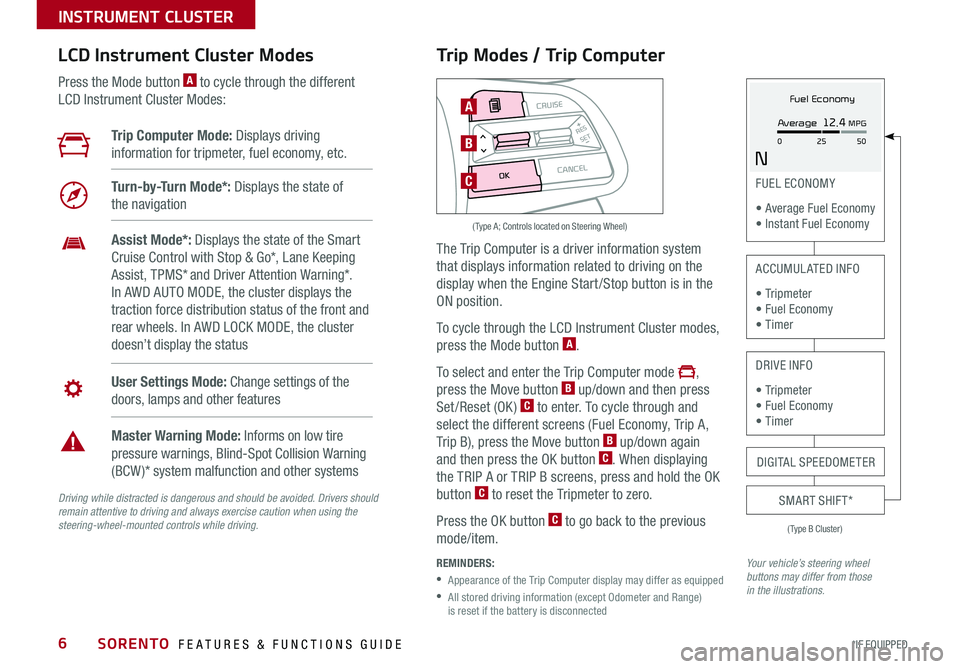
SORENTO FEATURES & FUNCTIONS GUIDE6*IF EQUIPPED
Trip Modes / Trip Computer
The Trip Computer is a driver information system
that displays information related to driving on the
display when the Engine Start /Stop button is in the
ON position.
To cycle through the LCD Instrument Cluster modes,
press the Mode button A.
To select and enter the Trip Computer mode ,
press the Move button B up/down and then press
Set/Reset (OK) C to enter. To cycle through and
select the different screens (Fuel Economy, Trip A,
Trip B), press the Move button B up/down again
and then press the OK button C. When displaying
the TRIP A or TRIP B screens, press and hold the OK
button C to reset the Tripmeter to zero.
Press the OK button C to go back to the previous
mode/item.
REMINDERS:
•
Appearance of the Trip Computer display may differ as equipped
•
All stored driving information (except Odometer and Range) is reset if the battery is disconnected
LCD Instrument Cluster Modes
Press the Mode button A to cycle through the different
LCD Instrument Cluster Modes:
Your vehicle’s steering wheel buttons may differ from those in the illustrations.
Trip Computer Mode: Displays driving
information for tripmeter, fuel economy, etc.
Turn-by-Turn Mode*: Displays the state of
the navigation
User Settings Mode: Change settings of the
doors, lamps and other features
Master Warning Mode: Informs on low tire
pressure warnings, Blind-Spot Collision Warning
(BCW )* system malfunction and other systems
Assist Mode*: Displays the state of the Smart
Cruise Control with Stop & Go*, Lane Keeping
Assist, TPMS* and Driver Attention Warning*.
In AWD AUTO MODE, the cluster displays the
traction force distribution status of the front and
rear wheels. In AWD LOCK MODE, the cluster
doesn’t display the status
(Type B Cluster)
FUEL ECONOMY
• Average Fuel Economy • Instant Fuel Economy
ACCUMULATED INFO
• Tr ipme t e r • Fuel Economy • Timer
DRIVE INFO
• Tr ipme t e r • Fuel Economy • Timer
SMART SHIFT*
MODE
RESSET
CRUISE
CANCEL
OK
A
B
C
( Type A; Controls located on Steering Wheel)
DIGITAL SPEEDOMETER
Fuel Economy
N
Average 12.4 MPG
0 50
25
INSTRUMENT CLUSTER
Driving while distracted is dangerous and should be avoided. Drivers should remain attentive to driving and always exercise caution when using the steering-wheel-mounted controls while driving.
Page 9 of 54
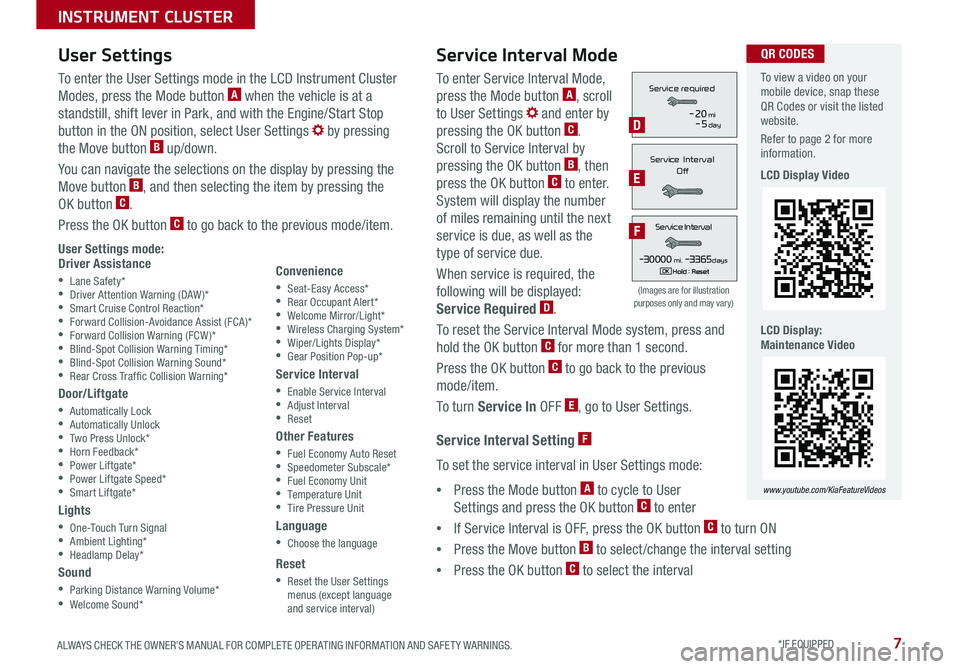
7ALWAYS CHECK THE OWNER’S MANUAL FOR COMPLETE OPER ATING INFORMATION AND SAFET Y WARNINGS. *IF EQUIPPED
To enter Service Interval Mode,
press the Mode button A, scroll
to User Settings and enter by
pressing the OK button C.
Scroll to Service Interval by
pressing the OK button B, then
press the OK button C to enter.
System will display the number
of miles remaining until the next
service is due, as well as the
type of service due.
When service is required, the
following will be displayed:
Service Required D.
To reset the Service Interval Mode system, press and
hold the OK button C for more than 1 second.
Press the OK button C to go back to the previous
mode/item.
To turn Service In OFF E, go to User Settings.
Service Interval Setting F
To set the service interval in User Settings mode:
•Press the Mode button A to cycle to User
Settings and press the OK button C to enter
•If Service Interval is OFF, press the OK button C to turn ON
•Press the Move button B to select/change the interval setting
•Press the OK button C to select the interval
To enter the User Settings mode in the LCD Instrument Cluster
Modes, press the Mode button A when the vehicle is at a
standstill, shift lever in Park, and with the Engine/Start Stop
button in the ON position, select User Settings by pressing
the Move button B up/down.
You can navigate the selections on the display by pressing the
Move button B, and then selecting the item by pressing the
OK button C.
Press the OK button C to go back to the previous mode/item.
User Settings mode:Driver Assistance
•Lane Safety* •Driver Attention Warning (DAW)* •Smart Cruise Control Reaction* •Forward Collision-Avoidance Assist (FCA)* •Forward Collision Warning (FCW )* •Blind-Spot Collision Warning Timing* •Blind-Spot Collision Warning Sound* •Rear Cross Traf fic Collision Warning*
Door/Liftgate
•Automatically Lock •Automatically Unlock •Two Press Unlock* •Horn Feedback* •Power Liftgate* •Power Liftgate Speed* •Smart Liftgate*
Lights
•One-Touch Turn Signal •Ambient Lighting* •Headlamp Delay*
Sound
•Parking Distance Warning Volume* •Welcome Sound*
User Settings
Convenience
•Seat-Easy Access* •Rear Occupant Alert* •Welcome Mirror/Light* •Wireless Charging System* •Wiper/Lights Display* •Gear Position Pop-up*
Service Interval
•Enable Service Interval •Adjust Interval •Reset
Other Features
•Fuel Economy Auto Reset •Speedometer Subscale* •Fuel Economy Unit •Temperature Unit •Tire Pressure Unit
Language
•Choose the language
Reset
•Reset the User Settings menus (except language and service interval)
Service Interval Mode
(Images are for illustration purposes only and may vary)
Servic e Interval
- 3 0 00 0mi.-3 3 65daysH old : R e se tOK
Service r equired
-20mi-5day
S e rv ic e Interval
Of f
Servic e Interval
- 3 0 00 0mi.-3 3 65daysH old : R e se tOK
Service r equired
-20mi-5day
S e rv ic e Interval
Of f
Servic e Interval
- 3 0 00 0mi.-3 3 65daysH old : R e se tOK
Service r equired
-20mi-5day
S e rv ic e Interval
Of fD
E
F
To view a video on your mobile device, snap these QR Codes or visit the listed website.
Refer to page 2 for more information.
LCD Display Video
LCD Display: Maintenance Video
www.youtube.com/KiaFeatureVideos
QR CODES
INSTRUMENT CLUSTER
Page 10 of 54
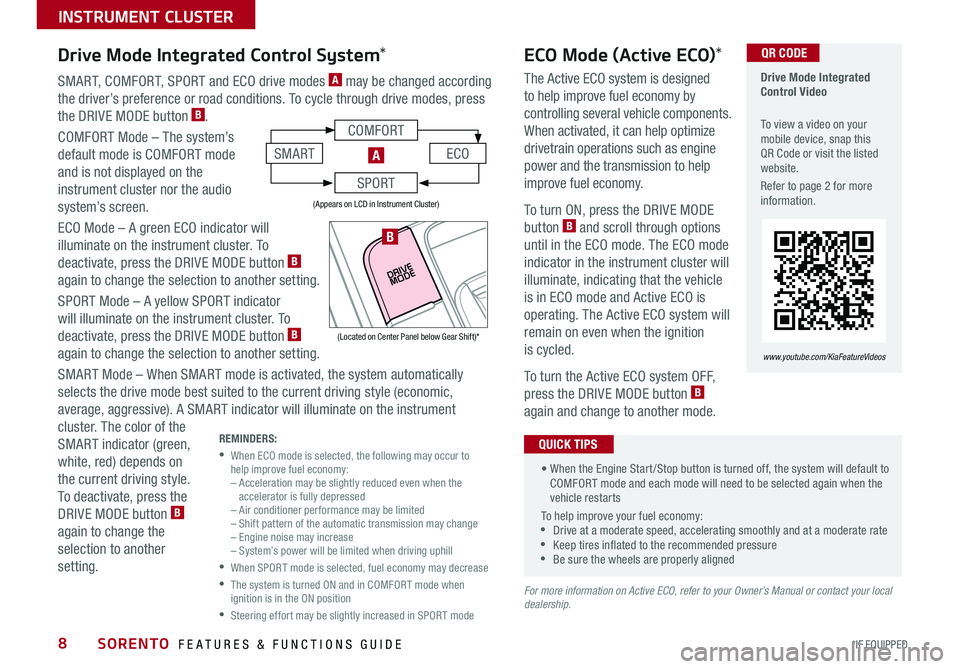
SORENTO FEATURES & FUNCTIONS GUIDE8*IF EQUIPPED
SMART, COMFORT, SPORT and ECO drive modes A may be changed according
the driver’s preference or road conditions. To cycle through drive modes, press
the DRIVE MODE button B.
COMFORT Mode – The system’s
default mode is COMFORT mode
and is not displayed on the
instrument cluster nor the audio
system’s screen.
ECO Mode – A green ECO indicator will
illuminate on the instrument cluster. To
deactivate, press the DRIVE MODE button B
again to change the selection to another setting.
SPORT Mode – A yellow SPORT indicator
will illuminate on the instrument cluster. To
deactivate, press the DRIVE MODE button B
again to change the selection to another setting.
SMART Mode – When SMART mode is activated, the system automatically
selects the drive mode best suited to the current driving style (economic,
average, aggressive). A SMART indicator will illuminate on the instrument
cluster. The color of the
SMART indicator (green,
white, red) depends on
the current driving style.
To deactivate, press the
DRIVE MODE button B
again to change the
selection to another
setting.
Drive Mode Integrated Control Video
To view a video on your mobile device, snap this QR Code or visit the listed website.
Refer to page 2 for more information.
www.youtube.com/KiaFeatureVideos
ECO Mode (Active ECO)*
The Active ECO system is designed
to help improve fuel economy by
controlling several vehicle components.
When activated, it can help optimize
drivetrain operations such as engine
power and the transmission to help
improve fuel economy.
To turn ON, press the DRIVE MODE
button B and scroll through options
until in the ECO mode. The ECO mode
indicator in the instrument cluster will
illuminate, indicating that the vehicle
is in ECO mode and Active ECO is
operating. The Active ECO system will
remain on even when the ignition
is cycled.
To turn the Active ECO system OFF,
press the DRIVE MODE button B
again and change to another mode.
For more information on Active ECO, refer to your Owner’s Manual or contact your local dealership.
Drive Mode Integrated Control System*
REMINDERS:
•
When ECO mode is selected, the following may occur to help improve fuel economy: – Acceleration may be slightly reduced even when the accelerator is fully depressed – Air conditioner performance may be limited – Shift pattern of the automatic transmission may change – Engine noise may increase – System’s power will be limited when driving uphill
•
When SPORT mode is selected, fuel economy may decrease
•
The system is turned ON and in COMFORT mode when ignition is in the ON position
•
Steering effort may be slightly increased in SPORT mode
(Appears on LCD in Instrument Cluster)
QR CODE
• When the Engine Start /Stop button is turned off, the system will default to COMFORT mode and each mode will need to be selected again when the vehicle restarts
To help improve your fuel economy: •Drive at a moderate speed, accelerating smoothly and at a moderate rate •Keep tires inflated to the recommended pressure •Be sure the wheels are properly aligned
QUICK TIPS
COMFORT
ECOSMART
SPORT
A
(Located on Center Panel below Gear Shift)*
B
INSTRUMENT CLUSTER
Page 11 of 54

9ALWAYS CHECK THE OWNER’S MANUAL FOR COMPLETE OPER ATING INFORMATION AND SAFET Y WARNINGS. *IF EQUIPPED †LEGAL DISCL AIMERS ON BACK INSIDE COVER
The ESC system is designed to help stabilize the vehicle during certain
cornering maneuvers. It is a good idea to keep the ESC turned on for
daily driving whenever possible.
Press the ESC OFF button A to turn Traction Control OFF/ON.
To turn OFF both the Traction Control and Stability Control, press and
hold for more than 3 seconds. Press it again to turn ON.
HAC helps prevent the vehicle from rolling backwards when
accelerating from a stop while on a steep incline. The HAC automatically
activates whether the ESC is OFF or ON but does NOT activate when the
ESC has malfunctioned.
REMINDERS:
•
ESC is active by default at vehicle startup. When the ignition is cycled, ESC will turn ON again
•
The ESC Indicator Light in the instrument cluster will illuminate whenever the ESC is in operation
For more information on Electronic Stability Control (ESC) and its specific features and operation, please refer to your Owner’s Manual.
Electronic Stability Control (ESC)†8
Hill-Start Assist Control (HAC)†8
REMINDERS:
•HAC does not operate when the gear shift is in the P (Park) or the N (Neutral) position.
•In the event of HAC system malfunction, see an Authorized Kia Dealer for service
•HAC does not replace the need to apply brakes while the vehicle is stopped on an incline
(Button panel located left of Steering Wheel)
BCA
Instrument Cluster Control
With the parking lights/headlights ON, press the button B (+) or (-)
to adjust the brightness of the instrument panel illumination.
REMINDER: The Instrument Cluster Control does not adjust brightness on the audio head unit screens. Use the display settings in the Setup menu to adjust the brightness on the screen.
•
•When HAC is active (e.g., during initial acceleration from a stop on an incline), you may notice that the brakes will momentarily remain engaged after you depress the accelerator – this is normal HAC operation. •HAC provides a two-second delay before the vehicle may start rolling backwards
QUICK TIPS
DRIVER'S PANEL
Page 13 of 54

11ALWAYS CHECK THE OWNER’S MANUAL FOR COMPLETE OPER ATING INFORMATION AND SAFET Y WARNINGS. *IF EQUIPPED †LEGAL DISCL AIMERS ON BACK INSIDE COVER
Rear Cross-Traffic Collision Avoidance Assist (RCCA)*†6
REMINDERS:
•
LK A /LDW will not issue a warning if the turn signals or hazard lights are activated
•
When the ignition is cycled, LK A /LDW will return to the previously set state
Lane Keeping Assist and Lane Departure Warning are not substitutes for safe driving and may not always alert the driver if the vehicle is driven outside of its lane. Always drive safely and use caution.
For illustrative purposes only. Your actual display, buttons and/or features may vary.
When the LK A sensor does not detect the lane the vehicle is traveling in the lane is not illuminated.
When the LK A sensor detects the lane the vehicle is traveling in, the lane is illuminated.
When the LK A sensor detects the vehicle veering outside of the lane it is traveling in, the lane the vehicle’s crossing will blink (shown in both images above).Lane Keeping AssistLane Keeping Assist
Lane Keeping AssistLane Keeping AssistLane Keeping AssistLane Keeping Assist
Lane Keeping AssistLane Keeping Assist
Lane Keeping AssistLane Keeping Assist
Lane Keeping AssistLane Keeping AssistLane Keeping AssistLane Keeping Assist
Lane Keeping AssistLane Keeping Assist
Lane Keeping Assist (LKA) Video
To view a video on your mobile device, snap this QR Code or visit the listed website. Refer to page 2 for more information.
www.youtube.com/KiaFeatureVideos
QR CODE
If the RCCA system sensors detect approaching vehicles from the rear left or rear right side of the vehicle F, the system will
sound an audible alert, the warning indicators on the outside rearview mirror will illuminate and a message will appear on
the Instrument Cluster screen G. RCCA is designed to operate under the following conditions:
•When the gear shift is in Reverse
•When the vehicle is moving slower than 7 mph
Lane Keeping Assist (LKA)*†6
With the Engine Start /Stop button in the ON position, press the LK A button E to turn the system ON. The instrument cluster
indicator will initially illuminate white. It will remain white when the vehicle is traveling slower than 40 mph and the system does
not detect the lane markers. When the LK A system detects lane markers and can assist steering, the LK A icon will illuminate green.
If LK A detects that you are moving outside of your lane, the vehicle crossing lane indicator will blink and the system issues
an audible warning and displays an Lane Departure Alert (LDW ) alert on the instrument cluster. If the vehicle continues to move
outside of the lane, LK A will apply a slight adjustment to the steering, trying to prevent the vehicle from moving outside its lane.
LK A is the operating mode by default when the LK A button is depressed to ON. To switch between modes (LK A, Active LK A and
Lane Departure), go to User Settings in the Instrument Cluster.
All systems will operate under the following conditions:
• The vehicle speed exceeds approximately 40 mph
• The LK A /LDW system recognizes the lane the vehicle is traveling in
• The vehicle is between the lane markers
REMINDERS:
•
The RCCA feature can be turned OFF/ON in User Settings, under Driver Assistance, Parking Safety
•When vehicle power is cycled, RCCA will remain in the previous state
•
When a vehicle is approaching within the sensing range, and traveling between 2.5 and 22 mph, the RCCA system will show a warning
•
The RCCA systems is a supplemental system. Do not solely rely on this system and always pay attention to the road and its conditions
FG
DRIVER'S PANEL
Page 14 of 54

SORENTO FEATURES & FUNCTIONS GUIDE12*IF EQUIPPED †LEGAL DISCL AIMERS ON BACK INSIDE COVER
DRIVER'S PANEL
Forward Collision-Avoidance Assist (FCA)†6
The FCA system is designed to detect slowing or stopped traffic ahead and, under certain conditions, can apply the brakes
in order to help avoid or reduce the effects of a potential collision. Initially, FCA provides Forward Collision Warning (FCW )
when it detects a pedestrian or a potential collision with a vehicle in front, emitting an audible warning and visual alert on
the instrument cluster A.
Adjust the alert settings (Early, Normal, Late) in the User Settings. FCA is ON by default
and can be turned OFF in the User Settings menu on the Instrument Cluster display.
If the system detects that the collision risk has increased, FCA automatically applies
the brakes to reduce your speed, potentially helping to avoid or reduce the effects
of a possible collision. FCA can be turned ON in the User Settings menu on the
Instrument Cluster display.
FCA / FCW will become active when the:
• Engine Start /Stop button is ON
• Vehicle is traveling faster than 5 mph
• Electronic Stability Control (ESC) is ON
REMINDERS:
• The FCA / FCW systems will be activated by default when the ignition is cycled ON, even when the previous setting is OFF
• If the FCA / FCW systems are operating and ESC (Electronic Stability Control) is turned off, the systems are automatically turned off
• When the FCA / FCW systems are off, the FCA-Ped / FCW systems warning indicator is on in the Instrument Cluster
Forward Collision-Avoidance Assist (FCA) / Forward Collision Warning (FCW) are not substitutes for safe driving and may not detect all objects in front of the vehicle. Always drive safely and use caution.
For illustrative purposes only. Your actual display, buttons and/or features may vary.
Forward Collision- Avoidance Assist (FCA)Video
To view a video on your mobile device, snap this QR Code or visit the listed website.
Refer to page 2 for more information.
QR CODE
Collision WarningA
www.youtube.com/KiaFeatureVideos
Page 21 of 54
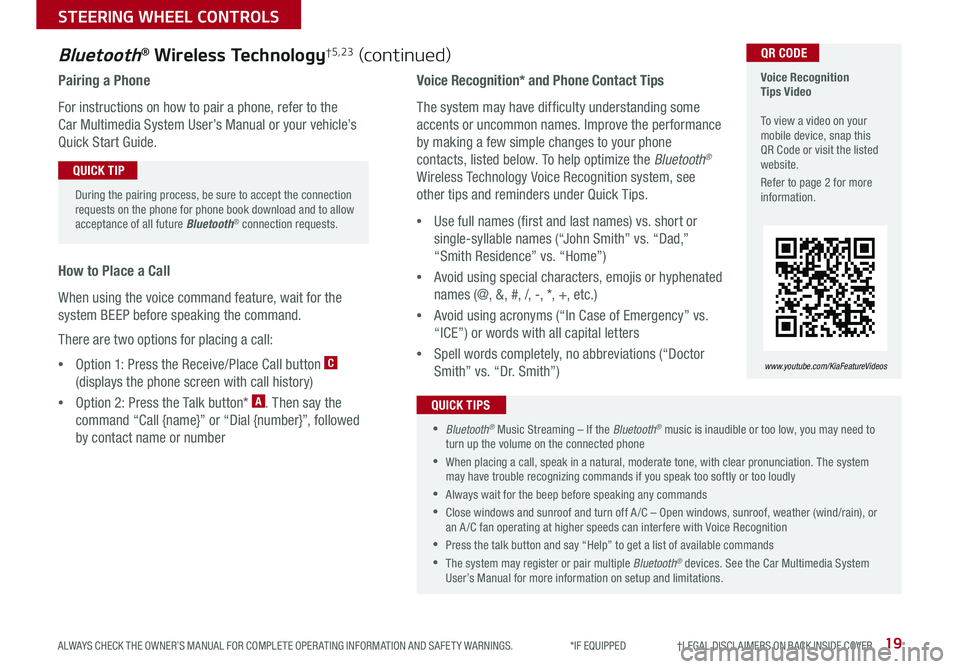
19ALWAYS CHECK THE OWNER’S MANUAL FOR COMPLETE OPER ATING INFORMATION AND SAFET Y WARNINGS. *IF EQUIPPED †LEGAL DISCL AIMERS ON BACK INSIDE COVER
Voice Recognition* and Phone Contact Tips
The system may have difficulty understanding some
accents or uncommon names. Improve the performance
by making a few simple changes to your phone
contacts, listed below. To help optimize the Bluetooth®
Wireless Technology Voice Recognition system, see
other tips and reminders under Quick Tips.
•Use full names (first and last names) vs. short or
single-syllable names (“John Smith” vs. “Dad,”
“Smith Residence” vs. “Home”)
•Avoid using special characters, emojis or hyphenated
names (@, &, #, /, -, *, +, etc.)
•Avoid using acronyms (“In Case of Emergency” vs.
“ICE”) or words with all capital letters
•Spell words completely, no abbreviations (“Doctor
Smith” vs. “Dr. Smith”)
Bluetooth® Wireless Technology†5,23 (continued)
Pairing a Phone
For instructions on how to pair a phone, refer to the
Car Multimedia System User’s Manual or your vehicle’s
Quick Start Guide.
How to Place a Call
When using the voice command feature, wait for the
system BEEP before speaking the command.
There are two options for placing a call:
•Option 1: Press the Receive/Place Call button C
(displays the phone screen with call history)
•Option 2: Press the Talk button* A. Then say the
command “Call {name}” or “Dial {number}”, followed
by contact name or number
Voice Recognition Tips Video To view a video on your mobile device, snap this QR Code or visit the listed website.
Refer to page 2 for more information.
www.youtube.com/KiaFeatureVideos
QR CODE
During the pairing process, be sure to accept the connection requests on the phone for phone book download and to allow acceptance of all future Bluetooth® connection requests.
QUICK TIP
•Bluetooth® Music Streaming – If the Bluetooth® music is inaudible or too low, you may need to turn up the volume on the connected phone
•When placing a call, speak in a natural, moderate tone, with clear pronunciation. The system may have trouble recognizing commands if you speak too softly or too loudly
•Always wait for the beep before speaking any commands
•Close windows and sunroof and turn off A /C – Open windows, sunroof, weather (wind/rain), or an A /C fan operating at higher speeds can interfere with Voice Recognition
•Press the talk button and say “Help” to get a list of available commands
•The system may register or pair multiple Bluetooth® devices. See the Car Multimedia System User’s Manual for more information on setup and limitations.
QUICK TIPS
STEERING WHEEL CONTROLS
Page 25 of 54
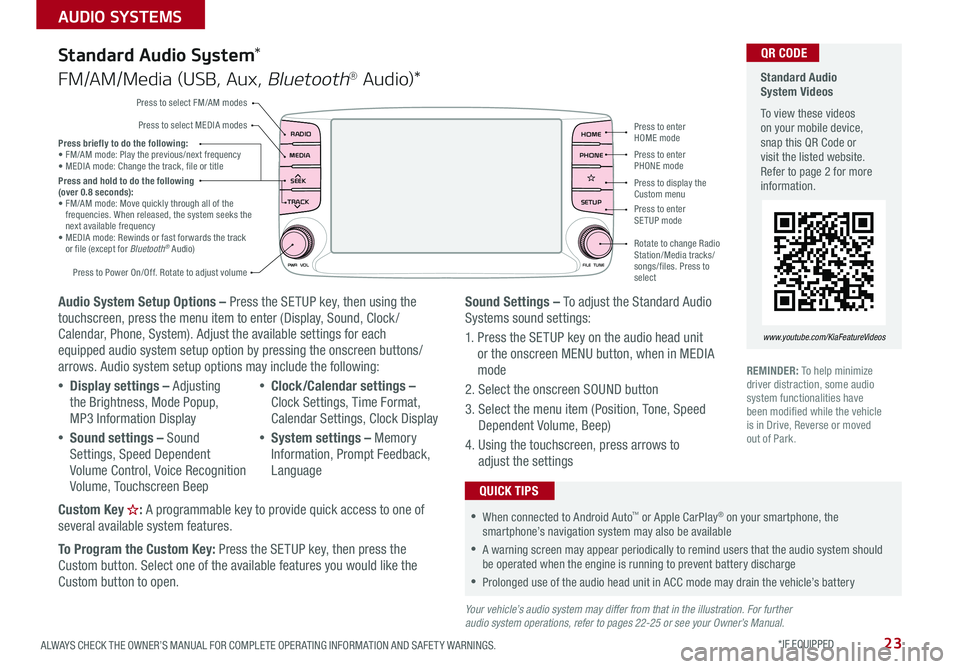
23ALWAYS CHECK THE OWNER’S MANUAL FOR COMPLETE OPER ATING INFORMATION AND SAFET Y WARNINGS. *IF EQUIPPED
AUDIO SYSTEMS
Audio System Setup Options – Press the SETUP key, then using the touchscreen, press the menu item to enter (Display, Sound, Clock / Calendar, Phone, System). Adjust the available settings for each equipped audio system setup option by pressing the onscreen buttons/arrows. Audio system setup options may include the following:
•Display settings – Adjusting the Brightness, Mode Popup, MP3 Information Display
•Sound settings – Sound Settings, Speed Dependent Volume Control, Voice Recognition Volume, Touchscreen Beep
•Clock/Calendar settings – Clock Settings, Time Format, Calendar Settings, Clock Display
•System settings – Memory Information, Prompt Feedback, Language
Custom Key : A programmable key to provide quick access to one of several available system features.
To Program the Custom Key: Press the SETUP key, then press the
Custom button. Select one of the available features you would like the Custom button to open.
Your vehicle’s audio system may differ from that in the illustration. For further audio system operations, refer to pages 22-25 or see your Owner’s Manual.
Sound Settings – To adjust the Standard Audio Systems sound settings:
1. Press the SETUP key on the audio head unit or the onscreen MENU button, when in MEDIA mode
2. Select the onscreen SOUND button
3. Select the menu item (Position, Tone, Speed Dependent Volume, Beep)
4. Using the touchscreen, press arrows to adjust the settings
Standard Audio System*
FM/AM/Media (USB, Aux, Bluetooth® Au d io)*
Standard Audio System Videos
To view these videos on your mobile device, snap this QR Code or visit the listed website. Refer to page 2 for more information.
www.youtube.com/KiaFeatureVideos
QR CODE
RADIO
CD-INMAP
MEDIA
SEEK
TRACK
PWR VOL FILETUNE
PHONEHOME
SETUP
APPS
Press to enter HOME mode
Press to enter PHONE mode
Press to enter SETUP mode
Press to display the Custom menu
Rotate to change Radio Station/Media tracks/songs/files. Press to select
Press briefly to do the following: •
FM/AM mode: Play the previous/next frequency• MEDIA mode: Change the track, file or titlePress and hold to do the following (over 0.8 seconds):• FM/AM mode: Move quickly through all of the frequencies. When released, the system seeks the next available frequency• MEDIA mode: Rewinds or fast forwards the track or file (except for Bluetooth® Audio)
Press to Power On/Off. Rotate to adjust volume
Press to select FM/AM modes
Press to select MEDIA modes
REMINDER: To help minimize driver distraction, some audio system functionalities have been modified while the vehicle is in Drive, Reverse or moved out of Park.
•When connected to Android Auto™ or Apple CarPlay® on your smartphone, the smartphone’s navigation system may also be available
•A warning screen may appear periodically to remind users that the audio system should be operated when the engine is running to prevent battery discharge
•Prolonged use of the audio head unit in ACC mode may drain the vehicle’s battery
QUICK TIPS
Page 26 of 54
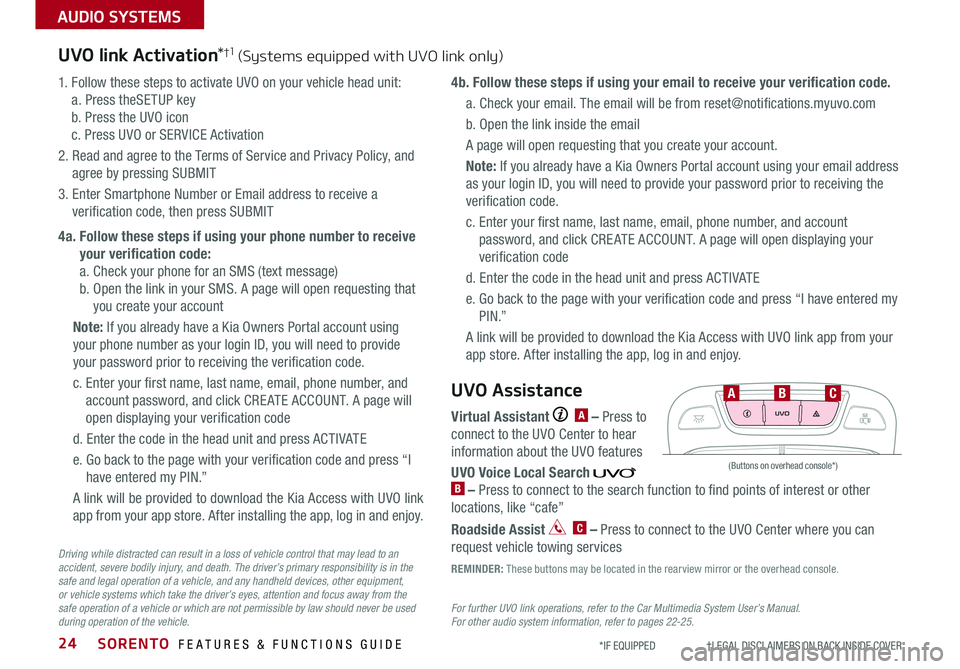
SORENTO FEATURES & FUNCTIONS GUIDE24
AUDIO SYSTEMS
*IF EQUIPPED †LEGAL DISCL AIMERS ON BACK INSIDE COVER
UVO link Activation*†1 (Systems equipped with UVO link only)
For further UVO link operations, refer to the Car Multimedia System User’s Manual. For other audio system information, refer to pages 22-25.
1. Follow these steps to activate UVO on your vehicle head unit:
a. Press theSETUP key
b. Press the UVO icon
c. Press UVO or SERVICE Activation
2. Read and agree to the Terms of Service and Privacy Policy, and
agree by pressing SUBMIT
3. Enter Smartphone Number or Email address to receive a
verification code, then press SUBMIT
4a. Follow these steps if using your phone number to receive
your verification code:
a. Check your phone for an SMS (text message)
b. Open the link in your SMS. A page will open requesting that
you create your account
Note: If you already have a Kia Owners Portal account using
your phone number as your login ID, you will need to provide
your password prior to receiving the verification code.
c. Enter your first name, last name, email, phone number, and
account password, and click CRE ATE ACCOUNT. A page will
open displaying your verification code
d. Enter the code in the head unit and press ACTIVATE
e. Go back to the page with your verification code and press “I
have entered my PIN.”
A link will be provided to download the Kia Access with UVO link
app from your app store. After installing the app, log in and enjoy.
4b. Follow these steps if using your email to receive your verification code.
a. Check your email. The email will be from [email protected]
b. Open the link inside the email
A page will open requesting that you create your account.
Note: If you already have a Kia Owners Portal account using your email address
as your login ID, you will need to provide your password prior to receiving the
verification code.
c. Enter your first name, last name, email, phone number, and account
password, and click CRE ATE ACCOUNT. A page will open displaying your
verification code
d. Enter the code in the head unit and press ACTIVATE
e. Go back to the page with your verification code and press “I have entered my
P I N .”
A link will be provided to download the Kia Access with UVO link app from your
app store. After installing the app, log in and enjoy.
Driving while distracted can result in a loss of vehicle control that may lead to an accident, severe bodily injury, and death. The driver’s primary responsibility is in the safe and legal operation of a vehicle, and any handheld devices, other equipment, or vehicle systems which take the driver’s eyes, attention and focus away from the safe operation of a vehicle or which are not permissible by law should never be used during operation of the vehicle.
Virtual Assistant A – Press to
connect to the UVO Center to hear
information about the UVO features
UVO Voice Local Search B – Press to connect to the search function to find points of interest or other
locations, like “cafe”
Roadside Assist C – Press to connect to the UVO Center where you can
request vehicle towing services
UVO Assistance
(Buttons on overhead console*)
UVO
FRONT REAR
ONOFFDOOR
ABC
REMINDER: These buttons may be located in the rearview mirror or the overhead console.