ad blue KIA SORENTO 2020 Navigation System Quick Reference Guide
[x] Cancel search | Manufacturer: KIA, Model Year: 2020, Model line: SORENTO, Model: KIA SORENTO 2020Pages: 58, PDF Size: 5.72 MB
Page 40 of 58
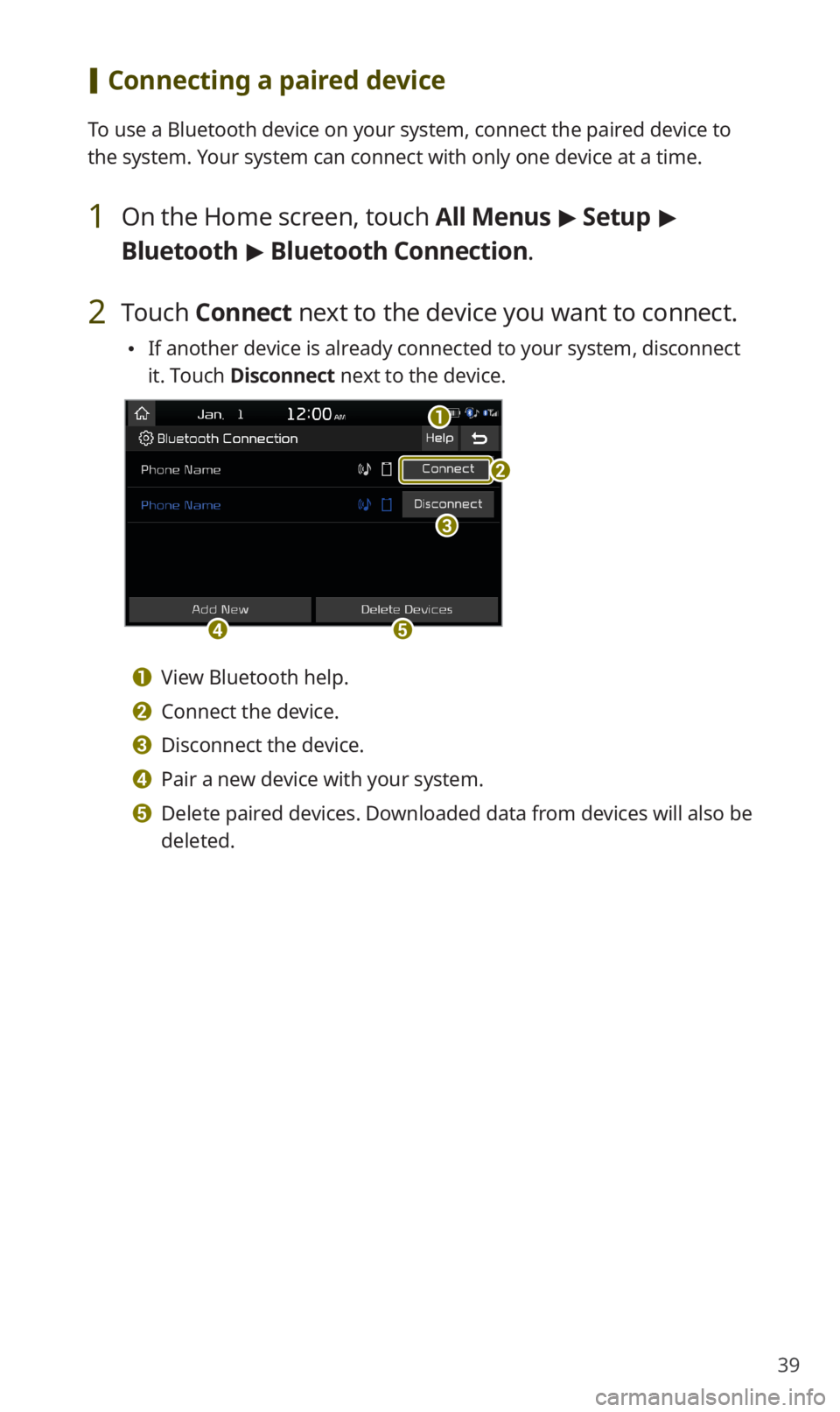
39
[Connecting a paired device
To use a Bluetooth device on your system, connect the paired device to
the system. Your system can connect with only one device at a time.
1 On the Home screen, touch All Menus > Setup >
Bluetooth > Bluetooth Connection.
2 Touch Connect next to the device you want to connect.
0024If another device is already connected to your system, disconnect
it. Touch Disconnect next to the device.
a
c
de
b
a View Bluetooth help.
b Connect the device.
c Disconnect the device.
d Pair a new device with your system.
e Delete paired devices. Downloaded data from devices will also be
deleted.
Page 41 of 58
![KIA SORENTO 2020 Navigation System Quick Reference Guide 40
Using a Bluetooth audio device
You can listen to music stored in the connected Bluetooth audio device
via your vehicle′s speakers.
On the control panel, press the [MEDIA] button.
0024If you hav KIA SORENTO 2020 Navigation System Quick Reference Guide 40
Using a Bluetooth audio device
You can listen to music stored in the connected Bluetooth audio device
via your vehicle′s speakers.
On the control panel, press the [MEDIA] button.
0024If you hav](/img/2/54691/w960_54691-40.png)
40
Using a Bluetooth audio device
You can listen to music stored in the connected Bluetooth audio device
via your vehicle′s speakers.
On the control panel, press the [MEDIA] button.
0024If you have multiple media storage devices, press the [MEDIA] button
again and touch Bluetooth Audio from the media selection window.
abc
ef
ghijk
d
a Search for and connect another Bluetooth device.
b Display the options list.
0024Change Device: Search for and connect another Bluetooth device.
0024Sound Settings: Customize the system sound settings.
c Return to the previous level.
d Information about the song currently playing
e Repeat play mode
f Shuffle play mode
g Restart the current playback. Touch twice to play the previous file.
You can also press the [ TRACK] button on the control panel or use
the [/] lever on the steering wheel.
h Pause or resume playback.
i Play the next file. You can also press the [ SEEK] button on the
control panel or use the [/] lever on the steering wheel.
j Change the repeat play mode.
k Activate or deactivate the shuffle play mode.
Page 42 of 58
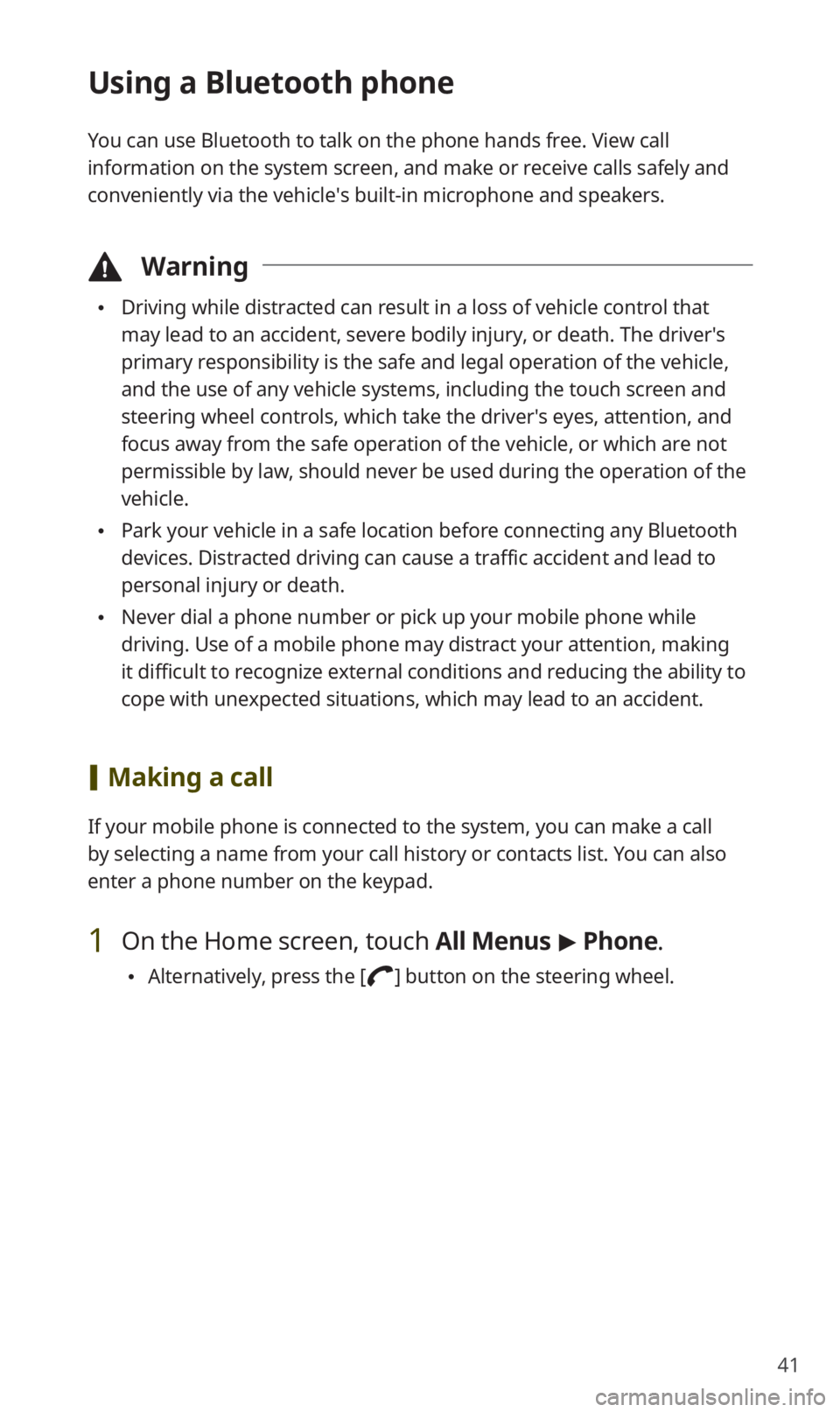
41
Using a Bluetooth phone
You can use Bluetooth to talk on the phone hands free. View call
information on the system screen, and make or receive calls safely and
conveniently via the vehicle′s built-in microphone and speakers.
\334Warning
0024Driving while distracted can result in a loss of vehicle control that
may lead to an accident, severe bodily injury, or death. The driver′s
primary responsibility is the safe and legal operation of the vehicle,
and the use of any vehicle systems, including the touch screen and
steering wheel controls, which take the driver′s eyes, attention, and
focus away from the safe operation of the vehicle, or which are not
permissible by law, should never be used during the operation of the
vehicle.
0024Park your vehicle in a safe location before connecting any Bluetooth
devices. Distracted driving can cause a traffic accident and lead to
personal injury or death.
0024Never dial a phone number or pick up your mobile phone while
driving. Use of a mobile phone may distract your attention, making
it difficult to recognize external conditions and reducing the ability to
cope with unexpected situations, which may lead to an accident.
[Making a call
If your mobile phone is connected to the system, you can make a call
by selecting a name from your call history or contacts list. You can also
enter a phone number on the keypad.
1 On the Home screen, touch All Menus > Phone.
0024Alternatively, press the [] button on the steering wheel.
Page 44 of 58
![KIA SORENTO 2020 Navigation System Quick Reference Guide 43
[Answering calls
When a call comes in, a notification pop-up window of the incoming call
appears on the system screen.
To answer the call, touch Accept.
0024Alternatively, press the [] button on KIA SORENTO 2020 Navigation System Quick Reference Guide 43
[Answering calls
When a call comes in, a notification pop-up window of the incoming call
appears on the system screen.
To answer the call, touch Accept.
0024Alternatively, press the [] button on](/img/2/54691/w960_54691-43.png)
43
[Answering calls
When a call comes in, a notification pop-up window of the incoming call
appears on the system screen.
To answer the call, touch Accept.
0024Alternatively, press the [] button on the steering wheel.
To reject the call, touch Reject.
0024Alternatively, press the [] button on the steering wheel.
0024To reject the call with a text message, touch Message. Select a call
rejection message from the list and touch Send.
\333Note
0024Depending on the mobile phone type, call rejection or sending call
rejection messages may not be supported.
0024Once your mobile phone is connected to the system, the call sound
may be output through the vehicle′s speakers even after you exit
the vehicle if the phone is within the connection range. To end the
connection, disconnect the device from the system or deactivate
Bluetooth on the device.
Page 45 of 58
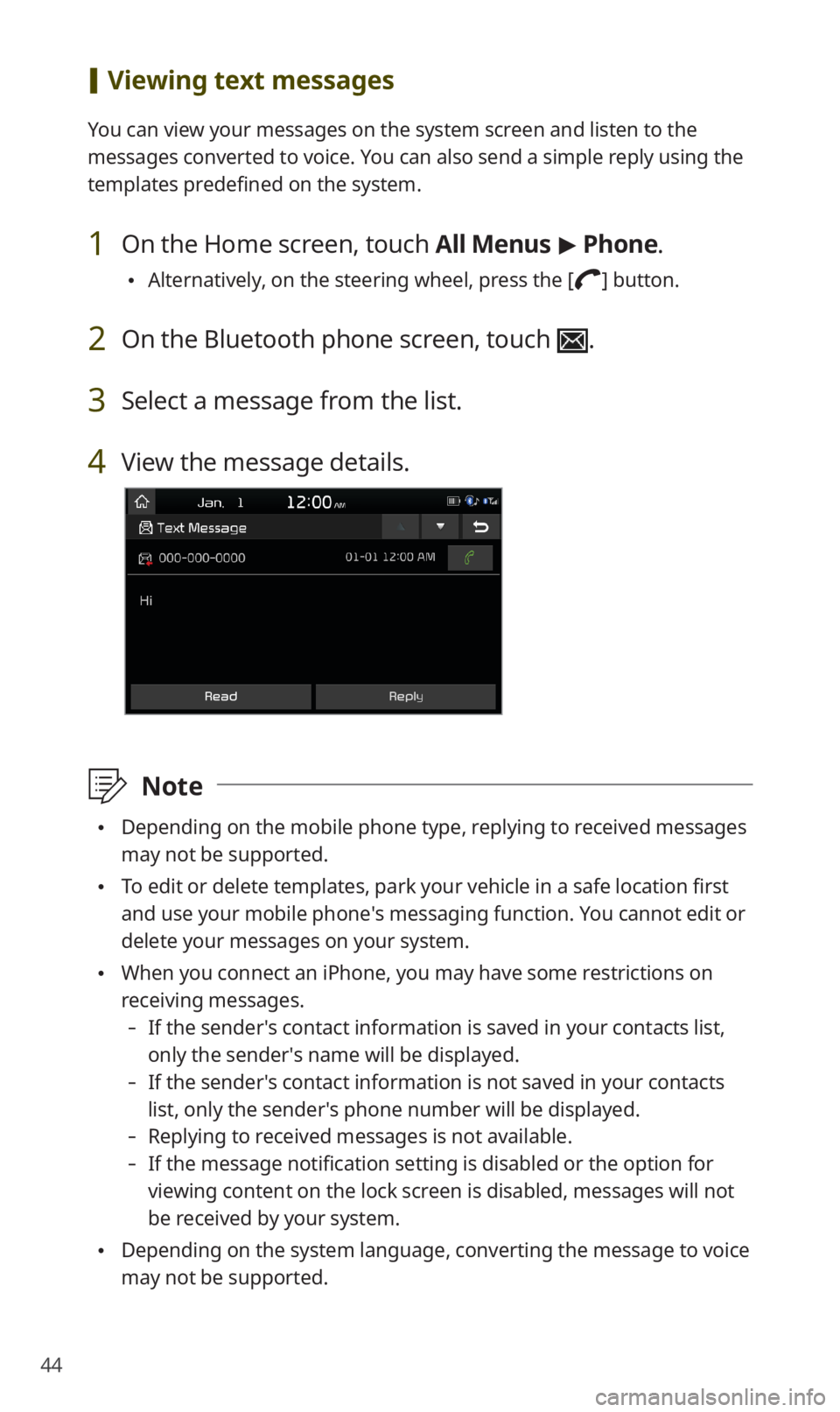
44
[Viewing text messages
You can view your messages on the system screen and listen to the
messages converted to voice. You can also send a simple reply using the
templates predefined on the system.
1 On the Home screen, touch All Menus > Phone.
0024Alternatively, on the steering wheel, press the [] button.
2 On the Bluetooth phone screen, touch .
3 Select a message from the list.
4 View the message details.
\333Note
0024Depending on the mobile phone type, replying to received messages
may not be supported.
0024To edit or delete templates, park your vehicle in a safe location first
and use your mobile phone′s messaging function. You cannot edit or
delete your messages on your system.
0024When you connect an iPhone, you may have some restrictions on
receiving messages.
-If the sender′s contact information is saved in your contacts list,
only the sender′s name will be displayed.
-If the sender′s contact information is not saved in your contacts
list, only the sender′s phone number will be displayed.
-Replying to received messages is not available.
-If the message notification setting is disabled or the option for
viewing content on the lock screen is disabled, messages will not
be received by your system.
0024Depending on the system language, converting the message to voice
may not be supported.
Page 48 of 58
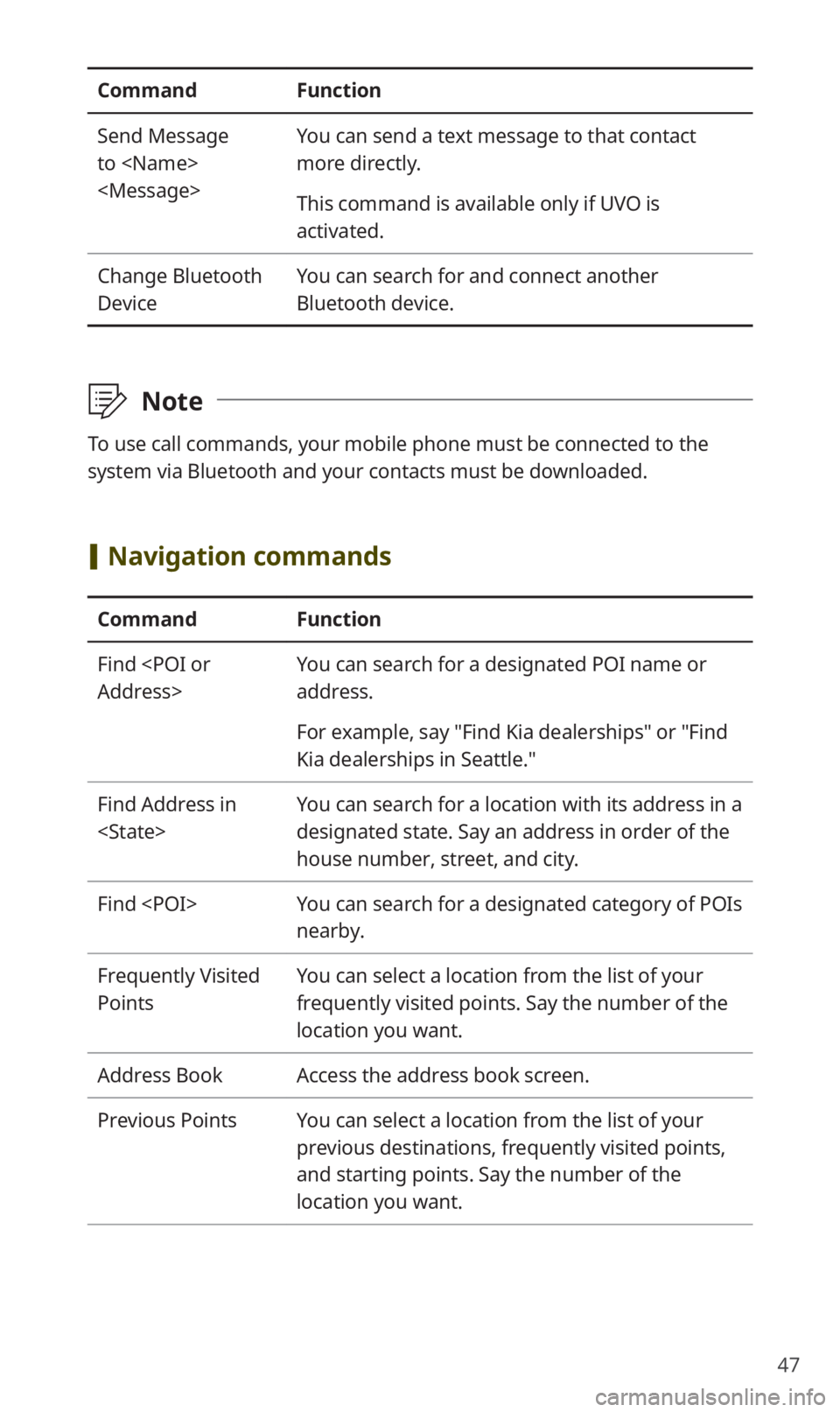
47
CommandFunction
Send Message
to
You can send a text message to that contact
more directly.
This command is available only if UVO is
activated.
Change Bluetooth
Device
You can search for and connect another
Bluetooth device.
\333Note
To use call commands, your mobile phone must be connected to the
system via Bluetooth and your contacts must be downloaded.
[Navigation commands
CommandFunction
Find
You can search for a designated POI name or
address.
For example, say "Find Kia dealerships" or "Find
Kia dealerships in Seattle."
Find Address in
You can search for a location with its address in a
designated state. Say an address in order of the
house number, street, and city.
Find
nearby.
Frequently Visited
Points
You can select a location from the list of your
frequently visited points. Say the number of the
location you want.
Address BookAccess the address book screen.
Previous PointsYou can select a location from the list of your
previous destinations, frequently visited points,
and starting points. Say the number of the
location you want.
Page 52 of 58
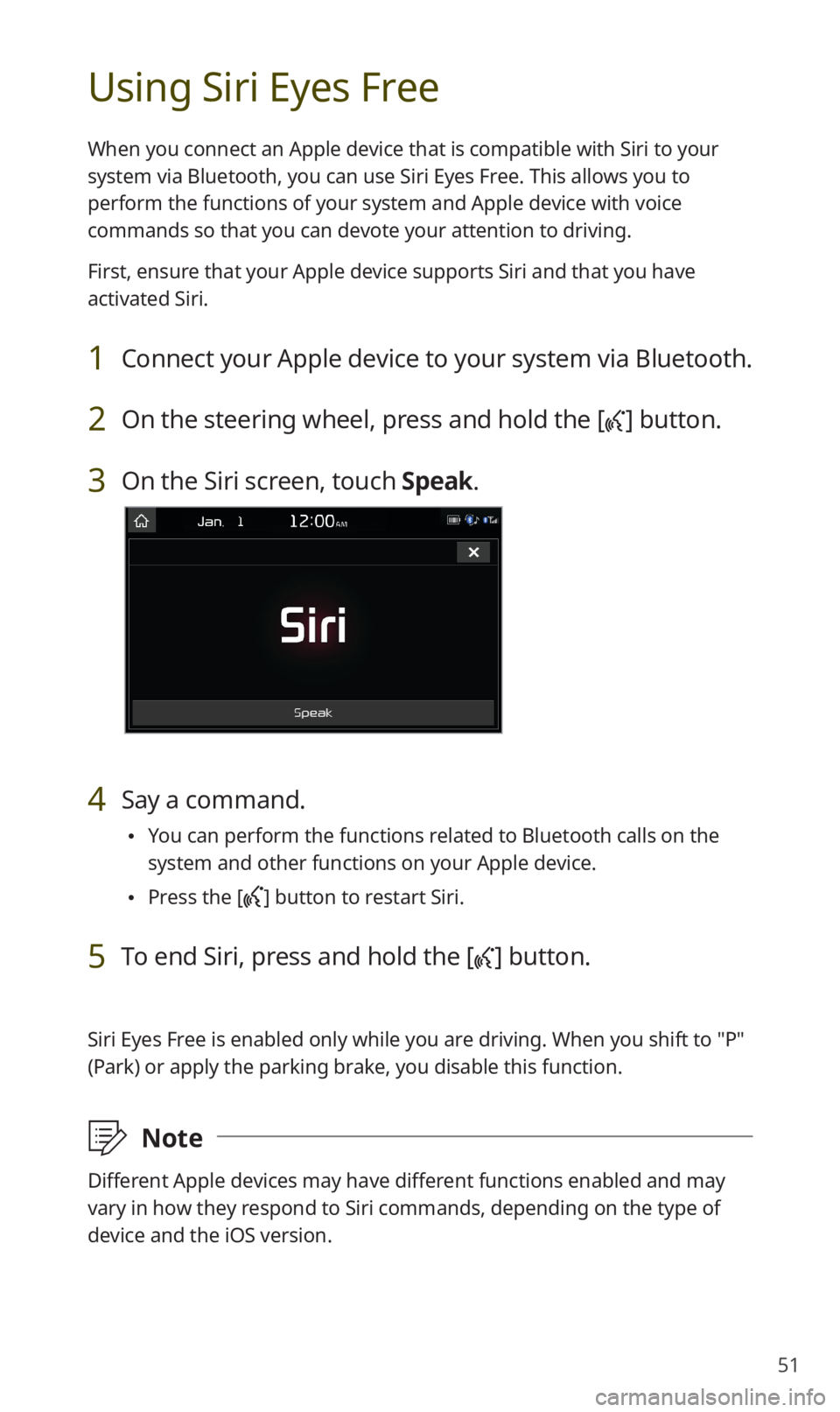
51
Using Siri Eyes Free
When you connect an Apple device that is compatible with Siri to your
system via Bluetooth, you can use Siri Eyes Free. This allows you to
perform the functions of your system and Apple device with voice
commands so that you can devote your attention to driving.
First, ensure that your Apple device supports Siri and that you have
activated Siri.
1 Connect your Apple device to your system via Bluetooth.
2 On the steering wheel, press and hold the [] button.
3 On the Siri screen, touch Speak.
4 Say a command.
0024You can perform the functions related to Bluetooth calls on the
system and other functions on your Apple device.
0024Press the [] button to restart Siri.
5 To end Siri, press and hold the [] button.
Siri Eyes Free is enabled only while you are driving. When you shift to ″P″
(Park) or apply the parking brake, you disable this function.
\333Note
Different Apple devices may have different functions enabled and may
vary in how they respond to Siri commands, depending on the type of
device and the iOS version.
Page 53 of 58
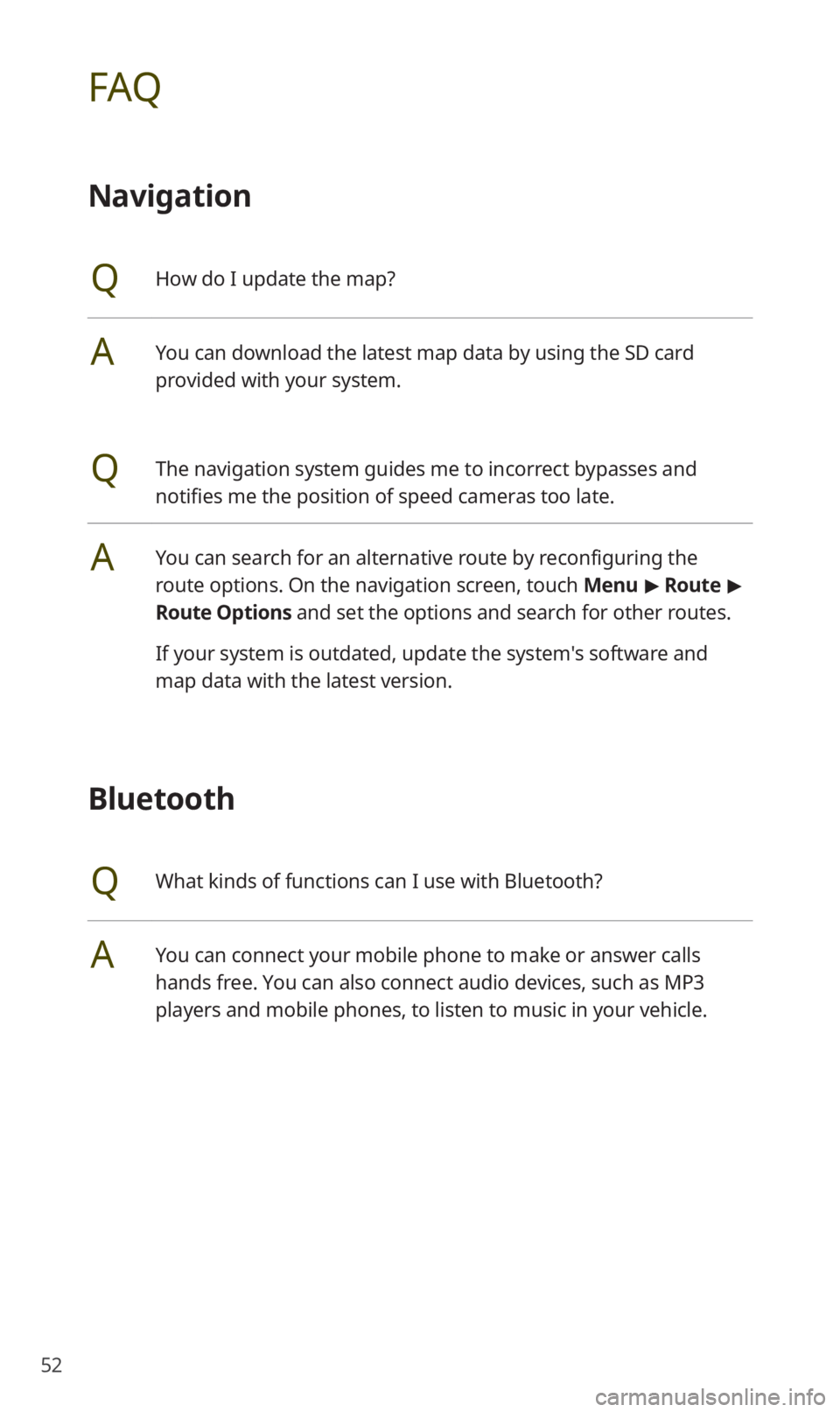
52
FAQ
Navigation
QHow do I update the map?
AYou can download the latest map data by using the SD card
provided with your system.
QThe navigation system guides me to incorrect bypasses and
notifies me the position of speed cameras too late.
AYou can search for an alternative route by reconfiguring the
route options. On the navigation screen, touch Menu > Route >
Route Options and set the options and search for other routes.
If your system is outdated, update the system's software and
map data with the latest version.
Bluetooth
QWhat kinds of functions can I use with Bluetooth?
AYou can connect your mobile phone to make or answer calls
hands free. You can also connect audio devices, such as MP3
players and mobile phones, to listen to music in your vehicle.
Page 54 of 58
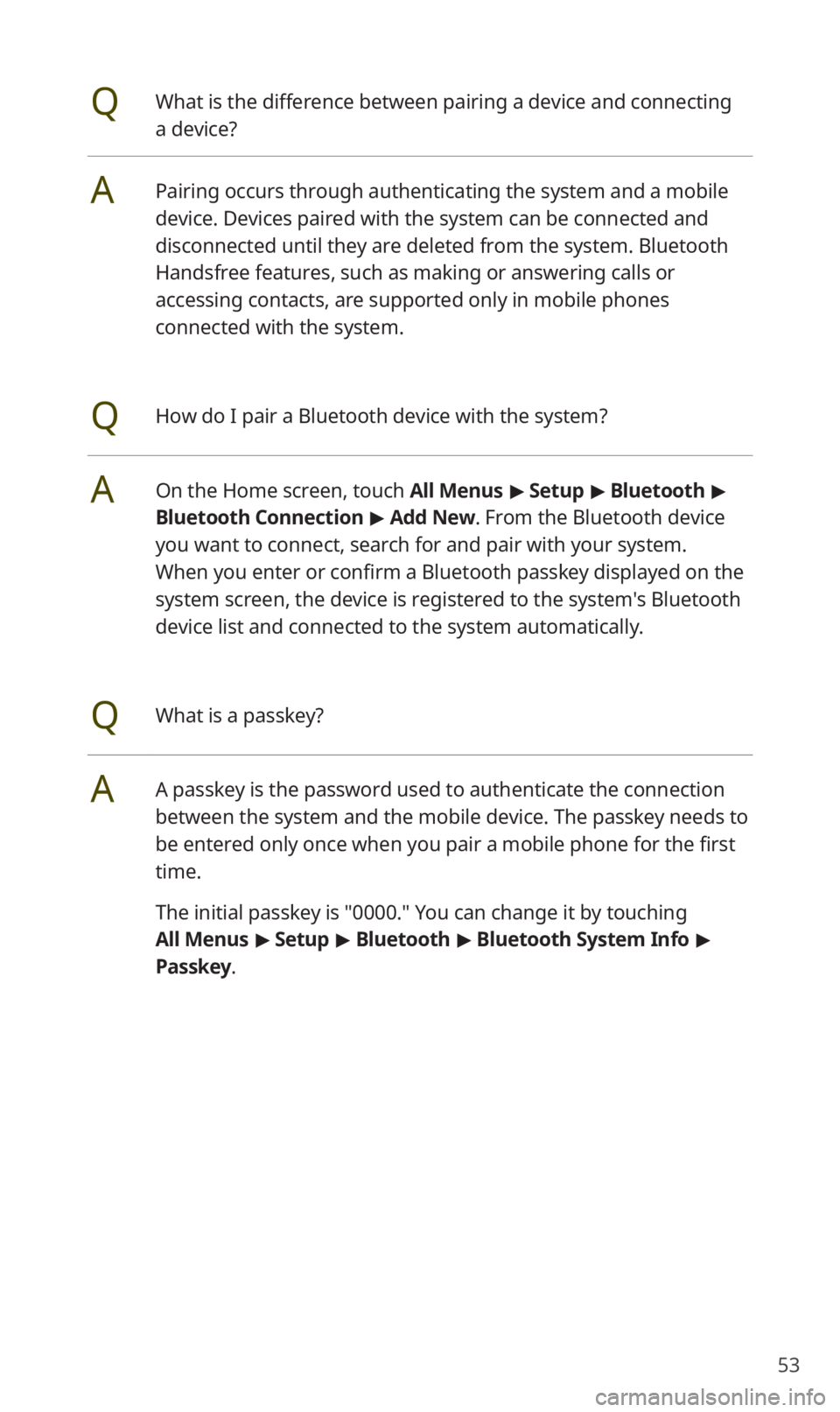
53
QWhat is the difference between pairing a device and connecting
a device?
APairing occurs through authenticating the system and a mobile
device. Devices paired with the system can be connected and
disconnected until they are deleted from the system. Bluetooth
Handsfree features, such as making or answering calls or
accessing contacts, are supported only in mobile phones
connected with the system.
QHow do I pair a Bluetooth device with the system?
AOn the Home screen, touch All Menus > Setup > Bluetooth >
Bluetooth Connection > Add New. From the Bluetooth device
you want to connect, search for and pair with your system.
When you enter or confirm a Bluetooth passkey displayed on the
system screen, the device is registered to the system's Bluetooth
device list and connected to the system automatically.
QWhat is a passkey?
AA passkey is the password used to authenticate the connection
between the system and the mobile device. The passkey needs to
be entered only once when you pair a mobile phone for the first
time.
The initial passkey is "0000." You can change it by touching
All Menus > Setup > Bluetooth > Bluetooth System Info >
Passkey.
Page 55 of 58
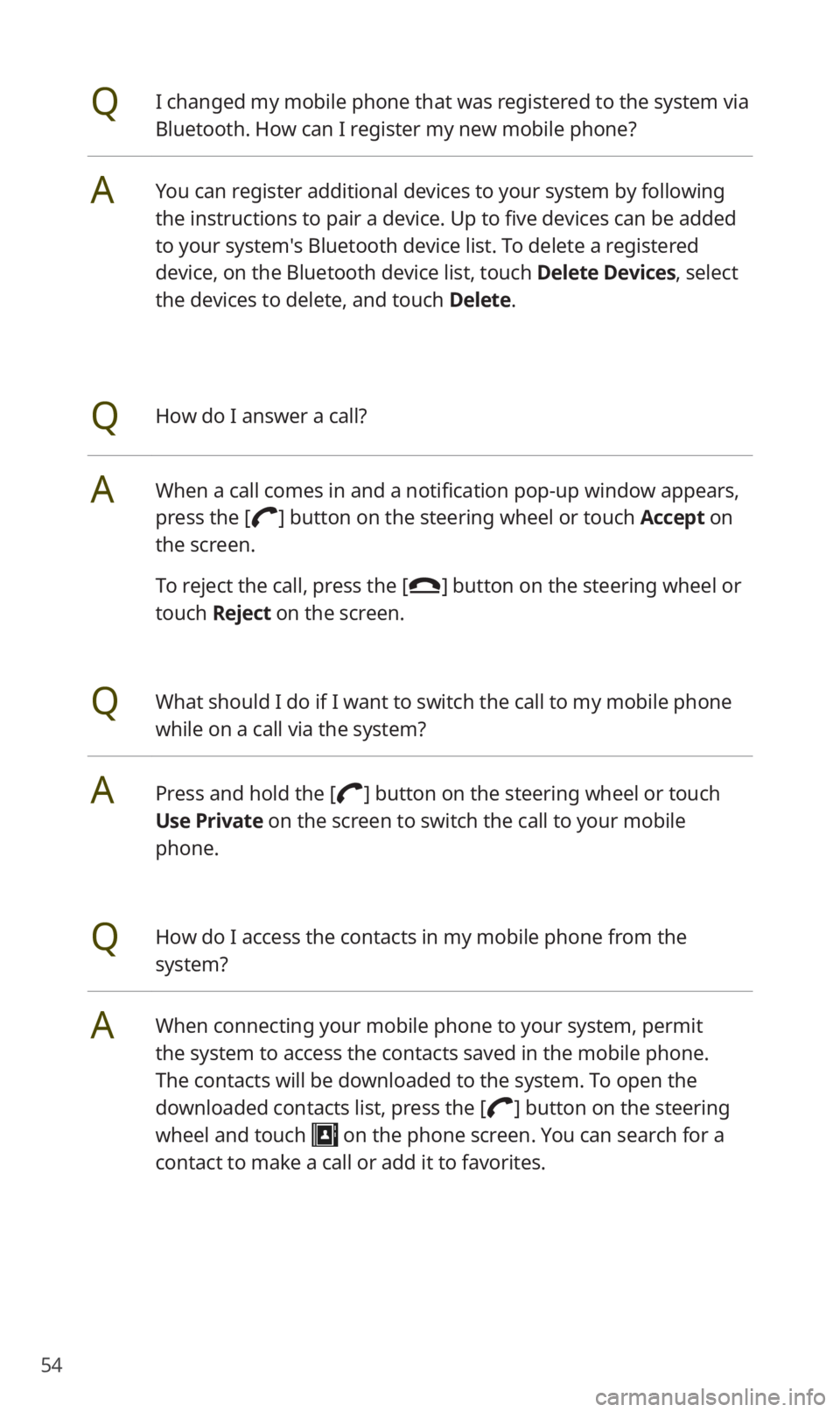
54
QI changed my mobile phone that was registered to the system via
Bluetooth. How can I register my new mobile phone?
AYou can register additional devices to your system by following
the instructions to pair a device. Up to five devices can be added
to your system's Bluetooth device list. To delete a registered
device, on the Bluetooth device list, touch Delete Devices, select
the devices to delete, and touch Delete.
QHow do I answer a call?
AWhen a call comes in and a notification pop-up window appears,
press the [] button on the steering wheel or touch Accept on
the screen.
To reject the call, press the [] button on the steering wheel or
touch Reject on the screen.
QWhat should I do if I want to switch the call to my mobile phone
while on a call via the system?
APress and hold the [] button on the steering wheel or touch
Use Private on the screen to switch the call to your mobile
phone.
QHow do I access the contacts in my mobile phone from the
system?
AWhen connecting your mobile phone to your system, permit
the system to access the contacts saved in the mobile phone.
The contacts will be downloaded to the system. To open the
downloaded contacts list, press the [] button on the steering
wheel and touch on the phone screen. You can search for a
contact to make a call or add it to favorites.