radio KIA SORENTO 2020 Navigation System Quick Reference Guide
[x] Cancel search | Manufacturer: KIA, Model Year: 2020, Model line: SORENTO, Model: KIA SORENTO 2020Pages: 58, PDF Size: 5.72 MB
Page 4 of 58
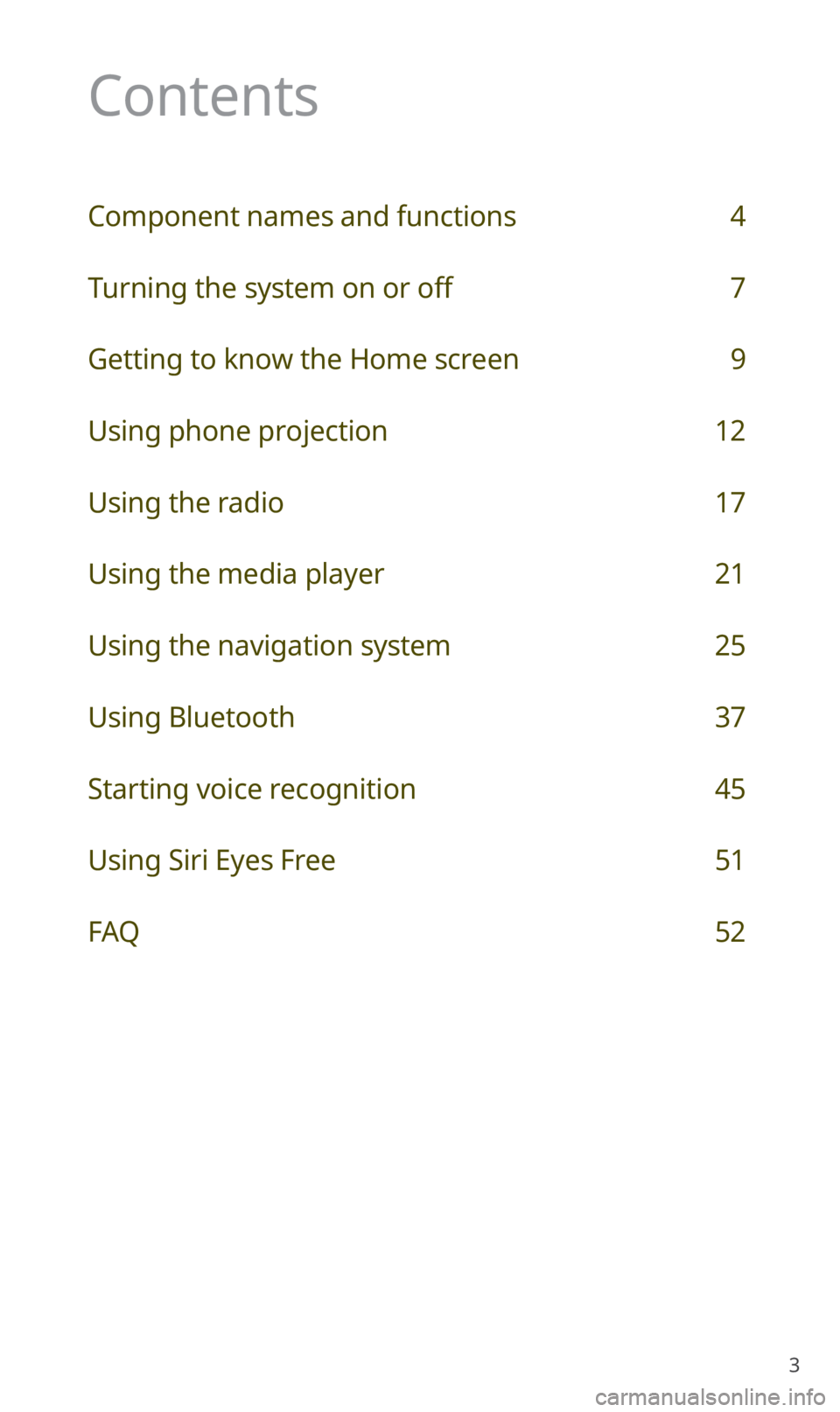
3
Contents
Component names and functions 4
Turning the system on or off 7
Getting to know the Home screen 9
Using phone projection 12
Using the radio 17
Using the media player 21
Using the navigation system 25
Using Bluetooth 37
Starting voice recognition 45
Using Siri Eyes Free 51
FAQ 52
Page 5 of 58
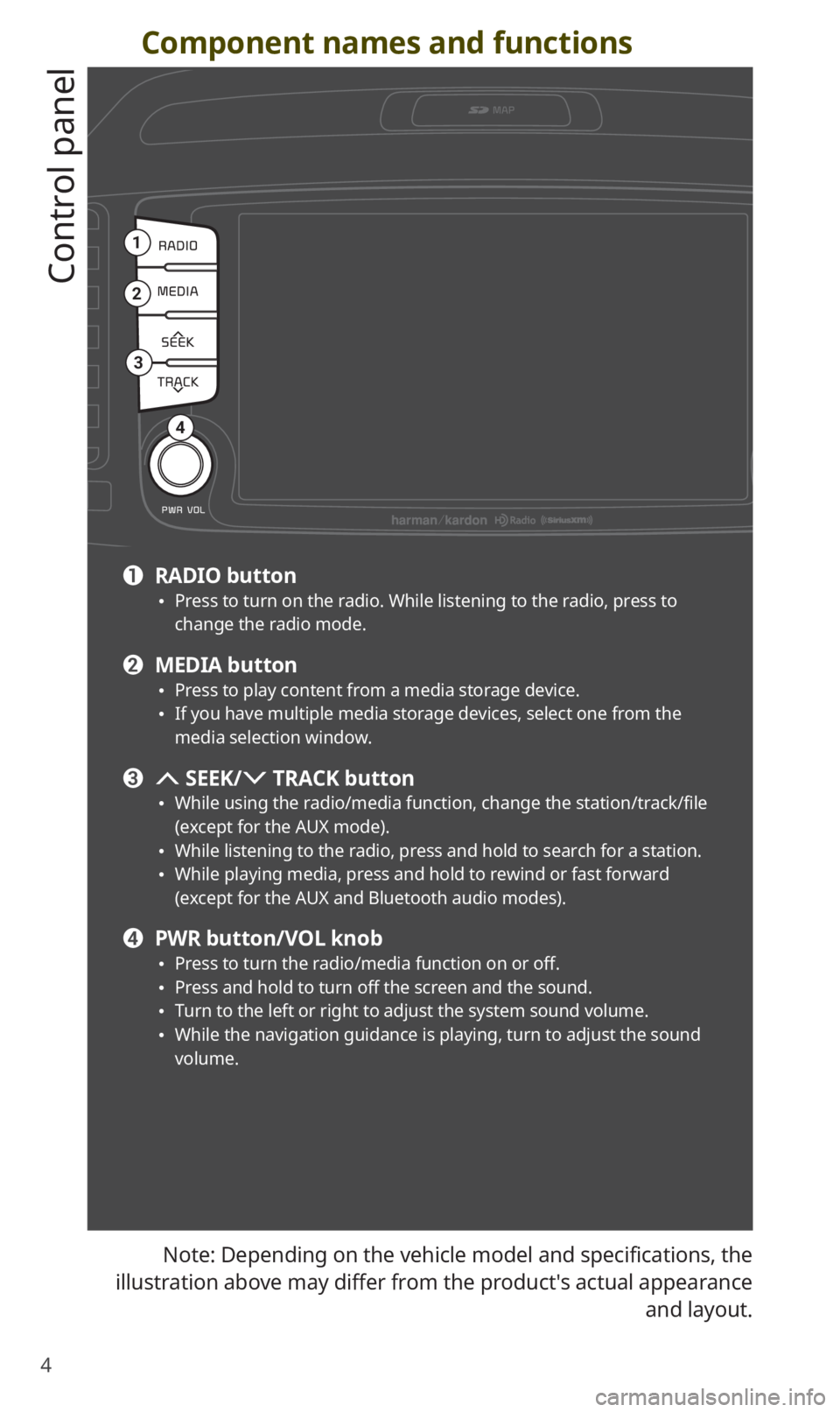
4
Component names and functions
Control panel
Note: Depending on the vehicle model and specifications, the
illustration above may differ from the product′s actual appearance
and layout.
1
2
3
4
a RADIO button 0024Press to turn on the radio. While listening to the radio, press to change the radio mode.
b MEDIA button 0024Press to play content from a media storage device. 0024If you have multiple media storage devices, select one from the media selection window.
c SEEK/ TRACK button
0024While using the radio/media function, change the station/track/file (except for the AUX mode). 0024While listening to the radio, press and hold to search for a station. 0024While playing media, press and hold to rewind or fast forward (except for the AUX and Bluetooth audio modes).
d PWR button/VOL knob 0024Press to turn the radio/media function on or off. 0024Press and hold to turn off the screen and the sound. 0024Turn to the left or right to adjust the system sound volume. 0024While the navigation guidance is playing, turn to adjust the sound volume.
Page 6 of 58
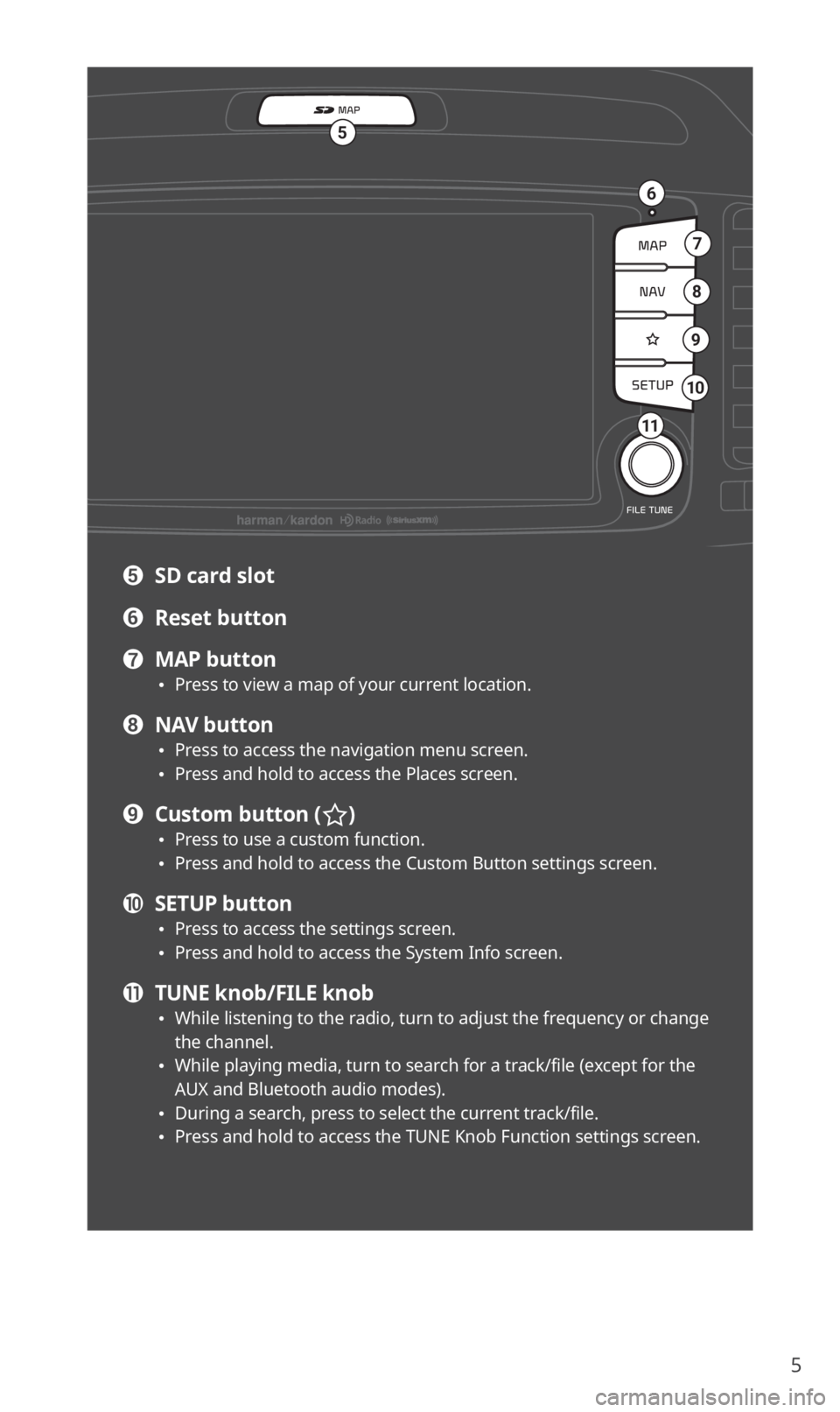
5
7
6
5
8
9
10
11
e SD card slot
f Reset button
g MAP button 0024Press to view a map of your current location.
h NAV button 0024Press to access the navigation menu screen. 0024Press and hold to access the Places screen.
i Custom button () 0024Press to use a custom function. 0024Press and hold to access the Custom Button settings screen.
j SETUP button 0024Press to access the settings screen. 0024Press and hold to access the System Info screen.
k TUNE knob/FILE knob 0024While listening to the radio, turn to adjust the frequency or change the channel. 0024While playing media, turn to search for a track/file (except for the AUX and Bluetooth audio modes). 0024During a search, press to select the current track/file. 0024Press and hold to access the TUNE Knob Function settings screen.
Page 7 of 58
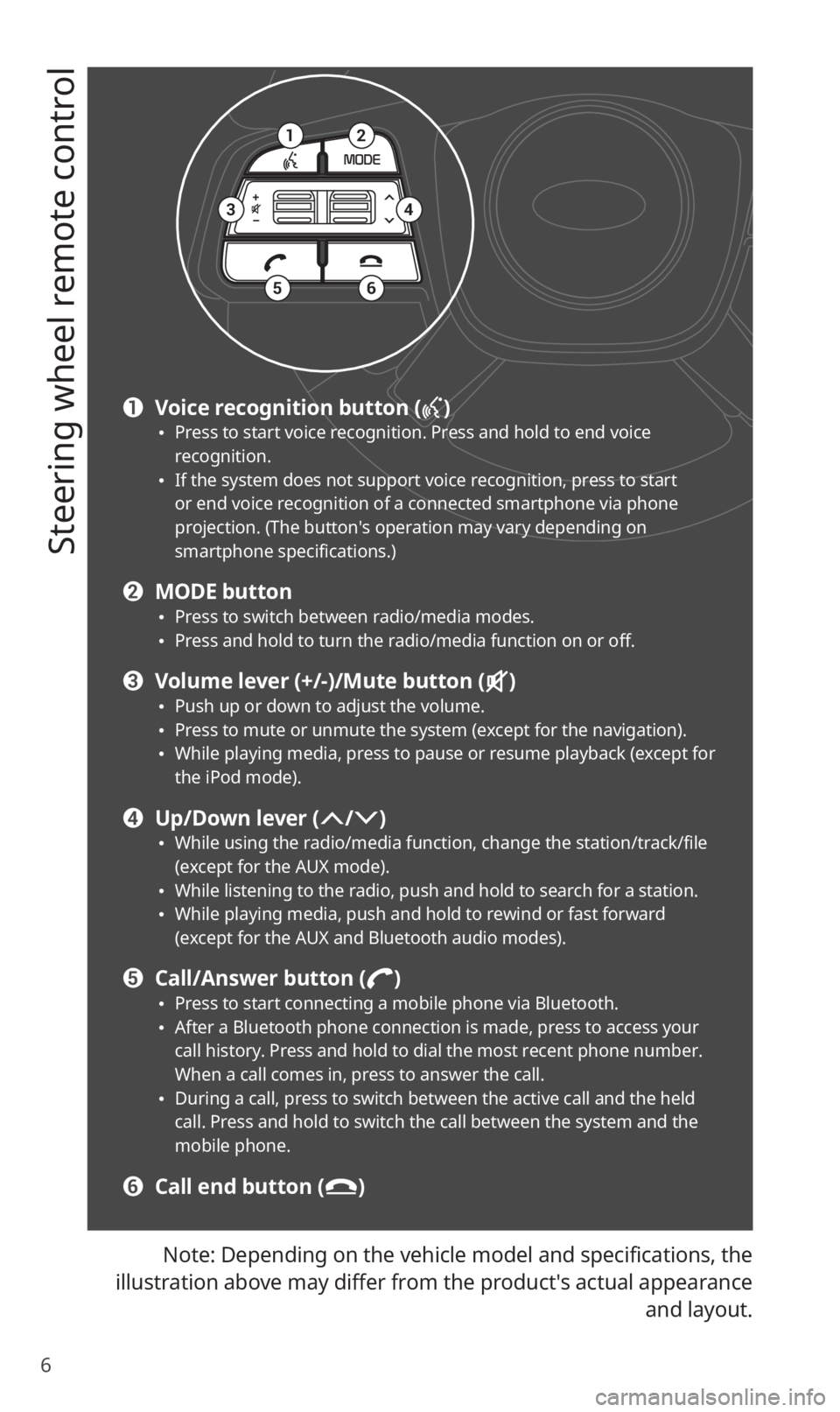
6
Steering wheel remote control
Note: Depending on the vehicle model and specifications, the
illustration above may differ from the product′s actual appearance
and layout.
12
34
56
a Voice recognition button () 0024Press to start voice recognition. Press and hold to end voice recognition. 0024If the system does not support voice recognition, press to start or end voice recognition of a connected smartphone via phone projection. (The button′s operation may vary depending on smartphone specifications.)
b MODE button 0024Press to switch between radio/media modes. 0024Press and hold to turn the radio/media function on or off.
c Volume lever (+/-)/Mute button () 0024Push up or down to adjust the volume. 0024Press to mute or unmute the system (except for the navigation). 0024While playing media, press to pause or resume playback (except for the iPod mode).
d Up/Down lever (/) 0024While using the radio/media function, change the station/track/file (except for the AUX mode). 0024While listening to the radio, push and hold to search for a station. 0024While playing media, push and hold to rewind or fast forward (except for the AUX and Bluetooth audio modes).
e Call/Answer button () 0024Press to start connecting a mobile phone via Bluetooth. 0024After a Bluetooth phone connection is made, press to access your call history. Press and hold to dial the most recent phone number. When a call comes in, press to answer the call. 0024During a call, press to switch between the active call and the held call. Press and hold to switch the call between the system and the mobile phone.
f Call end button ()
Page 10 of 58
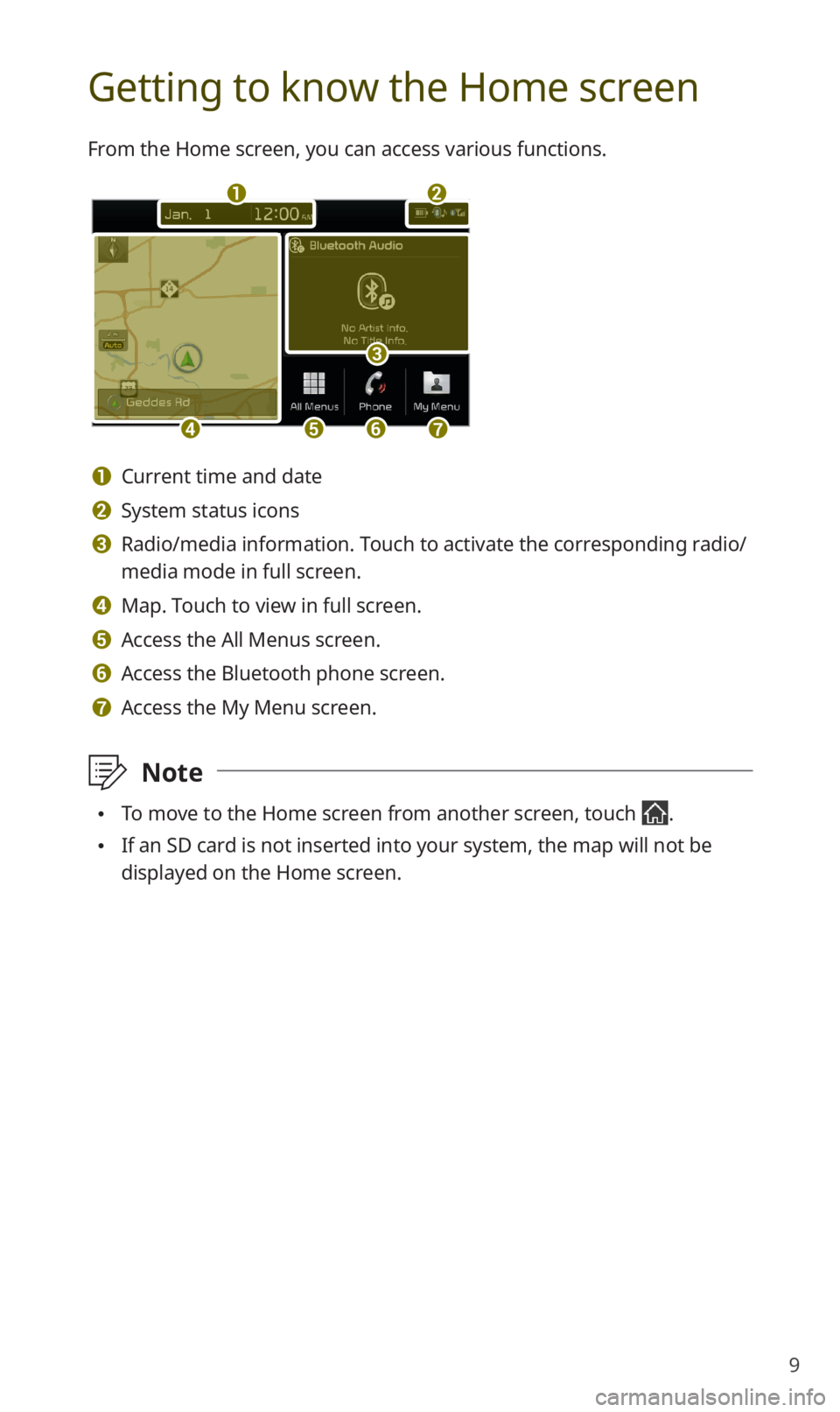
9
Getting to know the Home screen
From the Home screen, you can access various functions.
a
defg
b
c
a Current time and date
b System status icons
c Radio/media information. Touch to activate the corresponding radio/
media mode in full screen.
d Map. Touch to view in full screen.
e Access the All Menus screen.
f Access the Bluetooth phone screen.
g Access the My Menu screen.
\333Note
0024To move to the Home screen from another screen, touch .
0024If an SD card is not inserted into your system, the map will not be
displayed on the Home screen.
Page 11 of 58
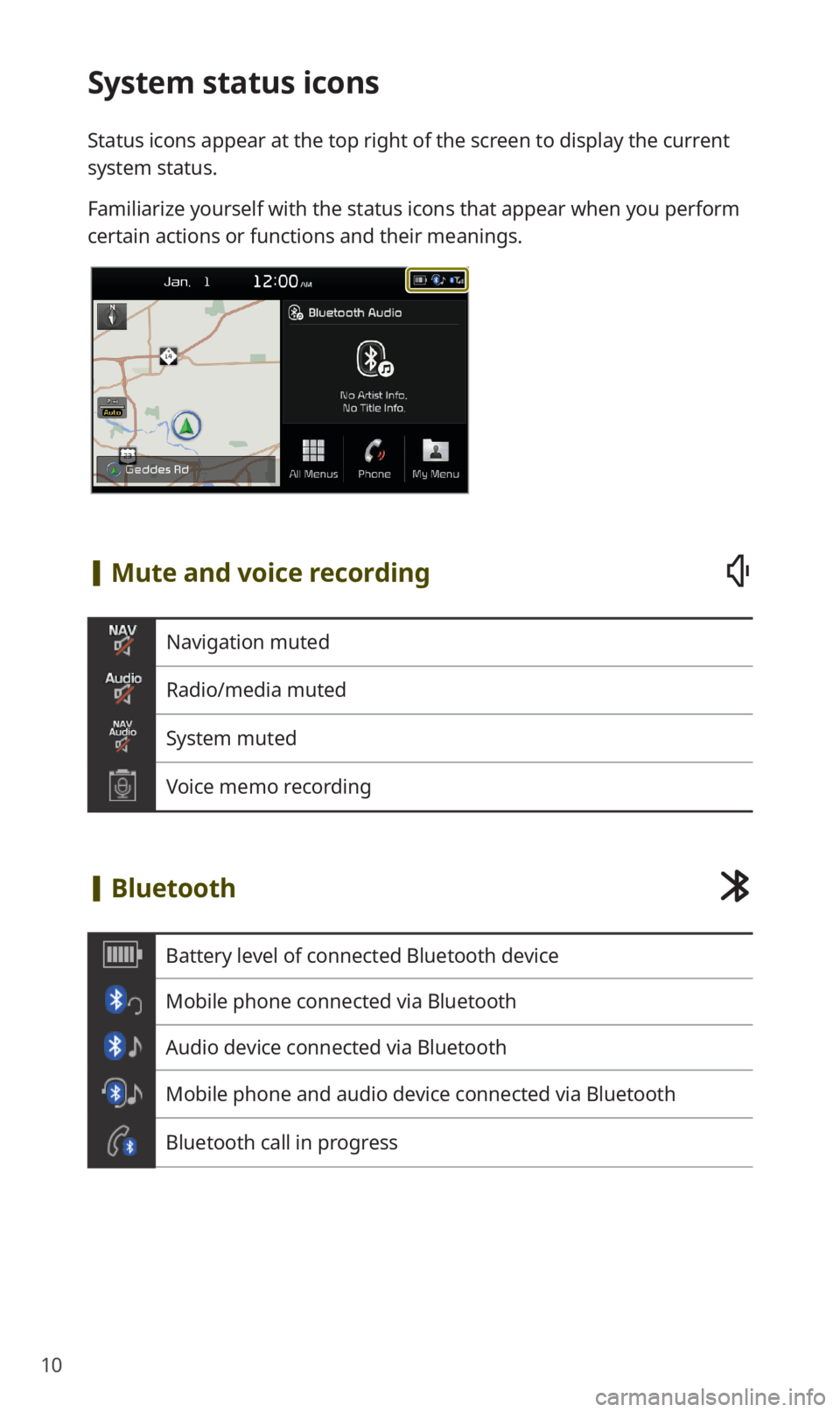
10
System status icons
Status icons appear at the top right of the screen to display the current
system status.
Familiarize yourself with the status icons that appear when you perform
certain actions or functions and their meanings.
[Mute and voice recording
Navigation muted
Radio/media muted
System muted
Voice memo recording
[Bluetooth
Battery level of connected Bluetooth device
Mobile phone connected via Bluetooth
Audio device connected via Bluetooth
Mobile phone and audio device connected via Bluetooth
Bluetooth call in progress
Page 18 of 58
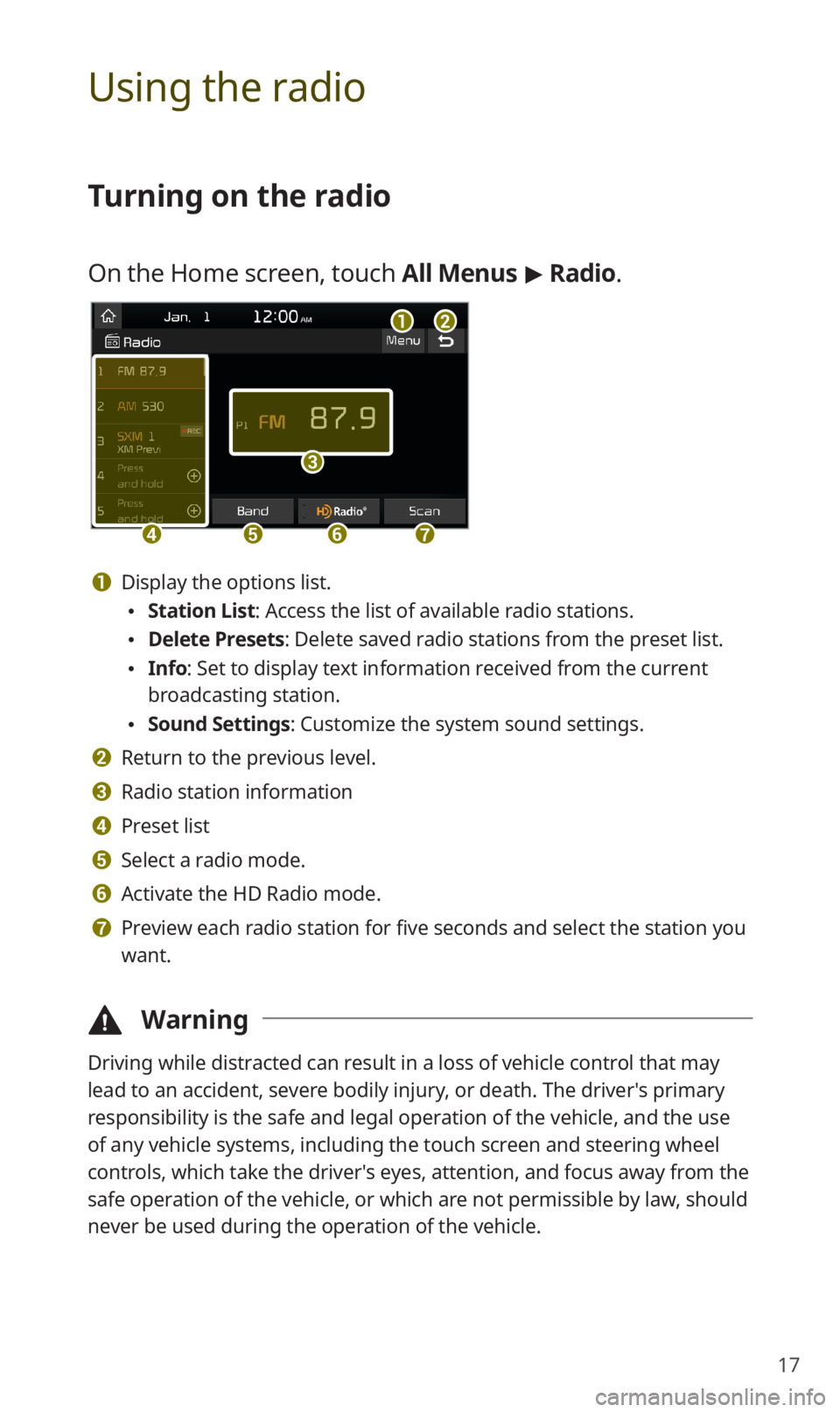
17
Using the radio
Turning on the radio
On the Home screen, touch All Menus > Radio.
ab
c
defg
a Display the options list.
0024Station List: Access the list of available radio stations.
0024Delete Presets: Delete saved radio stations from the preset list.
0024Info: Set to display text information received from the current
broadcasting station.
0024Sound Settings: Customize the system sound settings.
b Return to the previous level.
c Radio station information
d Preset list
e Select a radio mode.
f Activate the HD Radio mode.
g Preview each radio station for five seconds and select the station you
want.
\334Warning
Driving while distracted can result in a loss of vehicle control that may
lead to an accident, severe bodily injury, or death. The driver′s primary
responsibility is the safe and legal operation of the vehicle, and the use
of any vehicle systems, including the touch screen and steering wheel
controls, which take the driver′s eyes, attention, and focus away from the
safe operation of the vehicle, or which are not permissible by law, should
never be used during the operation of the vehicle.
Page 19 of 58
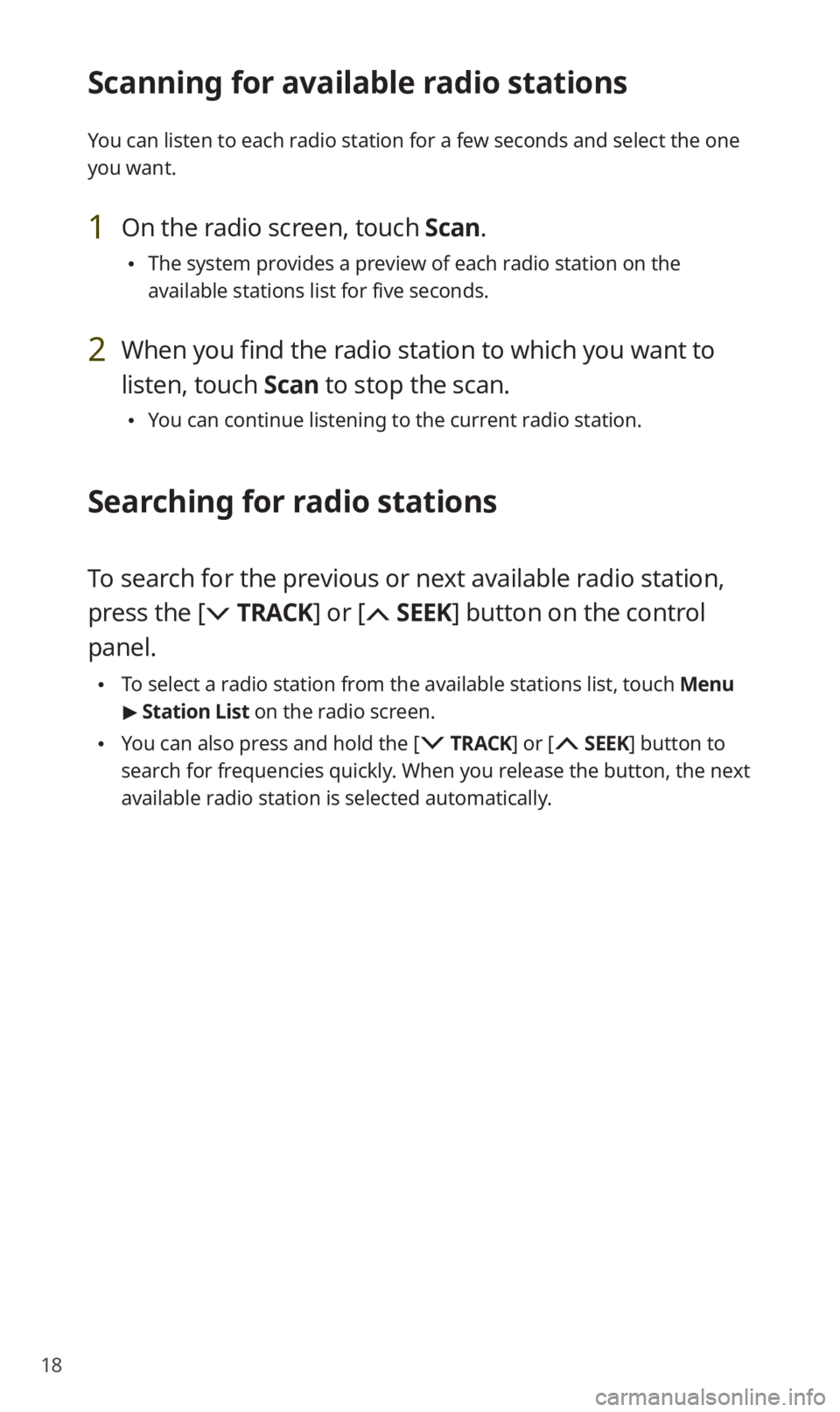
18
Scanning for available radio stations
You can listen to each radio station for a few seconds and select the one
you want.
1 On the radio screen, touch Scan.
0024The system provides a preview of each radio station on the
available stations list for five seconds.
2 When you find the radio station to which you want to
listen, touch Scan to stop the scan.
0024You can continue listening to the current radio station.
Searching for radio stations
To search for the previous or next available radio station,
press the [ TRACK] or [ SEEK] button on the control
panel.
0024To select a radio station from the available stations list, touch Menu
> Station List on the radio screen.
0024You can also press and hold the [ TRACK] or [ SEEK] button to
search for frequencies quickly. When you release the button, the next
available radio station is selected automatically.
Page 20 of 58
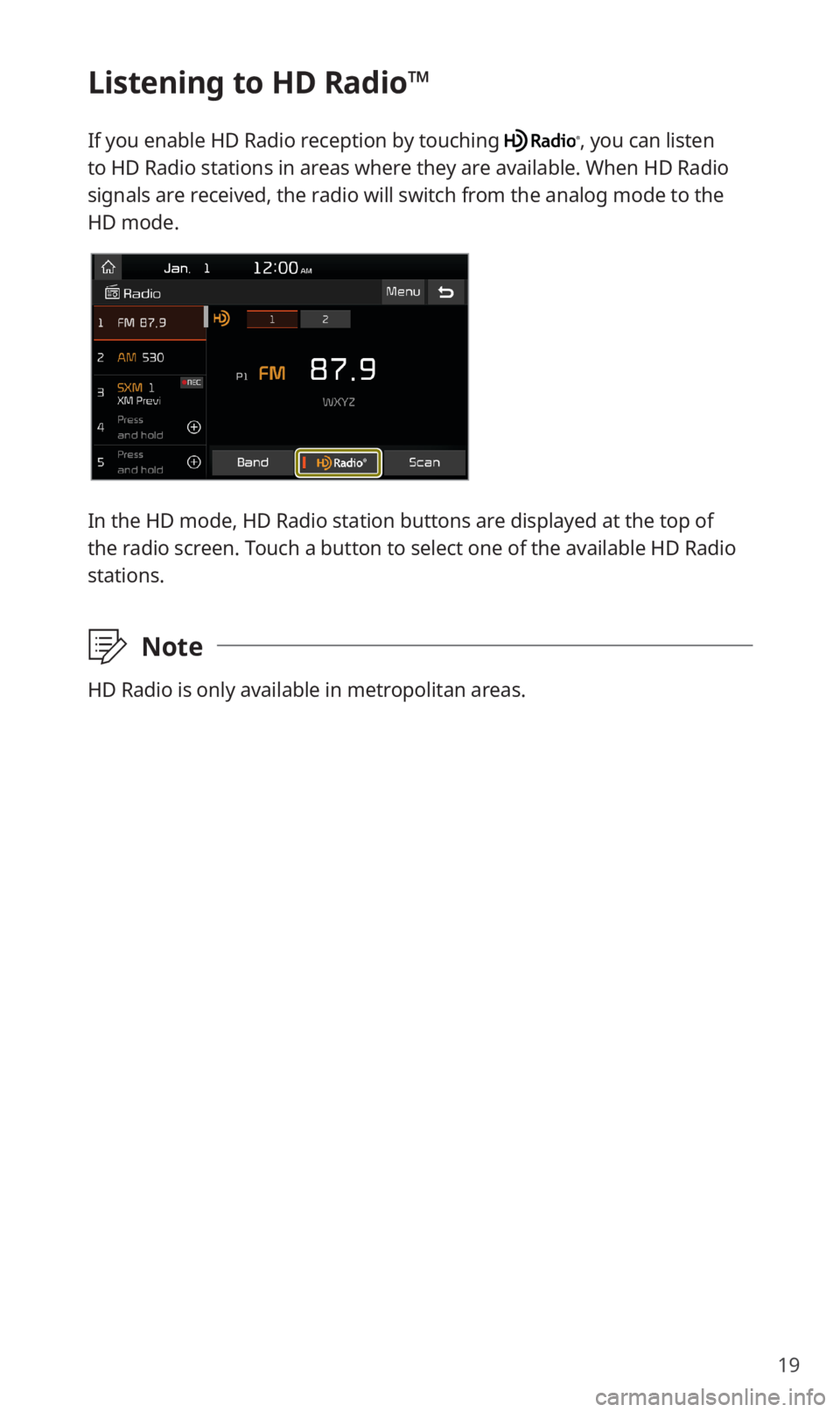
19
Listening to HD Radio™
If you enable HD Radio reception by touching , you can listen
to HD Radio stations in areas where they are available. When HD Radio
signals are received, the radio will switch from the analog mode to the
HD mode.
In the HD mode, HD Radio station buttons are displayed at the top of
the radio screen. Touch a button to select one of the available HD Radio
stations.
\333Note
HD Radio is only available in metropolitan areas.
Page 21 of 58
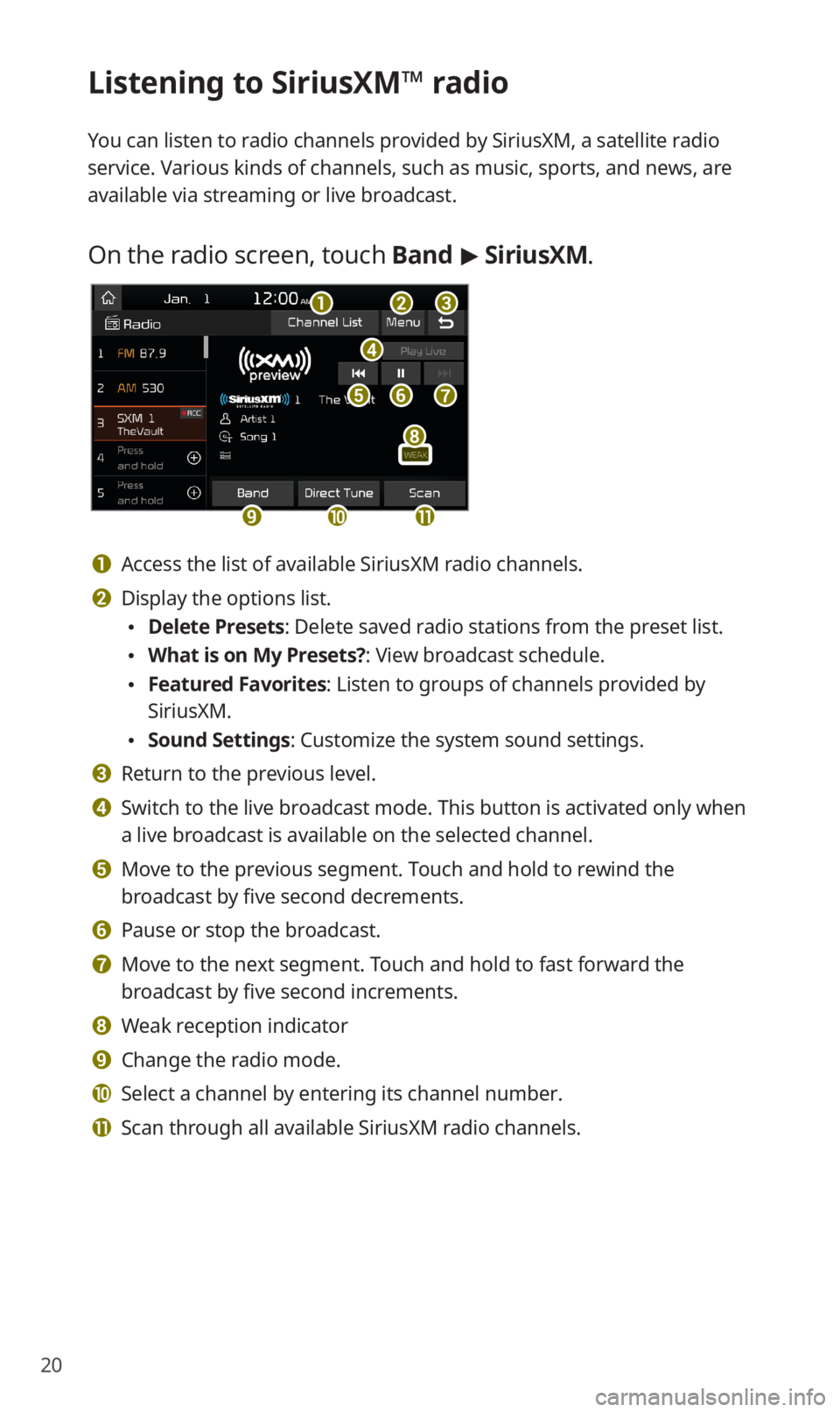
20
Listening to SiriusXM™ radio
You can listen to radio channels provided by SiriusXM, a satellite radio
service. Various kinds of channels, such as music, sports, and news, are
available via streaming or live broadcast.
On the radio screen, touch Band > SiriusXM.
d
feg
abc
ijk
h
a Access the list of available SiriusXM radio channels.
b Display the options list.
0024Delete Presets: Delete saved radio stations from the preset list.
0024What is on My Presets?: View broadcast schedule.
0024Featured Favorites: Listen to groups of channels provided by
SiriusXM.
0024Sound Settings: Customize the system sound settings.
c Return to the previous level.
d Switch to the live broadcast mode. This button is activated only when
a live broadcast is available on the selected channel.
e Move to the previous segment. Touch and hold to rewind the
broadcast by five second decrements.
f Pause or stop the broadcast.
g Move to the next segment. Touch and hold to fast forward the
broadcast by five second increments.
h Weak reception indicator
i Change the radio mode.
j Select a channel by entering its channel number.
k Scan through all available SiriusXM radio channels.