warning KIA SORENTO 2020 Navigation System Quick Reference Guide
[x] Cancel search | Manufacturer: KIA, Model Year: 2020, Model line: SORENTO, Model: KIA SORENTO 2020Pages: 58, PDF Size: 5.72 MB
Page 3 of 58
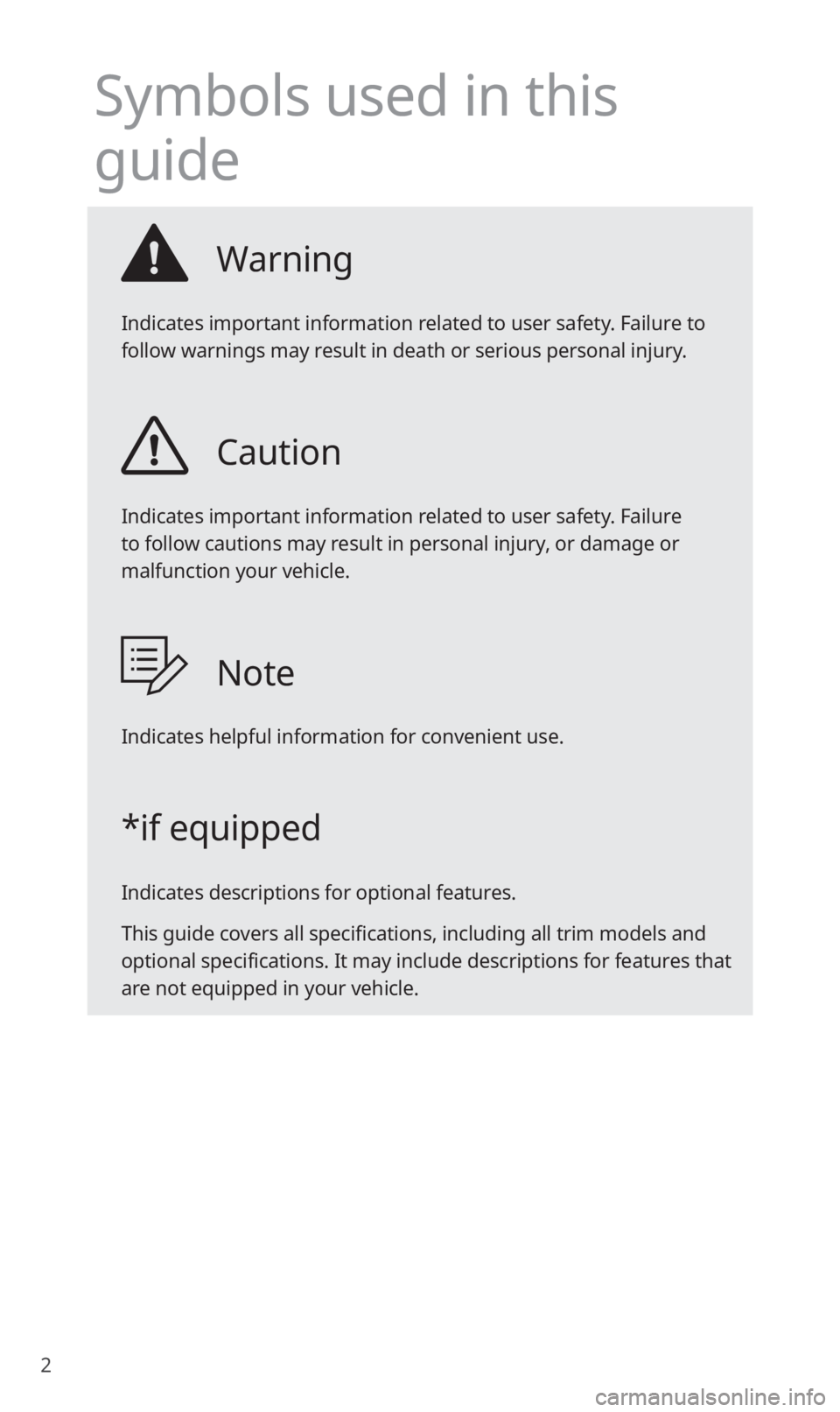
2
Symbols used in this
guide
Warning
Indicates important information related to user safety. Failure to
follow warnings may result in death or serious personal injury.
Caution
Indicates important information related to user safety. Failure
to follow cautions may result in personal injury, or damage or
malfunction your vehicle.
Note
Indicates helpful information for convenient use.
*if equipped
Indicates descriptions for optional features.
This guide covers all specifications, including all trim models and
optional specifications. It may include descriptions for features that
are not equipped in your vehicle.
Page 8 of 58
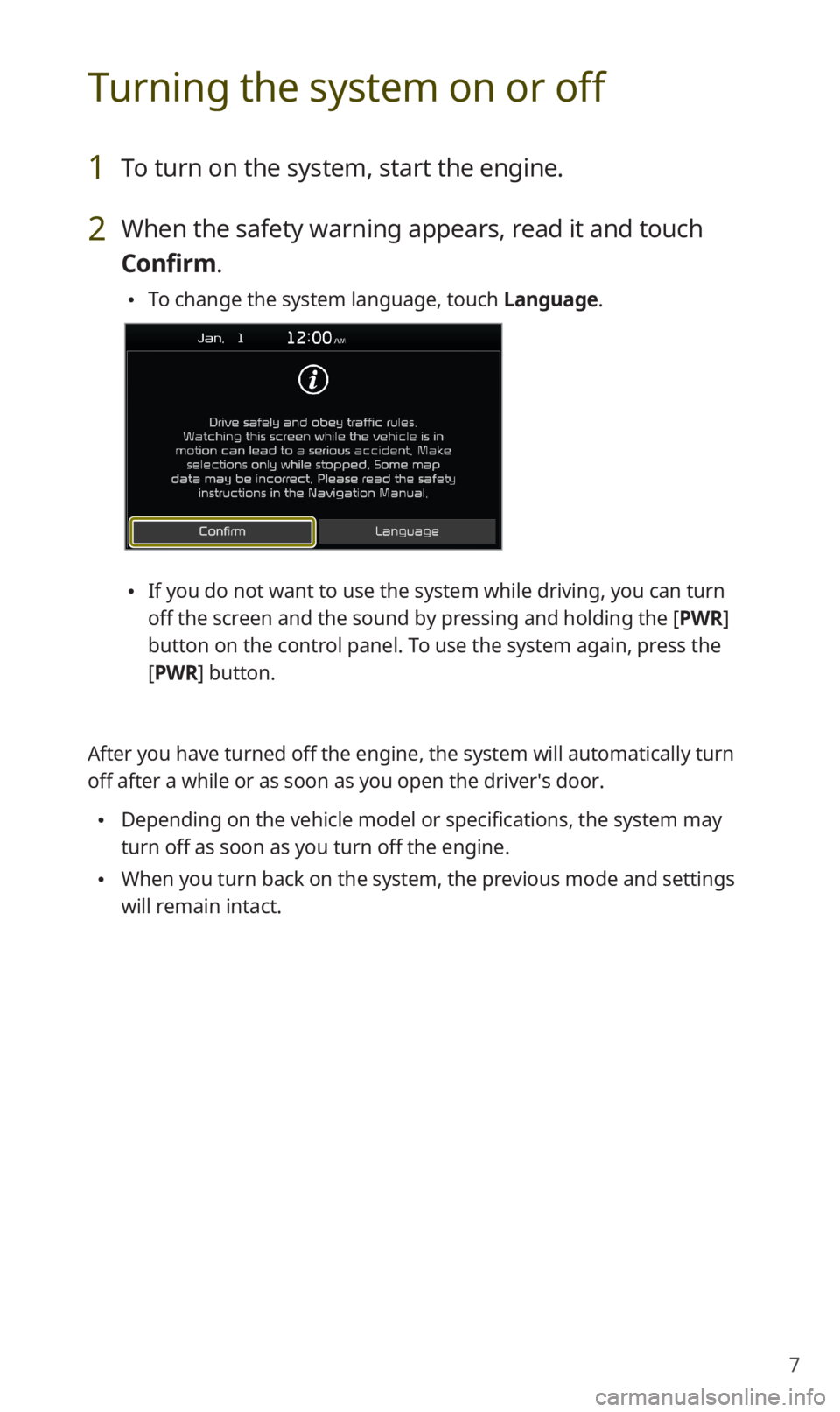
7
Turning the system on or off
1 To turn on the system, start the engine.
2 When the safety warning appears, read it and touch
Confirm.
0024To change the system language, touch Language.
0024If you do not want to use the system while driving, you can turn
off the screen and the sound by pressing and holding the [PWR]
button on the control panel. To use the system again, press the
[PWR] button.
After you have turned off the engine, the system will automatically turn\
off after a while or as soon as you open the driver′s door.
0024Depending on the vehicle model or specifications, the system may
turn off as soon as you turn off the engine.
0024When you turn back on the system, the previous mode and settings
will remain intact.
Page 9 of 58
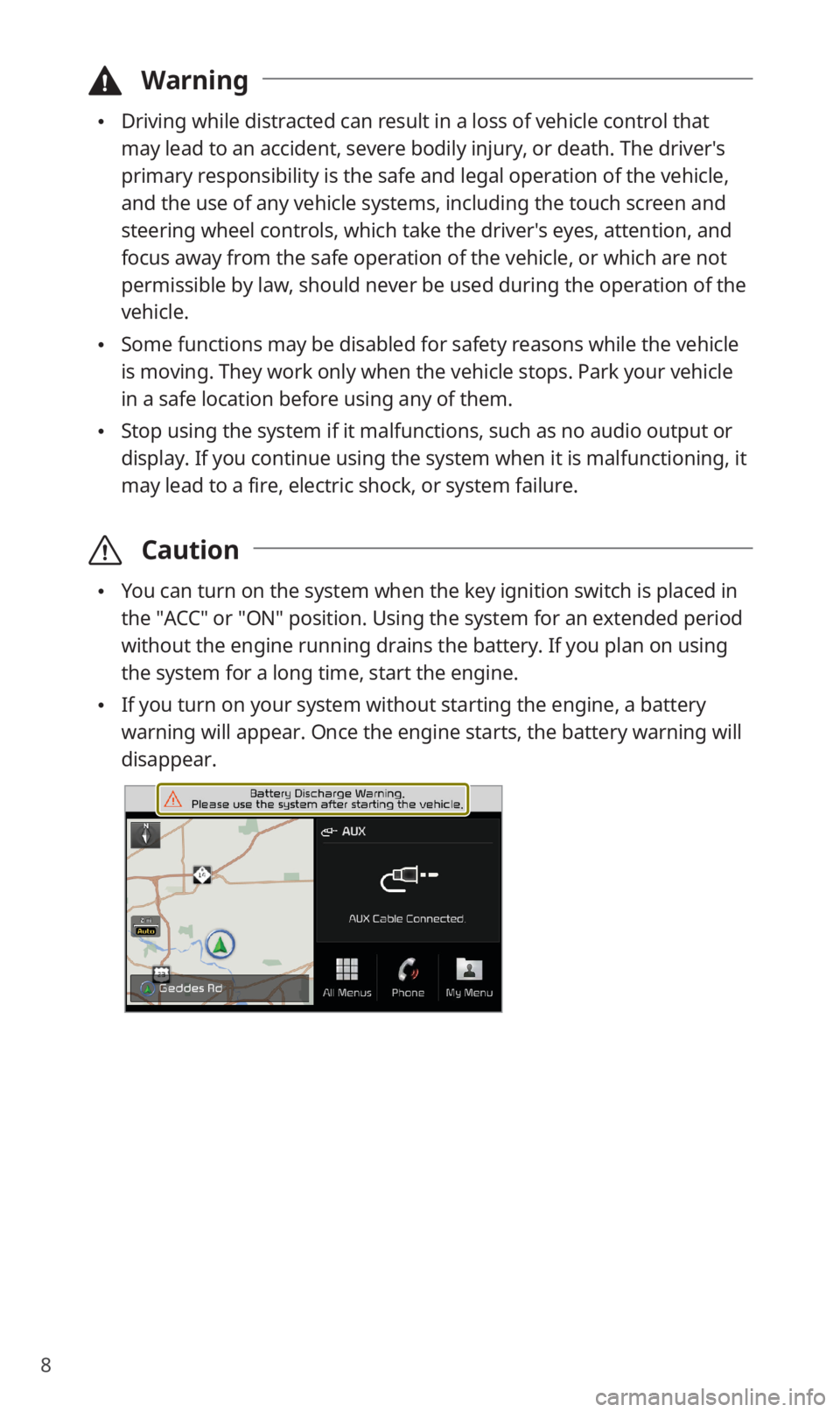
8
\334Warning
0024Driving while distracted can result in a loss of vehicle control that
may lead to an accident, severe bodily injury, or death. The driver′s
primary responsibility is the safe and legal operation of the vehicle,
and the use of any vehicle systems, including the touch screen and
steering wheel controls, which take the driver′s eyes, attention, and
focus away from the safe operation of the vehicle, or which are not
permissible by law, should never be used during the operation of the
vehicle.
0024Some functions may be disabled for safety reasons while the vehicle
is moving. They work only when the vehicle stops. Park your vehicle
in a safe location before using any of them.
0024Stop using the system if it malfunctions, such as no audio output or
display. If you continue using the system when it is malfunctioning, it
may lead to a fire, electric shock, or system failure.
\335Caution
0024You can turn on the system when the key ignition switch is placed in
the ″ACC″ or ″ON″ position. Using the system for an extended period
without the engine running drains the battery. If you plan on using
the system for a long time, start the engine.
0024If you turn on your system without starting the engine, a battery
warning will appear. Once the engine starts, the battery warning will
disappear.
Page 13 of 58
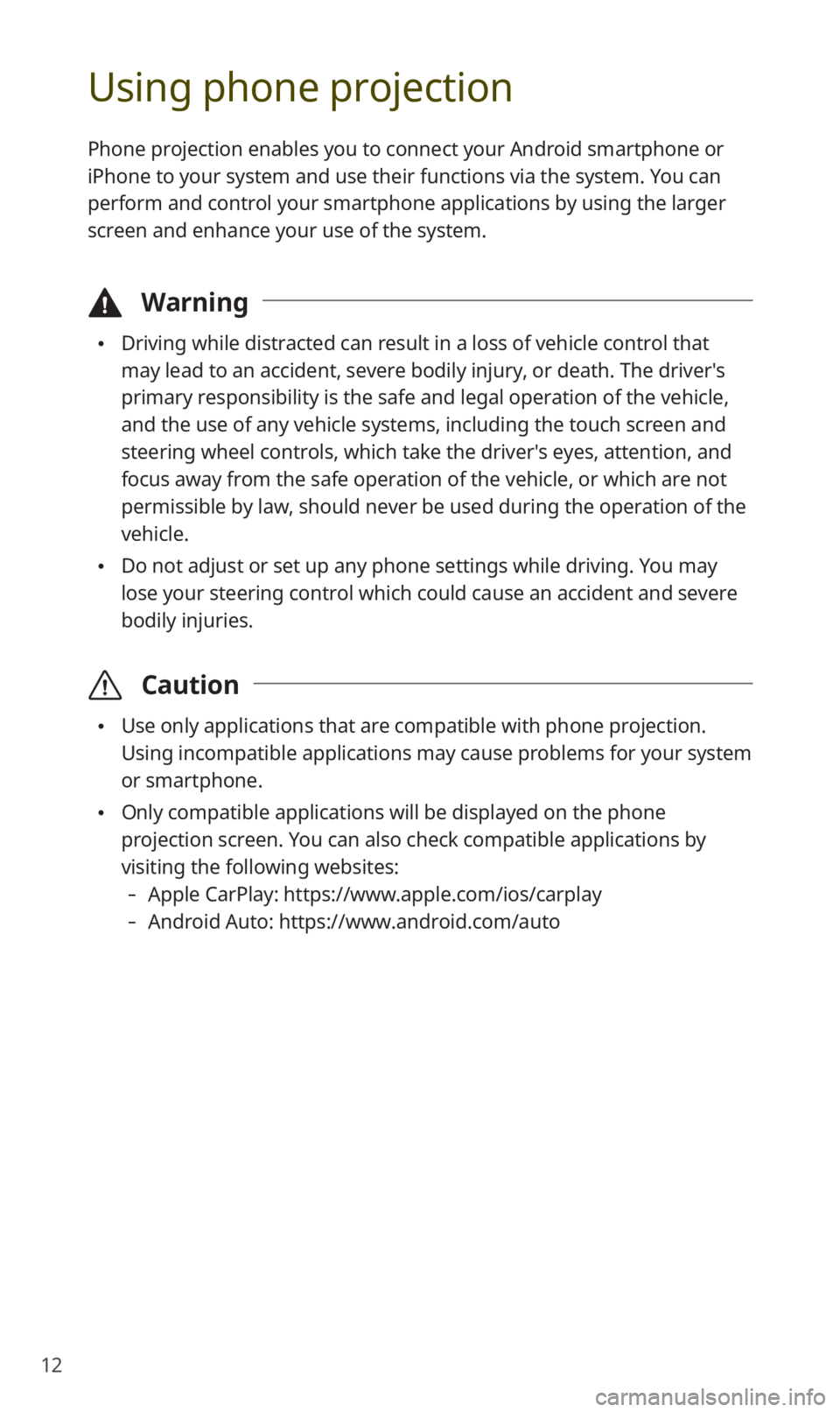
12
Using phone projection
Phone projection enables you to connect your Android smartphone or
iPhone to your system and use their functions via the system. You can
perform and control your smartphone applications by using the larger
screen and enhance your use of the system.
\334Warning
0024Driving while distracted can result in a loss of vehicle control that
may lead to an accident, severe bodily injury, or death. The driver′s
primary responsibility is the safe and legal operation of the vehicle,
and the use of any vehicle systems, including the touch screen and
steering wheel controls, which take the driver′s eyes, attention, and
focus away from the safe operation of the vehicle, or which are not
permissible by law, should never be used during the operation of the
vehicle.
0024Do not adjust or set up any phone settings while driving. You may
lose your steering control which could cause an accident and severe
bodily injuries.
\335Caution
0024Use only applications that are compatible with phone projection.
Using incompatible applications may cause problems for your system
or smartphone.
0024Only compatible applications will be displayed on the phone
projection screen. You can also check compatible applications by
visiting the following websites:
-Apple CarPlay: https://www.apple.com/ios/carplay
-Android Auto: https://www.android.com/auto
Page 18 of 58
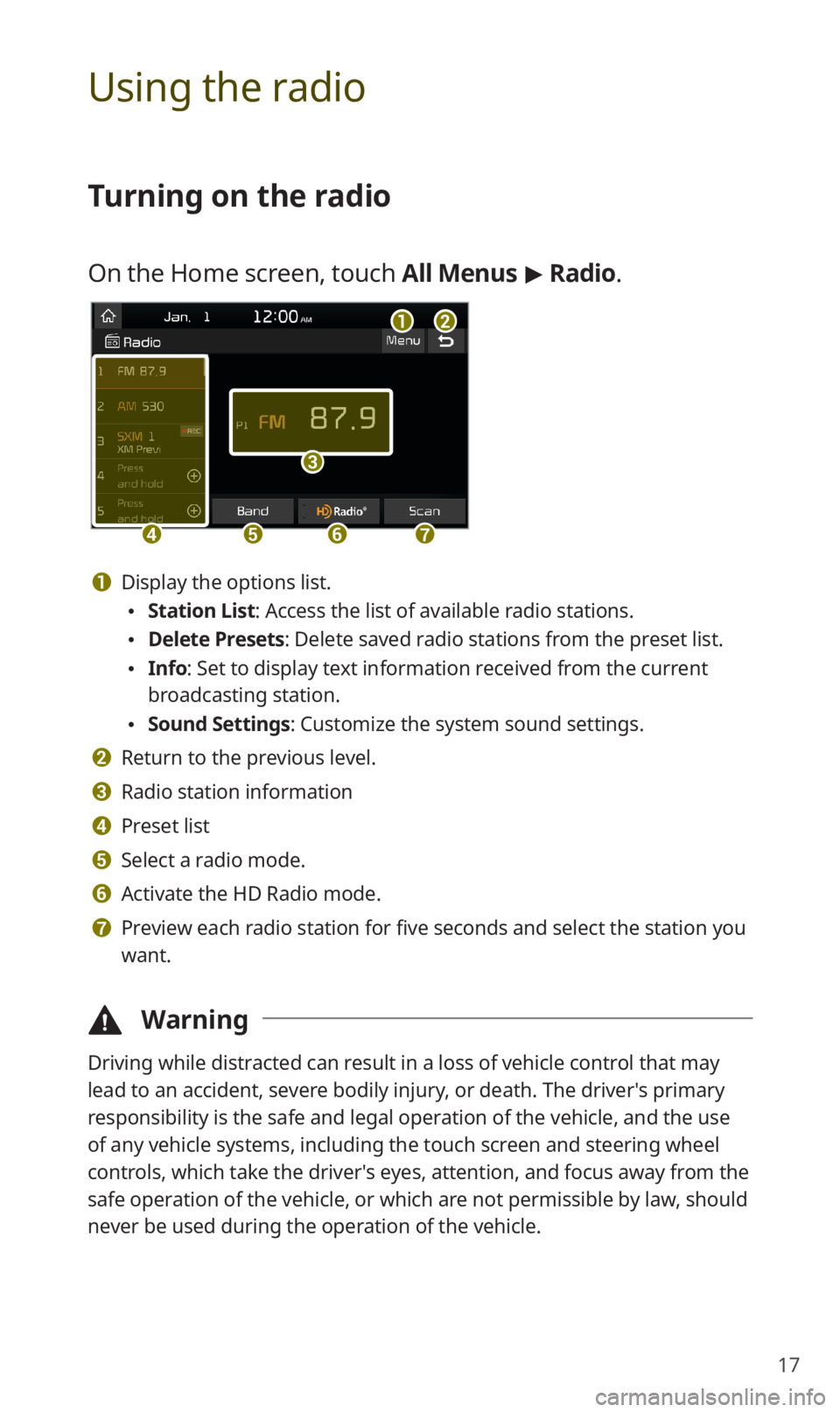
17
Using the radio
Turning on the radio
On the Home screen, touch All Menus > Radio.
ab
c
defg
a Display the options list.
0024Station List: Access the list of available radio stations.
0024Delete Presets: Delete saved radio stations from the preset list.
0024Info: Set to display text information received from the current
broadcasting station.
0024Sound Settings: Customize the system sound settings.
b Return to the previous level.
c Radio station information
d Preset list
e Select a radio mode.
f Activate the HD Radio mode.
g Preview each radio station for five seconds and select the station you
want.
\334Warning
Driving while distracted can result in a loss of vehicle control that may
lead to an accident, severe bodily injury, or death. The driver′s primary
responsibility is the safe and legal operation of the vehicle, and the use
of any vehicle systems, including the touch screen and steering wheel
controls, which take the driver′s eyes, attention, and focus away from the
safe operation of the vehicle, or which are not permissible by law, should
never be used during the operation of the vehicle.
Page 23 of 58
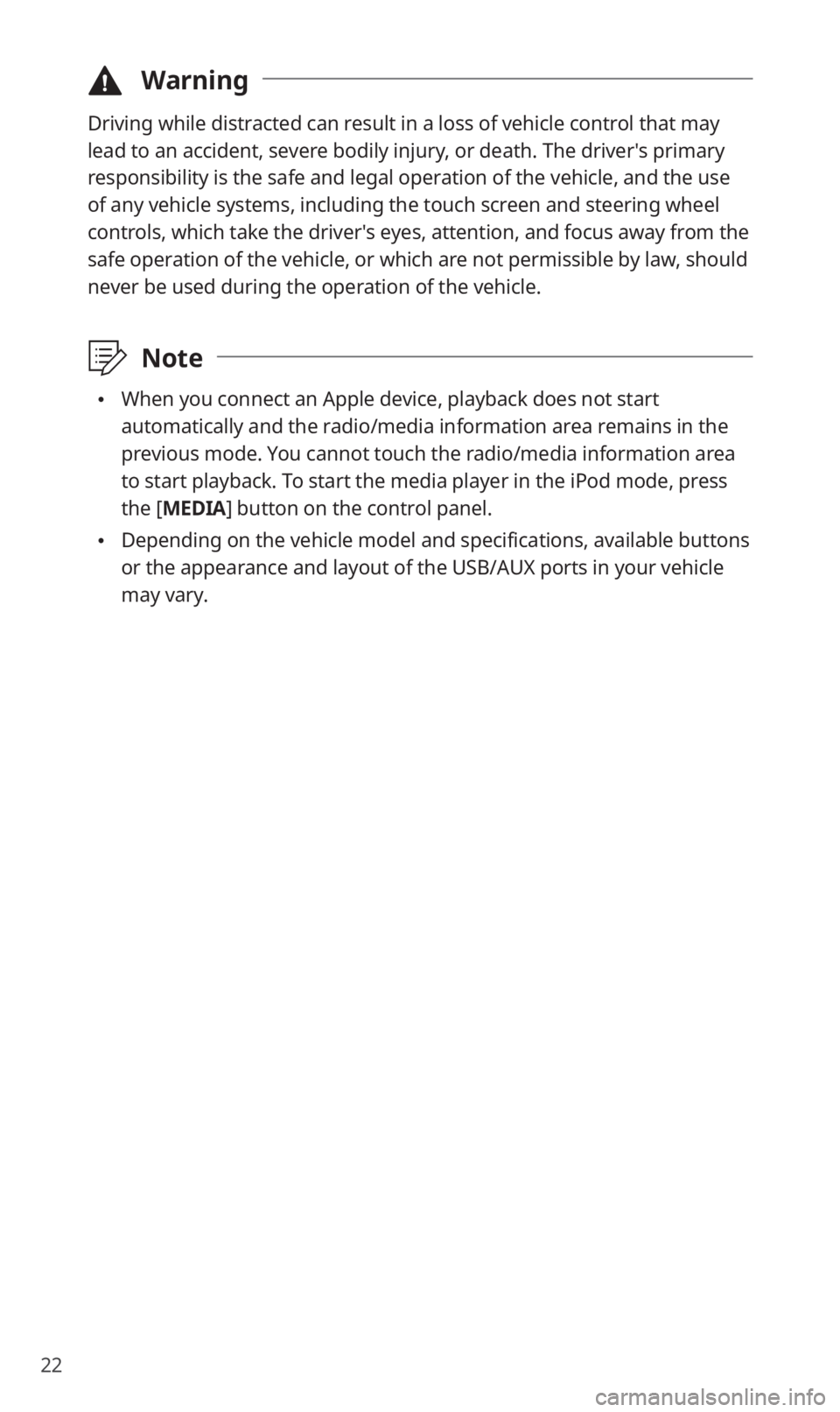
22
\334Warning
Driving while distracted can result in a loss of vehicle control that may
lead to an accident, severe bodily injury, or death. The driver′s primary
responsibility is the safe and legal operation of the vehicle, and the use
of any vehicle systems, including the touch screen and steering wheel
controls, which take the driver′s eyes, attention, and focus away from the
safe operation of the vehicle, or which are not permissible by law, should
never be used during the operation of the vehicle.
\333Note
0024When you connect an Apple device, playback does not start
automatically and the radio/media information area remains in the
previous mode. You cannot touch the radio/media information area
to start playback. To start the media player in the iPod mode, press
the [MEDIA] button on the control panel.
0024Depending on the vehicle model and specifications, available buttons
or the appearance and layout of the USB/AUX ports in your vehicle
may vary.
Page 26 of 58
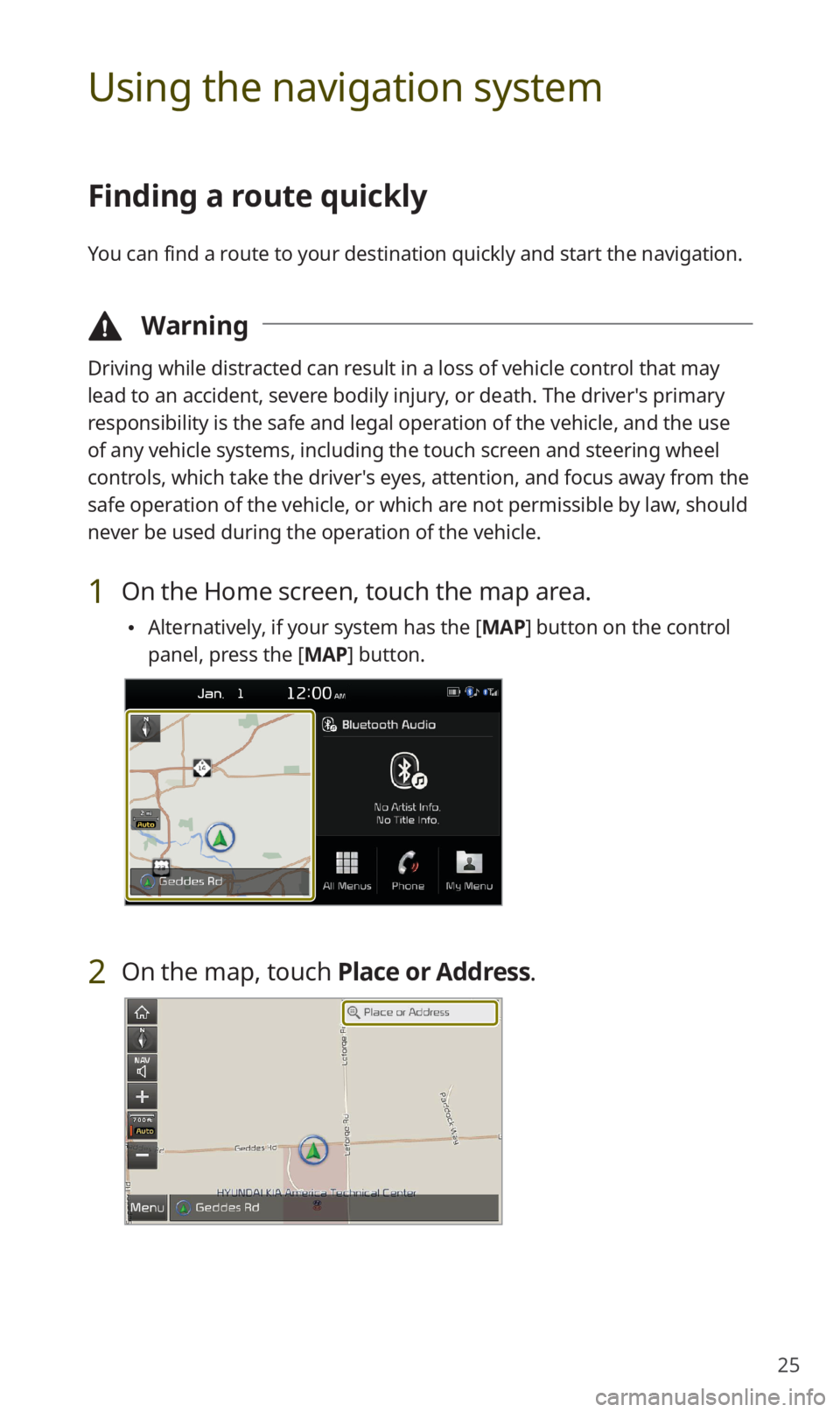
25
Using the navigation system
Finding a route quickly
You can find a route to your destination quickly and start the navigation.
\334Warning
Driving while distracted can result in a loss of vehicle control that may
lead to an accident, severe bodily injury, or death. The driver′s primary
responsibility is the safe and legal operation of the vehicle, and the use
of any vehicle systems, including the touch screen and steering wheel
controls, which take the driver′s eyes, attention, and focus away from the
safe operation of the vehicle, or which are not permissible by law, should
never be used during the operation of the vehicle.
1 On the Home screen, touch the map area.
0024Alternatively, if your system has the [MAP] button on the control
panel, press the [MAP] button.
2 On the map, touch Place or Address.
Page 38 of 58
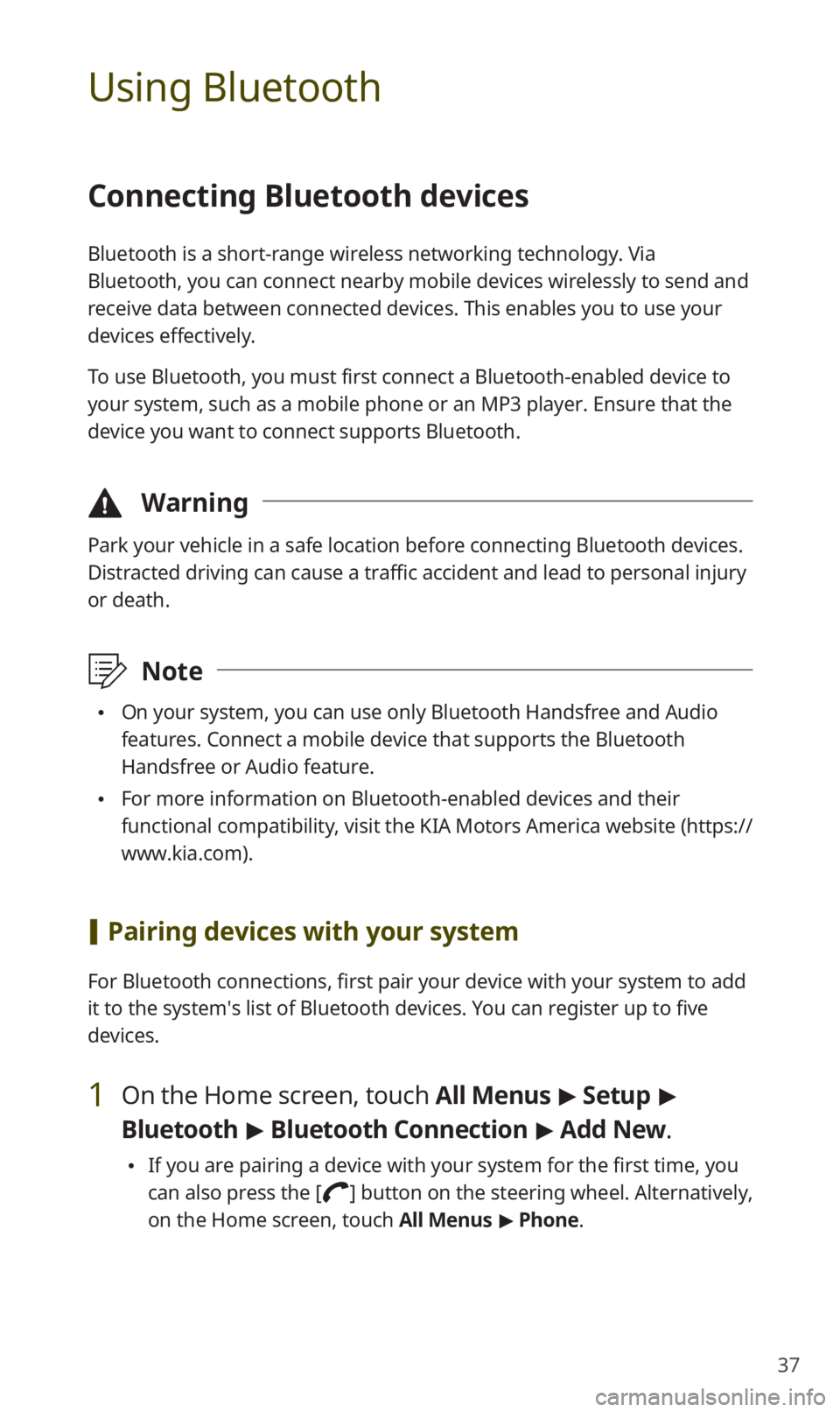
37
Using Bluetooth
Connecting Bluetooth devices
Bluetooth is a short-range wireless networking technology. Via
Bluetooth, you can connect nearby mobile devices wirelessly to send and
receive data between connected devices. This enables you to use your
devices effectively.
To use Bluetooth, you must first connect a Bluetooth-enabled device to
your system, such as a mobile phone or an MP3 player. Ensure that the
device you want to connect supports Bluetooth.
\334Warning
Park your vehicle in a safe location before connecting Bluetooth devices.
Distracted driving can cause a traffic accident and lead to personal injury
or death.
\333Note
0024On your system, you can use only Bluetooth Handsfree and Audio
features. Connect a mobile device that supports the Bluetooth
Handsfree or Audio feature.
0024For more information on Bluetooth-enabled devices and their
functional compatibility, visit the KIA Motors America website (https://
www.kia.com).
[Pairing devices with your system
For Bluetooth connections, first pair your device with your system to add
it to the system′s list of Bluetooth devices. You can register up to five
devices.
1 On the Home screen, touch All Menus > Setup >
Bluetooth > Bluetooth Connection > Add New.
0024If you are pairing a device with your system for the first time, you
can also press the [] button on the steering wheel. Alternatively,
on the Home screen, touch All Menus > Phone.
Page 42 of 58
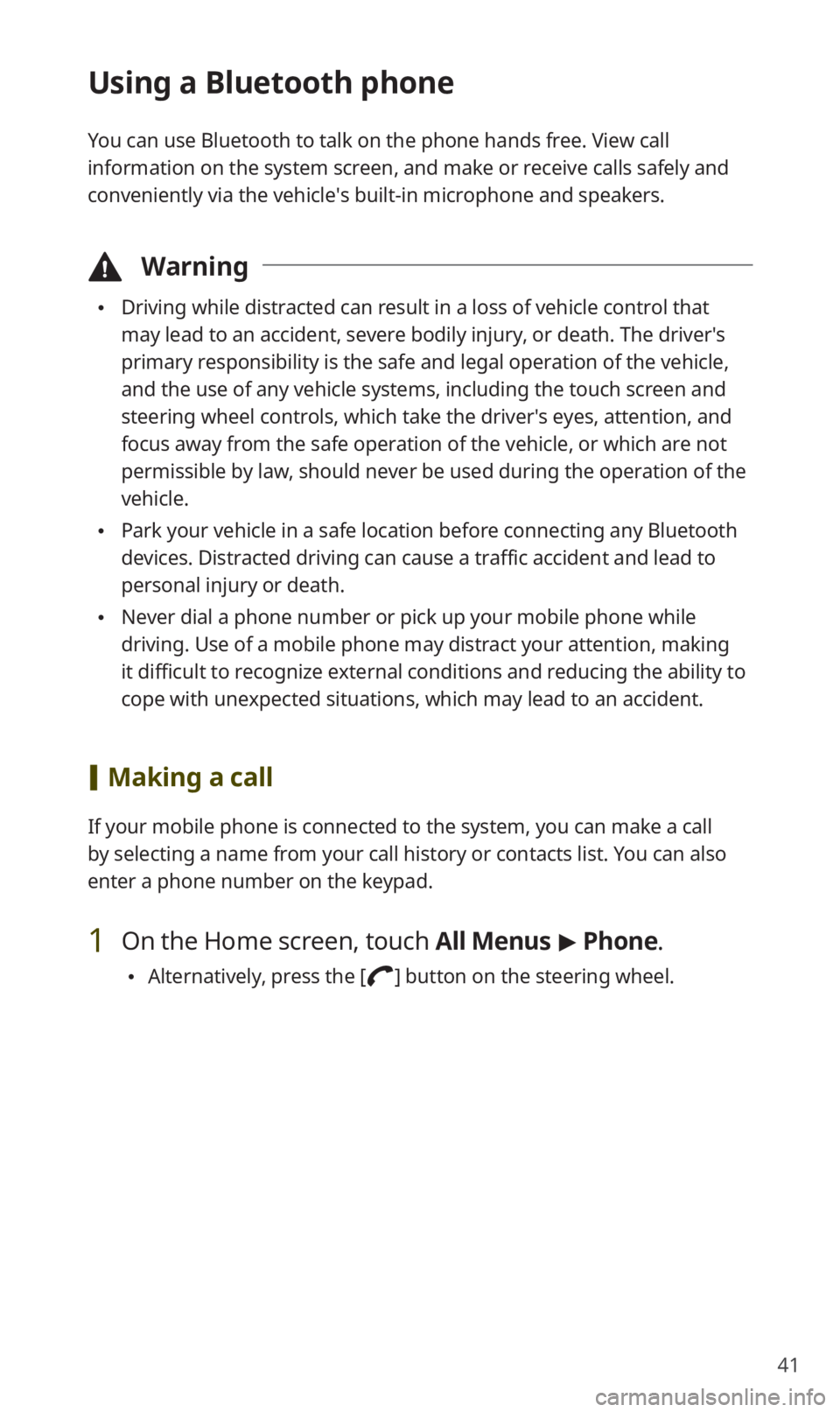
41
Using a Bluetooth phone
You can use Bluetooth to talk on the phone hands free. View call
information on the system screen, and make or receive calls safely and
conveniently via the vehicle′s built-in microphone and speakers.
\334Warning
0024Driving while distracted can result in a loss of vehicle control that
may lead to an accident, severe bodily injury, or death. The driver′s
primary responsibility is the safe and legal operation of the vehicle,
and the use of any vehicle systems, including the touch screen and
steering wheel controls, which take the driver′s eyes, attention, and
focus away from the safe operation of the vehicle, or which are not
permissible by law, should never be used during the operation of the
vehicle.
0024Park your vehicle in a safe location before connecting any Bluetooth
devices. Distracted driving can cause a traffic accident and lead to
personal injury or death.
0024Never dial a phone number or pick up your mobile phone while
driving. Use of a mobile phone may distract your attention, making
it difficult to recognize external conditions and reducing the ability to
cope with unexpected situations, which may lead to an accident.
[Making a call
If your mobile phone is connected to the system, you can make a call
by selecting a name from your call history or contacts list. You can also
enter a phone number on the keypad.
1 On the Home screen, touch All Menus > Phone.
0024Alternatively, press the [] button on the steering wheel.