wheel KIA SORENTO 2020 Navigation System Quick Reference Guide
[x] Cancel search | Manufacturer: KIA, Model Year: 2020, Model line: SORENTO, Model: KIA SORENTO 2020Pages: 58, PDF Size: 5.72 MB
Page 7 of 58
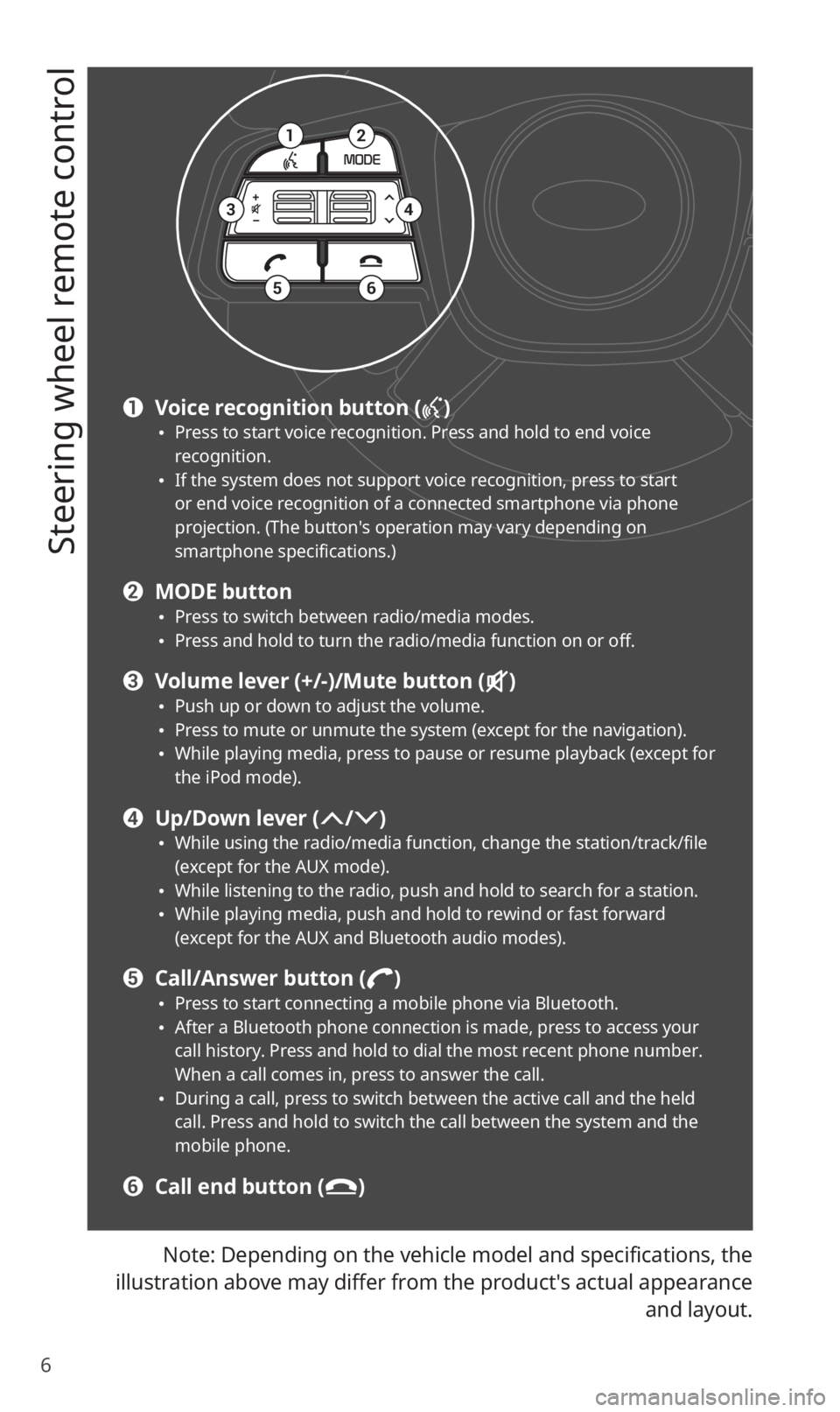
6
Steering wheel remote control
Note: Depending on the vehicle model and specifications, the
illustration above may differ from the product′s actual appearance
and layout.
12
34
56
a Voice recognition button () 0024Press to start voice recognition. Press and hold to end voice recognition. 0024If the system does not support voice recognition, press to start or end voice recognition of a connected smartphone via phone projection. (The button′s operation may vary depending on smartphone specifications.)
b MODE button 0024Press to switch between radio/media modes. 0024Press and hold to turn the radio/media function on or off.
c Volume lever (+/-)/Mute button () 0024Push up or down to adjust the volume. 0024Press to mute or unmute the system (except for the navigation). 0024While playing media, press to pause or resume playback (except for the iPod mode).
d Up/Down lever (/) 0024While using the radio/media function, change the station/track/file (except for the AUX mode). 0024While listening to the radio, push and hold to search for a station. 0024While playing media, push and hold to rewind or fast forward (except for the AUX and Bluetooth audio modes).
e Call/Answer button () 0024Press to start connecting a mobile phone via Bluetooth. 0024After a Bluetooth phone connection is made, press to access your call history. Press and hold to dial the most recent phone number. When a call comes in, press to answer the call. 0024During a call, press to switch between the active call and the held call. Press and hold to switch the call between the system and the mobile phone.
f Call end button ()
Page 9 of 58
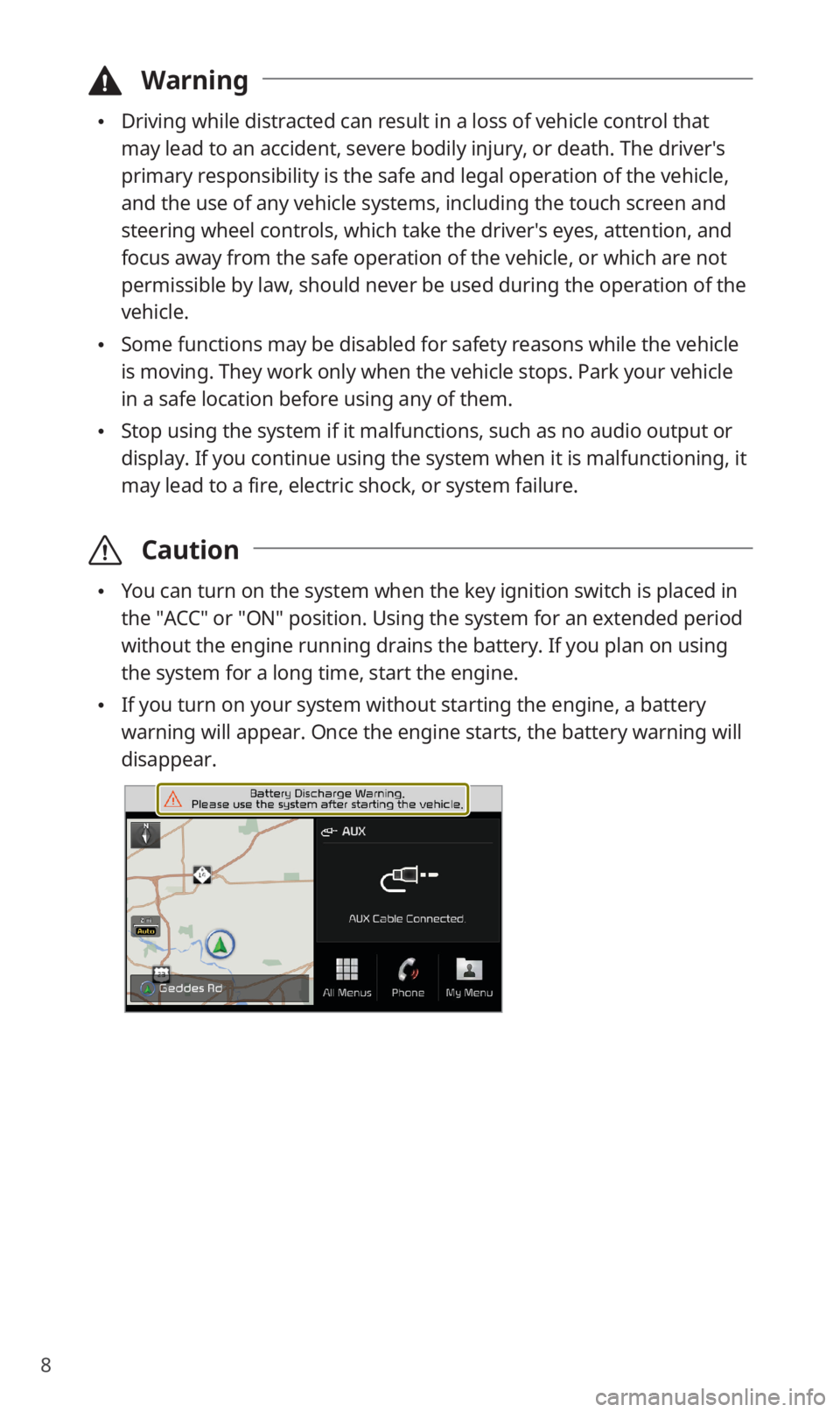
8
\334Warning
0024Driving while distracted can result in a loss of vehicle control that
may lead to an accident, severe bodily injury, or death. The driver′s
primary responsibility is the safe and legal operation of the vehicle,
and the use of any vehicle systems, including the touch screen and
steering wheel controls, which take the driver′s eyes, attention, and
focus away from the safe operation of the vehicle, or which are not
permissible by law, should never be used during the operation of the
vehicle.
0024Some functions may be disabled for safety reasons while the vehicle
is moving. They work only when the vehicle stops. Park your vehicle
in a safe location before using any of them.
0024Stop using the system if it malfunctions, such as no audio output or
display. If you continue using the system when it is malfunctioning, it
may lead to a fire, electric shock, or system failure.
\335Caution
0024You can turn on the system when the key ignition switch is placed in
the ″ACC″ or ″ON″ position. Using the system for an extended period
without the engine running drains the battery. If you plan on using
the system for a long time, start the engine.
0024If you turn on your system without starting the engine, a battery
warning will appear. Once the engine starts, the battery warning will
disappear.
Page 13 of 58
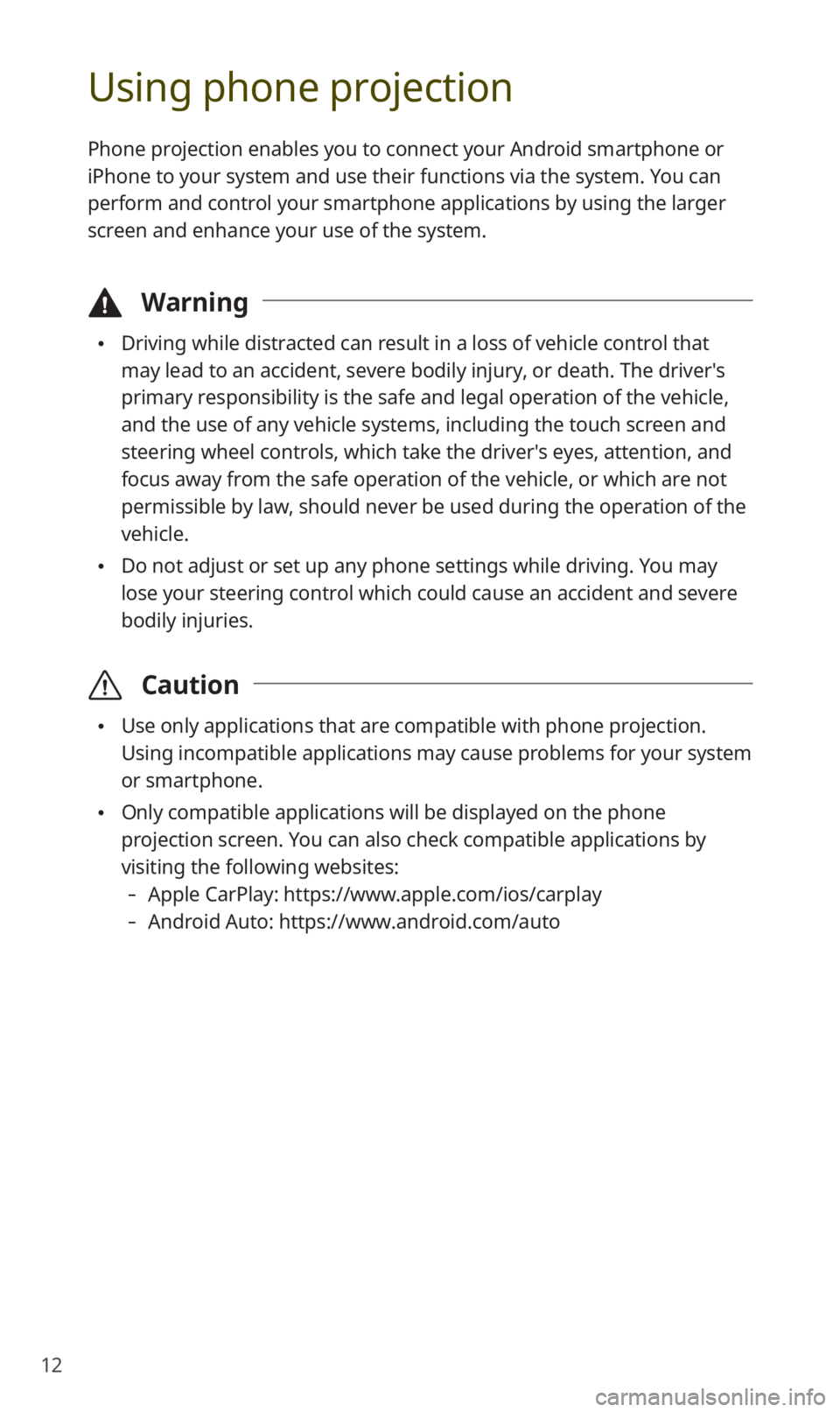
12
Using phone projection
Phone projection enables you to connect your Android smartphone or
iPhone to your system and use their functions via the system. You can
perform and control your smartphone applications by using the larger
screen and enhance your use of the system.
\334Warning
0024Driving while distracted can result in a loss of vehicle control that
may lead to an accident, severe bodily injury, or death. The driver′s
primary responsibility is the safe and legal operation of the vehicle,
and the use of any vehicle systems, including the touch screen and
steering wheel controls, which take the driver′s eyes, attention, and
focus away from the safe operation of the vehicle, or which are not
permissible by law, should never be used during the operation of the
vehicle.
0024Do not adjust or set up any phone settings while driving. You may
lose your steering control which could cause an accident and severe
bodily injuries.
\335Caution
0024Use only applications that are compatible with phone projection.
Using incompatible applications may cause problems for your system
or smartphone.
0024Only compatible applications will be displayed on the phone
projection screen. You can also check compatible applications by
visiting the following websites:
-Apple CarPlay: https://www.apple.com/ios/carplay
-Android Auto: https://www.android.com/auto
Page 15 of 58
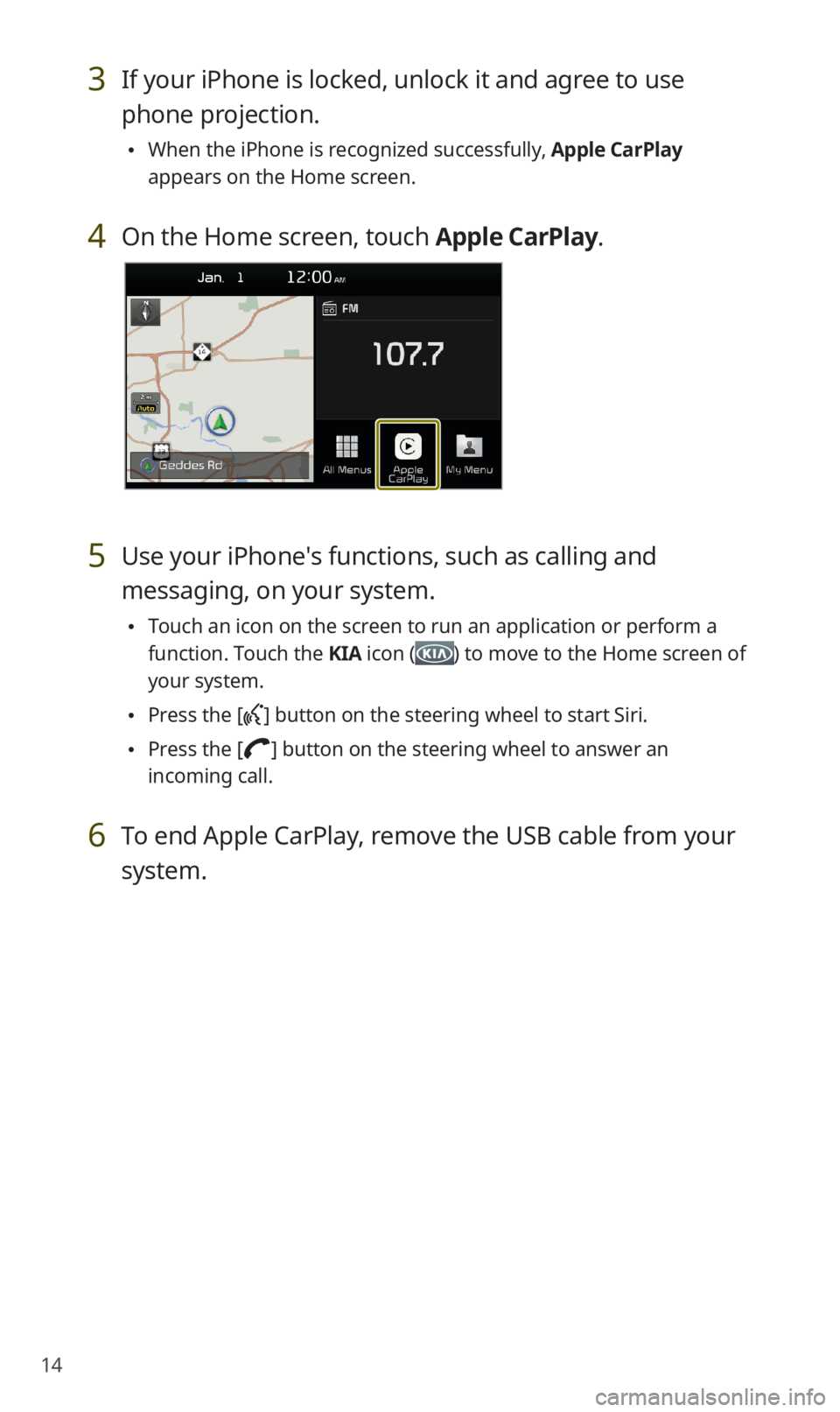
14
3 If your iPhone is locked, unlock it and agree to use
phone projection.
0024When the iPhone is recognized successfully, Apple CarPlay
appears on the Home screen.
4 On the Home screen, touch Apple CarPlay.
5 Use your iPhone′s functions, such as calling and
messaging, on your system.
0024Touch an icon on the screen to run an application or perform a
function. Touch the KIA icon () to move to the Home screen of
your system.
0024Press the [] button on the steering wheel to start Siri.
0024Press the [] button on the steering wheel to answer an
incoming call.
6 To end Apple CarPlay, remove the USB cable from your
system.
Page 17 of 58
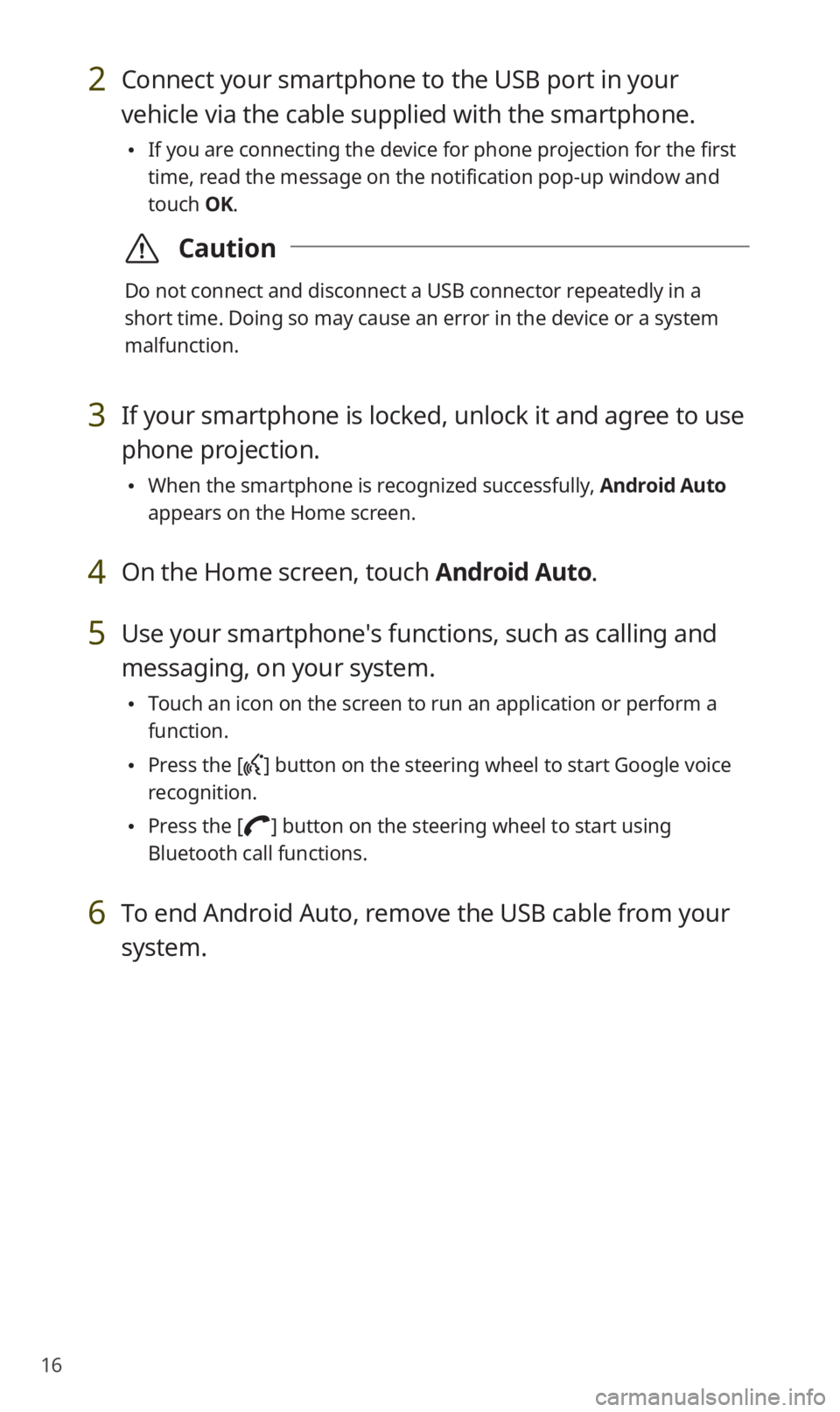
16
2 Connect your smartphone to the USB port in your
vehicle via the cable supplied with the smartphone.
0024If you are connecting the device for phone projection for the first
time, read the message on the notification pop-up window and
touch OK.
\335Caution
Do not connect and disconnect a USB connector repeatedly in a
short time. Doing so may cause an error in the device or a system
malfunction.
3 If your smartphone is locked, unlock it and agree to use
phone projection.
0024When the smartphone is recognized successfully, Android Auto
appears on the Home screen.
4 On the Home screen, touch Android Auto.
5 Use your smartphone′s functions, such as calling and
messaging, on your system.
0024Touch an icon on the screen to run an application or perform a
function.
0024Press the [] button on the steering wheel to start Google voice
recognition.
0024Press the [] button on the steering wheel to start using
Bluetooth call functions.
6 To end Android Auto, remove the USB cable from your
system.
Page 18 of 58
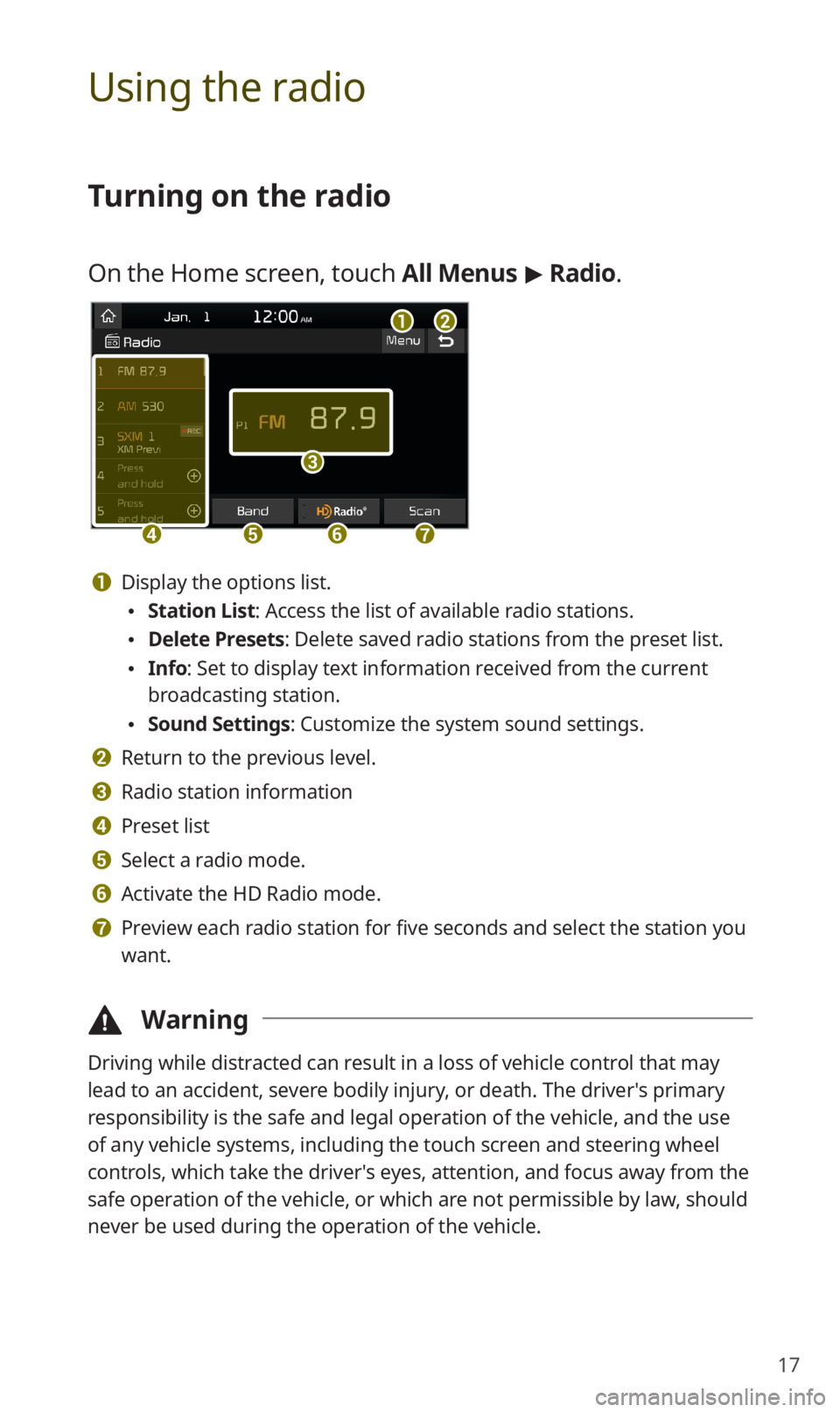
17
Using the radio
Turning on the radio
On the Home screen, touch All Menus > Radio.
ab
c
defg
a Display the options list.
0024Station List: Access the list of available radio stations.
0024Delete Presets: Delete saved radio stations from the preset list.
0024Info: Set to display text information received from the current
broadcasting station.
0024Sound Settings: Customize the system sound settings.
b Return to the previous level.
c Radio station information
d Preset list
e Select a radio mode.
f Activate the HD Radio mode.
g Preview each radio station for five seconds and select the station you
want.
\334Warning
Driving while distracted can result in a loss of vehicle control that may
lead to an accident, severe bodily injury, or death. The driver′s primary
responsibility is the safe and legal operation of the vehicle, and the use
of any vehicle systems, including the touch screen and steering wheel
controls, which take the driver′s eyes, attention, and focus away from the
safe operation of the vehicle, or which are not permissible by law, should
never be used during the operation of the vehicle.
Page 23 of 58
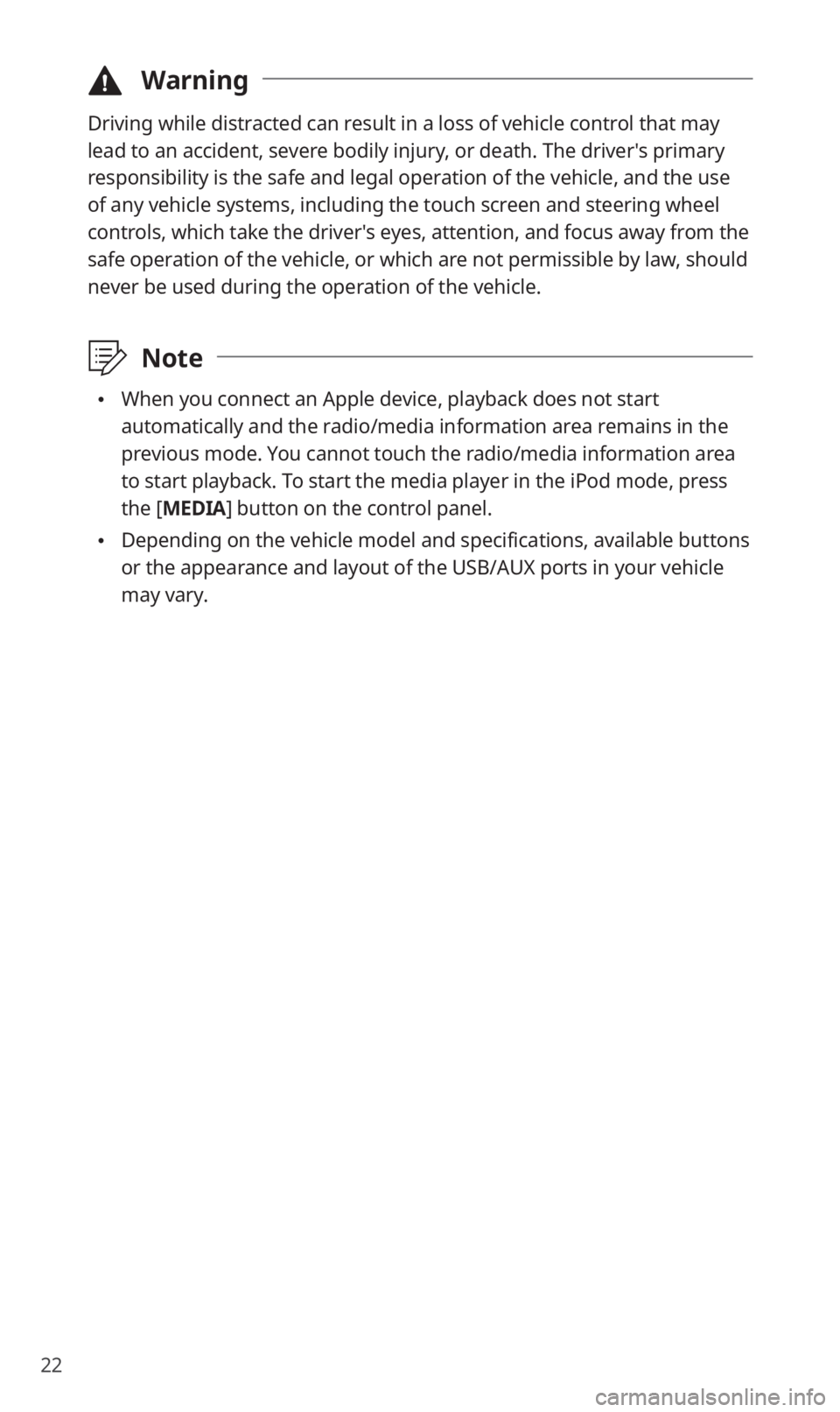
22
\334Warning
Driving while distracted can result in a loss of vehicle control that may
lead to an accident, severe bodily injury, or death. The driver′s primary
responsibility is the safe and legal operation of the vehicle, and the use
of any vehicle systems, including the touch screen and steering wheel
controls, which take the driver′s eyes, attention, and focus away from the
safe operation of the vehicle, or which are not permissible by law, should
never be used during the operation of the vehicle.
\333Note
0024When you connect an Apple device, playback does not start
automatically and the radio/media information area remains in the
previous mode. You cannot touch the radio/media information area
to start playback. To start the media player in the iPod mode, press
the [MEDIA] button on the control panel.
0024Depending on the vehicle model and specifications, available buttons
or the appearance and layout of the USB/AUX ports in your vehicle
may vary.
Page 24 of 58

23
Controlling the media player
Use the buttons at the bottom of the playback screen to control the
media player.
Pausing/Resuming playback
Touch to pause playback. Touch to resume playing your music.
Rewinding/Fast forwarding
Touch and hold or to rewind or fast forward. Alternatively,
press and hold the [ TRACK] or [ SEEK] button on the control
panel.
0024You can also push and hold the [/] lever on the steering
wheel.
Restarting the current playback
After the song has played for 3 seconds, touch or press the
[ TRACK] button on the control panel to restart the current song.
0024You can also push the [/] lever downward on the steering
wheel.
Page 25 of 58
![KIA SORENTO 2020 Navigation System Quick Reference Guide 24
Playing the previous or next song
To play the previous song, touch or press the [ TRACK] button
on the control panel within the first 3 seconds of the current song. To
play the next song, touch KIA SORENTO 2020 Navigation System Quick Reference Guide 24
Playing the previous or next song
To play the previous song, touch or press the [ TRACK] button
on the control panel within the first 3 seconds of the current song. To
play the next song, touch](/img/2/54691/w960_54691-24.png)
24
Playing the previous or next song
To play the previous song, touch or press the [ TRACK] button
on the control panel within the first 3 seconds of the current song. To
play the next song, touch or press the [ SEEK] button on the
control panel.
0024You can also use the [/] lever on the steering wheel.
\333Note
0024If more than 3 seconds of playback have elapsed, touch
twice or press the [ TRACK] button on the control panel twice
to play the previous song.
0024On the control panel, turn the [FILE] knob to find the desired
song and press the knob within five seconds to play the file.
0024If no control is detected within five seconds, the search is
canceled and the screen displays information about the song
currently playing.
Playing repeatedly
Touch Repeat to play a file on repeat. The repeat play mode changes
each time you touch it. The corresponding mode icon will be
displayed on the screen. Depending on the current media or playlist,
available repeat play modes may vary.
Playing in random order
Touch Shuffle to shuffle an album or playlist. The shuffle play mode
is activated or deactivated each time you touch it. When you activate
the shuffle mode, the corresponding mode icon will be displayed
on the screen. Depending on the current media or playlist, available
shuffle play modes may vary.
Page 26 of 58
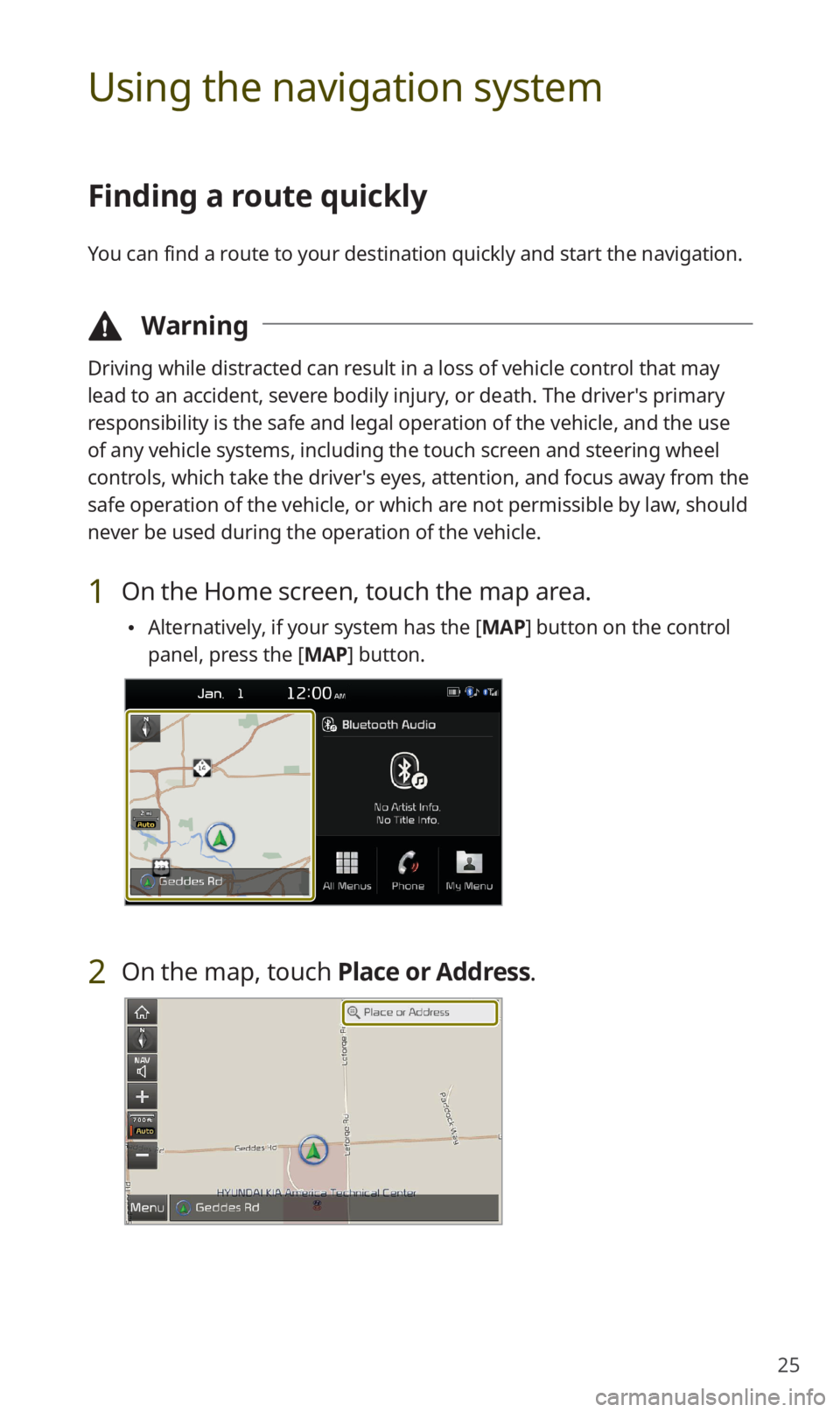
25
Using the navigation system
Finding a route quickly
You can find a route to your destination quickly and start the navigation.
\334Warning
Driving while distracted can result in a loss of vehicle control that may
lead to an accident, severe bodily injury, or death. The driver′s primary
responsibility is the safe and legal operation of the vehicle, and the use
of any vehicle systems, including the touch screen and steering wheel
controls, which take the driver′s eyes, attention, and focus away from the
safe operation of the vehicle, or which are not permissible by law, should
never be used during the operation of the vehicle.
1 On the Home screen, touch the map area.
0024Alternatively, if your system has the [MAP] button on the control
panel, press the [MAP] button.
2 On the map, touch Place or Address.