fuel KIA SORENTO 2021 Features and Functions Guide
[x] Cancel search | Manufacturer: KIA, Model Year: 2021, Model line: SORENTO, Model: KIA SORENTO 2021Pages: 70, PDF Size: 5.67 MB
Page 2 of 70
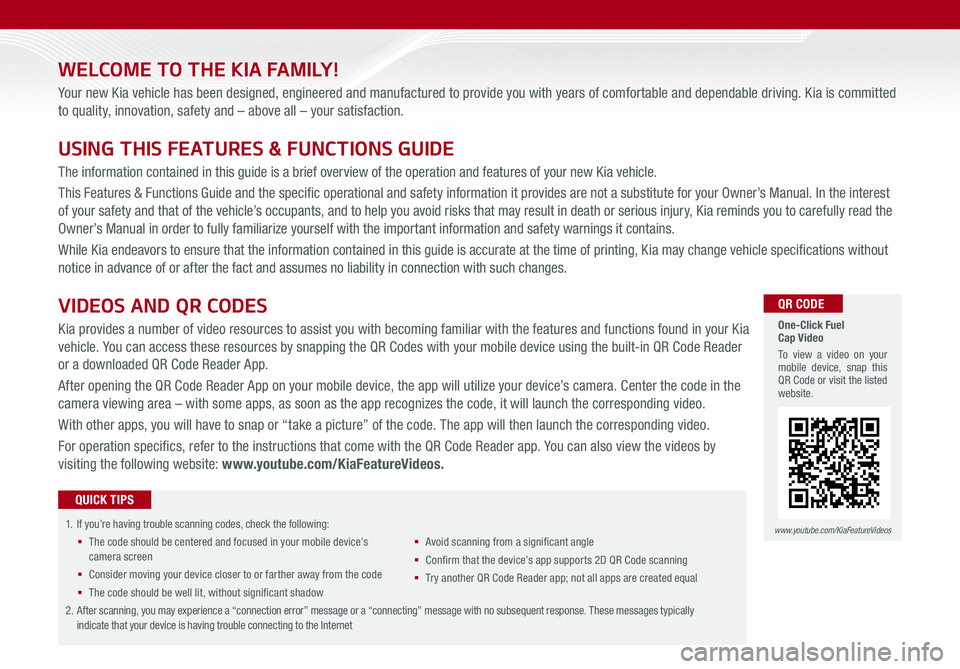
WELCOME TO THE KIA FAMILY!
Your new Kia vehicle has been designed, engineered and manufactured to provide you with years of comfortable and dependable driving. Kia is committed
to quality, innovation, safety and – above all – your satisfaction.
USING THIS FEATURES & FUNCTIONS GUIDE
The information contained in this guide is a brief overview of the operation and features of your new Kia vehicle.
This Features & Functions Guide and the specific operational and safety information it provides are not a substitute for your Owner’s Manual. In the interest
of your safety and that of the vehicle’s occupants, and to help you avoid risks that may result in death or serious injury, Kia reminds you to carefully read the
Owner’s Manual in order to fully familiarize yourself with the important information and safety warnings it contains.
While Kia endeavors to ensure that the information contained in this guide is accurate at the time of printing, Kia may change vehicle specifications without
notice in advance of or after the fact and assumes no liability in connection with such changes.
1.
If you’re having trouble scanning codes, check the following:
§ The code should be centered and focused in your mobile device’s camera screen
§ Consider moving your device closer to or farther away from the code
§ The code should be well lit, without significant shadow
§ Avoid scanning from a significant angle
§ Confirm that the device’s app supports 2D QR Code scanning
§ Tr y another QR Code Reader app; not all apps are created equal
2. After scanning, you may experience a “connection error” message or a “connecting” message with no subsequent response. These messages typically indicate that your device is having trouble connecting to the Internet
QUICK TIPS
VIDEOS AND QR CODES
Kia provides a number of video resources to assist you with becoming familiar with the features and functions found in your Kia
vehicle. You can access these resources by snapping the QR Codes with your mobile device using the built-in QR Code Reader
or a downloaded QR Code Reader App.
After opening the QR Code Reader App on your mobile device, the app will utilize your device’s camera. Center the code in the
camera viewing area – with some apps, as soon as the app recognizes the code, it will launch the corresponding video.
With other apps, you will have to snap or “take a picture” of the code. The app will then launch the corresponding video.
For operation specifics, refer to the instructions that come with the QR Code Reader app. You can also view the videos by
visiting the following website: www.youtube.com/KiaFeatureVideos.
One-Click Fuel Cap Video
To view a video on your mobile device, snap this QR Code or visit the listed website.
www.youtube.com/KiaFeatureVideos
QR CODE
Page 4 of 70
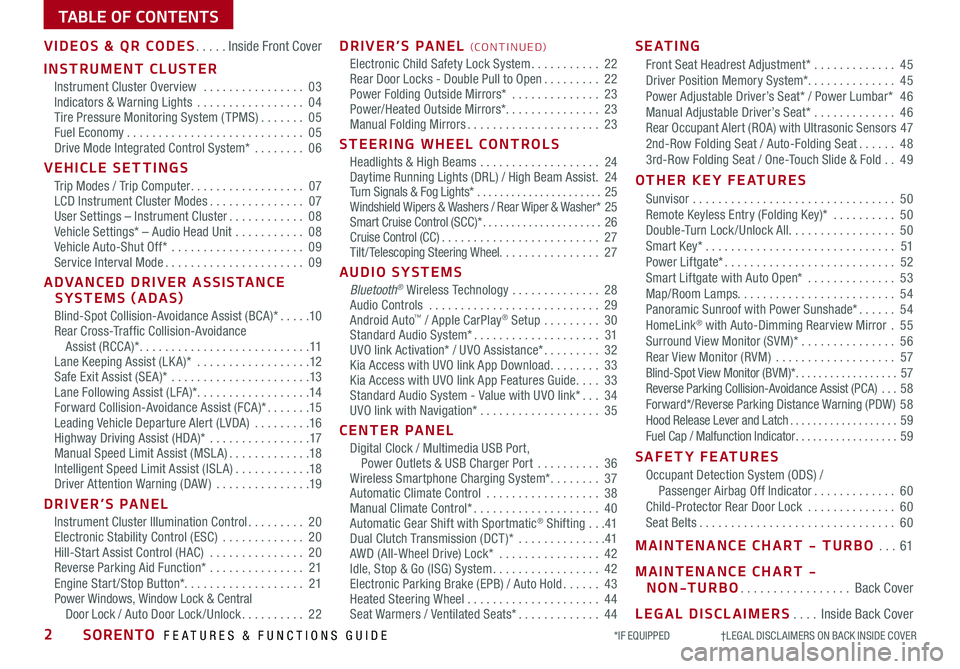
TABLE OF CONTENTS
VIDEOS & QR CODES .....Inside Front Cover
INSTRUMENT CLUSTER
Instrument Cluster Overview ................03Indicators & Warning Lights .................04Tire Pressure Monitoring System ( TPMS) .......05Fuel Economy ............................05Drive Mode Integrated Control System* ........06
VEHICLE SETTINGS
Trip Modes / Trip Computer ..................07LCD Instrument Cluster Modes ...............07User Settings – Instrument Cluster ............08Vehicle Settings* – Audio Head Unit ...........08Vehicle Auto-Shut Off* .....................09Service Interval Mode ......................09
ADVANCED DRIVER ASSISTANCE SYSTEMS (ADAS)
Blind-Spot Collision-Avoidance Assist (BCA)* .....10Rear Cross-Traffic Collision-Avoidance Assist (RCCA)* ...........................11Lane Keeping Assist (LK A)* ..................12Safe Exit Assist (SE A)* ......................13Lane Following Assist (LFA)* ..................14Forward Collision-Avoidance Assist (FCA)* .......15Leading Vehicle Departure Alert (LVDA) .........16Highway Driving Assist (HDA)* ................17Manual Speed Limit Assist (MSL A) .............18Intelligent Speed Limit Assist (ISL A) ............18Driver Attention Warning (DAW) ...............19
DRIVER’S PANEL
Instrument Cluster Illumination Control .........20Electronic Stability Control (ESC) .............20Hill-Start Assist Control (HAC) ...............20Reverse Parking Aid Function* ...............21Engine Start /Stop Button*. . . . . . . . . . . . . . . . . . . 21Power Windows, Window Lock & Central Door Lock / Auto Door Lock /Unlock ..........22
DRIVER’S PANEL (CO N T IN U ED)
Electronic Child Safety Lock System ...........22Rear Door Locks - Double Pull to Open .........22Power Folding Outside Mirrors* ..............23Power/Heated Outside Mirrors*. . . . . . . . . . . . . . . 23Manual Folding Mirrors .....................23
STEERING WHEEL CONTROLS
Headlights & High Beams ...................24Daytime Running Lights (DRL) / High Beam Assist .24Turn Signals & Fog Lights* ......................25Windshield Wipers & Washers / Rear Wiper & Washer* 25Smart Cruise Control (SCC)* .....................26Cruise Control (CC) .........................27Tilt/ Telescoping Steering Wheel. . . . . . . . . . . . . . . . 27
AUDIO SYSTEMS
Bluetooth® Wireless Technology ..............28 Audio Controls ...........................29 Android Auto™ / Apple CarPlay® Setup .........30Standard Audio System* ....................31UVO link Activation* / UVO Assistance* .........32Kia Access with UVO link App Download ........33Kia Access with UVO link App Features Guide ....33Standard Audio System - Value with UVO link* ...34UVO link with Navigation* ...................35
CENTER PANEL
Digital Clock / Multimedia USB Port, Power Outlets & USB Charger Port ..........36Wireless Smartphone Charging System* ........37Automatic Climate Control ..................38Manual Climate Control* ....................40Automatic Gear Shift with Sportmatic® Shifting ...41Dual Clutch Transmission (DCT )* ..............41AWD (All-Wheel Drive) Lock* ................42Idle, Stop & Go (ISG) System .................42Electronic Parking Brake (EPB) / Auto Hold ......43Heated Steering Wheel .....................44Seat Warmers / Ventilated Seats* .............44
S E AT I N G
Front Seat Headrest Adjustment* .............45Driver Position Memory System*. . . . . . . . . . . . . . 45Power Adjustable Driver’s Seat* / Power Lumbar* 46Manual Adjustable Driver’s Seat* .............46Rear Occupant Alert (ROA) with Ultrasonic Sensors 472nd-Row Folding Seat / Auto-Folding Seat ......483rd-Row Folding Seat / One-Touch Slide & Fold ..49
OTHER KEY FEATURES
Sunvisor ................................50Remote Keyless Entry (Folding Key)* ..........50Double-Turn Lock /Unlock All .................50Smart Key* ..............................51Power Liftgate* ...........................52Smart Liftgate with Auto Open* ..............53Map/Room Lamps. . . . . . . . . . . . . . . . . . . . . . . . . 54Panoramic Sunroof with Power Sunshade* ......54HomeLink® with Auto-Dimming Rearview Mirror .55Surround View Monitor (SVM)* ...............56Rear View Monitor (RVM) ...................57Blind-Spot View Monitor (BVM)* ..................57Reverse Parking Collision-Avoidance Assist (PCA) ...58Forward*/Reverse Parking Distance Warning (PDW ) 58Hood Release Lever and Latch ...................59Fuel Cap / Malfunction Indicator ..................59
SAFETY FEATURES
Occupant Detection System (ODS) / Passenger Airbag Off Indicator .............60Child-Protector Rear Door Lock ..............60Seat Belts ...............................60
MAINTENANCE CHART - TURBO ...61
MAINTENANCE CHART -
NON-TURBO .................Back Cover
LEGAL DISCLAIMERS ....Inside Back Cover
*IF EQUIPPED †LEGAL DISCL AIMERS ON BACK INSIDE COVER2SORENTO FEATURES & FUNCTIONS GUIDE
Page 5 of 70
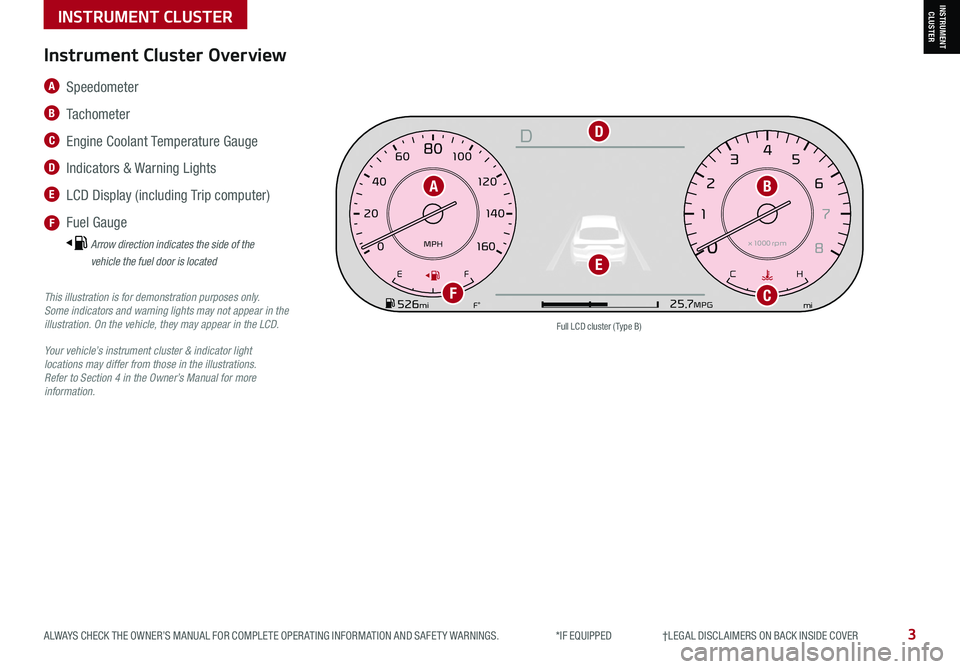
Instrument Cluster Overview
This illustration is for demonstration purposes only. Some indicators and warning lights may not appear in the illustration. On the vehicle, they may appear in the LCD.
Your vehicle’s instrument cluster & indicator light locations may differ from those in the illustrations. Refer to Section 4 in the Owner’s Manual for more information.
A Speedometer
B Tachometer
C Engine Coolant Temperature Gauge
D Indicators & Warning Lights
E LCD Display (including Trip computer)
F Fuel Gauge
Arrow direction indicates the side of the
vehicle the fuel door is located
Full LCD cluster ( Type B)
ALWAYS CHECK THE OWNER’S MANUAL FOR COMPLETE OPER ATING INFORMATION AND SAFET Y WARNINGS. *IF EQUIPPED †LEGAL DISCL AIMERS ON BACK INSIDE COVER3
EPB
AUTO
06
CH
1 5
2
D
4
3x1
000 rpm
E F
MPH
km/h0 160
20
140
40
120
60
100
80
20
40 60
200
2 40
2 80
300
80
180
1
00 160
1
20 140
0
1 7
8
2
6
3
4
5
E F CH
160
20
140
40
120
60
100
80
MPH
526mi miF°25.7MPG
x1 000 rpm
BA
CF
D
E
INSTRUMENT CLUSTERINSTRUMENT CLUSTER
Page 6 of 70
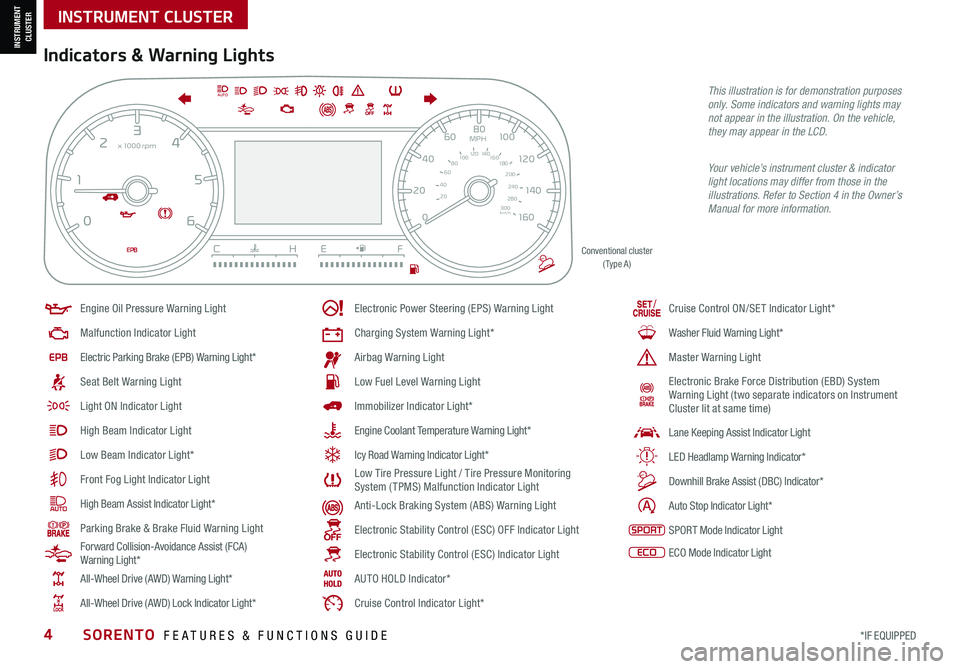
*IF EQUIPPED4SORENTO FEATURES & FUNCTIONS GUIDE
Indicators & Warning Lights
Your vehicle’s instrument cluster & indicator light locations may differ from those in the illustrations. Refer to Section 4 in the Owner’s Manual for more information.
Engine Oil Pressure Warning Light
Malfunction Indicator Light
Electric Parking Brake (EPB) Warning Light*
Seat Belt Warning Light
Light ON Indicator Light
High Beam Indicator Light
Low Beam Indicator Light*
Front Fog Light Indicator Light
High Beam Assist Indicator Light*
Parking Brake & Brake Fluid Warning Light
Forward Collision-Avoidance Assist (FCA) Warning Light*
All-Wheel Drive (AWD) Warning Light*
All-Wheel Drive (AWD) Lock Indicator Light*
Electronic Power Steering (EPS) Warning Light
Charging System Warning Light*
Airbag Warning Light
Low Fuel Level Warning Light
Immobilizer Indicator Light*
Engine Coolant Temperature Warning Light*
Icy Road Warning Indicator Light*
Low Tire Pressure Light / Tire Pressure Monitoring System ( TPMS) Malfunction Indicator Light
Anti-Lock Braking System (ABS) Warning Light
Electronic Stability Control (ESC) OFF Indicator Light
Electronic Stability Control (ESC) Indicator Light
AUTO HOLD Indicator*
Cruise Control Indicator Light*
EPB
AUTO
06
CH
1 5
2
D
4
3x1
000 rpm
E F
MPH
km/h0 160
20
140
40
120
60
100
80
20
40 60
200
2 40
2 80
300
80
180
1
00 160
1
20 140
0
1 7
8
2
6
3
4
5
E F CH
160
20
140
40
120
60
100
80
MPH
526mi miF°25.7MPG
x1 000 rpm
/Cruise Control ON/SET Indicator Light*
Washer Fluid Warning Light*
Master Warning Light
Electronic Brake Force Distribution (EBD) System Warning Light (two separate indicators on Instrument Cluster lit at same time)
Lane Keeping Assist Indicator Light
LED Headlamp Warning Indicator*
Downhill Brake Assist (DBC) Indicator*
Auto Stop Indicator Light*
SPORT Mode Indicator Light
ECO Mode Indicator Light
Conventional cluster ( Type A )
This illustration is for demonstration purposes only. Some indicators and warning lights may not appear in the illustration. On the vehicle, they may appear in the LCD.
INSTRUMENT CLUSTER
INSTRUMENT CLUSTER
Page 7 of 70
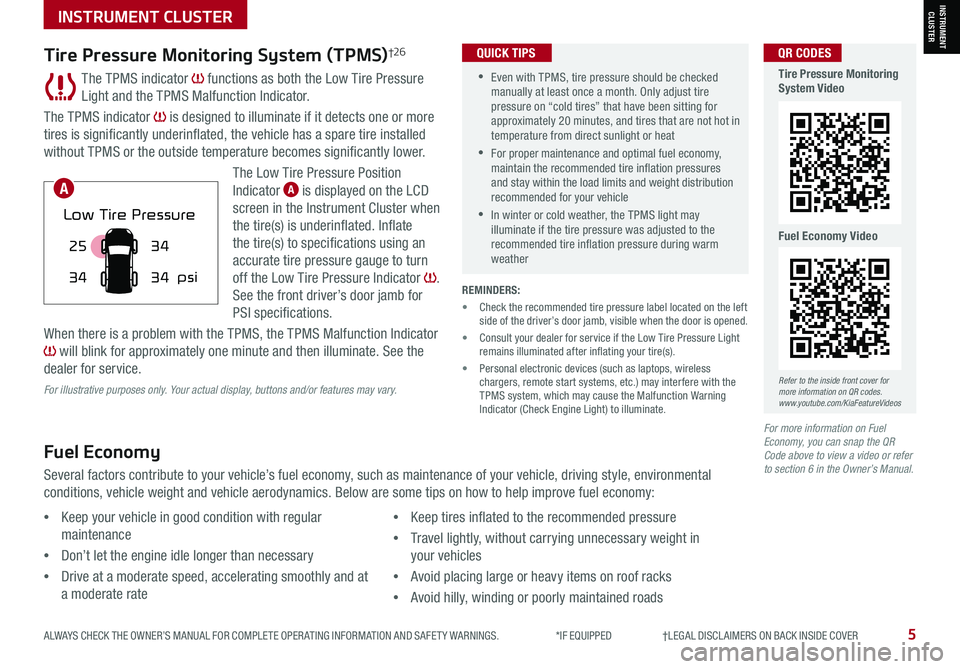
ALWAYS CHECK THE OWNER’S MANUAL FOR COMPLETE OPER ATING INFORMATION AND SAFET Y WARNINGS. *IF EQUIPPED †LEGAL DISCL AIMERS ON BACK INSIDE COVER5
The TPMS indicator functions as both the Low Tire Pressure
Light and the TPMS Malfunction Indicator.
The TPMS indicator is designed to illuminate if it detects one or more
tires is significantly underinflated, the vehicle has a spare tire installed
without TPMS or the outside temperature becomes significantly lower.
The Low Tire Pressure Position
Indicator A is displayed on the LCD
screen in the Instrument Cluster when
the tire(s) is underinflated. Inflate
the tire(s) to specifications using an
accurate tire pressure gauge to turn
off the Low Tire Pressure Indicator .
See the front driver’s door jamb for
PSI specifications.
When there is a problem with the TPMS, the TPMS Malfunction Indicator
will blink for approximately one minute and then illuminate. See the
dealer for service.
Tire Pressure Monitoring System (TPMS)†2 6
REMINDERS:
• Check the recommended tire pressure label located on the left side of the driver’s door jamb, visible when the door is opened.
• Consult your dealer for service if the Low Tire Pressure Light remains illuminated after inflating your tire(s).
• Personal electronic devices (such as laptops, wireless chargers, remote start systems, etc.) may interfere with the TPMS system, which may cause the Malfunction Warning Indicator (Check Engine Light) to illuminate.
Fuel Economy
Several factors contribute to your vehicle’s fuel economy, such as maintenance of your vehicle, driving style, environmental
conditions, vehicle weight and vehicle aerodynamics. Below are some tips on how to help improve fuel economy:
For more information on Fuel Economy, you can snap the QR Code above to view a video or refer to section 6 in the Owner’s Manual.
For illustrative purposes only. Your actual display, buttons and/or features may vary.
•Keep your vehicle in good condition with regular
maintenance
•Don’t let the engine idle longer than necessary
•Drive at a moderate speed, accelerating smoothly and at
a moderate rate
•Keep tires inflated to the recommended pressure
•Travel lightly, without carrying unnecessary weight in
your vehicles
•Avoid placing large or heavy items on roof racks
•Avoid hilly, winding or poorly maintained roads
25
34 34
34
psi
Low Tire Pressure
•Even with TPMS, tire pressure should be checked manually at least once a month. Only adjust tire pressure on “cold tires” that have been sitting for approximately 20 minutes, and tires that are not hot in temperature from direct sunlight or heat
•For proper maintenance and optimal fuel economy, maintain the recommended tire inflation pressures and stay within the load limits and weight distribution recommended for your vehicle
•In winter or cold weather, the TPMS light may illuminate if the tire pressure was adjusted to the recommended tire inflation pressure during warm weather
QUICK TIPS
A
Refer to the inside front cover for more information on QR codes.www.youtube.com/KiaFeatureVideos
QR CODES
Tire Pressure Monitoring System Video
Fuel Economy Video
INSTRUMENT CLUSTERINSTRUMENT CLUSTER
Page 8 of 70
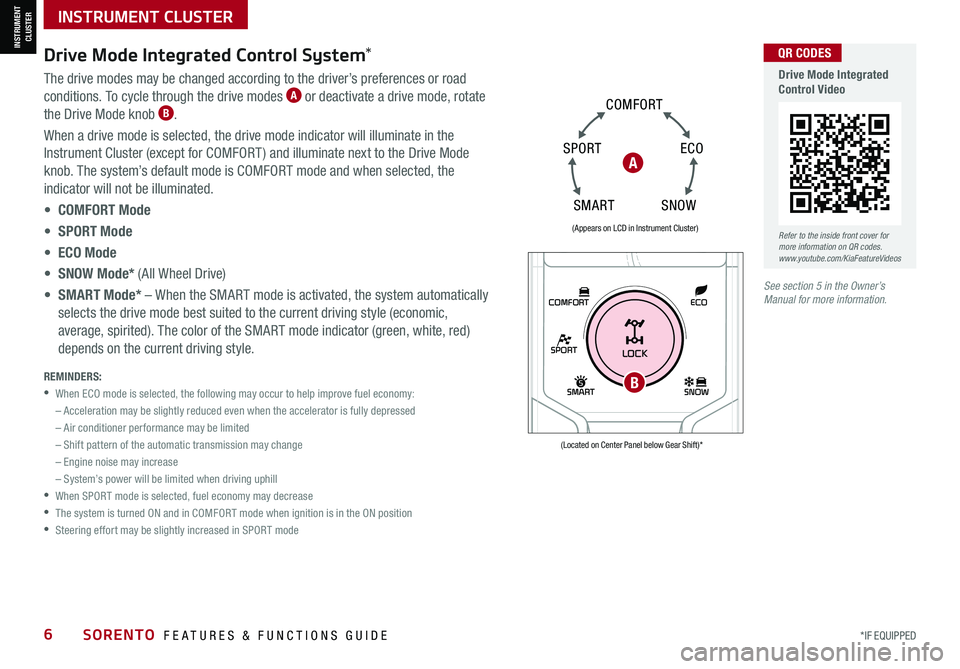
*IF EQUIPPED6SORENTO FEATURES & FUNCTIONS GUIDE
The drive modes may be changed according to the driver’s preferences or road
conditions. To cycle through the drive modes A or deactivate a drive mode, rotate
the Drive Mode knob B.
When a drive mode is selected, the drive mode indicator will illuminate in the
Instrument Cluster (except for COMFORT ) and illuminate next to the Drive Mode
knob. The system’s default mode is COMFORT mode and when selected, the
indicator will not be illuminated.
• COMFORT Mode
• SPORT Mode
• ECO Mode
• SNOW Mode* (All Wheel Drive)
• SMART Mode* – When the SMART mode is activated, the system automatically
selects the drive mode best suited to the current driving style (economic,
average, spirited). The color of the SMART mode indicator (green, white, red)
depends on the current driving style.
Drive Mode Integrated Control System*
REMINDERS:
•
When ECO mode is selected, the following may occur to help improve fuel economy:
– Acceleration may be slightly reduced even when the accelerator is fully depressed
– Air conditioner performance may be limited
– Shift pattern of the automatic transmission may change
– Engine noise may increase
– System’s power will be limited when driving uphill
•
When SPORT mode is selected, fuel economy may decrease
•
The system is turned ON and in COMFORT mode when ignition is in the ON position
•
Steering effort may be slightly increased in SPORT mode
(Appears on LCD in Instrument Cluster)
(Located on Center Panel below Gear Shift)*
A
SPORT
SMARTLOCK
ECOCOMFORT
P
R
N D
SHIFT
LOCK
RELEASE
SNOW
OFF
•
•
•
•
+
•
–
P
R
N D •
•
•
•
+
•
–
OFF
B
S N OW
ECO
C
O M FO RT
SPORT
SM AR T
Refer to the inside front cover for more information on QR codes.www.youtube.com/KiaFeatureVideos
QR CODES
Drive Mode Integrated Control Video
See section 5 in the Owner’s Manual for more information.
INSTRUMENT CLUSTER
INSTRUMENT CLUSTER
Page 9 of 70
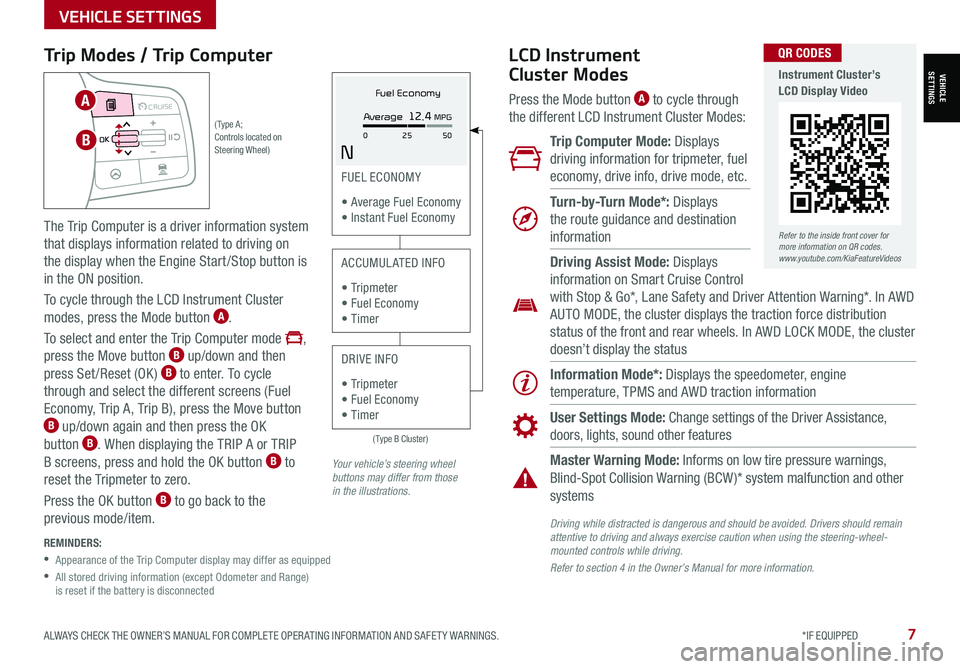
ALWAYS CHECK THE OWNER’S MANUAL FOR COMPLETE OPER ATING INFORMATION AND SAFET Y WARNINGS. *IF EQUIPPED7
Trip Modes / Trip Computer
The Trip Computer is a driver information system
that displays information related to driving on
the display when the Engine Start/Stop button is
in the ON position.
To cycle through the LCD Instrument Cluster
modes, press the Mode button A.
To select and enter the Trip Computer mode ,
press the Move button B up/down and then
press Set /Reset (OK ) B to enter. To cycle
through and select the different screens (Fuel
Economy, Trip A, Trip B), press the Move button B up/down again and then press the OK
button B. When displaying the TRIP A or TRIP
B screens, press and hold the OK button B to
reset the Tripmeter to zero.
Press the OK button B to go back to the
previous mode/item.
REMINDERS:
•
Appearance of the Trip Computer display may differ as equipped
•
All stored driving information (except Odometer and Range) is reset if the battery is disconnected
LCD Instrument
Cluster Modes
Press the Mode button A to cycle through
the different LCD Instrument Cluster Modes:
Trip Computer Mode: Displays
driving information for tripmeter, fuel
economy, drive info, drive mode, etc.
Turn-by-Turn Mode*: Displays
the route guidance and destination
information
Information Mode*: Displays the speedometer, engine
temperature, TPMS and AWD traction information
User Settings Mode: Change settings of the Driver Assistance,
doors, lights, sound other features
Master Warning Mode: Informs on low tire pressure warnings,
Blind-Spot Collision Warning (BCW )* system malfunction and other
systems
Driving Assist Mode: Displays
information on Smart Cruise Control
with Stop & Go*, Lane Safety and Driver Attention Warning*. In AWD
AUTO MODE, the cluster displays the traction force distribution
status of the front and rear wheels. In AWD LOCK MODE, the cluster
doesn’t display the status
Your vehicle’s steering wheel buttons may differ from those in the illustrations.
(Type B Cluster)
FUEL ECONOMY
• Average Fuel Economy • Instant Fuel Economy
ACCUMULATED INFO
• Tr ipme t e r • Fuel Economy • Timer
DRIVE INFO
• Tr ipme t e r • Fuel Economy • Timer
Fuel Economy
N
Average 12.4 MPG
0 50
25( Type A ; Controls located on Steering Wheel)
MODE MODE
MODE
MODE MODE
OK
CRUISE
Smart Cruise Control
OK
Cruise Control
OK
CRUISE
Bluetooth Eco
OK
CRUISE
L FA
OK
CRUISE
User Settings
Trip Modes
Fuel Econ
OK
CRUISE
HDA
MODE
OK
CRUISE
Audio LV DA MSLA - ISLA
MODE
OK
MODE CRUISE
CRUISE
B
A
Refer to the inside front cover for more information on QR codes.www.youtube.com/KiaFeatureVideos
QR CODES
Instrument Cluster’s LCD Display Video
Driving while distracted is dangerous and should be avoided. Drivers should remain attentive to driving and always exercise caution when using the steering-wheel-mounted controls while driving.
Refer to section 4 in the Owner’s Manual for more information.
VEHICLESETTINGS
VEHICLE SETTINGS
Page 10 of 70
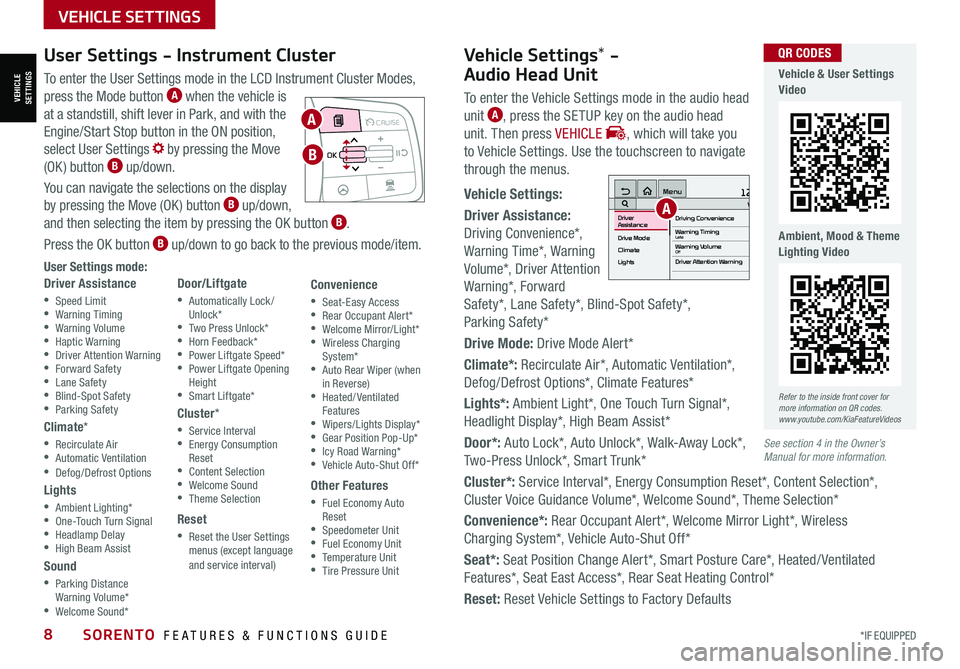
*IF EQUIPPED8SORENTO FEATURES & FUNCTIONS GUIDE
To enter the User Settings mode in the LCD Instrument Cluster Modes,
press the Mode button A when the vehicle is
at a standstill, shift lever in Park, and with the
Engine/Start Stop button in the ON position,
select User Settings by pressing the Move
(OK ) button B up/down.
You can navigate the selections on the display
by pressing the Move (OK ) button B up/down,
and then selecting the item by pressing the OK button B.
Press the OK button B up/down to go back to the previous mode/item.
User Settings mode:
Driver Assistance
•Speed Limit •Warning Timing •Warning Volume •Haptic Warning •Driver Attention Warning •Forward Safety •Lane Safety •Blind-Spot Safety •Parking Safety
Climate*
•Recirculate Air •Automatic Ventilation •Defog/Defrost Options
Lights
•Ambient Lighting* •One-Touch Turn Signal •Headlamp Delay •High Beam Assist
Sound
•Parking Distance Warning Volume* •Welcome Sound*
Door/Liftgate
•Automatically Lock /Unlock* •Two Press Unlock* •Horn Feedback* •Power Liftgate Speed* •Power Liftgate Opening Height •Smart Liftgate*
Cluster*
•Service Interval •Energy Consumption Reset •Content Selection •Welcome Sound •Theme Selection
Reset
•Reset the User Settings menus (except language and service interval)
Convenience
•Seat-Easy Access •Rear Occupant Alert* •Welcome Mirror/Light* •Wireless Charging System* •Auto Rear Wiper (when in Reverse) •Heated/ Ventilated Features •Wipers/Lights Display* •Gear Position Pop-Up* •Icy Road Warning* •Vehicle Auto-Shut Off*
Other Features
•Fuel Economy Auto Reset •Speedometer Unit •Fuel Economy Unit •Temperature Unit •Tire Pressure Unit
User Settings - Instrument Cluster
Refer to the inside front cover for more information on QR codes.www.youtube.com/KiaFeatureVideos
QR CODES
MODE MODE
MODE
MODE MODE
OK
CRUISE
Smart Cruise Control
OK
Cruise Control
OK
CRUISE
BluetoothEco
OK
CRUISE
L FA
OK
CRUISE
User Settings
Trip Modes
Fuel Econ
OK
CRUISE
HDA
MODE
OK
CRUISE
Audio LV DA MSLA - ISLA
MODE
OK
MODE CRUISE
CRUISE
A
B
Vehicle & User Settings Video
Ambient, Mood & Theme Lighting Video
See section 4 in the Owner’s Manual for more information.
Vehicle Settings* -
Audio Head Unit
To enter the Vehicle Settings mode in the audio head
unit A, press the SETUP key on the audio head
unit. Then press VEHICLE , which will take you
to Vehicle Settings. Use the touchscreen to navigate
through the menus.
Vehicle Settings:
Driver Assistance:
Driving Convenience*,
Warning Time*, Warning
Volume*, Driver Attention
Warning*, Forward
Safety*, Lane Safety*, Blind-Spot Safety*,
Parking Safety*
Drive Mode: Drive Mode Alert*
Climate*: Recirculate Air*, Automatic Ventilation*,
Defog/Defrost Options*, Climate Features*
Lights*: Ambient Light*, One Touch Turn Signal*,
Headlight Display*, High Beam Assist*
Door*: Auto Lock*, Auto Unlock*, Walk-Away Lock*,
Two-Press Unlock*, Smart Trunk*
Cluster*: Service Interval*, Energy Consumption Reset*, Content Selection*,
Cluster Voice Guidance Volume*, Welcome Sound*, Theme Selection*
Convenience*: Rear Occupant Alert*, Welcome Mirror Light*, Wireless
Charging System*, Vehicle Auto-Shut Off*
Seat*: Seat Position Change Alert*, Smart Posture Care*, Heated/ Ventilated
Features*, Seat East Access*, Rear Seat Heating Control*
Reset: Reset Vehicle Settings to Factory Defaults
12:00 AM Jan. 1MenuVehicle SettingsDriving Convenience
Drive Mode
Climate
LightsDriver
AssistanceWarning TimingLateWarning VolumeOffDriver Attention Warning
VEHICLESETTINGS
VEHICLE SETTINGS
A
Page 11 of 70
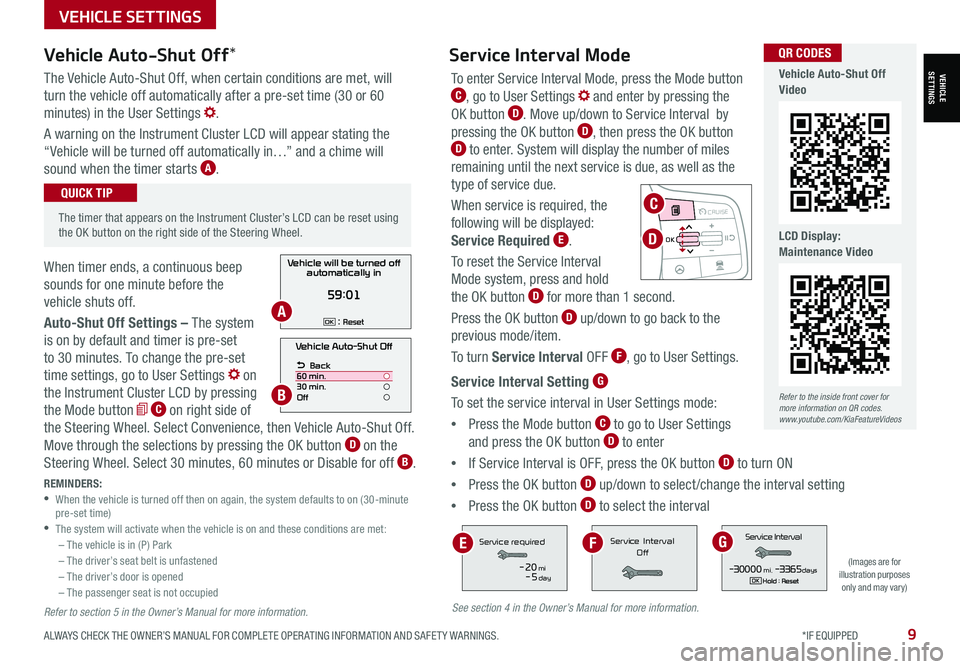
The Vehicle Auto-Shut Off, when certain conditions are met, will
turn the vehicle off automatically after a pre-set time (30 or 60
minutes) in the User Settings .
A warning on the Instrument Cluster LCD will appear stating the
“Vehicle will be turned off automatically in…” and a chime will
sound when the timer starts A.
When timer ends, a continuous beep
sounds for one minute before the
vehicle shuts off.
Auto-Shut Off Settings – The system
is on by default and timer is pre-set
to 30 minutes. To change the pre-set
time settings, go to User Settings on
the Instrument Cluster LCD by pressing
the Mode button C on right side of
the Steering Wheel. Select Convenience, then Vehicle Auto-Shut Off.
Move through the selections by pressing the OK button D on the
Steering Wheel. Select 30 minutes, 60 minutes or Disable for off B.
ALWAYS CHECK THE OWNER’S MANUAL FOR COMPLETE OPER ATING INFORMATION AND SAFET Y WARNINGS. *IF EQUIPPED9
Vehicle Auto-Shut Off*
The timer that appears on the Instrument Cluster’s LCD can be reset using the OK button on the right side of the Steering Wheel.
QUICK TIP
REMINDERS: •
When the vehicle is turned off then on again, the system defaults to on (30-minute pre-set time) •The system will activate when the vehicle is on and these conditions are met:– The vehicle is in (P) Park– The driver’s seat belt is unfastened – The driver’s door is opened– The passenger seat is not occupied
Vehicle Auto-Shut Off
Back
60 min.
30 min.
Off
Vehicle will be turned off automatically in
59:01
: ResetOKA
B
To enter Service Interval Mode, press the Mode button C, go to User Settings and enter by pressing the
OK button D. Move up/down to Service Interval by
pressing the OK button D, then press the OK button D to enter. System will display the number of miles
remaining until the next service is due, as well as the
type of service due.
When service is required, the
following will be displayed:
Service Required E.
To reset the Service Interval
Mode system, press and hold
the OK button D for more than 1 second.
Press the OK button D up/down to go back to the
previous mode/item.
To turn Service Interval OFF F, go to User Settings.
Service Interval Setting G
To set the service interval in User Settings mode:
•Press the Mode button C to go to User Settings
and press the OK button D to enter
•If Service Interval is OFF, press the OK button D to turn ON
•Press the OK button D up/down to select/change the interval setting
•Press the OK button D to select the interval
Service Interval Mode
(Images are for illustration purposes only and may vary)
S
ervic e Interval
- 3 0 00 0mi.-3 3 65daysH old : R e se tOK
Service r equired
-20mi-5day
S e rv ic e Interval
Of fServic e Interval
- 3 0 00 0mi.-3 3 65daysH old : R e se tOK
Service r equired
-20mi-5day
S e rv ic e Interval
Of fServic e Interval
- 3 0 00 0mi.-3 3 65daysH old : R e se tOK
Service r equired
-20mi-5day
S e rv ic e Interval
Of f
EGF
Refer to the inside front cover for more information on QR codes.www.youtube.com/KiaFeatureVideos
QR CODES
Vehicle Auto-Shut Off Video
LCD Display: Maintenance Video
MODE MODE
MODE
MODE MODE
OK
CRUISE
Smart Cruise Control
OK
Cruise Control
OK
CRUISE
Bluetooth Eco
OK
CRUISE
L FA
OK
CRUISE
User Settings
Trip Modes
Fuel Econ
OK
CRUISE
HDA
MODE
OK
CRUISE
Audio LV DA MSLA - ISLA
MODE
OK
MODE CRUISE
CRUISE
D
See section 4 in the Owner’s Manual for more information.
VEHICLESETTINGS
VEHICLE SETTINGS
Refer to section 5 in the Owner’s Manual for more information.
C
Page 12 of 70
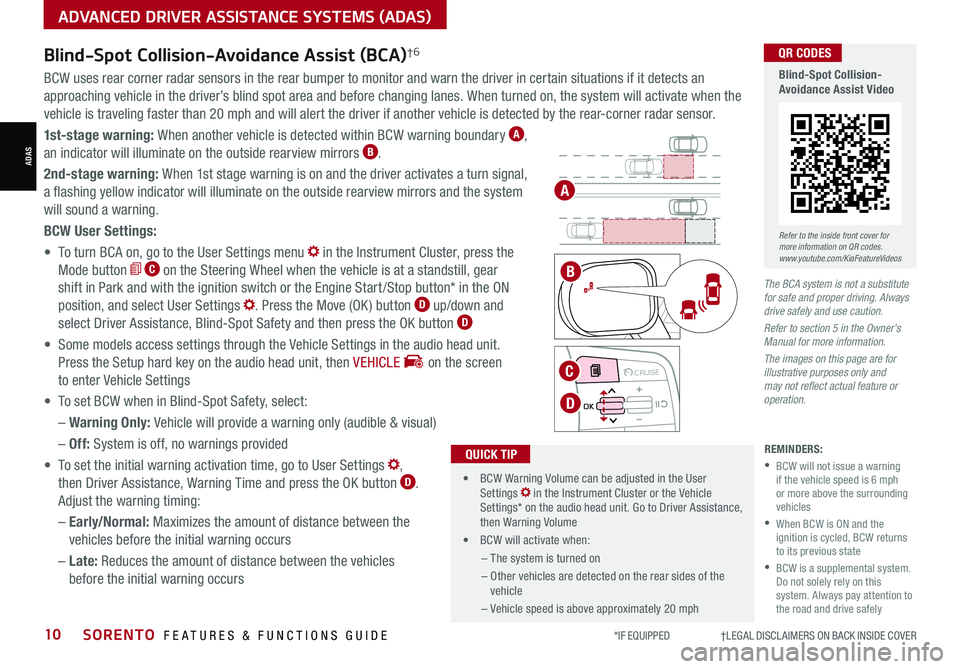
*IF EQUIPPED †LEGAL DISCL AIMERS ON BACK INSIDE COVER10SORENTO FEATURES & FUNCTIONS GUIDE
Blind-Spot Collision-Avoidance Assist (BCA)†6
REMINDERS:
•
BCW will not issue a warning if the vehicle speed is 6 mph or more above the surrounding vehicles
•
When BCW is ON and the ignition is cycled, BCW returns to its previous state
•
BCW is a supplemental system. Do not solely rely on this system. Always pay attention to the road and drive safely
The BCA system is not a substitute for safe and proper driving. Always drive safely and use caution.
Refer to section 5 in the Owner’s Manual for more information.
The images on this page are for illustrative purposes only and may not reflect actual feature or operation.
•
• BCW Warning Volume can be adjusted in the User Settings in the Instrument Cluster or the Vehicle Settings* on the audio head unit. Go to Driver Assistance, then Warning Volume
• BCW will activate when:
– The system is turned on
– Other vehicles are detected on the rear sides of the vehicle
– Vehicle speed is above approximately 20 mph
QUICK TIP
A
B
BCW uses rear corner radar sensors in the rear bumper to monitor and warn the driver in certain situations if it detects an
approaching vehicle in the driver’s blind spot area and before changing lanes. When turned on, the system will activate when the
vehicle is traveling faster than 20 mph and will alert the driver if another vehicle is detected by the rear-corner radar sensor.
1st-stage warning: When another vehicle is detected within BCW warning boundary A,
an indicator will illuminate on the outside rearview mirrors B.
2nd-stage warning: When 1st stage warning is on and the driver activates a turn signal,
a flashing yellow indicator will illuminate on the outside rearview mirrors and the system
will sound a warning.
BCW User Settings:
• To turn BCA on, go to the User Settings menu in the Instrument Cluster, press the
Mode button C on the Steering Wheel when the vehicle is at a standstill, gear
shift in Park and with the ignition switch or the Engine Start /Stop button* in the ON
position, and select User Settings . Press the Move (OK ) button D up/down and
select Driver Assistance, Blind-Spot Safety and then press the OK button D
• Some models access settings through the Vehicle Settings in the audio head unit.
Press the Setup hard key on the audio head unit, then VEHICLE on the screen
to enter Vehicle Settings
• To set BCW when in Blind-Spot Safety, select:
– Warning Only: Vehicle will provide a warning only (audible & visual)
– Off: System is off, no warnings provided
• To set the initial warning activation time, go to User Settings ,
then Driver Assistance, Warning Time and press the OK button D.
Adjust the warning timing:
– Early/Normal: Maximizes the amount of distance between the
vehicles before the initial warning occurs
– Late: Reduces the amount of distance between the vehicles
before the initial warning occurs
MODE MODE
MODE
MODE MODE
OK
CRUISE
Smart Cruise Control
OK
Cruise Control
OK
CRUISE
Bluetooth Eco
OK
CRUISE
L FA
OK
CRUISE
User Settings
Trip Modes
Fuel Econ
OK
CRUISE
HDA
MODE
OK
CRUISE
Audio LV DA MSLA - ISLA
MODE
OK
MODE CRUISE
CRUISE
C
D
Refer to the inside front cover for more information on QR codes.www.youtube.com/KiaFeatureVideos
QR CODES
Blind-Spot Collision-Avoidance Assist Video
ADAS
ADVANCED DRIVER ASSISTANCE SYSTEMS (ADAS)