turn signal KIA SORENTO 2021 Features and Functions Guide
[x] Cancel search | Manufacturer: KIA, Model Year: 2021, Model line: SORENTO, Model: KIA SORENTO 2021Pages: 70, PDF Size: 5.67 MB
Page 4 of 70
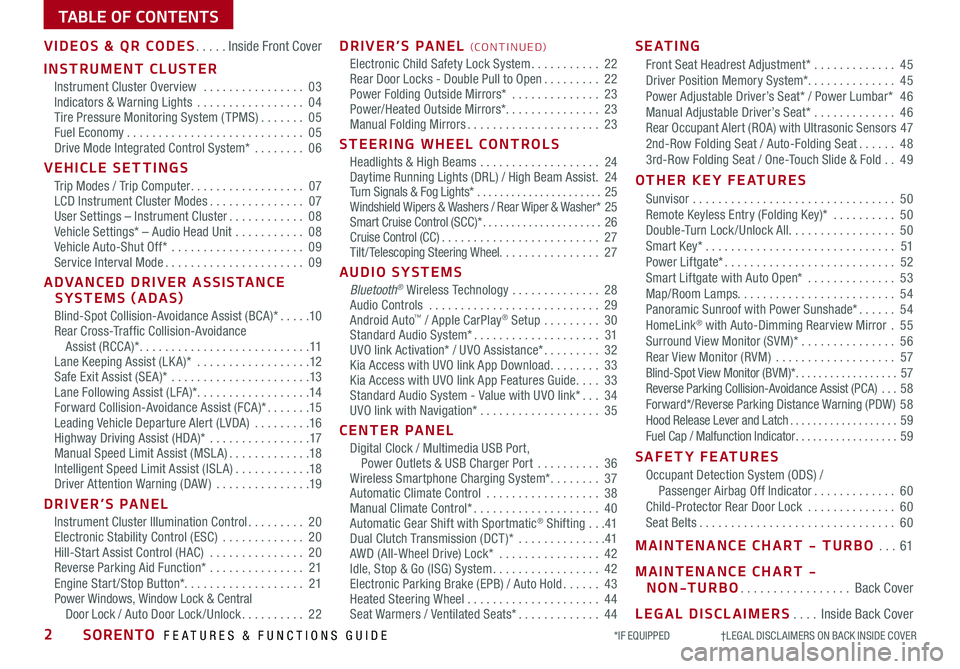
TABLE OF CONTENTS
VIDEOS & QR CODES .....Inside Front Cover
INSTRUMENT CLUSTER
Instrument Cluster Overview ................03Indicators & Warning Lights .................04Tire Pressure Monitoring System ( TPMS) .......05Fuel Economy ............................05Drive Mode Integrated Control System* ........06
VEHICLE SETTINGS
Trip Modes / Trip Computer ..................07LCD Instrument Cluster Modes ...............07User Settings – Instrument Cluster ............08Vehicle Settings* – Audio Head Unit ...........08Vehicle Auto-Shut Off* .....................09Service Interval Mode ......................09
ADVANCED DRIVER ASSISTANCE SYSTEMS (ADAS)
Blind-Spot Collision-Avoidance Assist (BCA)* .....10Rear Cross-Traffic Collision-Avoidance Assist (RCCA)* ...........................11Lane Keeping Assist (LK A)* ..................12Safe Exit Assist (SE A)* ......................13Lane Following Assist (LFA)* ..................14Forward Collision-Avoidance Assist (FCA)* .......15Leading Vehicle Departure Alert (LVDA) .........16Highway Driving Assist (HDA)* ................17Manual Speed Limit Assist (MSL A) .............18Intelligent Speed Limit Assist (ISL A) ............18Driver Attention Warning (DAW) ...............19
DRIVER’S PANEL
Instrument Cluster Illumination Control .........20Electronic Stability Control (ESC) .............20Hill-Start Assist Control (HAC) ...............20Reverse Parking Aid Function* ...............21Engine Start /Stop Button*. . . . . . . . . . . . . . . . . . . 21Power Windows, Window Lock & Central Door Lock / Auto Door Lock /Unlock ..........22
DRIVER’S PANEL (CO N T IN U ED)
Electronic Child Safety Lock System ...........22Rear Door Locks - Double Pull to Open .........22Power Folding Outside Mirrors* ..............23Power/Heated Outside Mirrors*. . . . . . . . . . . . . . . 23Manual Folding Mirrors .....................23
STEERING WHEEL CONTROLS
Headlights & High Beams ...................24Daytime Running Lights (DRL) / High Beam Assist .24Turn Signals & Fog Lights* ......................25Windshield Wipers & Washers / Rear Wiper & Washer* 25Smart Cruise Control (SCC)* .....................26Cruise Control (CC) .........................27Tilt/ Telescoping Steering Wheel. . . . . . . . . . . . . . . . 27
AUDIO SYSTEMS
Bluetooth® Wireless Technology ..............28 Audio Controls ...........................29 Android Auto™ / Apple CarPlay® Setup .........30Standard Audio System* ....................31UVO link Activation* / UVO Assistance* .........32Kia Access with UVO link App Download ........33Kia Access with UVO link App Features Guide ....33Standard Audio System - Value with UVO link* ...34UVO link with Navigation* ...................35
CENTER PANEL
Digital Clock / Multimedia USB Port, Power Outlets & USB Charger Port ..........36Wireless Smartphone Charging System* ........37Automatic Climate Control ..................38Manual Climate Control* ....................40Automatic Gear Shift with Sportmatic® Shifting ...41Dual Clutch Transmission (DCT )* ..............41AWD (All-Wheel Drive) Lock* ................42Idle, Stop & Go (ISG) System .................42Electronic Parking Brake (EPB) / Auto Hold ......43Heated Steering Wheel .....................44Seat Warmers / Ventilated Seats* .............44
S E AT I N G
Front Seat Headrest Adjustment* .............45Driver Position Memory System*. . . . . . . . . . . . . . 45Power Adjustable Driver’s Seat* / Power Lumbar* 46Manual Adjustable Driver’s Seat* .............46Rear Occupant Alert (ROA) with Ultrasonic Sensors 472nd-Row Folding Seat / Auto-Folding Seat ......483rd-Row Folding Seat / One-Touch Slide & Fold ..49
OTHER KEY FEATURES
Sunvisor ................................50Remote Keyless Entry (Folding Key)* ..........50Double-Turn Lock /Unlock All .................50Smart Key* ..............................51Power Liftgate* ...........................52Smart Liftgate with Auto Open* ..............53Map/Room Lamps. . . . . . . . . . . . . . . . . . . . . . . . . 54Panoramic Sunroof with Power Sunshade* ......54HomeLink® with Auto-Dimming Rearview Mirror .55Surround View Monitor (SVM)* ...............56Rear View Monitor (RVM) ...................57Blind-Spot View Monitor (BVM)* ..................57Reverse Parking Collision-Avoidance Assist (PCA) ...58Forward*/Reverse Parking Distance Warning (PDW ) 58Hood Release Lever and Latch ...................59Fuel Cap / Malfunction Indicator ..................59
SAFETY FEATURES
Occupant Detection System (ODS) / Passenger Airbag Off Indicator .............60Child-Protector Rear Door Lock ..............60Seat Belts ...............................60
MAINTENANCE CHART - TURBO ...61
MAINTENANCE CHART -
NON-TURBO .................Back Cover
LEGAL DISCLAIMERS ....Inside Back Cover
*IF EQUIPPED †LEGAL DISCL AIMERS ON BACK INSIDE COVER2SORENTO FEATURES & FUNCTIONS GUIDE
Page 10 of 70
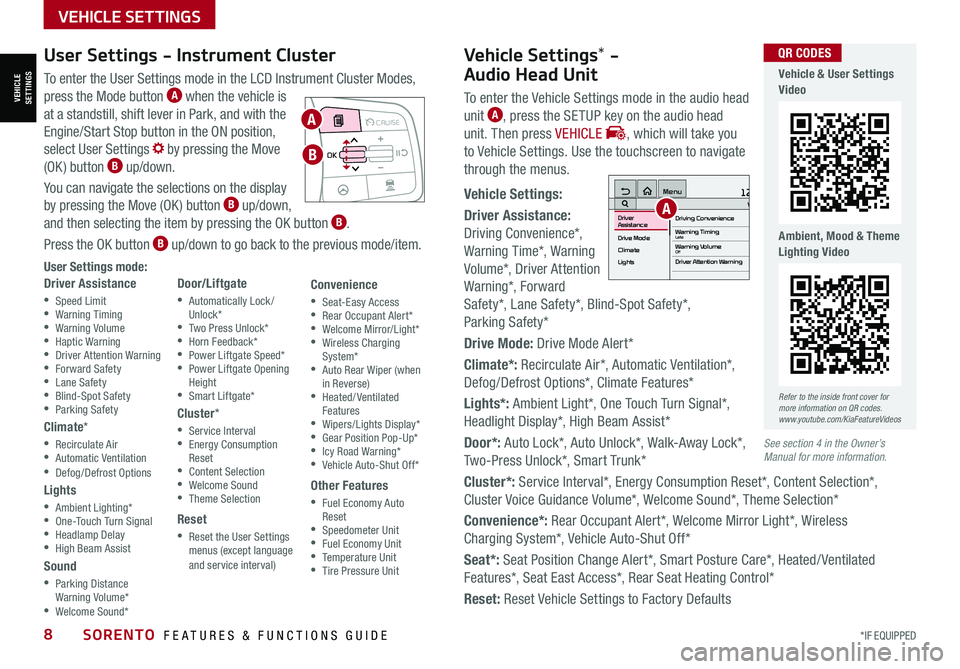
*IF EQUIPPED8SORENTO FEATURES & FUNCTIONS GUIDE
To enter the User Settings mode in the LCD Instrument Cluster Modes,
press the Mode button A when the vehicle is
at a standstill, shift lever in Park, and with the
Engine/Start Stop button in the ON position,
select User Settings by pressing the Move
(OK ) button B up/down.
You can navigate the selections on the display
by pressing the Move (OK ) button B up/down,
and then selecting the item by pressing the OK button B.
Press the OK button B up/down to go back to the previous mode/item.
User Settings mode:
Driver Assistance
•Speed Limit •Warning Timing •Warning Volume •Haptic Warning •Driver Attention Warning •Forward Safety •Lane Safety •Blind-Spot Safety •Parking Safety
Climate*
•Recirculate Air •Automatic Ventilation •Defog/Defrost Options
Lights
•Ambient Lighting* •One-Touch Turn Signal •Headlamp Delay •High Beam Assist
Sound
•Parking Distance Warning Volume* •Welcome Sound*
Door/Liftgate
•Automatically Lock /Unlock* •Two Press Unlock* •Horn Feedback* •Power Liftgate Speed* •Power Liftgate Opening Height •Smart Liftgate*
Cluster*
•Service Interval •Energy Consumption Reset •Content Selection •Welcome Sound •Theme Selection
Reset
•Reset the User Settings menus (except language and service interval)
Convenience
•Seat-Easy Access •Rear Occupant Alert* •Welcome Mirror/Light* •Wireless Charging System* •Auto Rear Wiper (when in Reverse) •Heated/ Ventilated Features •Wipers/Lights Display* •Gear Position Pop-Up* •Icy Road Warning* •Vehicle Auto-Shut Off*
Other Features
•Fuel Economy Auto Reset •Speedometer Unit •Fuel Economy Unit •Temperature Unit •Tire Pressure Unit
User Settings - Instrument Cluster
Refer to the inside front cover for more information on QR codes.www.youtube.com/KiaFeatureVideos
QR CODES
MODE MODE
MODE
MODE MODE
OK
CRUISE
Smart Cruise Control
OK
Cruise Control
OK
CRUISE
BluetoothEco
OK
CRUISE
L FA
OK
CRUISE
User Settings
Trip Modes
Fuel Econ
OK
CRUISE
HDA
MODE
OK
CRUISE
Audio LV DA MSLA - ISLA
MODE
OK
MODE CRUISE
CRUISE
A
B
Vehicle & User Settings Video
Ambient, Mood & Theme Lighting Video
See section 4 in the Owner’s Manual for more information.
Vehicle Settings* -
Audio Head Unit
To enter the Vehicle Settings mode in the audio head
unit A, press the SETUP key on the audio head
unit. Then press VEHICLE , which will take you
to Vehicle Settings. Use the touchscreen to navigate
through the menus.
Vehicle Settings:
Driver Assistance:
Driving Convenience*,
Warning Time*, Warning
Volume*, Driver Attention
Warning*, Forward
Safety*, Lane Safety*, Blind-Spot Safety*,
Parking Safety*
Drive Mode: Drive Mode Alert*
Climate*: Recirculate Air*, Automatic Ventilation*,
Defog/Defrost Options*, Climate Features*
Lights*: Ambient Light*, One Touch Turn Signal*,
Headlight Display*, High Beam Assist*
Door*: Auto Lock*, Auto Unlock*, Walk-Away Lock*,
Two-Press Unlock*, Smart Trunk*
Cluster*: Service Interval*, Energy Consumption Reset*, Content Selection*,
Cluster Voice Guidance Volume*, Welcome Sound*, Theme Selection*
Convenience*: Rear Occupant Alert*, Welcome Mirror Light*, Wireless
Charging System*, Vehicle Auto-Shut Off*
Seat*: Seat Position Change Alert*, Smart Posture Care*, Heated/ Ventilated
Features*, Seat East Access*, Rear Seat Heating Control*
Reset: Reset Vehicle Settings to Factory Defaults
12:00 AM Jan. 1MenuVehicle SettingsDriving Convenience
Drive Mode
Climate
LightsDriver
AssistanceWarning TimingLateWarning VolumeOffDriver Attention Warning
VEHICLESETTINGS
VEHICLE SETTINGS
A
Page 12 of 70
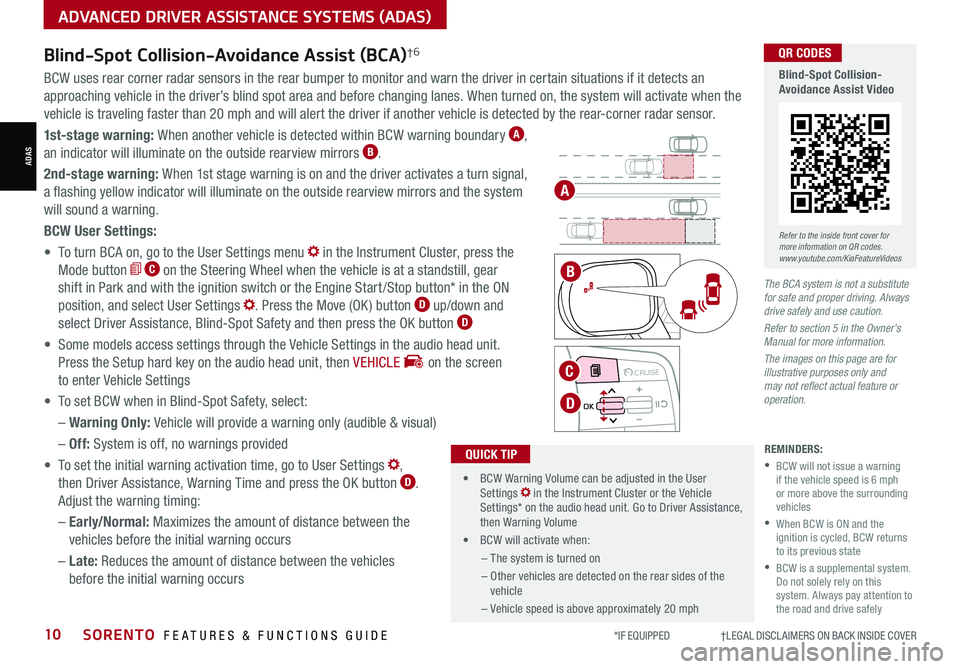
*IF EQUIPPED †LEGAL DISCL AIMERS ON BACK INSIDE COVER10SORENTO FEATURES & FUNCTIONS GUIDE
Blind-Spot Collision-Avoidance Assist (BCA)†6
REMINDERS:
•
BCW will not issue a warning if the vehicle speed is 6 mph or more above the surrounding vehicles
•
When BCW is ON and the ignition is cycled, BCW returns to its previous state
•
BCW is a supplemental system. Do not solely rely on this system. Always pay attention to the road and drive safely
The BCA system is not a substitute for safe and proper driving. Always drive safely and use caution.
Refer to section 5 in the Owner’s Manual for more information.
The images on this page are for illustrative purposes only and may not reflect actual feature or operation.
•
• BCW Warning Volume can be adjusted in the User Settings in the Instrument Cluster or the Vehicle Settings* on the audio head unit. Go to Driver Assistance, then Warning Volume
• BCW will activate when:
– The system is turned on
– Other vehicles are detected on the rear sides of the vehicle
– Vehicle speed is above approximately 20 mph
QUICK TIP
A
B
BCW uses rear corner radar sensors in the rear bumper to monitor and warn the driver in certain situations if it detects an
approaching vehicle in the driver’s blind spot area and before changing lanes. When turned on, the system will activate when the
vehicle is traveling faster than 20 mph and will alert the driver if another vehicle is detected by the rear-corner radar sensor.
1st-stage warning: When another vehicle is detected within BCW warning boundary A,
an indicator will illuminate on the outside rearview mirrors B.
2nd-stage warning: When 1st stage warning is on and the driver activates a turn signal,
a flashing yellow indicator will illuminate on the outside rearview mirrors and the system
will sound a warning.
BCW User Settings:
• To turn BCA on, go to the User Settings menu in the Instrument Cluster, press the
Mode button C on the Steering Wheel when the vehicle is at a standstill, gear
shift in Park and with the ignition switch or the Engine Start /Stop button* in the ON
position, and select User Settings . Press the Move (OK ) button D up/down and
select Driver Assistance, Blind-Spot Safety and then press the OK button D
• Some models access settings through the Vehicle Settings in the audio head unit.
Press the Setup hard key on the audio head unit, then VEHICLE on the screen
to enter Vehicle Settings
• To set BCW when in Blind-Spot Safety, select:
– Warning Only: Vehicle will provide a warning only (audible & visual)
– Off: System is off, no warnings provided
• To set the initial warning activation time, go to User Settings ,
then Driver Assistance, Warning Time and press the OK button D.
Adjust the warning timing:
– Early/Normal: Maximizes the amount of distance between the
vehicles before the initial warning occurs
– Late: Reduces the amount of distance between the vehicles
before the initial warning occurs
MODE MODE
MODE
MODE MODE
OK
CRUISE
Smart Cruise Control
OK
Cruise Control
OK
CRUISE
Bluetooth Eco
OK
CRUISE
L FA
OK
CRUISE
User Settings
Trip Modes
Fuel Econ
OK
CRUISE
HDA
MODE
OK
CRUISE
Audio LV DA MSLA - ISLA
MODE
OK
MODE CRUISE
CRUISE
C
D
Refer to the inside front cover for more information on QR codes.www.youtube.com/KiaFeatureVideos
QR CODES
Blind-Spot Collision-Avoidance Assist Video
ADAS
ADVANCED DRIVER ASSISTANCE SYSTEMS (ADAS)
Page 15 of 70
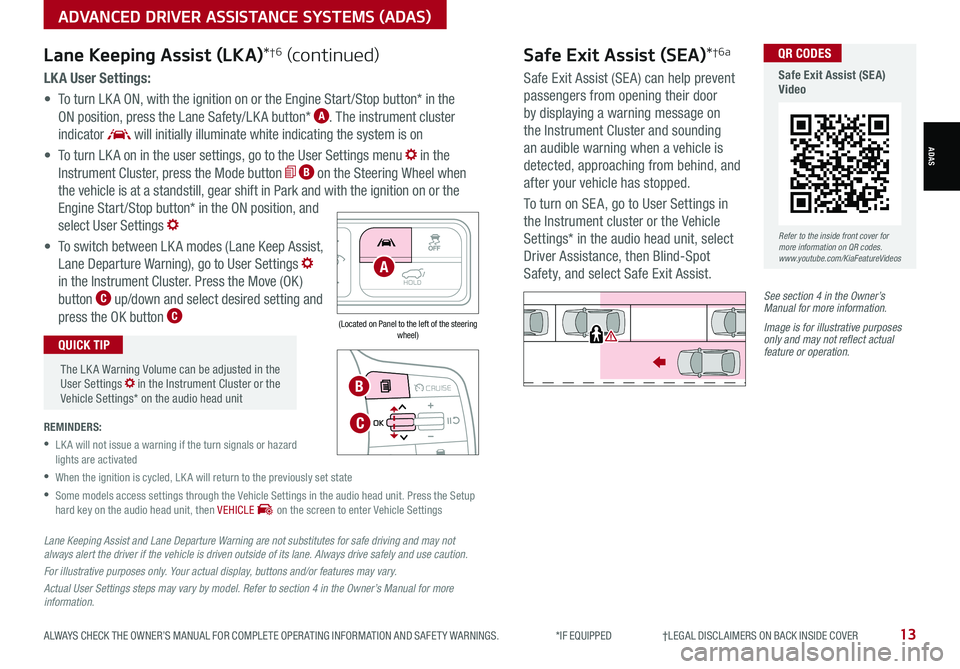
ALWAYS CHECK THE OWNER’S MANUAL FOR COMPLETE OPER ATING INFORMATION AND SAFET Y WARNINGS. *IF EQUIPPED †LEGAL DISCL AIMERS ON BACK INSIDE COVER13
LK A User Settings:
• To turn LK A ON, with the ignition on or the Engine Start /Stop button* in the
ON position, press the Lane Safety/LK A button* A. The instrument cluster
indicator will initially illuminate white indicating the system is on
• To turn LK A on in the user settings, go to the User Settings menu in the
Instrument Cluster, press the Mode button B on the Steering Wheel when
the vehicle is at a standstill, gear shift in Park and with the ignition on or the
Engine Start /Stop button* in the ON position, and
select User Settings
• To switch between LK A modes (Lane Keep Assist,
Lane Departure Warning), go to User Settings
in the Instrument Cluster. Press the Move (OK )
button C up/down and select desired setting and
press the OK button C
REMINDERS:
•
LK A will not issue a warning if the turn signals or hazard lights are activated
•
When the ignition is cycled, LK A will return to the previously set state
•
Some models access settings through the Vehicle Settings in the audio head unit. Press the Setup hard key on the audio head unit, then VEHICLE on the screen to enter Vehicle Settings
The LK A Warning Volume can be adjusted in the User Settings in the Instrument Cluster or the Vehicle Settings* on the audio head unit
QUICK TIP
Lane Keeping Assist (LKA)*†6 (continued)
MODE MODE
MODE
MODE MODE
OK
CRUISE
Smart Cruise Control
OK
Cruise Control
OK
CRUISE
Bluetooth Eco
OK
CRUISE
L FA
OK
CRUISE
User Settings
Trip Modes
Fuel Econ
OK
CRUISE
HDA
MODE
OK
CRUISE
Audio LV DA MSLA - ISLA
MODE
OK
MODE CRUISE
CRUISE
B
C
HOLDA
(Located on Panel to the left of the steering wheel)
Lane Keeping Assist and Lane Departure Warning are not substitutes for safe driving and may not always alert the driver if the vehicle is driven outside of its lane. Always drive safely and use caution.
For illustrative purposes only. Your actual display, buttons and/or features may vary.
Actual User Settings steps may vary by model. Refer to section 4 in the Owner’s Manual for more information.
Refer to the inside front cover for more information on QR codes.www.youtube.com/KiaFeatureVideos
QR CODES
Safe Exit Assist (SEA) Video
Safe Exit Assist (SEA)*†6a
Safe Exit Assist (SE A) can help prevent
passengers from opening their door
by displaying a warning message on
the Instrument Cluster and sounding
an audible warning when a vehicle is
detected, approaching from behind, and
after your vehicle has stopped.
To turn on SE A, go to User Settings in
the Instrument cluster or the Vehicle
Settings* in the audio head unit, select
Driver Assistance, then Blind-Spot
Safety, and select Safe Exit Assist.
See section 4 in the Owner’s Manual for more information.
Image is for illustrative purposes only and may not reflect actual feature or operation.
Watch for traffic
ADVANCED DRIVER ASSISTANCE SYSTEMS (ADAS)
ADAS
Page 17 of 70
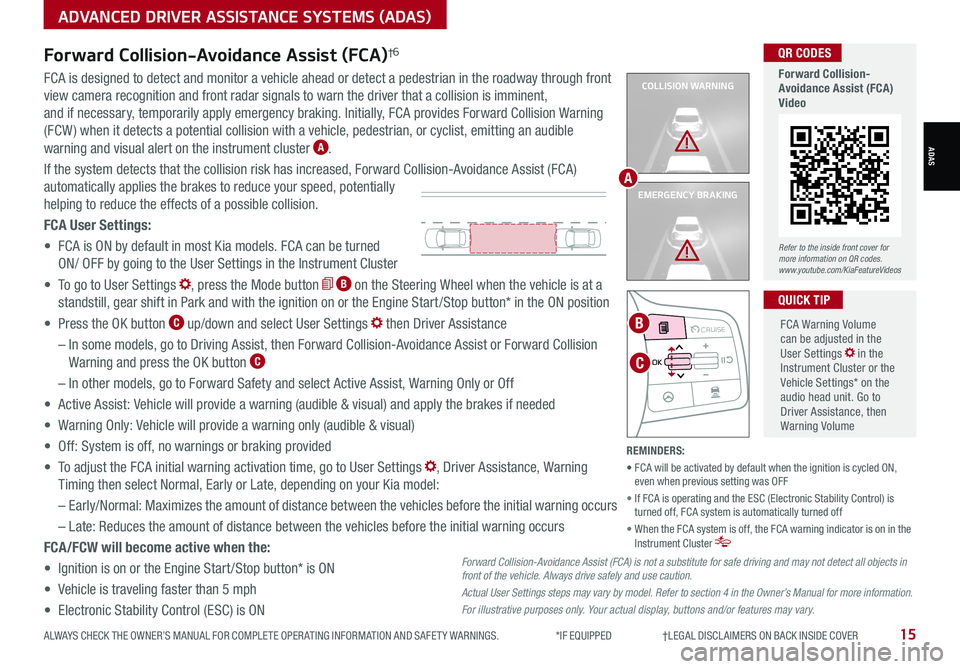
ALWAYS CHECK THE OWNER’S MANUAL FOR COMPLETE OPER ATING INFORMATION AND SAFET Y WARNINGS. *IF EQUIPPED †LEGAL DISCL AIMERS ON BACK INSIDE COVER15
COLLISION WARNING
EMERGENCY BRAKING
FCA is designed to detect and monitor a vehicle ahead or detect a pedestrian in the roadway through front
view camera recognition and front radar signals to warn the driver that a collision is imminent,
and if necessary, temporarily apply emergency braking. Initially, FCA provides Forward Collision Warning
(FCW ) when it detects a potential collision with a vehicle, pedestrian, or cyclist, emitting an audible
warning and visual alert on the instrument cluster A.
If the system detects that the collision risk has increased, Forward Collision-Avoidance Assist (FCA)
automatically applies the brakes to reduce your speed, potentially
helping to reduce the effects of a possible collision.
FCA User Settings:
• FCA is ON by default in most Kia models. FCA can be turned
ON/ OFF by going to the User Settings in the Instrument Cluster
• To go to User Settings , press the Mode button B on the Steering Wheel when the vehicle is at a
standstill, gear shift in Park and with the ignition on or the Engine Start /Stop button* in the ON position
• Press the OK button C up/down and select User Settings then Driver Assistance
– In some models, go to Driving Assist, then Forward Collision-Avoidance Assist or Forward Collision
Warning and press the OK button C
– In other models, go to Forward Safety and select Active Assist, Warning Only or Off
• Active Assist: Vehicle will provide a warning (audible & visual) and apply the brakes if needed
• Warning Only: Vehicle will provide a warning only (audible & visual)
• Off: System is off, no warnings or braking provided
• To adjust the FCA initial warning activation time, go to User Settings , Driver Assistance, Warning
Timing then select Normal, Early or Late, depending on your Kia model:
–
Early/Normal: Maximizes the amount of distance between the vehicles before the initial warning occurs
– Late: Reduces the amount of distance between the vehicles before the initial warning occurs
FCA/FCW will become active when the:
• Ignition is on or the Engine Start /Stop button* is ON
• Vehicle is traveling faster than 5 mph
• Electronic Stability Control (ESC) is ON
MODE MODE
MODE
MODE MODE
OK
CRUISE
Smart Cruise Control
OK
Cruise Control
OK
CRUISE
Bluetooth Eco
OK
CRUISE
L FA
OK
CRUISE
User Settings
Trip Modes
Fuel Econ
OK
CRUISE
HDA
MODE
OK
CRUISE
Audio LV DA MSLA - ISLA
MODE
OK
MODE CRUISE
CRUISE
C
B
FCA Warning Volume can be adjusted in the User Settings in the Instrument Cluster or the Vehicle Settings* on the audio head unit. Go to Driver Assistance, then Warning Volume
QUICK TIP
A
Refer to the inside front cover for more information on QR codes.www.youtube.com/KiaFeatureVideos
QR CODES
Forward Collision- Avoidance Assist (FCA)Video
Forward Collision-Avoidance Assist (FCA)†6
Forward Collision-Avoidance Assist (FCA) is not a substitute for safe driving and may not detect all objects in front of the vehicle. Always drive safely and use caution.
Actual User Settings steps may vary by model. Refer to section 4 in the Owner’s Manual for more information.
For illustrative purposes only. Your actual display, buttons and/or features may vary.
REMINDERS:
• FCA will be activated by default when the ignition is cycled ON, even when previous setting was OFF
• If FCA is operating and the ESC (Electronic Stability Control) is turned off, FCA system is automatically turned off
• When the FCA system is off, the FCA warning indicator is on in the Instrument Cluster
ADVANCED DRIVER ASSISTANCE SYSTEMS (ADAS)
ADAS
Page 21 of 70
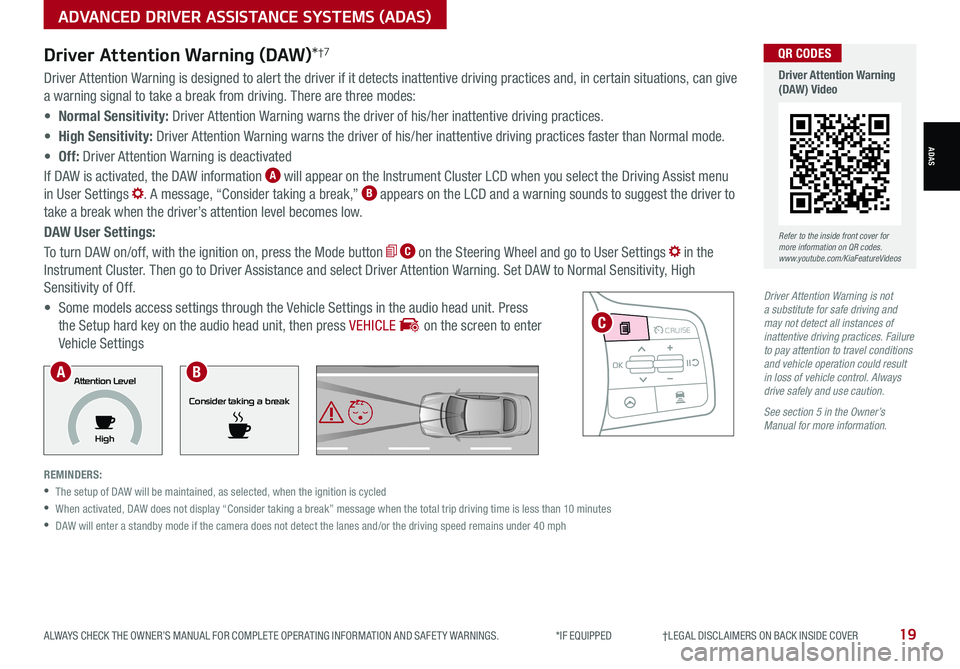
ALWAYS CHECK THE OWNER’S MANUAL FOR COMPLETE OPER ATING INFORMATION AND SAFET Y WARNINGS. *IF EQUIPPED †LEGAL DISCL AIMERS ON BACK INSIDE COVER19
Driver Attention Warning is not a substitute for safe driving and may not detect all instances of inattentive driving practices. Failure to pay attention to travel conditions and vehicle operation could result in loss of vehicle control. Always drive safely and use caution.
See section 5 in the Owner’s Manual for more information.
Driver Attention Warning is designed to alert the driver if it detects inattentive driving practices and, in certain situations, can give
a warning signal to take a break from driving. There are three modes:
• Normal Sensitivity: Driver Attention Warning warns the driver of his/her inattentive driving practices.
• High Sensitivity: Driver Attention Warning warns the driver of his/her inattentive driving practices faster than Normal mode.
• Off: Driver Attention Warning is deactivated
If DAW is activated, the DAW information A will appear on the Instrument Cluster LCD when you select the Driving Assist menu
in User Settings . A message, “Consider taking a break,” B appears on the LCD and a warning sounds to suggest the driver to
take a break when the driver’s attention level becomes low.
DAW User Settings:
To turn DAW on/off, with the ignition on, press the Mode button C on the Steering Wheel and go to User Settings in the
Instrument Cluster. Then go to Driver Assistance and select Driver Attention Warning. Set DAW to Normal Sensitivity, High
Sensitivity of Off.
• Some models access settings through the Vehicle Settings in the audio head unit. Press
the Setup hard key on the audio head unit, then press VEHICLE on the screen to enter
Vehicle Settings
REMINDERS:
•
The setup of DAW will be maintained, as selected, when the ignition is cycled
•
When activated, DAW does not display “Consider taking a break” message when the total trip driving time is less than 10 minutes
•
DAW will enter a standby mode if the camera does not detect the lanes and/or the driving speed remains under 40 mph
Driver Attention Warning (DAW)*†7
MODE MODE
MODE
MODE MODE
OK
CRUISE
Smart Cruise Control
OK
Cruise Control
OK
CRUISE
Bluetooth Eco
OK
CRUISE
L FA
OK
CRUISE
User Settings
Trip Modes
Fuel Econ
OK
CRUISE
HDA
MODE
OK
CRUISE
Audio LV DA MSLA - ISLA
MODE
OK
MODE CRUISE
CRUISE
Consider taking a break
Attention Level
HighAB
C
Refer to the inside front cover for more information on QR codes.www.youtube.com/KiaFeatureVideos
QR CODES
Driver Attention Warning (DAW) Video
ADVANCED DRIVER ASSISTANCE SYSTEMS (ADAS)
ADAS
Page 27 of 70
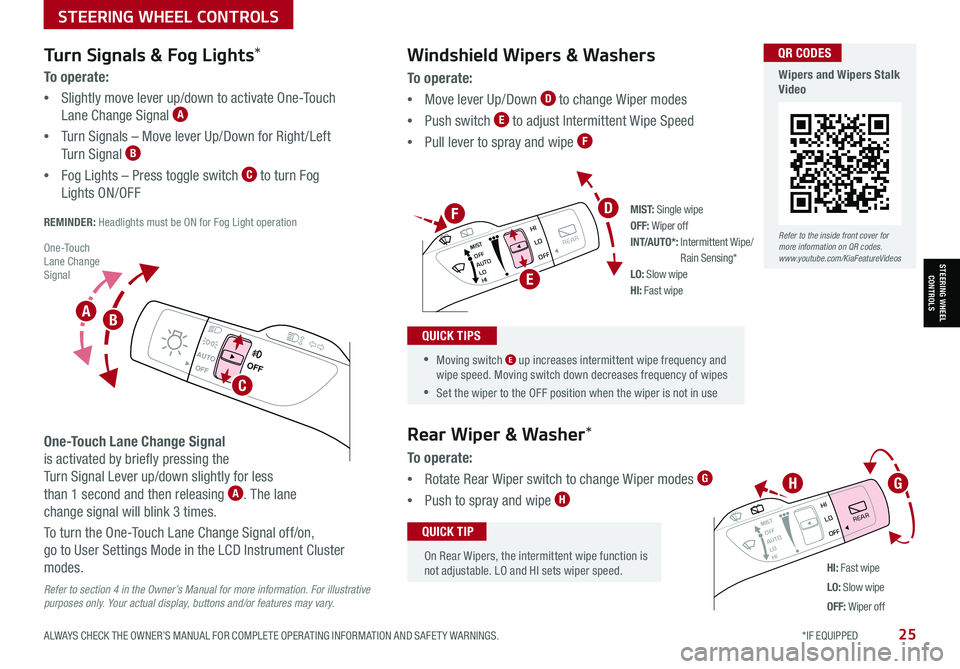
ALWAYS CHECK THE OWNER’S MANUAL FOR COMPLETE OPER ATING INFORMATION AND SAFET Y WARNINGS. *IF EQUIPPED 25
To o p e r a t e :
•Move lever Up/Down D to change Wiper modes
•Push switch E to adjust Intermittent Wipe Speed
•Pull lever to spray and wipe F
Windshield Wipers & Washers
M I S T: Single wipeOFF: Wiper offINT/AUTO*: Intermittent Wipe/ Rain Sensing*LO: Slow wipeHI: Fast wipe
OFFOFF
AUTO
OFFOFF
AUTO
MIST
OFF
AUTO
LO
HI
HIREARLO
OFF
MIST OFF
AUTO
LO
HI
HIREARLO
OFF
MIST OFF
AUTO
LO
HI
HIREARLO
OFF
MIST OFF
AUTO
LO
HI
HIREARLO
OFF
HI: Fast wipe
LO: Slow wipe
OFF: Wiper off
On Rear Wipers, the intermittent wipe function is not adjustable. LO and HI sets wiper speed.
QUICK TIP
Rear Wiper & Washer*
To operate:
•Rotate Rear Wiper switch to change Wiper modes G
•Push to spray and wipe H
•Moving switch E up increases intermittent wipe frequency and wipe speed. Moving switch down decreases frequency of wipes
•Set the wiper to the OFF position when the wiper is not in use
QUICK TIPS
D
E
GH
F
Refer to the inside front cover for more information on QR codes.www.youtube.com/KiaFeatureVideos
QR CODES
Wipers and Wipers Stalk Video
Turn Signals & Fog Lights*
To o p e r a t e :
•Slightly move lever up/down to activate One-Touch
Lane Change Signal A
•Turn Signals – Move lever Up/Down for Right /Left
Turn Signal B
•Fog Lights – Press toggle switch C to turn Fog
Lights ON/OFF
REMINDER: Headlights must be ON for Fog Light operation
One-Touch Lane Change Signal
is activated by briefly pressing the
Turn Signal Lever up/down slightly for less
than 1 second and then releasing A. The lane
change signal will blink 3 times.
To turn the One-Touch Lane Change Signal off/on,
go to User Settings Mode in the LCD Instrument Cluster
modes.
Refer to section 4 in the Owner’s Manual for more information. For illustrative purposes only. Your actual display, buttons and/or features may vary.
O ne -To u ch Lane Change SignalSTEERING WHEEL CONTROLS
STEERING WHEEL CONTROLS
C
AB
Page 35 of 70
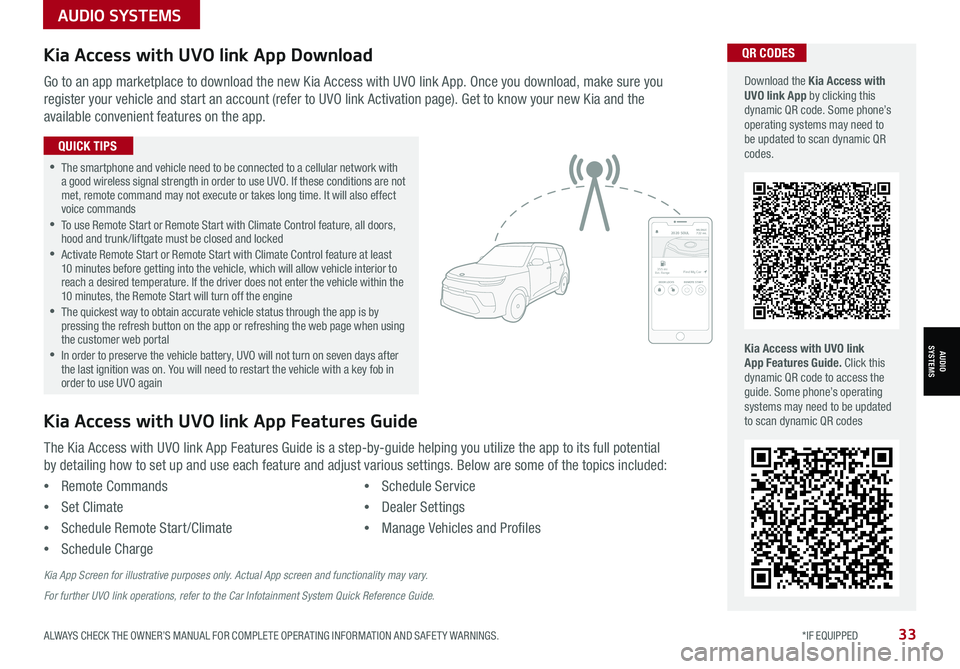
ALWAYS CHECK THE OWNER’S MANUAL FOR COMPLETE OPER ATING INFORMATION AND SAFET Y WARNINGS. *IF EQUIPPED33
AUDIO SYSTEMS
AUDIOSYSTEMS
Kia Access with UVO link App DownloadQR CODES
Kia Access with UVO link App Features Guide. Click this dynamic QR code to access the guide. Some phone’s operating systems may need to be updated to scan dynamic QR codes
Download the Kia Access with UVO link App by clicking this dynamic QR code. Some phone’s operating systems may need to be updated to scan dynamic QR codes.
Go to an app marketplace to download the new Kia Access with UVO link App. Once you download, make sure you
register your vehicle and start an account (refer to UVO link Activation page). Get to know your new Kia and the
available convenient features on the app.
2020 SOULMILEAGE722 mi.
355 miEst. RangeDOOR LOCKSREMOTE STARTFind My Car
•The smartphone and vehicle need to be connected to a cellular network with a good wireless signal strength in order to use UVO. If these conditions are not met, remote command may not execute or takes long time. It will also effect voice commands •
To use Remote Start or Remote Start with Climate Control feature, all doors, hood and trunk /liftgate must be closed and locked •
Activate Remote Start or Remote Start with Climate Control feature at least 10 minutes before getting into the vehicle, which will allow vehicle interior to reach a desired temperature. If the driver does not enter the vehicle within the 10 minutes, the Remote Start will turn off the engine •
The quickest way to obtain accurate vehicle status through the app is by pressing the refresh button on the app or refreshing the web page when using the customer web portal •In order to preserve the vehicle battery, UVO will not turn on seven days after the last ignition was on. You will need to restart the vehicle with a key fob in order to use UVO again
QUICK TIPS
The Kia Access with UVO link App Features Guide is a step-by-guide helping you utilize the app to its full potential
by detailing how to set up and use each feature and adjust various settings. Below are some of the topics included:
•Remote Commands
•Set Climate
•Schedule Remote Start /Climate
•Schedule Charge
•Schedule Service
•Dealer Settings
•Manage Vehicles and Profiles
Kia Access with UVO link App Features Guide
Kia App Screen for illustrative purposes only. Actual App screen and functionality may vary.
For further UVO link operations, refer to the Car Infotainment System Quick Reference Guide.
Page 53 of 70
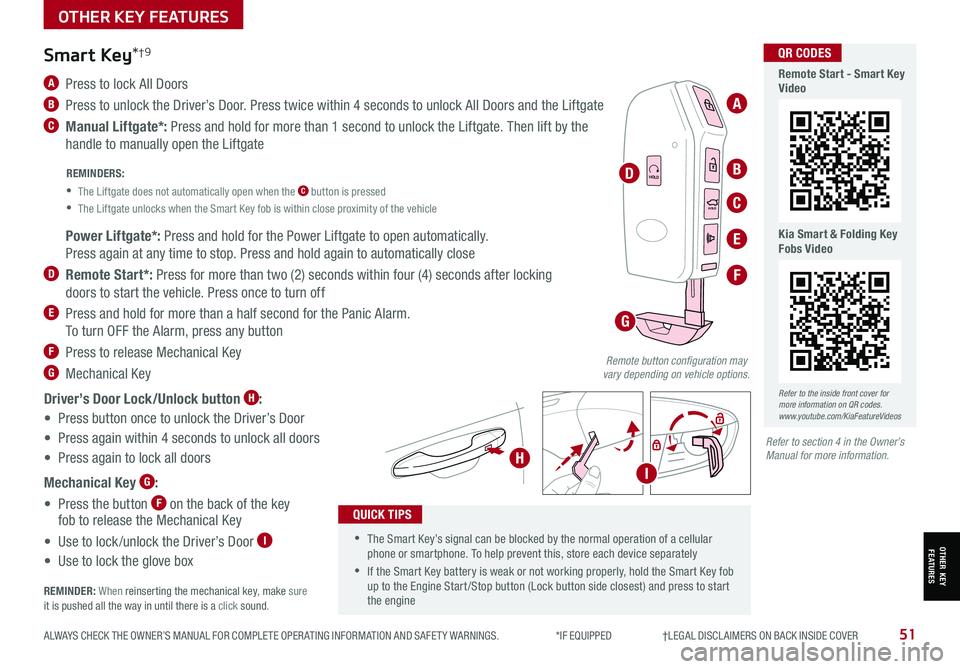
ALWAYS CHECK THE OWNER’S MANUAL FOR COMPLETE OPER ATING INFORMATION AND SAFET Y WARNINGS. *IF EQUIPPED †LEGAL DISCL AIMERS ON BACK INSIDE COVER51
HOLD
HOLD
HOLDHOLD
A Press to lock All Doors
B Press to unlock the Driver’s Door. Press twice within 4 seconds to unlock All Doors and the Liftgate
C Manual Liftgate*: Press and hold for more than 1 second to unlock the Liftgate. Then lift by the
handle to manually open the Liftgate
Smart Key*†9
REMINDERS:
•
The Liftgate does not automatically open when the C button is pressed
•
The Liftgate unlocks when the Smart Key fob is within close proximity of the vehicle
•The Smart Key’s signal can be blocked by the normal operation of a cellular phone or smartphone. To help prevent this, store each device separately
•If the Smart Key battery is weak or not working properly, hold the Smart Key fob up to the Engine Start /Stop button (Lock button side closest) and press to start the engine
QUICK TIPS
Remote button configuration may vary depending on vehicle options.
A
B
C
D
F
G
H
E Power Liftgate*: Press and hold for the Power Liftgate to open automatically.
Press again at any time to stop. Press and hold again to automatically close
D Remote Start*: Press for more than two (2) seconds within four (4) seconds after locking
doors to start the vehicle. Press once to turn off
E Press and hold for more than a half second for the Panic Alarm.
To turn OFF the Alarm, press any button
F Press to release Mechanical Key
G Mechanical Key
Driver’s Door Lock/Unlock button H:
• Press button once to unlock the Driver’s Door
• Press again within 4 seconds to unlock all doors
• Press again to lock all doors
Mechanical Key G:
• Press the button F on the back of the key fob to release the Mechanical Key
• Use to lock /unlock the Driver’s Door I
• Use to lock the glove box
REMINDER: When reinserting the mechanical key, make sure it is pushed all the way in until there is a click sound.
I
Refer to the inside front cover for more information on QR codes.www.youtube.com/KiaFeatureVideos
QR CODES
Remote Start - Smart Key Video
Kia Smart & Folding Key Fobs Video
Refer to section 4 in the Owner’s Manual for more information.
OTHER KEY FEATURES
OTHER KEY FEATURES
Page 59 of 70
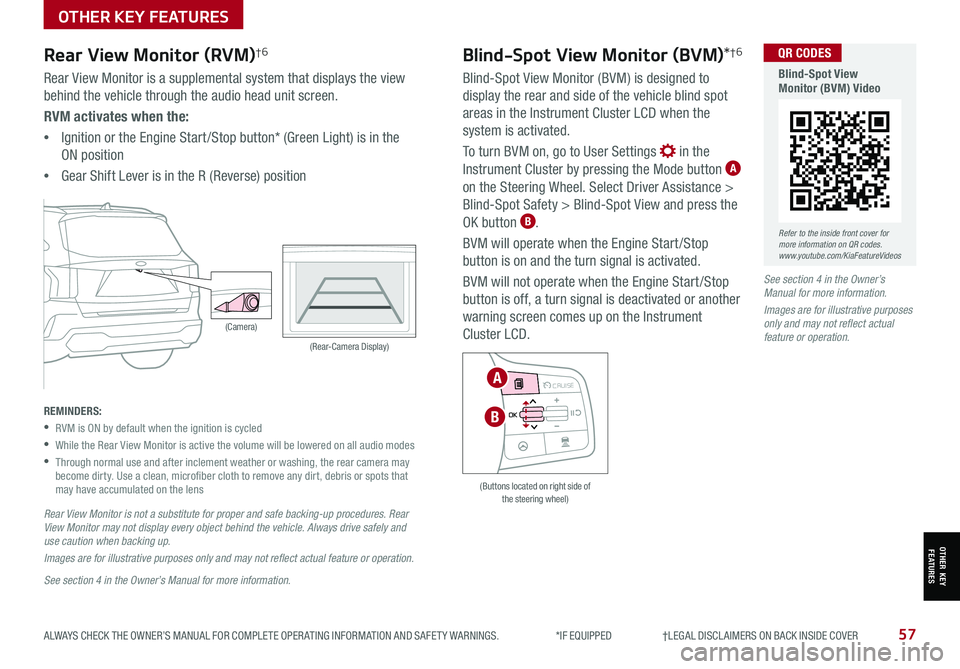
ALWAYS CHECK THE OWNER’S MANUAL FOR COMPLETE OPER ATING INFORMATION AND SAFET Y WARNINGS. *IF EQUIPPED †LEGAL DISCL AIMERS ON BACK INSIDE COVER57
Rear View Monitor (RVM)†6
Rear View Monitor is a supplemental system that displays the view
behind the vehicle through the audio head unit screen.
RVM activates when the:
•Ignition or the Engine Start /Stop button* (Green Light) is in the
ON position
•Gear Shift Lever is in the R (Reverse) position
REMINDERS:
•RVM is ON by default when the ignition is cycled
•While the Rear View Monitor is active the volume will be lowered on all audio modes
•
Through normal use and after inclement weather or washing, the rear camera may become dirty. Use a clean, microfiber cloth to remove any dirt, debris or spots that may have accumulated on the lens
Rear View Monitor is not a substitute for proper and safe backing-up procedures. Rear View Monitor may not display every object behind the vehicle. Always drive safely and use caution when backing up.
Images are for illustrative purposes only and may not reflect actual feature or operation.
(Camera)
(Rear-Camera Display)
Blind-Spot View Monitor (BVM)*†6
Blind-Spot View Monitor (BVM) is designed to
display the rear and side of the vehicle blind spot
areas in the Instrument Cluster LCD when the
system is activated.
To turn BVM on, go to User Settings in the
Instrument Cluster by pressing the Mode button A
on the Steering Wheel. Select Driver Assistance >
Blind-Spot Safety > Blind-Spot View and press the
OK button B.
BVM will operate when the Engine Start /Stop
button is on and the turn signal is activated.
BVM will not operate when the Engine Start /Stop
button is off, a turn signal is deactivated or another
warning screen comes up on the Instrument
Cluster LCD.
See section 4 in the Owner’s Manual for more information.
Images are for illustrative purposes only and may not reflect actual feature or operation.
(Buttons located on right side of the steering wheel)
MODE MODE
MODE
MODE MODE
OK
CRUISE
Smart Cruise Control
OK
Cruise Control
OK
CRUISE
BluetoothEco
OK
CRUISE
L FA
OK
CRUISE
User Settings
Trip Modes
Fuel Econ
OK
CRUISE
HDA
MODE
OK
CRUISE
Audio LV DA MSLA - ISLA
MODE
OK
MODE CRUISE
CRUISE
A
B
Refer to the inside front cover for more information on QR codes.www.youtube.com/KiaFeatureVideos
QR CODES
Blind-Spot View Monitor (BVM) Video
See section 4 in the Owner’s Manual for more information.
OTHER KEY FEATURES
OTHER KEY FEATURES