5-23 KIA SORENTO 2022 Navigation System Quick Reference Guide
[x] Cancel search | Manufacturer: KIA, Model Year: 2022, Model line: SORENTO, Model: KIA SORENTO 2022Pages: 324, PDF Size: 10.45 MB
Page 11 of 324
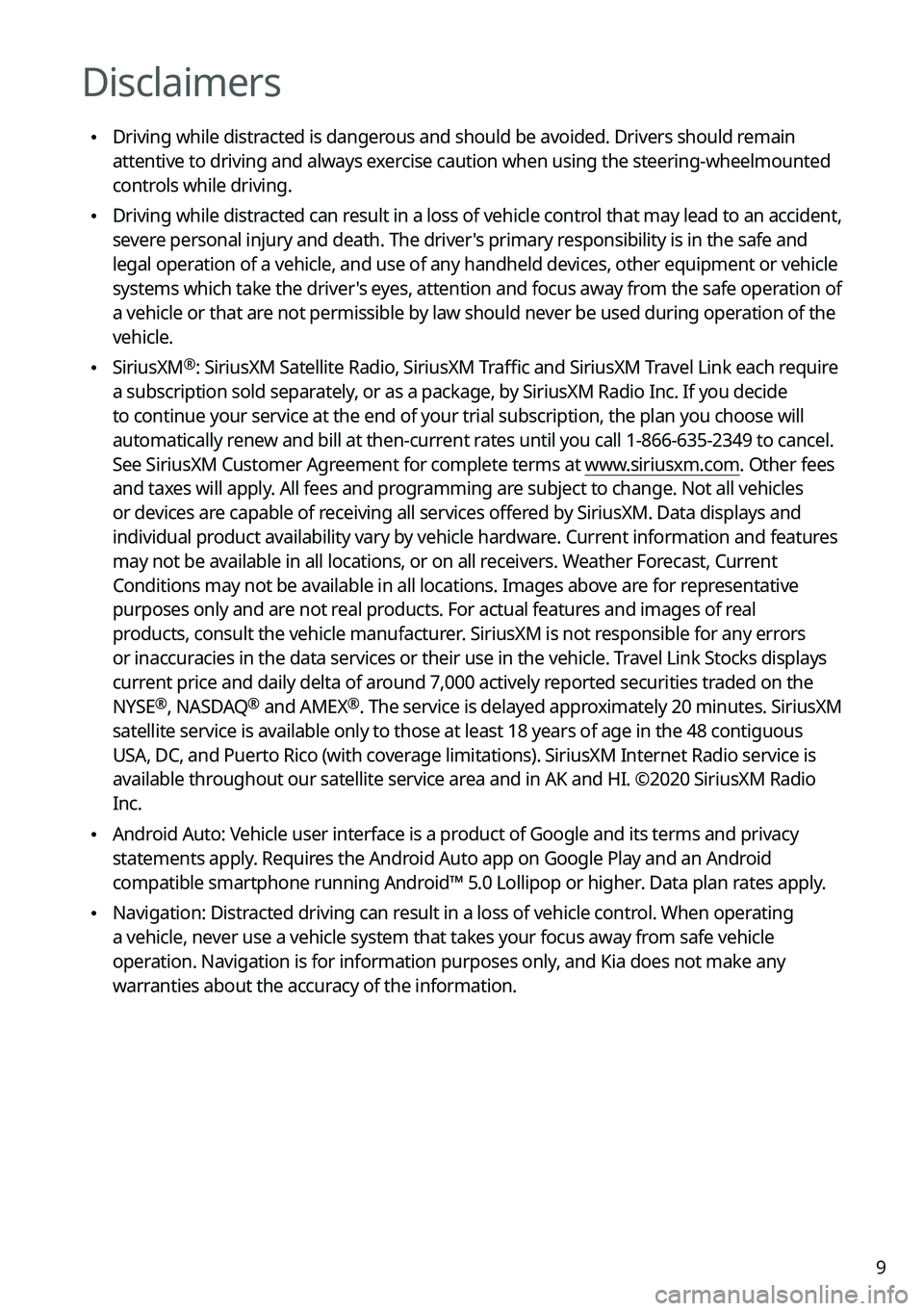
9
Disclaimers
\225Driving while distracted is dangerous and should be avoided. Drivers should remain
attentive to driving and always exercise caution when using the steering-wheelmounted
controls while driving.
\225Driving while distracted can result in a loss of vehicle control that may lead to an accident,
severe personal injury and death. The driver's primary responsibility is in the safe and
legal operation of a vehicle, and use of any handheld devices, other equipment or vehicle
systems which take the driver's eyes, attention and focus away from the safe operation of
a vehicle or that are not permissible by law should never be used during operation of the
vehicle.
\225SiriusXM®: SiriusXM Satellite Radio, SiriusXM Traffic and SiriusXM Travel Link each require
a subscription sold separately, or as a package, by SiriusXM Radio Inc. If you decide
to continue your service at the end of your trial subscription, the plan\
you choose will
automatically renew and bill at then-current rates until you call 1-866-635-2349 to cancel.
See SiriusXM Customer Agreement for complete terms at www.siriusxm.com. Other fees
and taxes will apply. All fees and programming are subject to change. Not all vehicles
or devices are capable of receiving all services offered by SiriusXM. Data displays and
individual product availability vary by vehicle hardware. Current information and features
may not be available in all locations, or on all receivers. Weather Forecast, Current
Conditions may not be available in all locations. Images above are for representative
purposes only and are not real products. For actual features and images of real
products, consult the vehicle manufacturer. SiriusXM is not responsible for any errors
or inaccuracies in the data services or their use in the vehicle. Travel Link Stocks displays
current price and daily delta of around 7,000 actively reported securities traded on the
NYSE
®, NASDAQ® and AMEX®. The service is delayed approximately 20 minutes. SiriusXM
satellite service is available only to those at least 18 years of age in\
the 48 contiguous
USA, DC, and Puerto Rico (with coverage limitations). SiriusXM Internet Radio service is
available throughout our satellite service area and in AK and HI. ©2020 SiriusXM Radio
Inc.
\225 Android Auto: Vehicle user interface is a product of Google and its terms and privacy
statements apply. Requires the Android Auto app on Google Play and an Android
compatible smartphone running Android™ 5.0 Lollipop or higher. Data plan rates apply.
\225Navigation: Distracted driving can result in a loss of vehicle control. When operating
a vehicle, never use a vehicle system that takes your focus away from safe vehicle
operation. Navigation is for information purposes only, and Kia does not make any
warranties about the accuracy of the information.
Page 20 of 324
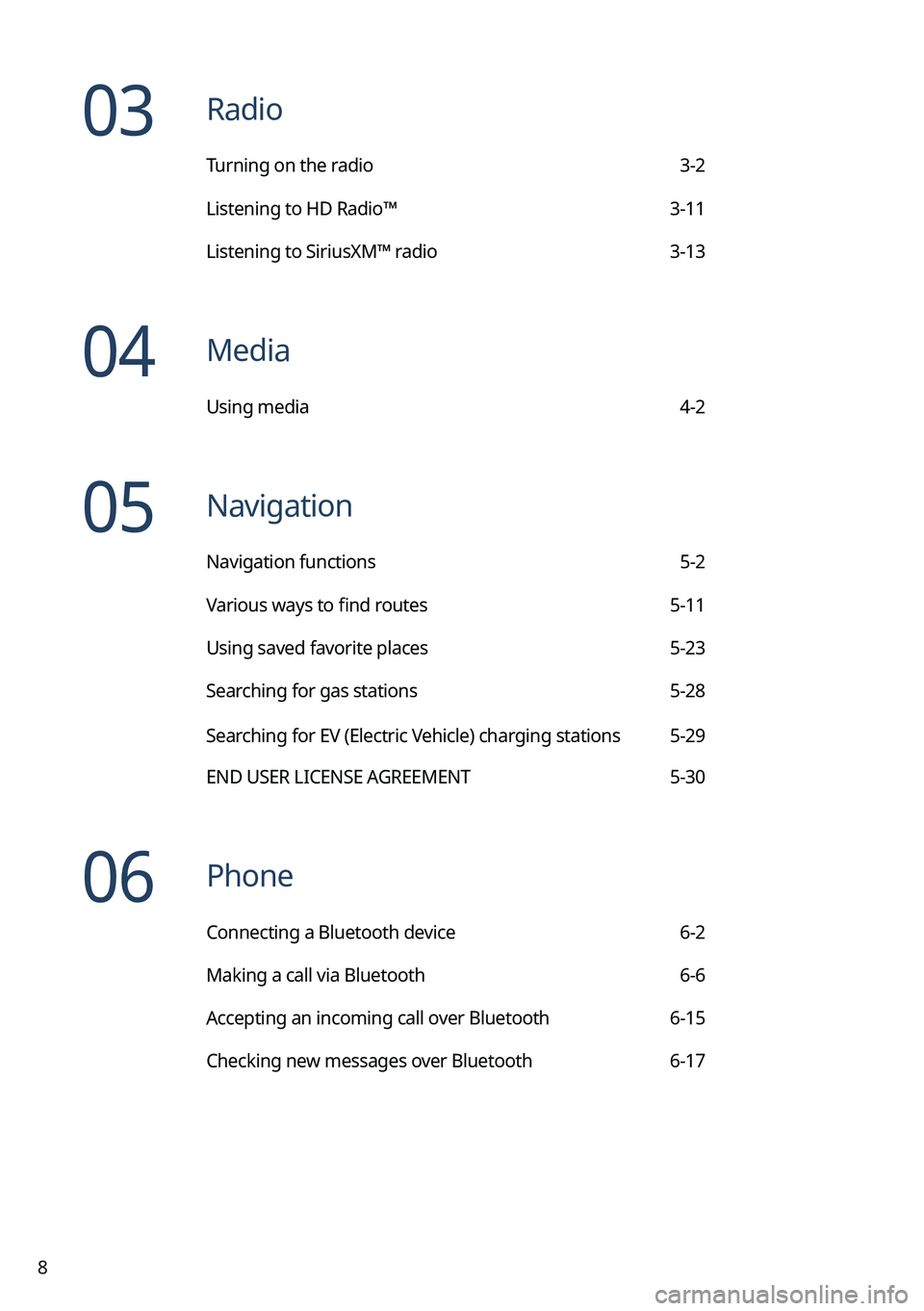
8
03 Radio
Turning on the radio 3-2
Listening to HD Radio™ 3-11
Listening to SiriusXM™ radio 3-13
04 Media
Using media 4-2
05 Navigation
Navigation functions 5-2
Various ways to find routes 5-11
Using saved favorite places 5-23
Searching for gas stations 5-28
Searching for EV (Electric Vehicle) charging stations 5-29
END USER LICENSE AGREEMENT 5-30
06 Phone
Connecting a Bluetooth device 6-2
Making a call via Bluetooth 6-6
Accepting an incoming call over Bluetooth 6-15
Checking new messages over Bluetooth 6-17
Page 119 of 324
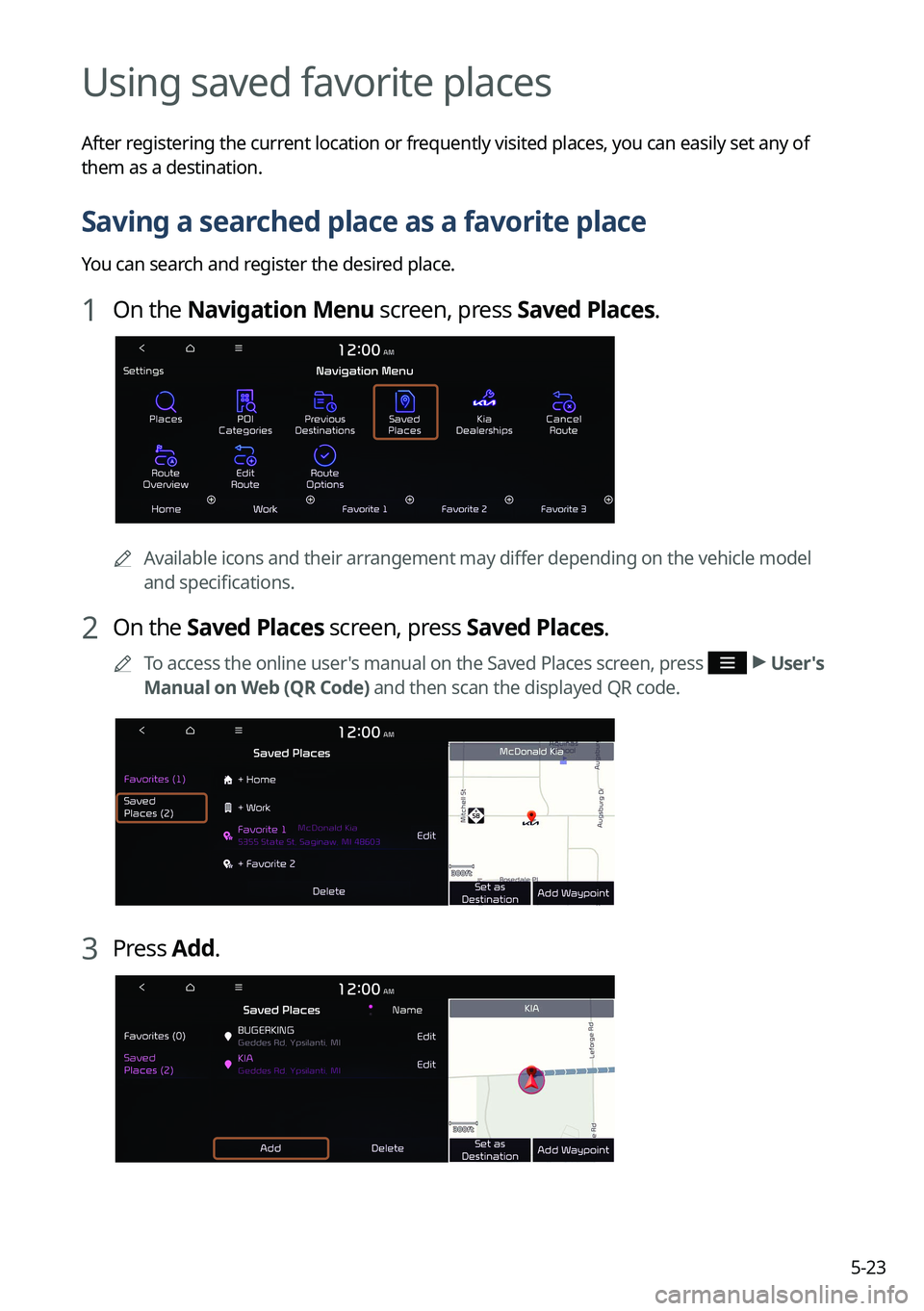
5-23
Using saved favorite places
After registering the current location or frequently visited places, you can easily set any of
them as a destination.
Saving a searched place as a favorite place
You can search and register the desired place.
1 On the Navigation Menu screen, press Saved Places.
0000AAvailable icons and their arrangement may differ depending on the vehicle model
and specifications.
2 On the Saved Places screen, press Saved Places.
0000
A
To access the online user's manual on the Saved Places screen, press >
User's
Manual on Web (QR Code) and then scan the displayed QR code.
3 Press Add.
Page 312 of 324
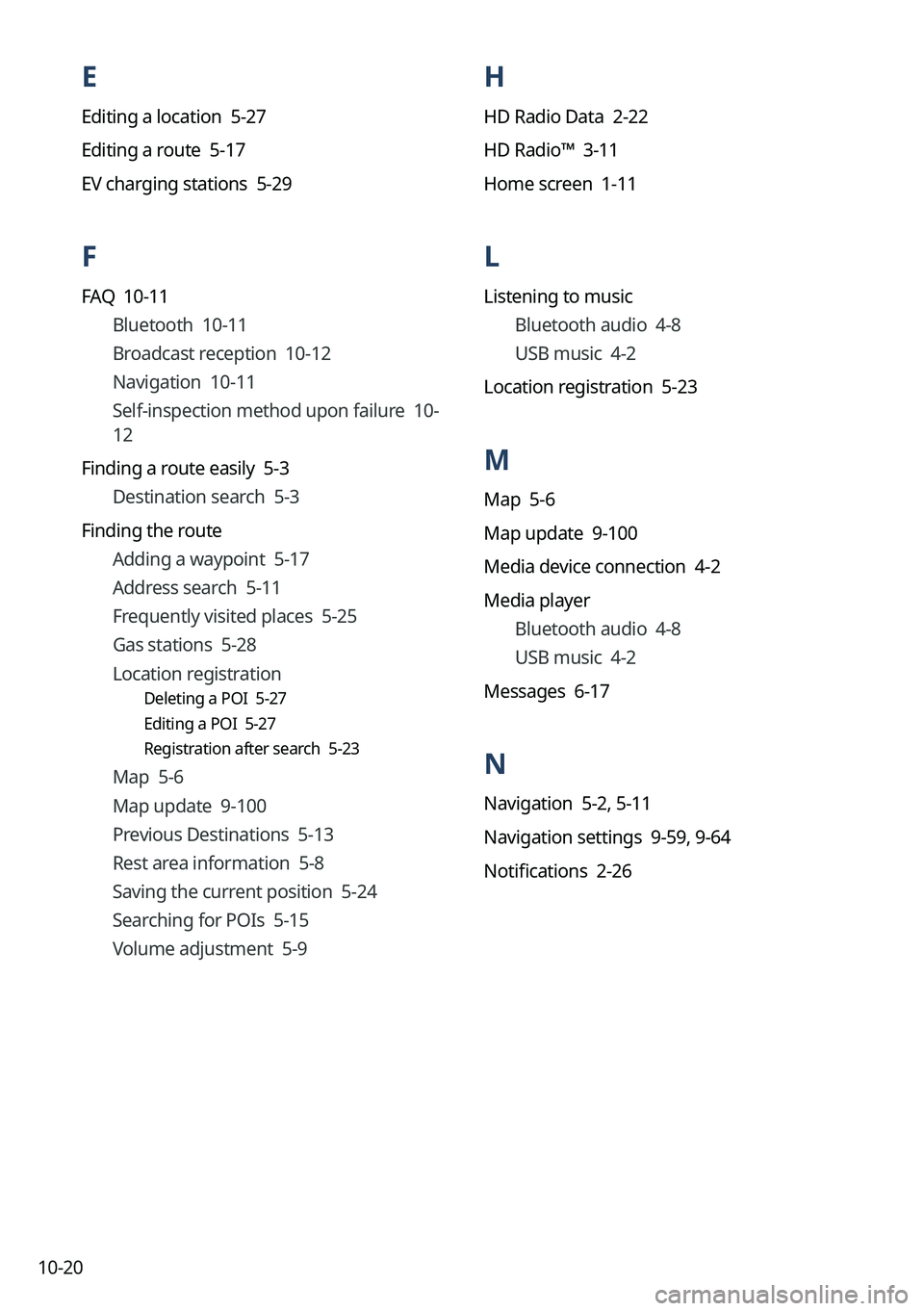
10-20
H
HD Radio Data 2-22
HD Radio™ 3-11
Home screen 1-11
L
Listening to musicBluetooth audio 4-8
USB music 4-2
Location registration 5-23
M
Map 5-6
Map update 9-100
Media device connection 4-2
Media player Bluetooth audio 4-8
USB music 4-2
Messages 6-17
N
Navigation 5-2, 5-11
Navigation settings 9-59, 9-64
Notifications 2-26
E
Editing a location 5-27
Editing a route 5-17
EV charging stations 5-29
F
FAQ 10-11 Bluetooth 10-11
Broadcast reception 10-12
Navigation 10-11
Self-inspection method upon failure 10-
12
Finding a route easily 5-3 Destination search 5-3
Finding the route Adding a waypoint 5-17
Address search 5-11
Frequently visited places 5-25
Gas stations 5-28
Location registration
Deleting a POI 5-27
Editing a POI 5-27
Registration after search 5-23
Map 5-6
Map update 9-100
Previous Destinations 5-13
Rest area information 5-8
Saving the current position 5-24
Searching for POIs 5-15
Volume adjustment 5-9
Page 313 of 324
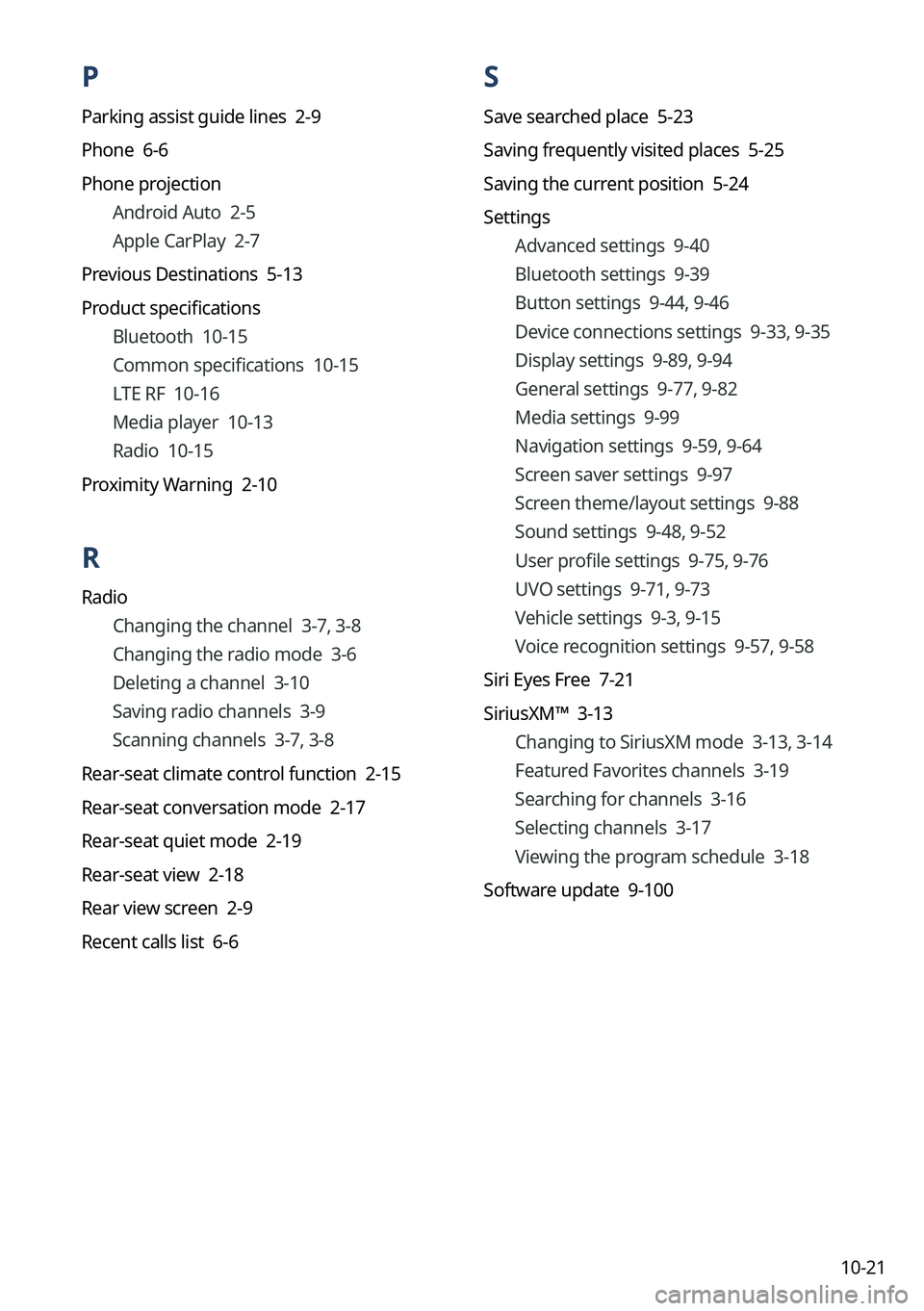
10-21
P
Parking assist guide lines 2-9
Phone 6-6
Phone projectionAndroid Auto 2-5
Apple CarPlay 2-7
Previous Destinations 5-13
Product specifications Bluetooth 10-15
Common specifications 10-15
LTE RF 10-16
Media player 10-13
Radio 10-15
Proximity Warning 2-10
R
Radio Changing the channel 3-7, 3-8
Changing the radio mode 3-6
Deleting a channel 3-10
Saving radio channels 3-9
Scanning channels 3-7, 3-8
Rear-seat climate control function 2-15
Rear-seat conversation mode 2-17
Rear-seat quiet mode 2-19
Rear-seat view 2-18
Rear view screen 2-9
Recent calls list 6-6
S
Save searched place 5-23
Saving frequently visited places 5-25
Saving the current position 5-24
Settings Advanced settings 9-40
Bluetooth settings 9-39
Button settings 9-44, 9-46
Device connections settings 9-33, 9-35
Display settings 9-89, 9-94
General settings 9-77, 9-82
Media settings 9-99
Navigation settings 9-59, 9-64
Screen saver settings 9-97
Screen theme/layout settings 9-88
Sound settings 9-48, 9-52
User profile settings 9-75, 9-76
UVO settings 9-71, 9-73
Vehicle settings 9-3, 9-15
Voice recognition settings 9-57, 9-58
Siri Eyes Free 7-21
SiriusXM™ 3-13 Changing to SiriusXM mode 3-13, 3-14
Featured Favorites channels 3-19
Searching for channels 3-16
Selecting channels 3-17
Viewing the program schedule 3-18
Software update 9-100