key battery KIA SORENTO HYBRID 2021 Features and Functions Guide
[x] Cancel search | Manufacturer: KIA, Model Year: 2021, Model line: SORENTO HYBRID, Model: KIA SORENTO HYBRID 2021Pages: 66, PDF Size: 6.25 MB
Page 25 of 66
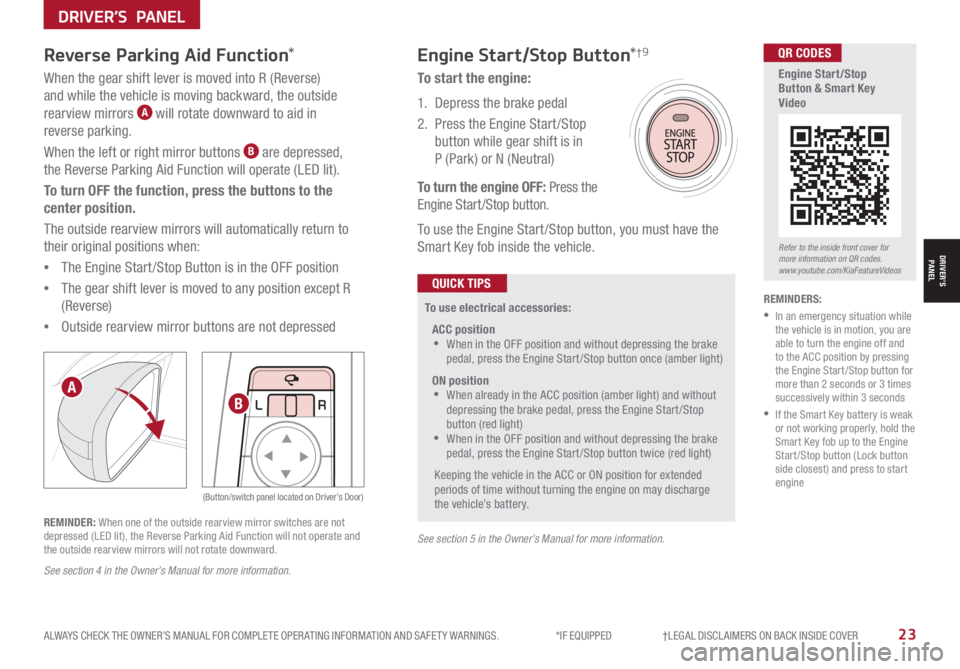
ALWAYS CHECK THE OWNER’S MANUAL FOR COMPLETE OPER ATING INFORMATION AND SAFET Y WARNINGS. *IF EQUIPPED †LEGAL DISCL AIMERS ON BACK INSIDE COVER23
LRLRLR
Reverse Parking Aid Function*Engine Start/Stop Button*†9
When the gear shift lever is moved into R (Reverse)
and while the vehicle is moving backward, the outside
rearview mirrors A will rotate downward to aid in
reverse parking.
When the left or right mirror buttons B are depressed,
the Reverse Parking Aid Function will operate (LED lit).
To turn OFF the function, press the buttons to the
center position.
The outside rearview mirrors will automatically return to
their original positions when:
•The Engine Start /Stop Button is in the OFF position
•The gear shift lever is moved to any position except R
(Reverse)
•
Outside rearview mirror buttons are not depressed
REMINDER: When one of the outside rearview mirror switches are not depressed (LED lit), the Reverse Parking Aid Function will not operate and the outside rearview mirrors will not rotate downward.
To start the engine:
1. Depress the brake pedal
2.
Press the Engine Start /Stop
button while gear shift is in
P (Park) or N (Neutral)
To turn the engine OFF: Press the
Engine Start /Stop button.
To use the Engine Start /Stop button, you must have the
Smart Key fob inside the vehicle.
REMINDERS:
•
In an emergency situation while the vehicle is in motion, you are able to turn the engine off and to the ACC position by pressing the Engine Start /Stop button for more than 2 seconds or 3 times successively within 3 seconds
•
If the Smart Key battery is weak or not working properly, hold the Smart Key fob up to the Engine Start /Stop button (Lock button side closest) and press to start engine
To use electrical accessories:
ACC position •When in the OFF position and without depressing the brake pedal, press the Engine Start /Stop button once (amber light)
ON position •When already in the ACC position (amber light) and without depressing the brake pedal, press the Engine Start/Stop button (red light) •
When in the OFF position and without depressing the brake pedal, press the Engine Start /Stop button twice (red light)
Keeping the vehicle in the ACC or ON position for extended periods of time without turning the engine on may discharge the vehicle’s battery.
QUICK TIPS
A
B
(Button/switch panel located on Driver’s Door)
Refer to the inside front cover for more information on QR codes.www.youtube.com/KiaFeatureVideos
QR CODES
Engine Start/Stop Button & Smart Key Video
See section 5 in the Owner’s Manual for more information.
See section 4 in the Owner’s Manual for more information.
DRIVER’S PANEL
DRIVER’SPANEL
Page 35 of 66
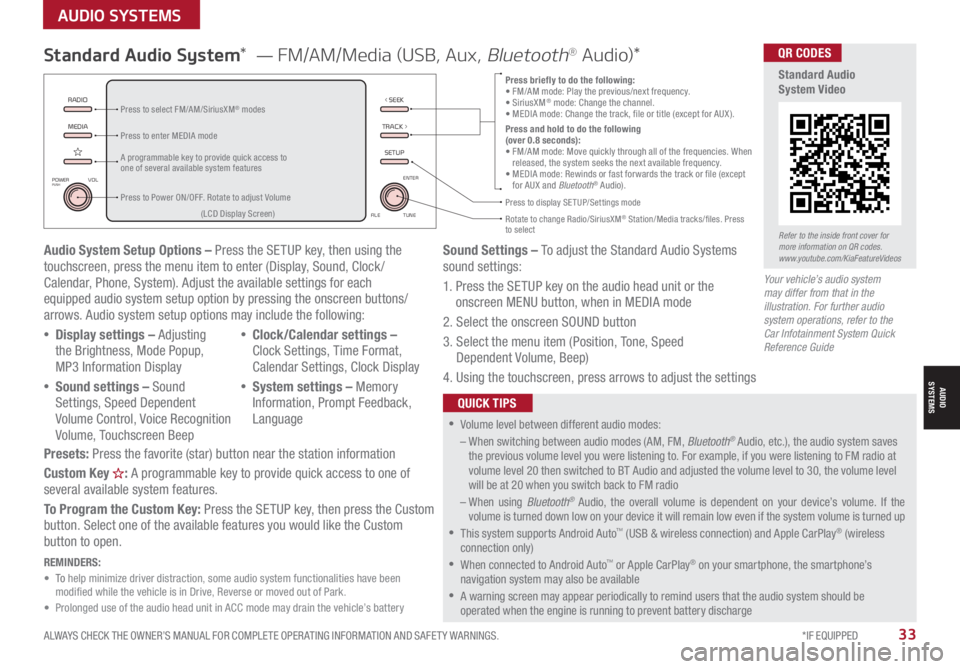
ALWAYS CHECK THE OWNER’S MANUAL FOR COMPLETE OPER ATING INFORMATION AND SAFET Y WARNINGS. *IF EQUIPPED33
AUDIO SYSTEMS
MEDIARADIO
TRACK >
SETUP
< SEEK
POWERPUSHVOL ENTER
TUNE
FILE
Audio System Setup Options – Press the SETUP key, then using the touchscreen, press the menu item to enter (Display, Sound, Clock / Calendar, Phone, System). Adjust the available settings for each equipped audio system setup option by pressing the onscreen buttons/arrows. Audio system setup options may include the following:
•Display settings – Adjusting the Brightness, Mode Popup, MP3 Information Display
•Sound settings – Sound Settings, Speed Dependent Volume Control, Voice Recognition Volume, Touchscreen Beep
•Clock/Calendar settings – Clock Settings, Time Format, Calendar Settings, Clock Display
•System settings – Memory Information, Prompt Feedback, Language
Presets: Press the favorite (star) button near the station information
Custom Key H: A programmable key to provide quick access to one of several available system features.
To Program the Custom Key: Press the SETUP key, then press the Custom button. Select one of the available features you would like the Custom button to open.
Your vehicle’s audio system may differ from that in the illustration. For further audio system operations, refer to the Car Infotainment System Quick Reference Guide
Sound Settings – To adjust the Standard Audio Systems sound settings:
1. Press the SETUP key on the audio head unit or the onscreen MENU button, when in MEDIA mode
2. Select the onscreen SOUND button
3. Select the menu item (Position, Tone, Speed Dependent Volume, Beep)
4. Using the touchscreen, press arrows to adjust the settings
Standard Audio System* — FM/AM/Media (USB, Aux, Bluetooth® Au d io)*
•
•Volume level between different audio modes:
– When switching between audio modes (AM, FM, Bluetooth® Audio, etc.), the audio system saves the previous volume level you were listening to. For example, if you were listening to FM radio at volume level 20 then switched to BT Audio and adjusted the volume level to 30, the volume level will be at 20 when you switch back to FM radio
– When using Bluetooth® Audio, the overall volume is dependent on your device’s volume. If the volume is turned down low on your device it will remain low even if the system volume is turned up
•This system supports Android Auto™ (USB & wireless connection) and Apple CarPlay® (wireless connection only)
•When connected to Android Auto™ or Apple CarPlay® on your smartphone, the smartphone’s navigation system may also be available
•A warning screen may appear periodically to remind users that the audio system should be operated when the engine is running to prevent battery discharge
QUICK TIPS
Press briefly to do the following:• FM/AM mode: Play the previous/next frequency.• SiriusXM® mode: Change the channel.• MEDIA mode: Change the track, file or title (except for AUX ).Press and hold to do the following (over 0.8 seconds):• FM/AM mode: Move quickly through all of the frequencies. When released, the system seeks the next available frequency.• MEDIA mode: Rewinds or fast forwards the track or file (except for AUX and Bluetooth® Audio).
A programmable key to provide quick access to one of several available system features
Press to Power ON/OFF. Rotate to adjust Volume
Press to select FM/AM/SiriusXM® modes
Press to enter MEDIA mode
Press to display SE TUP/Settings mode
Rotate to change Radio/SiriusXM® Station/Media tracks/files. Press to select(LCD Display Screen)
REMINDERS: • To help minimize driver distraction, some audio system functionalities have been modified while the vehicle is in Drive, Reverse or moved out of Park.• Prolonged use of the audio head unit in ACC mode may drain the vehicle’s battery
Refer to the inside front cover for more information on QR codes.www.youtube.com/KiaFeatureVideos
QR CODES
Standard Audio System Video
AUDIOSYSTEMS
Page 37 of 66
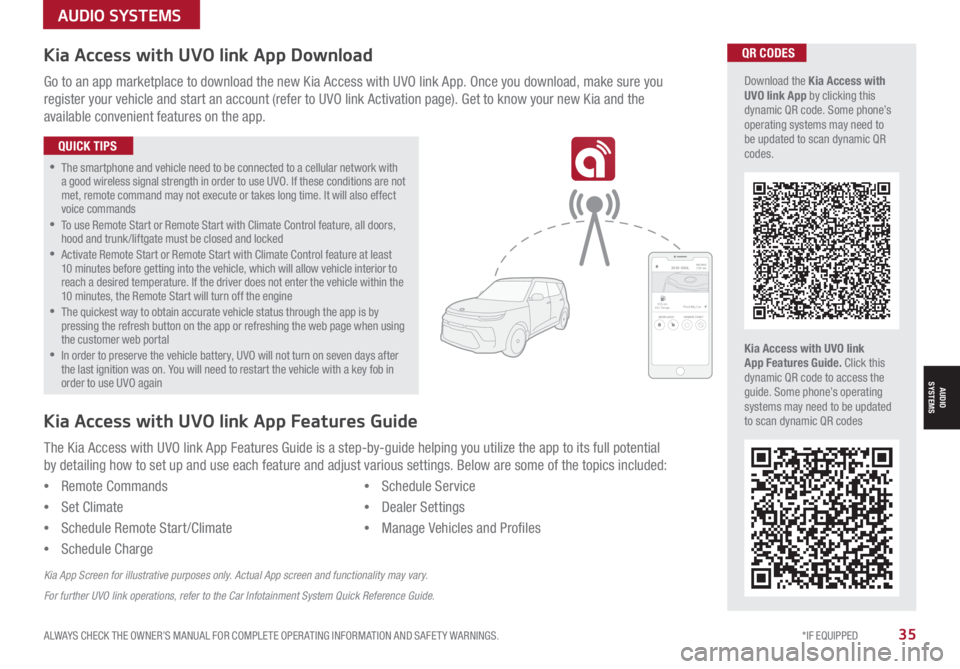
ALWAYS CHECK THE OWNER’S MANUAL FOR COMPLETE OPER ATING INFORMATION AND SAFET Y WARNINGS. *IF EQUIPPED35
AUDIO SYSTEMS
AUDIOSYSTEMS
Kia Access with UVO link App DownloadQR CODES
Kia Access with UVO link App Features Guide. Click this dynamic QR code to access the guide. Some phone’s operating systems may need to be updated to scan dynamic QR codes
Download the Kia Access with UVO link App by clicking this dynamic QR code. Some phone’s operating systems may need to be updated to scan dynamic QR codes.
Go to an app marketplace to download the new Kia Access with UVO link App. Once you download, make sure you
register your vehicle and start an account (refer to UVO link Activation page). Get to know your new Kia and the
available convenient features on the app.
2020 SOULMILEAGE722 mi.
355 miEst. RangeDOOR LOCKSREMOTE STARTFind My Car
•The smartphone and vehicle need to be connected to a cellular network with a good wireless signal strength in order to use UVO. If these conditions are not met, remote command may not execute or takes long time. It will also effect voice commands •
To use Remote Start or Remote Start with Climate Control feature, all doors, hood and trunk /liftgate must be closed and locked •
Activate Remote Start or Remote Start with Climate Control feature at least 10 minutes before getting into the vehicle, which will allow vehicle interior to reach a desired temperature. If the driver does not enter the vehicle within the 10 minutes, the Remote Start will turn off the engine •
The quickest way to obtain accurate vehicle status through the app is by pressing the refresh button on the app or refreshing the web page when using the customer web portal •In order to preserve the vehicle battery, UVO will not turn on seven days after the last ignition was on. You will need to restart the vehicle with a key fob in order to use UVO again
QUICK TIPS
The Kia Access with UVO link App Features Guide is a step-by-guide helping you utilize the app to its full potential
by detailing how to set up and use each feature and adjust various settings. Below are some of the topics included:
•Remote Commands
•Set Climate
•Schedule Remote Start /Climate
•Schedule Charge
•Schedule Service
•Dealer Settings
•Manage Vehicles and Profiles
Kia Access with UVO link App Features Guide
Kia App Screen for illustrative purposes only. Actual App screen and functionality may vary.
For further UVO link operations, refer to the Car Infotainment System Quick Reference Guide.
Page 38 of 66
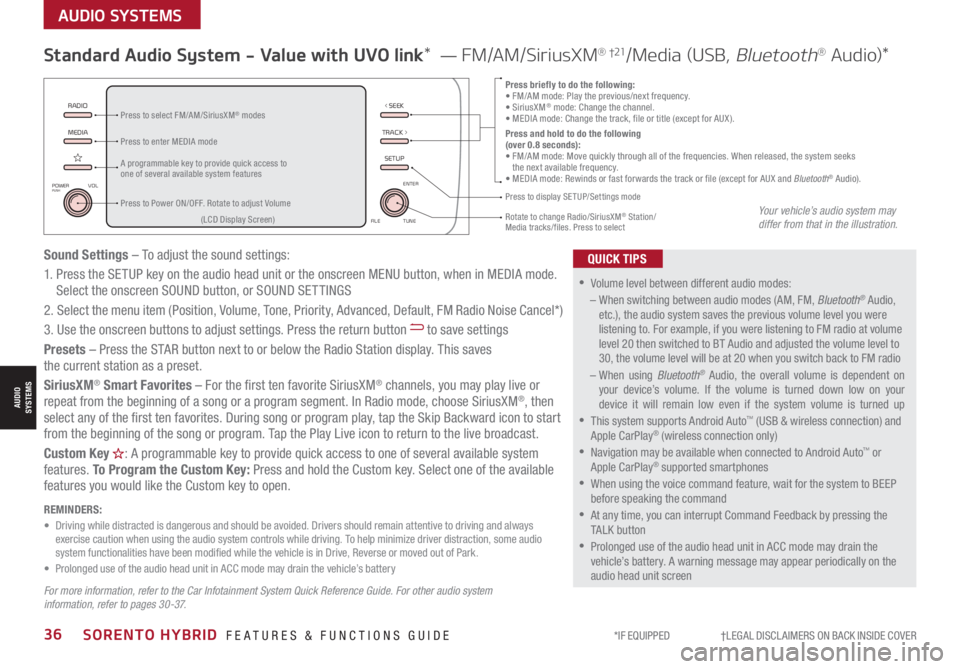
*IF EQUIPPED †LEGAL DISCL AIMERS ON BACK INSIDE COVER36SORENTO HYBRID FEATURES & FUNCTIONS GUIDE
AUDIO SYSTEMS
MEDIARADIO
TRACK >
SETUP
< SEEK
POWERPUSHVOL ENTER
TUNE
FILE
Standard Audio System - Value with UVO link* — FM/AM/SiriusXM® †21/Media (USB, Bluetooth® Au d io)*
•
•Volume level between different audio modes:
– When switching between audio modes (AM, FM, Bluetooth® Audio, etc.), the audio system saves the previous volume level you were listening to. For example, if you were listening to FM radio at volume level 20 then switched to BT Audio and adjusted the volume level to 30, the volume level will be at 20 when you switch back to FM radio
– When using Bluetooth® Audio, the overall volume is dependent on your device’s volume. If the volume is turned down low on your device it will remain low even if the system volume is turned up
•This system supports Android Auto™ (USB & wireless connection) and Apple CarPlay® (wireless connection only)
•
Navigation may be available when connected to Android Auto™ or Apple CarPlay® supported smartphones
•When using the voice command feature, wait for the system to BEEP before speaking the command
•
At any time, you can interrupt Command Feedback by pressing the TALK button
•Prolonged use of the audio head unit in ACC mode may drain the vehicle’s battery. A warning message may appear periodically on the audio head unit screen
QUICK TIPS
Press briefly to do the following:• FM/AM mode: Play the previous/next frequency.• SiriusXM® mode: Change the channel.• MEDIA mode: Change the track, file or title (except for AUX ).Press and hold to do the following (over 0.8 seconds):• FM/AM mode: Move quickly through all of the frequencies. When released, the system seeks the next available frequency.• MEDIA mode: Rewinds or fast forwards the track or file (except for AUX and Bluetooth® Audio).A programmable key to provide quick access to one of several available system features
Press to Power ON/OFF. Rotate to adjust Volume
Press to select FM/AM/SiriusXM® modes
Press to enter MEDIA mode
Press to display SE TUP/Settings mode
Rotate to change Radio/SiriusXM® Station/ Media tracks/files. Press to select(LCD Display Screen)
Sound Settings – To adjust the sound settings:
1. Press the SETUP key on the audio head unit or the onscreen MENU button, when in MEDIA mode. Select the onscreen SOUND button, or SOUND SET TINGS
2.
Select the menu item (Position, Volume, Tone, Priority, Advanced, Default, FM Radio Noise Cancel*)
3. Use the onscreen buttons to adjust settings. Press the return button to save settings
Presets – Press the STAR button next to or below the Radio Station display. This saves the current station as a preset.
SiriusXM® Smart Favorites – For the first ten favorite SiriusXM® channels, you may play live or repeat from the beginning of a song or a program segment. In Radio mode, choose SiriusXM®, then select any of the first ten favorites. During song or program play, tap the Skip Backward icon to start from the beginning of the song or program. Tap the Play Live icon to return to the live broadcast.
Custom Key H: A programmable key to provide quick access to one of several available system
features. To Program the Custom Key: Press and hold the Custom key. Select one of the available features you would like the Custom key to open.
For more information, refer to the Car Infotainment System Quick Reference Guide. For other audio system information, refer to pages 30 -37.
REMINDERS: • Driving while distracted is dangerous and should be avoided. Drivers should remain attentive to driving and always exercise caution when using the audio system controls while driving. To help minimize driver distraction, some audio system functionalities have been modified while the vehicle is in Drive, Reverse or moved out of Park.• Prolonged use of the audio head unit in ACC mode may drain the vehicle’s battery
Your vehicle’s audio system may differ from that in the illustration.
AUDIOSYSTEMS
Page 39 of 66
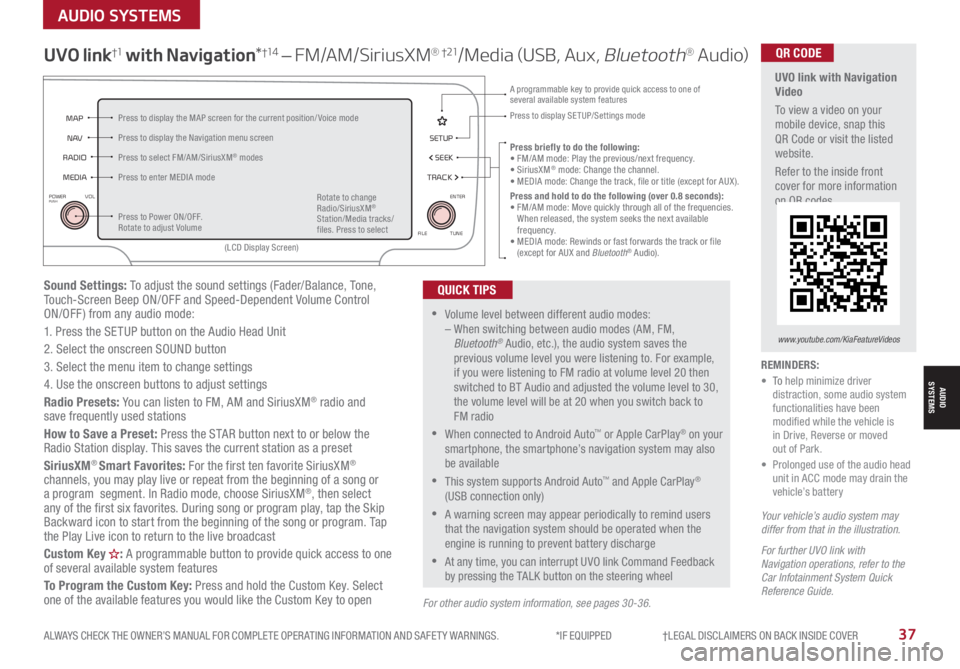
ALWAYS CHECK THE OWNER’S MANUAL FOR COMPLETE OPER ATING INFORMATION AND SAFET Y WARNINGS. *IF EQUIPPED †LEGAL DISCL AIMERS ON BACK INSIDE COVER37
AUDIO SYSTEMS
Sound Settings: To adjust the sound settings (Fader/Balance, Tone, Touch-Screen Beep ON/OFF and Speed-Dependent Volume Control ON/OFF ) from any audio mode:
1. Press the SETUP button on the Audio Head Unit
2. Select the onscreen SOUND button
3. Select the menu item to change settings
4. Use the onscreen buttons to adjust settings
Radio Presets: You can listen to FM, AM and SiriusXM® radio and save frequently used stations
How to Save a Preset: Press the STAR button next to or below the Radio Station display. This saves the current station as a preset
SiriusXM® Smart Favorites: For the first ten favorite SiriusXM® channels, you may play live or repeat from the beginning of a song or a program segment. In Radio mode, choose SiriusXM®, then select any of the first six favorites. During song or program play, tap the Skip Backward icon to start from the beginning of the song or program. Tap the Play Live icon to return to the live broadcast
Custom Key H: A programmable button to provide quick access to one of several available system features
To Program the Custom Key: Press and hold the Custom Key. Select one of the available features you would like the Custom Key to open
UVO link†1 with Navigation*†1 4 – FM/AM/SiriusXM® †21/Media (USB, Aux, Bluetooth® Au d io)
•Volume level between different audio modes: – When switching between audio modes (AM, FM, Bluetooth® Audio, etc.), the audio system saves the previous volume level you were listening to. For example, if you were listening to FM radio at volume level 20 then switched to BT Audio and adjusted the volume level to 30, the volume level will be at 20 when you switch back to FM radio
•When connected to Android Auto™ or Apple CarPlay® on your smartphone, the smartphone’s navigation system may also be available
•This system supports Android Auto™ and Apple CarPlay® (USB connection only)
•A warning screen may appear periodically to remind users that the navigation system should be operated when the engine is running to prevent battery discharge
•At any time, you can interrupt UVO link Command Feedback by pressing the TALK button on the steering wheel
QUICK TIPS
Your vehicle’s audio system may differ from that in the illustration.
For further UVO link with Navigation operations, refer to the Car Infotainment System Quick Reference Guide.
REMINDERS: • To help minimize driver distraction, some audio system functionalities have been modified while the vehicle is in Drive, Reverse or moved out of Park.• Prolonged use of the audio head unit in ACC mode may drain the vehicle’s battery
Press briefly to do the following:• FM/AM mode: Play the previous/next frequency.• SiriusXM® mode: Change the channel.• MEDIA mode: Change the track, file or title (except for AUX ).Press and hold to do the following (over 0.8 seconds):• FM/AM mode: Move quickly through all of the frequencies. When released, the system seeks the next available frequency.• MEDIA mode: Rewinds or fast forwards the track or file (except for AUX and Bluetooth® Audio).
A programmable key to provide quick access to one of several available system features Press to display SE TUP/Settings mode
SETUP
N AV
MAP
MEDIA SEEK
RADIO
TRACK
POWERPUSHVOL ENTER
TUNE
FILE
(LCD Display Screen)
Press to Power ON/OFF. Rotate to adjust Volume
Press to select FM/AM/SiriusXM® modes
Press to enter MEDIA mode
Press to display the MAP screen for the current position/ Voice mode
Press to display the Navigation menu screen
Rotate to change Radio/SiriusXM® Station/Media tracks/files. Press to select
For other audio system information, see pages 30-36.
UVO link with Navigation Video
To view a video on your mobile device, snap this QR Code or visit the listed website.
Refer to the inside front cover for more information on QR codes.
www.youtube.com/KiaFeatureVideos
QR CODE
AUDIOSYSTEMS
Page 55 of 66
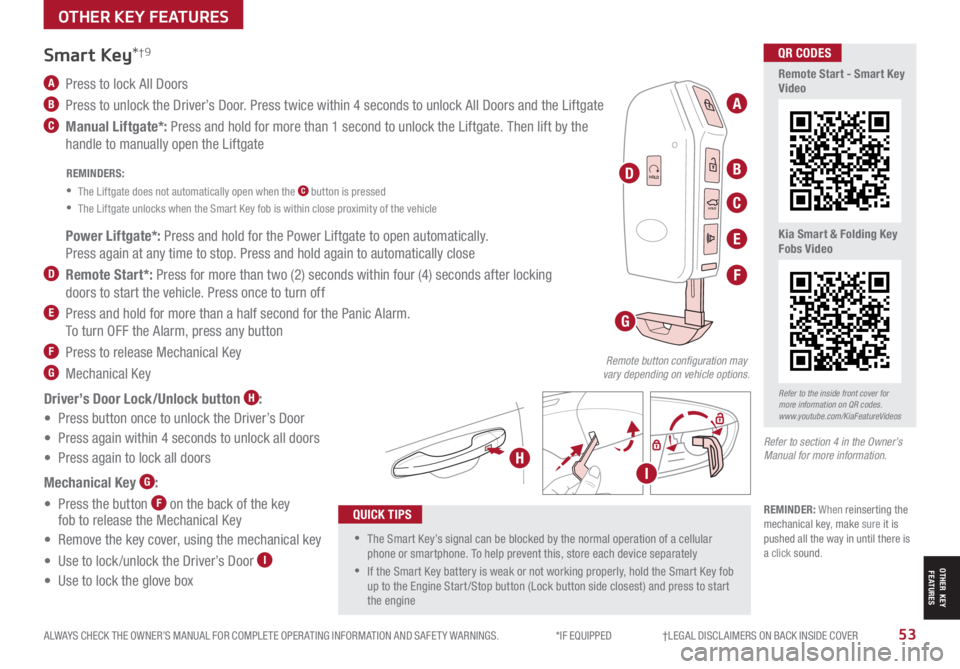
ALWAYS CHECK THE OWNER’S MANUAL FOR COMPLETE OPER ATING INFORMATION AND SAFET Y WARNINGS. *IF EQUIPPED †LEGAL DISCL AIMERS ON BACK INSIDE COVER53
HOLD
HOLD
HOLDHOLD
A Press to lock All Doors
B Press to unlock the Driver’s Door. Press twice within 4 seconds to unlock All Doors and the Liftgate
C Manual Liftgate*: Press and hold for more than 1 second to unlock the Liftgate. Then lift by the
handle to manually open the Liftgate
Smart Key*†9
REMINDERS:
•
The Liftgate does not automatically open when the C button is pressed
•
The Liftgate unlocks when the Smart Key fob is within close proximity of the vehicle
•The Smart Key’s signal can be blocked by the normal operation of a cellular phone or smartphone. To help prevent this, store each device separately
•If the Smart Key battery is weak or not working properly, hold the Smart Key fob up to the Engine Start /Stop button (Lock button side closest) and press to start the engine
QUICK TIPS
Remote button configuration may vary depending on vehicle options.
A
B
C
D
F
G
H
E Power Liftgate*: Press and hold for the Power Liftgate to open automatically.
Press again at any time to stop. Press and hold again to automatically close
D Remote Start*: Press for more than two (2) seconds within four (4) seconds after locking
doors to start the vehicle. Press once to turn off
E Press and hold for more than a half second for the Panic Alarm.
To turn OFF the Alarm, press any button
F Press to release Mechanical Key
G Mechanical Key
Driver’s Door Lock/Unlock button H:
• Press button once to unlock the Driver’s Door
• Press again within 4 seconds to unlock all doors
• Press again to lock all doors
Mechanical Key G:
• Press the button F on the back of the key fob to release the Mechanical Key
• Remove the key cover, using the mechanical key
• Use to lock /unlock the Driver’s Door I
• Use to lock the glove box
I
Refer to the inside front cover for more information on QR codes.www.youtube.com/KiaFeatureVideos
QR CODES
Remote Start - Smart Key Video
Kia Smart & Folding Key Fobs Video
Refer to section 4 in the Owner’s Manual for more information.
REMINDER: When reinserting the mechanical key, make sure it is pushed all the way in until there is a click sound.
OTHER KEY FEATURES
OTHER KEY FEATURES
Page 58 of 66
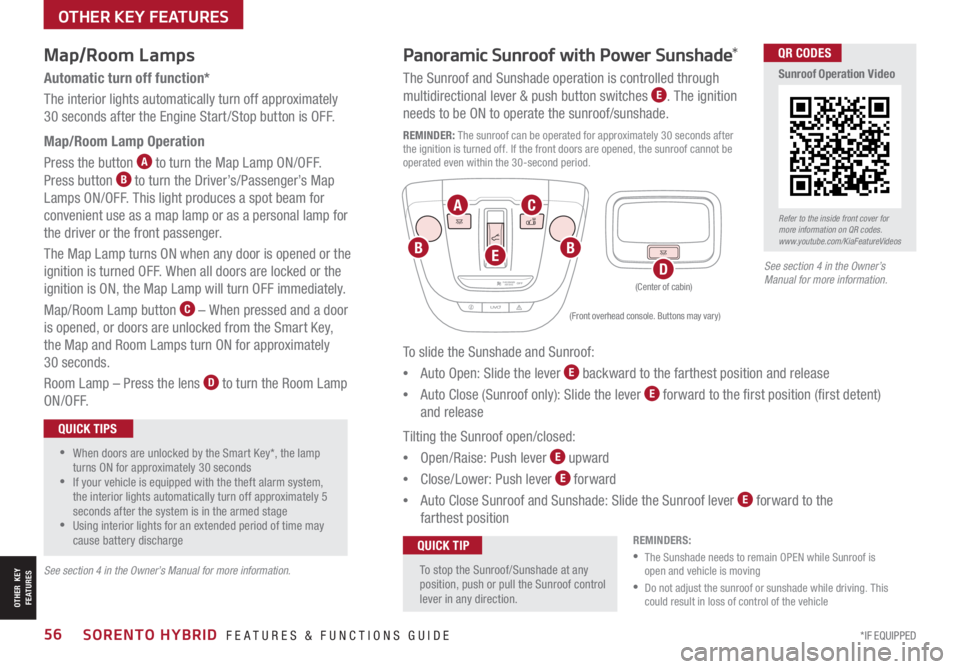
*IF EQUIPPED56SORENTO HYBRID FEATURES & FUNCTIONS GUIDE
See section 4 in the Owner’s Manual for more information.
Map/Room Lamps
Automatic turn off function*
The interior lights automatically turn off approximately
30 seconds after the Engine Start /Stop button is OFF.
Map/Room Lamp Operation
Press the button A to turn the Map Lamp ON/OFF.
Press button B to turn the Driver’s/Passenger’s Map
Lamps ON/OFF. This light produces a spot beam for
convenient use as a map lamp or as a personal lamp for
the driver or the front passenger.
The Map Lamp turns ON when any door is opened or the
ignition is turned OFF. When all doors are locked or the
ignition is ON, the Map Lamp will turn OFF immediately.
Map/Room Lamp button C – When pressed and a door
is opened, or doors are unlocked from the Smart Key,
the Map and Room Lamps turn ON for approximately
30 seconds.
Room Lamp – Press the lens D to turn the Room Lamp
ON/OFF.
•When doors are unlocked by the Smart Key*, the lamp turns ON for approximately 30 seconds •If your vehicle is equipped with the theft alarm system, the interior lights automatically turn off approximately 5 seconds after the system is in the armed stage •Using interior lights for an extended period of time may cause battery discharge
QUICK TIPS
Panoramic Sunroof with Power Sunshade*
The Sunroof and Sunshade operation is controlled through
multidirectional lever & push button switches E. The ignition
needs to be ON to operate the sunroof/sunshade.
REMINDER: The sunroof can be operated for approximately 30 seconds after the ignition is turned off. If the front doors are opened, the sunroof cannot be operated even within the 30-second period.
To slide the Sunshade and Sunroof:
•Auto Open: Slide the lever E backward to the farthest position and release
•Auto Close (Sunroof only): Slide the lever E forward to the first position (first detent)
and release
Tilting the Sunroof open/closed:
•Open/Raise: Push lever E upward
•Close/Lower: Push lever E forward
•Auto Close Sunroof and Sunshade: Slide the Sunroof lever E forward to the
farthest position
To stop the Sunroof/Sunshade at any position, push or pull the Sunroof control lever in any direction.
QUICK TIP
PASSENGERAIR BAGOFFPASSENGERAIR BAGOFF
PASSENGERAIR BAGOFF
PASSENGERAIR BAGOFFPASSENGERAIR BAGOFF
PASSENGERAIR BAGOFF
(Front overhead console. Buttons may vary)
(Center of cabin)
REMINDERS:
•
The Sunshade needs to remain OPEN while Sunroof is open and vehicle is moving
•
Do not adjust the sunroof or sunshade while driving. This could result in loss of control of the vehicle
A
BB
C
DE
Refer to the inside front cover for more information on QR codes.www.youtube.com/KiaFeatureVideos
QR CODES
Sunroof Operation Video
See section 4 in the Owner’s Manual for more information.
OTHER KEY FEATURES
OTHER KEY FEATURES