start stop button KIA SORENTO HYBRID 2021 Features and Functions Guide
[x] Cancel search | Manufacturer: KIA, Model Year: 2021, Model line: SORENTO HYBRID, Model: KIA SORENTO HYBRID 2021Pages: 66, PDF Size: 6.25 MB
Page 4 of 66
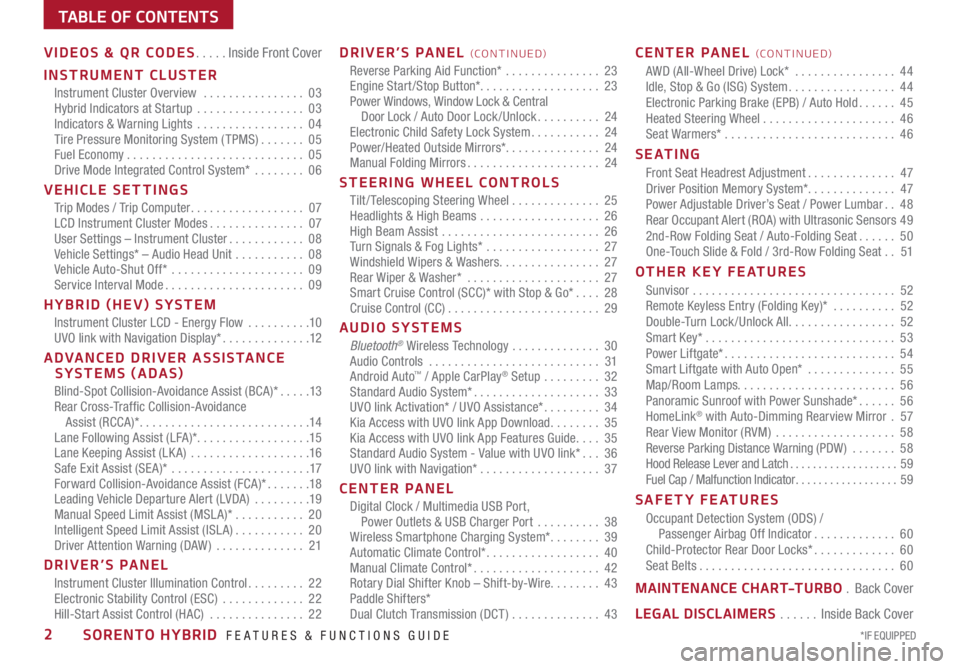
TABLE OF CONTENTS
VIDEOS & QR CODES .....Inside Front Cover
INSTRUMENT CLUSTER
Instrument Cluster Overview ................03Hybrid Indicators at Startup .................03Indicators & Warning Lights .................04Tire Pressure Monitoring System ( TPMS) .......05Fuel Economy ............................05Drive Mode Integrated Control System* ........06
VEHICLE SETTINGS
Trip Modes / Trip Computer ..................07LCD Instrument Cluster Modes ...............07User Settings – Instrument Cluster ............08Vehicle Settings* – Audio Head Unit ...........08Vehicle Auto-Shut Off* .....................09Service Interval Mode ......................09
HYBRID (HEV) SYSTEM
Instrument Cluster LCD - Energy Flow ..........10UVO link with Navigation Display* ..............12
ADVANCED DRIVER ASSISTANCE SYSTEMS (ADAS)
Blind-Spot Collision-Avoidance Assist (BCA)* .....13Rear Cross-Traffic Collision-Avoidance Assist (RCCA)* ...........................14Lane Following Assist (LFA)* ..................15Lane Keeping Assist (LK A) ...................16Safe Exit Assist (SE A)* ......................17Forward Collision-Avoidance Assist (FCA)* .......18Leading Vehicle Departure Alert (LVDA) .........19Manual Speed Limit Assist (MSL A)* ...........20Intelligent Speed Limit Assist (ISL A) ...........20Driver Attention Warning (DAW) ..............21
DRIVER’S PANEL
Instrument Cluster Illumination Control .........22Electronic Stability Control (ESC) .............22Hill-Start Assist Control (HAC) ...............22
DRIVER’S PANEL (CO N T IN U ED)
Reverse Parking Aid Function* ...............23Engine Start /Stop Button*. . . . . . . . . . . . . . . . . . . 23Power Windows, Window Lock & Central Door Lock / Auto Door Lock /Unlock ..........24Electronic Child Safety Lock System ...........24Power/Heated Outside Mirrors*. . . . . . . . . . . . . . . 24Manual Folding Mirrors .....................24
STEERING WHEEL CONTROLS
Tilt/ Telescoping Steering Wheel ..............25Headlights & High Beams ...................26High Beam Assist .........................26Turn Signals & Fog Lights* ..................27Windshield Wipers & Washers ................27Rear Wiper & Washer* .....................27Smart Cruise Control (SCC)* with Stop & Go* ....28Cruise Control (CC) ........................29
AUDIO SYSTEMS
Bluetooth® Wireless Technology ..............30 Audio Controls ...........................31 Android Auto™ / Apple CarPlay® Setup .........32Standard Audio System* ....................33UVO link Activation* / UVO Assistance* .........34Kia Access with UVO link App Download ........35Kia Access with UVO link App Features Guide ....35Standard Audio System - Value with UVO link* ...36UVO link with Navigation* ...................37
CENTER PANEL
Digital Clock / Multimedia USB Port, Power Outlets & USB Charger Port ..........38Wireless Smartphone Charging System* ........39Automatic Climate Control* ..................40Manual Climate Control* ....................42Rotary Dial Shifter Knob – Shift-by-Wire ........43Paddle Shifters*Dual Clutch Transmission (DCT ) ..............43
CENTER PANEL (CO N T IN U ED)
AWD (All-Wheel Drive) Lock* ................44Idle, Stop & Go (ISG) System .................44Electronic Parking Brake (EPB) / Auto Hold ......45Heated Steering Wheel .....................46Seat Warmers* ...........................46
S E AT I N G
Front Seat Headrest Adjustment ..............47Driver Position Memory System*. . . . . . . . . . . . . . 47Power Adjustable Driver’s Seat / Power Lumbar ..48Rear Occupant Alert (ROA) with Ultrasonic Sensors 492nd-Row Folding Seat / Auto-Folding Seat ......50One-Touch Slide & Fold / 3rd-Row Folding Seat ..51
OTHER KEY FEATURES
Sunvisor ................................52Remote Keyless Entry (Folding Key)* ..........52Double-Turn Lock /Unlock All .................52Smart Key* ..............................53Power Liftgate* ...........................54Smart Liftgate with Auto Open* ..............55Map/Room Lamps. . . . . . . . . . . . . . . . . . . . . . . . . 56Panoramic Sunroof with Power Sunshade* ......56HomeLink® with Auto-Dimming Rearview Mirror .57Rear View Monitor (RVM) ...................58Reverse Parking Distance Warning (PDW ) .......58Hood Release Lever and Latch ...................59Fuel Cap / Malfunction Indicator ..................59
SAFETY FEATURES
Occupant Detection System (ODS) / Passenger Airbag Off Indicator .............60Child-Protector Rear Door Locks* .............60Seat Belts ...............................60
MAINTENANCE CHART-TURBO .Back Cover
LEGAL DISCLAIMERS ......Inside Back Cover
*IF EQUIPPED2SORENTO HYBRID FEATURES & FUNCTIONS GUIDE
Page 9 of 66
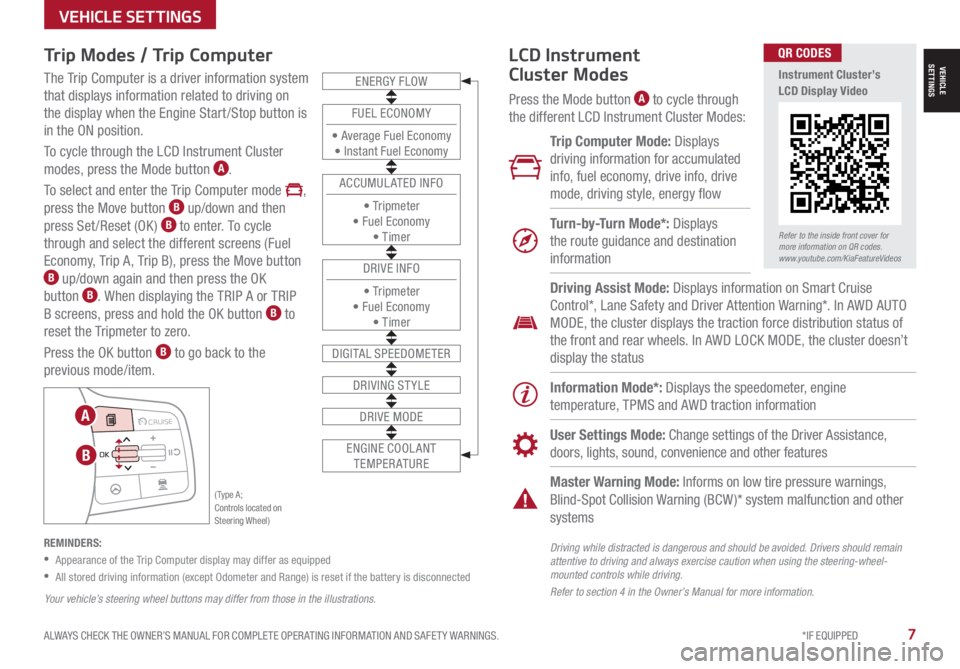
Trip Modes / Trip Computer
The Trip Computer is a driver information system
that displays information related to driving on
the display when the Engine Start/Stop button is
in the ON position.
To cycle through the LCD Instrument Cluster
modes, press the Mode button A.
To select and enter the Trip Computer mode ,
press the Move button B up/down and then
press Set /Reset (OK ) B to enter. To cycle
through and select the different screens (Fuel
Economy, Trip A, Trip B), press the Move button B up/down again and then press the OK
button B. When displaying the TRIP A or TRIP
B screens, press and hold the OK button B to
reset the Tripmeter to zero.
Press the OK button B to go back to the
previous mode/item.
REMINDERS:
•
Appearance of the Trip Computer display may differ as equipped
•
All stored driving information (except Odometer and Range) is reset if the battery is disconnected
LCD Instrument
Cluster Modes
Press the Mode button A to cycle through
the different LCD Instrument Cluster Modes:
Trip Computer Mode: Displays
driving information for accumulated
info, fuel economy, drive info, drive
mode, driving style, energy flow
Turn-by-Turn Mode*: Displays
the route guidance and destination
information
Information Mode*: Displays the speedometer, engine
temperature, TPMS and AWD traction information
User Settings Mode: Change settings of the Driver Assistance,
doors, lights, sound, convenience and other features
Master Warning Mode: Informs on low tire pressure warnings,
Blind-Spot Collision Warning (BCW )* system malfunction and other
systems
Driving Assist Mode: Displays information on Smart Cruise
Control*, Lane Safety and Driver Attention Warning*. In AWD AUTO
MODE, the cluster displays the traction force distribution status of
the front and rear wheels. In AWD LOCK MODE, the cluster doesn’t
display the status
Your vehicle’s steering wheel buttons may differ from those in the illustrations.
Refer to the inside front cover for more information on QR codes.www.youtube.com/KiaFeatureVideos
QR CODES
Instrument Cluster’s LCD Display Video
ALWAYS CHECK THE OWNER’S MANUAL FOR COMPLETE OPER ATING INFORMATION AND SAFET Y WARNINGS. *IF EQUIPPED 7
ENERGY FLOW
DIGITAL SPEEDOMETER
DRIVING STYLE
DRIVE MODE
ENGINE COOLANT TEMPERATURE
FUEL ECONOMY
• Average Fuel Economy• Instant Fuel Economy
ACCUMULATED INFO
• Tr ipme t e r• Fuel Economy• Timer
DRIVE INFO
• Tr ipme t e r• Fuel Economy• Timer
( Type A ; Controls located on Steering Wheel)
MODE MODE
MODE
MODE MODE
OK
CRUISE
Smart Cruise Control
OK
Cruise Control
OK
CRUISE
BluetoothEco
OK
CRUISE
L FA
OK
CRUISE
User Settings
Trip Modes
Fuel Econ
OK
CRUISE
HDA
MODE
OK
CRUISE
Audio LV DA MSLA - ISLA
MODE
OK
MODE CRUISE
CRUISE
B
A
VEHICLESETTINGS
Driving while distracted is dangerous and should be avoided. Drivers should remain attentive to driving and always exercise caution when using the steering-wheel-mounted controls while driving.
Refer to section 4 in the Owner’s Manual for more information.
VEHICLE SETTINGS
Page 10 of 66
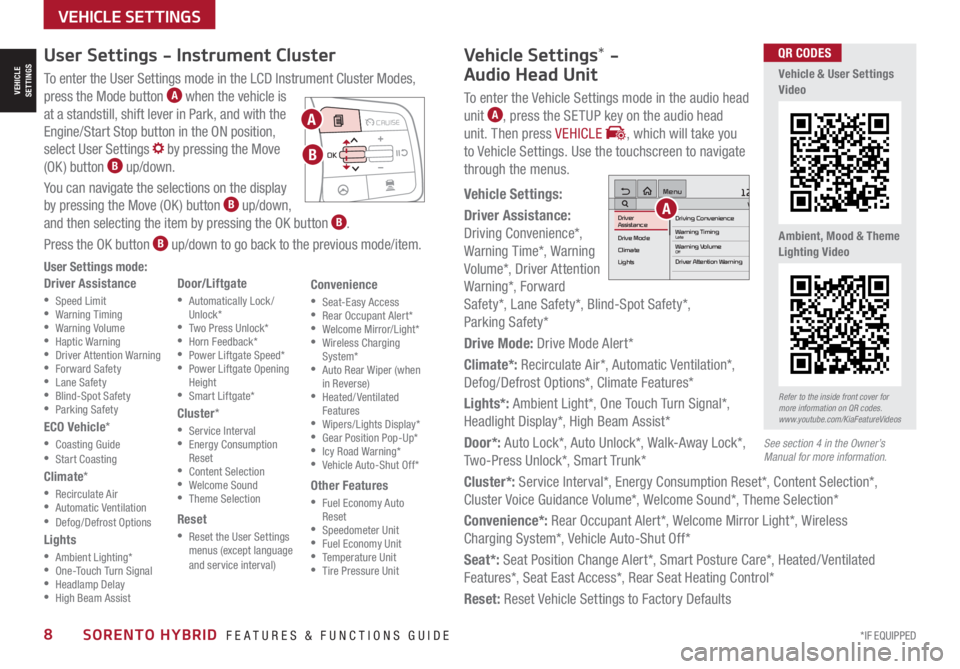
*IF EQUIPPED8SORENTO HYBRID FEATURES & FUNCTIONS GUIDE
To enter the User Settings mode in the LCD Instrument Cluster Modes,
press the Mode button A when the vehicle is
at a standstill, shift lever in Park, and with the
Engine/Start Stop button in the ON position,
select User Settings by pressing the Move
(OK ) button B up/down.
You can navigate the selections on the display
by pressing the Move (OK ) button B up/down,
and then selecting the item by pressing the OK button B.
Press the OK button B up/down to go back to the previous mode/item.
User Settings mode:
Driver Assistance
•Speed Limit •Warning Timing •Warning Volume •Haptic Warning •Driver Attention Warning •Forward Safety •Lane Safety •Blind-Spot Safety •Parking Safety
ECO Vehicle*
•Coasting Guide •Start Coasting
Climate*
•Recirculate Air •Automatic Ventilation •Defog/Defrost Options
Lights
•Ambient Lighting* •One-Touch Turn Signal •Headlamp Delay •High Beam Assist
Door/Liftgate
•Automatically Lock /Unlock* •Two Press Unlock* •Horn Feedback* •Power Liftgate Speed* •Power Liftgate Opening Height •Smart Liftgate*
Cluster*
•Service Interval •Energy Consumption Reset •Content Selection •Welcome Sound •Theme Selection
Reset
•Reset the User Settings menus (except language and service interval)
Convenience
•Seat-Easy Access •Rear Occupant Alert* •Welcome Mirror/Light* •Wireless Charging System* •Auto Rear Wiper (when in Reverse) •Heated/ Ventilated Features •Wipers/Lights Display* •Gear Position Pop-Up* •Icy Road Warning* •Vehicle Auto-Shut Off*
Other Features
•Fuel Economy Auto Reset •Speedometer Unit •Fuel Economy Unit •Temperature Unit •Tire Pressure Unit
User Settings - Instrument Cluster
Refer to the inside front cover for more information on QR codes.www.youtube.com/KiaFeatureVideos
QR CODES
MODE MODE
MODE
MODE MODE
OK
CRUISE
Smart Cruise Control
OK
Cruise Control
OK
CRUISE
BluetoothEco
OK
CRUISE
L FA
OK
CRUISE
User Settings
Trip Modes
Fuel Econ
OK
CRUISE
HDA
MODE
OK
CRUISE
Audio LV DA MSLA - ISLA
MODE
OK
MODE CRUISE
CRUISE
A
B
Vehicle & User Settings Video
Ambient, Mood & Theme Lighting Video
See section 4 in the Owner’s Manual for more information.
Vehicle Settings* -
Audio Head Unit
To enter the Vehicle Settings mode in the audio head
unit A, press the SETUP key on the audio head
unit. Then press VEHICLE , which will take you
to Vehicle Settings. Use the touchscreen to navigate
through the menus.
Vehicle Settings:
Driver Assistance:
Driving Convenience*,
Warning Time*, Warning
Volume*, Driver Attention
Warning*, Forward
Safety*, Lane Safety*, Blind-Spot Safety*,
Parking Safety*
Drive Mode: Drive Mode Alert*
Climate*: Recirculate Air*, Automatic Ventilation*,
Defog/Defrost Options*, Climate Features*
Lights*: Ambient Light*, One Touch Turn Signal*,
Headlight Display*, High Beam Assist*
Door*: Auto Lock*, Auto Unlock*, Walk-Away Lock*,
Two-Press Unlock*, Smart Trunk*
Cluster*: Service Interval*, Energy Consumption Reset*, Content Selection*,
Cluster Voice Guidance Volume*, Welcome Sound*, Theme Selection*
Convenience*: Rear Occupant Alert*, Welcome Mirror Light*, Wireless
Charging System*, Vehicle Auto-Shut Off*
Seat*: Seat Position Change Alert*, Smart Posture Care*, Heated/ Ventilated
Features*, Seat East Access*, Rear Seat Heating Control*
Reset: Reset Vehicle Settings to Factory Defaults
12:00 AM Jan. 1MenuVehicle SettingsDriving Convenience
Drive Mode
Climate
LightsDriver
AssistanceWarning TimingLateWarning VolumeOffDriver Attention Warning
VEHICLE SETTINGS
VEHICLESETTINGS
A
Page 15 of 66
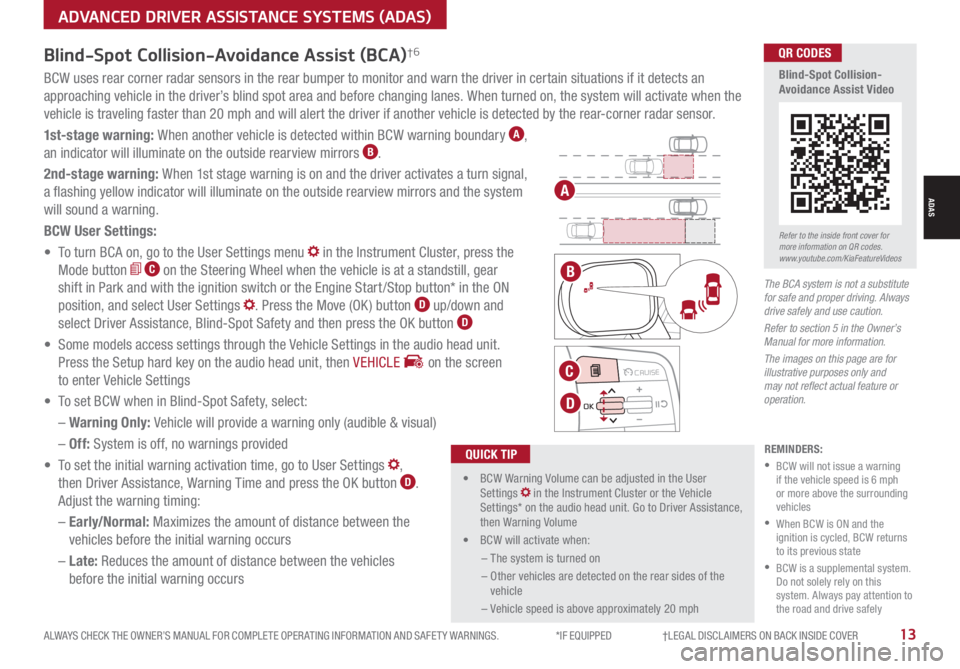
ALWAYS CHECK THE OWNER’S MANUAL FOR COMPLETE OPER ATING INFORMATION AND SAFET Y WARNINGS. *IF EQUIPPED †LEGAL DISCL AIMERS ON BACK INSIDE COVER13
Blind-Spot Collision-Avoidance Assist (BCA)†6
REMINDERS:
•
BCW will not issue a warning if the vehicle speed is 6 mph or more above the surrounding vehicles
•
When BCW is ON and the ignition is cycled, BCW returns to its previous state
•
BCW is a supplemental system. Do not solely rely on this system. Always pay attention to the road and drive safely
The BCA system is not a substitute for safe and proper driving. Always drive safely and use caution.
Refer to section 5 in the Owner’s Manual for more information.
The images on this page are for illustrative purposes only and may not reflect actual feature or operation.
•
• BCW Warning Volume can be adjusted in the User Settings in the Instrument Cluster or the Vehicle Settings* on the audio head unit. Go to Driver Assistance, then Warning Volume
• BCW will activate when:
– The system is turned on
– Other vehicles are detected on the rear sides of the vehicle
– Vehicle speed is above approximately 20 mph
QUICK TIP
A
B
BCW uses rear corner radar sensors in the rear bumper to monitor and warn the driver in certain situations if it detects an
approaching vehicle in the driver’s blind spot area and before changing lanes. When turned on, the system will activate when the
vehicle is traveling faster than 20 mph and will alert the driver if another vehicle is detected by the rear-corner radar sensor.
1st-stage warning: When another vehicle is detected within BCW warning boundary A,
an indicator will illuminate on the outside rearview mirrors B.
2nd-stage warning: When 1st stage warning is on and the driver activates a turn signal,
a flashing yellow indicator will illuminate on the outside rearview mirrors and the system
will sound a warning.
BCW User Settings:
• To turn BCA on, go to the User Settings menu in the Instrument Cluster, press the
Mode button C on the Steering Wheel when the vehicle is at a standstill, gear
shift in Park and with the ignition switch or the Engine Start /Stop button* in the ON
position, and select User Settings . Press the Move (OK ) button D up/down and
select Driver Assistance, Blind-Spot Safety and then press the OK button D
• Some models access settings through the Vehicle Settings in the audio head unit.
Press the Setup hard key on the audio head unit, then VEHICLE on the screen
to enter Vehicle Settings
• To set BCW when in Blind-Spot Safety, select:
– Warning Only: Vehicle will provide a warning only (audible & visual)
– Off: System is off, no warnings provided
• To set the initial warning activation time, go to User Settings ,
then Driver Assistance, Warning Time and press the OK button D.
Adjust the warning timing:
– Early/Normal: Maximizes the amount of distance between the
vehicles before the initial warning occurs
– Late: Reduces the amount of distance between the vehicles
before the initial warning occurs
MODE MODE
MODE
MODE MODE
OK
CRUISE
Smart Cruise Control
OK
Cruise Control
OK
CRUISE
Bluetooth Eco
OK
CRUISE
L FA
OK
CRUISE
User Settings
Trip Modes
Fuel Econ
OK
CRUISE
HDA
MODE
OK
CRUISE
Audio LV DA MSLA - ISLA
MODE
OK
MODE CRUISE
CRUISE
C
D
Refer to the inside front cover for more information on QR codes.www.youtube.com/KiaFeatureVideos
QR CODES
Blind-Spot Collision-Avoidance Assist Video
ADVANCED DRIVER ASSISTANCE SYSTEMS (ADAS)
ADAS
Page 16 of 66
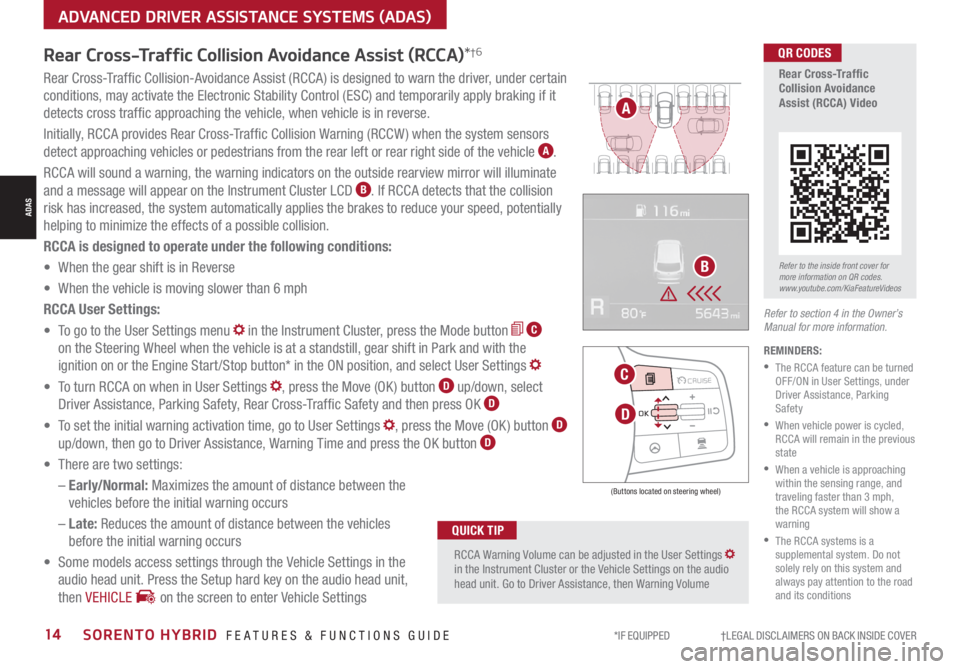
*IF EQUIPPED †LEGAL DISCL AIMERS ON BACK INSIDE COVER14SORENTO HYBRID FEATURES & FUNCTIONS GUIDE
Rear Cross-Traffic Collision Avoidance Assist (RCCA)*†6
REMINDERS:
•
The RCCA feature can be turned OFF/ON in User Settings, under Driver Assistance, Parking Safety
•
When vehicle power is cycled, RCCA will remain in the previous state
•
When a vehicle is approaching within the sensing range, and traveling faster than 3 mph, the RCCA system will show a warning
•
The RCCA systems is a supplemental system. Do not solely rely on this system and always pay attention to the road and its conditions
Rear Cross-Traffic Collision-Avoidance Assist (RCCA) is designed to warn the driver, under certain
conditions, may activate the Electronic Stability Control (ESC) and temporarily apply braking if it
detects cross traffic approaching the vehicle, when vehicle is in reverse.
Initially, RCCA provides Rear Cross-Traffic Collision Warning (RCCW ) when the system sensors
detect approaching vehicles or pedestrians from the rear left or rear right side of the vehicle A.
RCCA will sound a warning, the warning indicators on the outside rearview mirror will illuminate
and a message will appear on the Instrument Cluster LCD B. If RCCA detects that the collision
risk has increased, the system automatically applies the brakes to reduce your speed, potentially
helping to minimize the effects of a possible collision.
RCCA is designed to operate under the following conditions:
• When the gear shift is in Reverse
• When the vehicle is moving slower than 6 mph
RCCA User Settings:
• To go to the User Settings menu in the Instrument Cluster, press the Mode button C
on the Steering Wheel when the vehicle is at a standstill, gear shift in Park and with the
ignition on or the Engine Start /Stop button* in the ON position, and select User Settings
• To turn RCCA on when in User Settings , press the Move (OK ) button D up/down, select
Driver Assistance, Parking Safety, Rear Cross-Traffic Safety and then press OK D
• To set the initial warning activation time, go to User Settings , press the Move (OK ) button D
up/down, then go to Driver Assistance, Warning Time and press the OK button D
• There are two settings:
– Early/Normal: Maximizes the amount of distance between the
vehicles before the initial warning occurs
– Late: Reduces the amount of distance between the vehicles
before the initial warning occurs
• Some models access settings through the Vehicle Settings in the
audio head unit. Press the Setup hard key on the audio head unit,
then VEHICLE on the screen to enter Vehicle Settings
Refer to section 4 in the Owner’s Manual for more information.
RCCA Warning Volume can be adjusted in the User Settings in the Instrument Cluster or the Vehicle Settings on the audio head unit. Go to Driver Assistance, then Warning Volume
QUICK TIP
(Buttons located on steering wheel)
MODE MODE
MODE
MODE MODE
OK
CRUISE
Smart Cruise Control
OK
Cruise Control
OK
CRUISE
Bluetooth Eco
OK
CRUISE
L FA
OK
CRUISE
User Settings
Trip Modes
Fuel Econ
OK
CRUISE
HDA
MODE
OK
CRUISE
Audio LV DA MSLA - ISLA
MODE
OK
MODE CRUISE
CRUISE
D
C
A
BRefer to the inside front cover for more information on QR codes.www.youtube.com/KiaFeatureVideos
QR CODES
Rear Cross-Traffic Collision Avoidance Assist (RCCA) Video
ADVANCED DRIVER ASSISTANCE SYSTEMS (ADAS)
ADAS
Page 17 of 66
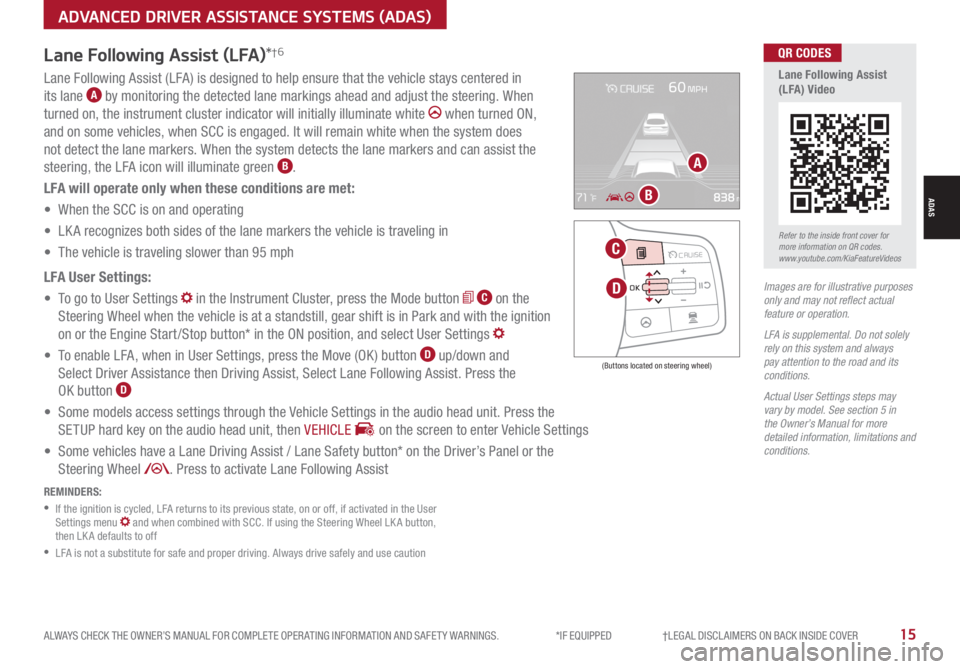
ALWAYS CHECK THE OWNER’S MANUAL FOR COMPLETE OPER ATING INFORMATION AND SAFET Y WARNINGS. *IF EQUIPPED †LEGAL DISCL AIMERS ON BACK INSIDE COVER15
Lane Following Assist (LFA)*†6
REMINDERS:
•
If the ignition is cycled, LFA returns to its previous state, on or off, if activated in the User Settings menu and when combined with SCC. If using the Steering Wheel LK A button, then LK A defaults to off
•
LFA is not a substitute for safe and proper driving. Always drive safely and use caution
Lane Following Assist (LFA) is designed to help ensure that the vehicle stays centered in
its lane A by monitoring the detected lane markings ahead and adjust the steering. When
turned on, the instrument cluster indicator will initially illuminate white when turned ON,
and on some vehicles, when SCC is engaged. It will remain white when the system does
not detect the lane markers. When the system detects the lane markers and can assist the
steering, the LFA icon will illuminate green B.
LFA will operate only when these conditions are met:
• When the SCC is on and operating
• LK A recognizes both sides of the lane markers the vehicle is traveling in
• The vehicle is traveling slower than 95 mph
LFA User Settings:
• To go to User Settings in the Instrument Cluster, press the Mode button C on the
Steering Wheel when the vehicle is at a standstill, gear shift is in Park and with the ignition
on or the Engine Start /Stop button* in the ON position, and select User Settings
• To enable LFA, when in User Settings, press the Move (OK ) button D up/down and
Select Driver Assistance then Driving Assist, Select Lane Following Assist. Press the
OK button D
• Some models access settings through the Vehicle Settings in the audio head unit. Press the
SETUP hard key on the audio head unit, then VEHICLE on the screen to enter Vehicle Settings
• Some vehicles have a Lane Driving Assist / Lane Safety button* on the Driver’s Panel or the
Steering Wheel . Press to activate Lane Following Assist
(Buttons located on steering wheel)
Images are for illustrative purposes only and may not reflect actual feature or operation.
LFA is supplemental. Do not solely rely on this system and always pay attention to the road and its conditions.
Actual User Settings steps may vary by model. See section 5 in the Owner’s Manual for more detailed information, limitations and conditions.
MODE MODE
MODE
MODE MODE
OK
CRUISE
Smart Cruise Control
OK
Cruise Control
OK
CRUISE
Bluetooth Eco
OK
CRUISE
L FA
OK
CRUISE
User Settings
Trip Modes
Fuel Econ
OK
CRUISE
HDA
MODE
OK
CRUISE
Audio LV DA MSLA - ISLA
MODE
OK
MODE CRUISE
CRUISE
D
C
A
B
Refer to the inside front cover for more information on QR codes.www.youtube.com/KiaFeatureVideos
QR CODES
Lane Following Assist (LFA) Video
ADVANCED DRIVER ASSISTANCE SYSTEMS (ADAS)
ADAS
Page 19 of 66
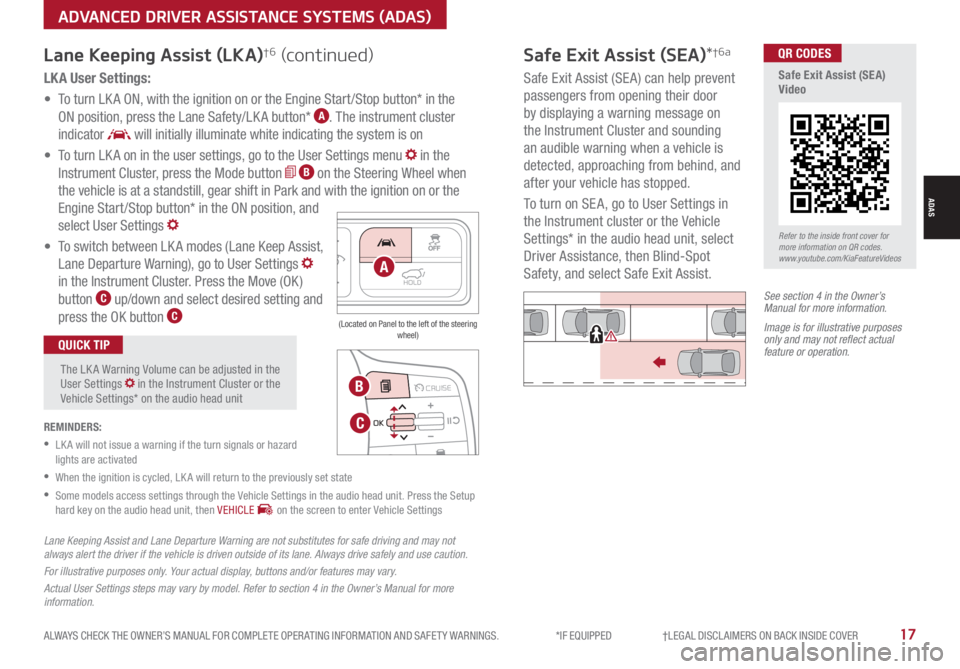
ALWAYS CHECK THE OWNER’S MANUAL FOR COMPLETE OPER ATING INFORMATION AND SAFET Y WARNINGS. *IF EQUIPPED †LEGAL DISCL AIMERS ON BACK INSIDE COVER17
LK A User Settings:
• To turn LK A ON, with the ignition on or the Engine Start /Stop button* in the
ON position, press the Lane Safety/LK A button* A. The instrument cluster
indicator will initially illuminate white indicating the system is on
• To turn LK A on in the user settings, go to the User Settings menu in the
Instrument Cluster, press the Mode button B on the Steering Wheel when
the vehicle is at a standstill, gear shift in Park and with the ignition on or the
Engine Start /Stop button* in the ON position, and
select User Settings
• To switch between LK A modes (Lane Keep Assist,
Lane Departure Warning), go to User Settings
in the Instrument Cluster. Press the Move (OK )
button C up/down and select desired setting and
press the OK button C
REMINDERS:
•
LK A will not issue a warning if the turn signals or hazard lights are activated
•
When the ignition is cycled, LK A will return to the previously set state
•
Some models access settings through the Vehicle Settings in the audio head unit. Press the Setup hard key on the audio head unit, then VEHICLE on the screen to enter Vehicle Settings
The LK A Warning Volume can be adjusted in the User Settings in the Instrument Cluster or the Vehicle Settings* on the audio head unit
QUICK TIP
Lane Keeping Assist (LKA)†6 (continued)
MODE MODE
MODE
MODE MODE
OK
CRUISE
Smart Cruise Control
OK
Cruise Control
OK
CRUISE
Bluetooth Eco
OK
CRUISE
L FA
OK
CRUISE
User Settings
Trip Modes
Fuel Econ
OK
CRUISE
HDA
MODE
OK
CRUISE
Audio LV DA MSLA - ISLA
MODE
OK
MODE CRUISE
CRUISE
B
C
HOLDA
(Located on Panel to the left of the steering wheel)
Lane Keeping Assist and Lane Departure Warning are not substitutes for safe driving and may not always alert the driver if the vehicle is driven outside of its lane. Always drive safely and use caution.
For illustrative purposes only. Your actual display, buttons and/or features may vary.
Actual User Settings steps may vary by model. Refer to section 4 in the Owner’s Manual for more information.
Refer to the inside front cover for more information on QR codes.www.youtube.com/KiaFeatureVideos
QR CODES
Safe Exit Assist (SEA) Video
Safe Exit Assist (SEA)*†6a
Safe Exit Assist (SE A) can help prevent
passengers from opening their door
by displaying a warning message on
the Instrument Cluster and sounding
an audible warning when a vehicle is
detected, approaching from behind, and
after your vehicle has stopped.
To turn on SE A, go to User Settings in
the Instrument cluster or the Vehicle
Settings* in the audio head unit, select
Driver Assistance, then Blind-Spot
Safety, and select Safe Exit Assist.
See section 4 in the Owner’s Manual for more information.
Image is for illustrative purposes only and may not reflect actual feature or operation.
Watch for traffic
ADVANCED DRIVER ASSISTANCE SYSTEMS (ADAS)
ADAS
Page 20 of 66
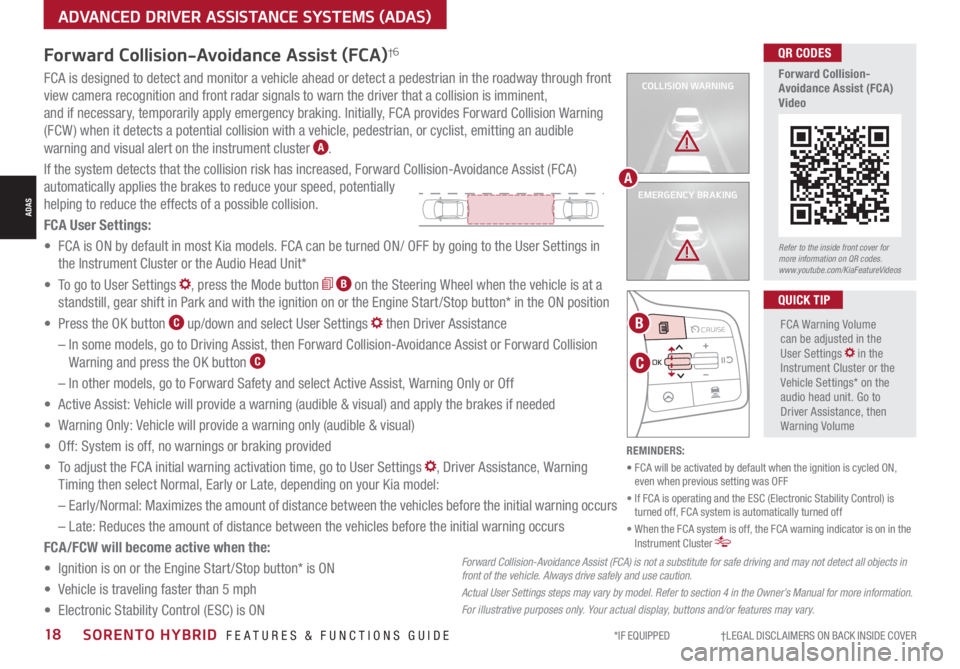
*IF EQUIPPED †LEGAL DISCL AIMERS ON BACK INSIDE COVER18SORENTO HYBRID FEATURES & FUNCTIONS GUIDE
COLLISION WARNING
EMERGENCY BRAKING
FCA is designed to detect and monitor a vehicle ahead or detect a pedestrian in the roadway through front
view camera recognition and front radar signals to warn the driver that a collision is imminent,
and if necessary, temporarily apply emergency braking. Initially, FCA provides Forward Collision Warning
(FCW ) when it detects a potential collision with a vehicle, pedestrian, or cyclist, emitting an audible
warning and visual alert on the instrument cluster A.
If the system detects that the collision risk has increased, Forward Collision-Avoidance Assist (FCA)
automatically applies the brakes to reduce your speed, potentially
helping to reduce the effects of a possible collision.
FCA User Settings:
• FCA is ON by default in most Kia models. FCA can be turned ON/ OFF by going to the User Settings in
the Instrument Cluster or the Audio Head Unit*
• To go to User Settings , press the Mode button B on the Steering Wheel when the vehicle is at a
standstill, gear shift in Park and with the ignition on or the Engine Start /Stop button* in the ON position
• Press the OK button C up/down and select User Settings then Driver Assistance
– In some models, go to Driving Assist, then Forward Collision-Avoidance Assist or Forward Collision
Warning and press the OK button C
– In other models, go to Forward Safety and select Active Assist, Warning Only or Off
• Active Assist: Vehicle will provide a warning (audible & visual) and apply the brakes if needed
• Warning Only: Vehicle will provide a warning only (audible & visual)
• Off: System is off, no warnings or braking provided
• To adjust the FCA initial warning activation time, go to User Settings , Driver Assistance, Warning
Timing then select Normal, Early or Late, depending on your Kia model:
–
Early/Normal: Maximizes the amount of distance between the vehicles before the initial warning occurs
– Late: Reduces the amount of distance between the vehicles before the initial warning occurs
FCA/FCW will become active when the:
• Ignition is on or the Engine Start /Stop button* is ON
• Vehicle is traveling faster than 5 mph
• Electronic Stability Control (ESC) is ON
MODE MODE
MODE
MODE MODE
OK
CRUISE
Smart Cruise Control
OK
Cruise Control
OK
CRUISE
Bluetooth Eco
OK
CRUISE
L FA
OK
CRUISE
User Settings
Trip Modes
Fuel Econ
OK
CRUISE
HDA
MODE
OK
CRUISE
Audio LV DA MSLA - ISLA
MODE
OK
MODE CRUISE
CRUISE
C
B
FCA Warning Volume can be adjusted in the User Settings in the Instrument Cluster or the Vehicle Settings* on the audio head unit. Go to Driver Assistance, then Warning Volume
QUICK TIP
A
Refer to the inside front cover for more information on QR codes.www.youtube.com/KiaFeatureVideos
QR CODES
Forward Collision- Avoidance Assist (FCA)Video
Forward Collision-Avoidance Assist (FCA)†6
Forward Collision-Avoidance Assist (FCA) is not a substitute for safe driving and may not detect all objects in front of the vehicle. Always drive safely and use caution.
Actual User Settings steps may vary by model. Refer to section 4 in the Owner’s Manual for more information.
For illustrative purposes only. Your actual display, buttons and/or features may vary.
REMINDERS:
• FCA will be activated by default when the ignition is cycled ON, even when previous setting was OFF
• If FCA is operating and the ESC (Electronic Stability Control) is turned off, FCA system is automatically turned off
• When the FCA system is off, the FCA warning indicator is on in the Instrument Cluster
ADVANCED DRIVER ASSISTANCE SYSTEMS (ADAS)
ADAS
Page 21 of 66
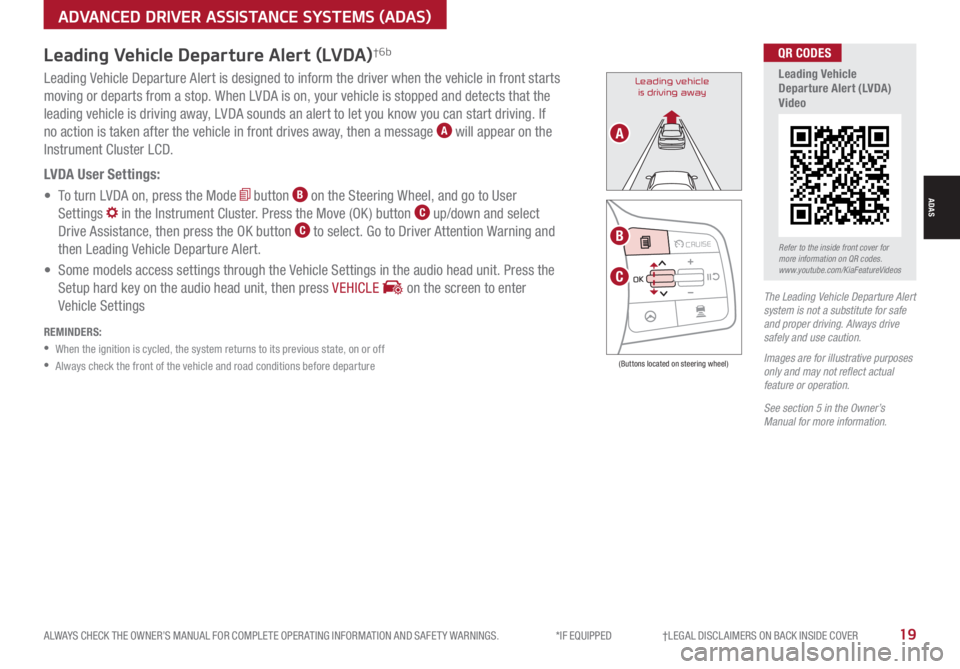
ALWAYS CHECK THE OWNER’S MANUAL FOR COMPLETE OPER ATING INFORMATION AND SAFET Y WARNINGS. *IF EQUIPPED †LEGAL DISCL AIMERS ON BACK INSIDE COVER19
See section 5 in the Owner’s Manual for more information.
Leading Vehicle Departure Alert is designed to inform the driver when the vehicle in front starts
moving or departs from a stop. When LVDA is on, your vehicle is stopped and detects that the
leading vehicle is driving away, LVDA sounds an alert to let you know you can start driving. If
no action is taken after the vehicle in front drives away, then a message A will appear on the
Instrument Cluster LCD.
LVDA User Settings:
• To turn LVDA on, press the Mode button B on the Steering Wheel, and go to User
Settings in the Instrument Cluster. Press the Move (OK ) button C up/down and select
Drive Assistance, then press the OK button C to select. Go to Driver Attention Warning and
then Leading Vehicle Departure Alert.
• Some models access settings through the Vehicle Settings in the audio head unit. Press the
Setup hard key on the audio head unit, then press VEHICLE on the screen to enter
Vehicle SettingsThe Leading Vehicle Departure Alert system is not a substitute for safe and proper driving. Always drive safely and use caution.
Images are for illustrative purposes only and may not reflect actual feature or operation.
Leading vehicle
is driving away
(Buttons located on steering wheel)
Leading Vehicle Departure Alert (LVDA)†6b
REMINDERS:
•
When the ignition is cycled, the system returns to its previous state, on or off
•
Always check the front of the vehicle and road conditions before departure
MODE MODE
MODE
MODE MODE
OK
CRUISE
Smart Cruise Control
OK
Cruise Control
OK
CRUISE
Bluetooth Eco
OK
CRUISE
L FA
OK
CRUISE
User Settings
Trip Modes
Fuel Econ
OK
CRUISE
HDA
MODE
OK
CRUISE
Audio LV DA MSLA - ISLA
MODE
OK
MODE CRUISE
CRUISE
B
C
A
Refer to the inside front cover for more information on QR codes.www.youtube.com/KiaFeatureVideos
QR CODES
Leading Vehicle Departure Alert (LVDA) Video
ADVANCED DRIVER ASSISTANCE SYSTEMS (ADAS)
ADAS
Page 24 of 66
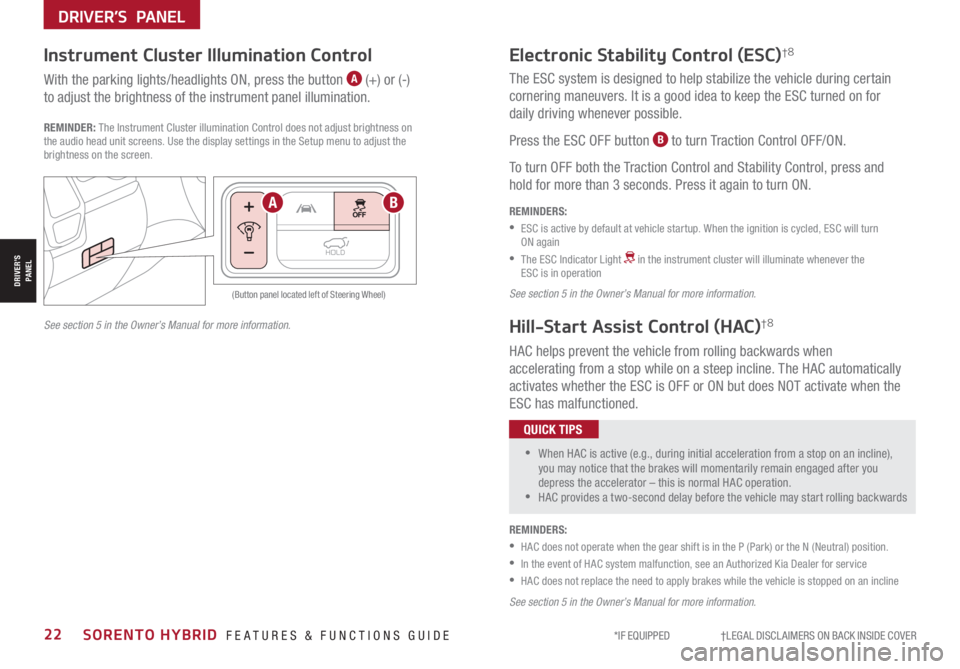
*IF EQUIPPED †LEGAL DISCL AIMERS ON BACK INSIDE COVER22SORENTO HYBRID FEATURES & FUNCTIONS GUIDE
See section 5 in the Owner’s Manual for more information.
The ESC system is designed to help stabilize the vehicle during certain
cornering maneuvers. It is a good idea to keep the ESC turned on for
daily driving whenever possible.
Press the ESC OFF button B to turn Traction Control OFF/ON.
To turn OFF both the Traction Control and Stability Control, press and
hold for more than 3 seconds. Press it again to turn ON.
HAC helps prevent the vehicle from rolling backwards when
accelerating from a stop while on a steep incline. The HAC automatically
activates whether the ESC is OFF or ON but does NOT activate when the
ESC has malfunctioned.
REMINDERS:
•
ESC is active by default at vehicle startup. When the ignition is cycled, ESC will turn ON again
•
The ESC Indicator Light in the instrument cluster will illuminate whenever the ESC is in operation
See section 5 in the Owner’s Manual for more information.
Electronic Stability Control (ESC)†8
Hill-Start Assist Control (HAC)†8
REMINDERS:
•HAC does not operate when the gear shift is in the P (Park) or the N (Neutral) position.
•In the event of HAC system malfunction, see an Authorized Kia Dealer for service
•HAC does not replace the need to apply brakes while the vehicle is stopped on an incline
HOLD
HOLD
(Button panel located left of Steering Wheel)
Instrument Cluster Illumination Control
With the parking lights/headlights ON, press the button A (+) or (-)
to adjust the brightness of the instrument panel illumination.
REMINDER: The Instrument Cluster illumination Control does not adjust brightness on the audio head unit screens. Use the display settings in the Setup menu to adjust the brightness on the screen.
•
•When HAC is active (e.g., during initial acceleration from a stop on an incline), you may notice that the brakes will momentarily remain engaged after you depress the accelerator – this is normal HAC operation. •HAC provides a two-second delay before the vehicle may start rolling backwards
QUICK TIPS
AB
See section 5 in the Owner’s Manual for more information.
DRIVER’S PANEL
DRIVER’SPANEL