window KIA SORENTO HYBRID 2021 Navigation System Quick Reference Guide
[x] Cancel search | Manufacturer: KIA, Model Year: 2021, Model line: SORENTO HYBRID, Model: KIA SORENTO HYBRID 2021Pages: 308, PDF Size: 35.89 MB
Page 94 of 308
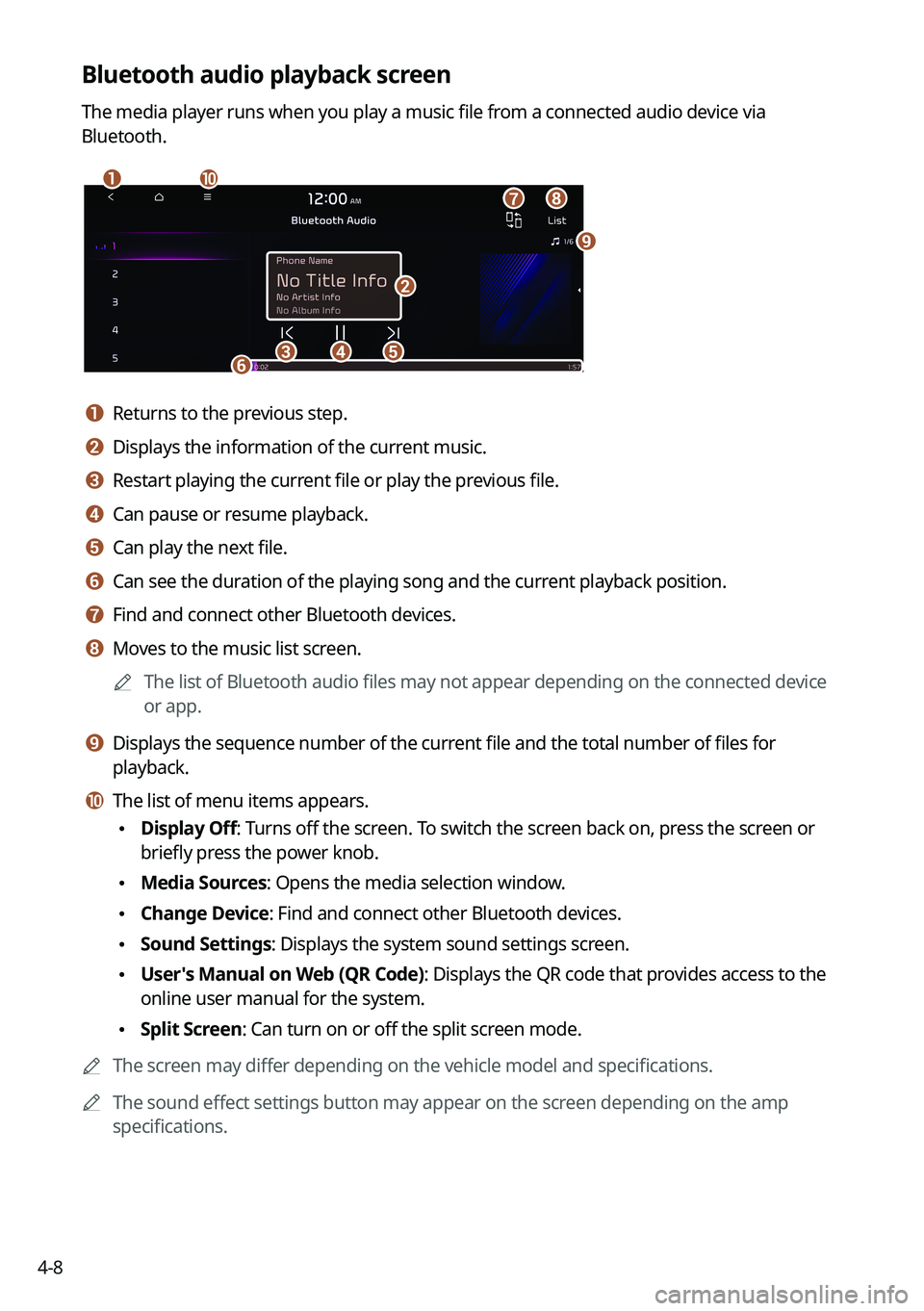
4-8
Bluetooth audio playback screen
The media player runs when you play a music file from a connected audio device via
Bluetooth.
\037\036
\035
\034\033\032\031
\030
\027
\026
a a Returns to the previous step.
b b Displays the information of the current music.
c c Restart playing the current file or play the previous file.
d d Can pause or resume playback.
e e Can play the next file.
f f Can see the duration of the playing song and the current playback position.
g g Find and connect other Bluetooth devices.
h h Moves to the music list screen.
0000AThe list of Bluetooth audio files may not appear depending on the connected device
or app.
i i Displays the sequence number of the current file and the total number of files for
playback.
j j The list of menu items appears.
\225Display Off: Turns off the screen. To switch the screen back on, press the screen or
briefly press the power knob.
\225Media Sources: Opens the media selection window.
\225Change Device: Find and connect other Bluetooth devices.
\225Sound Settings: Displays the system sound settings screen.
\225User's Manual on Web (QR Code): Displays the QR code that provides access to the
online user manual for the system.
\225Split Screen: Can turn on or off the split screen mode.
0000AThe screen may differ depending on the vehicle model and specifications.
0000AThe sound effect settings button may appear on the screen depending on the amp
specifications.
Page 135 of 308
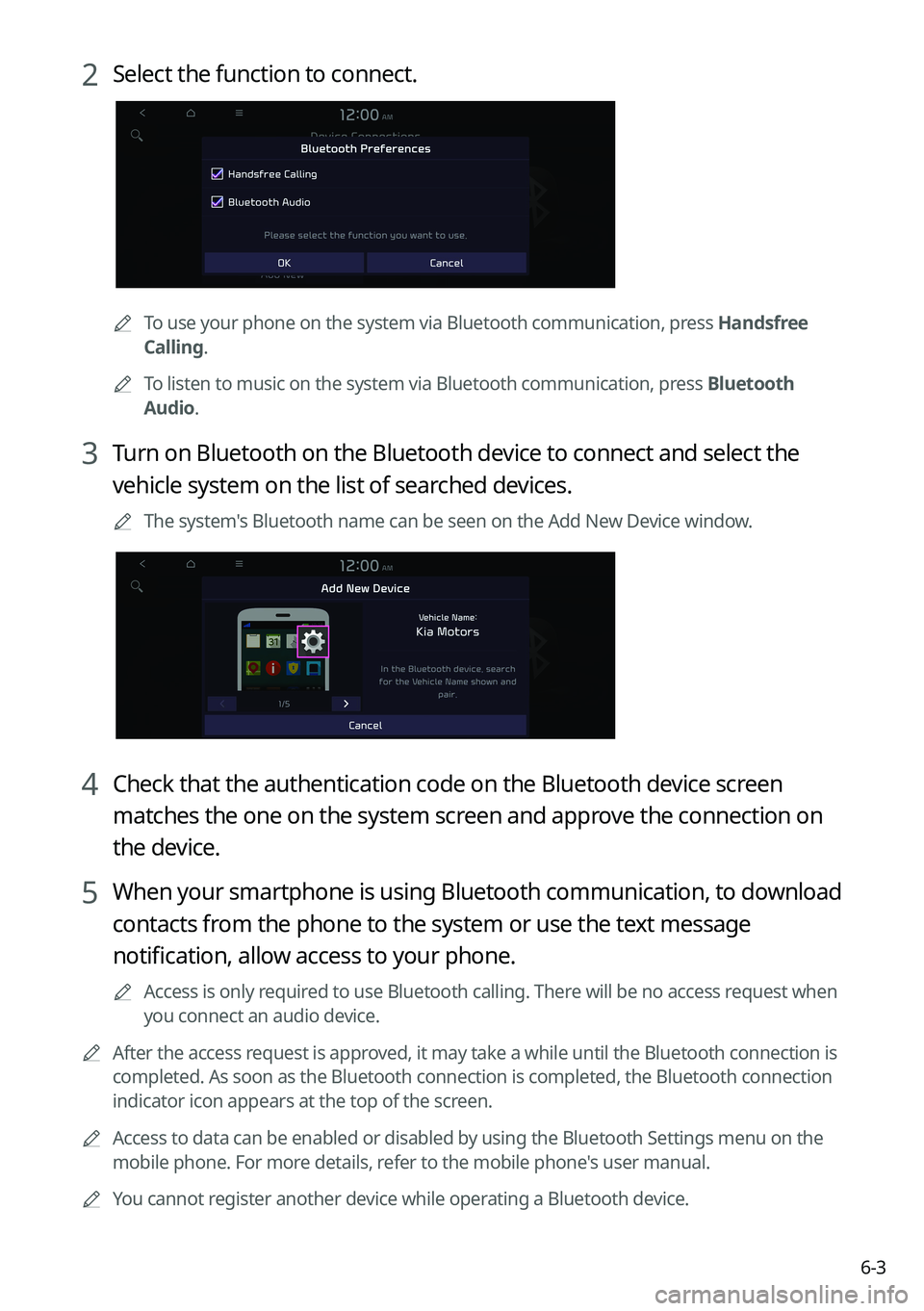
6-3
2 Select the function to connect.
0000ATo use your phone on the system via Bluetooth communication, press Handsfree
Calling.
0000ATo listen to music on the system via Bluetooth communication, press Bluetooth
Audio.
3 Turn on Bluetooth on the Bluetooth device to connect and select the
vehicle system on the list of searched devices.
0000AThe system's Bluetooth name can be seen on the Add New Device window.
4 Check that the authentication code on the Bluetooth device screen
matches the one on the system screen and approve the connection on
the device.
5 When your smartphone is using Bluetooth communication, to download
contacts from the phone to the system or use the text message
notification, allow access to your phone.
0000AAccess is only required to use Bluetooth calling. There will be no access request when
you connect an audio device.
0000AAfter the access request is approved, it may take a while until the Bluetooth connection is
completed. As soon as the Bluetooth connection is completed, the Bluetoo\
th connection
indicator icon appears at the top of the screen.
0000AAccess to data can be enabled or disabled by using the Bluetooth Settings menu on the
mobile phone. For more details, refer to the mobile phone's user manual.
0000AYou cannot register another device while operating a Bluetooth device.
Page 137 of 308
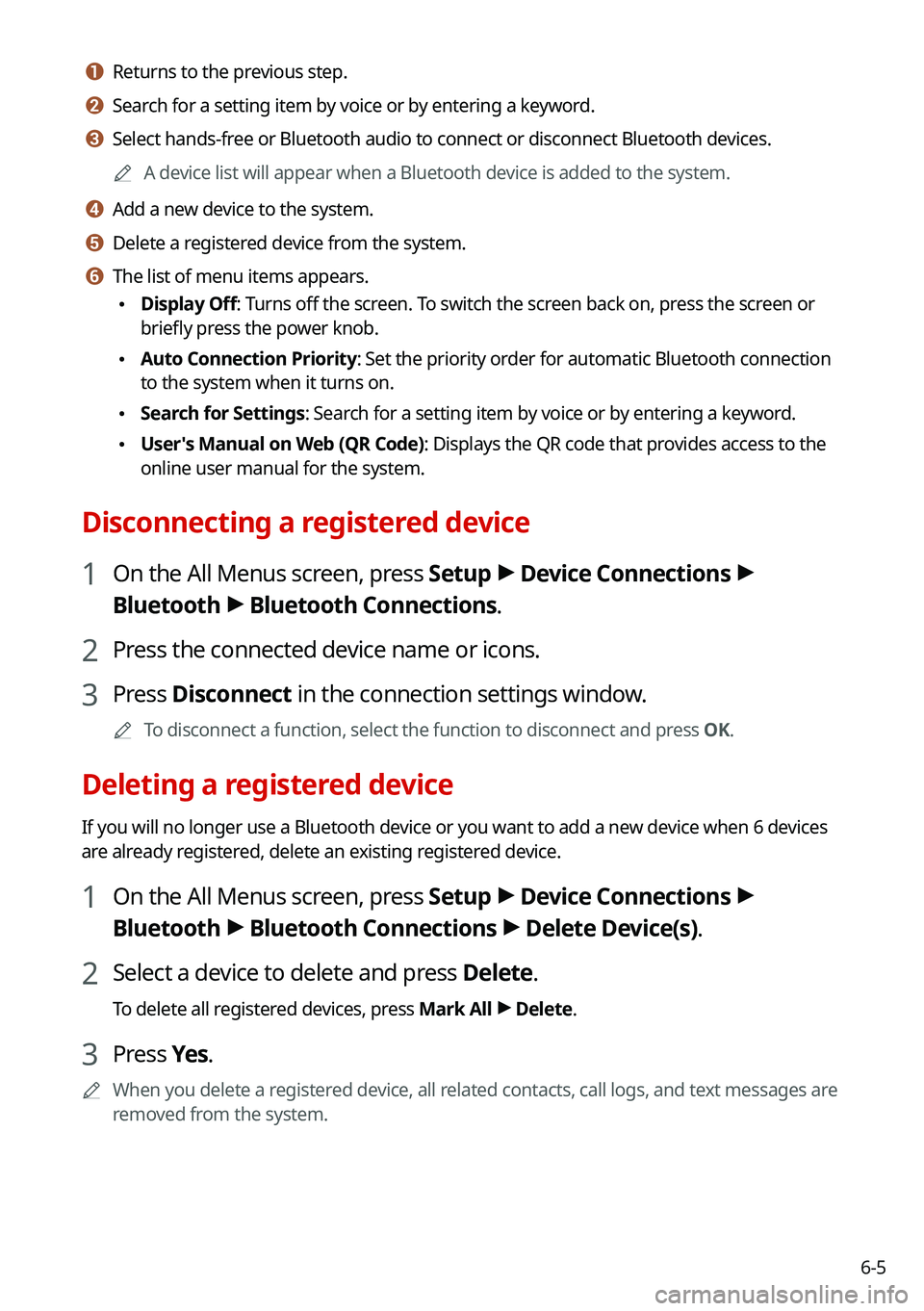
6-5
a a Returns to the previous step.
b b Search for a setting item by voice or by entering a keyword.
c c Select hands-free or Bluetooth audio to connect or disconnect Bluetooth devices.
0000AA device list will appear when a Bluetooth device is added to the system.
d d Add a new device to the system.
e e Delete a registered device from the system.
f f The list of menu items appears.
\225Display Off: Turns off the screen. To switch the screen back on, press the screen or
briefly press the power knob.
\225Auto Connection Priority: Set the priority order for automatic Bluetooth connection
to the system when it turns on.
\225Search for Settings: Search for a setting item by voice or by entering a keyword.
\225User's Manual on Web (QR Code): Displays the QR code that provides access to the
online user manual for the system.
Disconnecting a registered device
1 On the All Menus screen, press Setup > Device Connections >
Bluetooth > Bluetooth Connections.
2 Press the connected device name or icons.
3 Press Disconnect in the connection settings window.
0000ATo disconnect a function, select the function to disconnect and press OK.
Deleting a registered device
If you will no longer use a Bluetooth device or you want to add a new device when 6 devices
are already registered, delete an existing registered device.
1 On the All Menus screen, press Setup > Device Connections >
Bluetooth > Bluetooth Connections > Delete Device(s).
2 Select a device to delete and press Delete.
To delete all registered devices, press Mark All > Delete.
3 Press Yes.
0000AWhen you delete a registered device, all related contacts, call logs, and text messages are
removed from the system.
Page 149 of 308
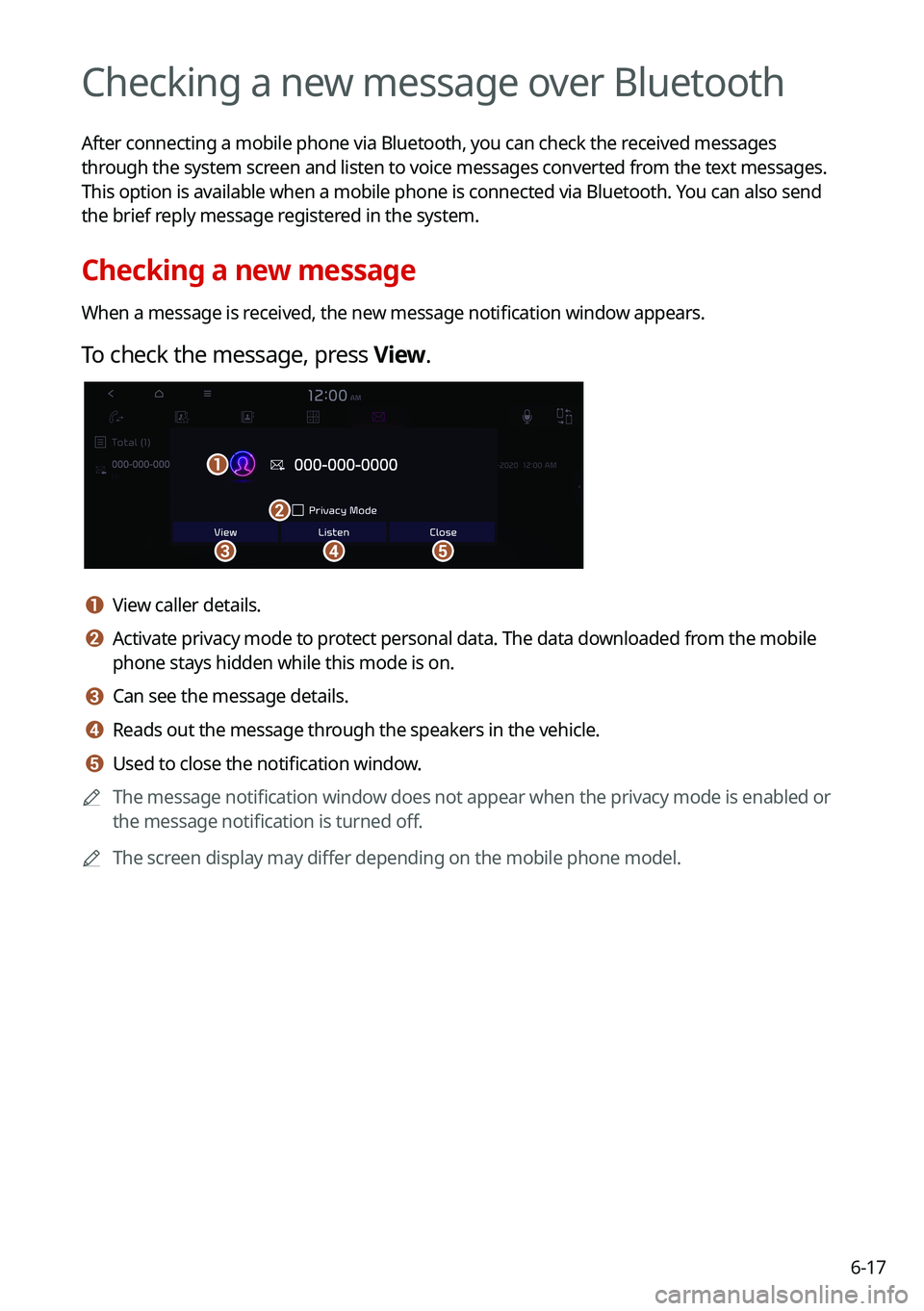
6-17
Checking a new message over Bluetooth
After connecting a mobile phone via Bluetooth, you can check the received messages
through the system screen and listen to voice messages converted from the text messages.
This option is available when a mobile phone is connected via Bluetooth.\
You can also send
the brief reply message registered in the system.
Checking a new message
When a message is received, the new message notification window appears.
To check the message, press View.
\037\036
\035
\034
\033
a a View caller details.
b b Activate privacy mode to protect personal data. The data downloaded from the mobile
phone stays hidden while this mode is on.
c c Can see the message details.
d d Reads out the message through the speakers in the vehicle.
e e Used to close the notification window.
0000AThe message notification window does not appear when the privacy mode is enabled or
the message notification is turned off.
0000AThe screen display may differ depending on the mobile phone model.
Page 154 of 308

7-2
Voice recognition
With the voice recognition function, you can access various functions of the infotainmen\
t
system without manipulating the screen or buttons. This function prevents driver distraction
and dangerous situations.
Use voice commands to access various functions easily.
0000AThe system can recognize the specified voice commands. > See "Available voice commands"
or the voice recognition help.
0000ANote the following for accurate delivery of command when saying it.
000DPronounce a command accurately and naturally like a conversation.
000DKeep the correct posture and say commands toward the direction of the microphone.
0000AVoice recognition is automatically ended when:
000DYou make or receive a call.
000DThe front or rear cameras operate (if equipped).
000DThe [RADIO] or [MEDIA] button is pressed to perform another function.
000DRerouting or other unexpected action is made due to deviation from the route during
guidance.
0000AVoice recognition may not work properly when:
000DThe sunroof or windows are open so the wind is strong.
000DThe fan speed of the air conditioner or heater is high (level 3 or below is
recommended).
000DThe vehicle is passing through a tunnel.
000DThe vehicle is driving on an unpaved road and its noise and vibration are loud.
000DNoise is loud due to a heavy rain or storm.
Using the voice recognition
1 On the steering wheel, press the Voice Recognition button.
Voice recognition starts along with voice guidance.
0000ATo skip the voice guidance, press the Voice Recognition button on the steering wheel.
Page 160 of 308
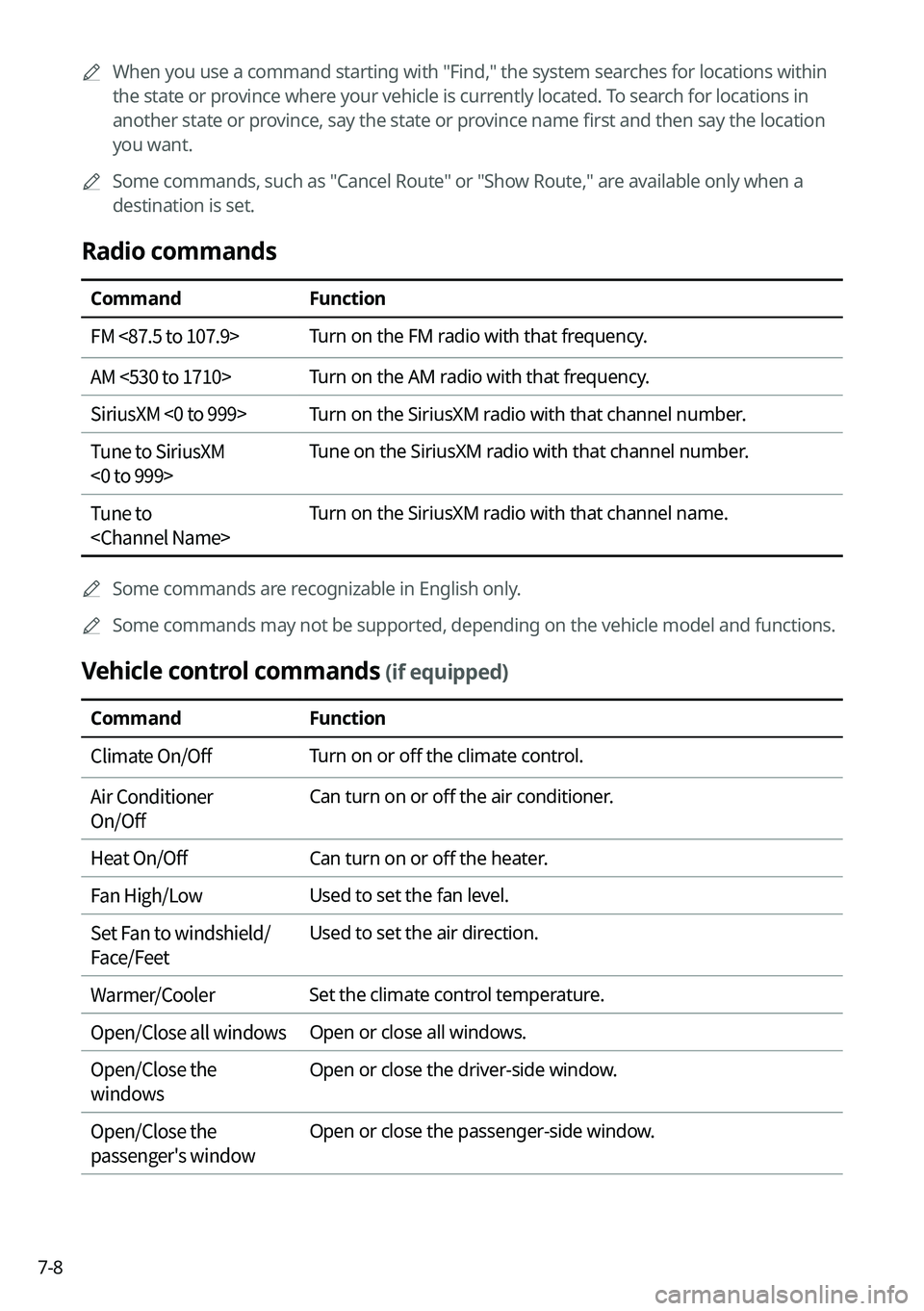
7-8
0000AWhen you use a command starting with "Find," the system searches for locations within
the state or province where your vehicle is currently located. To search for locations in
another state or province, say the state or province name first and then say the location
you want.
0000ASome commands, such as "Cancel Route" or "Show Route," are available only when a
destination is set.
Radio commands
CommandFunction
FM <87.5 to 107.9>Turn on the FM radio with that frequency.
AM <530 to 1710>Turn on the AM radio with that frequency.
SiriusXM <0 to 999>Turn on the SiriusXM radio with that channel number.
Tune to SiriusXM
<0 to 999>
Tune on the SiriusXM radio with that channel number.
Tune to
Turn on the SiriusXM radio with that channel name.
0000ASome commands are recognizable in English only.
0000ASome commands may not be supported, depending on the vehicle model and f\
unctions.
Vehicle control commands (if equipped)
CommandFunction
Climate On/OffTurn on or off the climate control.
Air Conditioner
On/Off
Can turn on or off the air conditioner.
Heat On/OffCan turn on or off the heater.
Fan High/LowUsed to set the fan level.
Set Fan to windshield/
Face/Feet
Used to set the air direction.
Warmer/CoolerSet the climate control temperature.
Open/Close all windowsOpen or close all windows.
Open/Close the
windows
Open or close the driver-side window.
Open/Close the
passenger's window
Open or close the passenger-side window.
Page 161 of 308

7-9
CommandFunction
Open/Close the rear
windows
Open or close all rear-seat windows.
Open/Close the sunroofOpen or close the sunroof.
Open/Close the
trunk (liftgate)
Open or close the trunk (liftgate).
Turn On/Off the heated
steering wheel
Turn on or off the steering wheel heater.
Turn On/Off all seat
warmers
Turn on or off the heaters for all seats.
Turn On/Off seat warmerTurn on or off the driver's seat heater.
Seat warmer
level 1 to 3
Set the driver's seat heater level in the range of 1 to 3.
Turn On/Off the
passenger seat warmer
Turn on or off the passenger seat heater.
Passenger's Seat
Warmer Level 1 to 3
Set the passenger seat heater level in the range of 1 to 3.
Turn On/Off the rear seat
warmer
Turn on or off the rear-seat heaters.
Turn On/Off all air
ventilation seats
Turn on or off the ventilation for all seats.
Turn On/Off air
ventilation seats
Turn on or off the driver's seat ventilation.
Air ventilation seat level
1 to 3
Set the driver's seat ventilation level in the range of 1 to 3.
Turn On/Off the
passenger air ventilation
seats
Turn on or off the passenger seat ventilation.
Passenger's Air
Ventilation Seat Level
1 to 3
Set the passenger seat ventilation level in the rage of 1 to 3.
Turn On/Off the rear air
ventilation seat
Turn on or off the rear-seat ventilation.
Rear window defroster
On/Off
Turn on or off the rear windshield defogger.
Exterior mirror defroster
On/Off
Turn on or off the side-mirror defoggers.
Page 242 of 308
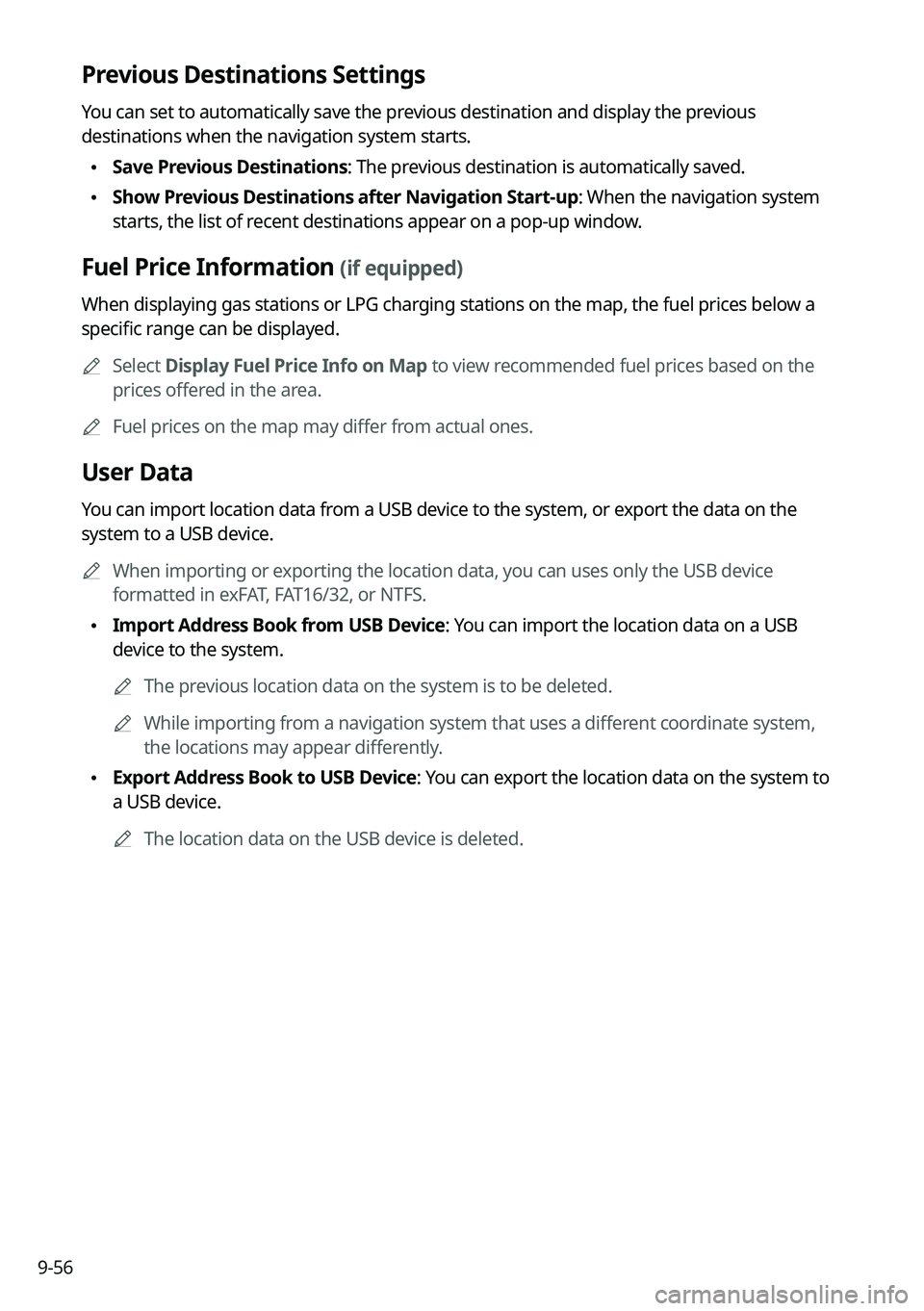
9-56
Previous Destinations Settings
You can set to automatically save the previous destination and display the previous
destinations when the navigation system starts.
\225Save Previous Destinations: The previous destination is automatically saved.
\225Show Previous Destinations after Navigation Start-up: When the navigation system
starts, the list of recent destinations appear on a pop-up window.
Fuel Price Information (if equipped)
When displaying gas stations or LPG charging stations on the map, the fuel prices below a
specific range can be displayed.
0000ASelect Display Fuel Price Info on Map to view recommended fuel prices based on the
prices offered in the area.
0000AFuel prices on the map may differ from actual ones.
User Data
You can import location data from a USB device to the system, or export the data on the
system to a USB device.
0000AWhen importing or exporting the location data, you can uses only the USB device
formatted in exFAT, FAT16/32, or NTFS.
\225Import Address Book from USB Device: You can import the location data on a USB
device to the system.
0000AThe previous location data on the system is to be deleted.
0000AWhile importing from a navigation system that uses a different coordinate system,
the locations may appear differently.
\225Export Address Book to USB Device: You can export the location data on the system to
a USB device.
0000AThe location data on the USB device is deleted.
Page 248 of 308
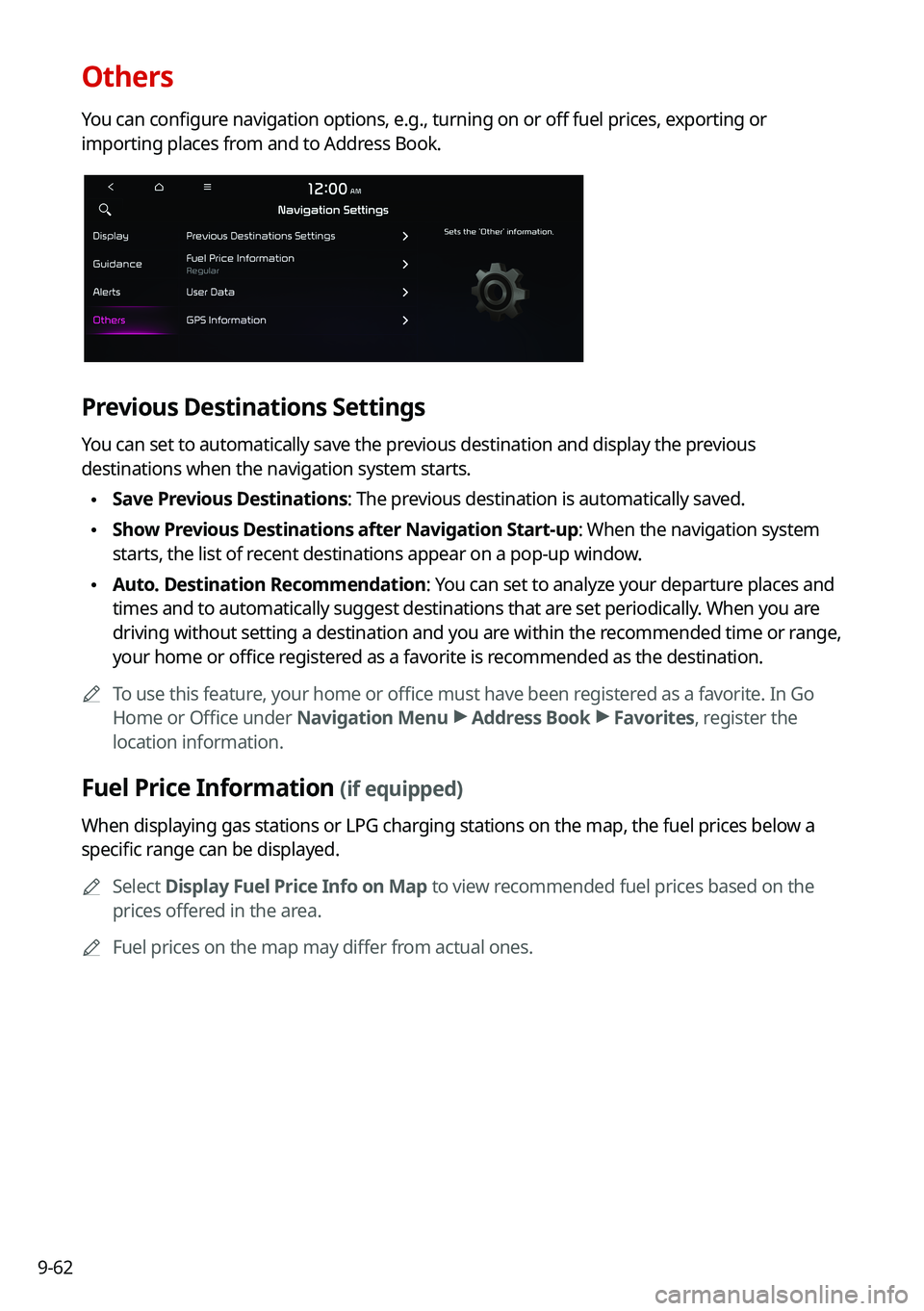
9-62
Others
You can configure navigation options, e.g., turning on or off fuel prices, exporting or
importing places from and to Address Book.
Previous Destinations Settings
You can set to automatically save the previous destination and display the previous
destinations when the navigation system starts.
\225Save Previous Destinations: The previous destination is automatically saved.
\225Show Previous Destinations after Navigation Start-up: When the navigation system
starts, the list of recent destinations appear on a pop-up window.
\225Auto. Destination Recommendation: You can set to analyze your departure places and
times and to automatically suggest destinations that are set periodically. When you are
driving without setting a destination and you are within the recommended time or range,
your home or office registered as a favorite is recommended as the destination.
0000ATo use this feature, your home or office must have been registered as a favorite. In Go
Home or Office under Navigation Menu > Address Book > Favorites, register the
location information.
Fuel Price Information (if equipped)
When displaying gas stations or LPG charging stations on the map, the fuel prices below a
specific range can be displayed.
0000ASelect Display Fuel Price Info on Map to view recommended fuel prices based on the
prices offered in the area.
0000AFuel prices on the map may differ from actual ones.
Page 259 of 308
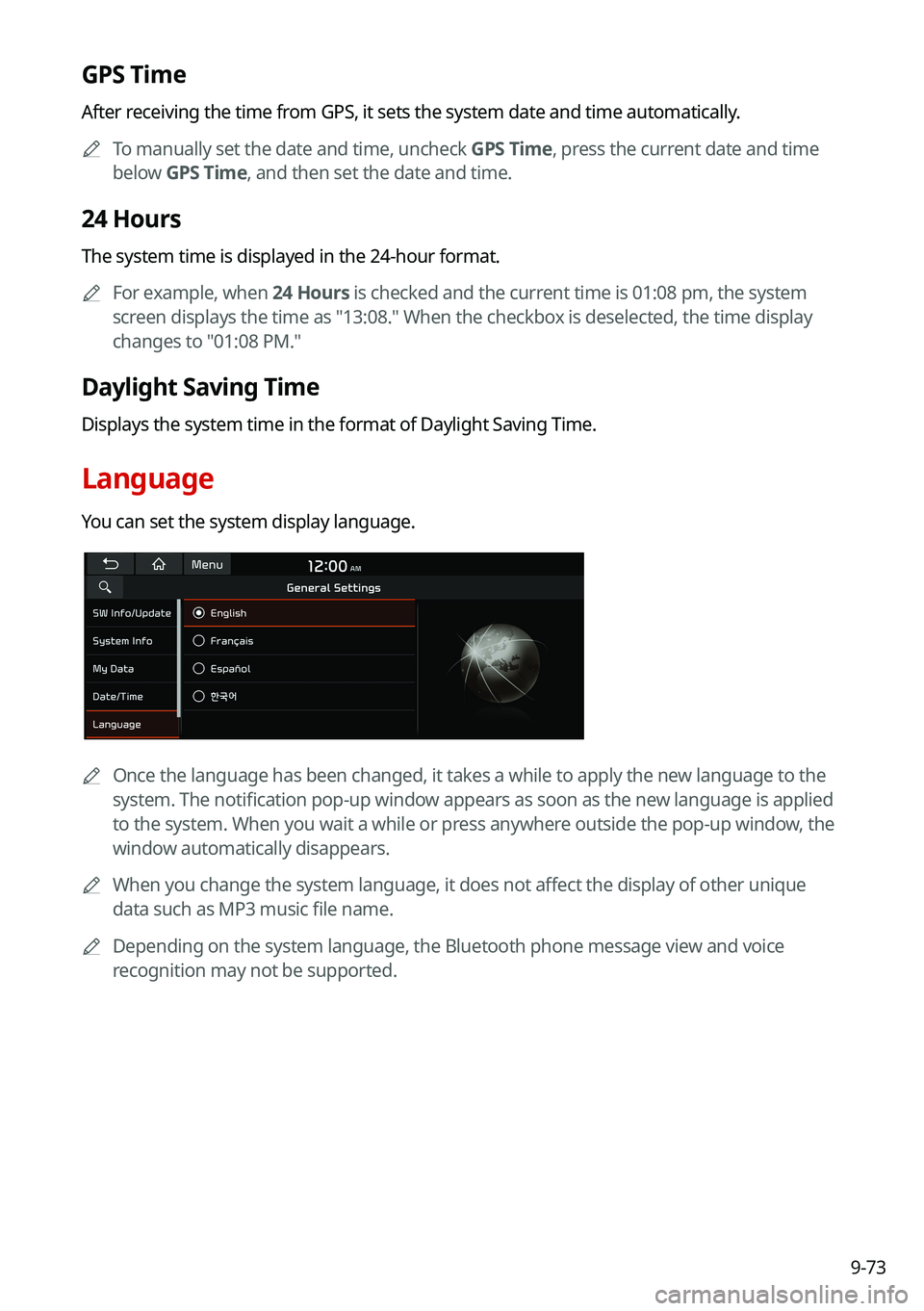
9-73
GPS Time
After receiving the time from GPS, it sets the system date and time automatically.
0000ATo manually set the date and time, uncheck GPS Time, press the current date and time
below GPS Time, and then set the date and time.
24 Hours
The system time is displayed in the 24-hour format.
0000AFor example, when 24 Hours is checked and the current time is 01:08 pm, the system
screen displays the time as "13:08." When the checkbox is deselected, the time display
changes to "01:08 PM."
Daylight Saving Time
Displays the system time in the format of Daylight Saving Time.
Language
You can set the system display language.
0000AOnce the language has been changed, it takes a while to apply the new language to the
system. The notification pop-up window appears as soon as the new language is applied
to the system. When you wait a while or press anywhere outside the pop-up window, the
window automatically disappears.
0000AWhen you change the system language, it does not affect the display of other unique
data such as MP3 music file name.
0000ADepending on the system language, the Bluetooth phone message view and voice
recognition may not be supported.