ESP KIA SORENTO HYBRID 2021 Navigation System Quick Reference Guide
[x] Cancel search | Manufacturer: KIA, Model Year: 2021, Model line: SORENTO HYBRID, Model: KIA SORENTO HYBRID 2021Pages: 308, PDF Size: 35.89 MB
Page 134 of 308
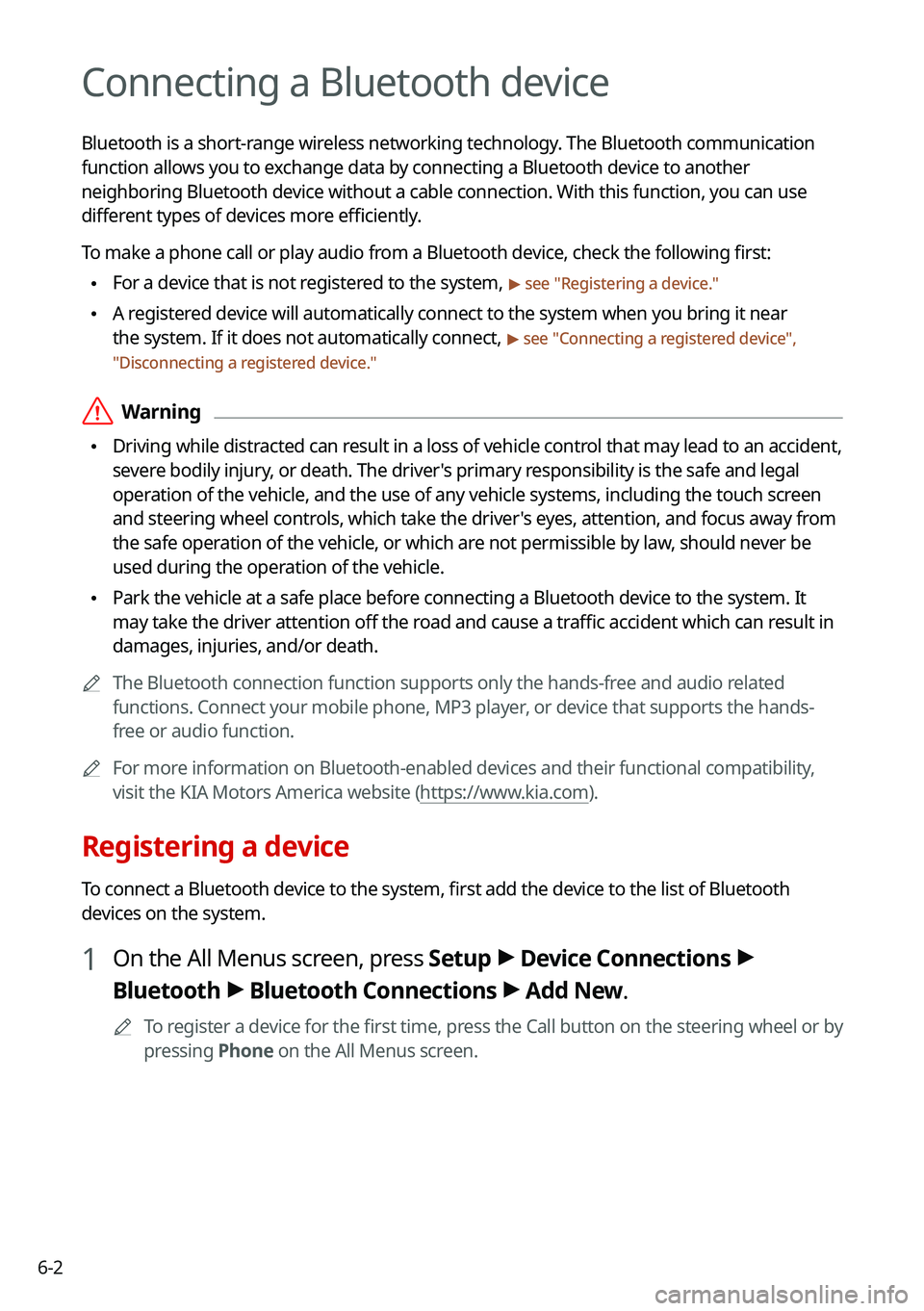
6-2
Connecting a Bluetooth device
Bluetooth is a short-range wireless networking technology. The Bluetooth communication
function allows you to exchange data by connecting a Bluetooth device to another
neighboring Bluetooth device without a cable connection. With this function, you can use
different types of devices more efficiently.
To make a phone call or play audio from a Bluetooth device, check the following first:
\225For a device that is not registered to the system, > see "Registering a device."
\225A registered device will automatically connect to the system when you bring it near
the system. If it does not automatically connect, > see "Connecting a registered device",
"Disconnecting a registered device."
\335Warning
\225Driving while distracted can result in a loss of vehicle control that may lead to an accident,
severe bodily injury, or death. The driver's primary responsibility is the safe and legal
operation of the vehicle, and the use of any vehicle systems, including the \
touch screen
and steering wheel controls, which take the driver's eyes, attention, and focus away from
the safe operation of the vehicle, or which are not permissible by law, should never be
used during the operation of the vehicle.
\225Park the vehicle at a safe place before connecting a Bluetooth device to the system. It
may take the driver attention off the road and cause a traffic accident which can result in
damages, injuries, and/or death.
0000AThe Bluetooth connection function supports only the hands-free and audio related
functions. Connect your mobile phone, MP3 player, or device that supports the hands-
free or audio function.
0000AFor more information on Bluetooth-enabled devices and their functional compatibility,
visit the KIA Motors America website (https://www.kia.com).
Registering a device
To connect a Bluetooth device to the system, first add the device to the list of Bluetooth
devices on the system.
1 On the All Menus screen, press Setup > Device Connections >
Bluetooth > Bluetooth Connections > Add New.
0000ATo register a device for the first time, press the Call button on the steering wheel or by
pressing Phone on the All Menus screen.
Page 155 of 308
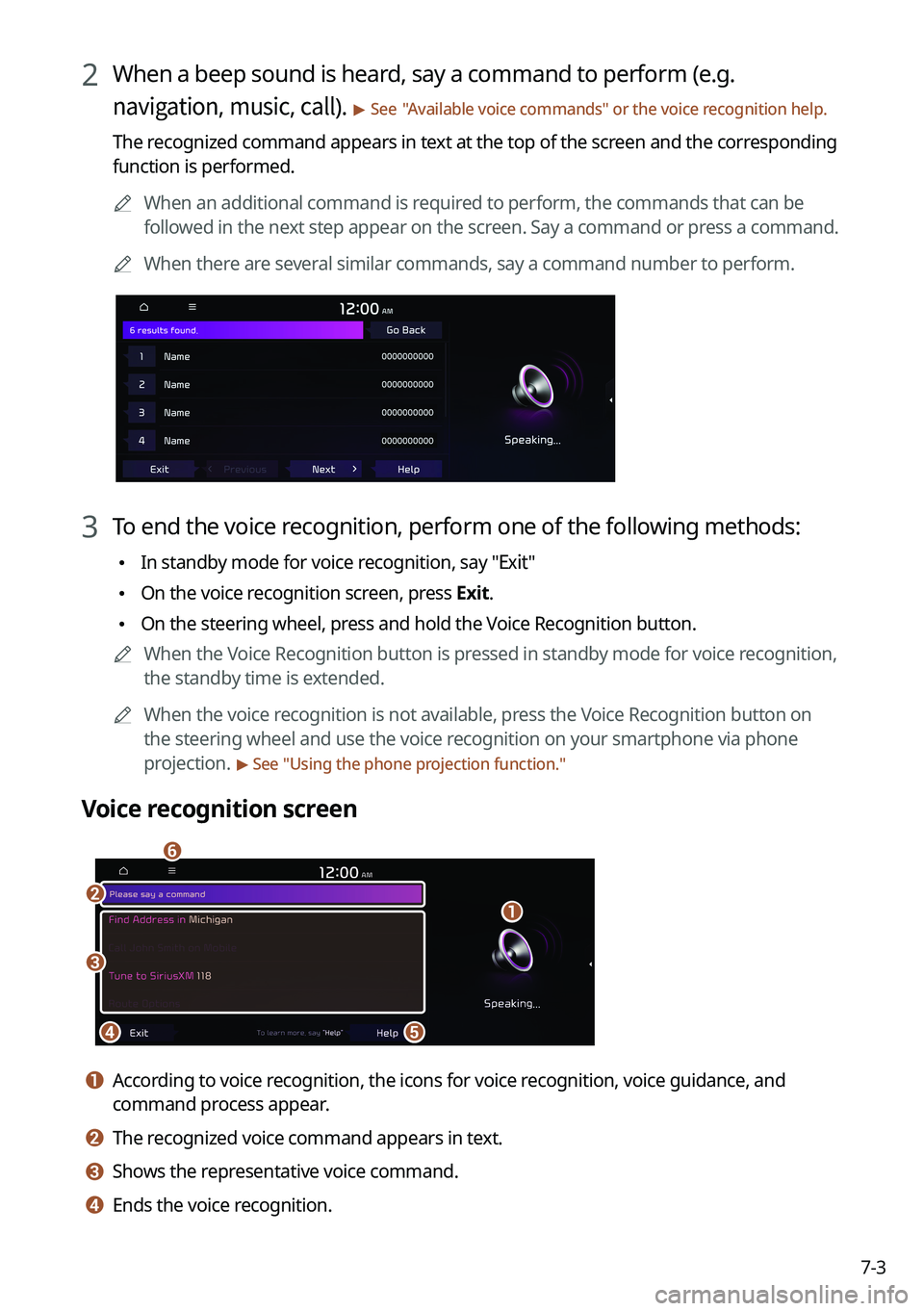
7-3
2 When a beep sound is heard, say a command to perform (e.g.
navigation, music, call). > See "Available voice commands" or the voice recognition help.
The recognized command appears in text at the top of the screen and the corresponding
function is performed.
0000AWhen an additional command is required to perform, the commands that can be
followed in the next step appear on the screen. Say a command or press a command.
0000AWhen there are several similar commands, say a command number to perform.
3 To end the voice recognition, perform one of the following methods:
\225In standby mode for voice recognition, say "Exit"
\225On the voice recognition screen, press Exit.
\225On the steering wheel, press and hold the Voice Recognition button.
0000AWhen the Voice Recognition button is pressed in standby mode for voice recognition,
the standby time is extended.
0000AWhen the voice recognition is not available, press the Voice Recognition button on
the steering wheel and use the voice recognition on your smartphone via phone
projection. > See "Using the phone projection function."
Voice recognition screen
\037\036
\035\034
\033
\032
a a According to voice recognition, the icons for voice recognition, voice guidance, and
command process appear.
b b The recognized voice command appears in text.
c c Shows the representative voice command.
d d Ends the voice recognition.
Page 173 of 308

7-21
Using the Siri Eyes Free
When you connect an Apple device that is compatible with Siri to your system via Bluetooth,
you can use the Siri Eyes Free. This allows you to perform the functions on your system and
Apple device with voice commands so that you can devote your attention to driving.
First, make sure that your Apple device supports Siri and that you have activated Siri.
1 Connect your Apple device to your system via Bluetooth.
2 On the steering wheel, press and hold the Voice Recognition button.
3 On the Siri screen, press Speak.
4 Say a command.
0000AYou can perform the functions related to Bluetooth calls on the system and other
functions on your Apple device.
0000APress the Voice Recognition button to restart Siri.
5 To end Siri, press and hold the Voice Recognition button on the steering
wheel.
0000AApple devices may have different functions enabled and may vary in the way how they
respond to Siri commands, depending on the device type and iOS version.
Page 180 of 308
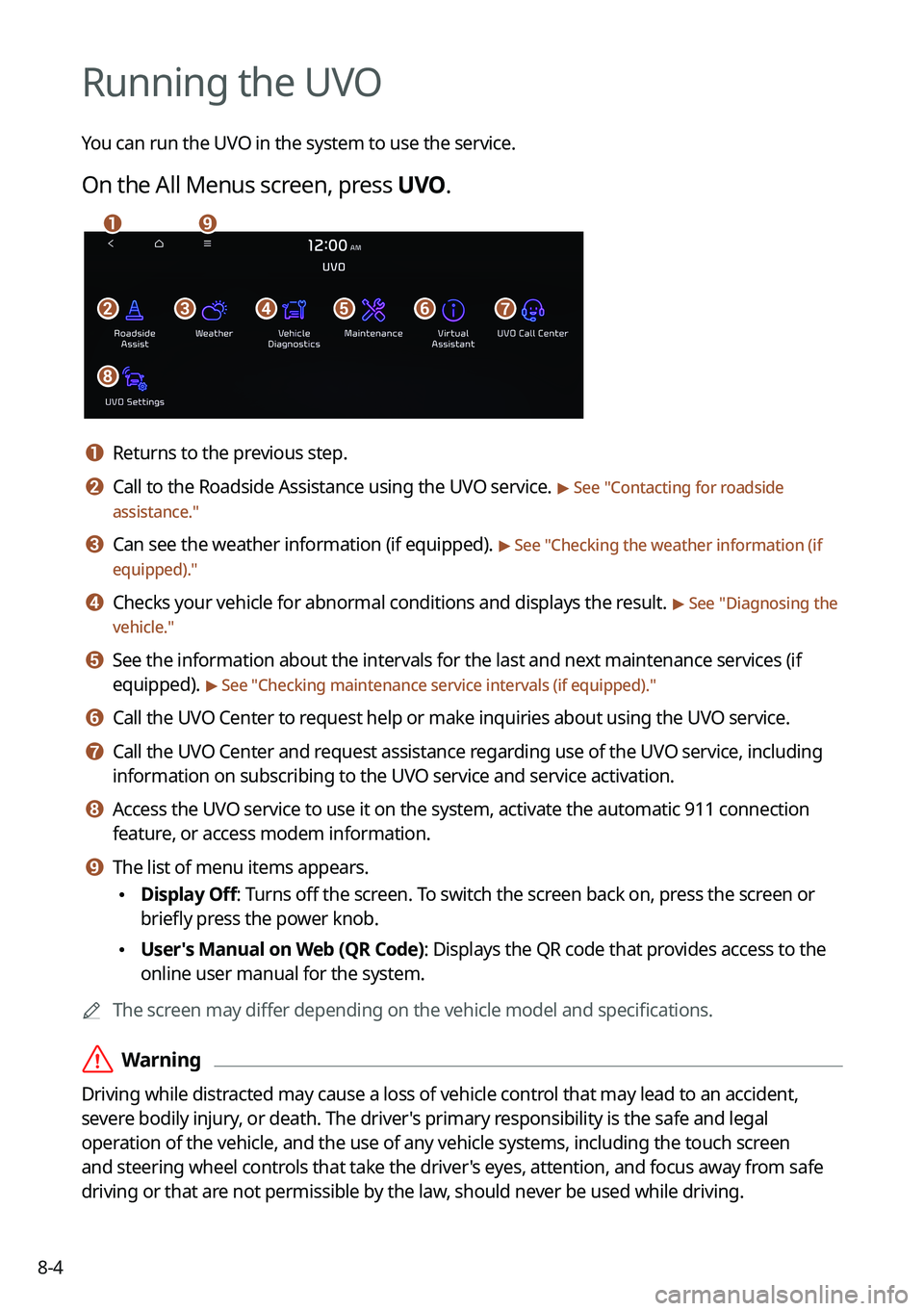
8-4
Running the UVO
You can run the UVO in the system to use the service.
On the All Menus screen, press UVO.
\037\036\035\034\033\032
\031\030
\027
a a Returns to the previous step.
b b Call to the Roadside Assistance using the UVO service. > See "Contacting for roadside
assistance."
c c Can see the weather information (if equipped). > See "Checking the weather information (if
equipped)."
d d Checks your vehicle for abnormal conditions and displays the result. > See "Diagnosing the
vehicle."
e e See the information about the intervals for the last and next maintenance services (if
equipped). > See "Checking maintenance service intervals (if equipped)."
f f Call the UVO Center to request help or make inquiries about using the UVO service.
g g Call the UVO Center and request assistance regarding use of the UVO service, including
information on subscribing to the UVO service and service activation.
h h Access the UVO service to use it on the system, activate the automatic 911 connection
feature, or access modem information.
i i The list of menu items appears.
\225Display Off: Turns off the screen. To switch the screen back on, press the screen or
briefly press the power knob.
\225User's Manual on Web (QR Code): Displays the QR code that provides access to the
online user manual for the system.
0000AThe screen may differ depending on the vehicle model and specifications.
\335Warning
Driving while distracted may cause a loss of vehicle control that may lead to an accident,
severe bodily injury, or death. The driver's primary responsibility is the safe and legal
operation of the vehicle, and the use of any vehicle systems, including the \
touch screen
and steering wheel controls that take the driver's eyes, attention, and focus away from safe
driving or that are not permissible by the law, should never be used while driving.
Page 190 of 308

9-4
Speedometer (if equipped)
Can set the driving speed items and colors to display on the head-up dis\
play.
Driver Assistance (if equipped)
You can set to use various systems that assist the driver for safety.
0000AThe screen may differ depending on the vehicle model and specifications.
\335Warning
\225Be sure to always check the road conditions while driving. The driving assist system helps
you drive safely and conveniently. Relying solely on the driving assist system may cause
violation of traffic rules and regulations, resulting in an accident.
\225Be sure to control the vehicle by your judgment and keep traffic regulations for safety.
When the driving assist system is active, drive the vehicle with keeping\
eyes forward and
checking the surroundings.
\225Not all driving assist system warnings or sub-features are necessary when they are active,
and they do not replace the driver discretion under any circumstances. Stay focused on
the road while driving.
\334\334Caution
Be sure to always check the vehicle surroundings while driving. The equipped cameras and
sensors may not operate under all driving conditions.
SCC Reaction (if equipped)
Adjusts the responsiveness of Smart Cruise Control to the acceleration of a leading vehicle.
Page 192 of 308
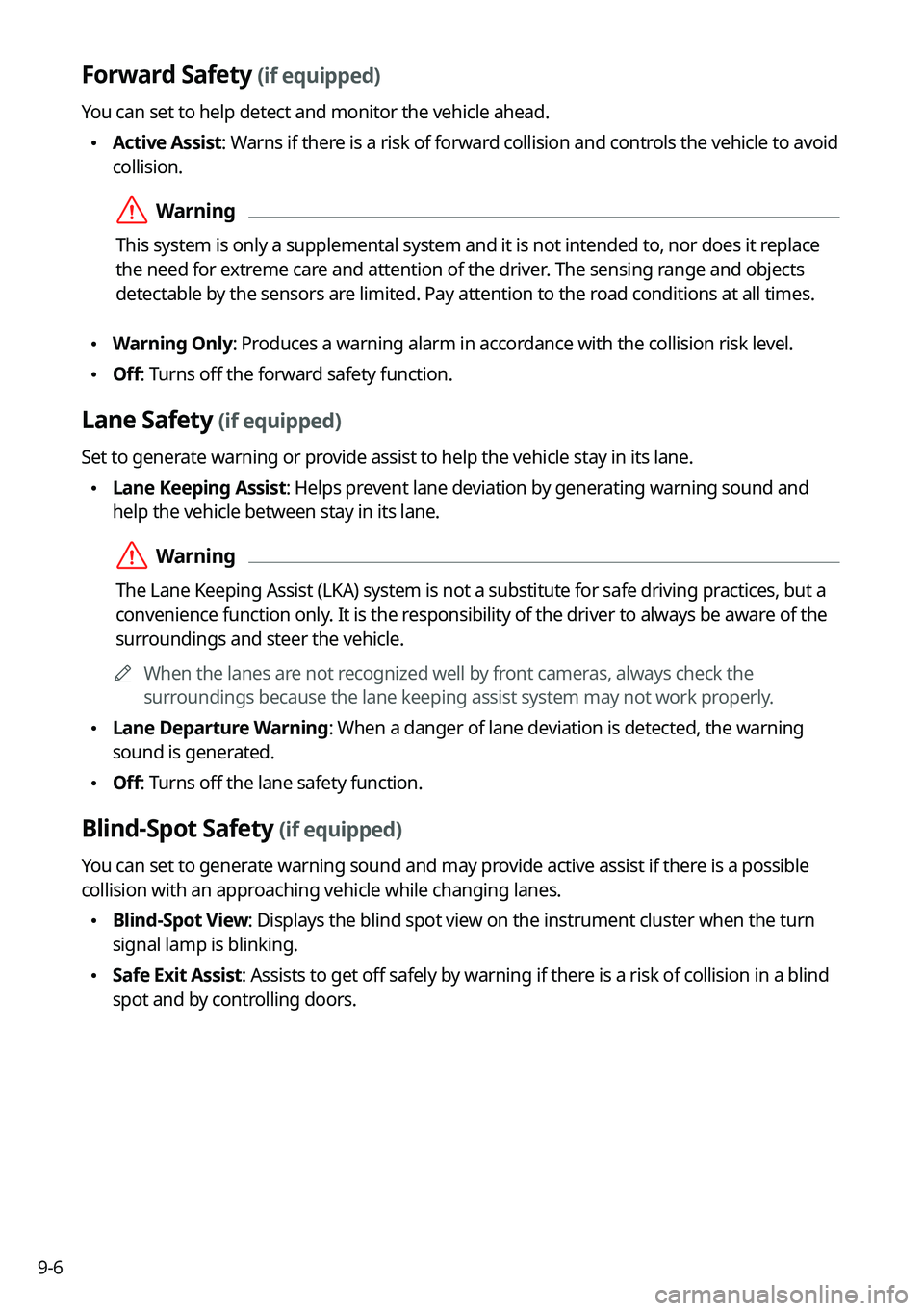
9-6
Forward Safety (if equipped)
You can set to help detect and monitor the vehicle ahead.
\225Active Assist: Warns if there is a risk of forward collision and controls the vehicle to avoid
collision.
\335Warning
This system is only a supplemental system and it is not intended to, nor\
does it replace
the need for extreme care and attention of the driver. The sensing range and objects
detectable by the sensors are limited. Pay attention to the road conditions at all times.
\225Warning Only: Produces a warning alarm in accordance with the collision risk level.
\225Off: Turns off the forward safety function.
Lane Safety (if equipped)
Set to generate warning or provide assist to help the vehicle stay in its lane.
\225Lane Keeping Assist: Helps prevent lane deviation by generating warning sound and
help the vehicle between stay in its lane.
\335Warning
The Lane Keeping Assist (LKA) system is not a substitute for safe driv\
ing practices, but a
convenience function only. It is the responsibility of the driver to always be aware of the
surroundings and steer the vehicle.
0000AWhen the lanes are not recognized well by front cameras, always check the
surroundings because the lane keeping assist system may not work properly.
\225Lane Departure Warning: When a danger of lane deviation is detected, the warning
sound is generated.
\225Off: Turns off the lane safety function.
Blind-Spot Safety (if equipped)
You can set to generate warning sound and may provide active assist if there is a possible
collision with an approaching vehicle while changing lanes.
\225Blind-Spot View: Displays the blind spot view on the instrument cluster when the turn
signal lamp is blinking.
\225Safe Exit Assist: Assists to get off safely by warning if there is a risk of collision in a blind
spot and by controlling doors.
Page 202 of 308
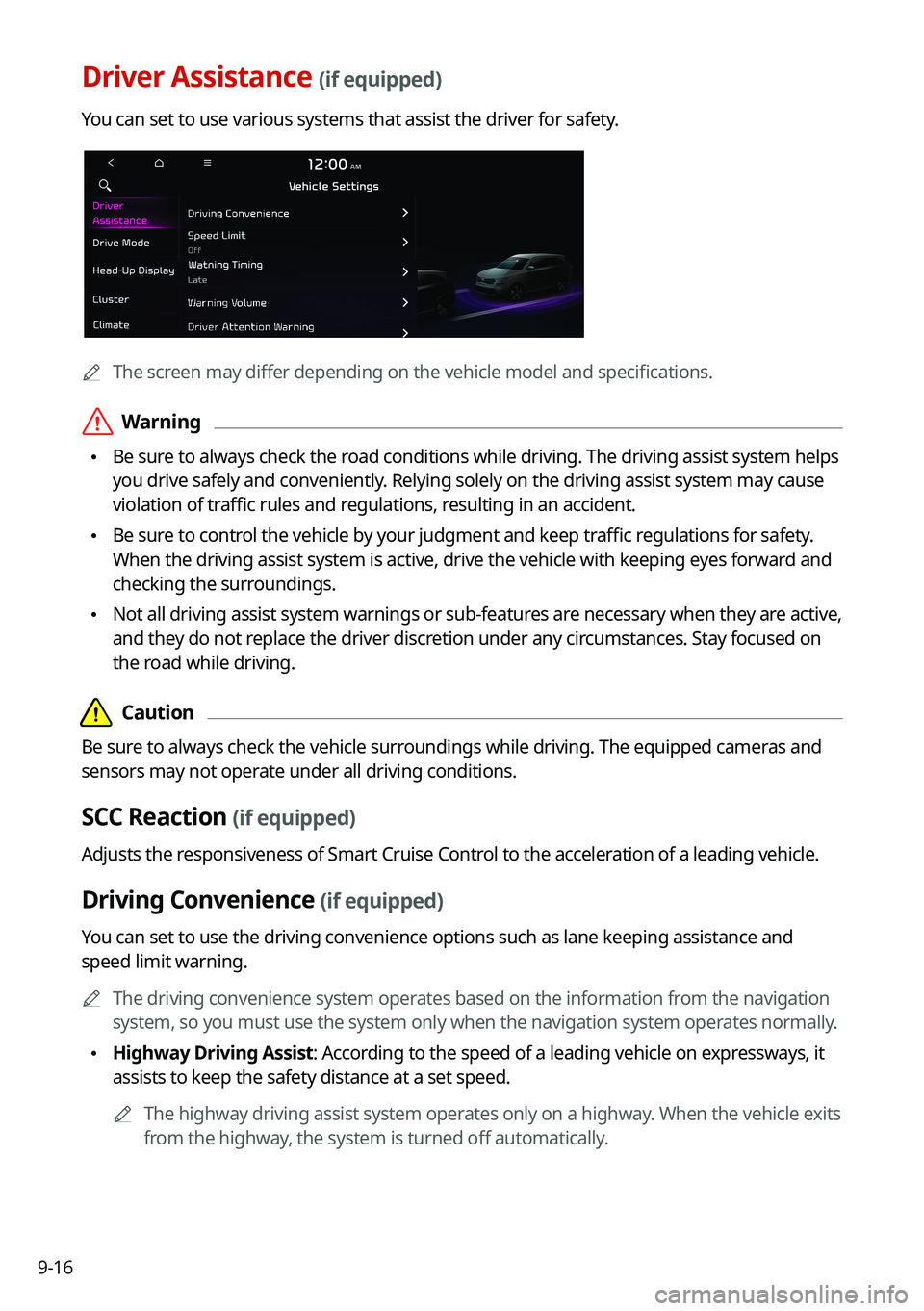
9-16
Driver Assistance (if equipped)
You can set to use various systems that assist the driver for safety.
0000AThe screen may differ depending on the vehicle model and specifications.
\335Warning
\225Be sure to always check the road conditions while driving. The driving assist system helps
you drive safely and conveniently. Relying solely on the driving assist system may cause
violation of traffic rules and regulations, resulting in an accident.
\225Be sure to control the vehicle by your judgment and keep traffic regulations for safety.
When the driving assist system is active, drive the vehicle with keeping\
eyes forward and
checking the surroundings.
\225Not all driving assist system warnings or sub-features are necessary when they are active,
and they do not replace the driver discretion under any circumstances. Stay focused on
the road while driving.
\334\334Caution
Be sure to always check the vehicle surroundings while driving. The equipped cameras and
sensors may not operate under all driving conditions.
SCC Reaction (if equipped)
Adjusts the responsiveness of Smart Cruise Control to the acceleration of a leading vehicle.
Driving Convenience (if equipped)
You can set to use the driving convenience options such as lane keeping a\
ssistance and
speed limit warning.
0000AThe driving convenience system operates based on the information from the navigation
system, so you must use the system only when the navigation system operates normally.
\225Highway Driving Assist: According to the speed of a leading vehicle on expressways, it
assists to keep the safety distance at a set speed.
0000AThe highway driving assist system operates only on a highway. When the vehicle exits
from the highway, the system is turned off automatically.
Page 204 of 308
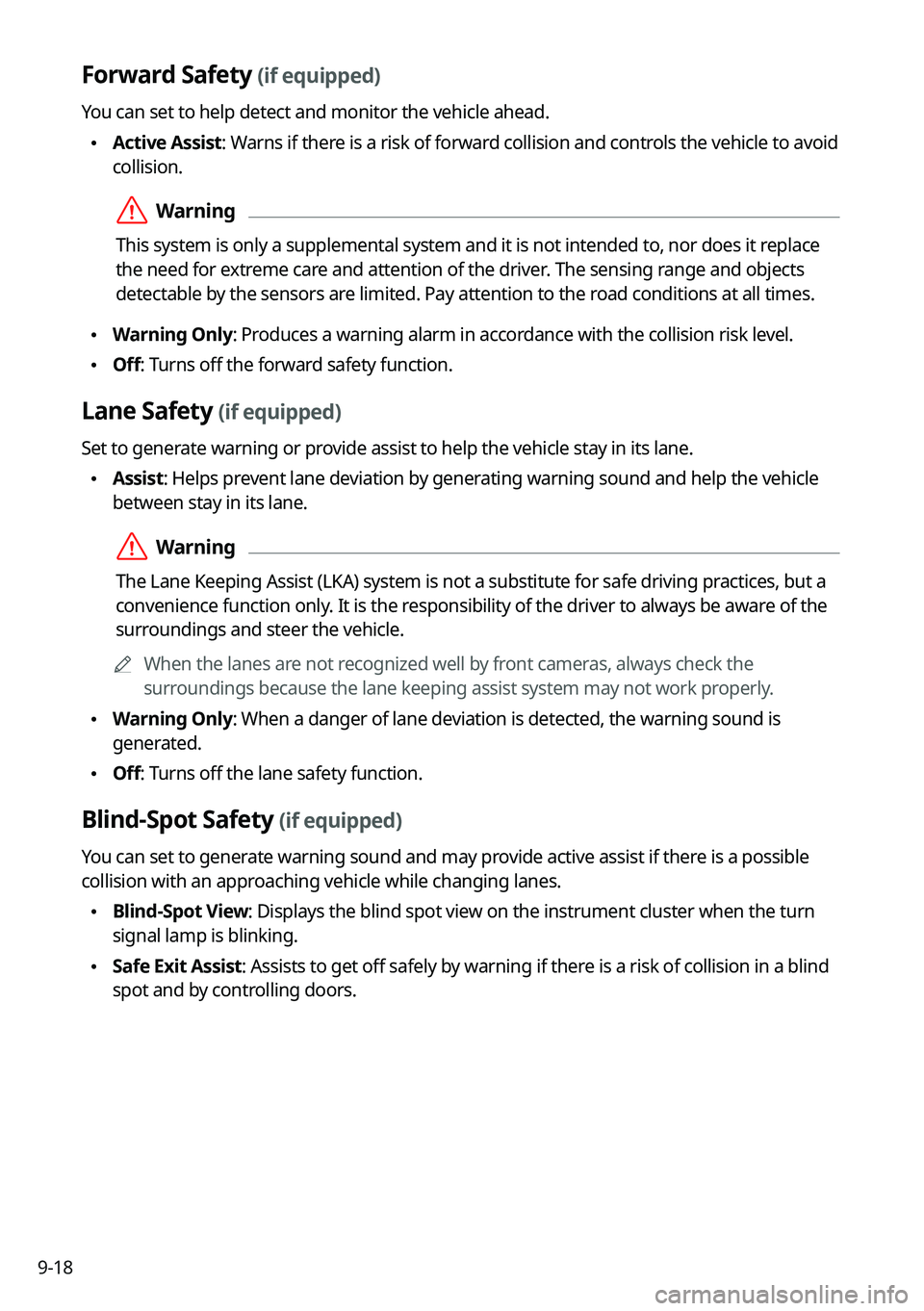
9-18
Forward Safety (if equipped)
You can set to help detect and monitor the vehicle ahead.
\225Active Assist: Warns if there is a risk of forward collision and controls the vehicle to avoid
collision.
\335Warning
This system is only a supplemental system and it is not intended to, nor\
does it replace
the need for extreme care and attention of the driver. The sensing range and objects
detectable by the sensors are limited. Pay attention to the road conditions at all times.
\225Warning Only: Produces a warning alarm in accordance with the collision risk level.
\225Off: Turns off the forward safety function.
Lane Safety (if equipped)
Set to generate warning or provide assist to help the vehicle stay in its lane.
\225Assist: Helps prevent lane deviation by generating warning sound and help the vehicle
between stay in its lane.
\335Warning
The Lane Keeping Assist (LKA) system is not a substitute for safe driv\
ing practices, but a
convenience function only. It is the responsibility of the driver to always be aware of the
surroundings and steer the vehicle.
0000AWhen the lanes are not recognized well by front cameras, always check the
surroundings because the lane keeping assist system may not work properly.
\225Warning Only: When a danger of lane deviation is detected, the warning sound is
generated.
\225Off: Turns off the lane safety function.
Blind-Spot Safety (if equipped)
You can set to generate warning sound and may provide active assist if there is a possible
collision with an approaching vehicle while changing lanes.
\225Blind-Spot View: Displays the blind spot view on the instrument cluster when the turn
signal lamp is blinking.
\225Safe Exit Assist: Assists to get off safely by warning if there is a risk of collision in a blind
spot and by controlling doors.
Page 285 of 308
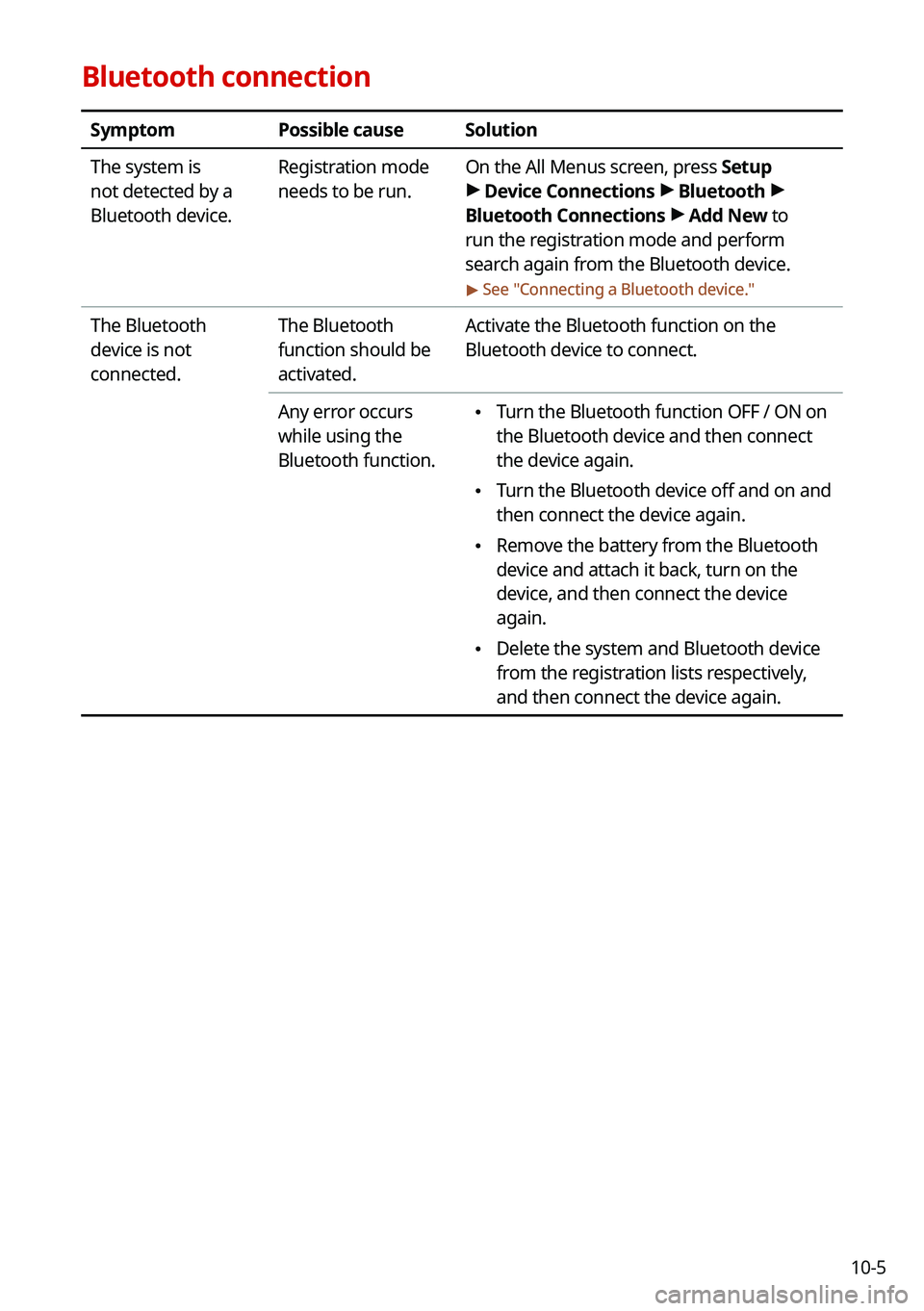
10-5
Bluetooth connection
SymptomPossible causeSolution
The system is
not detected by a
Bluetooth device.
Registration mode
needs to be run.
On the All Menus screen, press Setup > Device Connections > Bluetooth >
Bluetooth Connections > Add New to
run the registration mode and perform
search again from the Bluetooth device.
> See "Connecting a Bluetooth device."
The Bluetooth
device is not
connected.
The Bluetooth
function should be
activated.
Activate the Bluetooth function on the
Bluetooth device to connect.
Any error occurs
while using the
Bluetooth function.
\225Turn the Bluetooth function OFF / ON on
the Bluetooth device and then connect
the device again.
\225Turn the Bluetooth device off and on and
then connect the device again.
\225Remove the battery from the Bluetooth
device and attach it back, turn on the
device, and then connect the device
again.
\225Delete the system and Bluetooth device
from the registration lists respectively,
and then connect the device again.
Page 298 of 308
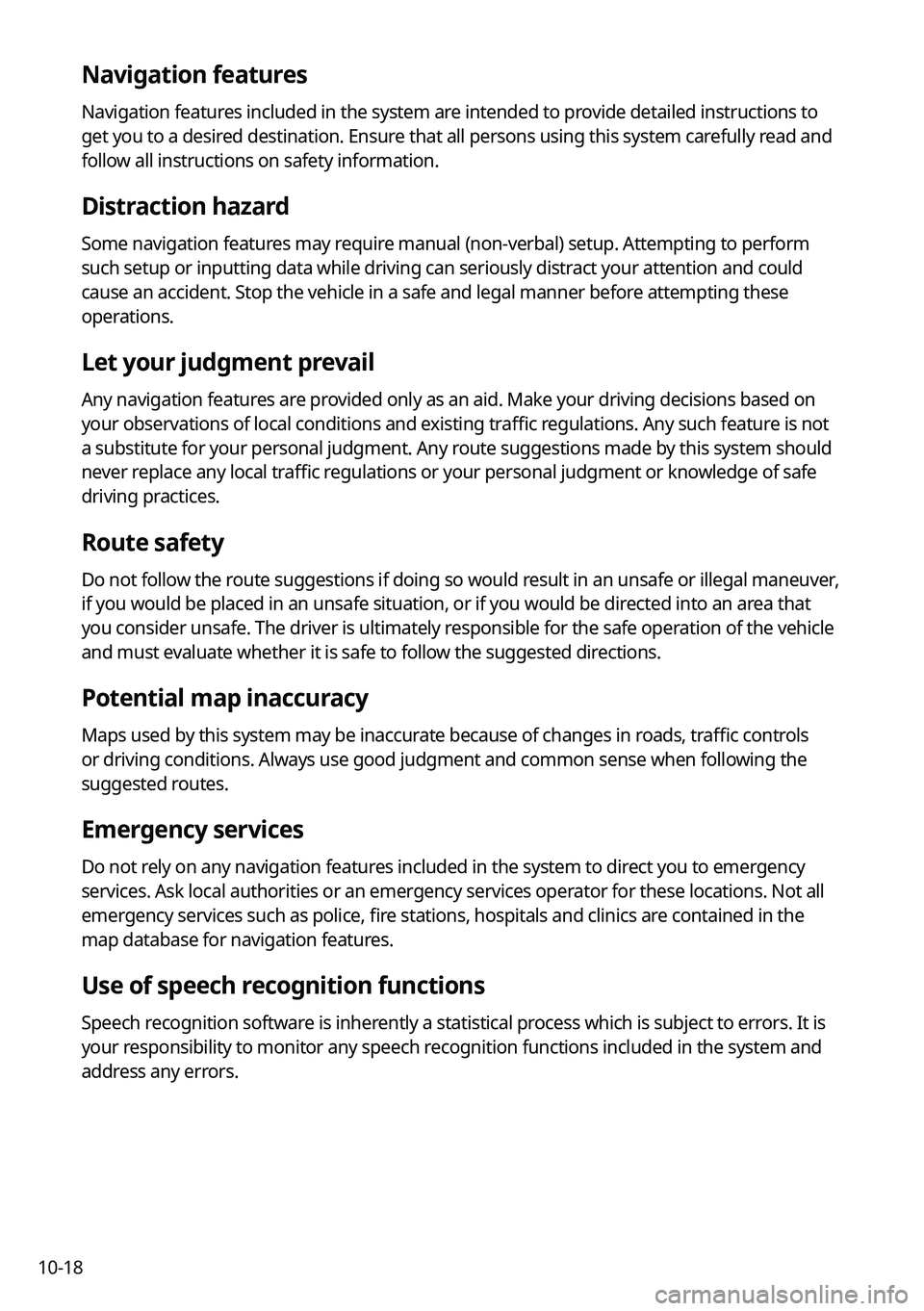
10-18
Navigation features
Navigation features included in the system are intended to provide detailed instructions to
get you to a desired destination. Ensure that all persons using this system carefully read and
follow all instructions on safety information.
Distraction hazard
Some navigation features may require manual (non-verbal) setup. Attempting to perform
such setup or inputting data while driving can seriously distract your attention and could
cause an accident. Stop the vehicle in a safe and legal manner before attempting these
operations.
Let your judgment prevail
Any navigation features are provided only as an aid. Make your driving decisions based on
your observations of local conditions and existing traffic regulations. Any such feature is not
a substitute for your personal judgment. Any route suggestions made by this system should
never replace any local traffic regulations or your personal judgment or knowledge of safe
driving practices.
Route safety
Do not follow the route suggestions if doing so would result in an unsafe or illegal maneuver,
if you would be placed in an unsafe situation, or if you would be directed into an area that
you consider unsafe. The driver is ultimately responsible for the safe operation of the vehicle
and must evaluate whether it is safe to follow the suggested directions.
Potential map inaccuracy
Maps used by this system may be inaccurate because of changes in roads, traffic controls
or driving conditions. Always use good judgment and common sense when fo\
llowing the
suggested routes.
Emergency services
Do not rely on any navigation features included in the system to direct you to emergency
services. Ask local authorities or an emergency services operator for these locations. Not all
emergency services such as police, fire stations, hospitals and clinics are contained in the
map database for navigation features.
Use of speech recognition functions
Speech recognition software is inherently a statistical process which is subject to errors. It is
your responsibility to monitor any speech recognition functions included in the system and
address any errors.