display KIA SORENTO HYBRID 2021 Navigation System Quick Reference Guide
[x] Cancel search | Manufacturer: KIA, Model Year: 2021, Model line: SORENTO HYBRID, Model: KIA SORENTO HYBRID 2021Pages: 308, PDF Size: 35.89 MB
Page 36 of 308
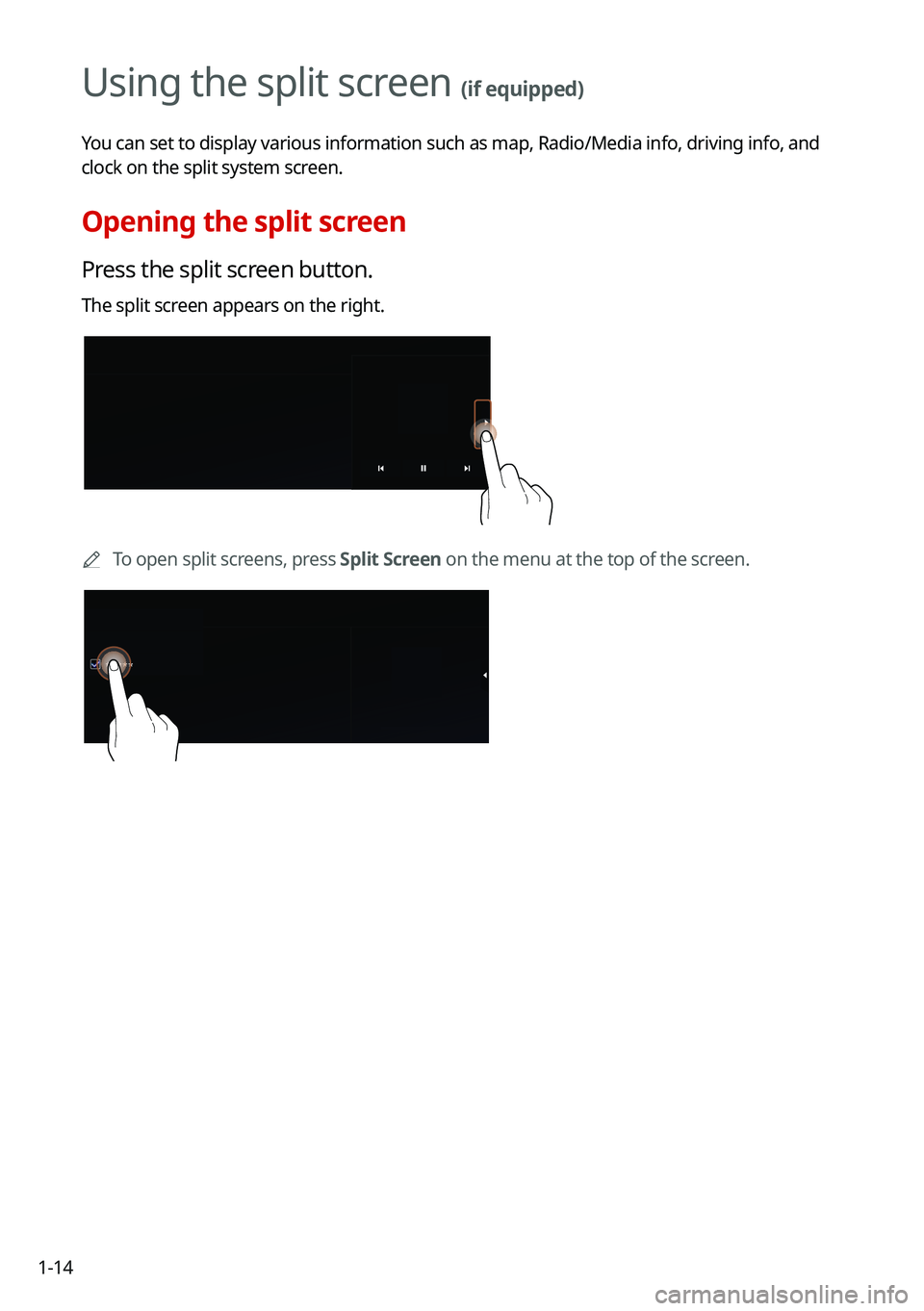
1-14
Using the split screen (if equipped)
You can set to display various information such as map, Radio/Media info,\
driving info, and
clock on the split system screen.
Opening the split screen
Press the split screen button.
The split screen appears on the right.
0000ATo open split screens, press Split Screen on the menu at the top of the screen.
Page 39 of 308
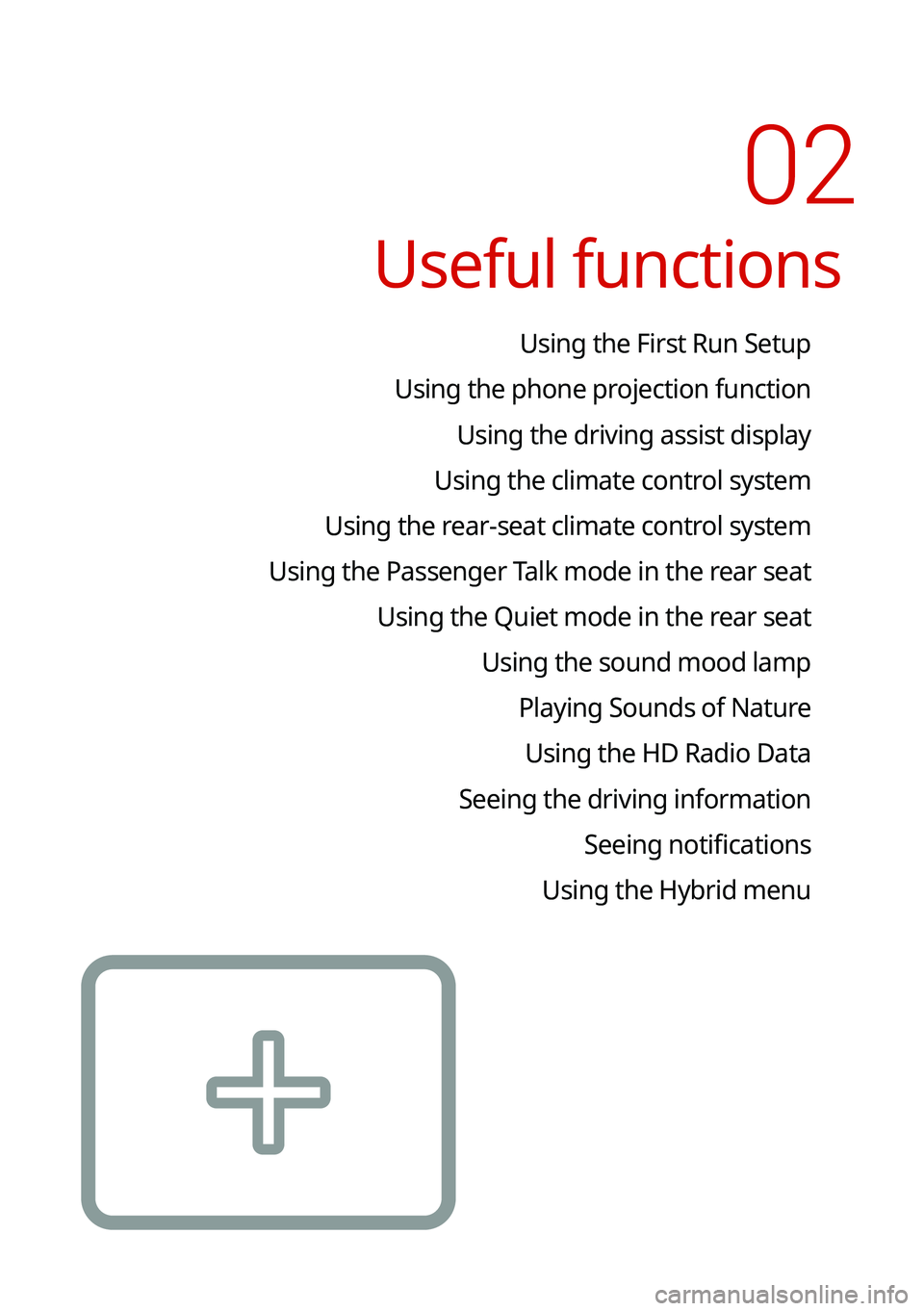
02
Useful functions
Using the First Run Setup
Using the phone projection function
Using the driving assist display
Using the climate control system
Using the rear-seat climate control system
Using the Passenger Talk mode in the rear seat
Using the Quiet mode in the rear seat
Using the sound mood lamp
Playing Sounds of Nature
Using the HD Radio Data
Seeing the driving information
Seeing notifications
Using the Hybrid menu
Page 40 of 308
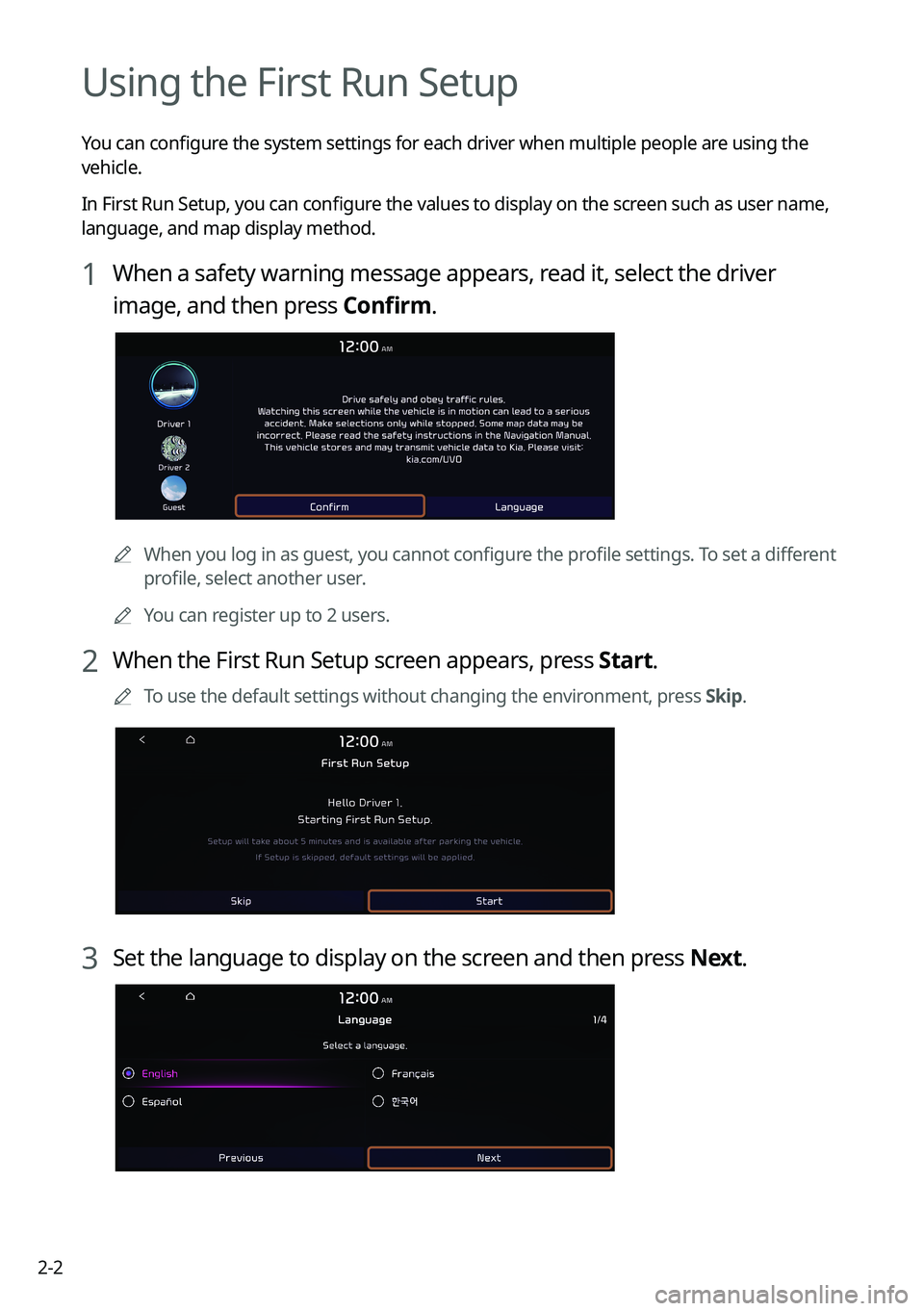
2-2
Using the First Run Setup
You can configure the system settings for each driver when multiple people are using the
vehicle.
In First Run Setup, you can configure the values to display on the screen such as user name,
language, and map display method.
1 When a safety warning message appears, read it, select the driver
image, and then press Confirm.
0000AWhen you log in as guest, you cannot configure the profile settings. To set a different
profile, select another user.
0000AYou can register up to 2 users.
2 When the First Run Setup screen appears, press Start.
0000ATo use the default settings without changing the environment, press Skip.
3 Set the language to display on the screen and then press Next.
Page 41 of 308
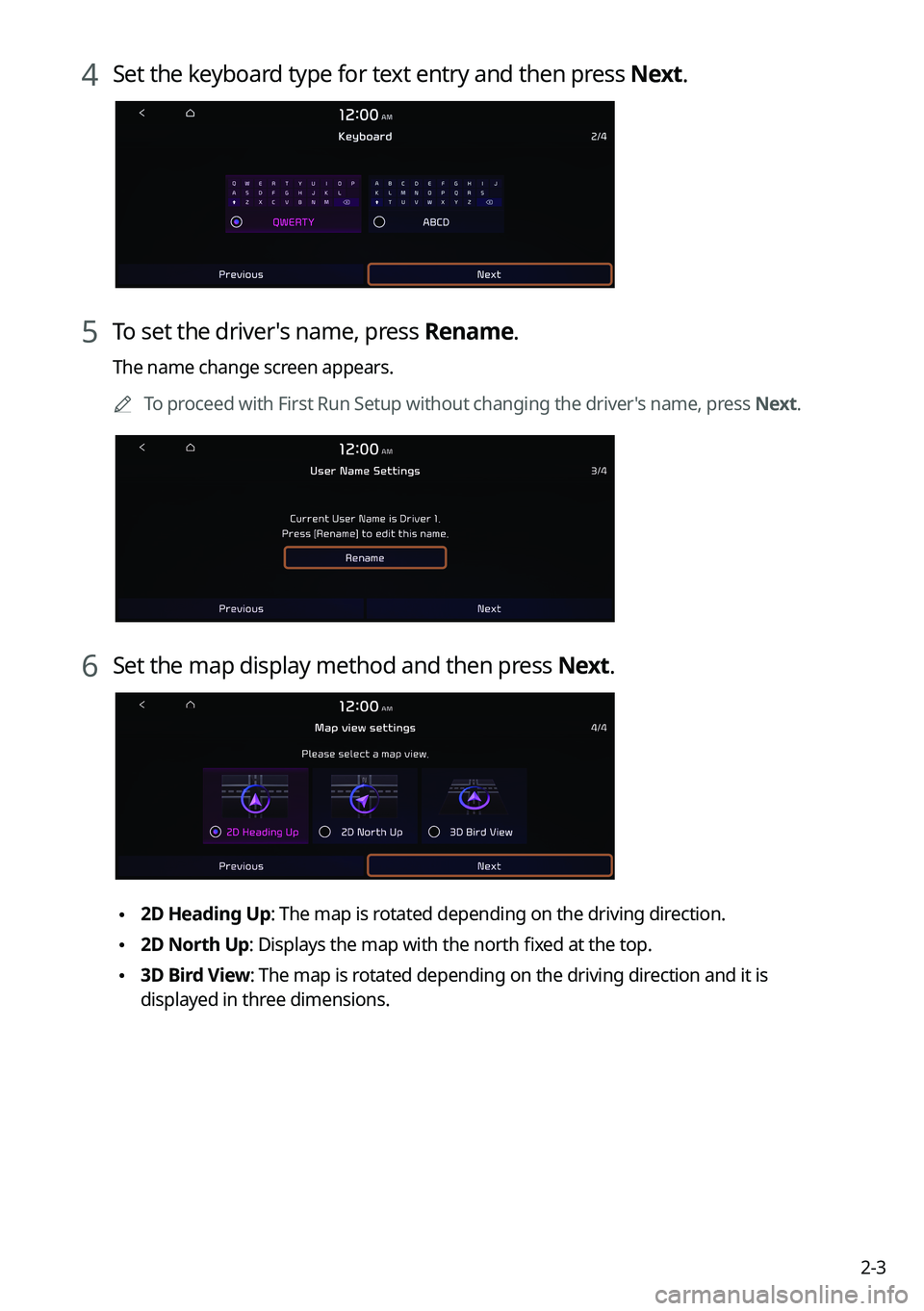
2-3
4 Set the keyboard type for text entry and then press Next.
5 To set the driver's name, press Rename.
The name change screen appears.
0000ATo proceed with First Run Setup without changing the driver's name, press Next.
6 Set the map display method and then press Next.
\2252D Heading Up: The map is rotated depending on the driving direction.
\2252D North Up: Displays the map with the north fixed at the top.
\2253D Bird View: The map is rotated depending on the driving direction and it is
displayed in three dimensions.
Page 42 of 308
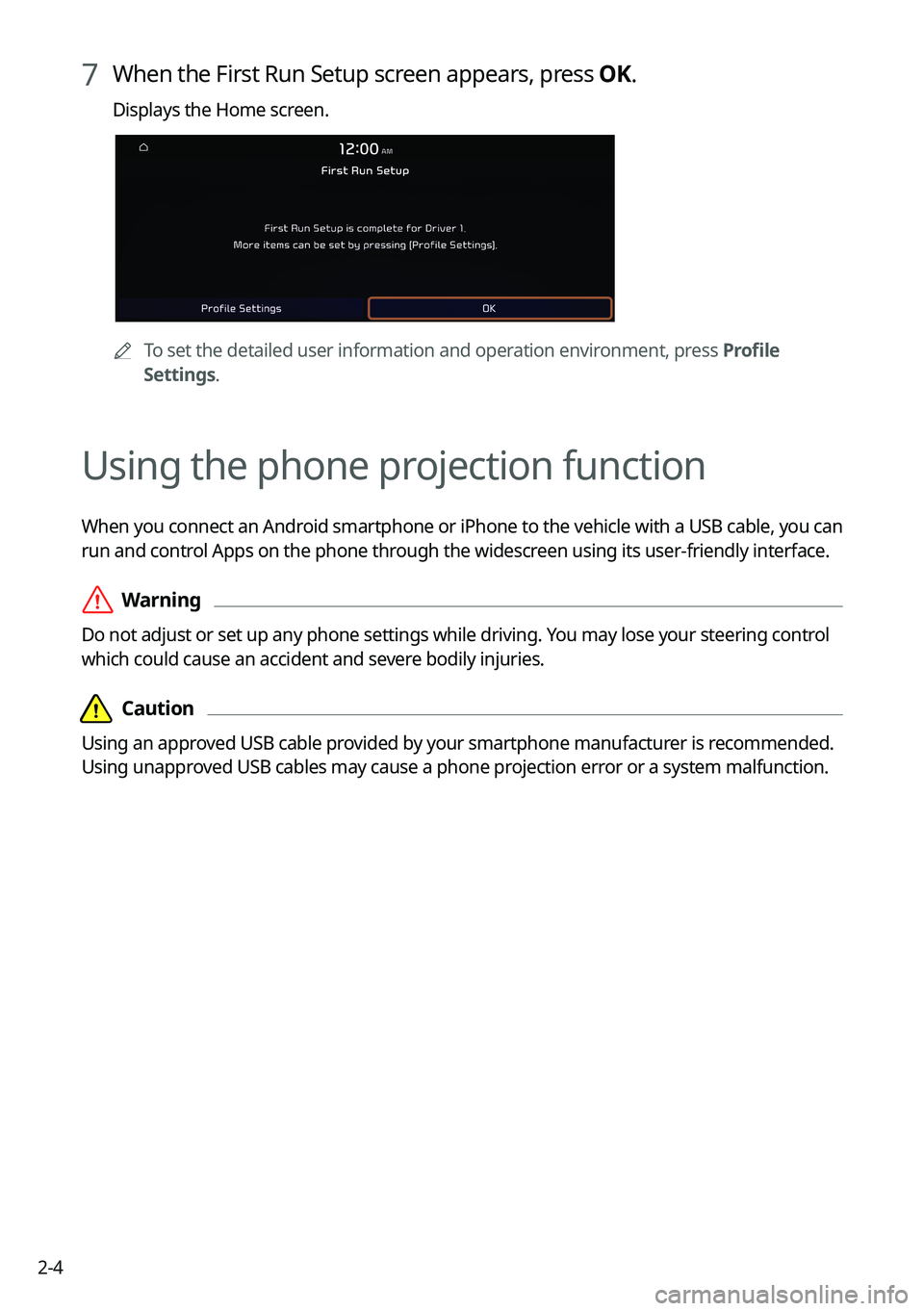
2-4
7 When the First Run Setup screen appears, press OK.
Displays the Home screen.
0000ATo set the detailed user information and operation environment, press Profile
Settings.
Using the phone projection function
When you connect an Android smartphone or iPhone to the vehicle with a USB cable, you can
run and control Apps on the phone through the widescreen using its user-friendly interface.
\335Warning
Do not adjust or set up any phone settings while driving. You may lose your steering control
which could cause an accident and severe bodily injuries.
\334\334Caution
Using an approved USB cable provided by your smartphone manufacturer is recommended.
Using unapproved USB cables may cause a phone projection error or a system malfunction.
Page 43 of 308
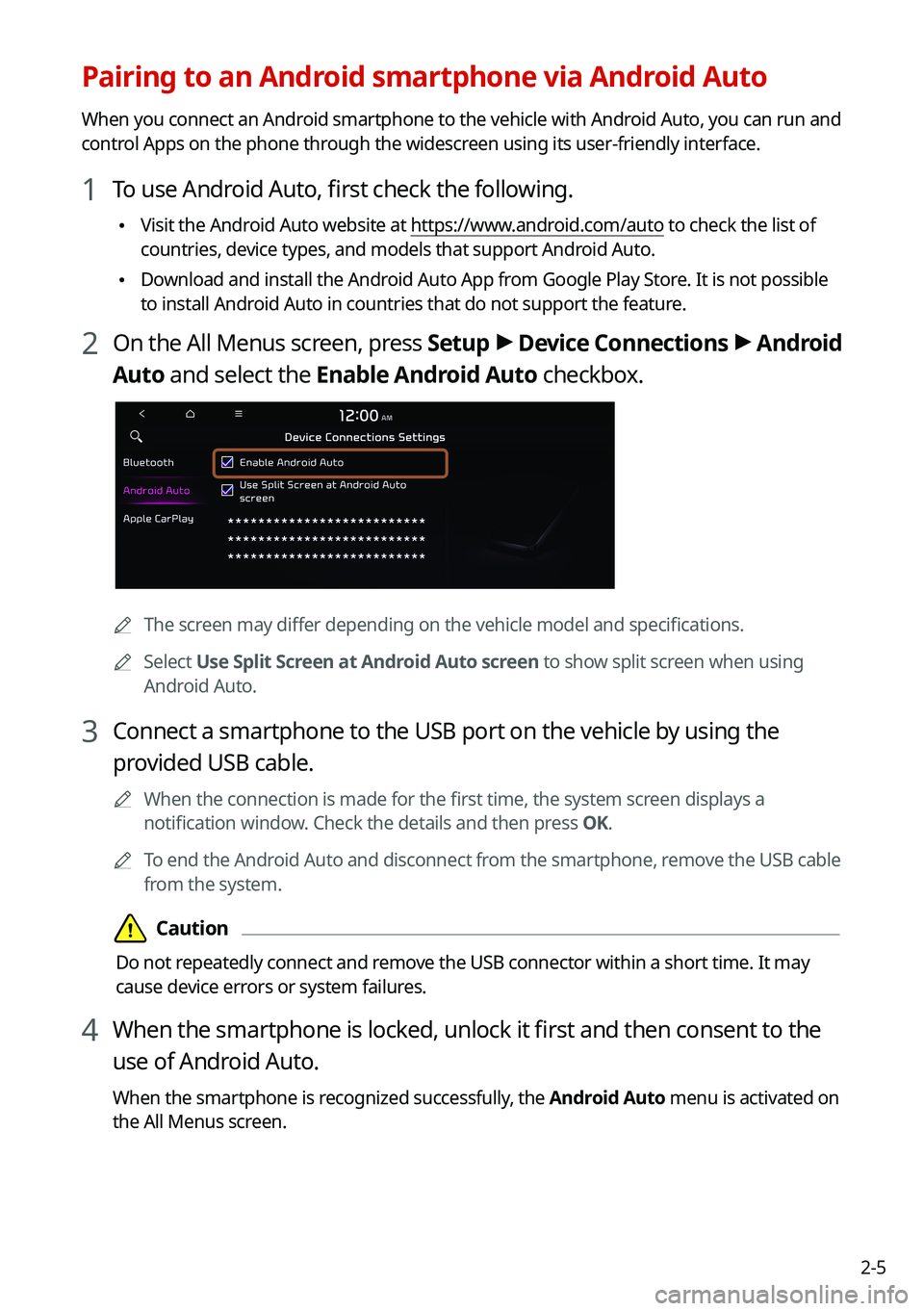
2-5
Pairing to an Android smartphone via Android Auto
When you connect an Android smartphone to the vehicle with Android Auto, you can run and
control Apps on the phone through the widescreen using its user-friendly interface.
1 To use Android Auto, first check the following.
\225Visit the Android Auto website at https://www.android.com/auto to check the list of
countries, device types, and models that support Android Auto.
\225Download and install the Android Auto App from Google Play Store. It is not possible
to install Android Auto in countries that do not support the feature.
2 On the All Menus screen, press Setup > Device Connections > Android
Auto and select the Enable Android Auto checkbox.
0000AThe screen may differ depending on the vehicle model and specifications.
0000ASelect Use Split Screen at Android Auto screen to show split screen when using
Android Auto.
3 Connect a smartphone to the USB port on the vehicle by using the
provided USB cable.
0000AWhen the connection is made for the first time, the system screen displays a
notification window. Check the details and then press OK.
0000ATo end the Android Auto and disconnect from the smartphone, remove the USB cable
from the system.
\334\334Caution
Do not repeatedly connect and remove the USB connector within a short time. It may
cause device errors or system failures.
4 When the smartphone is locked, unlock it first and then consent to the
use of Android Auto.
When the smartphone is recognized successfully, the Android Auto menu is activated on
the All Menus screen.
Page 44 of 308
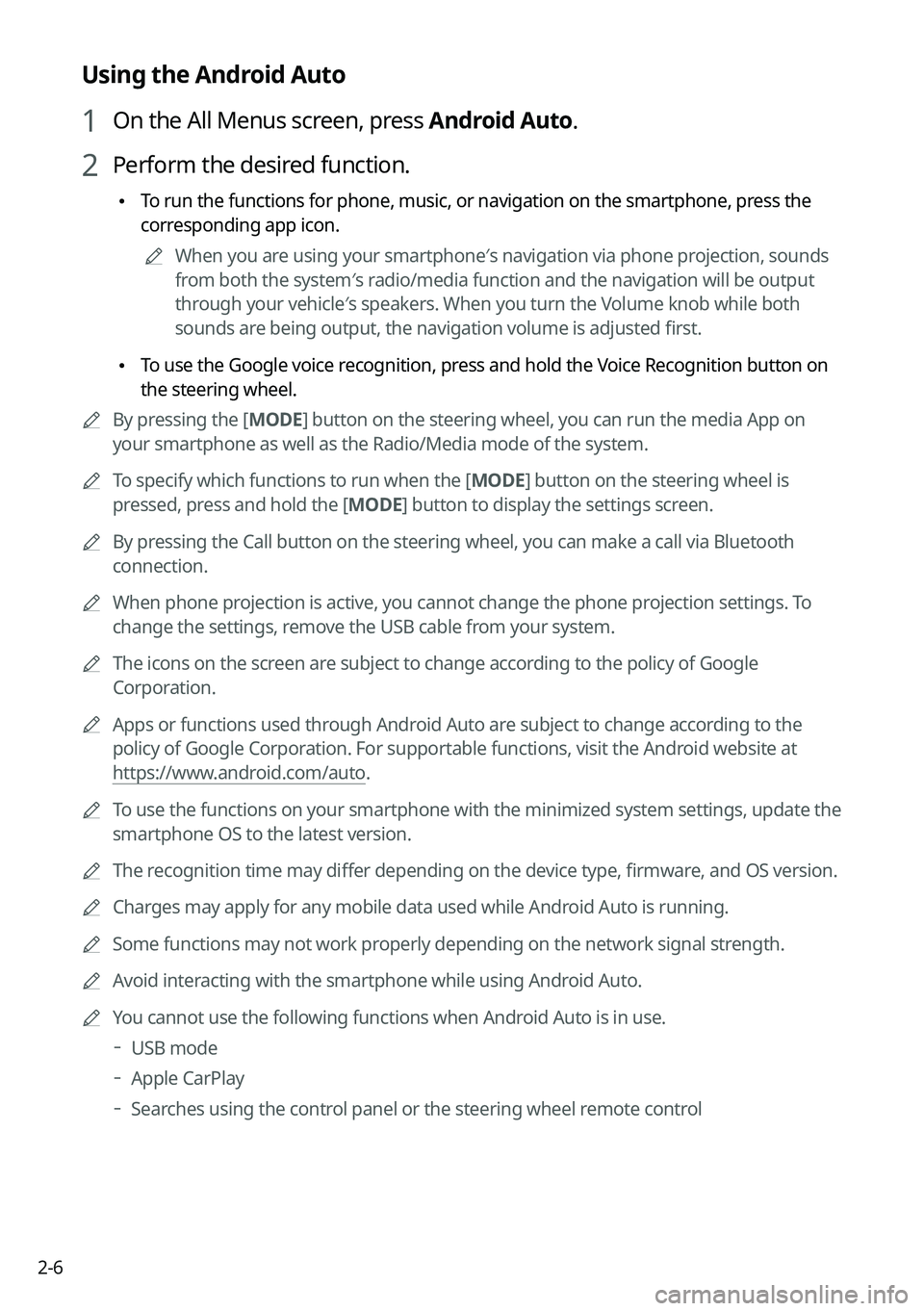
2-6
Using the Android Auto
1 On the All Menus screen, press Android Auto.
2 Perform the desired function.
\225To run the functions for phone, music, or navigation on the smartphone, p\
ress the
corresponding app icon.
0000AWhen you are using your smartphone′s navigation via phone projection, sounds
from both the system′s radio/media function and the navigation will be output
through your vehicle′s speakers. When you turn the Volume knob while both
sounds are being output, the navigation volume is adjusted first.
\225To use the Google voice recognition, press and hold the Voice Recognition button on
the steering wheel.
0000ABy pressing the [MODE] button on the steering wheel, you can run the media App on
your smartphone as well as the Radio/Media mode of the system.
0000ATo specify which functions to run when the [MODE] button on the steering wheel is
pressed, press and hold the [MODE] button to display the settings screen.
0000ABy pressing the Call button on the steering wheel, you can make a call via Bl\
uetooth
connection.
0000AWhen phone projection is active, you cannot change the phone projection settings. To
change the settings, remove the USB cable from your system.
0000AThe icons on the screen are subject to change according to the policy of Google
Corporation.
0000AApps or functions used through Android Auto are subject to change according to the
policy of Google Corporation. For supportable functions, visit the Android website at
https://www.android.com/auto.
0000ATo use the functions on your smartphone with the minimized system settings, update the
smartphone OS to the latest version.
0000AThe recognition time may differ depending on the device type, firmware, and OS version.
0000ACharges may apply for any mobile data used while Android Auto is running.
0000ASome functions may not work properly depending on the network signal strength.
0000AAvoid interacting with the smartphone while using Android Auto.
0000AYou cannot use the following functions when Android Auto is in use.
000DUSB mode
000DApple CarPlay
000DSearches using the control panel or the steering wheel remote control
Page 45 of 308
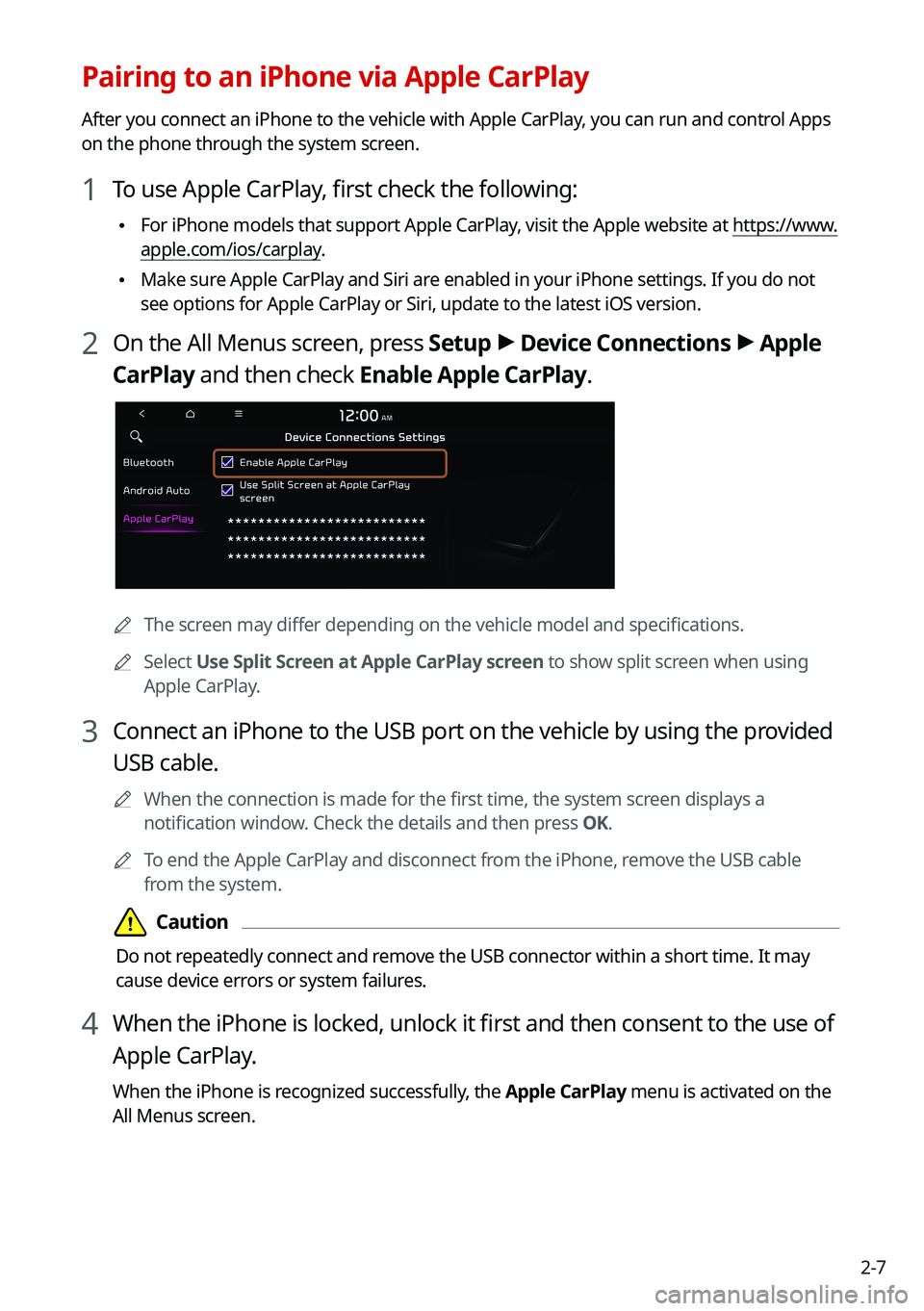
2-7
Pairing to an iPhone via Apple CarPlay
After you connect an iPhone to the vehicle with Apple CarPlay, you can run and control Apps
on the phone through the system screen.
1 To use Apple CarPlay, first check the following:
\225For iPhone models that support Apple CarPlay, visit the Apple website at https://www.
apple.com/ios/carplay.
\225Make sure Apple CarPlay and Siri are enabled in your iPhone settings. If you do not
see options for Apple CarPlay or Siri, update to the latest iOS version.\
2 On the All Menus screen, press Setup > Device Connections > Apple
CarPlay and then check Enable Apple CarPlay.
0000AThe screen may differ depending on the vehicle model and specifications.
0000ASelect Use Split Screen at Apple CarPlay screen to show split screen when using
Apple CarPlay.
3 Connect an iPhone to the USB port on the vehicle by using the provided
USB cable.
0000AWhen the connection is made for the first time, the system screen displays a
notification window. Check the details and then press OK.
0000ATo end the Apple CarPlay and disconnect from the iPhone, remove the USB cable
from the system.
\334\334Caution
Do not repeatedly connect and remove the USB connector within a short time. It may
cause device errors or system failures.
4 When the iPhone is locked, unlock it first and then consent to the use of
Apple CarPlay.
When the iPhone is recognized successfully, the Apple CarPlay menu is activated on the
All Menus screen.
Page 46 of 308
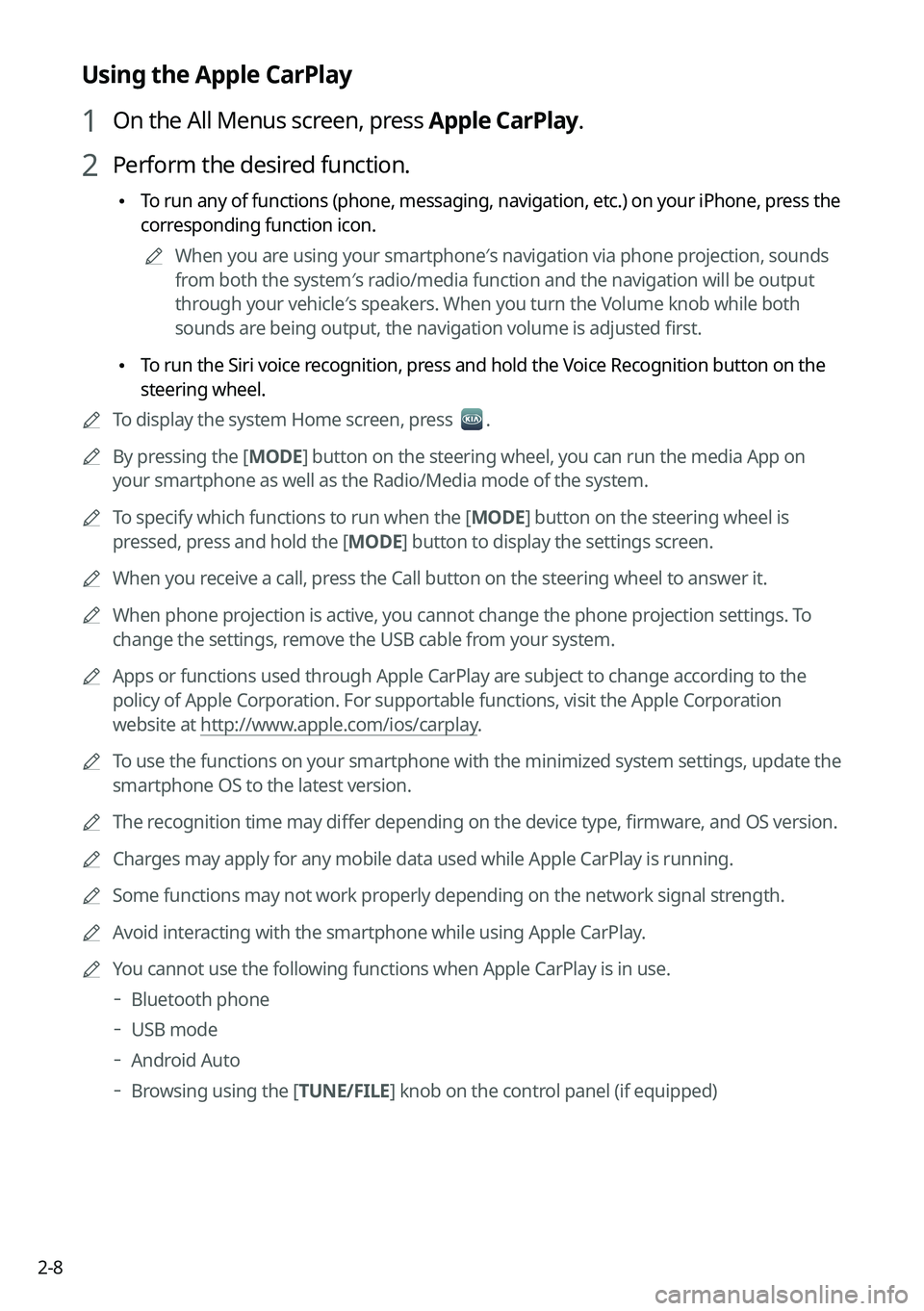
2-8
Using the Apple CarPlay
1 On the All Menus screen, press Apple CarPlay.
2 Perform the desired function.
\225To run any of functions (phone, messaging, navigation, etc.) on your iP\
hone, press the
corresponding function icon.
0000AWhen you are using your smartphone′s navigation via phone projection, sounds
from both the system′s radio/media function and the navigation will be output
through your vehicle′s speakers. When you turn the Volume knob while both
sounds are being output, the navigation volume is adjusted first.
\225To run the Siri voice recognition, press and hold the Voice Recognition button on the
steering wheel.
0000ATo display the system Home screen, press .
0000ABy pressing the [MODE] button on the steering wheel, you can run the media App on
your smartphone as well as the Radio/Media mode of the system.
0000ATo specify which functions to run when the [MODE] button on the steering wheel is
pressed, press and hold the [MODE] button to display the settings screen.
0000AWhen you receive a call, press the Call button on the steering wheel to answer it.
0000AWhen phone projection is active, you cannot change the phone projection settings. To
change the settings, remove the USB cable from your system.
0000AApps or functions used through Apple CarPlay are subject to change according to the
policy of Apple Corporation. For supportable functions, visit the Apple Corporation
website at http://www.apple.com/ios/carplay.
0000ATo use the functions on your smartphone with the minimized system settings, update the
smartphone OS to the latest version.
0000AThe recognition time may differ depending on the device type, firmware, and OS version.
0000ACharges may apply for any mobile data used while Apple CarPlay is running.
0000ASome functions may not work properly depending on the network signal strength.
0000AAvoid interacting with the smartphone while using Apple CarPlay.
0000AYou cannot use the following functions when Apple CarPlay is in use.
000DBluetooth phone
000DUSB mode
000DAndroid Auto
000DBrowsing using the [TUNE/FILE] knob on the control panel (if equipped)
Page 47 of 308

2-9
Using the driving assist display
You can see the view around the vehicle through the system screen.
0000AThe displayed screen may differ depending on the vehicle model.
\335Warning
When backing up, make sure to follow the guidelines below:
\225Before entering your vehicle, always check the area behind your vehicle.
\225Do not solely rely on the rear view camera when backing up. Always ensure that it is safe
to back up by checking behind you and looking in the rearview mirrors.
\225Always back up slowly and stop immediately if you suspect that a person, especially a
child, might be behind you.
\334\334Caution
Objects on the screen may not be as close or far as they appear. Be sure to check the rear,
left, and right sides with your own eyes for safety.
Using the rear-view display
1 Press the "R" (Reverse) button shifter (or move the shift lever to "R" in a
previous vehicle model) with the vehicle turned on.
The system automatically displays the rear view with parking assist guidelines.
2 Safely park your vehicle, checking the rear view and guidelines.
0000AThe example may differ from the actual screen display.
\037
\037
\036
\035
\034\033\032
Option A
\037
\037
\036
\035
\034\033
Option B