steering wheel KIA SORENTO HYBRID 2021 Navigation System Quick Reference Guide
[x] Cancel search | Manufacturer: KIA, Model Year: 2021, Model line: SORENTO HYBRID, Model: KIA SORENTO HYBRID 2021Pages: 308, PDF Size: 35.89 MB
Page 8 of 308
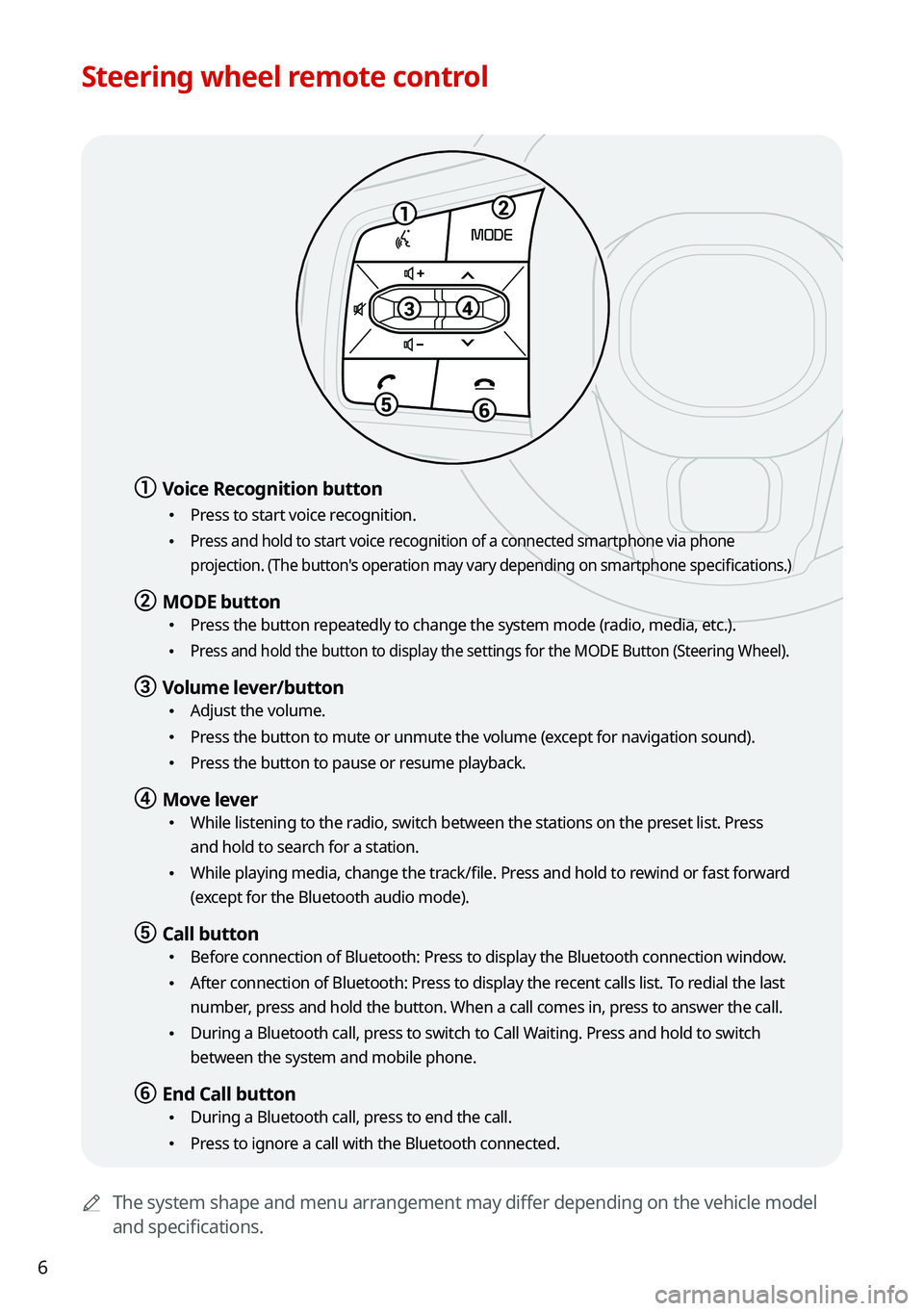
6
Steering wheel remote control
0000AThe system shape and menu arrangement may differ depending on the vehicle model
and specifications.
a a Voice Recognition button
\225Press to start voice recognition.
\225Press and hold to start voice recognition of a connected smartphone via phone
projection. (The button's operation may vary depending on smartphone specifications.)
b b MODE button
\225Press the button repeatedly to change the system mode (radio, media, etc.).
\225Press and hold the button to display the settings for the MODE Button (St\
eering Wheel).
c c Volume lever/button
\225Adjust the volume.
\225Press the button to mute or unmute the volume (except for navigation sound).
\225Press the button to pause or resume playback.
d d Move lever
\225While listening to the radio, switch between the stations on the preset list. Press
and hold to search for a station.
\225While playing media, change the track/file. Press and hold to rewind or fast forward
(except for the Bluetooth audio mode).
e e Call button
\225Before connection of Bluetooth: Press to display the Bluetooth connection window.
\225After connection of Bluetooth: Press to display the recent calls list. To redial the last
number, press and hold the button. When a call comes in, press to answer the call.
\225During a Bluetooth call, press to switch to Call Waiting. Press and hold to switch
between the system and mobile phone.
f f End Call button
\225During a Bluetooth call, press to end the call.
\225Press to ignore a call with the Bluetooth connected.
Page 9 of 308
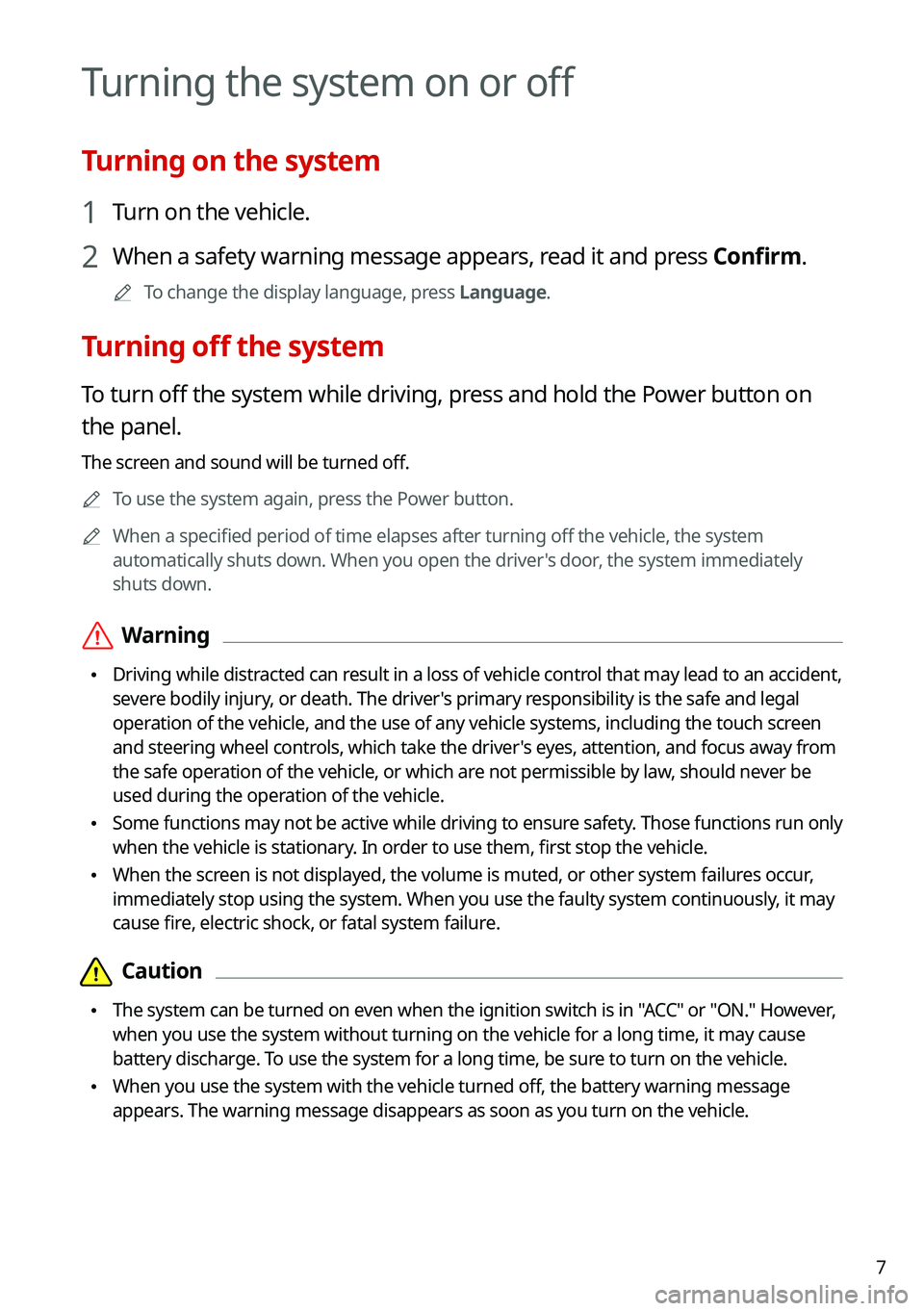
7
Turning the system on or off
Turning on the system
1 Turn on the vehicle.
2 When a safety warning message appears, read it and press Confirm.
0000ATo change the display language, press Language.
Turning off the system
To turn off the system while driving, press and hold the Power button on
the panel.
The screen and sound will be turned off.
0000ATo use the system again, press the Power button.
0000AWhen a specified period of time elapses after turning off the vehicle, the system
automatically shuts down. When you open the driver's door, the system immediately
shuts down.
\335Warning
\225Driving while distracted can result in a loss of vehicle control that may lead to an accident,
severe bodily injury, or death. The driver's primary responsibility is the safe and legal
operation of the vehicle, and the use of any vehicle systems, including the \
touch screen
and steering wheel controls, which take the driver's eyes, attention, and focus away from
the safe operation of the vehicle, or which are not permissible by law, should never be
used during the operation of the vehicle.
\225Some functions may not be active while driving to ensure safety. Those functions run only
when the vehicle is stationary. In order to use them, first stop the vehicle.
\225When the screen is not displayed, the volume is muted, or other system failures occur,
immediately stop using the system. When you use the faulty system contin\
uously, it may
cause fire, electric shock, or fatal system failure.
\334\334Caution
\225The system can be turned on even when the ignition switch is in "ACC" or "ON." However,
when you use the system without turning on the vehicle for a long time, \
it may cause
battery discharge. To use the system for a long time, be sure to turn on the vehicle.
\225When you use the system with the vehicle turned off, the battery warning message
appears. The warning message disappears as soon as you turn on the vehic\
le.
Page 11 of 308
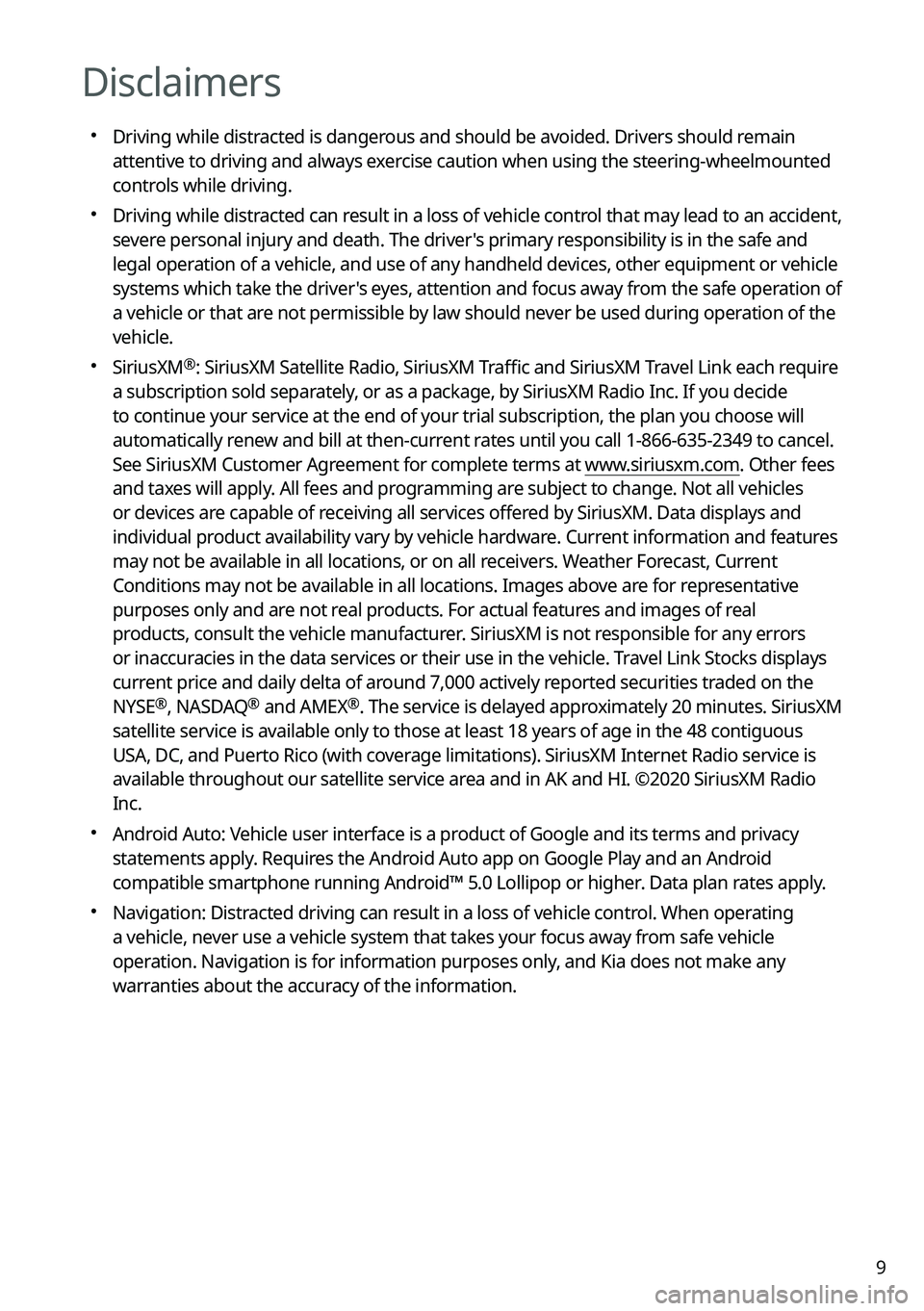
9
Disclaimers
000EDriving while distracted is dangerous and should be avoided. Drivers should remain
attentive to driving and always exercise caution when using the steering-wheelmounted
controls while driving.
000EDriving while distracted can result in a loss of vehicle control that may lead to an accident,
severe personal injury and death. The driver's primary responsibility is in the safe and
legal operation of a vehicle, and use of any handheld devices, other equipment or vehicle
systems which take the driver's eyes, attention and focus away from the safe operation of
a vehicle or that are not permissible by law should never be used during operation of the
vehicle.
000ESiriusXM®: SiriusXM Satellite Radio, SiriusXM Traffic and SiriusXM Travel Link each require
a subscription sold separately, or as a package, by SiriusXM Radio Inc. If you decide
to continue your service at the end of your trial subscription, the plan\
you choose will
automatically renew and bill at then-current rates until you call 1-866-635-2349 to cancel.
See SiriusXM Customer Agreement for complete terms at www.siriusxm.com. Other fees
and taxes will apply. All fees and programming are subject to change. Not all vehicles
or devices are capable of receiving all services offered by SiriusXM. Data displays and
individual product availability vary by vehicle hardware. Current information and features
may not be available in all locations, or on all receivers. Weather Forecast, Current
Conditions may not be available in all locations. Images above are for representative
purposes only and are not real products. For actual features and images of real
products, consult the vehicle manufacturer. SiriusXM is not responsible for any errors
or inaccuracies in the data services or their use in the vehicle. Travel Link Stocks displays
current price and daily delta of around 7,000 actively reported securities traded on the
NYSE®, NASDAQ® and AMEX®. The service is delayed approximately 20 minutes. SiriusXM
satellite service is available only to those at least 18 years of age in\
the 48 contiguous
USA, DC, and Puerto Rico (with coverage limitations). SiriusXM Internet Radio service is
available throughout our satellite service area and in AK and HI. ©2020 SiriusXM Radio
Inc.
000EAndroid Auto: Vehicle user interface is a product of Google and its terms and privacy
statements apply. Requires the Android Auto app on Google Play and an Android
compatible smartphone running Android™ 5.0 Lollipop or higher. Data plan rates apply.
000ENavigation: Distracted driving can result in a loss of vehicle control. When operating
a vehicle, never use a vehicle system that takes your focus away from safe vehicle
operation. Navigation is for information purposes only, and Kia does not make any
warranties about the accuracy of the information.
Page 24 of 308
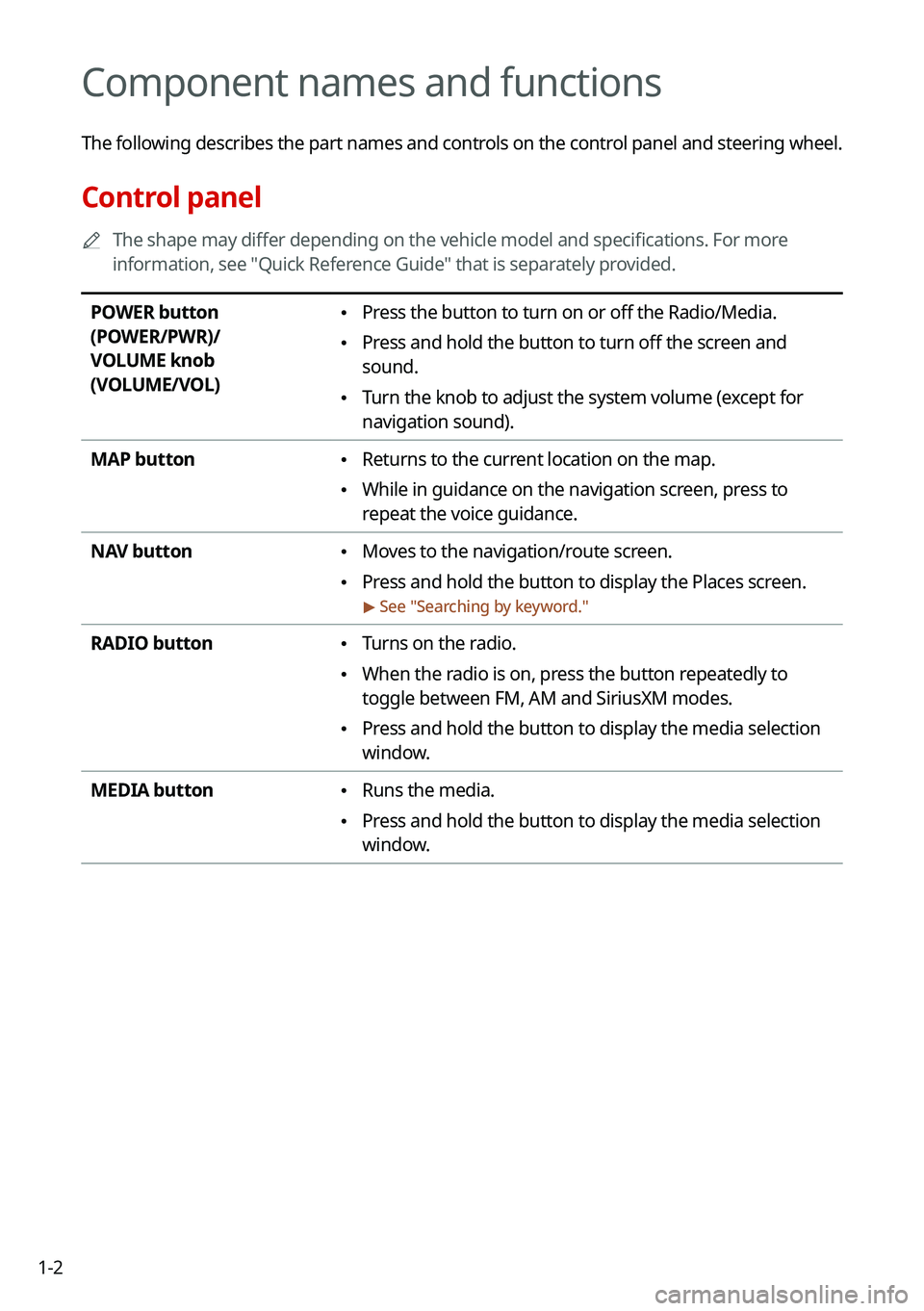
1-2
Component names and functions
The following describes the part names and controls on the control panel and steering wheel.
Control panel
0000AThe shape may differ depending on the vehicle model and specifications. For more
information, see "Quick Reference Guide" that is separately provided.
POWER button
(POWER/PWR)/
VOLUME knob
(VOLUME/VOL)
\225Press the button to turn on or off the Radio/Media.
\225Press and hold the button to turn off the screen and
sound.
\225Turn the knob to adjust the system volume (except for
navigation sound).
MAP button \225Returns to the current location on the map.
\225While in guidance on the navigation screen, press to
repeat the voice guidance.
NAV button \225Moves to the navigation/route screen.
\225Press and hold the button to display the Places screen.
> See "Searching by keyword."
RADIO button \225Turns on the radio.
\225When the radio is on, press the button repeatedly to
toggle between FM, AM and SiriusXM modes.
\225Press and hold the button to display the media selection
window.
MEDIA button \225Runs the media.
\225Press and hold the button to display the media selection
window.
Page 26 of 308
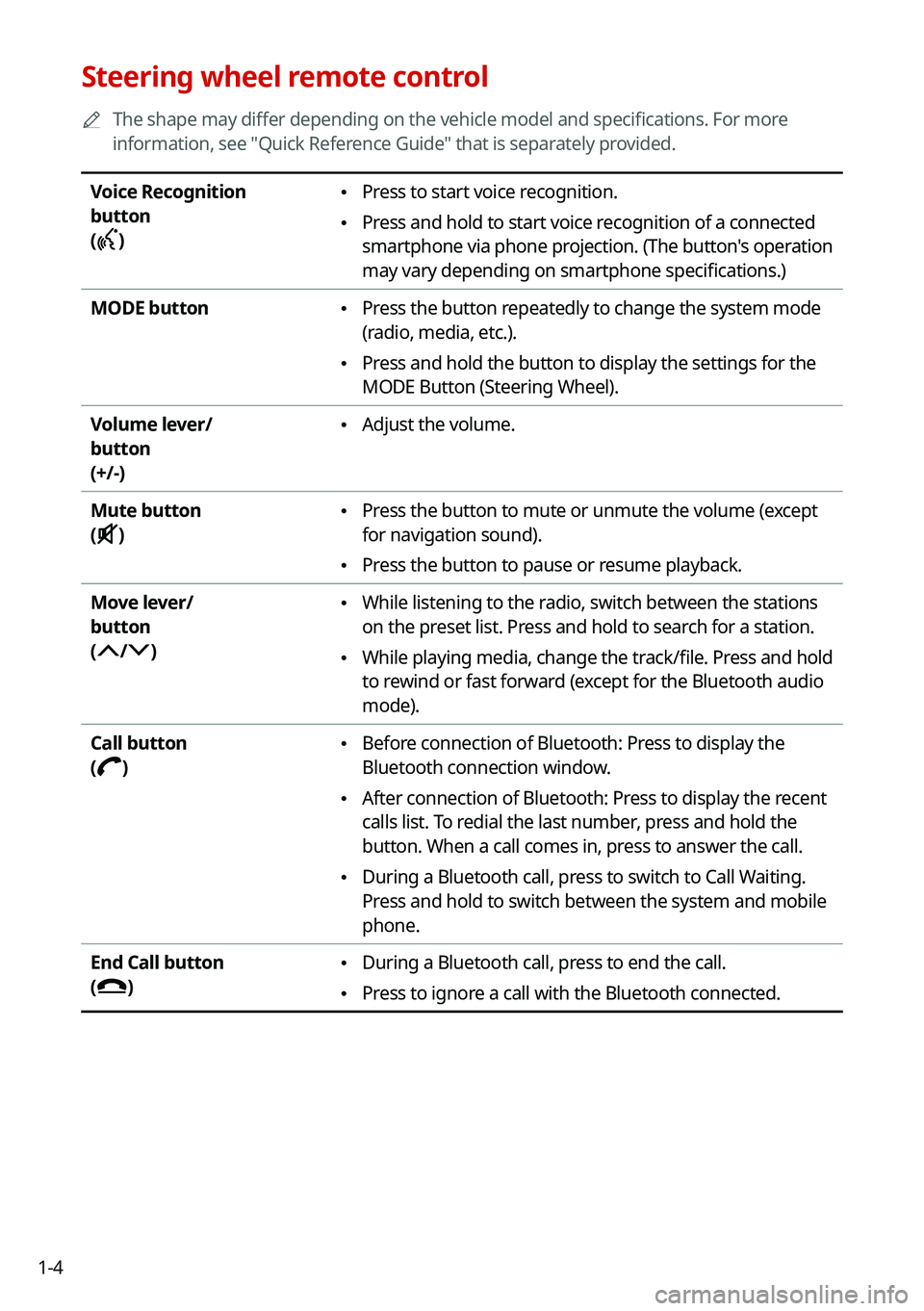
1-4
Steering wheel remote control
0000AThe shape may differ depending on the vehicle model and specifications. For more
information, see "Quick Reference Guide" that is separately provided.
Voice Recognition
button
()
\225Press to start voice recognition.
\225Press and hold to start voice recognition of a connected
smartphone via phone projection. (The button's operation
may vary depending on smartphone specifications.)
MODE button \225Press the button repeatedly to change the system mode
(radio, media, etc.).
\225Press and hold the button to display the settings for the
MODE Button (Steering Wheel).
Volume lever/
button
(+/-)
\225Adjust the volume.
Mute button
()
\225Press the button to mute or unmute the volume (except
for navigation sound).
\225Press the button to pause or resume playback.
Move lever/
button
(/)
\225While listening to the radio, switch between the stations
on the preset list. Press and hold to search for a station.
\225While playing media, change the track/file. Press and hold
to rewind or fast forward (except for the Bluetooth audio
mode).
Call button
()
\225Before connection of Bluetooth: Press to display the
Bluetooth connection window.
\225After connection of Bluetooth: Press to display the recent
calls list. To redial the last number, press and hold the
button. When a call comes in, press to answer the call.
\225During a Bluetooth call, press to switch to Call Waiting.
Press and hold to switch between the system and mobile
phone.
End Call button
()
\225During a Bluetooth call, press to end the call.
\225Press to ignore a call with the Bluetooth connected.
Page 28 of 308
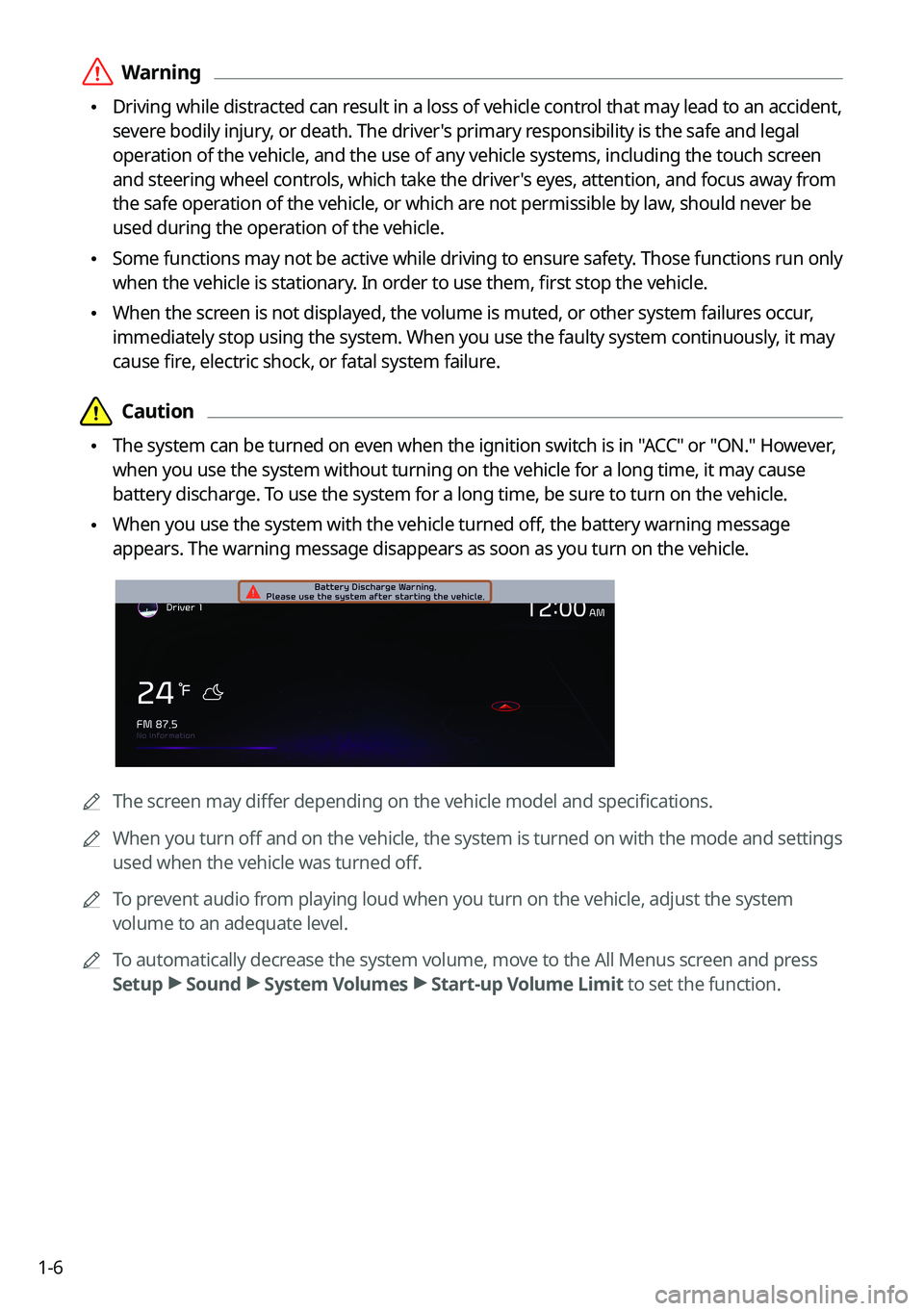
1-6
\335Warning
\225Driving while distracted can result in a loss of vehicle control that may lead to an accident,
severe bodily injury, or death. The driver's primary responsibility is the safe and legal
operation of the vehicle, and the use of any vehicle systems, including the \
touch screen
and steering wheel controls, which take the driver's eyes, attention, and focus away from
the safe operation of the vehicle, or which are not permissible by law, should never be
used during the operation of the vehicle.
\225Some functions may not be active while driving to ensure safety. Those functions run only
when the vehicle is stationary. In order to use them, first stop the vehicle.
\225When the screen is not displayed, the volume is muted, or other system failures occur,
immediately stop using the system. When you use the faulty system contin\
uously, it may
cause fire, electric shock, or fatal system failure.
\334\334Caution
\225The system can be turned on even when the ignition switch is in "ACC" or "ON." However,
when you use the system without turning on the vehicle for a long time, \
it may cause
battery discharge. To use the system for a long time, be sure to turn on the vehicle.
\225When you use the system with the vehicle turned off, the battery warning message
appears. The warning message disappears as soon as you turn on the vehic\
le.
0000AThe screen may differ depending on the vehicle model and specifications.
0000AWhen you turn off and on the vehicle, the system is turned on with the mode and settings
used when the vehicle was turned off.
0000ATo prevent audio from playing loud when you turn on the vehicle, adjust the system
volume to an adequate level.
0000ATo automatically decrease the system volume, move to the All Menus screen and press
Setup > Sound > System Volumes > Start-up Volume Limit to set the function.
Page 44 of 308
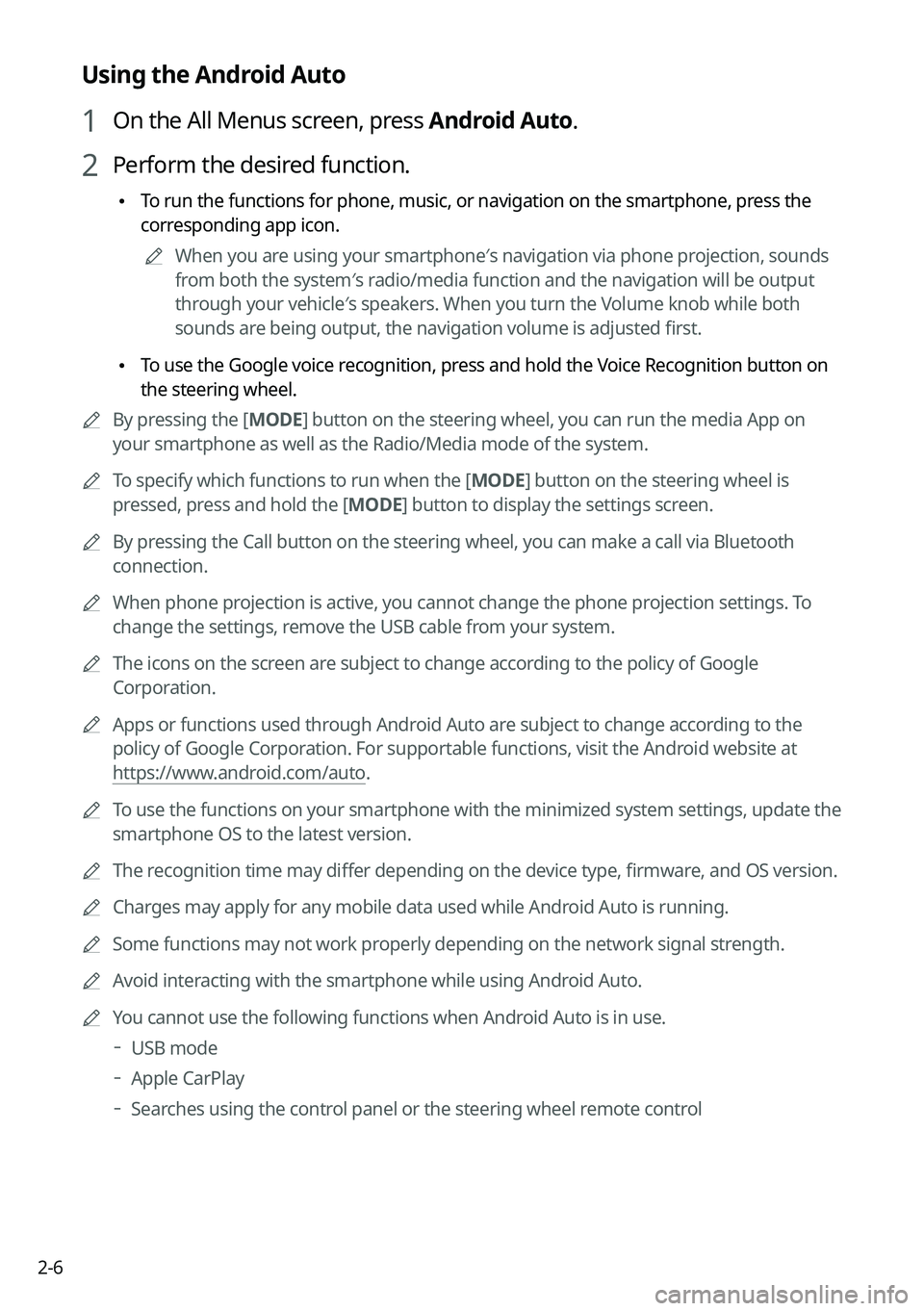
2-6
Using the Android Auto
1 On the All Menus screen, press Android Auto.
2 Perform the desired function.
\225To run the functions for phone, music, or navigation on the smartphone, p\
ress the
corresponding app icon.
0000AWhen you are using your smartphone′s navigation via phone projection, sounds
from both the system′s radio/media function and the navigation will be output
through your vehicle′s speakers. When you turn the Volume knob while both
sounds are being output, the navigation volume is adjusted first.
\225To use the Google voice recognition, press and hold the Voice Recognition button on
the steering wheel.
0000ABy pressing the [MODE] button on the steering wheel, you can run the media App on
your smartphone as well as the Radio/Media mode of the system.
0000ATo specify which functions to run when the [MODE] button on the steering wheel is
pressed, press and hold the [MODE] button to display the settings screen.
0000ABy pressing the Call button on the steering wheel, you can make a call via Bl\
uetooth
connection.
0000AWhen phone projection is active, you cannot change the phone projection settings. To
change the settings, remove the USB cable from your system.
0000AThe icons on the screen are subject to change according to the policy of Google
Corporation.
0000AApps or functions used through Android Auto are subject to change according to the
policy of Google Corporation. For supportable functions, visit the Android website at
https://www.android.com/auto.
0000ATo use the functions on your smartphone with the minimized system settings, update the
smartphone OS to the latest version.
0000AThe recognition time may differ depending on the device type, firmware, and OS version.
0000ACharges may apply for any mobile data used while Android Auto is running.
0000ASome functions may not work properly depending on the network signal strength.
0000AAvoid interacting with the smartphone while using Android Auto.
0000AYou cannot use the following functions when Android Auto is in use.
000DUSB mode
000DApple CarPlay
000DSearches using the control panel or the steering wheel remote control
Page 46 of 308
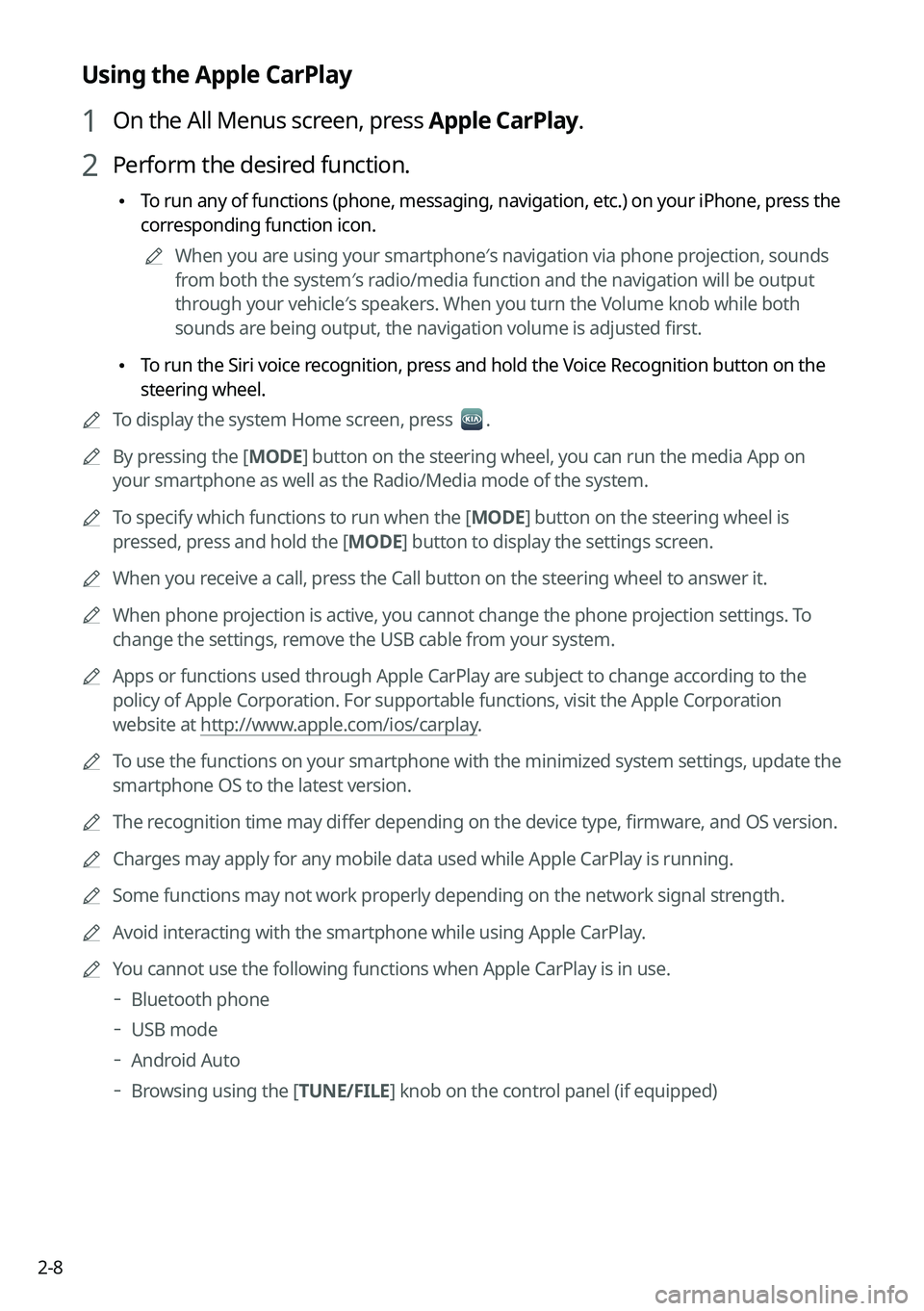
2-8
Using the Apple CarPlay
1 On the All Menus screen, press Apple CarPlay.
2 Perform the desired function.
\225To run any of functions (phone, messaging, navigation, etc.) on your iP\
hone, press the
corresponding function icon.
0000AWhen you are using your smartphone′s navigation via phone projection, sounds
from both the system′s radio/media function and the navigation will be output
through your vehicle′s speakers. When you turn the Volume knob while both
sounds are being output, the navigation volume is adjusted first.
\225To run the Siri voice recognition, press and hold the Voice Recognition button on the
steering wheel.
0000ATo display the system Home screen, press .
0000ABy pressing the [MODE] button on the steering wheel, you can run the media App on
your smartphone as well as the Radio/Media mode of the system.
0000ATo specify which functions to run when the [MODE] button on the steering wheel is
pressed, press and hold the [MODE] button to display the settings screen.
0000AWhen you receive a call, press the Call button on the steering wheel to answer it.
0000AWhen phone projection is active, you cannot change the phone projection settings. To
change the settings, remove the USB cable from your system.
0000AApps or functions used through Apple CarPlay are subject to change according to the
policy of Apple Corporation. For supportable functions, visit the Apple Corporation
website at http://www.apple.com/ios/carplay.
0000ATo use the functions on your smartphone with the minimized system settings, update the
smartphone OS to the latest version.
0000AThe recognition time may differ depending on the device type, firmware, and OS version.
0000ACharges may apply for any mobile data used while Apple CarPlay is running.
0000ASome functions may not work properly depending on the network signal strength.
0000AAvoid interacting with the smartphone while using Apple CarPlay.
0000AYou cannot use the following functions when Apple CarPlay is in use.
000DBluetooth phone
000DUSB mode
000DAndroid Auto
000DBrowsing using the [TUNE/FILE] knob on the control panel (if equipped)
Page 54 of 308
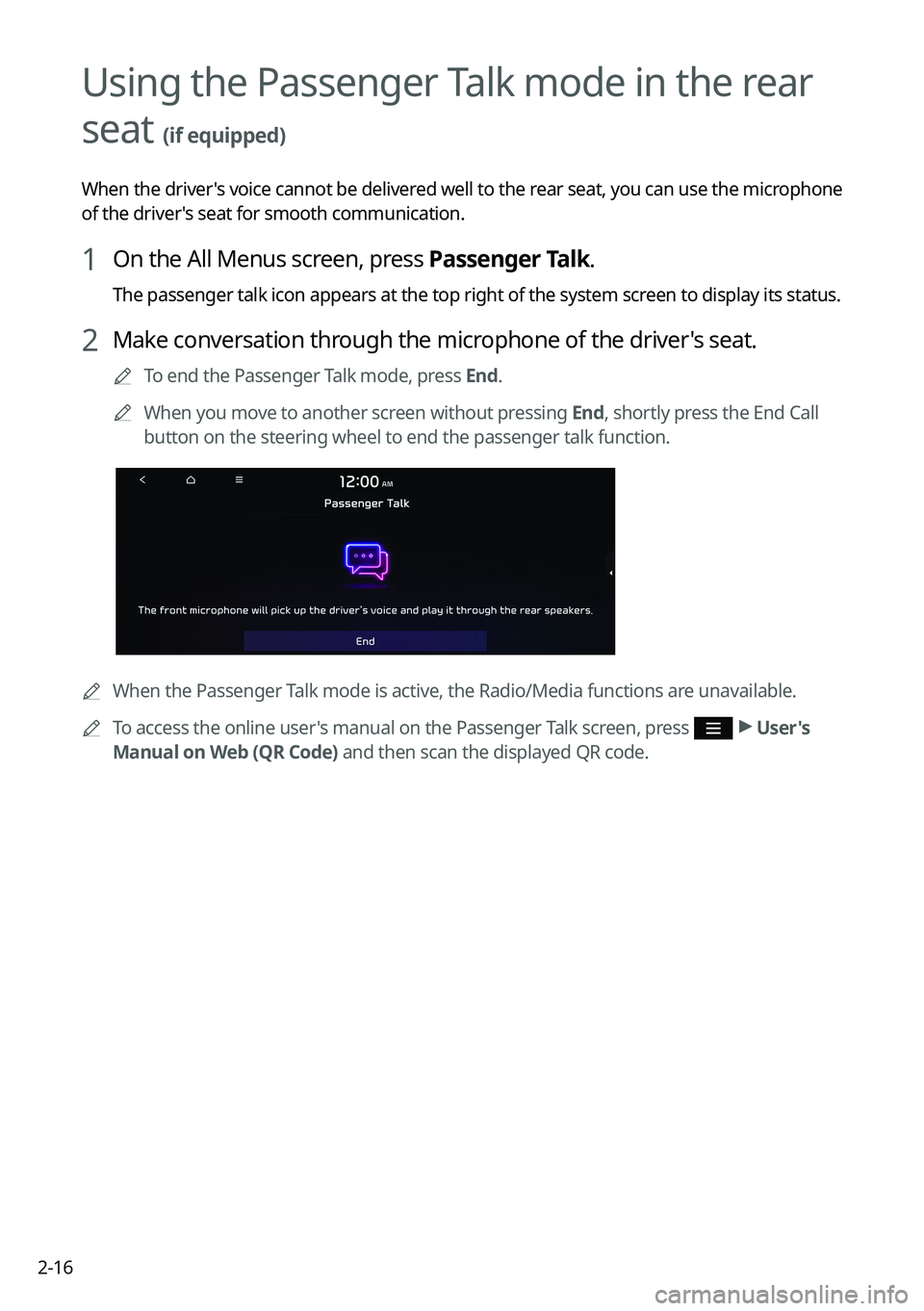
2-16
Using the Passenger Talk mode in the rear
seat (if equipped)
When the driver's voice cannot be delivered well to the rear seat, you can use the microphone
of the driver's seat for smooth communication.
1 On the All Menus screen, press Passenger Talk.
The passenger talk icon appears at the top right of the system screen to display its status.
2 Make conversation through the microphone of the driver's seat.
0000ATo end the Passenger Talk mode, press End.
0000AWhen you move to another screen without pressing End, shortly press the End Call
button on the steering wheel to end the passenger talk function.
0000AWhen the Passenger Talk mode is active, the Radio/Media functions are unavailable.
0000ATo access the online user's manual on the Passenger Talk screen, press > User's
Manual on Web (QR Code) and then scan the displayed QR code.
Page 71 of 308
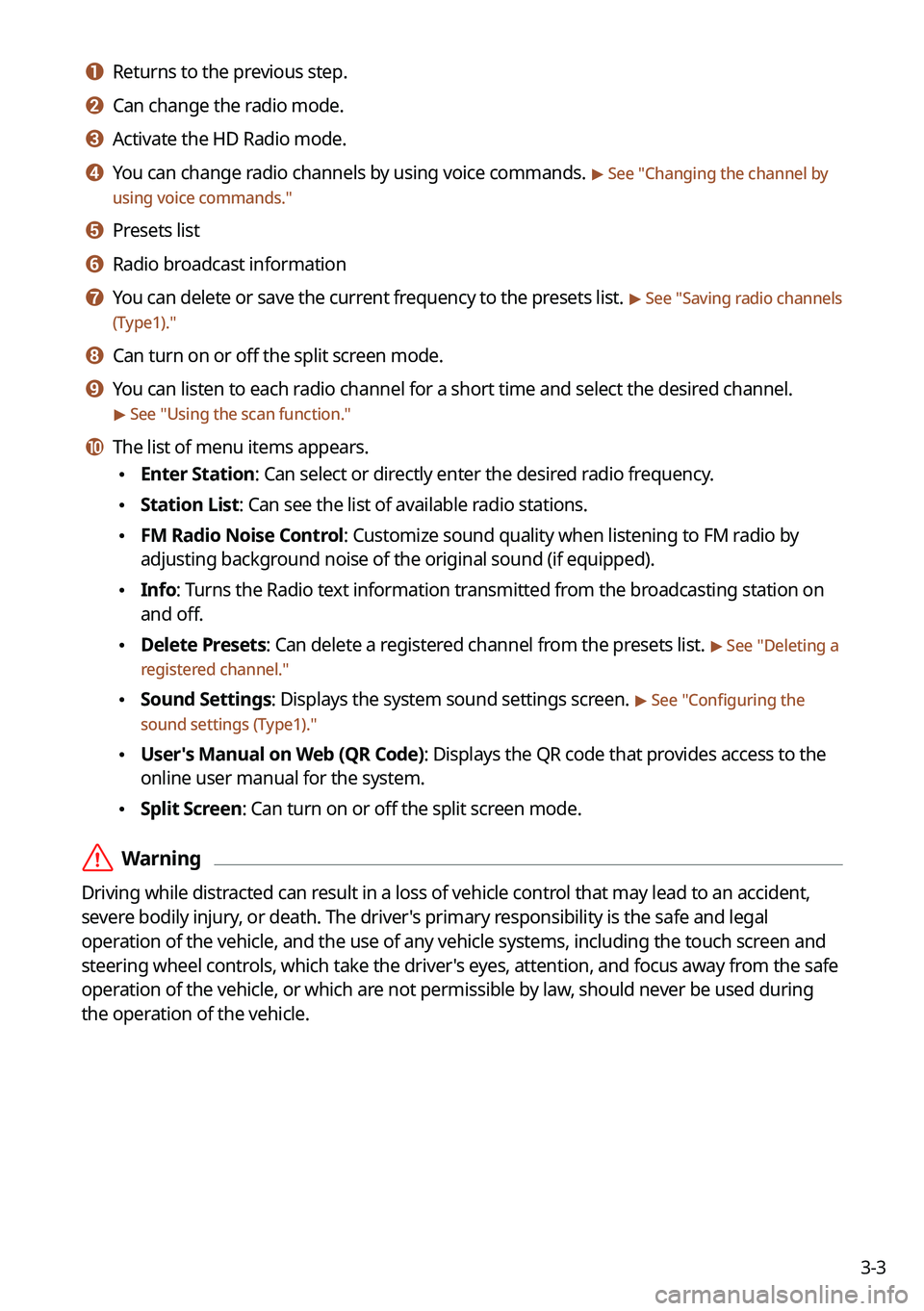
3-3
a a Returns to the previous step.
b b Can change the radio mode.
c c Activate the HD Radio mode.
d d You can change radio channels by using voice commands. > See "Changing the channel by
using voice commands."
e e Presets list
f f Radio broadcast information
g g You can delete or save the current frequency to the presets list. > See "Saving radio channels
(Type1)."
h h Can turn on or off the split screen mode.
i i You can listen to each radio channel for a short time and select the desired channel.
> See "Using the scan function."
j j The list of menu items appears.
\225Enter Station: Can select or directly enter the desired radio frequency.
\225Station List: Can see the list of available radio stations.
\225FM Radio Noise Control: Customize sound quality when listening to FM radio by
adjusting background noise of the original sound (if equipped).
\225Info: Turns the Radio text information transmitted from the broadcasting station on
and off.
\225Delete Presets: Can delete a registered channel from the presets list. > See "Deleting a
registered channel."
\225Sound Settings: Displays the system sound settings screen. > See "Configuring the
sound settings (Type1)."
\225User's Manual on Web (QR Code): Displays the QR code that provides access to the
online user manual for the system.
\225Split Screen: Can turn on or off the split screen mode.
\335Warning
Driving while distracted can result in a loss of vehicle control that may lead to an accident,
severe bodily injury, or death. The driver's primary responsibility is the safe and legal
operation of the vehicle, and the use of any vehicle systems, including the \
touch screen and
steering wheel controls, which take the driver's eyes, attention, and focus away from the safe
operation of the vehicle, or which are not permissible by law, should never be used during
the operation of the vehicle.