lane assist KIA SORENTO PHEV 2022 Features and Functions Guide
[x] Cancel search | Manufacturer: KIA, Model Year: 2022, Model line: SORENTO PHEV, Model: KIA SORENTO PHEV 2022Pages: 74, PDF Size: 6.17 MB
Page 4 of 74
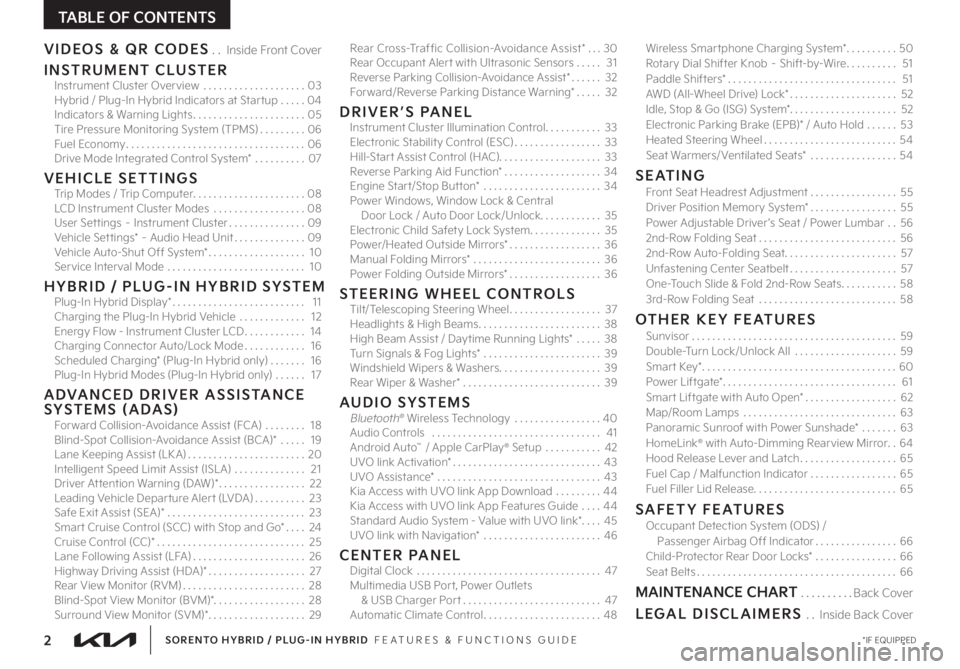
2 *IF EQUIPPEDSORENTO HYBRID / PLUG-IN HYBRID FEATURES & FUNCTIONS GUIDE
TABLE OF CONTENTS
VIDEOS & QR CODES . . Inside Front Cover
INSTRUMENT CLUSTERInstrument Cluster Overview . . . . . . . . . . . . . . . . . . . . 03Hybrid / Plug-In Hybrid Indicators at Star tup . . . . . 04Indicators & Warning Lights . . . . . . . . . . . . . . . . . . . . . . 05Tire Pressure Monitoring System (TPMS) . . . . . . . . . 06Fuel Economy . . . . . . . . . . . . . . . . . . . . . . . . . . . . . . . . . . . 06Drive Mode Integrated Control System* . . . . . . . . . . 07
VEHICLE SETTINGSTrip Modes / Trip Computer . . . . . . . . . . . . . . . . . . . . . .08LCD Instrument Cluster Modes . . . . . . . . . . . . . . . . . .08User Set tings – Instrument Cluster . . . . . . . . . . . . . . .09Vehicle Set tings* – Audio Head Unit . . . . . . . . . . . . . .09Vehicle Auto-Shut Off System* . . . . . . . . . . . . . . . . . . . 10Service Interval Mode . . . . . . . . . . . . . . . . . . . . . . . . . . . 10
H Y B R I D / P LU G - I N H Y B R I D S YS T E MPlug-In Hybrid Display* . . . . . . . . . . . . . . . . . . . . . . . . . . 11Charging the Plug-In Hybrid Vehicle . . . . . . . . . . . . . 12Energy Flow - Instrument Cluster LCD . . . . . . . . . . . . 14Charging Connector Auto/Lock Mode . . . . . . . . . . . . 16Scheduled Charging* (Plug-In Hybrid only) . . . . . . . 16Plug-In Hybrid Modes (Plug-In Hybrid only) . . . . . . 17
ADVANCED DRIVER ASSISTANCE SYSTEMS (ADAS)Forward Collision-Avoidance Assist (FCA) . . . . . . . . 18Blind-Spot Collision-Avoidance Assist (BCA)* . . . . . 19Lane Keeping Assist (LK A) . . . . . . . . . . . . . . . . . . . . . . .20Intelligent Speed Limit Assist (ISL A) . . . . . . . . . . . . . . 21Driver At tention Warning (DAW)* . . . . . . . . . . . . . . . . . 22Leading Vehicle Depar ture Aler t (LVDA) . . . . . . . . . . 23Safe Exit Assist (SEA)* . . . . . . . . . . . . . . . . . . . . . . . . . . . 23Smar t Cruise Control (SCC) with Stop and Go* . . . . 24Cruise Control (CC)* . . . . . . . . . . . . . . . . . . . . . . . . . . . . . 25Lane Following Assist (LFA) . . . . . . . . . . . . . . . . . . . . . . 26Highway Driving Assist (HDA)* . . . . . . . . . . . . . . . . . . . 27Rear View Monitor (RVM) . . . . . . . . . . . . . . . . . . . . . . . . 28Blind-Spot View Monitor (BVM)* . . . . . . . . . . . . . . . . . . 28Surround View Monitor (SVM)* . . . . . . . . . . . . . . . . . . . 29
Rear Cross-Traffic Collision-Avoidance Assist* . . .30Rear Occupant Aler t with Ultrasonic Sensors . . . . . 31Reverse Parking Collision-Avoidance Assist* . . . . . . 32Forward/Reverse Parking Distance Warning* . . . . . 32
DRIVER’S PANELInstrument Cluster Illumination Control . . . . . . . . . . . 33Electronic Stability Control (ESC) . . . . . . . . . . . . . . . . . 33Hill-Star t Assist Control (HAC) . . . . . . . . . . . . . . . . . . . . 33Reverse Parking Aid Function* . . . . . . . . . . . . . . . . . . . 34Engine Star t/Stop But ton* . . . . . . . . . . . . . . . . . . . . . . . 34Power Windows, Window Lock & Central Door Lock / Auto Door Lock/Unlock . . . . . . . . . . . . 35Electronic Child Safety Lock System . . . . . . . . . . . . . . 35Power/Heated Outside Mirrors* . . . . . . . . . . . . . . . . . . 36Manual Folding Mirrors* . . . . . . . . . . . . . . . . . . . . . . . . . 36Power Folding Outside Mirrors* . . . . . . . . . . . . . . . . . .36
STEERING WHEEL CONTROLSTilt/Telescoping Steering Wheel . . . . . . . . . . . . . . . . . . 37Headlights & High Beams . . . . . . . . . . . . . . . . . . . . . . . . 38High Beam Assist / Daytime Running Lights* . . . . . 38Turn Signals & Fog Lights* . . . . . . . . . . . . . . . . . . . . . . . 39Windshield Wipers & Washers . . . . . . . . . . . . . . . . . . . . 39Rear Wiper & Washer* . . . . . . . . . . . . . . . . . . . . . . . . . . . 39
AUDIO SYSTEMSBluetooth® Wireless Technology . . . . . . . . . . . . . . . . . 40 Audio Controls . . . . . . . . . . . . . . . . . . . . . . . . . . . . . . . . . 41 Android Auto™ / Apple CarPlay® Setup . . . . . . . . . . . 42UVO link Activation* . . . . . . . . . . . . . . . . . . . . . . . . . . . . .43UVO Assistance* . . . . . . . . . . . . . . . . . . . . . . . . . . . . . . . .43Kia Access with UVO link App Download . . . . . . . . .44Kia Access with UVO link App Features Guide . . . .44Standard Audio System - Value with UVO link* . . . .45UVO link with Navigation* . . . . . . . . . . . . . . . . . . . . . . . 46
CENTER PANELDigital Clock . . . . . . . . . . . . . . . . . . . . . . . . . . . . . . . . . . . .47Multimedia USB Por t, Power Outlets & USB Charger Por t . . . . . . . . . . . . . . . . . . . . . . . . . . .47Automatic Climate Control . . . . . . . . . . . . . . . . . . . . . . . 48
Wireless Smar tphone Charging System* . . . . . . . . . .50Rotary Dial Shifter Knob – Shift-by-Wire . . . . . . . . . . 51Paddle Shifters* . . . . . . . . . . . . . . . . . . . . . . . . . . . . . . . . . 51AWD (All-Wheel Drive) Lock* . . . . . . . . . . . . . . . . . . . . . 52Idle, Stop & Go (ISG) System* . . . . . . . . . . . . . . . . . . . . . 52Electronic Parking Brake (EPB)* / Auto Hold . . . . . .53Heated Steering Wheel . . . . . . . . . . . . . . . . . . . . . . . . . .54Seat Warmers/ Ventilated Seats* . . . . . . . . . . . . . . . . .54
SEATINGFront Seat Headrest Adjustment . . . . . . . . . . . . . . . . .55Driver Position Memory System* . . . . . . . . . . . . . . . . .55Power Adjustable Driver ’s Seat / Power Lumbar . .562nd-Row Folding Seat . . . . . . . . . . . . . . . . . . . . . . . . . . .562nd-Row Auto-Folding Seat . . . . . . . . . . . . . . . . . . . . . . 57Unfastening Center Seatbelt . . . . . . . . . . . . . . . . . . . . . 57One-Touch Slide & Fold 2nd-Row Seats . . . . . . . . . . .583rd-Row Folding Seat . . . . . . . . . . . . . . . . . . . . . . . . . . . 58
OTHER KEY FEATURESSunvisor . . . . . . . . . . . . . . . . . . . . . . . . . . . . . . . . . . . . . . . . 59Double-Turn Lock/Unlock All . . . . . . . . . . . . . . . . . . . . 59Smar t Key* . . . . . . . . . . . . . . . . . . . . . . . . . . . . . . . . . . . . . .60Power Liftgate* . . . . . . . . . . . . . . . . . . . . . . . . . . . . . . . . . . 61Smar t Liftgate with Auto Open* . . . . . . . . . . . . . . . . . . 62Map/Room Lamps . . . . . . . . . . . . . . . . . . . . . . . . . . . . . .63Panoramic Sunroof with Power Sunshade* . . . . . . .63HomeLink® with Auto-Dimming Rearview Mirror . . 64Hood Release Lever and Latch . . . . . . . . . . . . . . . . . . .65Fuel Cap / Malfunction Indicator . . . . . . . . . . . . . . . . .65Fuel Filler Lid Release . . . . . . . . . . . . . . . . . . . . . . . . . . . .65
SAFETY FEATURESOccupant Detection System (ODS) / Passenger Airbag Off Indicator . . . . . . . . . . . . . . . .66Child-Protector Rear Door Locks* . . . . . . . . . . . . . . . .66Seat Belts . . . . . . . . . . . . . . . . . . . . . . . . . . . . . . . . . . . . . . .66
MAINTENANCE CHART . . . . . . . . . .Back Cover
LEGAL DISCLAIMERS . . Inside Back Cover
Page 7 of 74
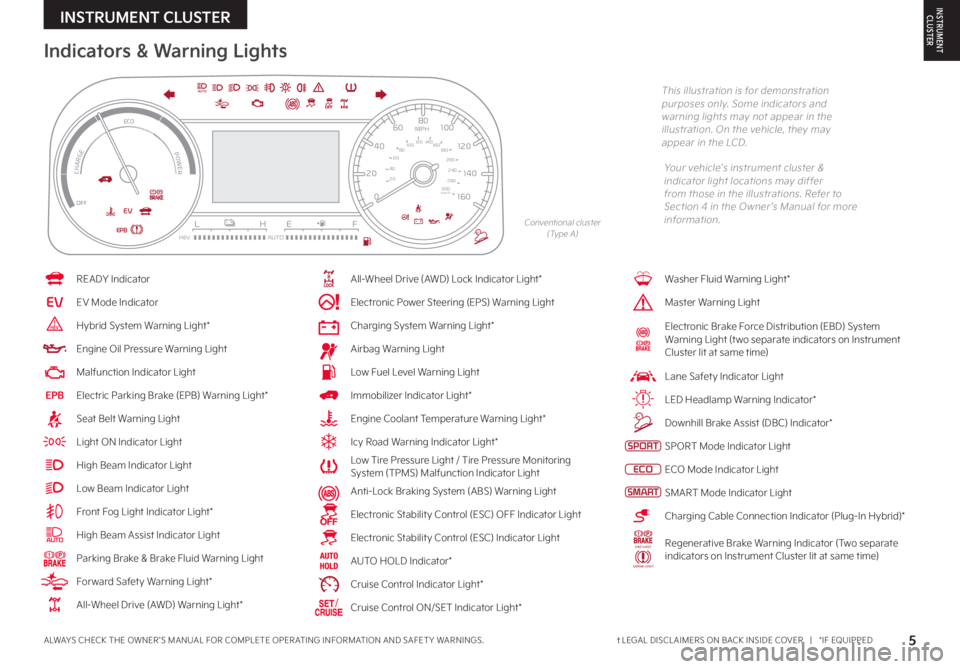
Indicators & Warning Lights
Your vehicle’s instrument cluster & indicator light locations may differ from those in the illustrations . Refer to Section 4 in the Owner ’s Manual for more information .
READY Indicator
EVEV Mode Indicator
Hybrid System Warning Light*
Engine Oil Pressure Warning Light
Malfunction Indicator Light
EPBElectric Parking Brake (EPB) Warning Light*
Seat Belt Warning Light
Light ON Indicator Light
High Beam Indicator Light
Low Beam Indicator Light
Front Fog Light Indicator Light*
High Beam Assist Indicator Light
Parking Brake & Brake Fluid Warning Light
For ward Safet y Warning Light*
All-Wheel Drive (AWD) Warning Light*
All-Wheel Drive (AWD) Lock Indicator Light*
Electronic Power Steering (EPS) Warning Light
Charging System Warning Light*
Airbag Warning Light
Low Fuel Level Warning Light
Immobilizer Indicator Light*
Engine Coolant Temperature Warning Light*
Icy Road Warning Indicator Light*
Low Tire Pressure Light / Tire Pressure Monitoring System (TPMS) Malfunction Indicator Light
Anti-Lock Braking System (ABS) Warning Light
Electronic Stabilit y Control (ESC) OFF Indicator Light
Electronic Stabilit y Control (ESC) Indicator Light
AUTO HOLD Indicator*
Cruise Control Indicator Light*
/Cruise Control ON/SET Indicator Light*
EPB
EVOFF
AUTO
L H
D
EAUTO
HEVF
MPH
km/h0 160
20
140
40
120
60
100
80
20
40 60
200
2 40
2 80
300
80
180
1
00 160
1
20 140
0
E F
160
20
140
40
120
60
100
80
MPH
526mi50F°
CHARGE
ECO
POWER
Washer Fluid Warning Light*
Master Warning Light
Electronic Brake Force Distribution (EBD) System Warning Light (t wo separate indicators on Instrument Cluster lit at same time)
Lane Safet y Indicator Light
LED Headlamp Warning Indicator*
Downhill Brake Assist (DBC) Indicator*
SPORT Mode Indicator Light
ECO Mode Indicator Light
SMART Mode Indicator Light
Charging Cable Connection Indicator (Plug-In Hybrid)*
Regenerative Brake Warning Indicator (Two separate indicators on Instrument Cluster lit at same time)
Conventional cluster (Type A)
This illustration is for demonstration purposes only . Some indicators and warning lights may not appear in the illustration . On the vehicle, they may appear in the LCD .
5†LEGAL DISCL AIMERS ON BACK INSIDE COVER | *IF EQUIPPEDALWAYS CHECK THE OWNER ’S MANUAL FOR COMPLETE OPER ATING INFORMATION AND SAFET Y WARNINGS .
INSTRUMENT CLUSTERINSTRUMENTCLUSTER
Page 10 of 74
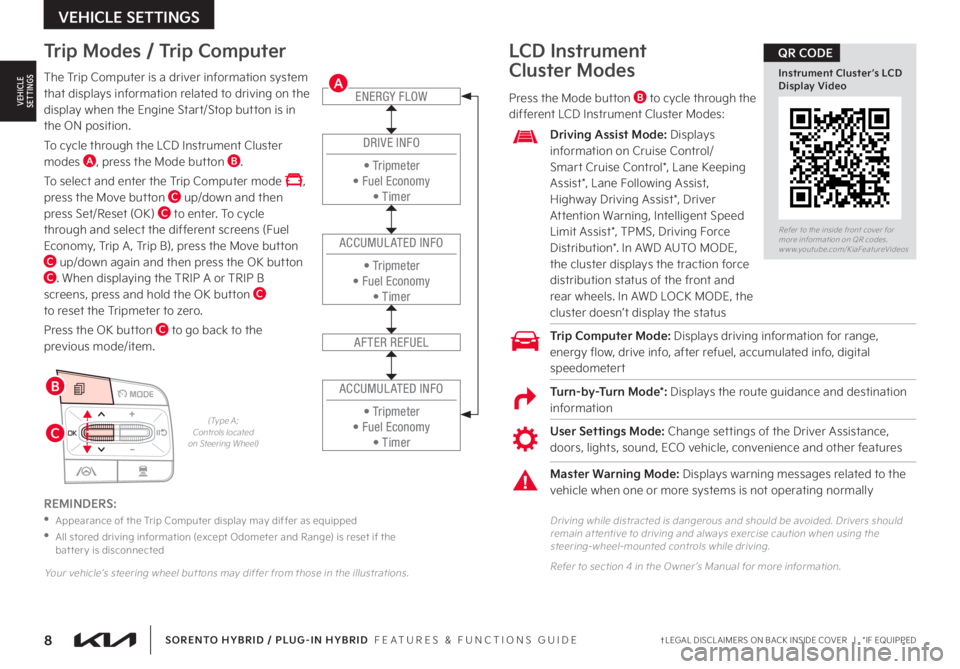
8†LEGAL DISCL AIMERS ON BACK INSIDE COVER | *IF EQUIPPEDSORENTO HYBRID / PLUG-IN HYBRID FEATURES & FUNCTIONS GUIDE
OK
MODE
OK
MODEMODE
OKOK
OKOK
OKOK
OK
MODE
MODEMODE
MODEMODE
MODEMODE
OK
MODEMODE
Trip Modes / Trip Computer
The Trip Computer is a driver information system that displays information related to driving on the display when the Engine Start/Stop button is in the ON position .
To cycle through the LCD Instrument Cluster modes A, press the Mode button B .
To select and enter the Trip Computer mode , press the Move button C up/down and then press Set/Reset (OK) C to enter . To cycle through and select the different screens (Fuel Economy, Trip A , Trip B), press the Move button C up/down again and then press the OK button C . When displaying the TRIP A or TRIP B screens, press and hold the OK button C to reset the Tripmeter to zero .
Press the OK button C to go back to the previous mode/item .
REMINDERS:
•
Appearance of the Trip Computer display may differ as equipped
•
All stored driving information (except Odometer and Range) is reset if the bat ter y is disconnected
LCD Instrument
Cluster Modes
Press the Mode button B to cycle through the different LCD Instrument Cluster Modes:
User Settings Mode: Change settings of the Driver Assistance, doors, lights, sound, ECO vehicle, convenience and other features
Driving Assist Mode: Displays information on Cruise Control/Smart Cruise Control*, Lane Keeping Assist*, Lane Following Assist, Highway Driving Assist*, Driver Attention Warning, Intelligent Speed Limit Assist*, TPMS, Driving Force Distribution* . In AWD AUTO MODE, the cluster displays the traction force distribution status of the front and rear wheels . In AWD LOCK MODE, the cluster doesn’t display the status
Master Warning Mode: Displays warning messages related to the vehicle when one or more systems is not operating normally
Your vehicle’s steering wheel but tons may differ from those in the illustrations .
ENERGY FLOW
AFTER REFUEL
DRIVE INFO
• Tr ipme t e r• Fuel Economy• Timer
ACCUMULATED INFO
• Tr ipme t e r• Fuel Economy• Timer
ACCUMULATED INFO
• Tr ipme t e r• Fuel Economy• Timer
(Type A; Controls located on Steering Wheel)
A
C
B
Refer to the inside front cover for more information on QR codes .www .youtube .com/KiaFeatureVideos
Instrument Cluster’s LCD Display Video
QR CODE
Trip Computer Mode: Displays driving information for range, energy flow, drive info, after refuel, accumulated info, digital speedometert
Turn-by-Turn Mode*: Displays the route guidance and destination information
Driving while distracted is dangerous and should be avoided . Drivers should remain at tentive to driving and always exercise caution when using the steering-wheel-mounted controls while driving .
Refer to section 4 in the Owner ’s Manual for more information .
VEHICLE SETTINGS
VEHICLESETTINGS
Page 11 of 74
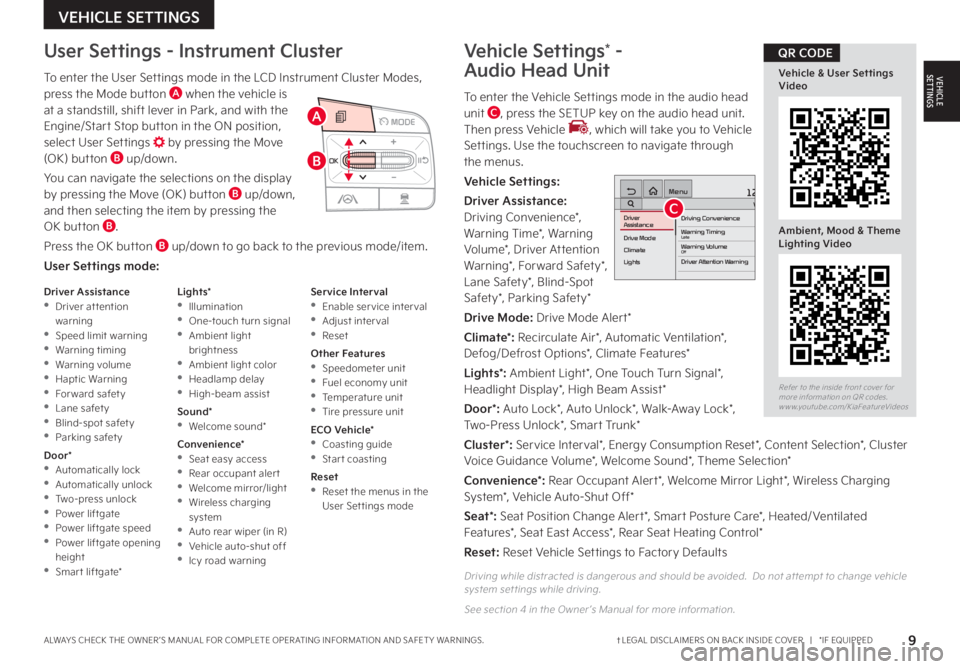
9†LEGAL DISCL AIMERS ON BACK INSIDE COVER | *IF EQUIPPEDALWAYS CHECK THE OWNER ’S MANUAL FOR COMPLETE OPER ATING INFORMATION AND SAFET Y WARNINGS .
To enter the User Settings mode in the LCD Instrument Cluster Modes, press the Mode button A when the vehicle is at a standstill, shift lever in Park, and with the Engine/Start Stop button in the ON position, select User Settings by pressing the Move (OK) button B up/down .
You can navigate the selections on the display by pressing the Move (OK) button B up/down, and then selecting the item by pressing the OK button B .
Press the OK button B up/down to go back to the previous mode/item .
User Settings mode:
User Settings - Instrument Cluster
Driving while distracted is dangerous and should be avoided . Do not at tempt to change vehicle system set tings while driving .
See section 4 in the Owner ’s Manual for more information .
Refer to the inside front cover for more information on QR codes .www .youtube .com/KiaFeatureVideos
Vehicle & User Settings Video
Ambient, Mood & Theme Lighting Video
QR CODE
Driver Assistance •Driver at tention warning •Speed limit warning •Warning timing •Warning volume •Haptic Warning •For ward safet y •Lane safet y •Blind-spot safet y •Parking safet y
Door* •Automatically lock •Automatically unlock •Two-press unlock •Power liftgate •Power liftgate speed •Power liftgate opening height •Smart liftgate*
Lights* •Illumination •One-touch turn signal •Ambient light brightness •Ambient light color •Headlamp delay •High-beam assist
Sound* •Welcome sound*
Convenience* •Seat easy access •Rear occupant aler t •Welcome mirror/light •Wireless charging system •Auto rear wiper (in R) •Vehicle auto-shut off •Icy road warning
Service Interval •Enable ser vice inter val •Adjust interval •Reset
Other Features •Speedometer unit •Fuel economy unit •Temperature unit •Tire pressure unit
ECO Vehicle* •Coasting guide •Star t coasting
Reset •Reset the menus in the User Set tings mode
OK
MODE
OK
MODEMODE
OKOK
OKOK
OKOK
OK
MODE
MODEMODE
MODEMODE
MODEMODE
OK
MODEMODEA
B
Vehicle Settings* -
Audio Head Unit
To enter the Vehicle Settings mode in the audio head unit C, press the SETUP key on the audio head unit . Then press Vehicle , which will take you to Vehicle Settings . Use the touchscreen to navigate through the menus .
Vehicle Settings:
Driver Assistance: Driving Convenience*, Warning Time*, Warning Volume*, Driver Attention
Warning*, Forward Safety*, Lane Safety*, Blind-Spot Safety*, Parking Safety*
Drive Mode: Drive Mode Alert*
Climate*: Recirculate Air*, Automatic Ventilation*, Defog/Defrost Options*, Climate Features*
Lights*: Ambient Light*, One Touch Turn Signal*, Headlight Display*, High Beam Assist*
Door*: Auto Lock*, Auto Unlock*, Walk-Away Lock*, Two-Press Unlock*, Smart Trunk*
Cluster*: Service Interval*, Energy Consumption Reset*, Content Selection*, Cluster
Voice Guidance Volume*, Welcome Sound*, Theme Selection*
Convenience*: Rear Occupant Alert*, Welcome Mirror Light*, Wireless Charging System*, Vehicle Auto-Shut Off*
Seat*: Seat Position Change Alert*, Smart Posture Care*, Heated/ Ventilated Features*, Seat East Access*, Rear Seat Heating Control*
Reset: Reset Vehicle Settings to Factory Defaults
12:00 AM Jan. 1MenuVehicle SettingsDriving Convenience
Drive Mode
Climate
LightsDriver
AssistanceWarning TimingLateWarning VolumeOffDriver Attention Warning
VEHICLE SETTINGS
VEHICLESETTINGS
C
Page 21 of 74
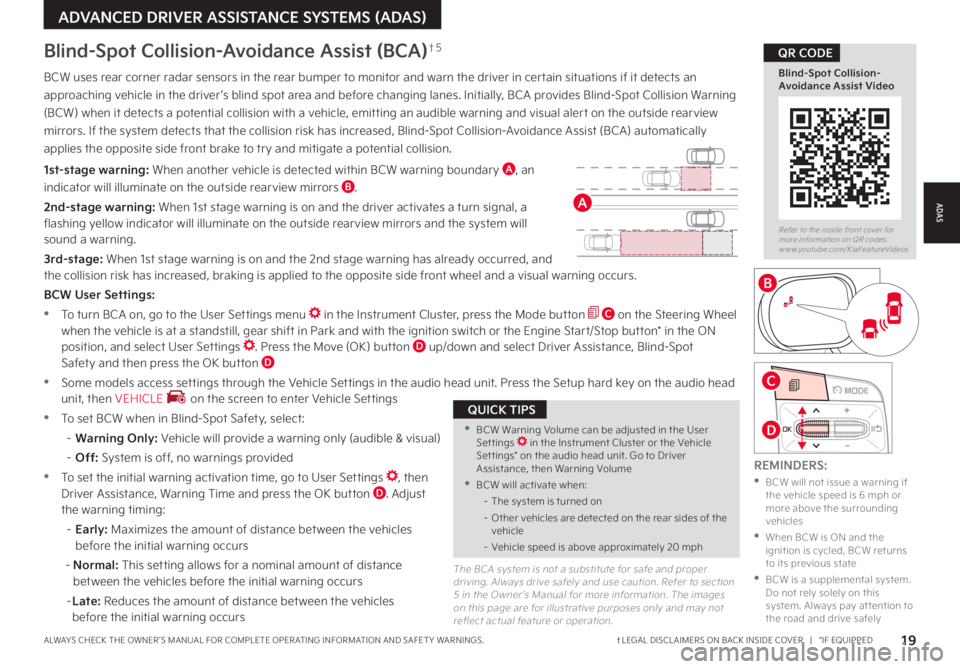
19†LEGAL DISCL AIMERS ON BACK INSIDE COVER | *IF EQUIPPEDALWAYS CHECK THE OWNER ’S MANUAL FOR COMPLETE OPER ATING INFORMATION AND SAFET Y WARNINGS .
Blind-Spot Collision-Avoidance Assist (BCA)†5
REMINDERS:
•
BCW will not issue a warning if the vehicle speed is 6 mph or more above the surrounding vehicles
•
When BCW is ON and the ignition is cycled, BCW returns to its previous state
•
BCW is a supplemental system . Do not rely solely on this system . Always pay at tention to the road and drive safely
The BCA system is not a substitute for safe and proper driving . Always drive safely and use caution . Refer to section 5 in the Owner ’s Manual for more information . The images on this page are for illustrative purposes only and may not reflect actual feature or operation .
BCW uses rear corner radar sensors in the rear bumper to monitor and warn the driver in certain situations if it detects an
approaching vehicle in the driver ’s blind spot area and before changing lanes . Initially, BCA provides Blind-Spot Collision Warning
(BCW) when it detects a potential collision with a vehicle, emitting an audible warning and visual alert on the outside rearview
mirrors . If the system detects that the collision risk has increased, Blind-Spot Collision-Avoidance Assist (BCA) automatically
applies the opposite side front brake to try and mitigate a potential collision .
1st-stage warning: When another vehicle is detected within BCW warning boundary A, an
indicator will illuminate on the outside rearview mirrors B .
2nd-stage warning: When 1st stage warning is on and the driver activates a turn signal, a flashing yellow indicator will illuminate on the outside rearview mirrors and the system will sound a warning .
3rd-stage: When 1st stage warning is on and the 2nd stage warning has already occurred, and the collision risk has increased, braking is applied to the opposite side front wheel and a visual warning occurs .
BCW User Settings:
•To turn BCA on, go to the User Settings menu in the Instrument Cluster, press the Mode button C on the Steering Wheel when the vehicle is at a standstill, gear shift in Park and with the ignition switch or the Engine Start/Stop button* in the ON position, and select User Settings . Press the Move (OK) button D up/down and select Driver Assistance, Blind-Spot Safety and then press the OK button D
•
Some models access settings through the Vehicle Settings in the audio head unit . Press the Setup hard key on the audio head unit, then VEHICLE on the screen to enter Vehicle Settings
•
To set BCW when in Blind-Spot Safety, select:
– Warning Only: Vehicle will provide a warning only (audible & visual)
– Off: System is off, no warnings provided
•
To set the initial warning activation time, go to User Settings , then Driver Assistance, Warning Time and press the OK button D . Adjust the warning timing:
– Early: Maximizes the amount of distance between the vehicles before the initial warning occurs
- Normal: This setting allows for a nominal amount of distance between the vehicles before the initial warning occurs
– Late: Reduces the amount of distance between the vehicles before the initial warning occurs
•BCW Warning Volume can be adjusted in the User Set tings in the Instrument Cluster or the Vehicle Set tings* on the audio head unit . Go to Driver Assistance, then Warning Volume
•BCW will activate when:
– The system is turned on
– Other vehicles are detected on the rear sides of the vehicle
– Vehicle speed is above approximately 20 mph
QUICK TIPS
Refer to the inside front cover for more information on QR codes .www .youtube .com/KiaFeatureVideos
Blind-Spot Collision-Avoidance Assist Video
QR CODE
A
B
ADAS
OK
MODE
OK
MODEMODE
OKOK
OKOK
OKOK
OK
MODE
MODEMODE
MODEMODE
MODEMODE
OK
MODEMODEC
D
ADVANCED DRIVER ASSISTANCE SYSTEMS (ADAS)
Page 22 of 74
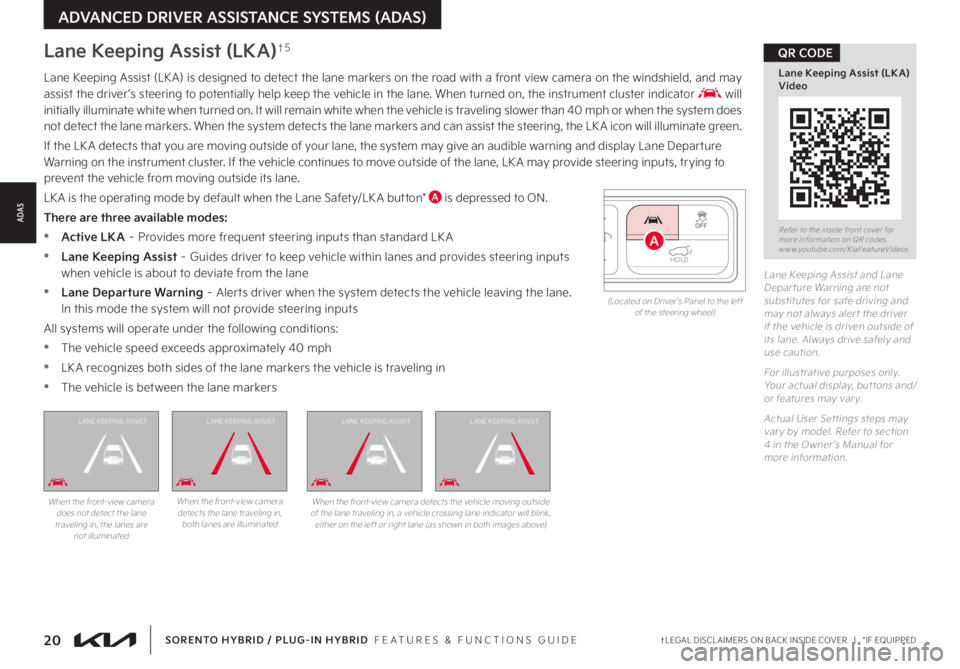
20†LEGAL DISCL AIMERS ON BACK INSIDE COVER | *IF EQUIPPEDSORENTO HYBRID / PLUG-IN HYBRID FEATURES & FUNCTIONS GUIDE
Lane Keeping Assist and Lane Depar ture Warning are not substitutes for safe driving and may not always aler t the driver if the vehicle is driven outside of its lane . Always drive safely and use caution .
For illustrative purposes only . Your actual display, but tons and/or features may var y .
Actual User Set tings steps may var y by model . Refer to section 4 in the Owner ’s Manual for more information .
Lane Keeping Assist (LKA)†5
Lane Keeping Assist (LK A) is designed to detect the lane markers on the road with a front view camera on the windshield, and may assist the driver ’s steering to potentially help keep the vehicle in the lane . When turned on, the instrument cluster indicator will in i t i all y ill um in a t e w h i t e w h e n t ur n e d o n . I t w ill re m ain w h i t e w h e n t h e ve h i c l e is t r ave lin g s l o w e r t h an 4 0 m p h o r w h e n t h e s y s t e m d o es not detec t the lane markers . When the system detec ts the lane markers and can assist the steering, the LK A icon will illuminate green .
If the LK A detects that you are moving outside of your lane, the system may give an audible warning and display Lane Departure Warning on the instrument cluster . If the vehicle continues to move outside of the lane, LK A may provide steering inputs, trying to prevent the vehicle from moving outside its lane .
LK A is the operating mode by default when the Lane Safety/LK A button* A is depressed to ON .
There are three available modes:
•Active LKA – Provides more frequent steering inputs than standard LK A
•
Lane Keeping Assist – Guides driver to keep vehicle within lanes and provides steering inputs when vehicle is about to deviate from the lane
•
Lane Departure Warning – Alerts driver when the system detects the vehicle leaving the lane . In this mode the system will not provide steering inputs
All systems will operate under the following conditions:
•The vehicle speed exceeds approximately 40 mph
•
LK A recognizes both sides of the lane markers the vehicle is traveling in
•
The vehicle is between the lane markers
When the front-view camera does not detect the lane traveling in, the lanes are not illuminated
When the front-view camera detects the lane traveling in, both lanes are illuminated
L ANE KEEPING ASSISTL ANE KEEPING ASSISTL ANE KEEPING ASSISTL ANE KEEPING ASSIST
When the front-view camera detects the vehicle moving outside of the lane traveling in, a vehicle crossing lane indicator will blink, either on the left or right lane (as shown in both images above)
HOLD
(Located on Driver ’s Panel to the left of the steering wheel)
Refer to the inside front cover for more information on QR codes .www .youtube .com/KiaFeatureVideos
Lane Keeping Assist (LK A) Video
QR CODE
A
ADVANCED DRIVER ASSISTANCE SYSTEMS (ADAS)
ADAS
Page 23 of 74
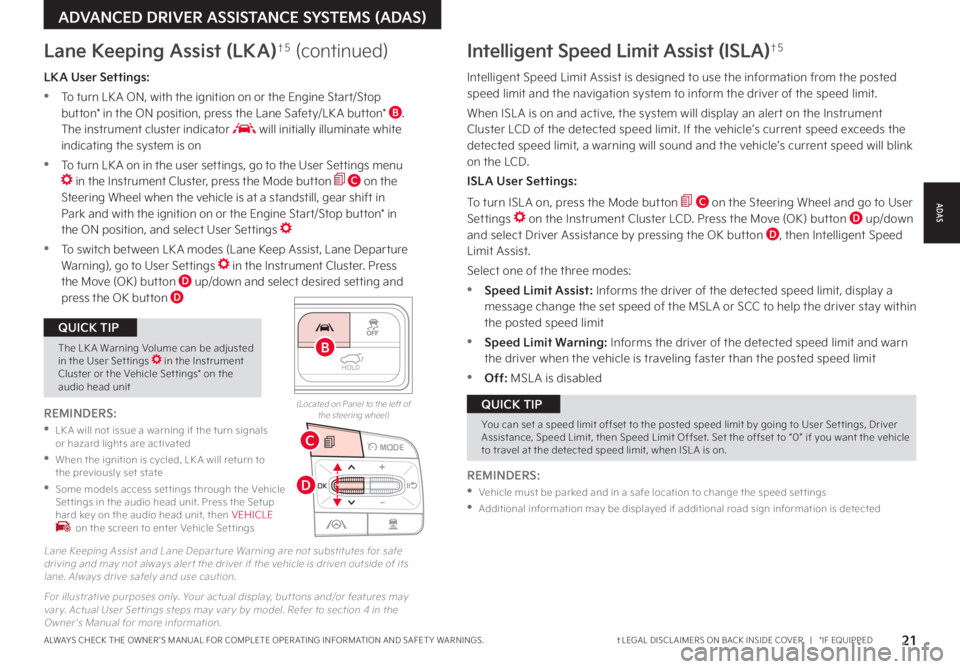
21ALWAYS CHECK THE OWNER ’S MANUAL FOR COMPLETE OPER ATING INFORMATION AND SAFET Y WARNINGS . †LEGAL DISCL AIMERS ON BACK INSIDE COVER | *IF EQUIPPED
OK
MODE
OK
MODEMODE
OKOK
OKOK
OKOK
OK
MODE
MODEMODE
MODEMODE
MODEMODE
OK
MODEMODE
You can set a speed limit offset to the posted speed limit by going to User Set tings, Driver Assistance, Speed Limit, then Speed Limit Offset . Set the offset to “0” if you want the vehicle to travel at the detected speed limit, when ISL A is on .
QUICK TIP
Intelligent Speed Limit Assist (ISLA)†5
Intelligent Speed Limit Assist is designed to use the information from the posted speed limit and the navigation system to inform the driver of the speed limit .
When ISL A is on and active, the system will display an alert on the Instrument Cluster LCD of the detected speed limit . If the vehicle’s current speed exceeds the detected speed limit, a warning will sound and the vehicle’s current speed will blink on the LCD .
ISLA User Settings:
To turn ISL A on, press the Mode button C on the Steering Wheel and go to User Settings on the Instrument Cluster LCD . Press the Move (OK) button D up/down and select Driver Assistance by pressing the OK button D, then Intelligent Speed Limit Assist .
Select one of the three modes:
•Speed Limit Assist: Informs the driver of the detected speed limit, display a message change the set speed of the MSL A or SCC to help the driver stay within the posted speed limit
•Speed Limit Warning: Informs the driver of the detected speed limit and warn the driver when the vehicle is traveling faster than the posted speed limit
•Off: MSL A is disabled
REMINDERS:
•
Vehicle must be parked and in a safe location to change the speed set tings
•
Additional information may be displayed if additional road sign information is detected
LKA User Settings:
•
To turn LK A ON, with the ignition on or the Engine Start/Stop button* in the ON position, press the Lane Safety/LK A button* B . The instrument cluster indicator will initially illuminate white indicating the system is on
•To turn LK A on in the user settings, go to the User Settings menu in the Instrument Cluster, press the Mode button C on the Steering Wheel when the vehicle is at a standstill, gear shift in Park and with the ignition on or the Engine Start/Stop button* in the ON position, and select User Settings
•To switch between LK A modes (Lane Keep Assist, Lane Departure Warning), go to User Settings in the Instrument Cluster . Press the Move (OK) button D up/down and select desired setting and press the OK button D
REMINDERS:
•
LK A will not issue a warning if the turn signals or hazard lights are activated
•
When the ignition is cycled, LK A will return to the previously set state
•
Some models access set tings through the Vehicle Set tings in the audio head unit . Press the Setup hard key on the audio head unit, then VEHICLE on the screen to enter Vehicle Set tings
Lane Keeping Assist (LKA)†5 (continued)
HOLD
(Located on Panel to the left of the steering wheel)
Lane Keeping Assist and Lane Depar ture Warning are not substitutes for safe driving and may not always aler t the driver if the vehicle is driven outside of its lane . Always drive safely and use caution .
For illustrative purposes only . Your actual display, but tons and/or features may var y . Actual User Set tings steps may var y by model . Refer to section 4 in the Owner ’s Manual for more information .
The LK A Warning Volume can be adjusted in the User Set tings in the Instrument Cluster or the Vehicle Set tings* on the audio head unit
QUICK TIP
B
C
D
ADAS
ADVANCED DRIVER ASSISTANCE SYSTEMS (ADAS)
Page 24 of 74
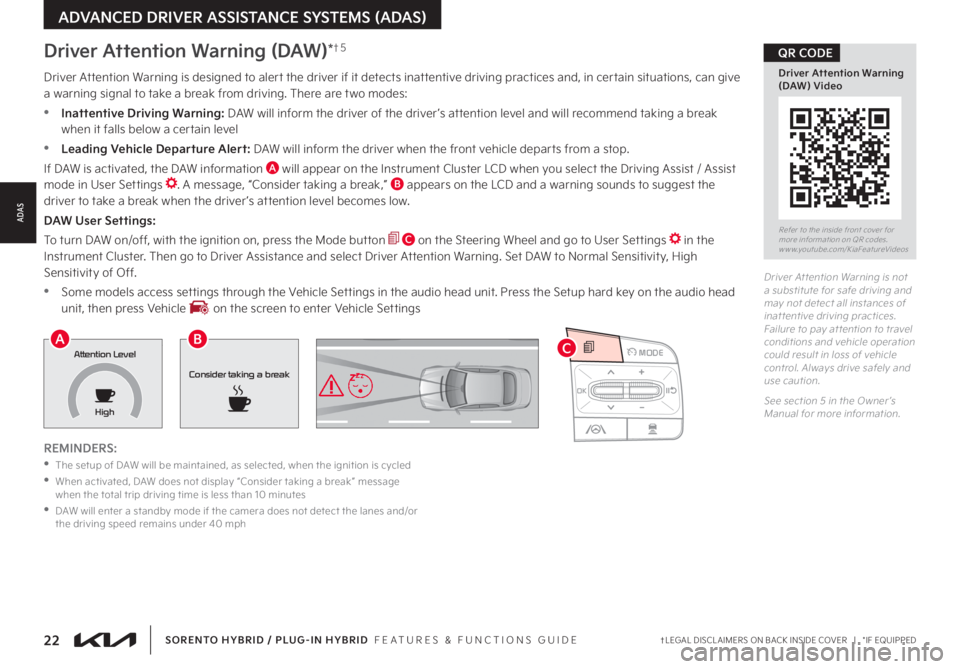
22†LEGAL DISCL AIMERS ON BACK INSIDE COVER | *IF EQUIPPEDSORENTO HYBRID / PLUG-IN HYBRID FEATURES & FUNCTIONS GUIDE
ADVANCED DRIVER ASSISTANCE SYSTEMS (ADAS)
Driver At tention Warning is not a substitute for safe driving and may not detect all instances of inat tentive driving practices . Failure to pay at tention to travel conditions and vehicle operation could result in loss of vehicle control . Always drive safely and use caution .
See section 5 in the Owner ’s Manual for more information .
Driver Attention Warning is designed to alert the driver if it detects inattentive driving practices and, in certain situations, can give a warning signal to take a break from driving . There are two modes:
•Inattentive Driving Warning: DAW will inform the driver of the driver ’s attention level and will recommend taking a break when it falls below a certain level
•Leading Vehicle Departure Alert: DAW will inform the driver when the front vehicle departs from a stop .
If DAW is activated, the DAW information A will appear on the Instrument Cluster LCD when you select the Driving Assist / Assist mode in User Settings . A message, “Consider taking a break,” B appears on the LCD and a warning sounds to suggest the driver to take a break when the driver ’s attention level becomes low .
DAW User Settings:
To turn DAW on/off, with the ignition on, press the Mode button C on the Steering Wheel and go to User Settings in the
Instrument Cluster . Then go to Driver Assistance and select Driver Attention Warning . Set DAW to Normal Sensitivity, High Sensitivity of Off .
•Some models access settings through the Vehicle Settings in the audio head unit . Press the Setup hard key on the audio head unit, then press Vehicle on the screen to enter Vehicle Settings
REMINDERS:
•
The setup of DAW will be maintained, as selected, when the ignition is cycled
•
When activated, DAW does not display “Consider taking a break ” message when the total trip driving time is less than 10 minutes
•
DAW will enter a standby mode if the camera does not detect the lanes and/or the driving speed remains under 40 mph
Driver Attention Warning (DAW)*†5
Consider taking a break
Attention Level
HighAB
Refer to the inside front cover for more information on QR codes .www .youtube .com/KiaFeatureVideos
Driver Attention Warning (DAW) Video
QR CODE
OK
MODE
OK
MODEMODE
OKOK
OKOK
OKOK
OK
MODE
MODEMODE
MODEMODE
MODEMODE
OK
MODEMODE
C
ADAS
Page 28 of 74
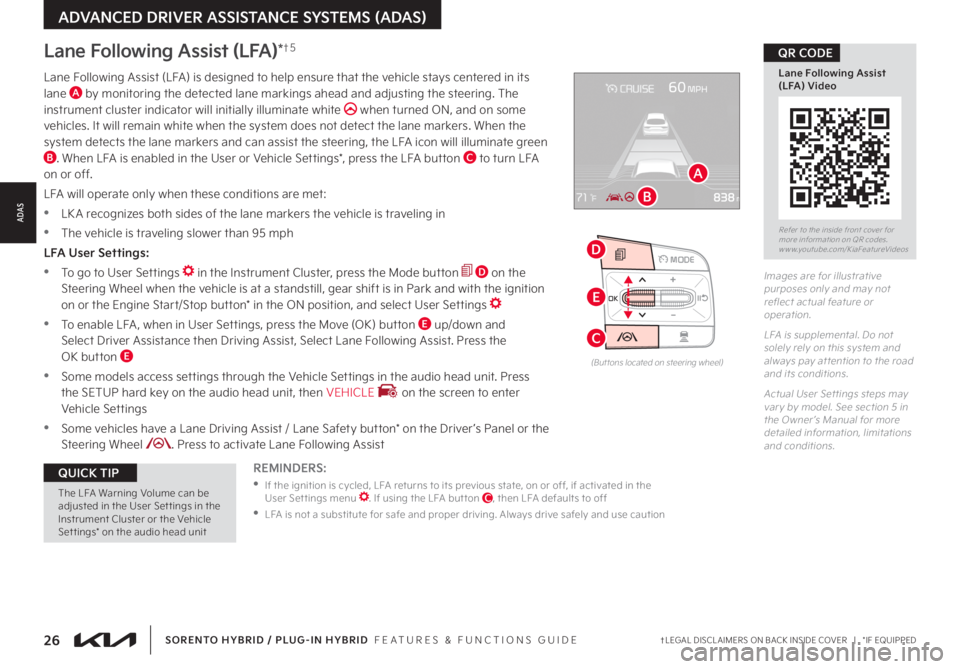
26†LEGAL DISCL AIMERS ON BACK INSIDE COVER | *IF EQUIPPEDSORENTO HYBRID / PLUG-IN HYBRID FEATURES & FUNCTIONS GUIDE
OK
MODE
OK
MODEMODE
OKOK
OKOK
OKOK
OK
MODE
MODEMODE
MODEMODE
MODEMODE
OK
MODEMODE
D
C
E
The LFA Warning Volume can be adjusted in the User Set tings in the Instrument Cluster or the Vehicle Set tings* on the audio head unit
QUICK TIP
Lane Following Assist (LFA)*†5
REMINDERS:
•
If the ignition is cycled, LFA returns to its previous state, on or off, if activated in the User Set tings menu . If using the LFA but ton C, then LFA defaults to off
•
LFA is not a substitute for safe and proper driving . Always drive safely and use caution
Lane Following Assist (LFA) is designed to help ensure that the vehicle stays centered in its lane A by monitoring the detected lane markings ahead and adjusting the steering . The instrument cluster indicator will initially illuminate white when turned ON, and on some vehicles . It will remain white when the system does not detect the lane markers . When the system detects the lane markers and can assist the steering, the LFA icon will illuminate green B . When LFA is enabled in the User or Vehicle Settings*, press the LFA button C to turn LFA on or off .
LFA will operate only when these conditions are met:
•LK A recognizes both sides of the lane markers the vehicle is traveling in
•
The vehicle is traveling slower than 95 mph
LFA User Settings:
•To go to User Settings in the Instrument Cluster, press the Mode button D on the Steering Wheel when the vehicle is at a standstill, gear shift is in Park and with the ignition on or the Engine Start/Stop button* in the ON position, and select User Settings
•
To enable LFA , when in User Settings, press the Move (OK) button E up/down and Select Driver Assistance then Driving Assist, Select Lane Following Assist . Press the OK button E
•
Some models access settings through the Vehicle Settings in the audio head unit . Press the SETUP hard key on the audio head unit, then VEHICLE on the screen to enter Vehicle Settings
•
Some vehicles have a Lane Driving Assist / Lane Safety button* on the Driver ’s Panel or the Steering Wheel . Press to activate Lane Following Assist
(But tons located on steering wheel)
Images are for illustrative purposes only and may not reflect actual feature or operation .
LFA is supplemental . Do not solely rely on this system and always pay at tention to the road and its conditions .
Actual User Set tings steps may var y by model . See section 5 in the Owner ’s Manual for more detailed information, limitations and conditions .
Refer to the inside front cover for more information on QR codes .www .youtube .com/KiaFeatureVideos
Lane Following Assist (LFA) Video
QR CODE
A
B
ADAS
ADVANCED DRIVER ASSISTANCE SYSTEMS (ADAS)
Page 29 of 74
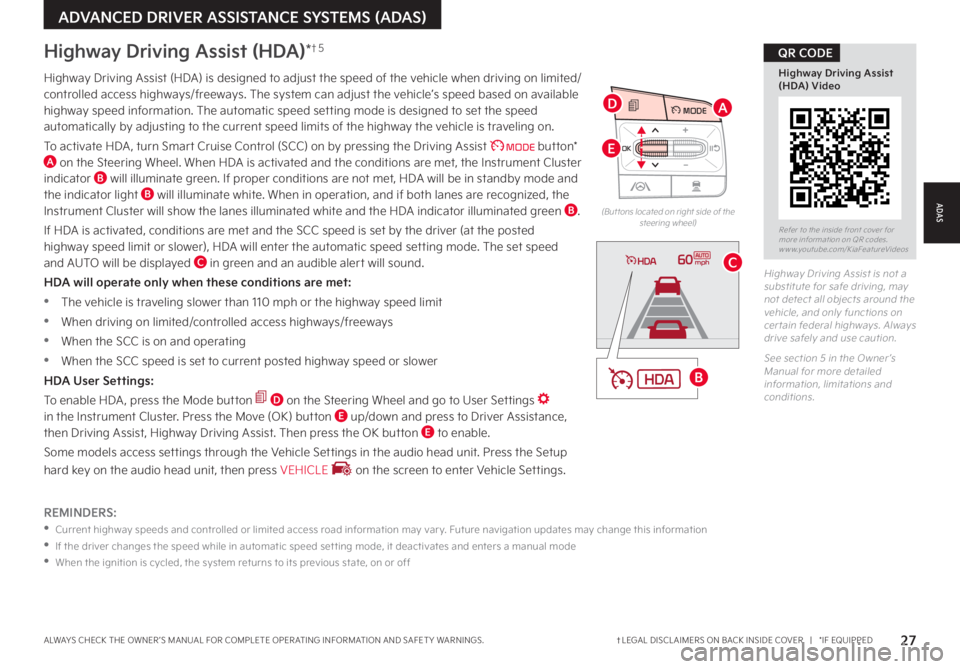
27†LEGAL DISCL AIMERS ON BACK INSIDE COVER | *IF EQUIPPEDALWAYS CHECK THE OWNER ’S MANUAL FOR COMPLETE OPER ATING INFORMATION AND SAFET Y WARNINGS .
OK
MODE
OK
MODEMODE
OKOK
OKOK
OKOK
OK
MODE
MODEMODE
MODEMODE
MODEMODE
OK
MODEMODE
(But tons located on right side of the steering wheel)
REMINDERS:
•
Current highway speeds and controlled or limited access road information may var y . Future navigation updates may change this information
•
If the driver changes the speed while in automatic speed set ting mode, it deactivates and enters a manual mode
•
When the ignition is cycled, the system returns to its previous state, on or off
60mph
B
C
D
E
A
Highway Driving Assist (HDA)*†5
Highway Driving Assist (HDA) is designed to adjust the speed of the vehicle when driving on limited/controlled access highways/freeways . The system can adjust the vehicle’s speed based on available highway speed information . The automatic speed setting mode is designed to set the speed automatically by adjusting to the current speed limits of the highway the vehicle is traveling on .
To activate HDA , turn Smar t Cruise Control (SCC) on by pressing the Driving Assist button* A on the Steering Wheel . When HDA is activated and the conditions are met, the Instrument Cluster indicator B will illuminate green . If proper conditions are not met, HDA will be in standby mode and the indicator light B will illuminate white . When in operation, and if both lanes are recognized, the Instrument Cluster will show the lanes illuminated white and the HDA indicator illuminated green B .
If HDA is activated, conditions are met and the SCC speed is set by the driver (at the posted highway speed limit or slower), HDA will enter the automatic speed setting mode . The set speed
and AUTO will be displayed C in green and an audible alert will sound .
HDA will operate only when these conditions are met:
•
The vehicle is traveling slower than 110 mph or the highway speed limit
•
When driving on limited/controlled access highways/freeways
•
When the SCC is on and operating
•
When the SCC speed is set to current posted highway speed or slower
HDA User Settings:
To enable HDA , press the Mode button D on the Steering Wheel and go to User Settings in the Instrument Cluster . Press the Move (OK) button E up/down and press to Driver Assistance, then Driving Assist, Highway Driving Assist . Then press the OK button E to enable .
Some models access settings through the Vehicle Settings in the audio head unit . Press the Setup
hard key on the audio head unit, then press VEHICLE on the screen to enter Vehicle Settings .
Highway Driving Assist is not a substitute for safe driving, may not detect all objects around the vehicle, and only functions on cer tain federal highways . Always drive safely and use caution .
See section 5 in the Owner ’s Manual for more detailed information, limitations and conditions .
Refer to the inside front cover for more information on QR codes .www .youtube .com/KiaFeatureVideos
Highway Driving Assist (HDA) Video
QR CODE
ADVANCED DRIVER ASSISTANCE SYSTEMS (ADAS)
ADAS